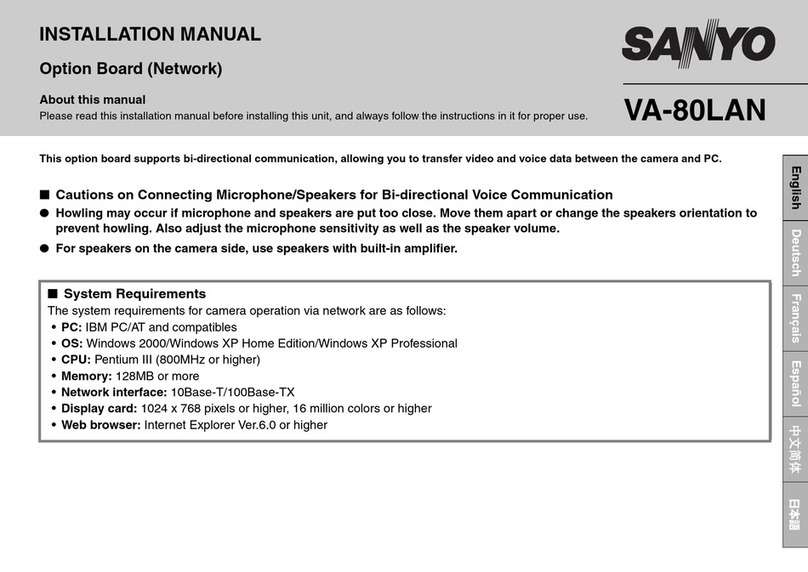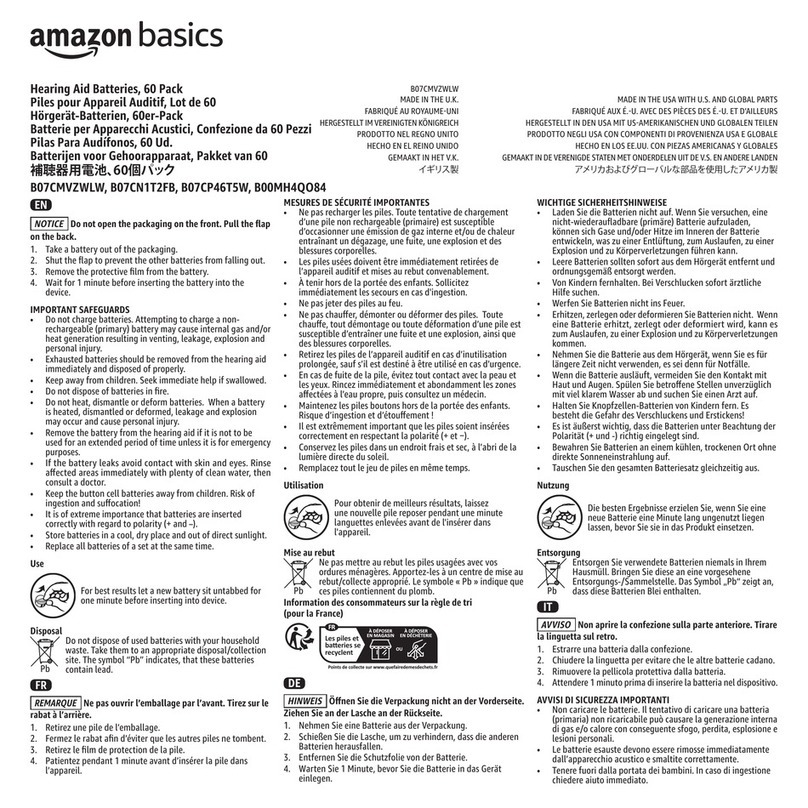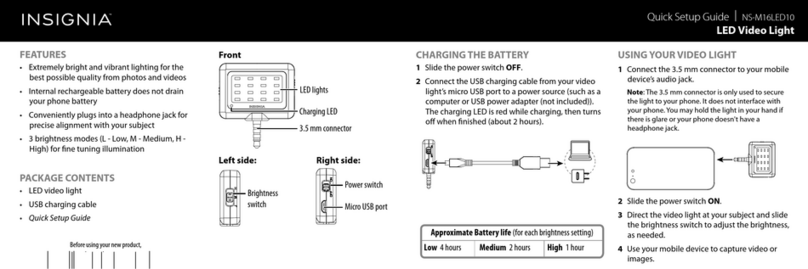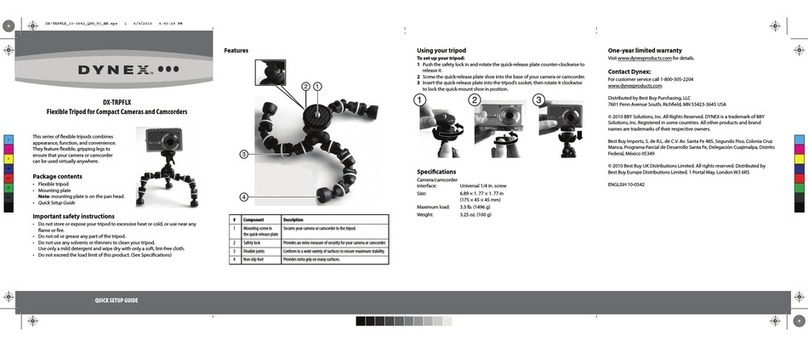Blackmagic URSA Mini User manual
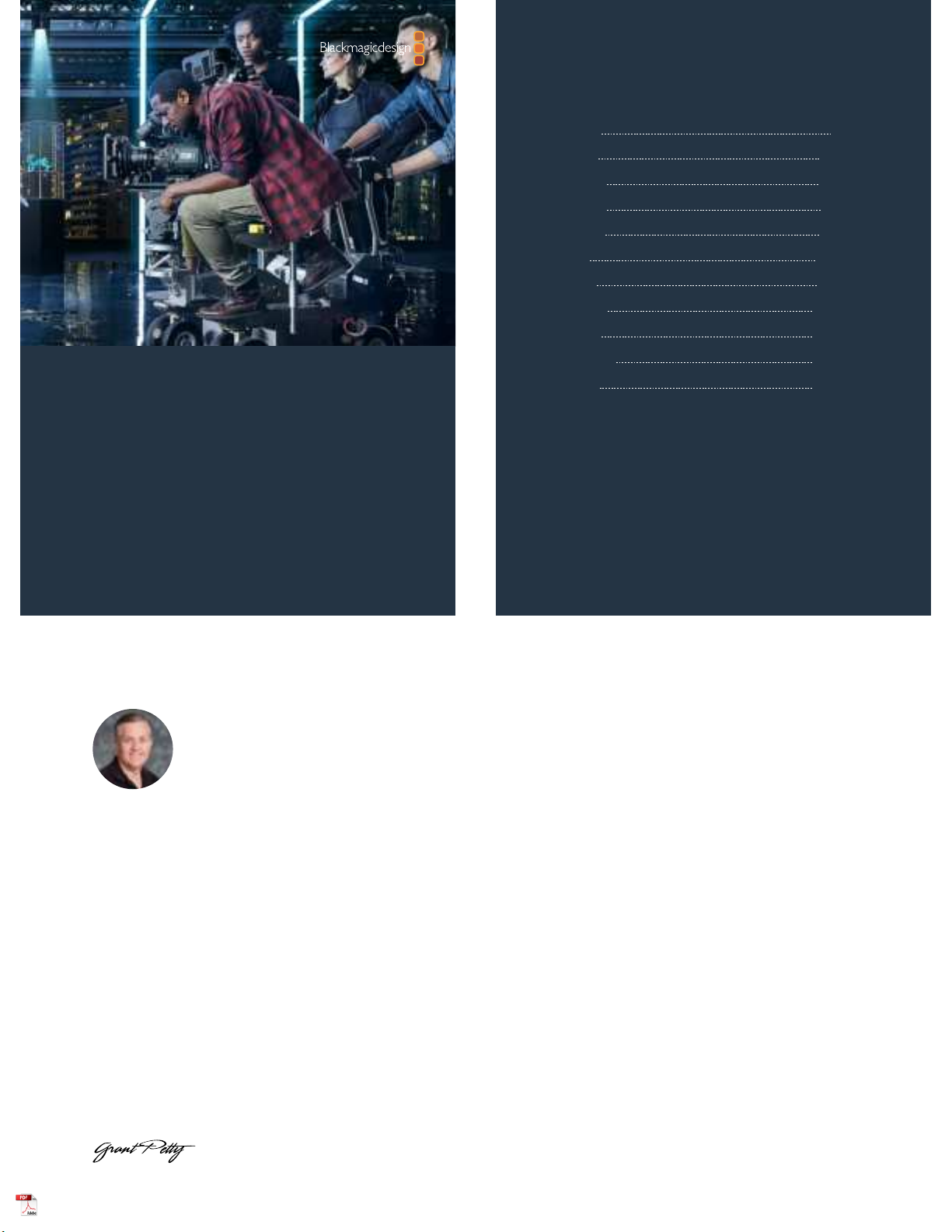
Installation and Operation Manual
Blackmagic URSA Mini
and URSA Mini Pro
Includes Blackmagic URSA Viewfinder, URSA Studio Viewfinder,
URSA Mini Shoulder Kit, URSA Mini Lens Mounts, Blackmagic Camera
Fiber Converter, Studio Fiber Converter and URSA Mini SSD Recorder.
August 2020
English, 日本語, Français, Deutsch, Español, 中文,
한국어, Русский, Italiano, Português and Türkçe.
Languages
To go directly to your preferred language, simply click on the hyperlinks listed in the
contents below.
English 3
日本語295
Français 588
Deutsch 881
Español 1174
中文1467
한국어1760
Русский 2053
Italiano 2346
Português 2639
Türkçe 2932
English
Welcome
Thank you for purchasing Blackmagic URSA Mini!
Since we released our first digital film camera a few years ago we have been privileged to have received
some of the best guidance and feedback we have ever had for a new product! We all grew up admiring
the work of the world’s leading cinematographers and DOPs and it’s been an honor to spend hours in
conversations with these legendary experts on the features we need to add to our cameras. Of course,
everyone we speak to has good ideas also!
With URSA Mini, we've packaged our incredible wide dynamic range sensors into a super small, light and
sturdy metal chassis.
URSA Mini’s beautiful user interface is designed for single operators who need quick, easy access to all
of their camera’s functions, while comprehensive ATEM switcher integration makesthe amazing image
quality of this Super 35mm digital film camera available to live production studios. You can even use
Blackmagic Fiber Converters, so you can use a single SMPTE fiber cable to connect an URSA Mini to your
live production switcher!
Best of all, URSA Mini is available with a 4K sensor, 4.6K sensor with even greater dynamic range or
the revolutionary 12K sensor! We also listened to single operators when we developed our Blackmagic
URSAViewfinder which is perfect when you need extra precision and for shooting on the shoulder.
URSA Mini Pro offers even better image quality with additional features including ergonomic controls,
interchangeable lens mounts and internal ND filters. If you are familiar with ENG cameras, we believe
you will find these ergonomic controls and the built in ND filters extremely powerful. We're also proud to
introduce our Blackmagic RAW codec, offering the flexibility of RAW processing all in a single file, providing
massive performance increases with reduced file sizes, even when handling powerful images from
Blackmagic URSA Mini Pro 12K!
We hope you use your URSA Mini or URSA Mini Pro to produce some of the world’s most exciting films and
television programming, music videos and commercials! We are extremely excited to see what creative
work you produce and to get your feedback on new features you would like to see us add to URSA!
Grant Petty
CEO Blackmagic Design
Contents
Which camera are you using? 6
URSA Mini Pro 7
URSA Mini 8
Getting Started 8
Attaching a Lens 8
Powering your Camera 12
Storage Media 15
CFast Cards 15
SD Cards 19
USB-C flash disks 24
SSDs 26
Preparing Media for Recording 29
Preparing Media on
BlackmagicURSA Mini 29
Preparing Media on
BlackmagicURSA Mini Pro 31
Preparing Media on Mac 32
Preparing Media on Windows 33
Recording 34
Recording Clips 34
Choosing the Codec,
Resolution and Sensor Area 34
Blackmagic RAW 36
Recording to Blackmagic RAW 37
Choosing Frame Rates 39
Trigger Record 43
Record Duration Tables 44
Data Rate Tables for URSA Mini Pro 12K 47
Playback 50
Introduction to URSA Mini 52
Camera Front 52
Left Side – URSA Mini 53
Left Side – URSA Mini Pro 53
Right Side 55
Rear Panel 56
Top Panel 58
Underside 58
URSA Mini Controls 59
URSA Mini Pro Control Buttons 62
Forward Control Panel 62
Ergonomic Control Panel 66
Internal Control Panel 71
Touchscreen Controls 74
Settings 96
Dashboard 96
Record Settings 97
File Naming Convention 103
Monitor Settings 104
Audio Settings 112
Audio Settings – URSA Mini 112
Audio Settings – URSA Mini Pro 115
Setup Settings 117
Presets 131
LUTS 133
Entering Metadata 137
Using Servo Zoom Lenses 143
Camera Video Output 146
HD Monitoring Output 146
12G-SDI Output 146
URSA Mini Shoulder Mount Kit 148
Blackmagic URSA Viewfinder 152
Mounting and Connecting
toBlackmagic URSA 152
Adjusting the Eyepiece 153
Button Features 153
Menu Settings 154
Blackmagic URSA Studio Viewfinder 159
Mounting and Connecting
toBlackmagic URSA Mini 160
Adjusting the Blackmagic URSA
Studio Viewfinder 162
Button Features 165
Menu Settings 167
Mounting Batteries 172
Mounting V-mount or
GoldMount Batteries 172
Using your own Battery Plate 173
Blackmagic Fiber Converters 175
Getting Started with
Blackmagic Fiber Converters 176
About SMPTE Fiber 176
Connecting SMPTE Fiber 178
Connecting to an ATEM Switcher 181
Why Connections on the Front? 182
Plugging in Camera SDI 183
4Blackmagic URSA Mini and URSA Mini Pro
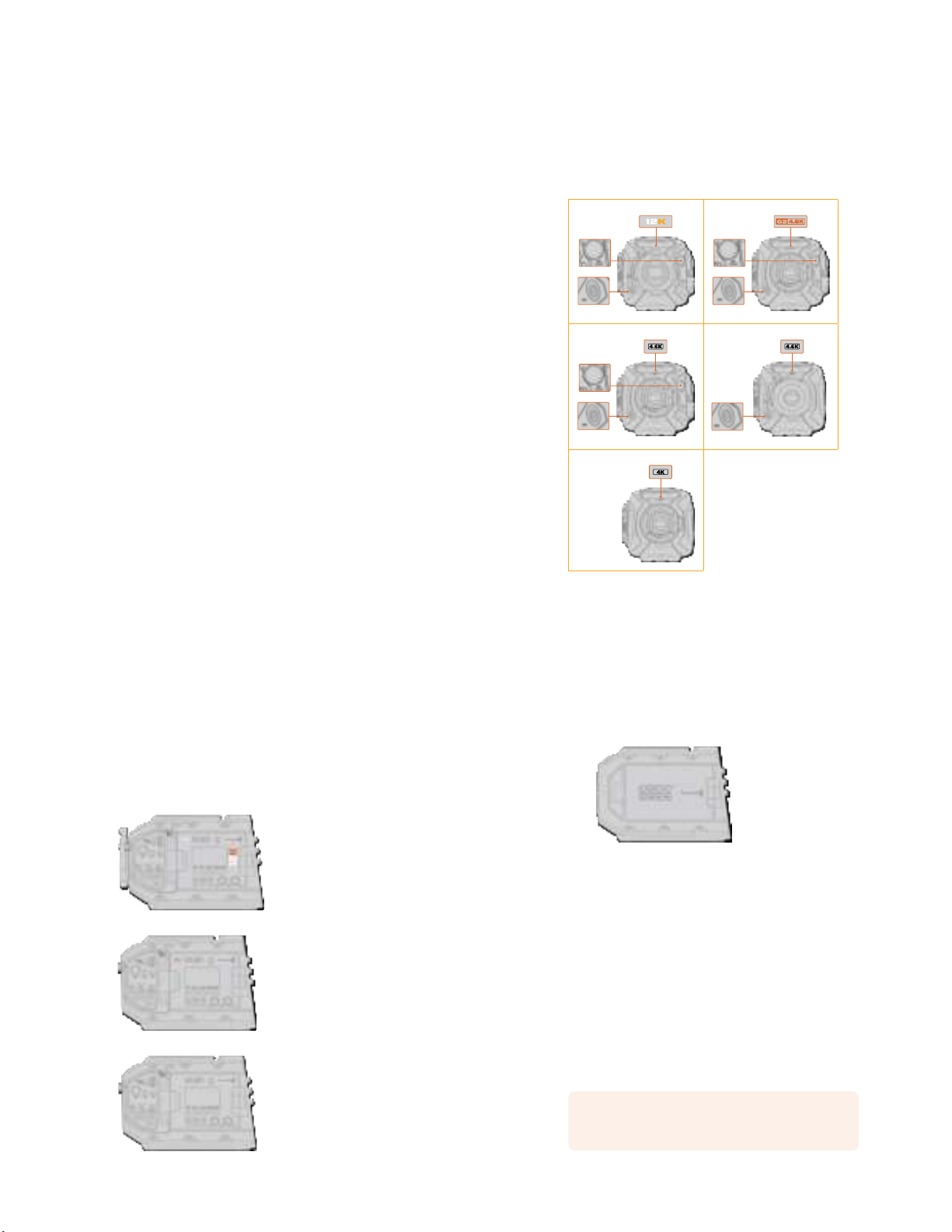
Plugging in Return SDI Outputs 183
Mounting BlackmagicCamera
Fiber Converter 183
Attaching the URSA Studio Viewfinder 186
Plugging in a Talkback Headset 186
Operating the CameraFiberConverter 187
Selecting a Return Feed 187
Using the Call Button 188
Using Talkback 188
Using Tally 189
Status Indicators 189
Audio Inputs 190
IP Video 191
Power Specifications 191
Additional Camera Controls 192
Operating the Studio Fiber Converter 193
Using the Menu 194
Rack Mounting the Studio Unit 197
Camera Unit Connections 201
Camera Power Connection 201
PTZ Interface 201
Talkback Connection 202
Tracker Interface 203
DC Connection 203
D-Tap Output 204
Reference Output and Operation 204
Studio Unit Connections 205
12G-SDI Output 205
Return SDI Inputs 205
Reference Input and Output 206
Talkback Interface 206
PTZ Interface 208
Audio Outputs 208
Updating Internal Software 209
Updating Blackmagic Camera
Fiber Converter 209
Updating Blackmagic Studio
Fiber Converter 209
Interchangeable Lens Mount 210
Blackmagic URSA Mini Pro PL Mount 212
Blackmagic URSA Mini Pro F Mount 214
Blackmagic URSA Mini Pro EF Mount 217
Blackmagic URSA Mini Pro B4 Mount 219
Blackmagic URSA Mini Pro Shim Kit 221
Using DaVinci Resolve 222
Project Manager 222
Editing with the Cut Page 223
Adding Clips to the Timeline 226
Editing Clips on the Timeline 227
Adding Titles 227
Working with Blackmagic RAW Files 228
Color Correcting your Clips
with the Color Page 231
Adding a Power Window 235
Using Plugins 236
Mixing Your Audio 237
Adding VFX and Compositing
on the Fusion Page 242
Mastering Your Edit 250
Quick Export 250
The Deliver Page 251
Understanding Studio Camera Control 252
Using Camera Control 253
DaVinci Resolve Primary
ColorCorrector
259
Blackmagic Camera Setup Utility 262
Working with Third Party Software 264
Working with Files from
CFast 2.0 and SD cards 264
Working with Files from SSDs 265
Using Final Cut Pro X 265
Using Avid Media Composer 2018 266
Using Adobe Premiere Pro CC 267
Developer Information 268
Blackmagic Bluetooth Camera Control 268
Blackmagic SDI and Bluetooth
Camera Control Protocol 270
Example Protocol Packets 277
Blackmagic Tally Control Protocol 277
Blackmagic URSA Mini B4 Mount 280
Shimming Lens Mounts 282
Shimming URSA Mini PL 282
Shimming URSA Mini Pro 284
URSA Mini SSD Recorder 285
Mounting and connecting
URSAMini SSD Recorder 286
Using URSA Mini SSD Recorder 288
Updating URSA Mini SSD
Recorder’s internal software 290
Help 291
Regulatory Notices 292
Safety Information 293
Warranty 294
5
Blackmagic URSA Mini and URSA Mini Pro
Which camera are you using?
You’ll notice while reading this manual that occasionally a feature will be specific to a particular
Blackmagic URSA Mini camera. All URSA Mini cameras produce incredible, wide dynamic range
images and share the same basic chassis. There are some differences between different
models, though.
The available models are
URSA Mini Pro 12K
URSA Mini Pro 4.6K G2
URSA Mini Pro 4.6K
URSA Mini 4.6K
URSA Mini 4K
URSA Mini Pro 12K URSA Mini Pro 4.6K G2
12 pin broadcast
connector
ND filters
12 pin broadcast
connector
ND filters
URSA Mini Pro 4.6K URSA Mini 4.6K PL
12 pin broadcast
connector
ND filters
12 pin broadcast
connector
URSA Mini 4K EF
6Which camera are you using?
URSA Mini Pro
URSA Mini Pro 12K comes with a PL mount, and URSA Mini Pro 4.6K G2 and URSA Mini Pro 4.6K
come with an EF mount. You can change the lens mount on all URSA Mini Pro cameras to
accept other lens types. For more information on the interchangeable lens mount, see the
‘interchangeable lens mount’ section.
URSA Mini Pro is easy to recognize by the additional control buttons and LCD status screen on
the left side of the chassis, as well as the ND filters near the lens mount. URSA Mini Pro 4.6K G2
also features an orange ‘G2 4.6K’ icon on the front above the lens mount and an orange ‘G2’
icon on the left side of the external control panel. Naturally, the additional control buttons will
mean that you have different options for controlling your camera and changing settings. On the
side of URSA Mini Pro 12K’s external control panel is a ‘12K’ icon and ‘HDR’ icon. The rear panel
of URSA Mini Pro 12K has the headphone socket on the top right corner above the SDI ports,
and a USB-C port is located in the bottom right corner below the 12V power connector.
URSA Mini Pro 12K, left side
URSA Mini Pro 4.6K G2, left side
URSA Mini Pro 4.6K, left side
7Which camera are you using?
URSA Mini
Aside from the sensors used, URSA Mini 4K and 4.6K models are nearly identical. The control
buttons and software menus are laid out the same way, and operating the cameras is
essentially the same. You’ll simply find a few more resolution options on cameras using the
4.6Ksensor, together with a greater range of ISO settings. An easy way to tell which sensor
your camera has is to look for a ‘4K’ or ‘4.6K’ icon above the lens mount.
URSA Mini, left side
It’s also worth noting that URSA Mini cameras are available with EF and PL lens mounts.
Aneasy way to tell the difference between these is the presence of a 12 pin broadcast lens
connector near the lens mount on PL models, and of course, the mounts themselves if you are
familiar with EF and PL mounting systems. See the ‘getting started’ section for more information
on these mounts.
Now that you know how to identify the different URSA Mini models, you can get started
usingyour camera!
Getting Started
Getting started with your Blackmagic URSA Mini is as simple as mounting a lens, and powering
your camera.
Attaching a Lens
Attaching a lens to your camera is the same process for all URSA Mini cameras, however the EF,
PL, B4 and F mounts have slightly different ways of operating. In all cases, the first step is to
remove the protective dust cap.
To remove the protective dust cap from the EF lens mount, hold down the locking button and
rotate the cap counterclockwise until it is released. For the PL and B4 mount lenses, rotate the
locking ring counterclockwise and pull the protective dust cap away from the mount. For the F
mount, hold down the locking button and rotate the cap clockwise until it is released.
NOTE Blackmagic URSA Mini Pro features an interchangeable lens mount capable
of accepting EF, PL, B4 and F mount lenses, as well as additional lens mounts with
accessories. Formore information on switching between mount types on
URSAMiniPro, refer to the ‘interchangeable lens mount’ section in this manual.
8Getting Started
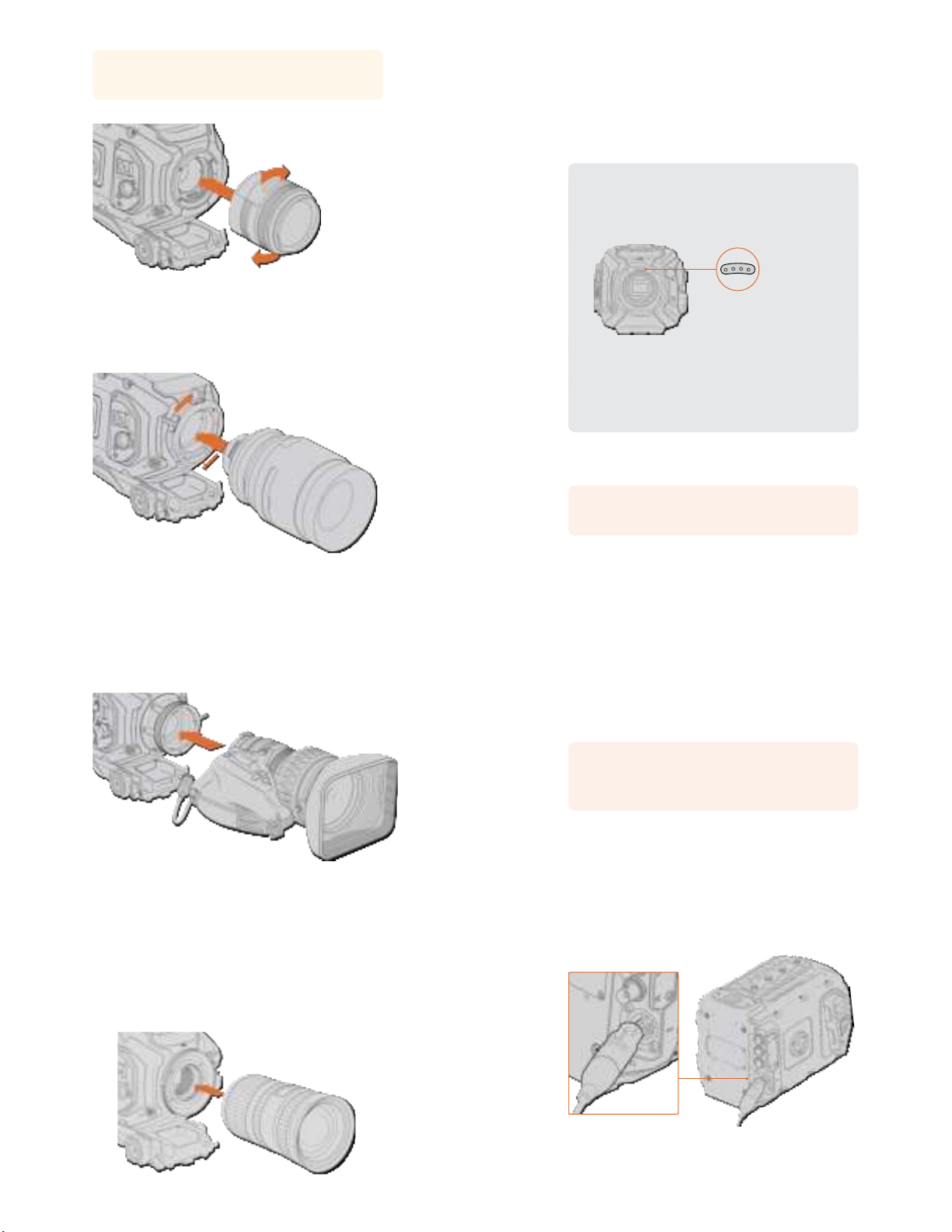
TIP URSA Mini Pro 12K comes equipped with a PL mount. Other URSA Mini Pro
cameras come out of the box configured to accept EF lenses. To get shooting right
away, simply attach a lens as detailed below.
To attach an EF mount lens:
Attaching and removing an EF mount lens on Blackmagic URSA Mini EF
1 Align the dot on your lens with the dot on the camera mount. Many lenses have a visual
indicator, for example a blue, red or white dot.
2 Insert the lens into the mount and twist clockwise until it locks into place.
3 To remove the lens, hold down the locking button, rotate the lens counterclockwise
until its dot or indicator reaches the 12 o’clock position, and gently remove.
To attach a PL mount lens:
Attaching and removing a PL lens on Blackmagic URSA Mini PL and URSA Mini Pro 12K
9
Getting Started
1 Open your camera’s PL locking ring by rotating it counterclockwise until it stops.
2 Align one of the lens’ four flange notches with the locating pin on the camera mount.
Be sure to align the lens for easy viewing of the lens marks.
3 Tighten the PL locking ring by rotating it clockwise. If attaching a PL lens with a servo
unit to URSA Mini PL or URSA Mini Pro, you can also connect the 12 pin broadcast
connector for servo control.
4 To remove the lens, rotate the locking ring counterclockwise until it stops, then gently
remove the lens by pulling it directly out from the camera body. There is no need to
rotate the lens.
URSA Mini Pro PL Mount
URSA Mini Pro’s PL mount features four pins at the 12 o’clock position that are used to
communicate with lenses featuring Cooke’s /i Technology interface. The lenses that
support this interface include lenses from Canon, Cooke, Fujinon, Leica and Zeiss.
Thislets you record lens information in your clips’ metadata such as the lens model,
focal length, aperture setting, focus distance and other lens specific information.
When mounting a PLlens with /iTechnology to
URSAMini Pro, make sure the lens pins align
withthe mount pins at the 12o'clock position
The information that is recorded as metadata via Cooke’s /i Technology interface
canbe very helpful in post production and VFX. Knowing the lenses used in
productionand their precise settings can be helpful in the event that the setup
needsto be replicated at a later date.
This detailed information can also be utilized by powerful applications such as
DaVinciResolve and Blackmagic Fusion for a wide variety of advanced functions.
Forexample, the recorded metadata can be used to simulate the specific lens in
3Dspace, or correct lensdistortions.
URSA Mini Pro and URSA Mini PL support control of PL 35mm lenses with servo handgrips.
When the lens is plugged in to the 12-pin broadcast connector on the camera, URSAMini will
provide power and control signals to your lens in the same way it does with B4lenses. For more
information refer to the ‘Using Servo Zoom Lenses’ section in this manual.
NOTE When no lens is attached to the camera, the glass filter covering the
sensor isexposed to dust and other debris. Ensure that you keep the dust cap on
whenever possible.
10Getting Started
To attach a B4 mount lens:
Attaching and removing a B4 lens on
BlackmagicURSA Mini PL with B4 mount
1 Turn the B4 lens locking ring counterclockwise to reveal the alignment slot inside the
top of the mount. Align the B4 lens to your URSA Mini’s B4 mount so the alignment pin
on the lens mount matches the position of the alignment slot.
2 Hold the lens against the B4 mount so the mount plates are against each other.
Make sure the alignment pin is secured inside the alignment slot.
3 Turn the locking ring clockwise to tighten the lens against the mount and lock it
into position.
4 To power the lens and provide lens control, simply plug the lens cable into the
connector marked ‘Lens’ on the front of your URSA Mini PL or URSA Mini Pro’s turret.
Most B4 lenses will have the 12 pin connector and cable built in. This will provide power
and control signals from your URSA Mini to the lens.
For information on the types of B4 lenses and how to use them with your camera, refer
to the ‘Using Servo Zoom Lenses’ section in this manual.
To attach an F mount lens:
Attaching and removing an F mount lens on Blackmagic
URSAMiniPro 4.6K with the optional F mount fitted
11
Getting Started
1 Align the dot on your lens with the dot on the camera mount. Many lenses have a visual
indicator, for example a blue, red or white dot.
2 Insert the lens into the mount and twist counterclockwise until it locks into place.
3 To remove the lens, hold down the locking button, rotate the lens clockwise until its dot
or indicator reaches the 2 o’clock position, and gently remove.
NOTE Blackmagic URSA Mini Pro F mount features a mechanical iris adjuster. To use
older style F mount lenses with built in focus rings with this mount, your lens aperture
will need to be set and locked to its smallest setting, such as f/22. For more information
on adjusting aperture with Blackmagic URSA Mini Pro F mount’s manual iris adjuster,
see the section ‘Blackmagic URSA Mini Pro F Mount’ in this manual.
Powering your Camera
Now that you’ve attached a lens, you will need to supply power. The quickest way to power
your camera is to connect external power using the supplied AC to 12V DC adapter.
To plug in external power:
1 Connect the AC to 12V DC adapter plug to your mains power socket.
2 Connect the AC to 12V DC adapter’s 4 pin XLR connector to the 12-20V DC power
connector on the camera.
If you have both external and battery power connected, only external power will be used. If you
remove external power while a charged battery is connected, your camera will switch to battery
power without interruption.
Use the supplied AC to 12V DC adapter to power your Blackmagic URSA Mini
12Getting Started
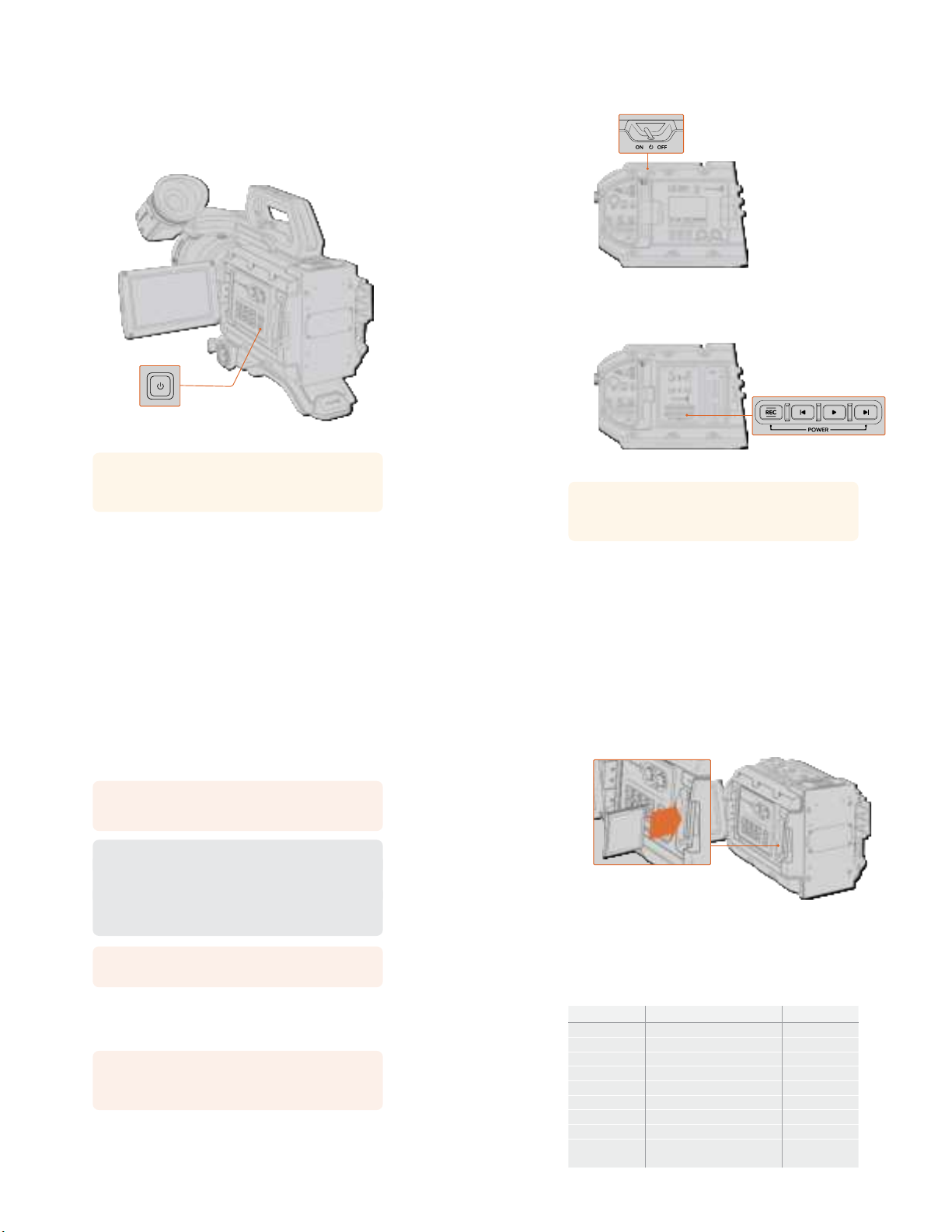
You can use industry standard third party external batteries such as V mount or GoldMount
batteries with your URSA Mini. Refer to the ‘mounting batteries’ section for more information
about mounting the different types of battery plates to support different batteries.
To turn on URSA Mini:
1 Press and release the ‘power’ button. On Blackmagic URSA Mini, the power button is
located on the control panel behind the fold out LCD. Simply open the LCD to access
the control panel.
2 Press and hold the ‘power’ button to turn your camera off.
You are now ready to insert CFast 2.0 cards and start recording!
To turn on your URSA Mini, open the fold out LCDtouchscreen, then press and
release the power button on the control panel. Press and hold to turn off
TIP When turning the camera on, make sure you promptly press and releasethe
button. Your camera will take approximately 10 seconds to boot up, but there is no
need to press the button again. When turning off, press and hold the button until the
camera powers off.
13Getting Started
To turn on URSA Mini Pro:
1 On Blackmagic URSA Mini Pro, a power switch is also located above the foldoutLCD.
Move the switch to the ‘on’ position to power your camera.
2 To turn the camera off, move the switch to the ‘off’ position.
Move the power switch to ‘on’ to power your camera
URSA Mini Pro also features a redundant power switch, which allows the camera to be
turned on and off by briefly holding down the ‘rec’ and ‘forward skip’ buttons on the
inside control panel. While you wouldn’t normally power your camera using this
method, it is provided as a helpful alternative if the power switch along the top edge is
obscured, for example when mounted on a custom rig.
If you need to, you can also briefly hold down the record and forward skip buttons
on the control panel behindthe LCD to power your camera on or off
TIP If your URSA Mini Pro is turned off when the power switch is set to ‘on’, your
camera may have been powered down via Bluetooth®control or by holding down the
record and forward skip control panel buttons. Simply toggle the power switch ‘off’ and
‘on,’ or hold down the relevant control panel buttons to power the camera on.
14Getting Started
Storage Media
Your Blackmagic URSA Mini camera has a number of storage options. All URSA Mini cameras
use CFast 2.0 cards to record video. URSA Mini Pro cameras can also record to fast UHS-II and
UHS-I SD cards.
URSA Mini Pro G2 has a USB-C 3.1 Gen 1 port and URSA Mini Pro 12K has a USB-C 3.1 Gen 2
port for recording to high speed flash disks.
Using the optional URSA Mini SSD Recorder, you can record to high capacity solid state drives,
or “SSDs”.
NOTE URSA Mini SSD Recorder is designed for use with URSA Mini Pro 4.6K G2,
URSA Mini Pro 4.6K, URSA Mini 4.6K and URSA Mini 4K. It is not compatible with URSA
Mini Pro 12K.
Important Notes About Media Speeds
Write and read speeds published by recording media manufacturers are often based
on peak speeds for small files such as still images, and may not accurately reflect write
speeds for a continuous stream of high speed video.
Blackmagic has thoroughly tested all of the cards listed below for URSA Mini.
For reliable recording with your chosen frame rates, use only the cards recommended
by Blackmagic Design.
NOTE For more information on connecting URSA Mini SSD Recorder to your camera
see the ‘Blackmagic URSA Mini SSD Recorder’ section.
CFast Cards
CFast 2.0 cards are capable of supporting very high data rates, so are perfect for recording
HDand 4K video at high frame rates. Refer to the record duration table in the ‘recording’
section for details on the maximum frame rates that can be recorded in each format.
NOTE While CFast 2.0 cards are generally high speed cards, some cards have slower
write speeds compared to read speeds, and maximum data rates can differ between
models. Toensure reliable recording in your chosen frame rates, use only the
recommended cards listed in this section.
Inserting a CFast Card
If you’re using URSA Mini Pro, your camera can record to CFast cards or SD cards. To record
using CFastcards you need to set your camera accordingly. To do this, set the storage
mediaswitch above the media slots to the ‘CFAST’ position.
15Storage Media
To insert a CFast card:
1 Open the fold out monitor to access the CFast slots.
2 Insert the CFast card into the CFast card slot until you feel it lock into place. The card
should insert easily without the need for excessive force. Push the CFast card ejector
button to eject the card.
The storage information at the bottom of the LCD touchscreen will show the name and
record time remaining of the detected CFast cards.
Blackmagic URSA Mini has two CFast slots for continuous recording
Choosing a CFast 2.0 Card
When working with high data rate video it’s important to carefully check the CFast card you
would like to use. This is because CFast 2.0 cards have different read and write speeds.
Thetables below identify the CFast cards recommended for use.
Which CFast cards should I use with Blackmagic URSA Mini Pro 12K?
The following CFast 2.0 cards are recommended for recording 12K DCI Blackmagic RAW 18:1 up
to 60 frames per second, and 8K DCI Blackmagic RAW 8:1 up to 60 frames per second.
Brand Card Name Storage
Angelbird AV Pro CF 128GB
Angelbird AV Pro CF 256GB
Angelbird AV Pro CF 512GB
Angelbird AV Pro CF 1TB
ExAscend Essential 512GB
ExAscend Essential 1TB
Fr e eTa il Evoke Pro 3700x 128GB
Fr e eTa il Evoke Pro 3700x 256GB
Fr e eTa il Evoke Pro 3700x 512GB
Fr eeTail Evoke Pro 3700x 1TB
16Storage Media

Brand Card Name Storage
KomputerBay x3400 CFast 2.0 128GB
ProGrade Digital 550MB/s CFast 2.0 256GB
ProGrade Digital 550MB/s CFast 2.0 512GB
SanDisk Extreme Pro CFast 2.0 SDCFSP-128G-x46D 128GB
Wise CFast 2.0 3400x 256GB
Wise CFast 2.0 3500x 512GB
Wise CFast 2.0 3500x 1TB
Which CFast cards should I use with the Blackmagic URSA Mini
and URSA Mini Pro Cameras?
The following CFast 2.0 cards are recommended for recording 4.6K Blackmagic RAW 3:1 up
to 60 fps.
Brand Card Name Storage
Angelbird AV Pro CF 128GB
Angelbird AV Pro CF 256GB
Angelbird AV Pro CF 512GB
Angelbird AV Pro CF 1TB
CinediskPro 510MB/s CFast 2.0 256GB
Fr e eTa il Evoke Pro 3700x 128GB
Fr e eTa il Evoke Pro 3700x 256GB
Fr e eTa il Evoke Pro 3700x 512GB
Fr e eTa il Evoke Pro 3700x 1TB
Hagiwara Solutions CFast 2.0 DC-SMAN64GA 64GB
Hagiwara Solutions CFast 2.0 DC-SMANA1GA 128GB
KomputerBay 3600x CFast 2.0 Card 64GB
ProGrade Digital 550MB/s CFast 2.0 64GB
ProGrade Digital 550MB/s CFast 2.0 128GB
ProGrade Digital 550MB/s CFast 2.0 256GB
ProGrade Digital 550MB/s CFast 2.0 512GB
SanDisk Extreme Pro CFast 2.0 SDCFSP-128G-x46D 128GB
SanDisk Extreme Pro CFast 2.0 SDCFSP-256G-x46D 256GB
SanDisk Extreme Pro CFast 2.0 SDCFSP-512G-x46D 512GB
Sony CFast 2.0 G Series CAT-G64 64GB
Sony CFast 2.0 G Series CAT-G128 128GB
Transcend CFX650 CFast 2.0 TS128GCFX650 128GB
17Storage Media
Brand Card Name Storage
Transcend CFX650 CFast 2.0 TS256GCFX650 256GB
Transcend CFX650 CFast 2.0 TS128GCFX650BM 128GB
Transcend CFX650 CFast 2.0 TS256GCFX650BM 256GB
Wise CFast 2.0 3400x 256GB
Wise CFast 2.0 3500x 512GB
The following CFast 2.0 cards are recommended for recording 2160p ProRes 422 HQ
up to 60 fps.
Brand Card Name Storage
Angelbird AV Pro CF 128GB
Angelbird AV Pro CF 256GB
Angelbird AV Pro CF 512GB
Angelbird AV Pro CF 1TB
Angelbird AV Pro CF XT 256GB
Angelbird AV Pro CF XT 512GB
CinediskPro 510MB/s CFast 2.0 256GB
Hagiwara Solutions DC-SMAN64GA 64GB
Hagiwara Solutions DC-SMANA1GA 128GB
KomputerBay 3600x CFast 2.0 Card 64GB
KomputerBay 3700x CFast 2.0 Card 256GB
ProGrade Digital 550MB/s CFast 2.0 128GB
ProGrade Digital 550MB/s CFast 2.0 256GB
ProGrade Digital 550MB/s CFast 2.0 512GB
SanDisk Extreme Pro CFast 2.0 SDCFSP-128G-x46D 128GB
SanDisk Extreme Pro CFast 2.0 SDCFSP-256G-x46D 256GB
SanDisk Extreme Pro CFast 2.0 SDCFSP-512G-x46D 512GB
Silicon Power CFX310 256GB
Sony CFast 2.0 G Series CAT-G64 64GB
Sony CFast 2.0 G Series CAT-G128 128GB
Transcend CFX650 CFast 2.0 TS128GCFX650 128GB
Transcend CFX650 CFast 2.0 TS256GCFX650 256GB
Transcend CFX650 CFast 2.0 TS128GCFX650BM 128GB
Transcend CFX650 CFast 2.0 TS256GCFX650BM 256GB
18Storage Media
Brand Card Name Storage
Wise CFast 2.0 3400x 128GB
Wise CFast 2.0 3400x 256GB
Wise CFast 2.0 3500x 512GB
For the most up to date information on supported CFast cards for Blackmagic URSA Mini please
refer to the Blackmagic Design support center at www.blackmagicdesign.com/support.
NOTE Only the ‘D-series’ of Sandisk CFast2.0 cards have been certified for use with
Blackmagic URSA Mini cameras. These cards can be identified by a large ‘D’printed
on the back of the card in the lower left corner, and we have also listed the model
numbers to make them easier to identify. This model number varies slightly fromregion
to region, with the‘x’ in the model number changing in different markets. Forexample,
an ‘A’ in the UnitedStates and a ‘G’ in the Asia Pacific and Europe region.
SD Cards
In addition to CFast 2.0 cards, Blackmagic URSA Mini Pro can record on high speed UHS-I and
UHS-II type SD cards. Using high end SDXC UHS-II cards, you can even record ProRes HQ
footage in 2160p for Ultra HD content!
With SD cards, you can use more affordable storage media when shooting compressed video
formats in HD. SDXC and SDHC are a very common media storage format for consumer still and
video cameras.
If you’ve ever shot video using a DSLR, or use a Blackmagic Micro Cinema Camera, Pocket
Cinema Camera 4K or Blackmagic Video Assist, you probably already have compatible
SD cards to use.
For projects that don’t require the highest resolution Blackmagic RAW files, or for when long
recording durations are needed, using SD cards can be very economical. Lower capacity and
lower speed SD cards can also be used for storing and loading LUTs and presets.
Inserting an SD Card
To insert an SD Card:
1 Open the fold out monitor to access the SD card slots. These are the smaller slots
located between the CFast slots.
2 Set the storage media toggle switch above the slots to ‘SD’.
3 With the label on the SD card facing away from the touchscreen, insert the card until
you feel it lock into place. To remove an SD card, push the SD card in to eject it.
4 The storage indicator at the bottom of the LCD touchscreen will show the name and
record time remaining of detected cards.
19Storage Media
When recording to SD cards on URSA Mini Pro 4.6K make sure
the storage media selection switch is set to ‘SD’
Choosing a fast SD Card
If you are recording Ultra HD on Blackmagic URSA Mini Pro, then we recommend using the
fastest high speed UHS-II type SD cards available. It’s important to use high speed UHS-II
SDcards for Ultra HD and HD recording, or UHS-1 cards for HD recording. These cards are
rated for fast data speeds and support larger storage sizes. Generally the faster the cards,
thebetter. Refer to the recommended SD cards table earlier in this section for more information.
Before using your cards, you will need to format them to either HFS+ or exFAT formats. You can
format your media with the storage manager or your computer. For more information, see the
‘preparing media for recording’ section.
If you want to, you can format your cards using a Mac or Windows computer. When using your
media on Mac, you can use HFS+ which is the Mac disk format. If you are using Windows then
you should use exFAT format, which is the Windows disk format that Mac computers can
also read.
The tables below identify the SD cards recommended for use when shooting with Blackmagic
URSA Mini Pro. It’s worth regularly checking the latest version of this manual for more up to date
information. Updated manuals are available for download from the Blackmagic Design website
at www.blackmagicdesign.com/support
NOTE When filming high frame rate or Ultra HD footage on your URSA Mini, we
recommend CFast 2.0 or SD UHS-II recording media, which are typically faster and
available in higher storage capacities than SD UHS-I media.
For the most up to date information about SD cards recommended for URSA Mini Pro 12K,
please refer to the Blackmagic Design support center at www.blackmagicdesign.com/support.
20Storage Media
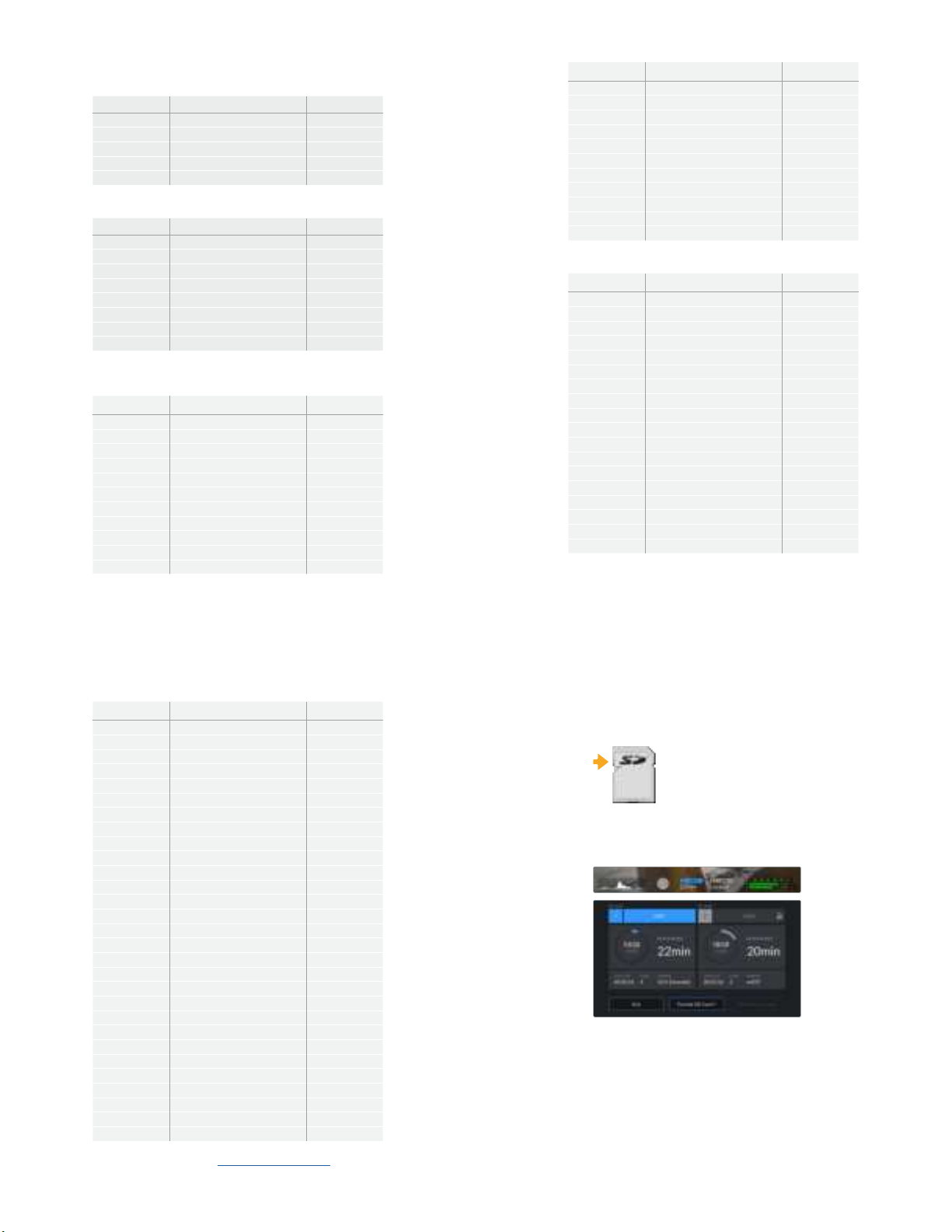
Which SD cards should I use with Blackmagic URSA Mini Pro 12K?
The following SD cards are recommended for recording 12K DCI Blackmagic RAW 12:1 up to 24
frames per second.
Brand Card Name Storage
ProGrade Digital V90 UHS-II 300MB/s SDXC 64GB
ProGrade Digital V90 UHS-II 300MB/s SDXC 128GB
ProGrade Digital V90 UHS-II 300MB/s SDXC 256GB
Sony Tough SF-G64 300MB/s UHS-II SDXC 64GB
Sony Tough SF-G128 300MB/s UHS-II SDXC 128GB
The following SD cards are recommended for recording 8K DCI Blackmagic RAW 18:1 at up to
60 frames per second.
Brand Card Name Storage
Angelbird AV Pro MK2 V90 SDXC 256GB
ProGrade Digital V90 UHS-II 300MB/s SDXC 64GB
ProGrade Digital V90 UHS-II 300MB/s SDXC 128GB
ProGrade Digital V90 UHS-II 300MB/s SDXC 256GB
Sony Tough SF-G64 300MB/s UHS-II SDXC 64GB
Sony Tough SF-G128 300MB/s UHS-II SDXC 128GB
Wise 285MB/s UHS-II SDXC 64GB
Wise 285MB/s UHS-II SDXC 128GB
Which SD cards should I use with URSA Mini Pro?
The following SD cards are recommended for recording 4K DCI Blackmagic RAW 12:1 up to
30frames per second.
Brand Card Name Storage
Angelbird AV Pro 300MB/s UHS-II SDXC 64GB
Angelbird AV Pro 300MB/s UHS-II SDXC 128GB
Lexar Professional 2000x UHS-II 300MB/s SDXC 64GB
Lexar Professional 1000x UHS-II 150MB/s SDXC 64GB
SanDisk Extreme Pro UHS-I 95MB/s SDXC 64GB
SanDisk Extreme Pro UHS-I 95MB/s SDXC 128GB
SanDisk Extreme Pro UHS-I 95MB/s SDXC 256GB
SanDisk Extreme Pro UHS-I 95MB/s SDXC 512GB
SanDisk Extreme Pro UHS-II 280MB/s SDXC 64GB
SanDisk Extreme Pro UHS-II 300MB/s SDHC 32GB
SanDisk Extreme Pro UHS-II 300MB/s SDXC 128GB
21Storage Media
Brand Card Name Storage
Sony SF-G64 300MB/s UHS-II SDXC 64GB
Sony SF-G128 300MB/s UHS-II SDXC 128GB
Toshiba Exceria Pro UHS-II 270MB/s SDXC 64GB
Toshiba Exceria Pro UHS-II 270MB/s SDXC 128GB
Toshiba Exceria Pro UHS-II N502 SDHC 32GB
Toshiba Exceria Pro UHS-II N502 SDXC 64GB
Toshiba Exceria Pro UHS-II N502 SDXC 128GB
Toshiba Exceria Pro UHS-II N502 SDXC 256GB
Transcend Ultimate UHS-II 180MB/s SDXC 64GB
Wise 285MB/s UHS-II SDXC 64GB
Wise 285MB/s UHS-II SDXC 128GB
The following SD cards are recommended for 2160p ProRes 422 HQ up to 30 frames
persecond.
Brand Card Name Storage
Angelbird AV Pro 300MB/s UHS-II SDXC 64GB
Angelbird AV Pro 300MB/s UHS-II SDXC 128GB
Delkin Devices UHS-II 250MB/s SDHC 32GB
ProGrade Digital V90 UHS-II 250MB/s SDXC 128GB
SanDisk Extreme Pro UHS-II 280MB/s SDHC 32GB
SanDisk Extreme Pro UHS-II 280MB/s SDXC 64GB
SanDisk Extreme Pro UHS-II 300MB/s SDHC 32GB
SanDisk Extreme Pro UHS-II 300MB/s SDXC 128GB
Sony SF-G64 300MB/s UHS-II SDXC 64GB
Sony SF-G128 300MB/s UHS-II SDXC 128GB
Toshiba Exceria Pro UHS-II 270MB/s SDXC 64GB
Toshiba Exceria Pro UHS-II N502 SDHC 32GB
Toshiba Exceria Pro UHS-II N502 SDXC 64GB
Toshiba Exceria Pro UHS-II N502 SDXC 128GB
Toshiba Exceria Pro UHS-II N502 SDXC 256GB
Transcend Ultimate UHS-II 180MB/s SDXC 64GB
Wise 285MB/s UHS-II SDXC 64GB
Wise 285MB/s UHS-II SDXC 128GB
22Storage Media
The following SD cards are recommended for 1080p ProRes 422 HQ up to 60 frames
per second.
Brand Card Name Storage
Angelbird AV Pro 300MB/s UHS-II SDXC 64GB
Angelbird AV Pro 300MB/s UHS-II SDXC 128GB
Delkin Devices UHS-II 250MB/s SDHC 32GB
Lexar Professional2000x UHS-II 300MB/s SDHC 32GB
Lexar Professional 2000x UHS-II 300MB/s SDXC 64GB
Lexar Professional 1000x UHS-II 150MB/s SDXC 64GB
ProGrade Digital V90 UHS-II 250MB/s SDXC 128GB
ProGrade Digital V60 UHS-II 200MB/s SDXC 64GB
ProGrade Digital V60 UHS-II 200MB/s SDXC 128GB
SanDisk Extreme Pro UHS-I 95MB/s SDXC 64GB
SanDisk Extreme Pro UHS-I 95MB/s SDXC 128GB
SanDisk Extreme Pro UHS-I 95MB/s SDXC 256GB
SanDisk Extreme Pro UHS-I 95MB/s SDXC 512GB
SanDisk Extreme Pro UHS-II 280MB/s SDHC 32GB
SanDisk Extreme Pro UHS-II 280MB/s SDXC 64GB
SanDisk Extreme Pro UHS-II 300MB/s SDXC 64GB
SanDisk Extreme Pro UHS-II 300MB/s SDXC 128GB
Sony SF-G64 300MB/s UHS-II SDXC 64GB
Sony SF-G128 300MB/sUHS-II SDXC 128GB
Toshiba Exceria Pro UHS-II 270MB/s SDXC 64GB
Toshiba Exceria Pro UHS-II 270MB/s SDXC 128GB
Toshiba Exceria Pro UHS-II 270MB/s SDXC 256GB
Toshiba Exceria Pro UHS-II N502 SDHC 32GB
Toshiba Exceria Pro UHS-II N502 SDXC 64GB
Toshiba Exceria Pro UHS-II N502 SDXC 128GB
Toshiba Exceria Pro UHS-II N502 SDXC 256GB
Transcend Ultimate UHS-II 180MB/s SDXC 64GB
Wise 285MB/s UHS-IISDXC 64GB
Wise 285MB/s UHS-II SDXC 128GB
For the most up to date information on supported SD cards for URSA Mini Pro please refer to
the Blackmagic Design support center at www.blackmagicdesign.com/support.
23Storage Media
Locking and Unlocking SD Cards
SD cards can be write protected, or ‘locked’, to prevent data from being overwritten.
When inserting an SD card, make sure the card is not write protected. Write protection is
disabled by moving the plastic switch on the left side of the card to the position closest to
theconnectors. After recording, you can then write protect the card by sliding the switch
backdown to the bottom position.
Move the lock tab up or down
to lock or unlock an SD card
Your URSA Mini Pro will let you know if you’ve inserted a locked SD card by displaying a
‘locked’ icon on the LCD touchscreen and storage menu. If the card is locked, you won’t be able
to record video, capture stills, or export LUTs and presets until it is unlocked.
Your URSA Mini Pro will indicate when locked SD storage media is inserted
USB-C flash disks
Blackmagic URSA Mini Pro 4.6K G2 features a high speed USB-C expansion port, which allows
you to record video directly to USB-C flash disks. URSA Mini Pro 12K has two USB-C ports.
TheUSB C 3.1 Gen 1 port on the side near the CFast card slots is for software updates. The port
on the rear panel near the SDI connectors is for recording to high speed SSDs via USB-C 3.1
Gen 2. These fast, high capacity drives allow you to record video for long periods, which can be
important when filming events with long durations.
When a USB-C flash disk is connected to your camera, it occupies the second media slot in
your camera’s operating system. Tapping the card or drive name in the storage menu sets it as
the active drive. This means that recording, playback and storage management is exactly the
same for USB-C flash disks as it is for CFast, SD cards and SSDs.
24Storage Media

Once you have finished recording you can connect the same drive directly to your computer for
editing and post production, without having to copy media across.
To connect a USB-C flash disk:
1 Connect one end of a USB type-C cable to your USB-C flash disk.
2 On URSA Mini Pro 12K, plug the USB-C cable into the USB-C port on the back panel
below the SDI ports. On URSA Mini Pro 4.6K G2, open the fold out touchscreen on the
left side of the camera and connect the cable to the USB-C port above the CFast slots.
Which USB-C flash disks should I use with Blackmagic URSA Mini Pro 12K?
The following USB-C flash disks are recommended for recording 12K DCI Blackmagic RAW 8:1
at up to 30 frames per second.
Brand Card Name Storage
Angelbird SSD2GO PKT MK2 512GB
Angelbird SSD2GO PKT MK2 2TB
Glyph Atom Raid SSD 4TB
Sony Tough SL-CG5 500GB
Sony Tough SL-C2 2TB
Delkin Devices Juggler 2TB
Wise PTS-512 Portable SSD 512GB
Wise PTS-1024 Portable SSD 1TB
Wise PTS-2048 Portable SSD 2TB
Which USB-C flash disks should I use with Blackmagic URSA Mini Pro 4.6K G2?
The following USB-C flash disks are recommended for 4.6K Blackmagic RAW 3:1 up to
60 frames per second.
Brand USB-C Flash Disk Name Storage
Samsung Portable SSD T5 500GB
Samsung Portable SSD T5 1TB
Wise Portable SSD 256GB
Wise Portable SSD 512GB
Wise Portable SSD 1TB
For the most up to date list of recommended USB-C flash disks please go to
www.blackmagicdesign.com/support.
25Storage Media
Important Notes About USB-C flash disk Speed
Some models of USB-C flash disk can’t save video data at the speed the manufacturer
claims. Thisis due to the disk using hidden data compression to attain higher write
speeds. This data compression can only save data at the manufacturer’s claimed speed
when storing data such as blank data or simple files. Video data includes video noise
and pixels which are more random so compression will not help, therefore revealing the
true speed of the disk.
Some USB-C flash disks can have as much as 50% less write speed than the
manufacturer’s claimed speed. So even though the disk specifications claim a USB-C
flash diskhas speeds fast enough to handle video, in reality the disk isn’t fast enough
for real time video capture.
Use Blackmagic Disk Speed Test to accurately measure whether your USB-C flash disk
will be able to handle high data rate video capture and playback. Blackmagic Disk
Speed Test uses data to simulate the storage of video so you get results similar to what
you’ll see when capturing video to a disk. During Blackmagic testing, we have found
newer, larger models of USB-C flash disk and larger capacity USB-C flash disks are
generally faster.
Blackmagic Disk Speed Test is available from the Mac app store. Windows and Mac
versions are also included in Blackmagic Desktop Video, which you can download from
the ‘capture and playback’ section of the Blackmagic Design support center at
www.blackmagicdesign.com/support.
SSDs
With the optional URSA Mini SSD Recorder, you can record video directly to solid state drives,
or ‘SSDs’. These fast, high capacity drives can are readily available from a variety of consumer
electronics outlets.
NOTE See the section ‘Blackmagic URSA Mini SSD Recorder’ in this manual for
information on installing Blackmagic URSA Mini SSD Recorder.
Inserting an SSD
To insert an SSD:
1 Hold your SSD with the connection pins facing towards the front of your camera.
2 Open the spring loaded cover on URSA Mini SSD Recorder and gently insert the
SSDintothe slot.
TIP URSA Mini SSD Recorder has a pressure plate to keep different sized
SSDs in place, so there’s no need to use spacers to fit your drive.
3 Once your SSD is all the way into the slot gently push it home until you feel it register,
then lower URSA Mini SSD Recorder’s cover.
26Storage Media
To remove an SSD:
Open URSA Mini SSD Recorder’s cover and gently grasp the drive between your thumb and
forefinger. There’s a small recess in the top of the bay to let you get a grip on the drive. Simply
pull the drive out and close the cover.
NOTE Blackmagic URSA Mini SSD Recorder occupies the second storage slot in
URSAMini’s operating system. This means that, while URSA Mini SSDRecorder is
connected and a compatible SSD is inserted, your camera’s second CFast 2.0 and
SDcard slot will be unavailable.
To use these slots instead, disconnect the SSD Recorder SDI connection from
URSAMini. There is no need to remove the SSD Recorder itself from your camera.
Formore information, see the the section ‘Blackmagic URSA Mini SSD Recorder’ in
this manual.
Choosing a fast SSD for URSA Mini SSD Recorder
SSDs are designed to offer fast, affordable storage for a wide range of devices it’s important to
note that film making is only one part of the SSD market though, so choosing the right drive is
vital to ensuring that you have enough bandwidth to record 4.6K Blackmagic RAW or Ultra HD
footage. Many SSDs are designed for home computing and aren’t fast enough to record Ultra
HD video.
We highly recommend using only the SSDs from our recommended list, which have been tested
with Blackmagic URSA Mini to ensure support for continuous filming at the specified
resolutions. For the most up to date list of recommended SSDs please go to
www.blackmagicdesign.com/support
Blackmagic URSA Mini SSD Recorder SSDs
The following SSDs are recommended for 4.6K ProRes 444 XQ up to 30 frames per second.
Brand SSD Name Storage
Angelbird AV Pro 500GB
Angelbird AV Pro Mk 3 250GB
Angelbird AV Pro Mk 3 500GB
Angelbird AV Pro XT 500GB
Angelbird AV Pro XT 1TB
Angelbird AV Pro XT 2TB
Angelbird AV Pro XT 4TB
Kingston SSDnow KC40 0 128GB
Kingston DC400 480GB
Kingston DC400 960GB
Samsung 860 EVO 2TB
Samsung 860 EVO 4TB
Samsung 860 PRO 2TB
27Storage Media
Brand SSD Name Storage
Samsung 860 PRO 4TB
Sony G Series Professional SSD. SVGS48 480GB
Sony G Series Professional SSD. SVGS96 960GB
Transcend SSD370 512GB
The following SSDs are recommended for 2160p ProRes 422 HQ up to 60 frames per second.
Brand SSD Name Storage
Angelbird AV Pro 500GB
Angelbird AV Pro Mk 3 250GB
Angelbird AV Pro Mk 3 500GB
Angelbird AV Pro XT 500GB
Angelbird AV Pro XT 1TB
Angelbird AV Pro XT 2TB
Angelbird AV Pro XT 4TB
Innodisk 3MG2-P 2TB
Kingston SSDnow KC40 0 128GB
Kingston DC400 480GB
Kingston DC400 960GB
Samsung 860 EVO 2TB
Samsung 860 EVO 4TB
Samsung 860 PRO 2TB
Samsung 860 PRO* 4TB
SanDisk SDSSDP-064G 64GB
SanDisk Ultra 3D 1TB
Sony G Series Professional SSD. SVGS48 480GB
Sony G Series Professional SSD. SVGS96 960GB
Transcend SSD370 512GB
Western Digital WD Blue 3D NAND SATA SSD 1TB
Wise Cinema 240GB. CMS-0240 240GB
* Recording 1080p60 ProRes HQ for longer than 20 hours to Samsung 860 PRO SSDs is not recommended.
28Storage Media

Important Notes About SSD Speed
Some models of SSD can’t save video data at the speed the manufacturer claims.
Thisis due to the disk using hidden data compression to attain higher write speeds.
This data compression can only save data at the manufacturer’s claimed speed when
storing data such as blank data or simple files. Video data includes video noise and
pixels which are more random so compression will not help, therefore revealing the true
speed of the disk.
Some SSDs can have up to 50% lower write speed than the manufacturer’s claimed
speed. Soeven though the disk specifications claim an SSD has speeds fast enough to
handle video, in reality the disk isn’t fast enough when used to store video data for real
time capture.
Use Blackmagic Disk Speed Test to accurately measure whether your SSD will be able
to handle high data rate video capture and playback. Blackmagic Disk Speed Test uses
data to simulate the storage of video so you get results similar to what you’ll see when
capturing video to a disk. During Blackmagic testing, we have found newer, larger
models of SSD and larger capacity SSDs are generally faster.
Preparing Media for Recording
You can format your CFast cards, SD cards or SSDs using the storage manager, or via a Mac or
Windows computer. We recommend formatting storage media using URSA Mini for
best performance.
HFS+ is also known as OS X Extended and is the recommended format as it supports
‘journaling’. Data on journaled media is more likely to be recovered in the rare event that your
storage media becomes corrupted. HFS+ is natively supported by Mac. exFAT is supported
natively by Mac and Windows without needing to purchase any additional software. However,
exFAT does not support journaling.
NOTE Before formatting your media, it’s important to make sure the media storage
switch has been set correctly to either SD card or CFast card. Always check the
settings carefully before formatting.
Preparing Media on BlackmagicURSA Mini
1 Tap either storage indicator at the bottom of the LCD touchscreen to enter the
storage manager.
2 Tap a format button at the bottom of the touchscreen to format the card in slot 1 or 2,
respectively. If you plug a flash disk into the USB-C port of an URSA Mini Pro G2, the
button to format the second drive is ‘Format drive’.
29Storage Media
This manual suits for next models
1