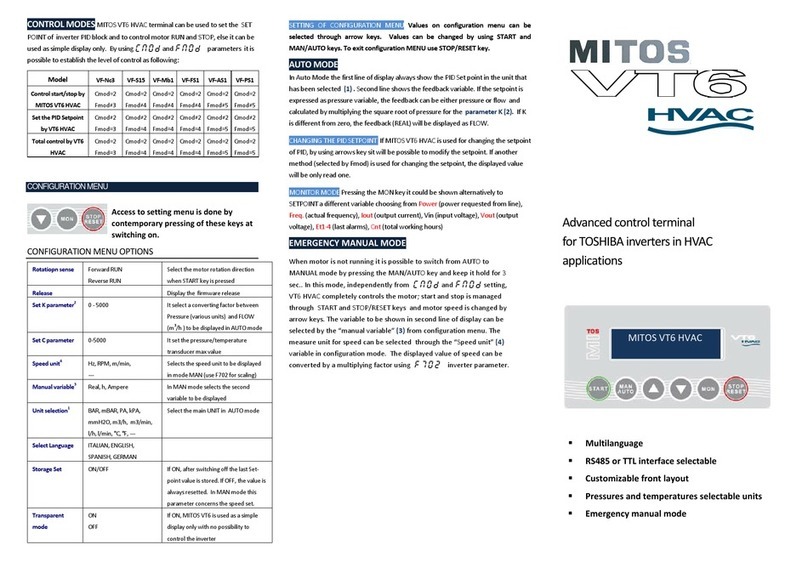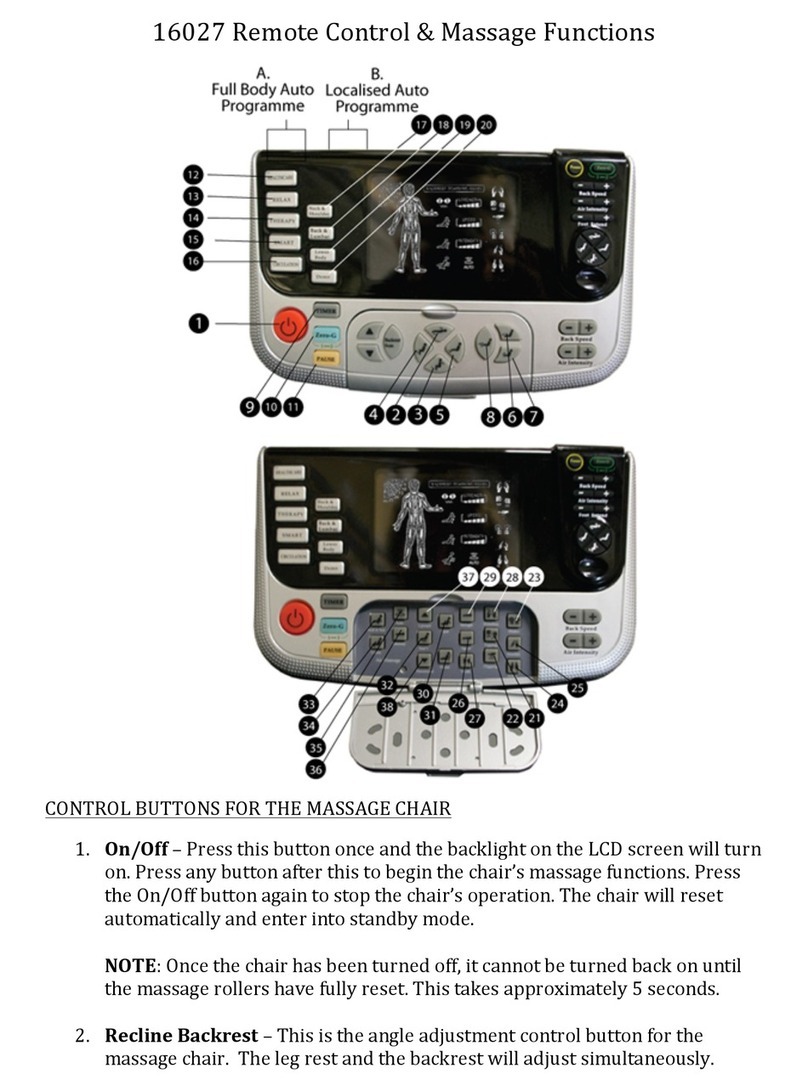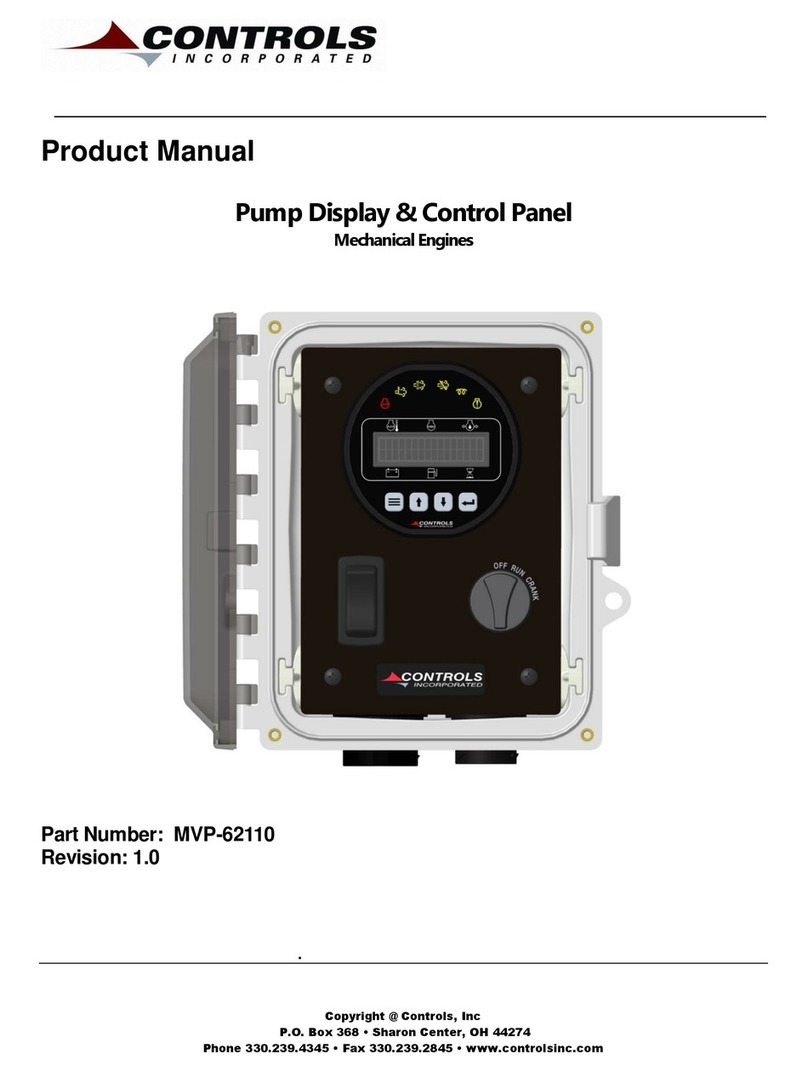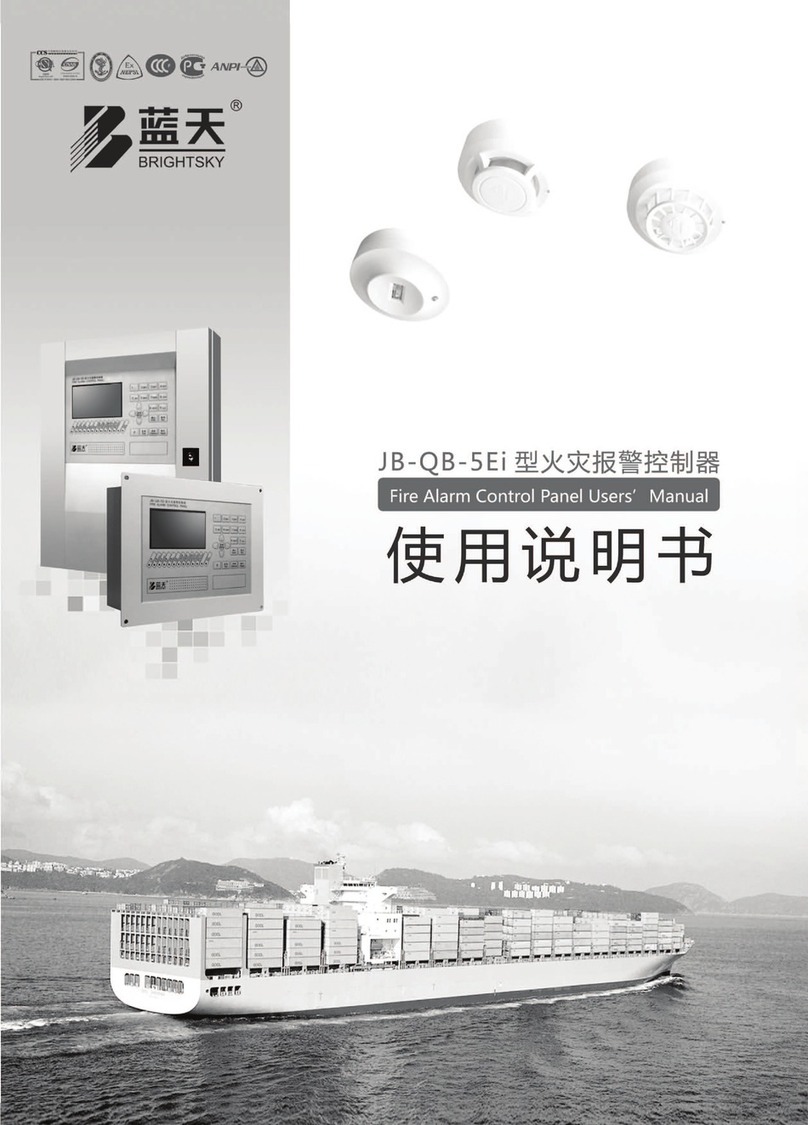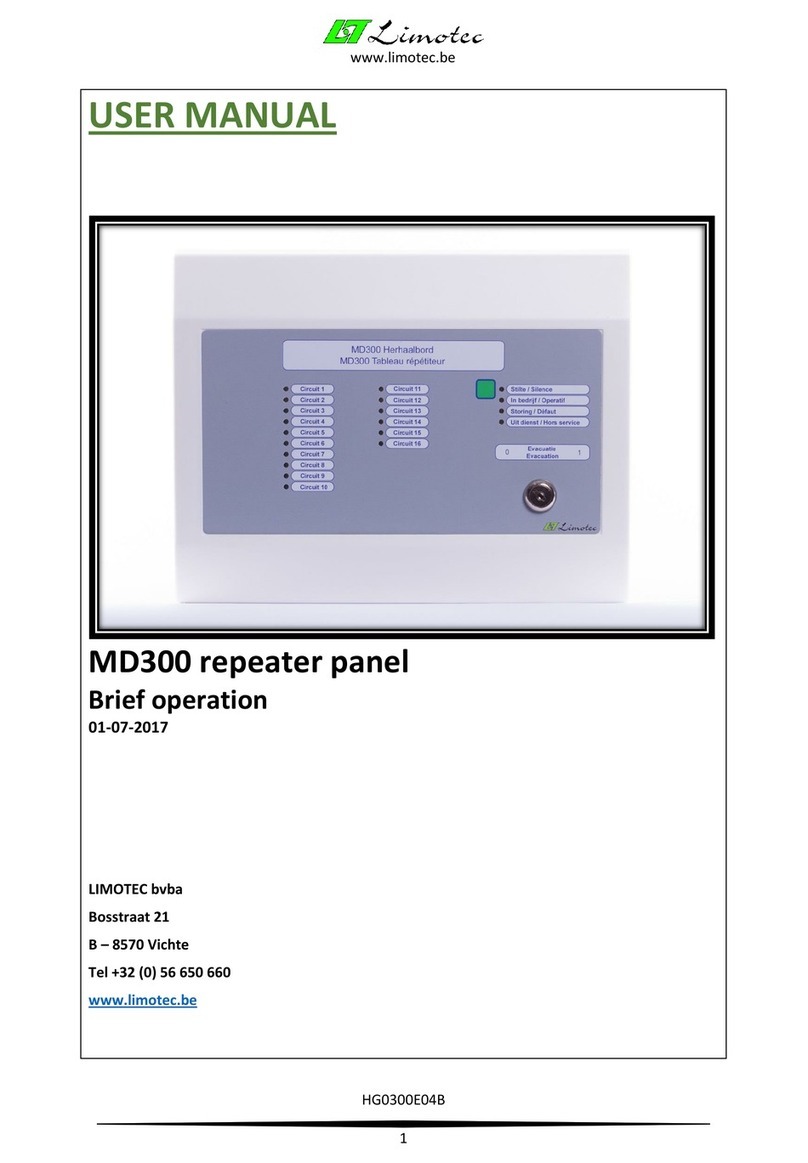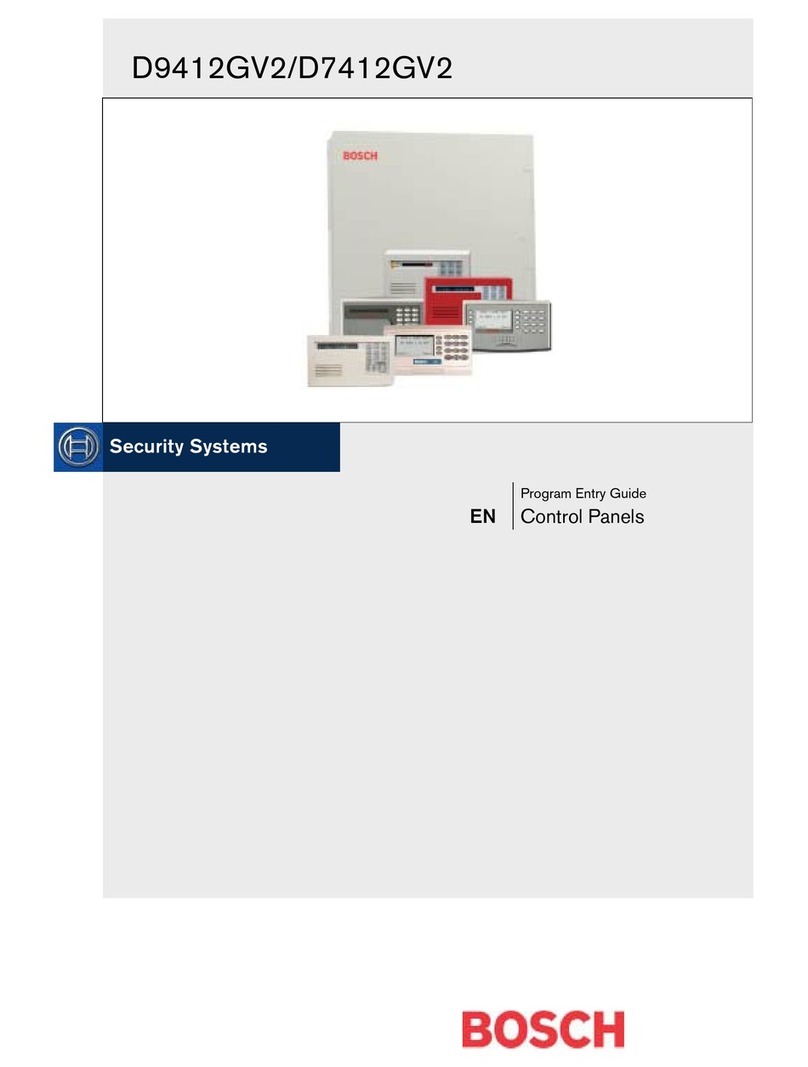Blackmagicdesign Videohub Hardware Control User manual

Planning Your Videohub Installation
24
Compact Videohub is 2 rack units high and less than an inch thick. You will need to leave enough space in
your equipment rack to install the Compact Videohub hardware. You can rack-mount Compact Videohub
facing forwards or reversed, or even mount it in the rear of the rack to leave space for other equipment.
If you don’t have a rack, then you can leave it in a safe place on the floor!
The Compact Videohub includes one power supply with thumb screw fasteners. A second power supply
can be purchased to ensure continued operation should one fail. The power supplies are universal power
supplies for use in all countries. You will need to provide a standard IEC cord, with a C13 connector, for
each power supply. We recommend connecting and powering the two power supplies at all times, which
means two mains power sockets will be required. A third power socket will be required if you decide to use
a dedicated server computer.

Planning Your Videohub Installation
25
Micro Videohub
RS-422 router control port for
custom crosspoint control
SDI outputs feature cable drivers
that auto switch between
SD, HD and 3 Gb/s SDI
SDI inputs feature automatic
equalization and detect between
SD, HD and 3 Gb/s SDI
Ethernet connection to
your local network and
Videohub Smart Control
SDI switches between
3 Gb/s SDI, 1.485 Gb/s
HD-SDI and 270 Mb/s SD SDI
+12V main power
supply connection
USB for connecting
to a host Windows or
Mac OS X computer
Tri-Sync or
Genlock input

Planning Your Videohub Installation
26
Planning your Micro Videohub Installation
Micro Videohub is a tiny router and is perfect for locations where minimal space is available, such as outside
broadcast trucks. It features 16 SDI inputs, 16 SDI outputs, reference input, a universal power supply and
powerful Videohub routing control software for Mac OS X and Windows.
All SDI connections support auto detection of SD, HD or 3 Gb/s SDI, and reclocking on all SDI inputs.
Simultaneous routing of 2K, HD, SD video and DVB-ASI are supported with Micro Videohub.
Remote router control is performed via 10/100Base-T Ethernet, serial or USB 2.0 and then shared over an IP
network in much the same way as USB printer sharing.
If router control is performed via Ethernet, the integrated “Videohub Server” is used and you need only
provide an Ethernet cable to connect Micro Videohub to your Ethernet network switch.
If router control is performed via USB 2.0, you must nominate a computer to be the “Videohub Server”
and to perform Videohub sharing via USB. You can use almost any computer for the Videohub Server, such
as an editing workstation, and you don’t need a dedicated or powerful computer for this task. However
the Videohub Server computer must remain powered on at all times so that Videohub settings can be
modified. If your Micro Videohub is too far away to connect via USB, or if you do decide to use a dedicated
server computer, this could be a great use for an old Mac OS X or Windows computer which is no longer
fast enough for other work. Alternatively you could use a very small computer, such as a netbook or Mac
Mini, which can be hidden in an equipment rack along with your Micro Videohub. You will need to provide
a standard USB 2.0 type A-B male cable to connect Micro Videohub to the server computer.
Third party router controllers can control Micro Videohub via Ethernet, or as an RS-422 slave device, for
router crosspoint switching. The Videohub Ethernet protocol, RS-422 protocol and RS-422 pinout diagram
are documented in the Developer Information section of this manual.
Occasional firmware updates can be downloaded from the Blackmagic Design website. Programmable
firmware can provide new features, compatibility with new hardware and support for new formats. The
Videohub firmware update utility runs on Mac OS X and Windows computers and uses a USB 2.0 connection
to Micro Videohub. You will need to provide a standard USB 2.0 type A-B male cable.
Micro Videohub is 1 rack unit high and less than an inch thick. You will need to leave enough space in
your equipment rack to install the Micro Videohub hardware. You can rack-mount Micro Videohub facing
forwards or reversed, or even mount it in the rear of the rack to leave space for other equipment. If you don’t
have a rack, then you can leave it in a safe place on the floor!
The Micro Videohub includes a universal power supply, with thumb screw fasteners, for use in all countries.
You will need to provide a standard IEC cord, with a C13 connector, and a mains power socket. A second
power socket will be required if you decide to use a dedicated server computer.

Planning Your Videohub Installation
27
Smart Videohub
SDI input buttons SDI output buttons
RS-422 router control port for
custom crosspoint control
SDI outputs feature cable drivers
that auto switch between
SD, HD and 3 Gb/s SDI
SDI inputs feature automatic
equalization and detect between
SD, HD and 3 Gb/s SDI
Ethernet connection to
your local network and
Videohub Smart Control
SDI switches between
3 Gb/s SDI, 1.485 Gb/s
HD-SDI and 270 Mb/s SD SDI
+12V main power
supply connection
USB for connecting
to a host Windows or
Mac OS X computer
Tri-Sync or
Genlock input

Planning Your Videohub Installation
28
Planning your Smart Videohub Installation
Smart Videohub is a tiny router, with a built-in control panel for changing routes, and is perfect for locations
where minimal space is available such as outside broadcast trucks. It features 32 pushbuttons for local router
control without needing a computer, 16 SDI inputs, 16 SDI outputs, reference input, a universal power supply
and powerful Videohub routing control software for Mac OS X and Windows.
All SDI connections support auto detection of SD, HD or 3 Gb/s SDI, and reclocking on all SDI inputs.
Simultaneous routing of 2K, HD, SD video and DVB-ASI are supported with Smart Videohub.
Local router control is easy and intuitive using the built-in 32 pushbutton control panel, and requires no
configuration and no computer. The front panel can be removed to allow insertion of labels under the
buttons. All buttons can be variably backlit to ensure the labels can be easily read, even in dark rooms.
Remote router control can also be performed via 10/100Base-T Ethernet, serial or USB 2.0 and then shared
over an IP network in much the same way as USB printer sharing.
If router control is performed via Ethernet, the integrated “Videohub Server” is used and you need only
provide an Ethernet cable to connect Smart Videohub to your Ethernet network switch.
If remote router control is performed via USB 2.0, you must nominate a computer to be the “Videohub
Server” and to perform Videohub sharing via USB. You can use almost any computer for the Videohub
Server, such as an editing workstation, and you don’t need a dedicated or powerful computer for this task.
However the Videohub Server computer must remain powered on at all times so that Videohub settings
can be modified. If your Smart Videohub is too far away to connect via USB, or if you do decide to use a
dedicated server computer, this could be a great use for an old Mac OS X or Windows computer which is
no longer fast enough for other work. Alternatively you could use a very small computer, such as a netbook
or Mac Mini, which can be hidden in an equipment rack along with your Smart Videohub. You will need to
provide a standard USB 2.0 type A-B male cable to connect Smart Videohub to the server computer.
Third party router controllers can control Smart Videohub via Ethernet, or as an RS-422 slave device, for
router crosspoint switching. The Videohub Ethernet protocol, RS-422 protocol and RS-422 pinout diagram
are documented in the Developer Information section of this manual.

Planning Your Videohub Installation
29
Occasional firmware updates can be downloaded from the Blackmagic Design website. Programmable
firmware can provide new features, compatibility with new hardware and support for new formats.
The Videohub firmware update utility runs on Mac OS X and Windows computers and uses a USB 2.0
connection to Smart Videohub. You will need to provide a standard USB 2.0 type A-B male cable.
Smart Videohub is 1 rack unit high and just over an inch thick. You will need to leave enough space in your
equipment rack to install the Smart Videohub hardware. You can rack-mount Smart Videohub at the front
or at the rear of the rack to leave space for other equipment. If you don’t have a rack, then you can leave it
in a safe place on the floor!
The Smart Videohub includes a universal power supply, with thumb screw fasteners, for use in all countries.
You will need to provide a standard IEC cord, with a C13 connector, and a mains power socket. A second
power socket will be required if you decide to use a dedicated server computer.

Hardware Installation
36
If your Videohub has previously been set up, you can jump straight to the Router Control section of
this manual.
If you've just bought a Universal Videohub, you'll need to read the "Building a Universal Videohub" pages
for your specific model of Universal Videohub.
Every Videohub needs to be networked so it can be controlled by computers and pushbutton control
panels. If your Videohub features an Ethernet port, go to the section Networking Videohub with Ethernet.
Otherwise go to Networking Videohub with USB.
If you have a Videohub control panel or GPI and Tally Interface, you will need to connect it via Ethernet to
control a Videohub. There is an inconspicuous USB port used for configuring Videohub Smart Control. Please
see the connection instructions for Networking Videohub Control Panels with Ethernet and Connecting
Videohub Control Panels via USB.
If you want to label the buttons on a Smart Videohub, Videohub Master Control or Videohub Smart
Control, please read Labelling Control Panels to help create neat labels and avoid damaging the keyboard
membrane when opening the chassis.
We've also provided some tips on connecting SDI cables.

Hardware Installation
47
Connecting Videohub with Ethernet
Many Videohub models have an Ethernet port and can connect directly to your Ethernet network switch
and then to any computer on your local area IP based network. The integrated “Videohub Server” is used
when router control is performed via Ethernet. This contrasts to the USB connection method which requires
a separate computer to act as the Videohub Server.
You will need to carry out the following steps to connect Videohub to the local area IP based network.
Step 1. Securely connect and power on all of the power supplies included with your Videohub.
Step 2. Connect the Videohub router to the network switch with a standard RJ45 Ethernet cable.
If you have a Universal Videohub 288 populated with one Universal Videohub 288 Crosspoint card, connect
the Ethernet cable to that card.
If you have a Universal Videohub 288 populated with two Universal Videohub 288 Crosspoint cards, connect
Ethernet cables to both crosspoint cards for network failover redundancy. Your Universal Videohub 288 will
have a single IP address despite having two Ethernet connections to the network switch.
Videohub connected via Ethernet networking
Network Switch
Client Computers
Ethernet

Hardware Installation
48
Connecting Videohub with USB
All Videohubs, except Universal Videohubs, can connect to any computer on your local area IP based
network via USB 2.0. One “server” computer on your network connects to Videohub via the plug and play
USB connection, and shares the Videohub with other computers and iPads on your network in a similar way
to USB printer sharing.
You can use almost any computer for the Videohub Server, such as an editing workstation, and you
don’t need a dedicated or powerful computer for this task. If your Videohub is too far away to connect
via USB, or if you do decide to use a dedicated server computer, this could be a great use for an old
Mac OS X or Windows computer which is no longer fast enough for other work. Alternatively you could use
a very small computer, such as a netbook or Mac Mini, which can be hidden in an equipment rack along
with your Videohub.
The “Videohub Server” can be any computer running Apple Mac OS X, Windows 7 and any number of Mac
OS X and Windows “clients” can connect to the “server” via USB. You will need to carry out the following
steps to connect Videohub to the local area IP based network.
Step 1. Securely connect and power on all of the power supplies included with your Videohub.
Step 2. Connect the Videohub router to the Videohub Server computer with a standard USB 2.0 type A-B
male cable.
Step 3. Connect the Videohub Server computer to your network switch. We strongly recommend
connecting the Videohub Server computer with reliable Ethernet cables in preference to wireless
networking. Wireless networking may be affected by interference from appliances and other
wireless devices. Wireless interference is a common problem in equipment racks containing
electronic equipment.
Ethernet
Videohub connected via USB
Network Switch
Client Computers
Videohub Server
Computer

Hardware Installation
49
Connecting Videohub Control Panels with Ethernet
Videohub Master Control, Videohub Smart Control and GPI and Tally Interface connect to any Videohub
via standard Ethernet networking. Videohub Master Control and Videohub Smart Control can be powered
over Ethernet or with an external power supply. Videohub control panels and the GPI and Tally Interface
have two 10/100Base-T Ethernet ports. The In port usually connects directly to the Ethernet network switch
and then to any Videohub router on your local area IP based network. Alternatively the In port can connect
directly to any Ethernet-equipped Videohub using a standard Ethernet cable and without the need for a
network switch. The Out port provides a loop through Ethernet connection to additional control panels,
Videohub router or other network devices. The loop through Ethernet connection is useful if you want to
add a Videohub control panel to your network without having to run an additional cable back to the network
switch.
You will need to carry out the following steps to connect a Videohub control panel or GPI and Tally Interface
to the local area IP based network.
Step 1. Videohub Master Control and Videohub Smart Control feature power over Ethernet, meaning
no external power supply is required if used with a power over Ethernet switch. GPI and Tally
Interface must be powered externally with the included DC power adapter. You can skip this step
if you are using a Videohub Master Control or Videohub Smart Control and your network switch
provides power over Ethernet. Otherwise connect the included power supply to your Videohub
control panel or GPI and Tally Interface. No problem will be caused by connecting the power
supply and power over Ethernet at the same time.
Step 2. Use the network In port on your Videohub control panel or GPI and Tally Interface to connect to
your network switch, or directly to an Ethernet-equipped Videohub, with a standard RJ45 Ethernet
cable.
Step 3. You might also wish to connect another network device to the network Out port on your Videohub
control panel, such as a Videohub router, another Videohub control panel or other network
devices such as a computer or VoIP phone. The Out port does not provide power over Ethernet
and any network device connected to this port will require its own power supply.

Hardware Installation
50
In most facilities, Videohub is usually shared via an Ethernet network switch so it can be controlled by
computers on the network as well as by Videohub control panels. See "Connection method 1".
Connection method 1. Connecting to an Ethernet-equipped Videohub via a network switch.
Videohubs without a built-in Ethernet port can be connected as shown in "Connection method 2".
Connection method 2. Connecting to a USB-attached Videohub via a network switch.
You might wish to connect your Videohub control panel directly to an Ethernet-equipped Videohub if:
• you need to set up very fast
• you don't have any requirement to share Videohub on the network so it can be controlled by computers
on the network
• you don't have much space, such as in an OB van
• you have a limited power budget, such as in an OB van
A regular Ethernet cable can be used between a Videohub control panel and the Videohub. There is no
need to use a special crossover cable. See "Connection method 3".
Connection method 3. Connecting directly to an Ethernet-equipped Videohub.
Videohub control panel connected via Ethernet networking Network Switch
Ethernet
Videohub connected via USBVideohub Server computer
Videohub control panel connected via Ethernet networking
Ethernet Videohub connected via Ethernet
Videohub control panel connected via Ethernet networking Network Switch
Ethernet
Videohub connected via Ethernet

Hardware Installation
51
When power is first connected to a Videohub control panel, a self-test will be conducted and all the buttons
will display their test lights in the following sequence: red, green, blue and white.
The top left button of a Videohub control panel indicates its network status, using the following diagnostic
display, as long as the panel is not selected in the Videohub Control Utility software:
Pink flashing light - unit is attempting to acquire an IP address. The button should quickly become
red if the unit is set to use a static IP address, or if the unit successfully acquires an IP address from the
DHCP server. If the button took several minutes before turning red, the unit has failed to acquire an
IP address and has eventually provided itself with a self-assigned AutoIP address in the 169.254.xxx.
xxx format. Unless you wish to use an AutoIP address, disconnect and firmly reconnect the network
cables to ensure they are properly connected, check for faulty network cables and make sure
the DHCP server has spare IP addresses available. Then unplug and reconnect all power sources from the
Videohub control panel so it will request a new IP address from the DHCP server. The button should quickly
become red.
Red flashing light - unit has acquired an IP address and is attempting to connect to the Videohub Server.
Make sure the Videohub Server is powered on and connected via Ethernet.
Yellow flashing light - unit has connected to a Videohub Server computer but the Videohub Server is
running an incompatible software or firmware version. Update Videohub with the latest version of Videohub
software and firmware and then power cycle the Videohub control panel.
No flashing light - unit has successfully connected to the Videohub Server and is ready to control the
Videohub if solid white, or solid white and gold, lights can be seen.

Hardware Installation
52
Connecting Videohub Control Panels with USB
Connecting Videohub Master Control with USB
A USB 2.0 connection to a computer is used to configure the network settings of Videohub Master Control.
When viewed from the rear of the unit, the type B USB port is easily found just to the right of the power
connector.
Connecting Videohub Smart Control with USB
A USB 2.0 connection to a computer is used to configure the network settings of Videohub Smart Control.
When viewed from the rear of the unit, the mini-B type USB port can be found on the small, left panel of the
chassis, just in front of the rack-mounting holes.
The USB port will become inaccessible once Videohub Smart Control has been installed in a rack. Therefore
most people will usually configure Videohub Smart Control via USB, and then remove the USB cable, before
installing the unit in a rack.
If you are likely to reconfigure Videohub Smart Control network settings periodically, then it may be more
convenient to permanently connect a USB cable to the unit before installing Videohub Smart Control in a
rack. This will enable Videohub Smart Control to connect to a computer via USB without needing to remove
the unit from the rack.
Connecting GPI and Tally Interface with USB
A USB 2.0 connection to a computer is used to configure the settings of GPI and Tally Interface and to
perform internal software updates.
The type B USB port is easily found just to the right of the power connector.
Side view of Videohub Smart Control showing the mini-B type
USB port

Hardware Installation
53
Labelling Control Panels
Videohub Master Control, Videohub Smart Control and Smart Videohub have removable face plates which
provide access to the buttons for labelling.
Included with the software installer is a Videohub Control Labels folder containing both PDF and Adobe
Illustrator template files. You can print and use either of these files for labelling the buttons. The Illustrator
file contains text boxes so you can add your text labels before printing them out. If you don’t have Adobe
Illustrator, you can just fill out and print the PDF file labels. Then cut out the square labels so they are ready
to be inserted in to the buttons.
To remove the face plate:
Step 1. Power off the unit and disconnect all cables.
Step 2. Remove the unit from the rack and lay it flat with the buttons facing upwards and the Ethernet
ports face-downwards on the table.
Step 3. Using a No. 2 Phillip’s head screwdriver, remove the 8 screws found on the top and bottom sides
of the faceplate.
Step 4. Now gently lift the face plate off the rest of the unit. If you have a Videohub Master Control, take
care not to pull on the data cable that connects the scroll wheel to the rest of the unit. The cable
is long enough to allow the face plate to lie down next to the rest of the unit.
Step 5. The button caps can be easily lifted off with your fingers. Remove the clear cap from a button that
you wish to label, while taking care to avoid lifting the silicon button membrane.
Step 6. Loosely place the printed label into the upturned clear cap.
Step 7. Use a pointy device, such as the tip of a screwdriver, to lightly press the four corners of the square
paper label into the four, rounded corners of the clear cap. Avoid using a pen for the pointy device
as it is likely to mark your labels.
Step 8. Reinstate the clear cap containing the printed label. As the clear cap is pressed down on to its
silicon button, the paper label will be pushed forward, and neatly held flat against the window of
the clear cap. Repeat for as many buttons as you wish to label.
Step 9. Lower the face plate back into position, making sure the Blackmagic Design logo is the correct
way up. If you have a Videohub Master Control, make sure the data cable tucks neatly in to place.
Step 10. Replace the eight screws.
For Videohub Smart Control and Smart Videohub, remove the
8 screws, lift off the face plate and then the button caps.
For Videohub Master Control, remove the 8 screws, lift off the
face plate and carefully allow the face plate to lie down next to
the rest of the unit. Then remove the button caps.
Step 7. Lightly press the four corners of the square label into the
rounded corners of the clear cap

Hardware Installation
54
Tips for Connecting SDI cables
The weight of copper-based SDI cables quickly adds up so it is advisable to use your rack to support the
cables so that the full cable weight does not place undue stress on the BNC ports of your Videohub. This is
particularly important with larger models of Videohub due to the weight of many SDI cables. Cable support
can be provided by using cable harnesses and tying each harness to the rack frame.
It is also good practice to attach cables to the lowest BNC and optical fiber connectors first and then work
upwards. This will avoid having to push lots of cables out of the way as you attach more cables in the future.
All Videohub models feature regular-sized BNC ports which make it easy to connect to other SDI equipment
using regular SDI cables.
If you're connecting Videohub to SDI equipment which has miniature SDI connectors, such as DIN 1.0/2.3,
we recommend using SDI cables which are terminated with a miniature connector at one end and a regular
BNC at the other. Alternatively an adapter cable can be connected to a regular SDI cable but this could
prevent you from running long cables due to some loss of signal quality.
It’s easy to connect and disconnect SDI cables to and from your Videohub. However as you attach more SDI
cables, you might find it tricky to fit your fingers between the BNC connectors. You can use an inexpensive
BNC removal tool, from third party vendors, to help make this task easy even when your Videohub has many
cables connected.

Software Installation
55
Installing the Videohub Software
Videohub software runs on the latest Lion and Mountain Lion versions of Mac OS X. On the Windows
platform, Videohub software runs on both 32 and 64-bit versions of Windows 7 with the latest service packs
installed. Testing on previous versions of these operating systems is not conducted and so it is always best
to keep up to date with the latest versions of Mac OS X and Windows.
The Videohub software should be installed on any Mac or PC client or server computers from which you
want to control the Videohub.
You will need administrator privileges to install the software on Mac OS X and Windows computers.
While the CD supplied with some models of Videohub contains the software installer, we recommend
you visit www.blackmagicdesign.com to ensure you have the latest version.
Locate the installer file and double-click it. This will be on the supplied CD or, if downloaded from
the Blackmagic website, in your downloads folder.
Mac OS X™machines will automatically install the required drivers without user interaction.
If running Windows 7, a dialog will appear saying, “Found new hardware” and the Hardware Wizard will
start. If prompted to search the Windows Update Website, select, “No, not at this time” and click “Next”.
Select “Install the Software Automatically” and the system will find the Videohub drivers for you.
A “This software has not passed logo certification” or “The publisher could not be verified“ warning may
reappear during this process. Choose to “Continue Anyway” or “Run“.
Once this is complete and the Videohub is connected and powered on, you are ready to configure the
device for your facility.
Mac OS X installation: Follow install prompts.
Windows installation: Follow install prompts.

Software Installation
56
Configuring the Videohub Software
When launching the Videohub application for the first time after installing the software, the “Welcome to
Videohub” window will appear. Choose your preferred interface to Videohub.
If you are a system administrator, or are configuring a Videohub Server computer, choose the third option
“Main Router Control” so you can see every option and every connection in your facility.
If configuring the Videohub software on a client computer, choose “Simple Router Control” if screen
space is limited, or “Personal Router Control” to see all your video routing connections simultaneously.
Alternatively choose a Pushbutton view if you need to switch connections rapidly and frequently or if a
touchscreen computer is being used. You will soon find the best Videohub view to use by trying the Router
Control and Pushbutton views.
You can click on the view which you prefer or press the shortcut key combinations shown in the “Welcome
to Videohub” window. You can easily change the Videohub view later by pressing the shortcut keys or by
choosing the preferred Videohub view from the View menu in Mac OS X and Windows.

Software Installation
57
Network PrefPane in Mac OS X 10.6 set to “Using DHCP
with manual address” to provide a static IP address.
Network control panel in Windows 7 set to “Use the
following IP address” to provide a static IP address.
All Videohub preferences are configured through the Videohub control software, regardless of whether
performed on a Videohub Server computer or on a client computer. The Videohub preferences
can be found under the Edit Menu in the Windows™software or under the Blackmagic Videohub menu in
Mac OS X™.
The preferences are split in to two sections, Videohub Server Preferences and Customize Labels. There is
also a Take Confirmation option for use with any Pushbutton view.
Videohub Server Computer Settings
The Videohub Server will need a static IP address so that the other Videohub clients on the network
can always find it. Please discuss this with your network administrator who will probably want to
configure this for you. Avoid using DHCP on the Videohub Server computer as this will potentially
cause the IP address of the server to change and the Videohub clients will lose communication
with it. DHCP can be used on any other computers and iPads on the network which are running the Videohub
software as a client.
When using a Videohub Server computer, you should make a note of its static IP address as you will need to
enter this address in to the Videohub Server Preferences on each of the client computers which are running
Videohub software.
On Mac OS X, go to System Preferences> Network and look at the IP address in the configuration
information for your Ethernet or Airport network. Ensure the network configuration is set to either
Using DHCP with manual address or Manually.
On Windows 7, go to Start menu> Control Panel>Network and Sharing Center. Next to your
connection, click Local Area Connection for Windows 7. Click on Properties. Select Internet Protocol Version
4 (TCP/IPv4). Click on Properties. Ensure Use the following IP address has been chosen.
The “Videohub Server” connection settings are used to specify the address of the Videohub Server.
This can be accessed through the “Connection Settings” window in Mac OS X and Windows. If you are
configuring these settings on a Videohub Server computer, enable the option to “Use Locally Connected
Videohub”. This will automatically enable the correct network settings, on the server computer, based on
the Network control panel.

Software Installation
58
When the Videohub Client is first started, the “Remote Videohub IP address” field will be set to “localhost”.
All clients will need to specify the address of the server before they can connect and control the Videohub.
Ask your network administrator for this information and then enter the IP address in to this field, e.g.
192.168.1.52.
Once each client computer and iPad has the address of the server, the software interface will become active
and it will be able to control the Videohub.
Integrated Videohub Server Settings
Some Videohub models feature an Ethernet port and contain an integrated Videohub Server so that a
Videohub Server computer is not required for most tasks. To set the IP address on these Videohub models,
connect the Videohub to your computer via USB, launch the Videohub software and then open the
Connection Settings as before. The Videohub Server Configuration settings will become active. Videohub
should usually be given a static IP address but please check with your system administrator before setting
this option.
The MAC Address information is included because some system administrators may wish to control which
devices can access the network for security reasons.
The DHCP option is included for system administrators who assign a specific IP address to a device via
DHCP.
If controlling Videohub via RS-422, set the "Serial Protocol" switch to:
"Server" if the Videohub is to be controlled from an automation system or third party router control
system.
"Client" if the Videohub is to act as a client of a connected control panel and to listen and respond to
the control panel button presses.
Select the “Use locally connected Videohub” checkbox on a
Videohub Server computer.
The Videohub Server Configuration options will only become
active when an Ethernet-equipped Videohub is connected
via USB.
Other manuals for Videohub Hardware Control
4
Table of contents
Popular Control Panel manuals by other brands
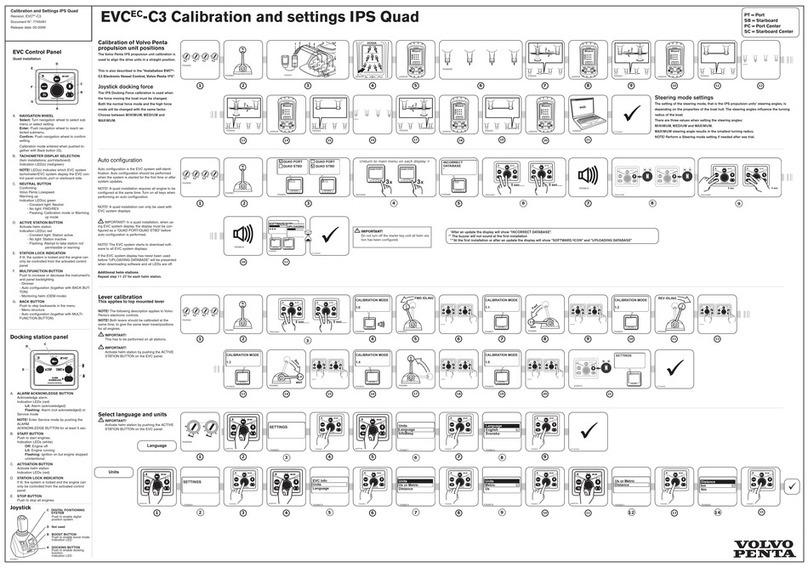
Volvo Penta
Volvo Penta EVCEC-C3 Calibrations and Settings

Side-Power
Side-Power S-link PJC-212 Installation and user manual

HWH
HWH 725 SERIES Service manual
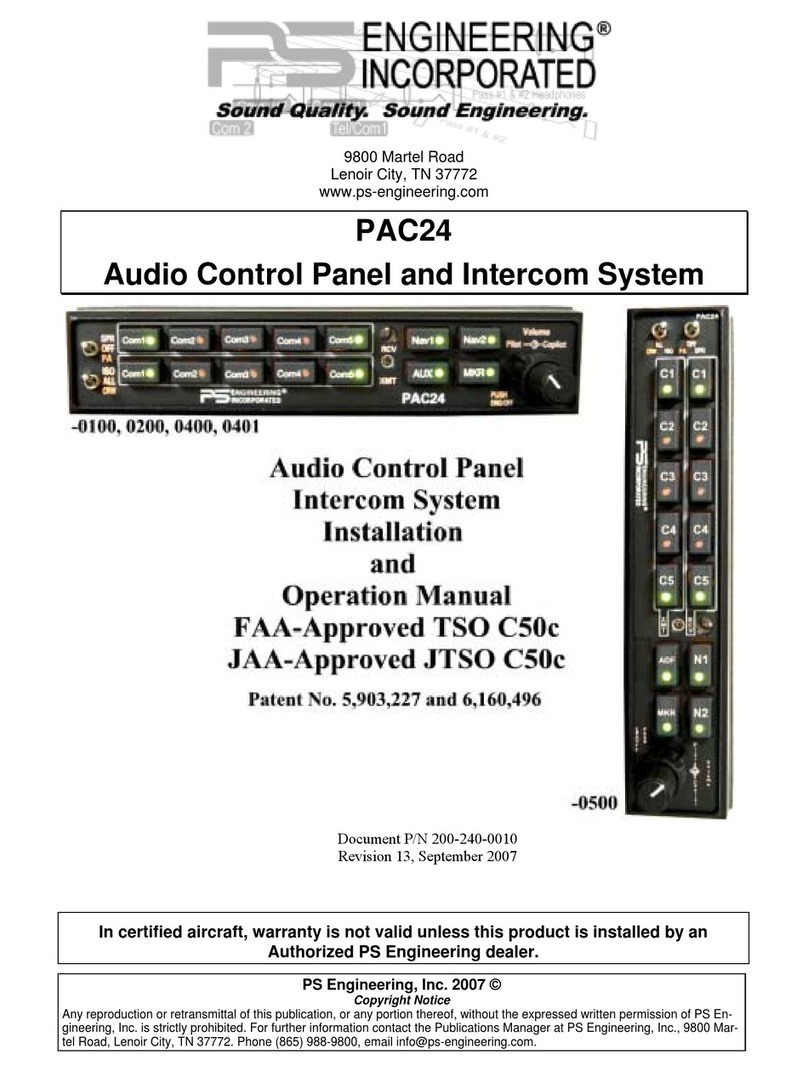
PS Engineering
PS Engineering PAC24 Installation and operation manual

nilan
nilan CTS700-TOUCH Compact P GEO Software instructions

Advanced
Advanced Quick Zone XL Installation, commissioning & operating manual