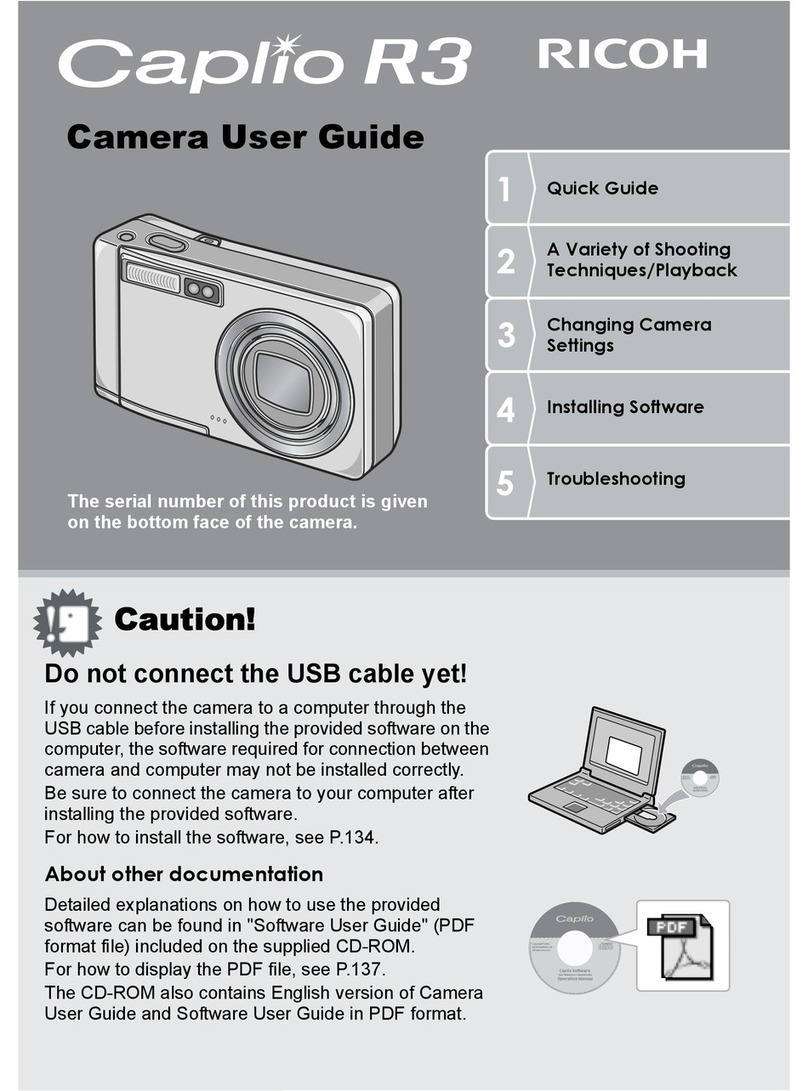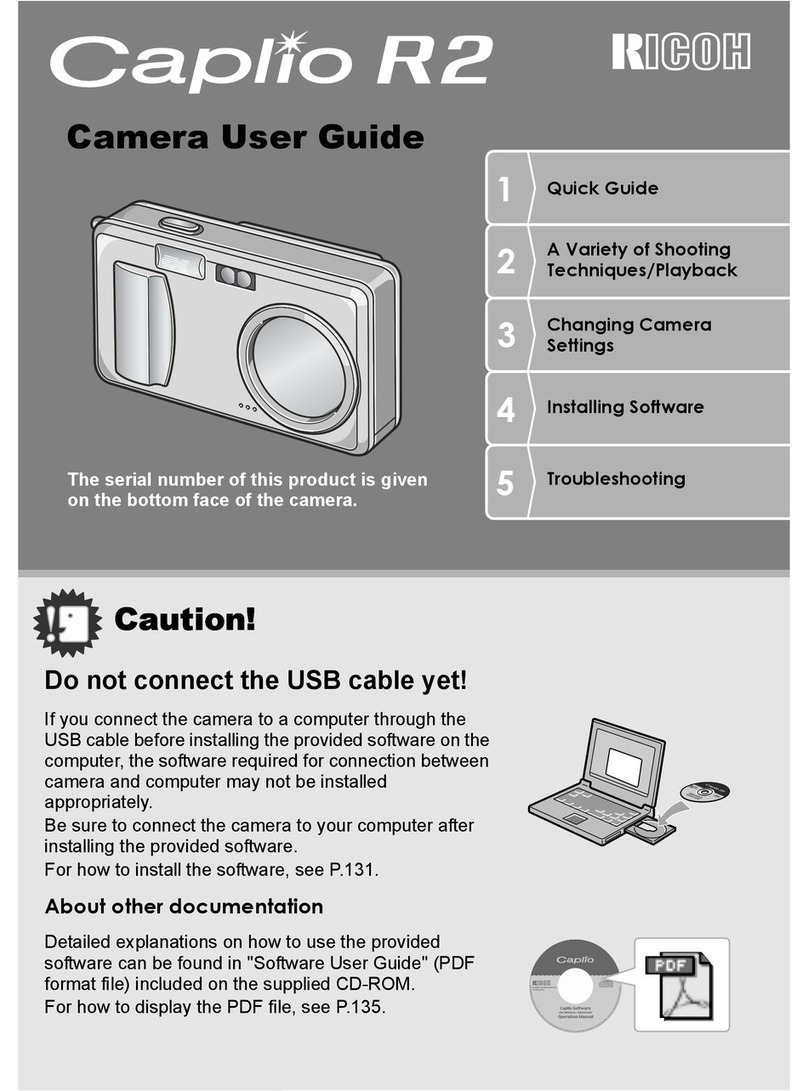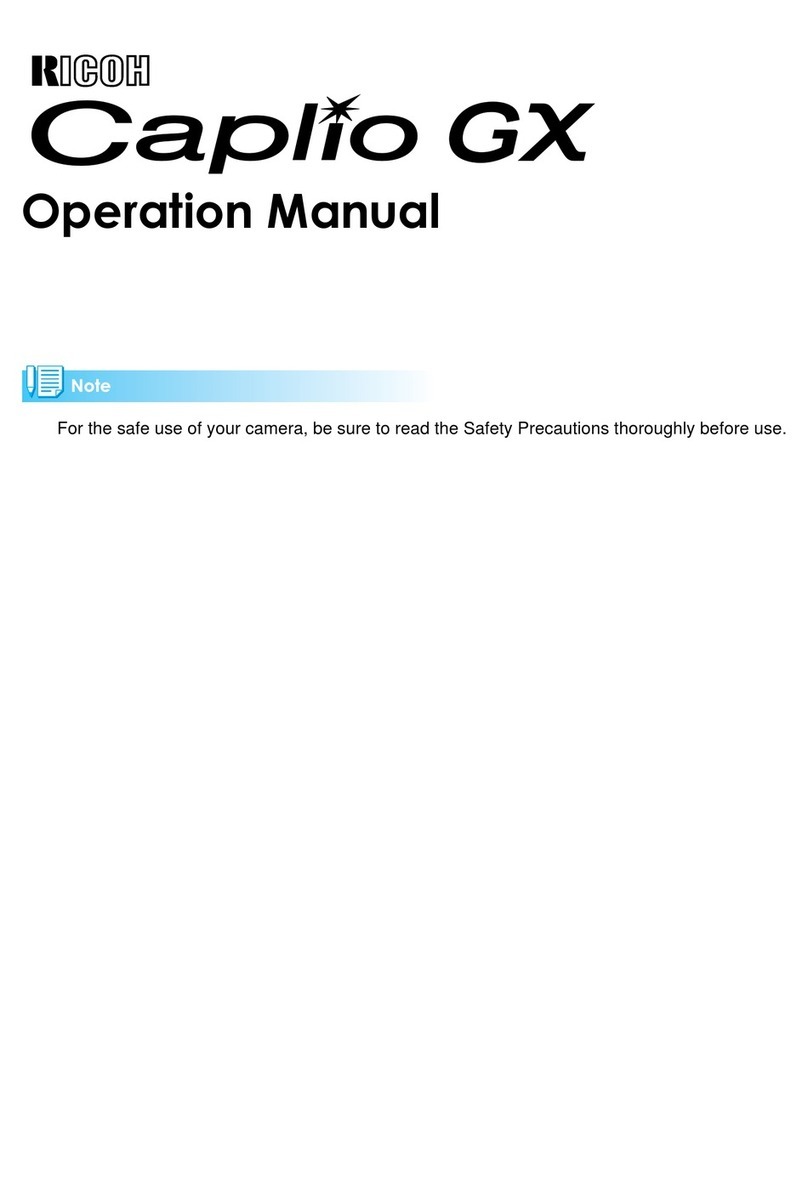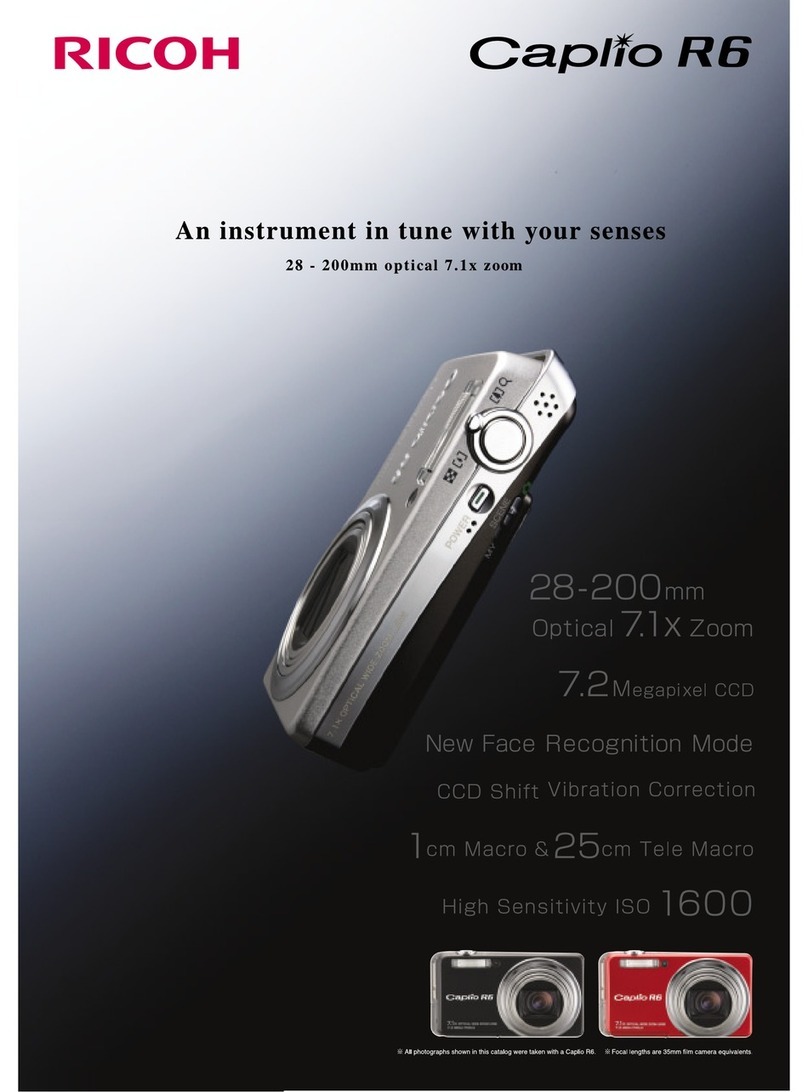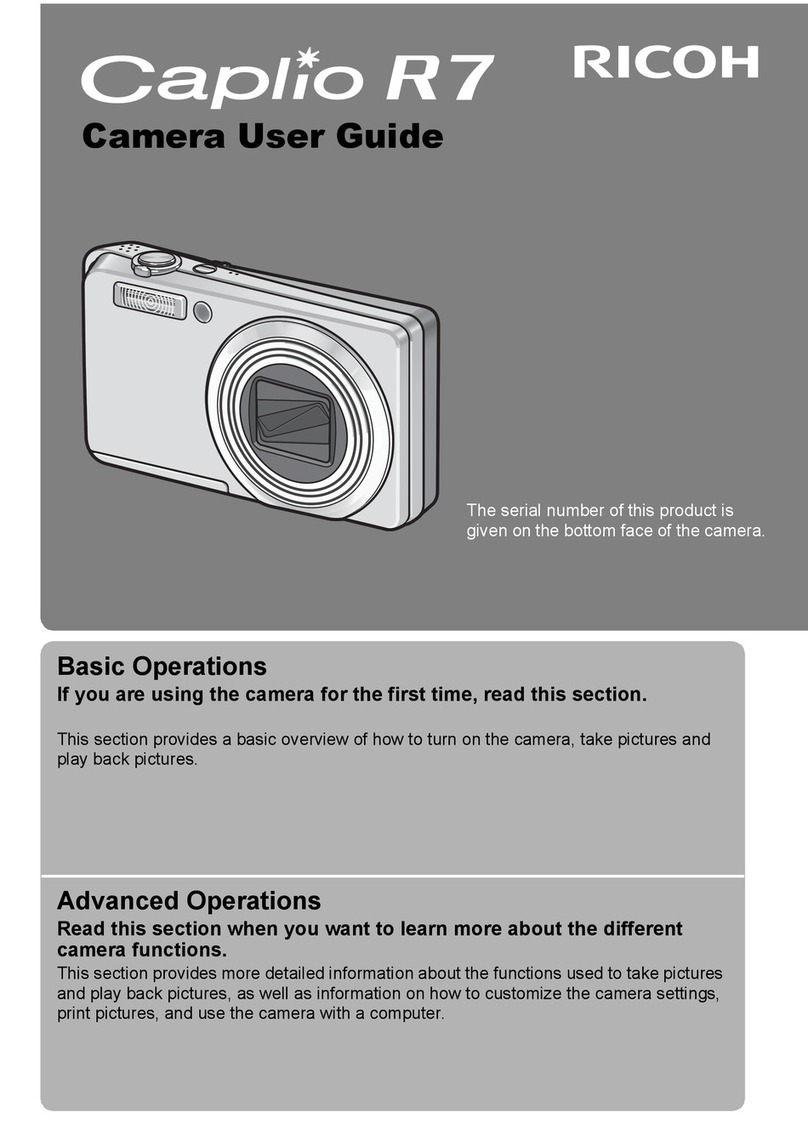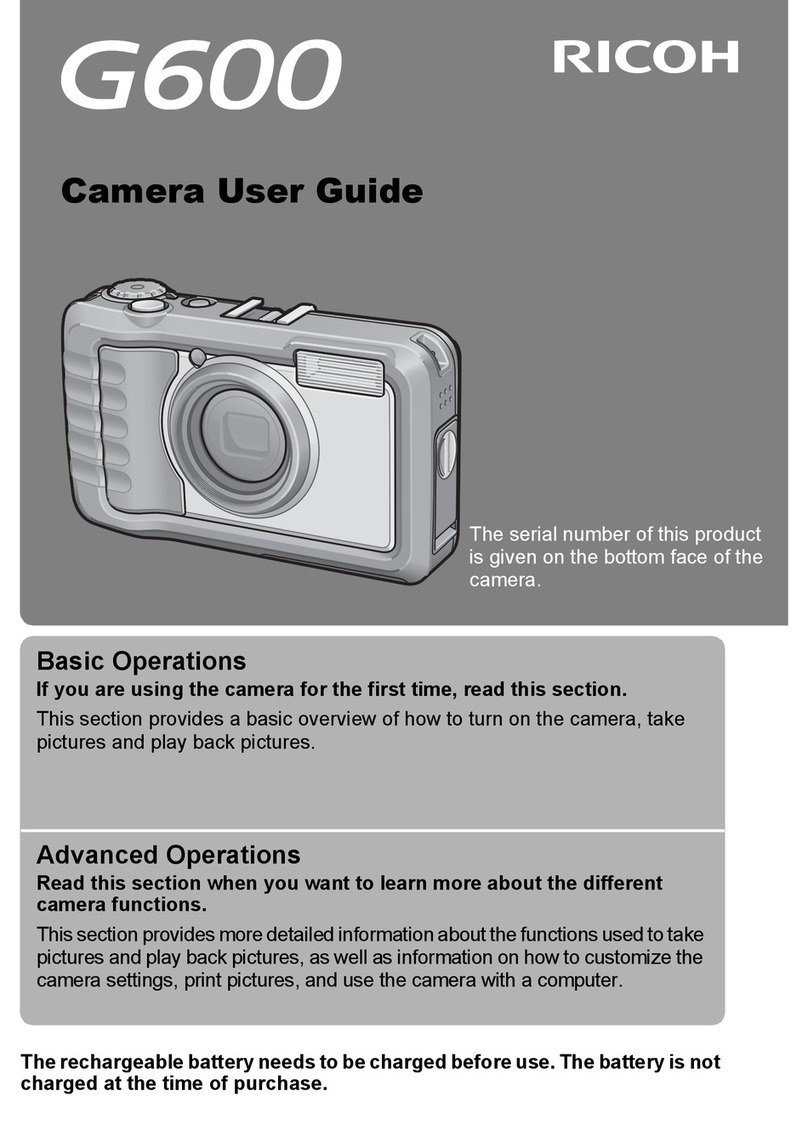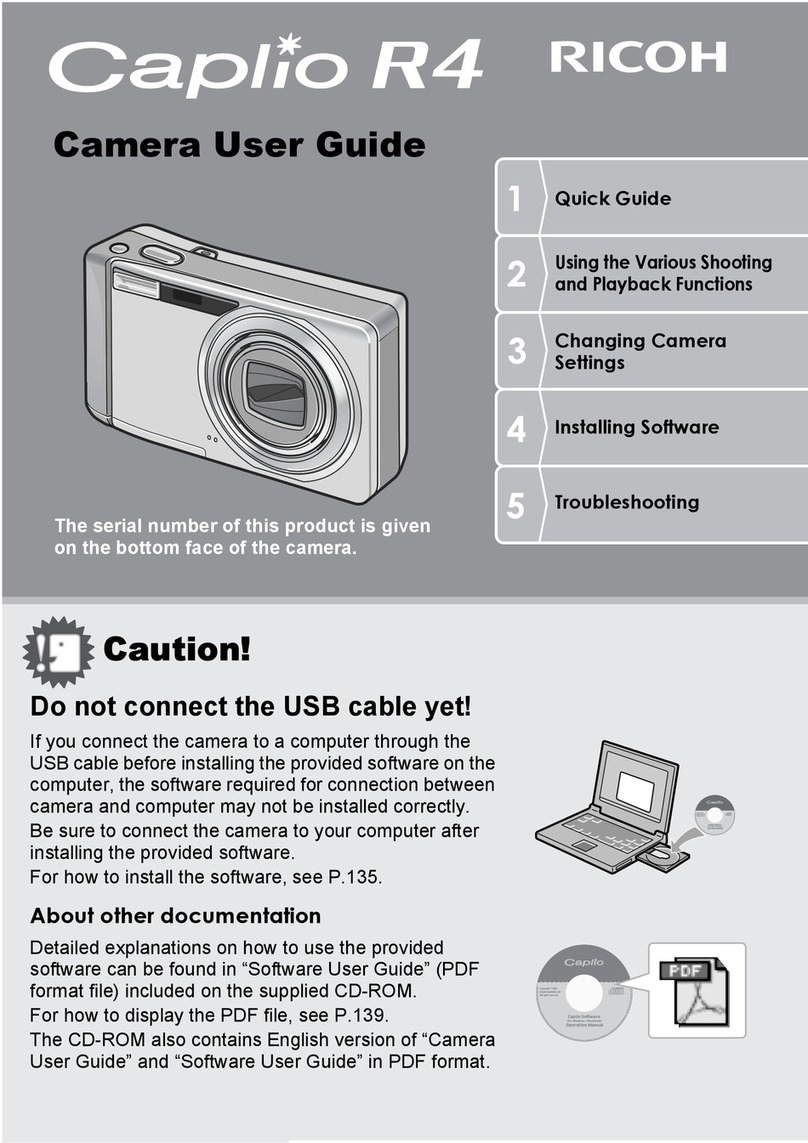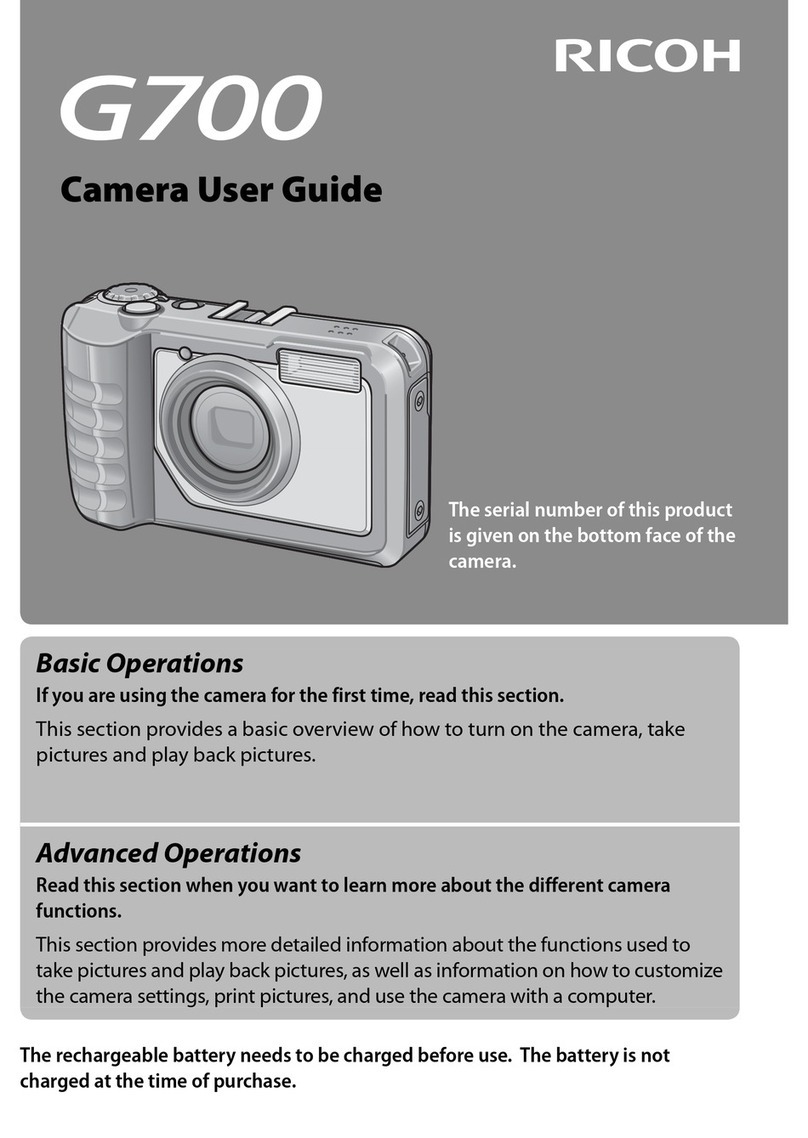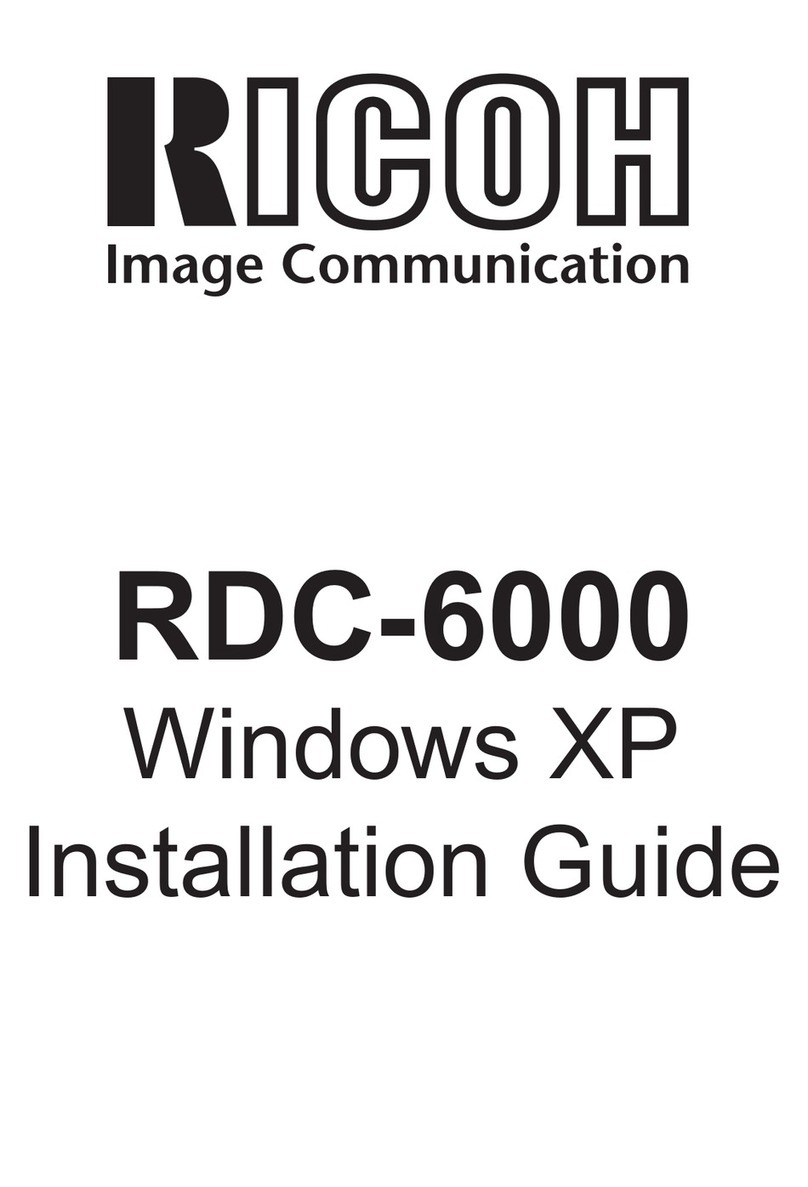2
2
1
1
MENU
Cancel
City
DST
New York
Hometown
OK
OK
MENU
Cancel
Initial Setting
Hometown
New York
Settings complete
English
DST
OF
OFF
MENU
Cancel
Initial Setting
Hometown
New York
Settings complete
English
DST
OF
OFF
NamesofPartsandDisplay Indicators
CheckingtheContentsofthePackage
Preparing the Camera for Use Turning the Camera On
In this Quick Guide,
the arrow keys to
be pressed are
indicated as shown
on the right.
Check that your camera came complete with
the items listed below.
Operating Manual
Utilities Guide for GPS (RICOH WG-4 GPS only)
Quick Guide (this guide)
Carabiner strap
Macro stand (O-MS2)
Power adapter D-PA135
(AC plug adapter
D-PL135 attached)
Rechargeable lithium-ion
battery (D-LI92)
USB cable (I-USB7)
Software (CD-ROM)
S-SW145
Camera (RICOH WG-4 GPS/
RICOH WG-4)
This camera is waterproof, dustproof, and shockproof, as shown
below, so you can use it in a wide range of outdoor activities.
Waterproof/dustproof: JIS grade 8 waterproof and grade 6
dustproof (IP68)
Shockproof: Satisfies our drop test (2.0 m height onto a 5
cm thick plywood surface) complying with MIL-Standard
810F Method 516.5-Shock testing.
* Waterproof performance is not guaranteed if the camera
is exposed to impact such as being dropped or hit.
* The camera is not guaranteed to be free of trouble or
damage under every condition.
Battery Level Indicator
You can check the battery level by the indicator on the display.
Battery Status
Adequate power remains.
Battery is running low.
Battery is running very low.
Battery is exhausted.
The camera turns off after this message appears.
Screen Display
(green)
(green)
(yellow)
(red)
[Battery depleted]
Front
Back
Prepare your camera for use before you start
using it.
Attach the carabiner strap
supplied with the camera
as shown in the illustration.
Install the battery and SD
Memory Card as shown in
the illustration.
InstallingtheBatteryandSD
MemoryCard
Attachingthe
CarabinerStrap
* The SD Memory Cards are sold separately.
The inside of the battery compartment is not waterproof.
In places where the camera is exposed to water or dirt such
as underwater, at the beach, in a kitchen, etc., make sure that
the battery cover lock and release latch are firmly locked so
that they won't open unexpectedly. Do not open the cover in
such places.
When removing the battery or card, avoid places where the
camera may be exposed to water or dirt, and make sure that the
camera, battery, card, and your hands are completely dry.
Thank you for purchasing this RICOH WG-4 GPS/RICOH WG-4
Digital Camera.
Shooting mode
Flash Mode
Face Detection
Drive Mode
Focus Mode Digital zoom/
Intelligent Zoom
Electronic Level
Memory status
Built-in memory
(without card)
SD Memory Card
Card is write-protected
Focus frame Date and
time
Date imprint
setting
Eye-Fi communication status
World Time setting
Shake Reduction
Aperture
D-Range Setting
Remaining image
storage capacity
EV
Compensation
Normal Display in Still Picture Capture Mode
:
No icon Hometown
:Destination
Shutter speed
Battery level
DisplayIndicators
Following indicators are displayed in Still Picture Capture Mode.
PressingthePowerButton 3
Continue on the reverse side.
12 Press the four-way controller (5) to select [01] (month), [01]
(day) or [2014] (year), then use the four-way controller (23)
to set the current date.
11 Press the four-way controller (5), then press the four-way
controller (3) to move the frame to [Date].
10
Use the four-way controller (45) to
choose a city.
5
Press the four-way controller (3) to
move the frame to [WHometown]. Press the four-way controller (5) to select [24h], then use
the four-way controller (23)
to select [24h] (24-hour
display) or [12h] (12-hour display).
Press the four-way controller (3) to move the frame to [DST]
(Daylight Saving Time).
6
Use the four-way controller (45) to select Oor Pand press
the 4button.
The [Initial Setting] screen reappears.
7
Press the four-way controller (3) to select [Settings complete]
and press the 4button.
The [Date Adjustment] screen appears.
8
Press the four-way controller (5).
The [WHometown] screen appears.
4
13 Press the four-way controller (5), then press the four-way
controller (3) to move the frame to [Time].
14 Set the time in the same manner as in .
15
12
MakingtheInitialSettings
2
Use the four-way controller (2345 ) to select the desired
language.
The camera turns on and is ready to take
still pictures. Press the power button
again to turn the camera off.
Memo
If you accidentally select the wrong
language and press the 4button,
press the four-way controller (5), use
the four-way controller (2345 ) to
select the desired language, and then
press the 4button. The [Initial
Setting] screen appears in the selected
language.
1
The [Language/ ] screen appears when the camera is turned on for
the first time. Select the desired language and then set the date and time.
Press the 4button. The [Initial Setting] screen appears.
Press the four-way controller (3)
to select [Settings complete] and
press the 4button.
9Press the four-way controller
(5) to select [mm/dd/yy],then
use the four-way controller
(23) to choose the date
format.
FormattinganSDMemoryCard
Use this camera to format (initialize) an SD Memory Card that is
unused or has been previously used on other cameras or digital
devices. Be aware that formatting deletes all the data stored in
the SD Memory Card. On how to format an SD Memory Card,
refer to the Operating Manual (p.167).
* The type of the carabiner
strap supplied with the camera
varies depending on the model
or body color of the camera.
For details, refer to the Operating
Manual (p.18).
MENU
mm/dd/yy 24
h
00:00
Cancel
Settings complete
Date Adjustment
Date Format
Date
Time
01/01/2014
MENU
mm/dd/yy 24
h
00:00
Cancel
Settings complete
Date Adjustment
Date Format
Date
Time
01/01/2014
P
38
+1.
+1.0
1/25
1/250
F3.
F3.5
DATE
14:2
14:25
Flash
Sub-display
Microphones
Remote control
receiver
Remote control
receiver
LED Macro lights
Strap lug
Shutter
release button Self-timer lamp/
Focus assist light
Power button/Power lamp (green)
Display
Battery cover
lock
Battery cover
Release latch
HDMI terminal
USB/AV terminal
Battery lock lever
Tripod socket
Speakers
Lens
(RICOH WG-4 GPS only)
Battery cover lock
Release latch
SD Memory Card
Battery
Battery
lock lever
Battery cover
SD Memory Card socket
2
3
5
4
2
3
54
RICOH WG-4 GPS
RICOH WG-4
04/04/2014
04/04/2014