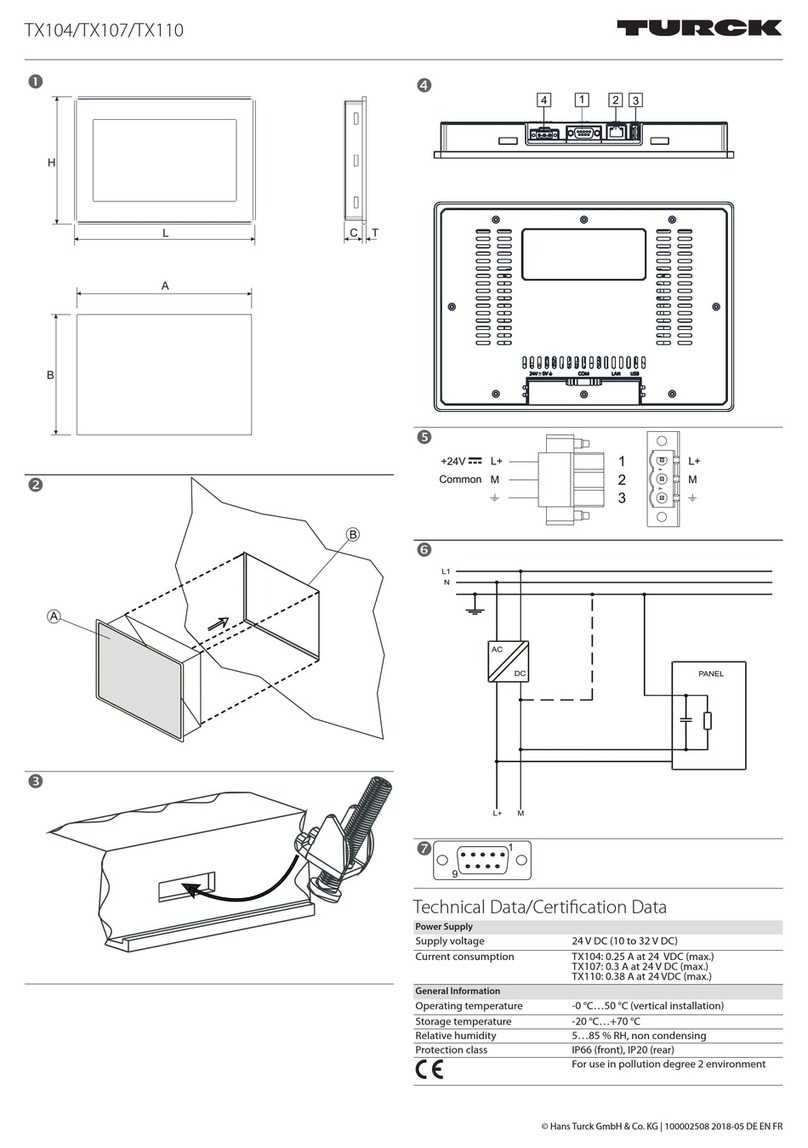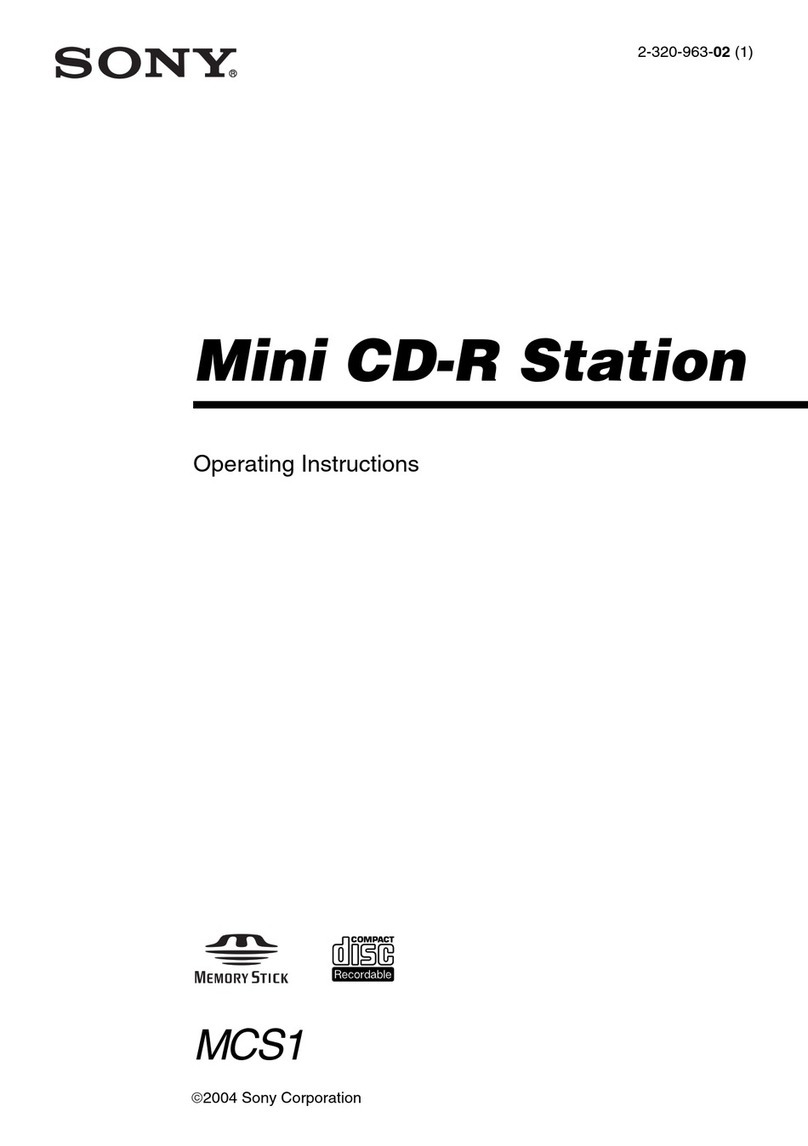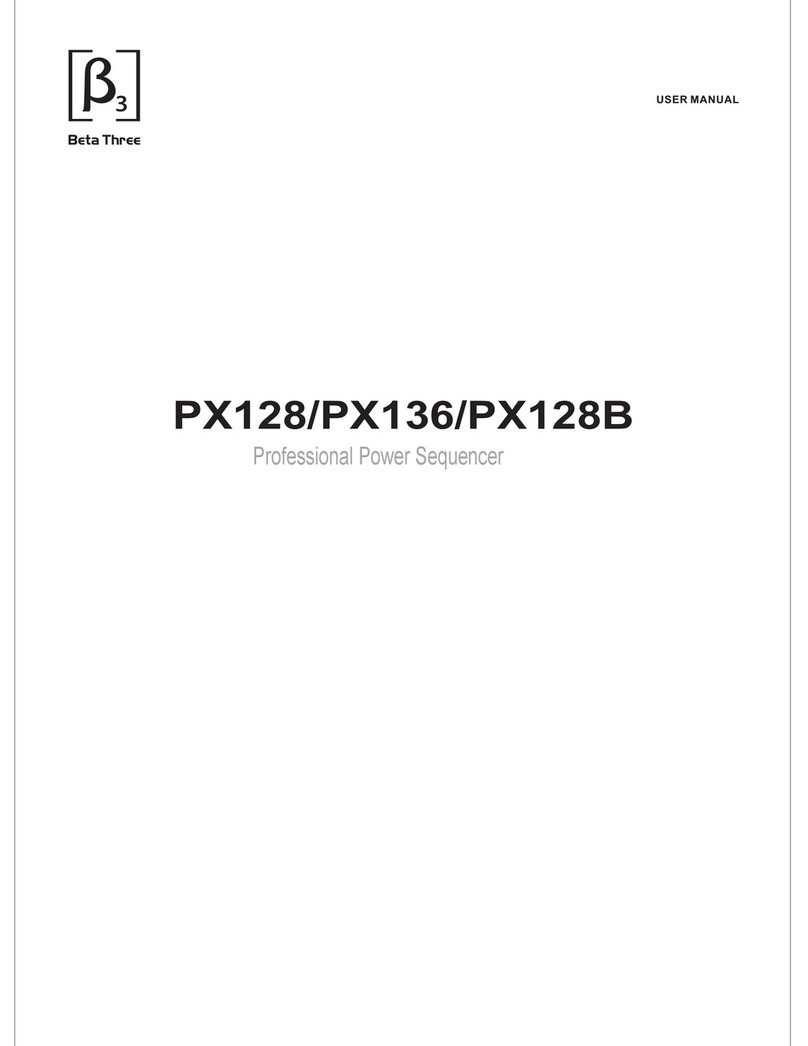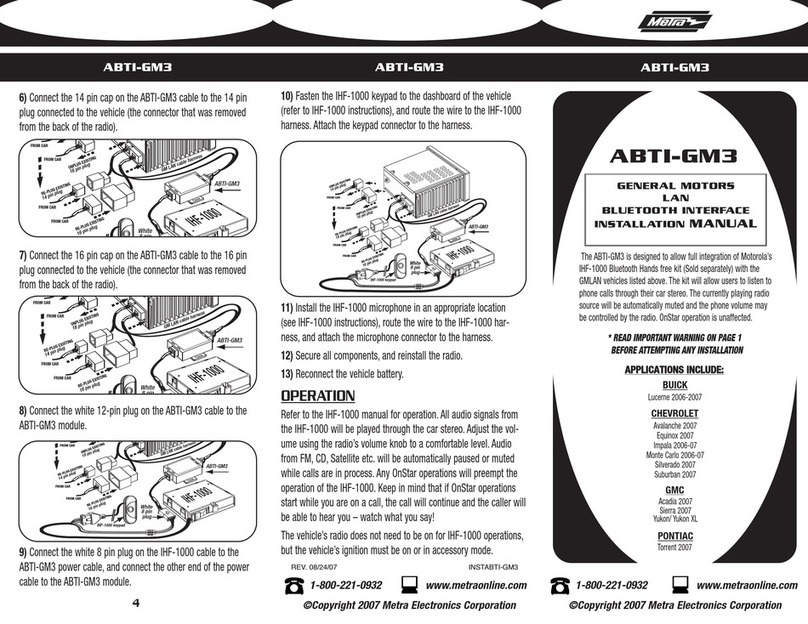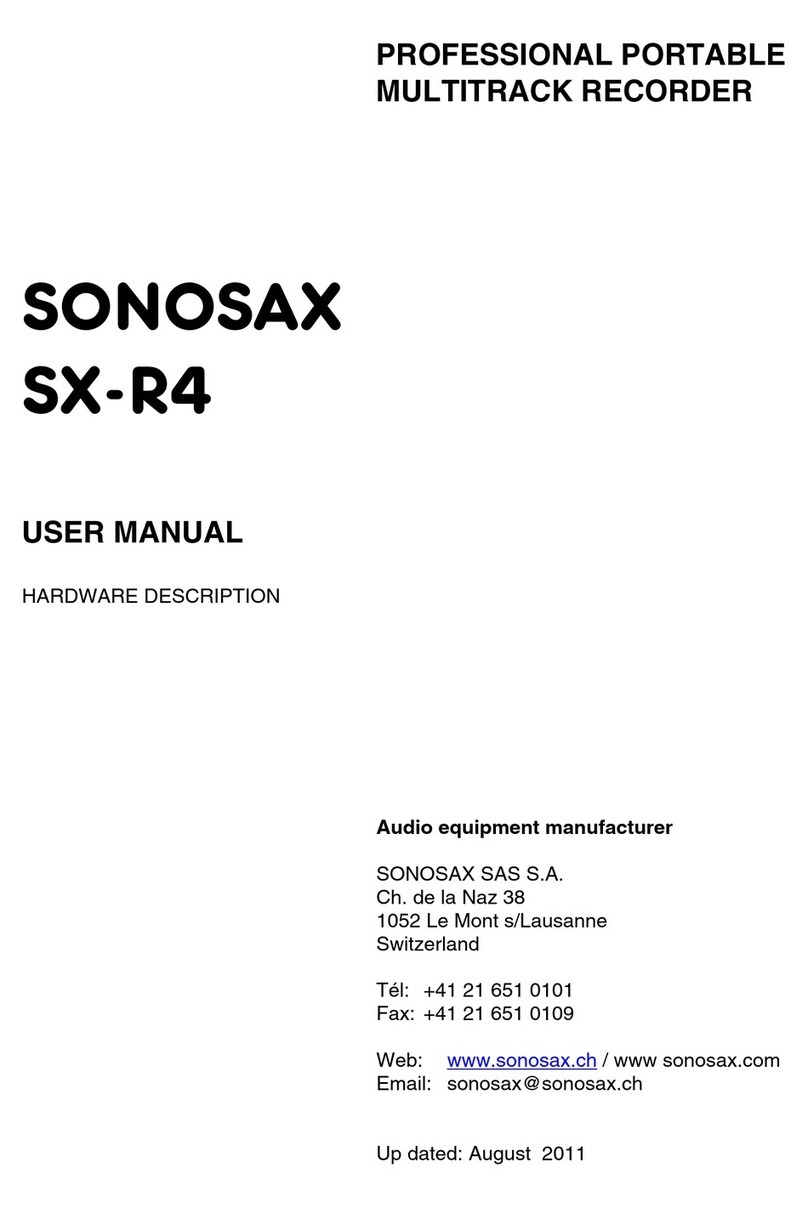Blackstar Amplification Carry-on FOLDING CONTROLLER 25 User manual

Owner’s Manual
DESIGNED IN PARTNERSHIP
WITH BLACKSTAR AMPLIFICATION UK
FOLDING CONTROLLER 25

23
Precautions
The following, but not exhaustive, precautions should always be observed at all
times to avoid possible injury to the user or others, as well as possible damage to
the Carry-on FC25 Folding MIDI Controller or other external equipment:
1. Do not overbend the charging cable, do not place heavy objects on the USB
power supply cable, do not place the charging cable in a place where people can
pass, and do not wrap the USB power supply cable around other objects to avoid
damaging the USB power supply cable.
2. When unplugging the USB power supply cable, hold the plug itself instead of
pulling the wire.
3. The charging cable should be removed when the Carry-on FC25 Folding MIDI
Controller is not in use for a long time, or during thunderstorms.
4. Do not place the Carry-on FC25 Folding MIDI Controller in dusty, vibrating, cold,
or hot conditions
(such as direct sunlight or transportation in the sun) to avoid damage to the
appearance and internal components of the Carry-on FC25 Folding MIDI Controller.
5. Before moving the Carry-on FC25 Folding MIDI Controller, unplug the charging
cable and all cables from it to other equipment.
6. When cleaning the Carry-on FC25 Folding MIDI Controller, use a soft and dry
fabric. Do not use a cloth soaked in paint thinners, organic solvents, cleaning
agents, or any other corrosive chemical to wipe the Carry-on FC25 Folding MIDI
Controller, to avoid fading the panel or keyboard.
7. Do not place the Carry-on FC25 Folding MIDI Controller near other electrical
appliances, such as a TV, radio, etc. Placing the Carry-on FC25 Folding MIDI
Controller near other electrical appliances may cause mutual interference between
them.
8. Do not put the Carry-on FC25 Folding MIDI Controller on an unstable surface so
as not to cause damage.
9. Do not place heavy objects on the Carry-on FC25 Folding MIDI Controller or use
excessive force to press keys or toggle control switches.
10. Avoid strong collisions and shaking of the Carry-on FC25 Folding MIDI Controller,
as they may cause damage and personal injury.
11. Avoid use in areas where the Carry-on FC25 Folding MIDI Controller is uneven,
to avoid damage.
12. Before using the USB power supply cable to power the product, check the
USB power supply cable carefully for breakage, tearing, stripped wires, and any
other damage.
13. Children under 3 years old should not use this product.
English
English
WARNING!
In order to avoid electric shock, short circuit, accidents, fire, or other hazards, please
pay attention to the following important information:
Please do not open the Carry-on FC25 Folding MIDI Controller, disassemble its
parts or make any changes to the internal components. This product has no parts
that users can repair or alter.
If you notice abnormal behaviour in your Carry-on FC25 Folding MIDI Controller’s
functions, please contact an official service centre.
Please keep your Carry-on FC25 Folding MIDI Controller away from rain, water,
or any other wet environment.
Do not place containers of liquid on top of your Carry-on FC25 Folding MIDI
Controller as accidental spillage may cause damage.
If the charging cable or USB-C plug is worn or damaged, if there is a sudden
power failure during use, or if there is an abnormal smell or smoke from your
Carry-on FC25 Folding MIDI Controller, you should turn off the power and unplug
the charging cable immediately.
Before cleaning your Carry-on FC25 Folding MIDI Controller, turn off the power
and unplug it. Do not clean your Carry-on FC25 Folding MIDI Controller with a
corrosive solvent.
Ensure that the internal battery pack is not exposed to excessive heat. Keep away
from fire, hot surfaces, direct sunlight, or other ignition sources.
The internal battery pack is not a user-serviceable part. There is a risk of explosion
if the battery is replaced by an incorrect type.
If your Carry-on FC25 Folding MIDI Controller freezes, please turn the power off
and on again as per the instructions.

45
English
English
Introduction
Congratulations on purchasing this Carry-on FC25 Folding MIDI Controller.
Measuring only 39cm, this 25-key Carry-on FC25 Folding MIDI Controller
allows you to store away and play on the go with ease. The Carry-on
FC25 Folding MIDI Controller features standard width keys with velocity
sensitivity, arpeggiator, and built-in rechargeable battery and wireless
Bluetooth MIDI connectivity.
Inside this product package you will find:
Carry-on FC25 Folding MIDI Controller
USB cable
In order to utilise its many functions, please read this manual carefully
before use and keep is safe for future reference.
Unfolding and Kick Stand Instructions:
Important: Lay the Carry-on FC25 Folding MIDI Controller on a flat
surface before unfolding. To prevent damage, do not unfold the controller
on an uneven surface.
How to unfold your Carry-on Folding Controller 25:
STEP 1:
Place the controller with the hinge facing away from you and the power
button, USB socket etc. upside-down.
STEP 2:
Lift the top section up and away from you.
STEP 3:
Lay the top section flat to your playing surface.
How to use the built-in kick stand:
STEP 1:
Ensure your controller is in the folded position. Place the controller with
the hinge facing away from you and the power button, USB socket etc.
upside-down.

67
English
English
STEP 2:
The top section is split in two. Pull out the section with the Carry-on logo
using the indents on the side of the controller. This is the built-in kickstand.
STEP 3:
Fully extend the kickstand and lift the whole top section up and away
from you.
STEP 4:
Position the kickstand on your playing surface. The top section should
now rest at an angle.
Factory Reset
If required, the default factory configuration can be recalled by performing
a factory reset of your Folding Controller.
To perform a factory reset on your Carry-on FC25 Folding MIDI Controller:
Ensure your Carry-on FC25 Folding MIDI Controller is powered off.
Hold the OCT+ and OCT- buttons.
Power on your Carry-on FC25 Folding MIDI Controller.
After the screen displays release the OCT+ and OCT- buttons
Volume. NOTE: A factory reset will clear all your changes to the
keyboard, so use caution.
Features
1.1 Upper Panel
2
38
6
15
16
7
49
1
510 14
1211 13

89
English
English
1. Pitch and Mod Touch Bars
The Carry-on FC25 Folding MIDI Controller keyboard features capacitively
inductive Pitch and Mod touch bars, and you can tap anywhere on the
touch bar to set the value. The Pitch touch bar defaults to the middle and
automatically returns to the midpoint when you release your finger. The
Mod touch bar defaults to the lowest position and remains at that setting
when the finger is released.
Swipe the Pitch bar up or down to bend the pitch of the sound up or
down, and slide the Mod touch bar up to increase the modulation of the
selected sound.
2. Transpose and Octave Buttons
Octave Settings: Press the OCT- or OCT+ buttons to lower the octave
range of the keyboard. The corresponding buttons will illuminate after this
setting.
Press the OCT- and OCT+ buttons at the same time to reset the octave
settings.
Transpose Settings: Press the OCT- or OCT+ button while holding
down the TRANSPOSE button to activate the chromatic transposition.
Once set, press the TRANSPOSE button to activate or deactivate the
transpose function.
The TRANSPOSE button illuminates to indicate that transpose is
activated. When the button is dimly lit, this indicates that Transpose is not
active, but there is a stored setting. When the TRANSPOSE button is not
lit, this indicates that Transpose is not activated (Transpose is “0”), and
there is no stored memory.
To remove the stored setting, ensure the TRANSPOSE is fully lit. Then,
press the OCT- or OCT+ button while holding down the TRANSPOSE
button until ‘00’ is displayed on the screen.
3. SHIFT Button
The SHIFT button toggles the secondary functions of certain other
controls whilst it is being held down. Hold down the SHIFT button whilst
pressing or turning another control to access the secondary function, if
applicable.
4. TAP TEMPO Button
The tap tempo is only active when the arpeggiator is on. Tap the beat to
set the speed of the arpeggiator, it will flash at the beat of the arpeggiator
tempo.
5. SUSTAIN Button
Pressing the SUSTAIN button will toggle the sustain function on. Pressing
the SUSTAIN button again will toggle the sustain function off. Alternatively,
holding the SUSTAIN button will activate the sustain function until the
SUSTAIN button is released.
6. Control Knobs
The control knobs can be individually assigned to independent MIDI
Control Change (CC) messages and MIDI channels using the “Control
Knob” section in the Carry-on Control app.
NOTE: When the MIDI channel is set to “Global” in the Carry-on control
app, the control knobs will follow the MIDI channel selected using the
secondary function of the keys. Please see 16. Keyboard for more
information on how to use the secondary functions of the keys.
When the MIDI channel of the control knobs is set to a specific number
in the Carry-on Control app, the relevant control knobs will not follow the
MIDI channel selection set by the secondary function of the keys.
A/DIVISION Knob
Turning the A/DIVISION knob will send MIDI CC messages all MIDI
outputs. By default, the A/DIVISION knob is set to MIDI CC number 93.
The MIDI CC number of the A/DIVISION knob can be changed using
the control app (see section on Control App). Map the appropriate
CC number to a parameter in your DAW or MIDI device to control that
parameter with the A/DIVISION knob.
Holding SHIFT and turning the A/DIVISION knob will adjust the note
division of the Arpeggiator. Starting from full anti-clockwise, the available
note divisions are:
= ¼ note
= ¼ note triplets

10 11
= ⅛ note
= ⅛ note triplets
= 1/16 note
= 1/16 note triplets
= 1/32 note
= 1/32 note triplets
B/SWING Knob
Turning the B/SWING knob will send MIDI CC messages all MIDI outputs.
By default, the B/SWING knob is set to MIDI CC number 91. The MIDI
CC number of the B/SWING knob can be changed using the control
app (see section on Control App). Map the appropriate CC number to a
parameter in your DAW or MIDI device to control that parameter with the
B/SWING knob.
Holding SHIFT and turning the B/SWING knob will adjust the amount of
swing of the Arpeggiator. From full anti-clockwise to clockwise the range
of the swing control is Off (50%) to 75%.
C/ORDER Knob
Turning the C/ORDER knob will send MIDI CC messages all MIDI outputs.
By default, the C/ORDER knob is set to MIDI CC number 71. The MIDI
CC number of the C/ORDER knob can be changed using the control
app (see section on Control App). Map the appropriate CC number to a
parameter in your DAW or MIDI device to control that parameter with the
C/ORDER knob.
Holding SHIFT and turning the C/ORDER knob will adjust the order of
the Arpeggiator. The order is the order in which the sequence of notes will
be played. When turning the C/ORDER knob, the selected order will be
displayed on screen:
The sequence will start at the lowest note and move up through
the notes in pitch order.
The sequence will start at the highest note and move down
through the notes in pitch order.
English
English
The sequence will start at the lowest note and move up through
the notes in pitch order. When the highest note is reached, the
sequence will move back down through the notes in pitch order. When
the lowest note is reached, the entire pattern will be repeated. Each
note in the sequence will only be played once.
The sequence will start at the lowest note and move up through
the notes in pitch order. When the highest note is reached, the
sequence will move back down through the notes in pitch order. When
the lowest note is reached, the entire pattern will be repeated. The
highest and lowest notes in the sequence will be repeated each time
there is a direction change.
The sequence will be played in the same order that the notes were
played into the Arpeggiator on the keyboard.
The sequence will be played in a random order.
D/RANGE Knob
Turning the D/RANGE knob will send MIDI CC messages all MIDI outputs.
By default, the D/RANGE knob is set to MIDI CC number 74. The MIDI
CC number of the D/RANGE knob can be changed using the control
app (see section on Control App). Map the appropriate CC number to a
parameter in your DAW or MIDI device to control that parameter with the
D/RANGE knob.
Holding SHIFT and turning the D/RANGE knob will adjust the range of the
Arpeggiator. The sequence can be extended into the octaves above the
starting notes by adjusting the range. Turning the D/RANGE clockwise will
increase the range setting. The default setting is 1, with settings above 1
extending/repeating the sequence notes up to the maximum setting of 4.
7. Drum Pads
The Carry-on FC25 Folding MIDI Controller has 8 pressure-sensitive drum
pads with aftertouch and LED backlighting. The drum pads have 3 modes:
MIDI notes, MIDI CC, and MIDI channel. The default mode for the
drum pads is MIDI notes, but the mode can be changed to MIDI CC or
MIDI Channel using the CC and CH buttons respectively. The drum pad
configuration can be managed using the drum pad’s section within the
Carry-on Control app.

12 13
8. CC Button
Press the CC button to set the drum pads to MIDI CC mode. The LED
will be lit to indicate MIDI CC has been activated. When the LED is lit,
pressing the MIDI CC button will set the drum pads back to MIDI notes
mode.
9. CH Button
Press the CC button to set the drum pads to MIDI Channel mode. The
LED will be lit to indicate MIDI Channel has been activated. When the
LED is lit, pressing the MIDI Channel button will set the drum pads back
to MIDI notes mode. The LED will no longer be lit to indicate this.
10. 9-16 Button
Pressing this button toggles between accessing the functions for 1-8 and
9-16 when triggering the drum pads. When the 9-16 button is off, drum
pads 1-8 will be active. When the 9-16 button is on, drum pads 9-16 will
be active.
11. CHORD button
This feature enables the playing of a chord by pressing a single key on the
Keyboard (16). To turn on one-button chord mode, press the CHORD
button. To set a chord, hold the CHORD button down. When the Display
(15) shows “SET”, play the notes within any chord shape on the keyboard
(up to 10 notes). Release the CHORD button to complete the chord
construction.
Once set, any key played on the keyboard will trigger the playing of a
chord with the shape input during setup. The root note of the chord played
will correspond to the key that is played, and multiple keys can be played
simultaneously. Press the CHORD button once to turn off Chord mode.
12. Arpeggiator Button
Pressing the ARP. button will turn the arpeggiator on. The LED will light
up to indicate the arpeggiator is active. Please see the Arpeggiator section
for more information on the Arpeggiator functions and parameters. When
the arpeggiator is active, pressing the ARP. button again will deactivate it
and the LED will turn off.
13. Latch Button
When the arpeggiator is active, Pressing the LATCH button will turn
English
English
latch on. The LED will light up to indicate latch is active. Please see the
Arpeggiator section for more information on the latch function. When latch
is active, pressing the LATCH button again will deactivate it and the LED
will turn off.
14. Transport Buttons
The default transport control configuration will be pre-mapped to most
Digital Audio Workstations (DAWs) and MIDI devices. In this configuration,
the transport controls will send the MIDI Machine Control messages (MMC
messages) associated with their icons:
= Play
= Stop
= Record
The transport controls can be configured instead to send CC messages.
To do this hold the SHIFT button and press the transport button you
would like to change. The display will show the current configuration of
that control:
= MMC (MIDI Machine Control)
= CC (Control Change)
NOTE: The default CC numbers for the transport controls are #46, #47
and #48 for the Play, Stop and Record buttons respectively. The button
behaviour and CC numbers assigned to the transport controls can be
adjusted using the Carry-on Control app. Please see the section on DAW
Integration for more information about using the transport controls with
specific DAWs.
15. Display
The Carry-on FC25 Folding MIDI Controller features a digital display that
provides instant feedback on the status of your controller. The screen will
present information such as BPM, Octave and shift. It will also present the
level of division, swing, order and range.

14 15
16. Keyboard
The Carry-on FC25 Folding MIDI Controller has 25 velocity-sensitive keys.
Playing the keys with different amounts of pressure will cause the velocity
of the MIDI notes to vary. When using the default velocity curve, playing
the keys harder will output MIDI notes with higher velocities, and playing
the keys softer will result in lower velocities.
Certain keys have secondary functions that can be accessed by holding
the SHIFT button. The secondary functions of the keys are:
• VEL. CURVE: The velocity curve can be altered by pressing this key.
The velocity curve options are:
= Default (linear)
= Soft
= Hard
= Custom
= Off
The velocity curve options change the emphasis of the velocity curve.
The hard velocity curve will emphasise higher velocities and the soft curve
will emphasise lower velocities. Setting the velocity curve to off will result
in all key presses outputting the same fixed velocity. The custom curve
can be altered using the Carry-on Control app and saved to your Folding
Controller.
NOTE: The default velocity when the velocity curve is off is 80. This can
also be adjusted in the Carry-on Control app.
PROGRAM CHANGE, NUMERIC KEYPAD, CANCEL and ENTER:
Program change messages can be sent using these keys. To send a PC
message:
Press the PROGRAM CHANGE key – will be displayed on screen
Use the NUMERIC KEYPAD to enter the desired PC message number
English
English
Press the ENTER key to confirm and send the message
The display will show and the message number to confirm the
message has been sent. To cancel sending a message after pressing the
PROGRAM CHANGE key, press the CANCEL key.
NOTE: The display will show if the number is outside of the MIDI
range. The range of MIDI PC message numbers is 0 to 127.
1.2 Rear Panel
1. Pitch Out Interface
Output Control Voltage (CV) to control the pitch of a compatible device.
This output reflects the pitch of the notes played on the controller,
including the effect of the PITCH touch bar.
2. Gate Out Interface
Output Control Voltage (CV) to control the gate (note on/off) of a
compatible device.
3. Mod Out Interface
Output Control Voltage (CV) to control the Voltage-controlled Amplifier
(VCA) or Voltage-controlled Filter (VCF). This output reflects adjustments
to the MOD touch bar on the controller.
4. MIDI Out Interface
Output MIDI to external MIDI devices using the MIDI OUT socket. The
default MIDI channel for the MIDI OUT is channel 1.
NOTE: To connect a 5-pin MIDI cable use a TRS MIDI to 5-pin MIDI
adapter.
5. Sustain Interface
Connect a TS sustain pedal to your Folding Controller using this socket.

16 17
6. USB-C Socket
Connect to your computer or MIDI device using the USB-C socket. Please
see the section on DAW Integration for more information about connecting
your Folding Controller to your DAW.
This socket is also used to charge your Folding Controller. When charging,
the display will show an advancing dot. When your Folding Controller is
fully charged, the display will show three static dots. The typical charging
time from zero charge is 2 hours.
NOTE: Use your computer’s USB port or a 5V DC power supply at a
maximum of 1A for safe charging of the internal battery.
7. Power button
The power button switches your Carry-on FC25 Folding MIDI Controller
on and off. Hold the power button for 3 seconds to power up and power
down your Carry-on FC25 Folding MIDI Controller. The display will
illuminate when the Folding Controller is on.
2. Using the Arpeggiator
The ARPEGGIATOR mode turns whichever note(s) you play on the
keyboard into a repeating sequence. How the sequence is played can be
adjusted using the Arpeggiator parameters.
There are 4 basic parameters that are the basis for the Arpeggiator
sequence:
1. Tempo/BPM
This sets the fundamental ¼ note speed or the Tempo/BPM (Beats Per
Minute) of the Arpeggiator sequence. When the ARP button is on, the
tempo can be set using the TAP TEMPO. Repeated presses at a certain
frequency calculate the number of beats per minute ranging from 30 to
300 BPM The default speed is 120 BPM. The tempo can also be set by
an external clock source (a DAW for example) over USB.
To select the clock source for the Arpeggiator hold the SHIFT button
and press the CLOCK key on the keyboard. Pressing this key will toggle
between:
English
English
Internal Clock
External Clock
2. Note Division
The note division is the rhythm that the Arpeggiator sequence will follow.
The note division can be adjusted by holding the SHIFT button and
adjusting the A/DIVISION knob. The available note divisions are ¼ note,
¼ triplet, 1/8 note, 1/8 triplet, 1/16 notes, 1/16 triplets, 1/32 notes, and
1/32 triplets. The selected rhythm of the sequence can also be swung by
holding SHIFT and turning the B/SWING knob. The swing setting is off
by default but can be increased from Off (50%) to 75% by turning the B/
SWING knob clockwise.
3. Order
The order is the order in which the sequence of notes will be played. The
order can be changed by holding the SHIFT button and adjusting the C/
ORDER knob, or by holding SHIFT and pressing one of the order keys
on the keyboard:
The sequence will start at the lowest note and move up through
the notes in pitch order.
The sequence will start at the highest note and move down
through the notes in pitch order.
The sequence will start at the lowest note and move up through
the notes in pitch order. When the highest note is reached, the
sequence will move back down through the notes in pitch order. When
the lowest note is reached, the entire pattern will be repeated. Each
note in the sequence will only be played once.
The sequence will start at the lowest note and move up through
the notes in pitch order. When the highest note is reached, the sequence
will move back down through the notes in pitch order.
The sequence will start in the order in which keys are pressed
The sequence will play in a random order

18 19
4. Range
The range controls how many octaves the sequence will cover. The
octave range can be set by holding the SHIFT button and adjusting the
D/RANGE knob, or by holding SHIFT and pressing the RANGE +/- key
on the keyboard. Set at 1, the arpeggiator plays back only the notes it is
given. If it’s set at 2, the arpeggiator will play back these notes plus the
same notes an octave above, creating a more expansive sequence. You
can set up to 4 octaves with the Range function.
LATCH On: The arpeggiator sequence continues to play even once the
keyboard key is released.
LATCH Off: Press the LATCH button to stop the sequence
from playing.
3. Carry-on Control App
The Carry-on Control app offers a full configuration of all the controls
available on your Carry-on FC25 Folding MIDI Controller. Once you have
configured the perfect control scheme for your needs, the Carry-on
Control app allows easy saving and recalling of the full configuration.
English
English
Exporting and Importing Profiles
The full configuration of your Folding Controller can be saved by using
the EXPORT button in the bottom left of the Carry-on Control app.
Multiple configurations can be saved in this way and recalled by using
the IMPORT button.
NOTE: When recalling configurations, the SEND button must be pressed
to apply the configuration to your Carry-on FC25 Folding MIDI Controller.
4. DAW Integration
USB
When connecting to a computer via USB, your Carry-on FC25 Folding
MIDI Controller should appear as the MIDI device ‘Carry-on FC25’ within
your chosen DAW. The Carry-on FC25 Folding MIDI Controller can be
configured as both a MIDI input and a MIDI output device. If your DAW
supports MMC transport control, the transport controls on Carry-on FC25
Folding MIDI Controller should already be pre-mapped to the appropriate
controls i.e., record, stop, and play.
IMPORTANT NOTE: The Carry-on FC25 Folding MIDI Controller “MMC
Device ID” is 116. To control transport functions when using a DAW that
requires an MMC Device ID (Cubase, Pro Tools etc.), you will need to set
this ID to 116.
5. Bluetooth
Mobile Devices
Your Carry-on FC25 Folding MIDI Controller has MIDI-over-Bluetooth
functionality. When powered on, your Carry-on FC25 Folding MIDI
Controller will automatically be in pairing mode.

20 21
English
English
To connect your mobile device to your instrument, do not try to connect
through your device’s Bluetooth settings menu. Instead, you will need to
connect via your chosen music app to pair with your device. Go to the
Settings menu in your chosen music app to pair with your smartphone.
Using Cubasis as an example, go to:
Setup – MIDI – MIDI over Bluetooth – Host
Find ‘Carry-on FC25’ in the devices list and tap to pair.
PC and Mac
Connecting to your Windows PC
Turn on your Carry-on FC25 Folding MIDI Controller. It will automatically
be in pairing mode.
Go to settings > Bluetooth & devices > Add Device.
Select Bluetooth from the list.
Select “Carry-on FC25” in the list of devices, then click “Connect”.
Your Carry-on FC25 Folding MIDI Controller will now be visible in your
DAW as a MIDI peripheral.
Connecting to an Apple Mac
Turn on your Carry-on FC25 Folding MIDI Controller. It will automatically
be in pairing mode.
In the Audio MIDI Setup app on your Mac, choose Window > Show
MIDI Studio.
In the MIDI Studio window, click the Configure Bluetooth button in
the toolbar.
Select “Carry-on FC25” in the list of devices, then click connect.
Your Carry-on FC25 Folding MIDI Controller will now be visible in your
DAW as a MIDI peripheral.
6. Technical Specifications
Dimensions:
374mm x 126mm x 48mm (folded)
374mm x 250mm x 25mm (expanded)
Net Weight:
1.05kg
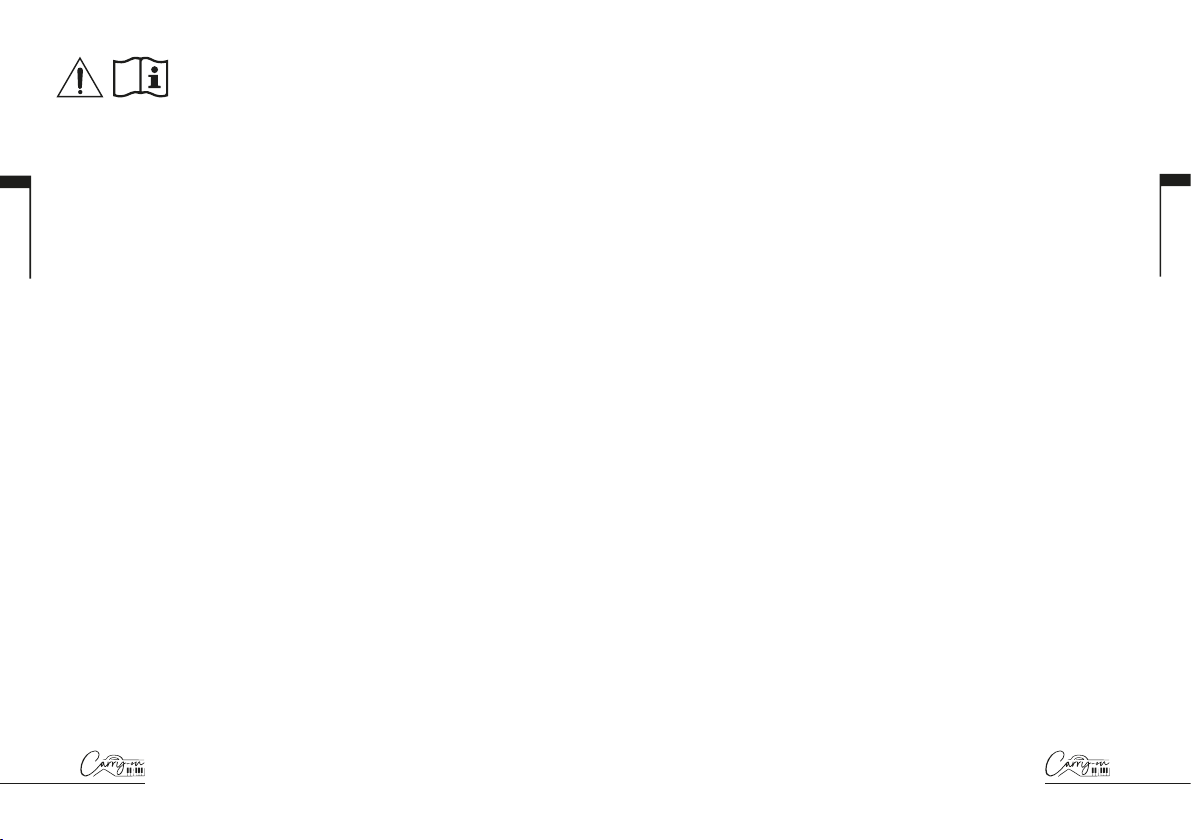
22 23
Vorsichtsmaßnahmen
Die folgenden, jedoch nicht erschöpfenden Vorsichtsmaßnahmen sollten stets
beachtet werden, um mögliche Verletzungen des Benutzers oder anderer Personen
sowie mögliche Schäden am Carry-on FC25 Folding MIDI Controller oder anderen
externen Geräten zu vermeiden:
1. Biegen Sie das Ladekabel nicht zu stark, stellen Sie keine schweren Gegenstände
auf das USB-Netzkabel, legen Sie das Ladekabel nicht an einen Ort, an dem
Personen vorbeigehen können, und wickeln Sie das USB-Netzkabel nicht um
andere Gegenstände, um eine Beschädigung des USB-Netzkabels zu vermeiden.
2. Wenn Sie das USB-Netzteilkabel abziehen, halten Sie es am Stecker fest, anstatt
am Kabel zu ziehen.
3. Das Ladekabel sollte entfernt werden, wenn das klappbare MIDI-Instrument FC25
für längere Zeit nicht benutzt wird oder während eines Gewitters.
4. Legen Sie das faltbare Carry-on FC25 MIDI-Instrument nicht in staubige,
vibrierende, kalte oder heiße Umgebungen
5. (wie z.B. direktes Sonnenlicht oder Transport in der Sonne), um Schäden am
Aussehen und an den internen Komponenten des faltbaren Carry-on FC25 MIDI-
Instruments zu vermeiden.
6. Bevor Sie das klappbare Carry-on FC25 MIDI-Instrument transportieren, ziehen
Sie das Ladekabel und alle Kabel, die von ihm zu anderen Geräten führen, ab.
7. Reinigen Sie das klappbare Carry-on FC25 MIDI-Instrument nur mit einem
weichen und trockenen Tuch. Verwenden Sie zum Abwischen des faltbaren Carry-on
FC25 MIDI-Instruments kein mit Farbverdünnern, organischen Lösungsmitteln,
Reinigungsmitteln oder anderen ätzenden Chemikalien getränktes Tuch, um ein
Ausbleichen des Bedienfelds oder der Tastatur zu vermeiden.
8. Stellen Sie das faltbare Carry-on FC25 MIDI-Instrument nicht in der Nähe anderer
elektrischer Geräte, wie z.B. Fernseher, Radio, etc. Wenn Sie das faltbare Carry-on
FC25 MIDI-Instrument in der Nähe anderer elektrischer Geräte aufstellen, kann es
zu gegenseitigen Störungen kommen.
9. 1Stellen Sie das faltbare Carry-on FC25 MIDI-Instrument nicht auf eine instabile
Oberfläche, um Schäden zu vermeiden.
10. Legen Sie keine schweren Gegenstände auf das faltbare Carry-on FC25 MIDI-
Instrument und drücken Sie nicht mit übermäßiger Kraft auf Tasten oder Schalter.
11. Vermeiden Sie starke Stöße und Erschütterungen des faltbaren Carry-on FC25
MIDI-Instruments, da dies zu Schäden und Verletzungen führen kann.
12. Vermeiden Sie die Verwendung in Bereichen, in denen das faltbare Carry-on
FC25 MIDI-Instrument uneben ist, um Schäden zu vermeiden.
13. Prüfen Sie das USB-Netzkabel sorgfältig auf Bruch, Risse, abisolierte Drähte
und andere Schäden, bevor Sie das Gerät mit dem USB-Netzkabel betreiben.
14. Kinder unter 3 Jahren sollten dieses Produkt nicht benutzen.
ACHTUNG!
In order to avoid electric shock, short circuit, accidents, fire, or other hazards, please
pay attention to the following important information:
Bitte öffnen Sie das Carry-on FC25 Folding MIDI Controller nicht, zerlegen Sie es
nicht und nehmen Sie keine Änderungen an den internen Komponenten vor.
Dieses Produkt hat keine Teile, die der Benutzer reparieren oder verändern kann.
Wenn Sie ein abnormales Verhalten bei den Funktionen Ihres faltbaren
Carry-on FC25 MIDI-Instruments feststellen, wenden Sie sich bitte an ein
offizielles Servicezentrum.
Bitte halten Sie Ihr faltbares Carry-on FC25 MIDI-Instrument von Regen, Wasser
oder anderen feuchten Umgebungen fern.
Stellen Sie keine Flüssigkeitsbehälter auf Ihr faltbares Carry-on FC25 MIDI-
Instrument, da ein versehentliches Verschütten zu Schäden führen kann.
Wenn das Ladekabel oder der USB-C-Stecker abgenutzt oder beschädigt ist,
wenn es während des Gebrauchs zu einem plötzlichen Stromausfall kommt oder
wenn Ihr faltbares Carry-on FC25 MIDI-Instrument ungewöhnlich riecht oder
raucht, sollten Sie das Gerät sofort ausschalten und das Ladekabel abziehen.
Bevor Sie Ihr faltbares Carry-on FC25 MIDI-Instrument reinigen, schalten Sie es
aus und ziehen Sie den Netzstecker. Reinigen Sie Ihr faltbares Carry-on FC25
MIDI-Instrument nicht mit einem ätzenden Lösungsmittel.
Achten Sie darauf, dass der interne Akkupack keiner übermäßigen Hitze
ausgesetzt wird. Halten Sie ihn von Feuer, heißen Oberflächen, direktem
Sonnenlicht oder anderen Zündquellen fern.
Der interne Akkupack ist kein vom Benutzer zu wartendes Teil. Es besteht
Explosionsgefahr, wenn der Akku durch einen falschen Typ ersetzt wird.
Wenn Ihr faltbares MIDI-Instrument Carry-on FC25 einfriert, schalten Sie es bitte
aus und wieder ein, wie in der Anleitung beschrieben.
Deutsch
Deutsch

24 25
Einführung
Herzlichen Glückwunsch zum Kauf des Carry-on FC25 Folding MIDI
Controller.
Mit einer Länge von nur 39 cm können Sie dieses faltbare Carry-on FC25
MIDI-Instrument mit 25 Tasten einfach verstauen und unterwegs spielen.
Das Carry-on FC25 Folding MIDI Controller verfügt über Standardtasten
mit Anschlagsdynamik, einen Arpeggiator, einen eingebauten Akku und
eine drahtlose Bluetooth-MIDI-Verbindung.
In diesem Produktpaket finden Sie:
Zusammenklappbares MIDI-Instrument Carry-on FC25
USB-Kabel
Um die vielen Funktionen des Geräts nutzen zu können, lesen Sie bitte
dieses Handbuch vor dem Gebrauch sorgfältig durch und bewahren Sie
es zum späteren Nachschlagen auf.
Anleitung zum Aufklappen und Kickstand:
Wichtig! Legen Sie das faltbare MIDI-Instrument Carry-on FC25 vor dem
Ausklappen auf eine ebene Fläche. Um Schäden zu vermeiden, sollten Sie
das Gerät nicht auf einer unebenen Fläche ausklappen.
So klappen Sie Ihr faltbares Carry-on-Instrument aus 25:
SCHRITT 1:
Legen Sie das Steuergerät mit dem Scharnier von Ihnen weg und mit der
Einschalttaste, USB-Buchse usw. nach oben.
SCHRITT 2:
Heben Sie den oberen Teil nach oben und von sich weg.
SCHRITT 3:
Legen Sie den oberen Teil flach auf Ihre Spielfläche.
So verwenden Sie den integrierten Ständer:
SCHRITT 1:
Vergewissern Sie sich, dass sich Ihr Controller in der zusammengeklappten
Position befindet. Legen Sie den Controller so hin, dass das Scharnier
von Ihnen weg zeigt und die Einschalttaste, USB-Buchse usw. auf dem
Kopf stehen.
Deutsch
Deutsch

26 27
SCHRITT 2:
Der obere Teil ist in zwei Teile geteilt. Ziehen Sie den Teil mit dem Carry-
on-Logo an den Einkerbungen an der Seite des Controllers heraus. Dies
ist der eingebaute Ständer.
SCHRITT 3:
Fahren Sie den Ständer vollständig aus und heben Sie den gesamten
oberen Teil nach oben und von sich weg..
SCHRITT 4:
Stellen Sie den Ständer auf Ihre Spielfläche. Der obere Teil sollte nun
schräg aufliegen.
Werksreset
Bei Bedarf kann die Standardkonfiguration wiederhergestellt werden,
indem Sie Ihren Folding Controller auf die Werkseinstellungen
zurücksetzen..
So führen Sie einen Werksreset für Ihr klappbares Carry-on FC25 MIDI-
Instrument durch:
Stellen Sie sicher, dass Ihr faltbares Carry-on FC25 MIDI-Instrument
ausgeschaltet ist.
Halten Sie die Tasten OCT+ und OCT- gedrückt.
Schalten Sie Ihr faltbares Carry-on FC25 MIDI-Instrument ein.
Lassen Sie nach der Anzeige des Bildschirms die Tasten
OCT+ und OCT- los Lautstärke. HINWEIS: Beim Zurücksetzen auf
die Werkseinstellungen werden alle Änderungen an der Tastatur
gelöscht, seien Sie also vorsichtig.
Eigenschaften
2
38
6
15
16
7
49
1
510 14
1211 13
Deutsch
Deutsch

28 29
1.1 Oberes Bedienfeld
1. Pitch and Mod Touch Bars
Das faltbare MIDI-Controller-Keyboard Carry-on FC25 verfügt über
kapazitiv-induktive Pitch- und Mod-Touch-Leisten, deren Werte durch
Antippen eingestellt werden können. Die Pitch-Anschlagleiste steht
standardmäßig in der Mitte und kehrt automatisch zum Mittelpunkt zurück,
wenn Sie den Finger loslassen. Die Mod-Touch-Leiste ist standardmäßig
auf die niedrigste Position eingestellt und bleibt auf dieser Einstellung,
wenn Sie den Finger loslassen.
Streichen Sie die Pitch-Leiste nach oben oder unten, um die Tonhöhe des
Klangs nach oben oder unten zu verändern, und schieben Sie die Mod-
Touch-Leiste nach oben, um die Modulation des ausgewählten Klangs
zu erhöhen.
2. Tasten für Transponierung und Oktavierung
Oktaveinstellungen: Drücken Sie die Tasten OCT- oder OCT+, um den
Oktavbereich des Keyboards zu verringern. Die entsprechenden Tasten
leuchten nach dieser Einstellung auf.
Drücken Sie die Tasten OCT- und OCT+ gleichzeitig, um die
Oktaveinstellungen zurückzusetzen.
Transponierungseinstellungen:
Drücken Sie die Taste OCT- oder OCT+,
während Sie die Taste TRANSPOSE gedrückt halten, um die chromatische
Transponierung zu aktivieren. Nach der Einstellung drücken Sie die Taste
TRANSPOSE, um die Transponierungsfunktion zu aktivieren oder zu deaktivieren.
Die TRANSPOSE-Taste leuchtet auf, um anzuzeigen, dass die Transponierung
aktiviert ist. Wenn die Taste schwach leuchtet, bedeutet dies, dass die
Transponierung nicht aktiviert ist, aber eine gespeicherte Einstellung vorliegt.
Wenn die TRANSPOSE-Taste nicht leuchtet, bedeutet dies, dass die Transpose-
Funktion nicht aktiviert ist (Transpose ist “0”), und es gibt keine gespeicherte
Einstellung.
Um die gespeicherte Einstellung zu löschen, stellen Sie sicher, dass die
TRANSPOSE-Taste vollständig leuchtet. Drücken Sie dann die Taste OCT- oder
OCT+, während Sie die Taste TRANSPOSE gedrückt halten, bis “00” auf dem
Bildschirm angezeigt wird.
3. SHIFT Taste
Die SHIFT-Taste schaltet die Sekundärfunktionen bestimmter anderer
Bedienelemente um, während sie gedrückt gehalten wird. Halten Sie die
SHIFT-Taste gedrückt, während Sie ein anderes Bedienelement drücken
oder drehen, um auf die Sekundärfunktion zuzugreifen, falls zutreffend.
4. TAP TEMPO Taste
Das Tap-Tempo ist nur aktiv, wenn der Arpeggiator eingeschaltet ist.
Tippen Sie auf den Beat, um die Geschwindigkeit des Arpeggiators
einzustellen; sie blinkt im Takt des Arpeggiator-Tempos.
5. SUSTAIN Taste
Wenn Sie die Taste SUSTAIN drücken, wird die Sustain-Funktion
eingeschaltet. Erneutes Drücken der SUSTAIN-Taste schaltet die
Sustain-Funktion wieder aus. Alternativ können Sie die SUSTAIN-Taste
gedrückt halten, um die Sustain-Funktion zu aktivieren, bis die SUSTAIN-
Taste losgelassen
6. Steuerknöpfe
Die Drehregler können über den Abschnitt “Drehregler” in der Carry-on-
Control-App individuell unabhängigen MIDI-Control-Change-Meldungen
(CC) und MIDI-Kanälen zugewiesen werden.
HINWEIS: Wenn der MIDI-Kanal in der Carry-on Control App auf “Global”
eingestellt ist, folgen die Drehregler dem über die Sekundärfunktion
der Tasten ausgewählten MIDI-Kanal. Siehe 16. Tastatur für weitere
Informationen über die Verwendung der Sekundärfunktionen der Tasten.
Wenn der MIDI-Kanal der Drehregler in der Carry-on Control App auf eine
bestimmte Nummer eingestellt ist, folgen die entsprechenden Drehregler
nicht der MIDI-Kanalauswahl, die über die Sekundärfunktion der Tasten
eingestellt wurde.
A/DIVISION Knopf
Durch Drehen des A/DIVISION-Drehreglers werden MIDI-CC-Meldungen
an alle MIDI-Ausgänge gesendet. Standardmäßig ist der A/DIVISION-
Drehregler auf die MIDI CC-Nummer 93 eingestellt. Die MIDI CC-Nummer
des A/DIVISION-Drehreglers kann mit der Control App geändert werden
(siehe Abschnitt Control App). Weisen Sie die entsprechende CC-
Nummer einem Parameter in Ihrer DAW oder Ihrem MIDI-Gerät zu, um
diesen Parameter mit dem A/DIVISION-Drehregler zu steuern.
Deutsch
Deutsch

30 31
Halten Sie SHIFT gedrückt und drehen Sie den A/DIVISION-Regler, um
die Notenteilung des Arpeggiators einzustellen. Ausgehend vom vollen
Gegenuhrzeigersinn sind die verfügbaren Notenabschnitte:
= ¼ note
= ¼ note Triolen
= ⅛ note
= ⅛ note Triolen
= 1/16 note
= 1/16 note Triolen
= 1/32 note
= 1/32 note Triolen
B/SWING Knopf
Durch Drehen des B/SWING-Reglers werden MIDI CC-Befehle an alle
MIDI-Ausgänge gesendet. Standardmäßig ist der B/SWING-Drehregler
auf die MIDI CC-Nummer 91 eingestellt. Die MIDI CC-Nummer des B/
SWING-Reglers kann mit der Control App geändert werden (siehe
Abschnitt Control App). Ordnen Sie die entsprechende CC-Nummer
einem Parameter in Ihrer DAW oder Ihrem MIDI-Gerät zu, um diesen
Parameter mit dem B/SWING-Drehregler zu steuern.
Halten Sie SHIFT gedrückt und drehen Sie den B/SWING-Regler, um
den Swing des Arpeggiators einzustellen. Von vollständig gegen den
Uhrzeigersinn bis im Uhrzeigersinn reicht der Bereich des Swing-Reglers
von Off (50%) bis 75%.
C/ORDER Knopf
Durch Drehen des C/ORDER-Reglers werden MIDI-CC-Meldungen
an alle MIDI-Ausgänge gesendet. Standardmäßig ist der C/ORDER-
Drehregler auf die MIDI CC-Nummer 71 eingestellt. Die MIDI CC-Nummer
des C/ORDER-Reglers kann mit der Control App geändert werden
(siehe Abschnitt Control App). Weisen Sie die entsprechende CC-
Nummer einem Parameter in Ihrer DAW oder Ihrem MIDI-Gerät zu, um
diesen Parameter mit dem C/ORDER-Drehregler zu steuern.
Wenn Sie SHIFT gedrückt halten und den C/ORDER-Drehregler drehen,
wird die Reihenfolge des Arpeggiators angepasst. Die Reihenfolge ist
die Reihenfolge, in der die Notenfolge gespielt wird. Wenn Sie den C/
ORDER-Knopf drehen, wird die gewählte Reihenfolge auf dem Bildschirm
angezeigt:
Die Sequenz beginnt bei der tiefsten Note und bewegt sich in der
Reihenfolge der Tonhöhen nach oben.
Die Sequenz beginnt bei der höchsten Note und geht in der
Reihenfolge der Tonhöhen abwärts.
Die Sequenz beginnt bei der tiefsten Note und bewegt sich in der
Reihenfolge der Tonhöhen aufwärts. Wenn die höchste Note erreicht ist,
bewegt sich die Sequenz in der Reihenfolge der Tonhöhen abwärts
durch die Noten. Wenn die tiefste Note erreicht ist, wird das gesamte
Muster wiederholt. Jede Note in der Sequenz wird nur einmal gespielt.
Die Sequenz beginnt bei der tiefsten Note und bewegt sich in der
Reihenfolge der Tonhöhen aufwärts. Wenn die höchste Note erreicht ist,
bewegt sich die Sequenz in der Reihenfolge der Tonhöhen abwärts
durch die Noten. Wenn die tiefste Note erreicht ist, wird das gesamte
Muster wiederholt. Die höchste und die niedrigste Note in der Sequenz
werden bei jedem Richtungswechsel wiederholt.
Die Sequenz wird in der gleichen Reihenfolge abgespielt, in der
die Noten in den Arpeggiator auf der Tastatur eingespielt wurden.
Die Sequenz wird in einer zufälligen Reihenfolge abgespielt.
D/RANGE Knopf
Durch Drehen des D/RANGE-Reglers werden MIDI CC-Befehle an alle
MIDI-Ausgänge gesendet. Standardmäßig ist der D/RANGE-Drehregler
auf die MIDI CC-Nummer 74 eingestellt. Die MIDI CC-Nummer des D/
RANGE-Reglers kann über die Control App geändert werden (siehe
Abschnitt Control App). Ordnen Sie die entsprechende CC-Nummer
einem Parameter in Ihrer DAW oder Ihrem MIDI-Gerät zu, um diesen
Parameter mit dem D/RANGE-Drehregler zu steuern.
Halten Sie SHIFT gedrückt und drehen Sie den D/RANGE-Regler,
Deutsch
Deutsch

32 33
um den Bereich des Arpeggiators einzustellen. Die Sequenz kann durch
Einstellen des Bereichs in die Oktaven oberhalb der Startnoten erweitert
werden. Durch Drehen des D/RANGE-Reglers im Uhrzeigersinn wird
der Bereich erhöht. Die Standardeinstellung ist 1, wobei Einstellungen
über 1 die Sequenznoten bis zur maximalen Einstellung von 4 erweitern/
wiederholen.
7. Schlagzeug-Pads
Der Carry-on FC25 Folding MIDI Controller verfügt über 8 druckempfindliche
Drum Pads mit Aftertouch und LED-Hintergrundbeleuchtung. Die Drum
Pads haben 3 Modi: MIDI-Noten, MIDI-CC und MIDI-Kanal. Der
Standardmodus für die Drum-Pads ist MIDI-Noten, aber der Modus kann
mit den CC- bzw. CH-Tasten auf MIDI CC oder MIDI-Kanal geändert
werden. Die Drum-Pad-Konfiguration kann über den Bereich des Drum-
Pads in der Carry-on Control-App verwaltet werden.
8. CC Taste
Drücken Sie die CC-Taste, um die Drumpads in den MIDI-CC-Modus
zu versetzen. Die LED leuchtet, um anzuzeigen, dass MIDI CC aktiviert
wurde. Wenn die LED leuchtet, können Sie durch Drücken der Taste MIDI
CC die Drum-Pads wieder in den MIDI-Noten-Modus versetzen.
9. CH Taste
Drücken Sie die CC-Taste, um die Drumpads in den MIDI-Kanal-Modus
zu versetzen. Die LED leuchtet, um anzuzeigen, dass der MIDI-Kanal
aktiviert wurde. Wenn die LED leuchtet, können Sie durch Drücken der
MIDI-Kanal-Taste die Drum-Pads wieder in den MIDI-Noten-Modus
versetzen. Die LED leuchtet dann nicht mehr, um dies anzuzeigen.
10. 9-16 Taste
Mit dieser Taste schalten Sie beim Triggern der Drum-Pads zwischen
dem Zugriff auf die Funktionen 1-8 und 9-16 um. Wenn die Taste 9-16
ausgeschaltet ist, sind die Drum-Pads 1-8 aktiv. Wenn die Taste 9-16
eingeschaltet ist, sind die Drum-Pads 9-16 aktiv.
11. CHORD Taste
Diese Funktion ermöglicht das Spielen eines Akkords durch Drücken einer
einzigen Taste auf der Tastatur (16). Um den Ein-Tasten-Akkordmodus zu
aktivieren, drücken Sie die CHORD-Taste. Um einen Akkord einzustellen,
halten Sie die CHORD-Taste gedrückt. Wenn das Display (15) “SET”
anzeigt, spielen Sie die Noten innerhalb einer beliebigen Akkordform auf
der Tastatur (bis zu 10 Noten). Lassen Sie die CHORD-Taste los, um die
Akkordkonstruktion abzuschließen.
Einmal eingestellt, löst jede auf dem Keyboard gespielte Taste das Spielen
eines Akkords mit der bei der Einrichtung eingegebenen Form aus. Der
Grundton des gespielten Akkords entspricht der gespielten Taste, und
es können mehrere Tasten gleichzeitig gespielt werden. Drücken Sie die
CHORD-Taste einmal, um den Akkordmodus zu deaktivieren.
12. Arpeggiator Taste
Durch Drücken der Taste ARP. wird der Arpeggiator eingeschaltet. Die
LED leuchtet auf, um anzuzeigen, dass der Arpeggiator aktiv ist. Weitere
Informationen zu den Funktionen und Parametern des Arpeggiators finden
Sie im Abschnitt Arpeggiator. Wenn der Arpeggiator aktiv ist, wird er durch
erneutes Drücken der Taste ARP. wieder deaktiviert und die LED erlischt.
13. Latch Taste
Wenn der Arpeggiator aktiv ist, wird durch Drücken der LATCH-Taste
eingeschaltet. Die LED leuchtet auf, um anzuzeigen, dass die Latch-
Funktion aktiv ist. Weitere Informationen über die Latch-Funktion finden
Sie im Abschnitt Arpeggiator. Wenn die Verriegelung aktiv ist, wird sie
durch erneutes Drücken der LATCH-Taste wieder deaktiviert und die
LED erlischt.
14. Transport Taste
Die Standardkonfiguration der Transportsteuerung ist für die meisten
Digital Audio Workstations (DAWs) und MIDI-Geräte vordefiniert. In dieser
Konfiguration senden die Transportsteuerungen die MIDI-Machine-Control-
Meldungen (MMC-Meldungen), die mit ihren Symbolen verbunden sind:
= Spielen
= Stop
= Aufzeichnung
Die Transporttasten können stattdessen so konfiguriert werden, dass sie
CC-Nachrichten senden. Halten Sie dazu die SHIFT-Taste gedrückt und
drücken Sie die Transporttaste, die Sie ändern möchten. Auf dem Display
wird die aktuelle Konfiguration dieses Reglers angezeigt:
Deutsch
Deutsch

34 35
= MMC (MIDI-Maschinensteuerung)
= CC (Kontrolle ändern)
HINWEIS: Die Standard-CC-Nummern für die Transportsteuerungen
sind #46, #47 und #48 für die Tasten Play, Stop und Record.
Das Tastenverhalten und die CC-Nummern, die den Transport-
Bedienelementen zugewiesen sind, können mit der Carry-on
Control-App angepasst werden. Im Abschnitt DAW-Integration finden
Sie weitere Informationen zur Verwendung der Transportsteuerungen mit
Zbestimmten DAWs.
15. Anzeige
Der faltbare MIDI-Controller Carry-on FC25 verfügt über ein digitales
Display, das sofortige Rückmeldung über den Status Ihres Controllers
gibt. Das Display zeigt Informationen wie BPM, Oktave und Shift an. Es
zeigt auch die Ebene der Division, Swing, Ordnung und Bereich.
16. Tastatur
Das faltbare MIDI-Instrument Carry-on FC25 hat 25 anschlagdynamische
Tasten. Wenn Sie die Tasten mit unterschiedlichem Druck anschlagen,
variiert die Anschlagsstärke der MIDI-Noten. Bei Verwendung
der Standard-Anschlagskurve führt ein härteres Anschlagen der
Tasten zur Ausgabe von MIDI-Noten mit höherer Anschlagsstärke,
während ein weicheres Anschlagen der Tasten zu einer niedrigeren
Anschlagsstärke führt.
Bestimmte Tasten haben sekundäre Funktionen, auf die Sie
zugreifen können, wenn Sie die SHIFT-Taste gedrückt halten. Die
Sekundärfunktionen der Tasten sind:
• VEL. KURVE: Die Anschlagskurve kann durch Drücken dieser Taste
geändert werden. Die Optionen für die Anschlagsdynamikkurve sind:
= Standard (linear)
= Weich
= Hart
= Benutzerdefiniert
= Off
Die Optionen für die Geschwindigkeitskurve ändern die Betonung der
Geschwindigkeitskurve. Die harte Geschwindigkeitskurve betont höhere
Geschwindigkeiten und die weiche Kurve niedrigere Geschwindigkeiten.
Wenn Sie die Geschwindigkeitskurve deaktivieren, wird bei allen
Tastendrücken die gleiche feste Geschwindigkeit ausgegeben. Die
benutzerdefinierte Kurve kann mit der Carry-on Control App geändert und
auf Ihrem Folding Controller gespeichert werden.
ANMERKUNG: Die Standardgeschwindigkeit ist 80, wenn die
Geschwindigkeitskurve ausgeschaltet ist. Dies kann auch in der App
Carry-on Control eingestellt werden.
PROGRAMMWECHSEL, ZIFFERNTASTATUR, ABBRUCH und
EINGABE: Mit diesen Tasten können Programmänderungsmeldungen
gesendet werden. So senden Sie eine PC-Meldung:
Drücken Sie die Taste PROGRAM CHANGE – wird auf dem
Bildschirm angezeigt
Verwenden Sie die ZIFFERNTASTATUR zur Eingabe der gewünschten
PC-Meldungsnummer
Drücken Sie die ENTER-Taste, um die Nachricht zu bestätigen und
zu senden.
Auf dem Display wird die Nummer der Nachricht angezeigt, um zu
bestätigen, dass die Nachricht gesendet wurde. Um das Senden
einer Nachricht abzubrechen, nachdem Sie die Taste PROGRAM
CHANGE gedrückt haben, drücken Sie die Taste CANCEL.
ANMERKUNG: Im Display wird angezeigt, wenn die Nummer
außerhalb des MIDI-Bereichs liegt. Der Bereich der MIDI-PC-
Meldungsnummern reicht von 0 bis 127.
Deutsch
Deutsch

36 37
1.2 Rückwand
1. Pitch Out Schnittstelle
Ausgang Steuerspannung (CV) zur Steuerung der Tonhöhe eines
kompatiblen Geräts. Dieser Ausgang spiegelt die Tonhöhe der auf dem
Controller gespielten Noten wider, einschließlich des Effekts der PITCH-
Anschlagleiste.
2. Gate Out Schnittstelle
Ausgang Steuerspannung (CV) zur Steuerung des Gate (Note ein/aus)
eines kompatiblen Geräts.
3. Mod Out Schnittstelle
Ausgang Steuerspannung (CV) zur Steuerung des spannungsgesteuerten
Verstärkers (VCA) oder des spannungsgesteuerten Filters (VCF). Dieser
Ausgang spiegelt die Einstellungen an der MOD-Touch-Leiste des
Controllers wider.
4. MIDI Out Schnittstelle
Über die MIDI OUT-Buchse können Sie MIDI-Daten an externe MIDI-
Geräte ausgeben. Der Standard-MIDI-Kanal für die MIDI OUT-Buchse ist
Kanal 1.
HINWEIS: Für den Anschluss eines 5-poligen MIDI-Kabels verwenden Sie
einen TRS-MIDI-auf-5-poligen MIDI-Adapter.
5. Sustain-Schnittstelle
Schließen Sie über diese Buchse ein TS-Sustain-Pedal an Ihren Folding
Controller an.
6. USB-C Buchse
Schließen Sie Ihren Computer oder Ihr MIDI-Gerät über die USB-C-Buchse
an. Weitere Informationen zum Anschluss Ihres Folding Controllers an Ihre
DAW finden Sie im Abschnitt über die DAW-Integration.
Diese Buchse wird auch zum Aufladen Ihres Folding Controllers verwendet.
Während des Ladevorgangs wird auf dem Display ein fortschreitender
Punkt angezeigt. Wenn Ihr Folding Controller vollständig aufgeladen ist,
zeigt das Display drei statische Punkte an. Die typische Ladezeit beträgt
2 Stunden ab dem Null-Ladezustand.
HINWEIS: Verwenden Sie zum sicheren Aufladen des internen Akkus
den USB-Anschluss Ihres Computers oder ein 5-V-Gleichstromnetzteil
mit maximal 1 A.
7. Einschalttaste
Mit dem Netzschalter schalten Sie Ihr faltbares Carry-on FC25 MIDI-
Instrument ein und aus. Halten Sie die Einschalttaste 3 Sekunden lang
gedrückt, um Ihr faltbares Carry-on FC25 MIDI-Instrument ein- und
auszuschalten. Das Display leuchtet, wenn das klappbare Steuergerät
eingeschaltet ist.
2. Verwendung des Arpeggiators
Der ARPEGGIATOR-Modus verwandelt jede Note, die Sie auf der
Tastatur spielen, in eine sich wiederholende Sequenz. Wie die Sequenz
gespielt wird, kann mit den Arpeggiator-Parametern eingestellt werden.
Es gibt 4 grundlegende Parameter, die die Basis für die Arpeggiator-
Sequenz bilden:
1. Tempo/BPM
Hiermit wird die Grundgeschwindigkeit von ¼ Note oder das Tempo/
BPM (Beats Per Minute) der Arpeggiator-Sequenz eingestellt. Wenn die
ARP-Taste eingeschaltet ist, kann das Tempo mit dem TAP TEMPO
eingestellt werden. Durch wiederholtes Drücken mit einer bestimmten
Frequenz wird die Anzahl der Beats pro Minute im Bereich von 30 bis
300 BPM berechnet. Die Standardgeschwindigkeit beträgt 120 BPM. Das
Tempo kann auch von einer externen Taktquelle (z. B. einer DAW) über
USB eingestellt werden.
Um die Taktquelle für den Arpeggiator auszuwählen, halten Sie die Taste
SHIFT gedrückt und drücken Sie die Taste CLOCK auf der Tastatur.
Durch Drücken dieser Taste schalten Sie um zwischen:
Interne Uhr
Externe Uhr
Deutsch
Deutsch

38 39
2. Abteilung Notizen
Die Noteneinteilung ist der Rhythmus, dem die Arpeggiator-Sequenz
folgt. Die Noteneinteilung kann eingestellt werden, indem Sie die SHIFT-
Taste gedrückt halten und den A/DIVISION-Drehregler einstellen. Die
verfügbaren Noteneinteilungen sind ¼ Note, ¼ Triole, 1/8 Note, 1/8 Triole,
1/16 Noten, 1/16 Triolen, 1/32 Noten und 1/32 Triolen. Der ausgewählte
Rhythmus der Sequenz kann auch geswingt werden, indem Sie SHIFT
gedrückt halten und den B/SWING-Regler drehen. Die Swing-Einstellung
ist standardmäßig ausgeschaltet, kann aber durch Drehen des B/SWING-
Reglers im Uhrzeigersinn von Off (50%) auf 75% erhöht werden.
3. Bestellung
Die Reihenfolge ist die Reihenfolge, in der die Notenfolge gespielt wird. Die
Reihenfolge kann geändert werden, indem Sie die SHIFT-Taste gedrückt
halten und den C/ORDER-Drehregler einstellen oder indem Sie SHIFT
gedrückt halten und eine der Reihenfolge-Tasten auf der Tastatur drücken:
Die Sequenz beginnt bei der tiefsten Note und bewegt sich in der
Reihenfolge der Tonhöhen nach oben.
Die Sequenz beginnt bei der höchsten Note und geht in der
Reihenfolge der Tonhöhen abwärts.
Die Sequenz beginnt bei der tiefsten Note und bewegt sich in der
Reihenfolge der Tonhöhen aufwärts. Wenn die höchste Note erreicht ist,
bewegt sich die Sequenz in der Reihenfolge der Tonhöhen abwärts
durch die Noten. Wenn die tiefste Note erreicht ist, wird das gesamte
Muster wiederholt. Jede Note in der Sequenz wird nur einmal gespielt.
Die Sequenz beginnt bei der tiefsten Note und bewegt sich in der
Reihenfolge der Tonhöhen aufwärts. Wenn die höchste Note erreicht ist,
bewegt sich die Sequenz in der Reihenfolge der Tonhöhen abwärts
durch die Noten.
Die Sequenz beginnt in der Reihenfolge, in der die Tasten
gedrückt werden
The sequence will play in a random order
4. Bereich
Der Bereich bestimmt, wie viele Oktaven die Sequenz abdeckt. Der
Oktavbereich kann eingestellt werden, indem Sie die SHIFT-Taste
gedrückt halten und den D/RANGE-Drehregler einstellen oder indem
Sie die SHIFT-Taste gedrückt halten und die Taste RANGE +/- auf der
Tastatur drücken. Bei der Einstellung 1 spielt der Arpeggiator nur die
ihm zugewiesenen Noten ab. Bei der Einstellung 2 spielt der Arpeggiator
diese Noten plus die gleichen Noten eine Oktave höher ab, wodurch eine
umfangreichere Sequenz entsteht. Sie können mit der Range-Funktion bis
zu 4 Oktaven einstellen.
LATCH On: Die Arpeggiator-Sequenz wird auch dann weiter
abgespielt, wenn die Taste auf der Tastatur losgelassen wird.
LATCH Off: Drücken Sie die LATCH-Taste, um die Wiedergabe der
Sequenz zu beenden.
3. App zur Handgepäckkontrolle
The Carry-on Control app offers a full configuration of all the controls
available on your Carry-on FC25 Folding MIDI Controller. Once you have
configured the perfect control scheme for your needs, the Carry-on
Control app allows easy saving and recalling of the full configuration.
Deutsch
Deutsch
Table of contents
Languages:
Popular Recording Equipment manuals by other brands

National Instruments
National Instruments NI VISION PCI-8254R user manual

VocoPro
VocoPro KJ-7000 Pro owner's manual

Nagra
Nagra ARES-BB Plus manual
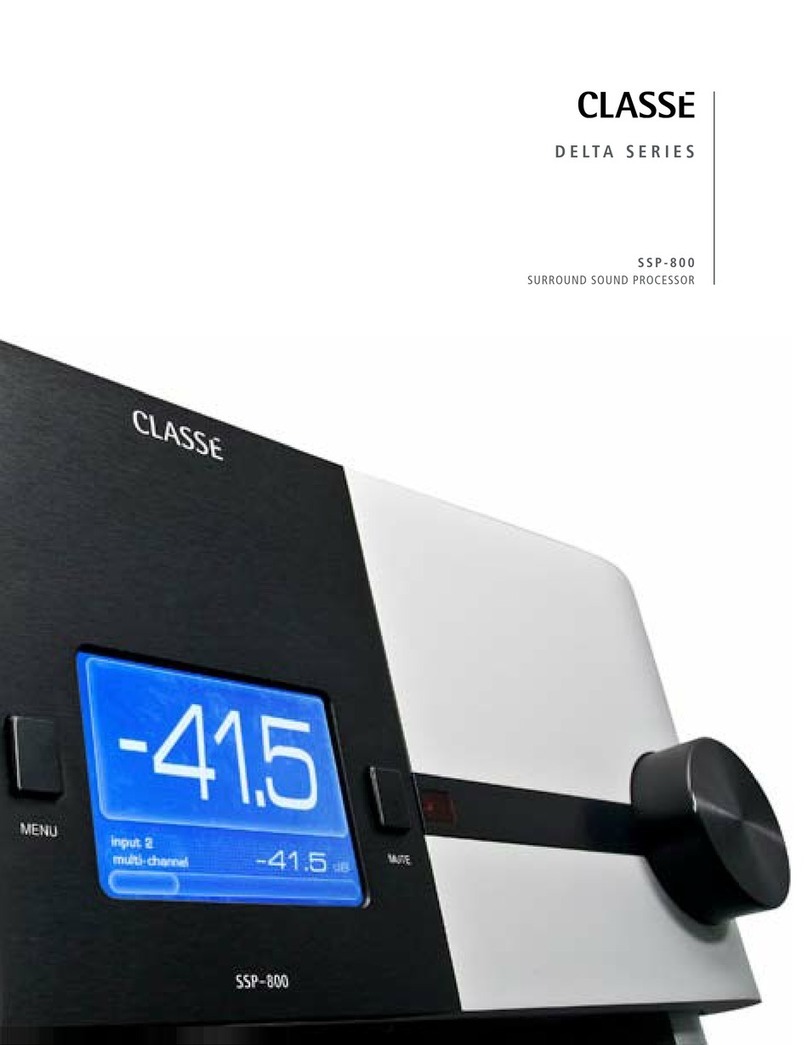
Classe Audio
Classe Audio SSP-800 Specifications
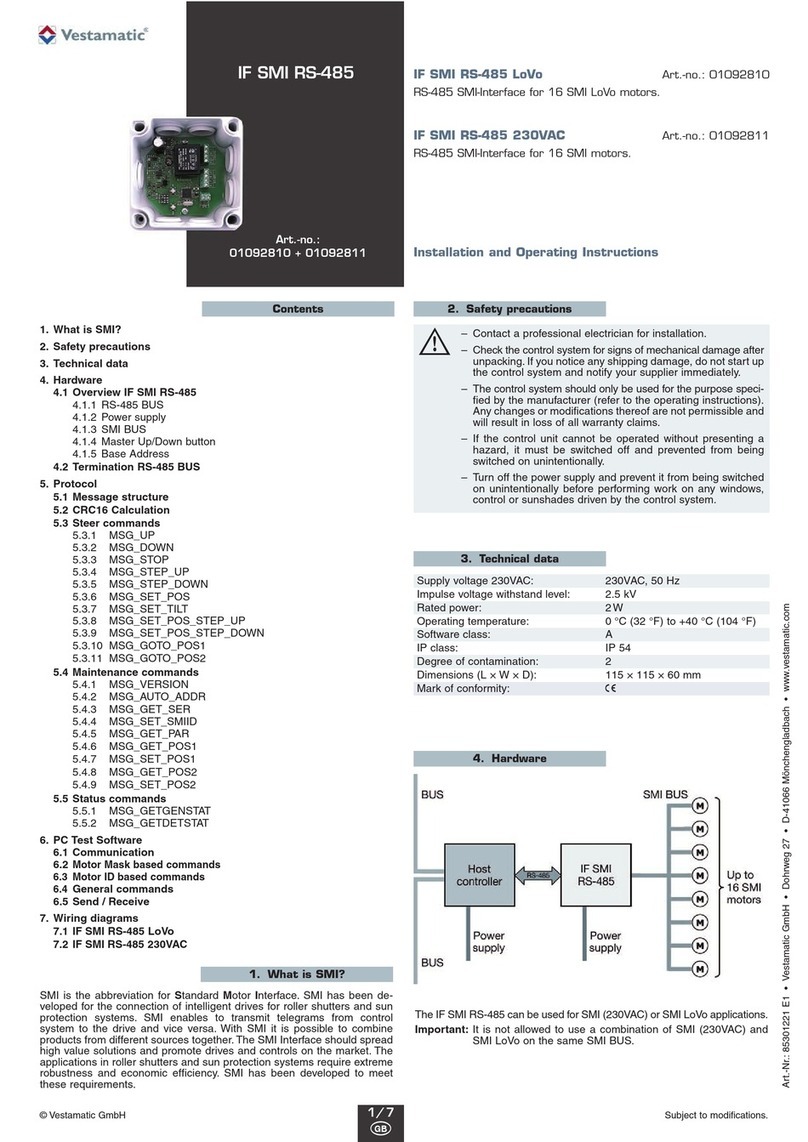
Vestamatic
Vestamatic IF SMI RS-485 Series Installation and operating instructions

Ashly
Ashly GQX-1502 operating manual