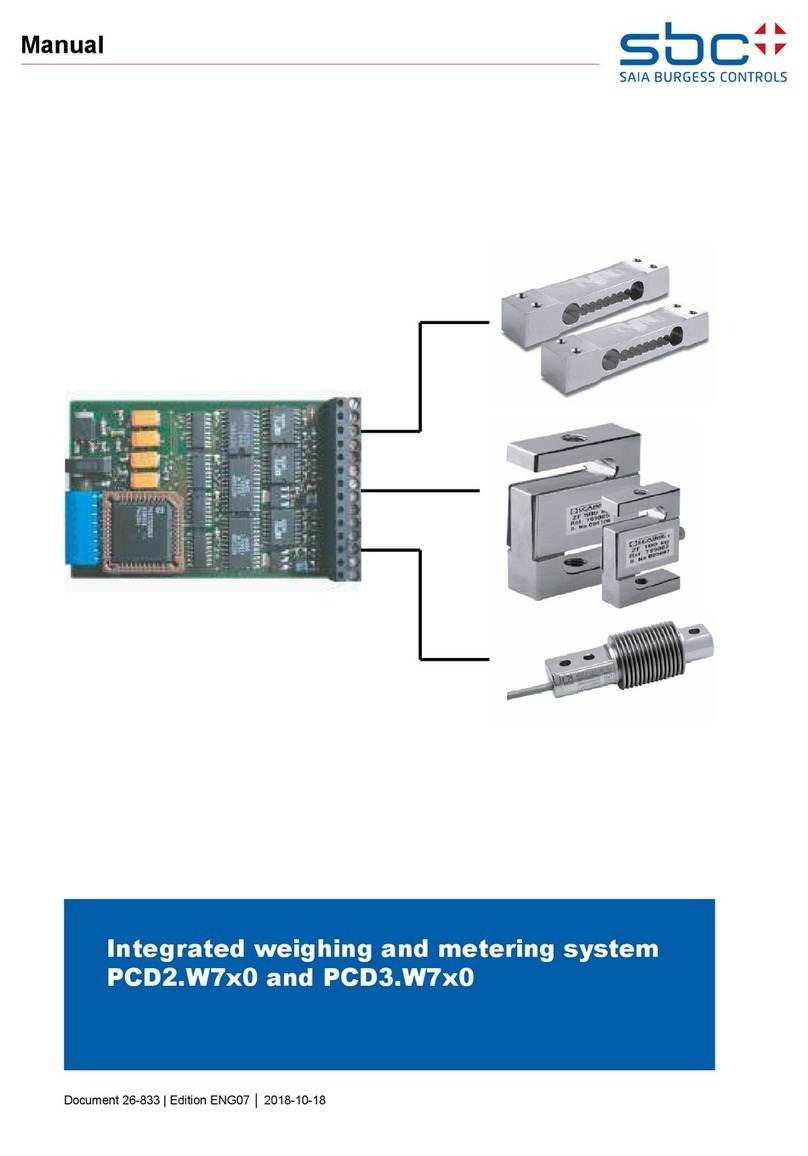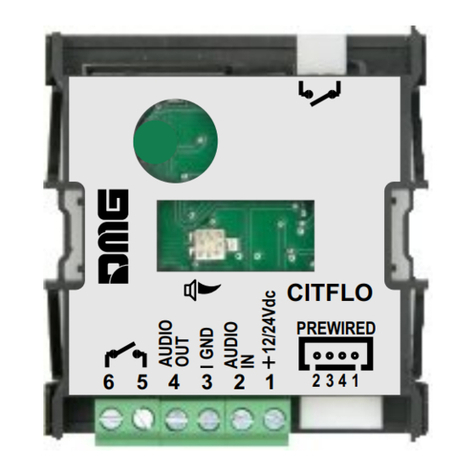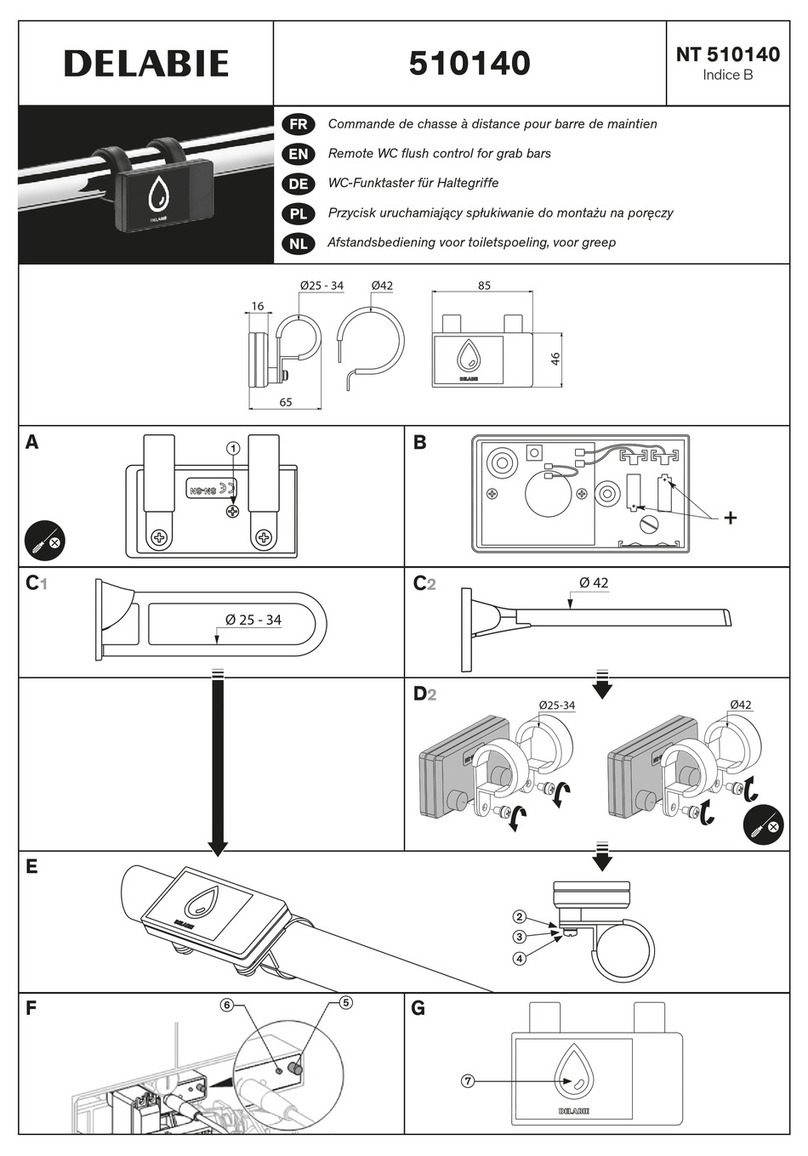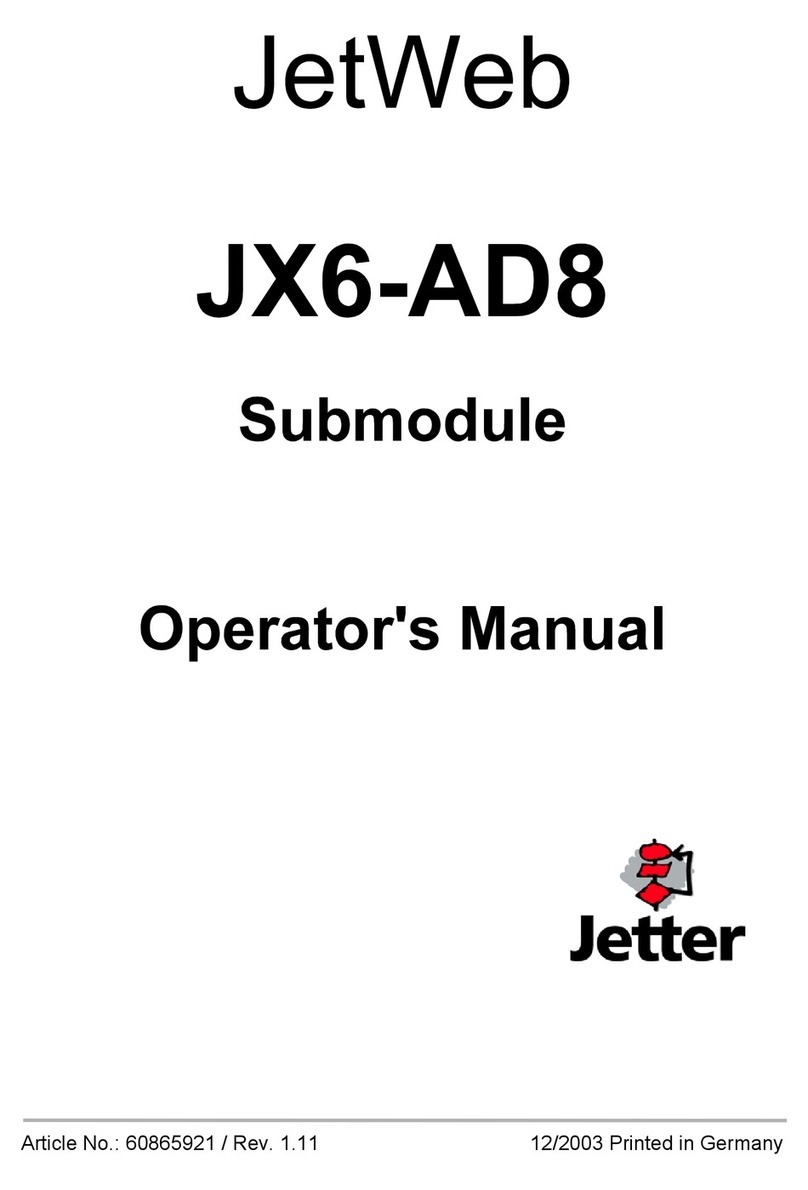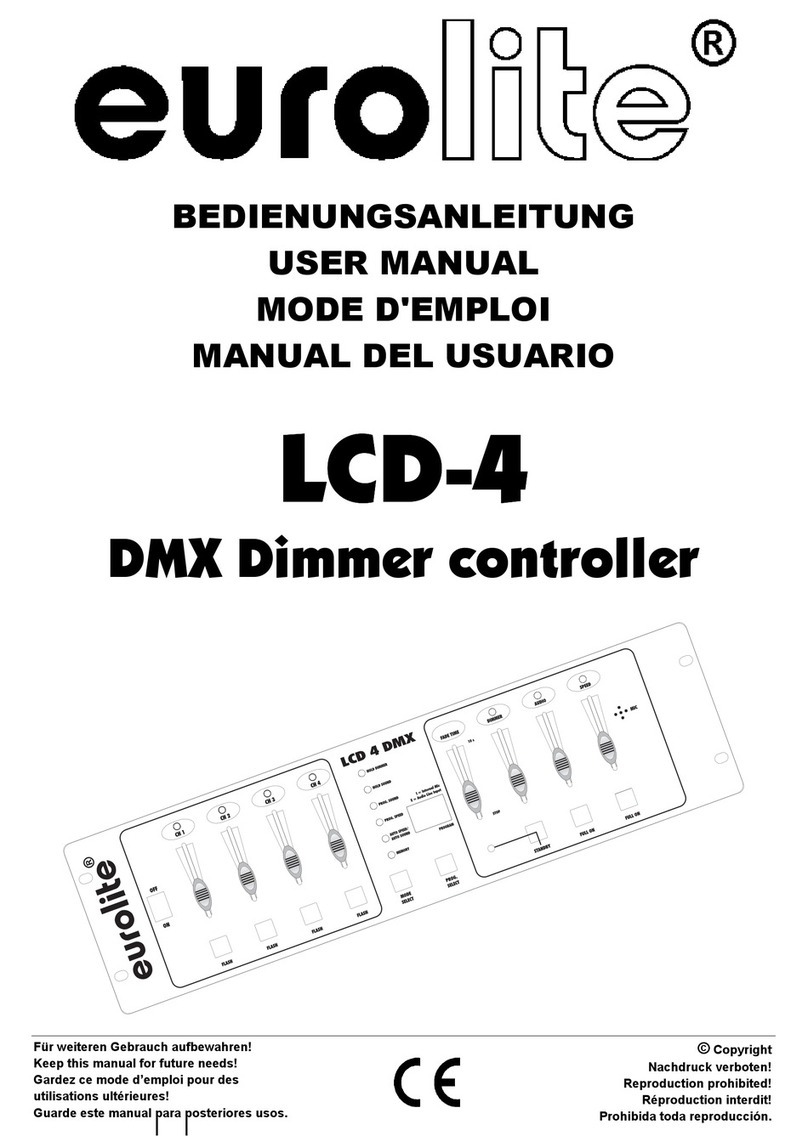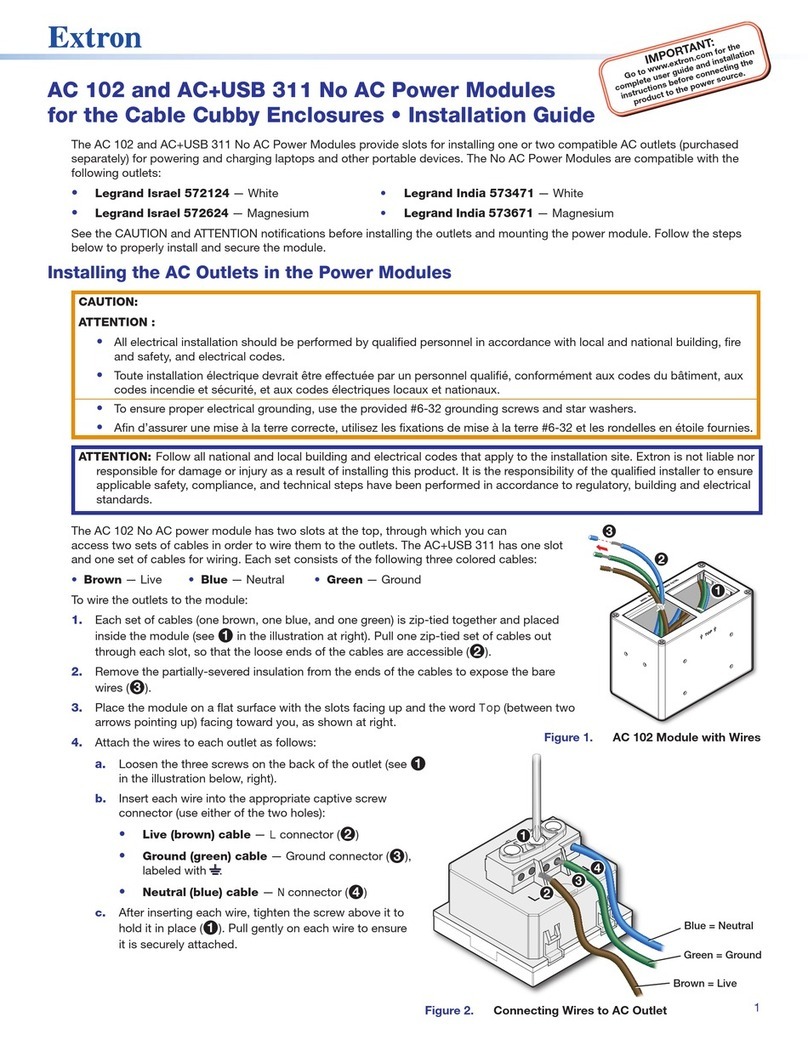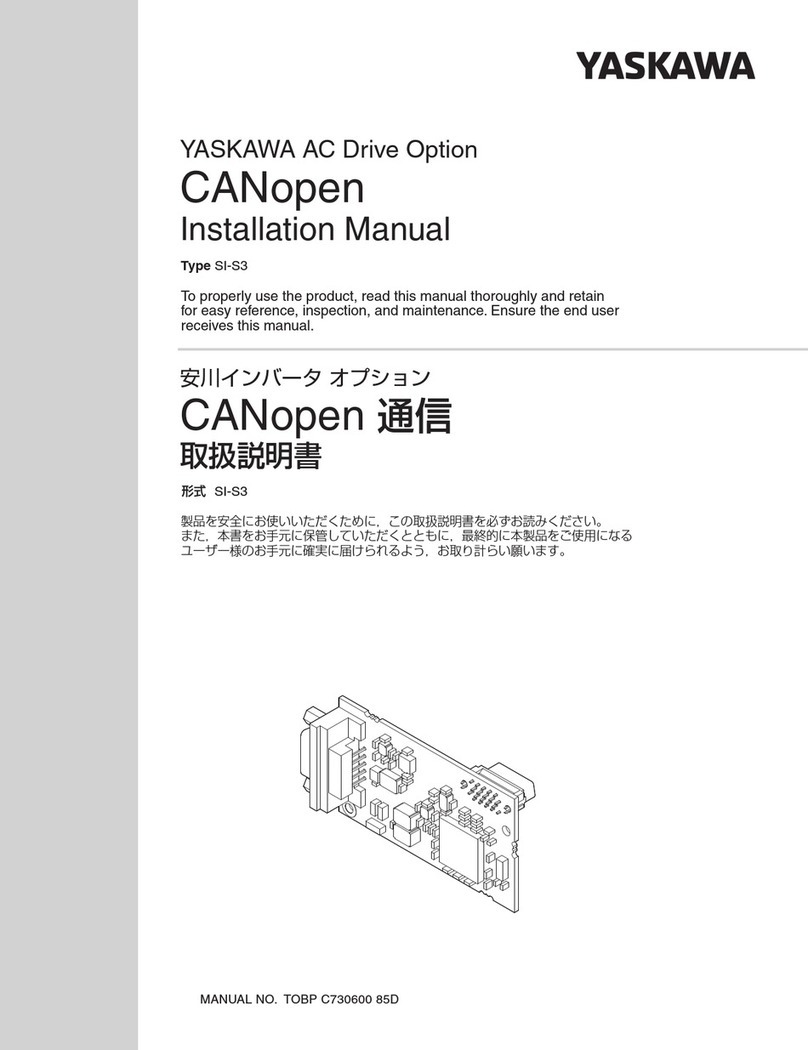Blake Water Solutions MOD-EMU-BWS User manual

Operaon & Installaon Instrucons
EQUIPMENT MODULES

Table of Contents
Emulator Module .............................................. 1
Remote Alarm Module ...................................... 2
4-20 mA Module................................................ 3
Solonoid Module ............................................... 4
Water Quality Monitor Module......................... 8

1|Page
EMULATOR MODULE
MODEL # MOD-EMU-BWS
The Emulator module comes with a male
IEP connecon (Innite Expandability
Port). Prior to start-up, rst ensure all the
toggle switches for the “Module Alarms”
and “Lamp Alarm” are in the OFF (toggle
up) posion. Plug the Emulator connector
into the IEP on the BLAKE/HO controller,
then plug in the controller power cord.
To Emulate a parcular module failure,
toggle the corresponding switch to the
ON (toggle down) posion. The alarm can
be cleared by returning the switch to its
OFF (toggle up) posion. The device also
can emulate the UV intensity reported by
a UV sensor module. Turning the right “UV” knob in the clockwise direcon will increase the
intensity, while turning it counterclockwise will decrease the intensity. Please note that to see
all the capabilies of the sensor, you will need to cycle the intensity through the range of 49
through 66 %. The “Days Remaining” cycle can also be adjusted by turning the le “Days” knob.
Emulation Module
Module Alarms
Closed Open
Days UV
Sensor Solenoid 4-20 LampRemote Alarm
Solenoid Status
MOD-EMU-BWS
4-20 mA module
BWS5/BWS6
Series controllers
BWS5-C/6-C
Series controllers
IEP
connecon
IEP
connecon

2|Page
REMOTE ALARM MODULE
MODEL # MOD-RAM-BWS
The Remote Alarm module comes with both a male and female IEP connecon (Innite
Expandability Port). To iniate the module simply plug the male plug into the IEP on the
Standard or High Output controller, or into any other BLAKE module that contains an IEP
(sensor, 4-20 mA module, solenoid module, etc.) and then restart the system.
The Remote Alarm module is a pair of dry contacts and can be used to connect the controller
to a PLC based system, an alarm buzzer (or light), or an “OK” light. The Maximum contact rang
is 30V / 1A. If your device draws more current, please use the module to switch a relay with
contacts rated for the device you wish to use.
Sensor IEP
Installaon
IEP
connecon
BWS5/BWS6
Series controllers
BWS5-C/6-C
Series controllers
IEP
connecon
IEP
connecon
“OK”
Light
Customer
Power Supply
Maximum 30V
“FAIL” Light/Buzzer
Autodialer
Customer
Power Supply
Maximum 30V
remote alarm module
MOD-RAM-BWS
1A MAX
Com OKFault
remote alarm module
MOD-RAM-BWS
1A MAX
Com OKFault

3|Page
4-20 mA MODULE
MODEL # MOD-420-BWS
The 4-20 mA module comes with both a male and female IEP connecon (Innite Expandability
Port). To iniate the module simply plug the male plug into the IEP on the controller, or into
any other BLAKE module that contains an IEP (sensor, remote alarm, solenoid module, etc.)
Connect “LOOP” Connecons as follows:
Sensor IEP
Installaon
IEP
connecon
BWS5/BWS6
Series controllers
BWS5-C/6-C
Series controllers
IEP
connecon
IEP
connecon
LOOP Specifications
Power Supply: Min 5 volts
Max 30 volts
Power Supply
PLC
or
Data Logger
4-20 mA module
MOD-420-BWS

4|Page
SOLENOID MODULE
MODEL # MOD-SOL1-BWS
The Solenoid Module is designed to connect a
NORMALLY CLOSED line voltage solenoid valve to the
controller. It is possible to us a 12V or 24V normally
closed solenoid by replacing the AC power cord.
Note that the maximum contact rang is 240VAC
(50-60Hz) / 30VDC / 2A.
LOCATION
Step 1) Find a suitable locaon on the wall for the
solenoid module. The module must be installed close
enough to the controller, or the UV sensor to be able
to plug in the male IEP connector. The module must
also be installed close enough to the actual solenoid
valve and this distance will be dependent on the cord
length of the parcular solenoid valve that is used.
Step 2) Pick a locaon for the solenoid valve and install as per the manufacturer’s direcons.
The solenoid module requires bare leads, so if the solenoid cable has a plug aached, remove
the plug and strip the wires to a suitable length.
INSTALLATION
Step 1) Make sure the solenoid valve cable is NOT plugged into the electrical outlet. Insert
the solenoid valve cable through the center hole of the middle strain relief. Connect the three
electrical wires to the terminal block that is marked “SOLENOID” (see Fig. 1). Connect the
ground wire in the posion marked “GND”, the line voltage wire in the posion marked “L1”
and the neutral wire in the posion marked “N”. Typical wire colour conguraons are marked
directly on the circuit board to the le of the SOLENOID terminal block to aid in this process
(see Fig.2) If you are unsure of the correct wiring conguraon for you parcular solenoid
valve, please contact an approved electrical contractor. Once all the line voltage connecons
have been made, ghten the strain relief nut to secure the cable to the solenoid module.
Figure 2
Wiring Colour Guide
Figure 1
Solenoid Wire Installaon
Solenoid module
MOD-SOL1-BWS

5|Page
Step 2) Plug the solenoid valve into the applicable electrical
outlet. At this stage, the funconality of the solenoid valve
can be tested by pressing the solenoid test buon located on
the upper le of the circuit board. Manually depressing (and
holding) this buon will complete the electrical circuit and will
open the normally closed solenoid valve. You should be able to
hear the acvaon of the solenoid valve at this stage to ensure
the valve is funconing properly (see Fig. 3).
Step 3) Make sure your UV controller is unplugged from the
power source. Once all these connecons have been made,
ax the male IEP plug of the solenoid module cable into the
IEP port on the controller, or any other available IEP port such
as the UV sensor, 4-20 mA module or remote alarm module. It
does not maer which IEP port any module is aached to, as
long as they are aached.
Figure 3
Solenoid Test Buon
OPERATION
Step 1) Plug the controller into the power source and make sure the solenoid module is
acvated on the controller. During the start-up sequence, the SOLENOID MODULE screen will
indicate a “inialized” when the module is acvated properly (see Fig. 4).
Figure 4
Solenoid
Acvaon
Screens
Sensor IEP
Installaon
IEP
connecon
BWS5/BWS6
Series controllers
BWS5-C/6-C
Series controllers
IEP
connecon
IEP
connecon

6|Page
Step 2) The controller will only nofy you when there is a failure
mode whereby the solenoid module (and connected solenoid valve)
will be acvated. On the BWS5 system, the solenoid module will be
acvated (shung o the ow of water) upon LAMP FAILURE (see
Fig. 5). To remedy this, replace the UV lamp and restart the system as
per the direcons outlined in the Owner’s Manual.
Step 3) On the BWS6 system where a UV sensor is installed, the solenoid
module will be acvated (shung o the ow of water) upon a LOW
UV condion (less than 50%) (see Fig. 6). To remedy this, you will need
to address the reason for this low UV condion which may be due to a
dirty UV sensor and quartz sleeve, a lamp that is not eming enough
UV energy, or a change in the water quality. Please refer to the UV
systems Owner’s Manual for correcve acon procedures.
Figure 5
LAMP FAILURE Screen
Step 4) To determine what posion the solenoid valve is currently in, the solenoid module
incorporates three lights on the circuit board (see Fig. 7). When the solenoid is in the OPEN
posion a green light will appear on the circuit board beside the word “OPEN”. When the valve
is CLOSED, a red light will appear on the circuit board beside the word “CLOSED”. And when the
solenoid is in an OVERRIDE posion, an amber light will appear on the circuit board beside the
word “OVERRIDE ON”.
Figure 6
LOW UV
Screens
Figure 7
Solenoid Status
(Colour)
Boil Water Advisory: If any failure occurs on a BLAKE UV system, the water
must not be used for human consumpon unl the system is returned to a safe operaonal
mode. If the water is used for human consumpon during this period, the water must be
boiled (minimum 20 minutes at a full boil) prior to consumpon.
EMERGENCY BYPASS
In a case where the solenoid valve has been acvated (valve is closed and no water is allowed
to ow), the solenoid module has the ability to bypass the solenoid valve in case of an
emergency need of water. To iniate this bypass, depress the buon labeled “OVERRIDE”
located in the lower le poron of the circuit board (see Fig. 8)

7|Page
Figure 8
Solenoid Bypass
Buon
Once this buon has been pressed, the system will remain in this
override mode regardless of whether or not the condion causing the
solenoid acvaon has been remedied or not. To reset the system,
the power to the controller must be shut o and restarted. While
in this override mode the controller will intermiently display a red
“SOLENOID OVERRIDE” screen (see Fig. 9).
Figure 9
SOLENOID OVERRIDE
Screen
DISABLING EMERGENCY BYPASS
In certain regulated applicaons, the availability , and use,
of the emergency bypass feature may be in violaon of the
local, state/provincial codes. If this is the case, the bypass
feature can easily be disabled by physically removing the
bypass buon. To accomplish this, carefully use a pair of
needle nose pliers and physically remove the actual bypass
buon (marked “OVERRIDE”) from the circuit board .
Figure 10
SOLENOID FAILURE
Screen
OTHER FAILURE MODES
In the event there is an issue with the solenoid connecon from
the IEP cable to the controller, the system will register a “SOLENOID
FAILURE” screen on the controller (see Fig. 10).
CAUTION: BEFORE PERFORMING ANY
WORK ON THE SOLENOID MODULE, THE
POWER CORD MUST BE DISCONNECTED
FROM ITS POWER SOURCE (WALL PLUG).

8|Page
WATER QUALITY MONITOR MODULE
MODEL # MOD-SHERPA-BWS
The module comes with a Transmier and a Remote Display. The Transmier connects to a
standard output and high output controller and transmits the controller’s status wirelessly
to the Remote Display. Every Transmier and Remote Display is paired together and uses
encryption to create a reliable and secure communication link between the two devices. Every
Transmier supports up to ve Remote Displays. Additional Remote Displays can be purchased
and installed separately. Refer to ‘Pairing an Additional Remote Display’ for additional Remote
Display installation.
Installation
Step 1) Power o the UV system controller.
Step 2) Plug the male plug of the Transmier into the IEP (Innite Expandability Port) on
the controller, or into any other module that contains an IEP (sensor, 4-20 mA
module, solenoid module, etc.) and then restart the system Note 1.
Step 3) To Receive the UV system
controller’s status on the
Remote Display, plug the AC/
DC wall adapter into the Power
Port on the Remote Display (5V
Max) and slide the switch to
the ON position.
Back of
Remote
Display
Transmier
Remote Display
50m/164
(Note 2) Good
Caution
Alarm
Comm
Active
Water Quality
Monitor
Sensor IEP
Installaon
IEP
connecon
BWS5/BWS6
Series controllers
BWS5-C/6-C
Series controllers
IEP
connecon
IEP
connecon

9|Page
Operation
Remote Display
Status LED’s
Good
(Green) No Active Alarms.
Caution
(Yellow) Active Minor Alarm, check system for details.
Alarm
(Red) Active Major Alarm, check system for details.
Comm. LED
OFF Communication is working.
Flashing
Communication is NOT working.
Remote Display is Out-of-Range2, Transmier is disconnected
OR controller is powered o.
ON Remote Display is aempting to pair with a local
transmier in proximity.
Power
Switch
IRemote Display Powered ON
O Remote Display Powered OFF
NOTE 1: Not Compatible with MOD-RAM-BWS. The module gets detected as a “Remote Alarm”
on standard output and high output controllers during the start-up sequence.
NOTE 2: The Wireless Range can vary based on the installation environment; objects, walls
and metal obstacles can interfere and degrade the wireless signal. Best suited for residential
applications.
Pairing an Additional Remote Display
To pair an additional Remote Display to a currently installed Transmier:
Step 1) Power ON the Additional Remote Display within 5m (15) proximity to the
transmier; by simply plugging the AC/DC wall adapter into the Power Port on
the Remote Display and sliding the switch to the ON position.
Step 2) The Remote Display performs self-pairing with the local transmier. Once paired
the Communication LED on the Remote Display will turn OFF and a Status LED
will turn ON.
Step 3) Once pairing is complete, relocate the Remote Display to any location2.

Blake Equipment
4 New Park Rd East
Windsor CT 06088
1-800-353-1100
Email: [email protected]
www.blakeequip.com
PN#910406
Version Date: 06-2021
This manual suits for next models
4
Table of contents