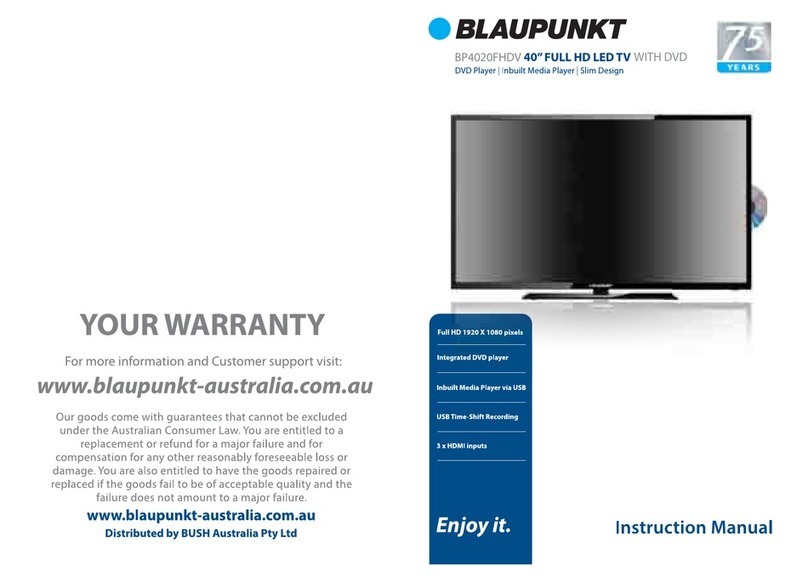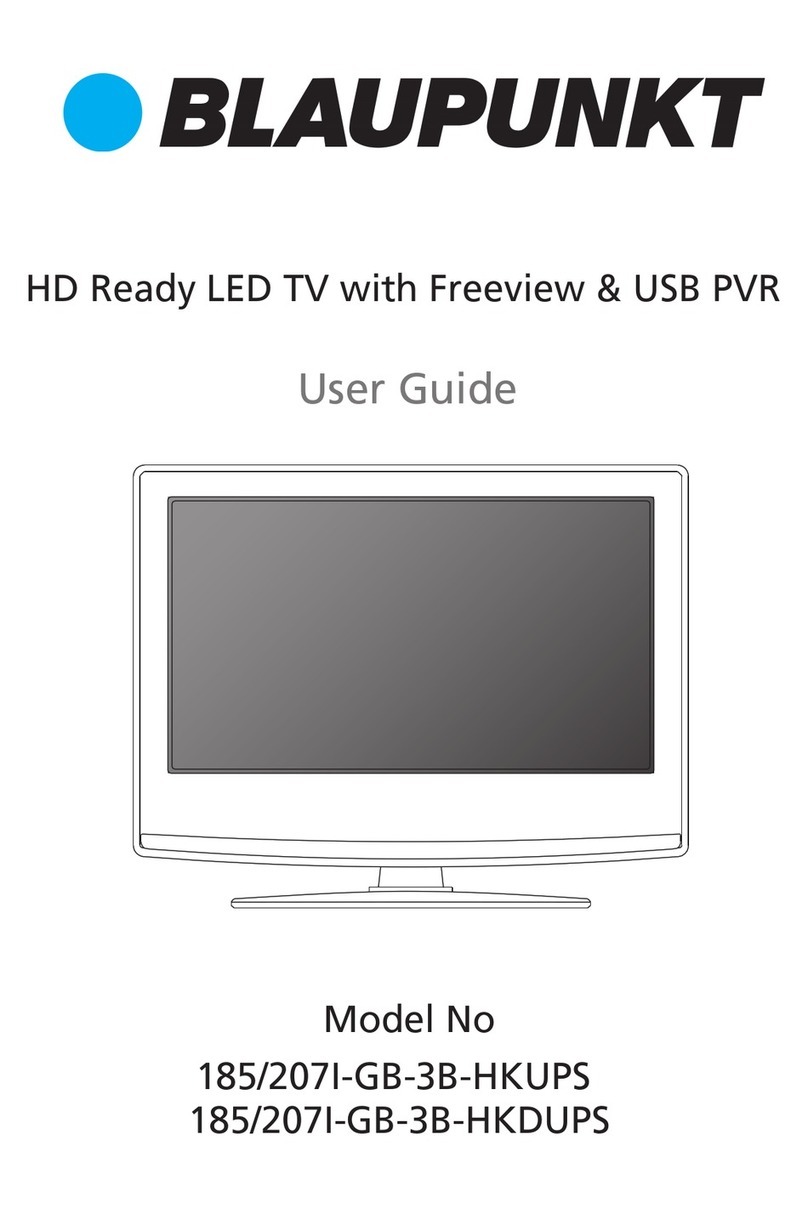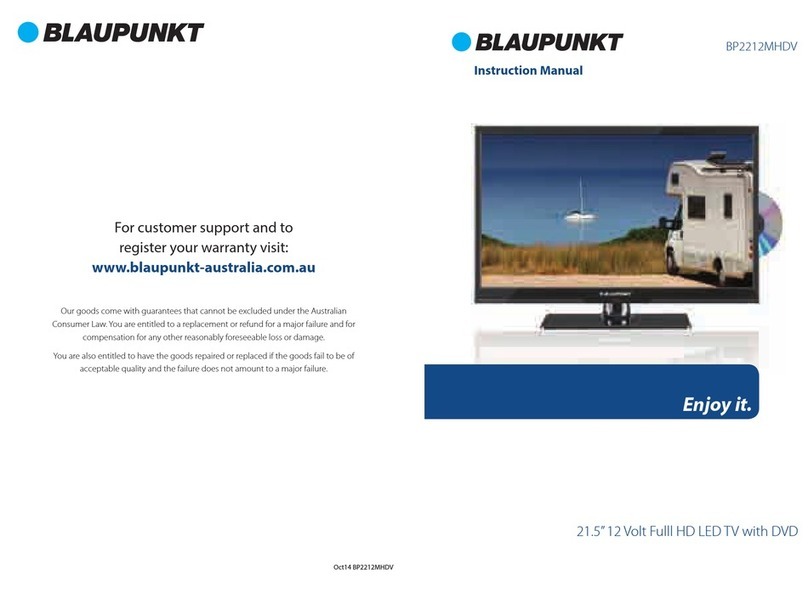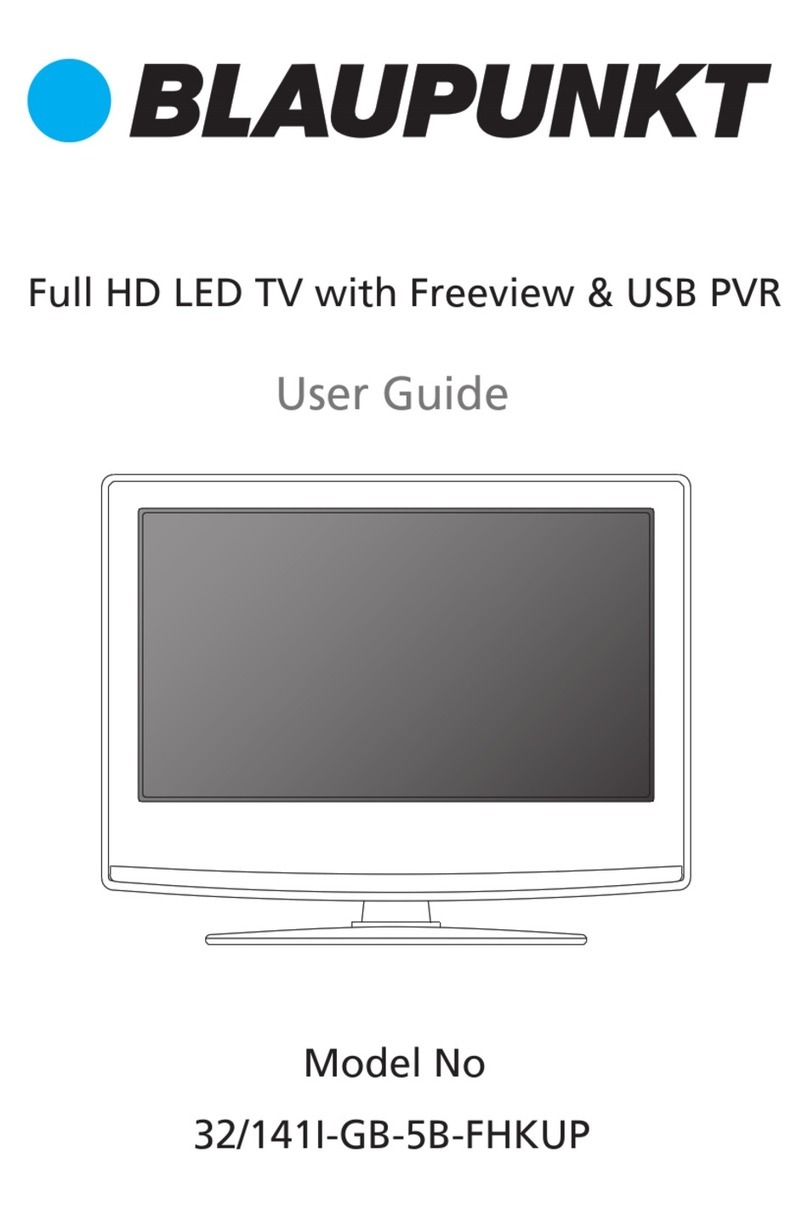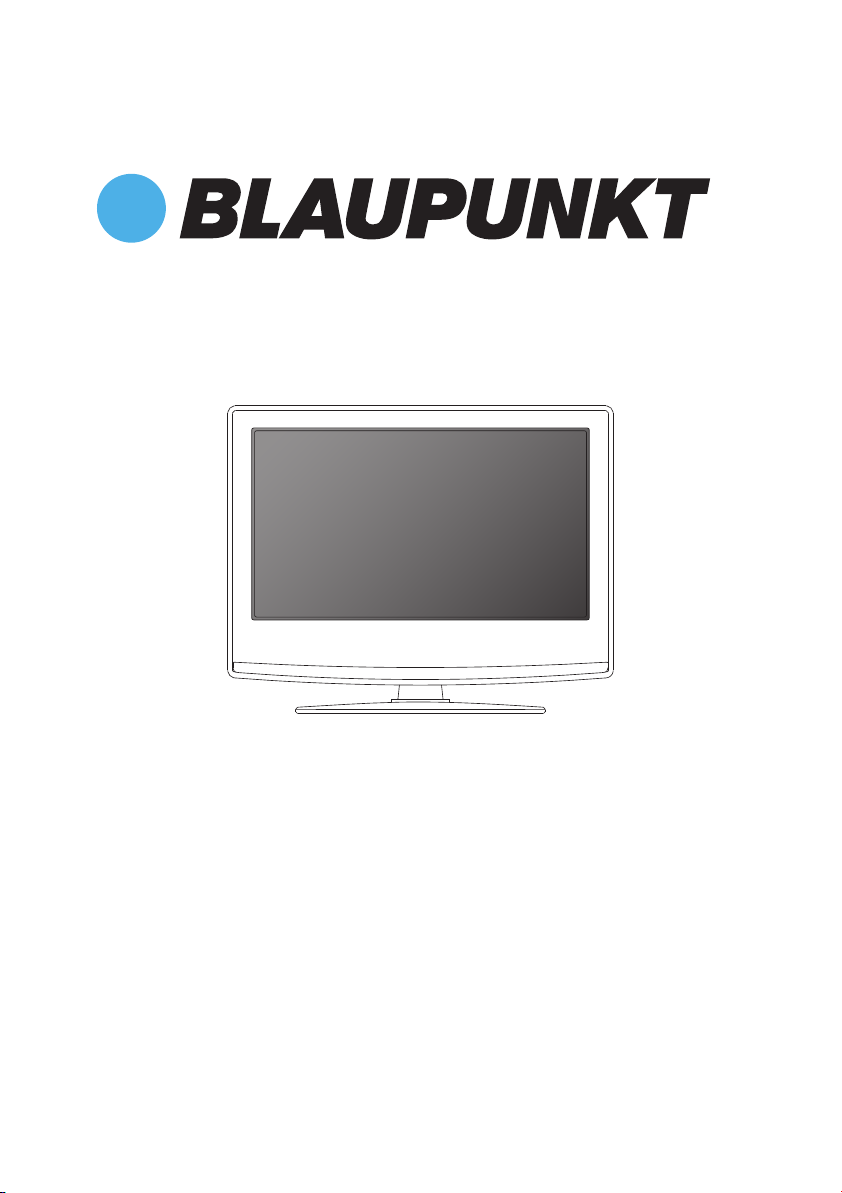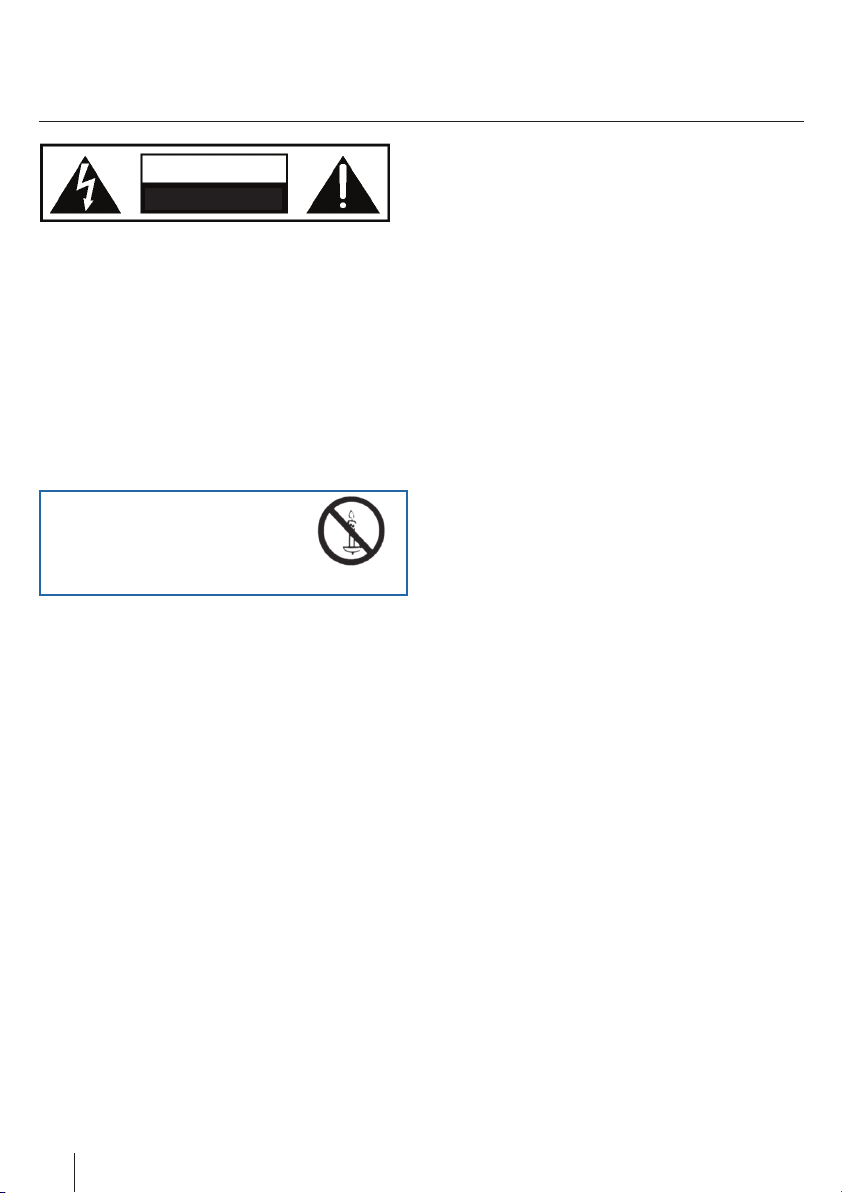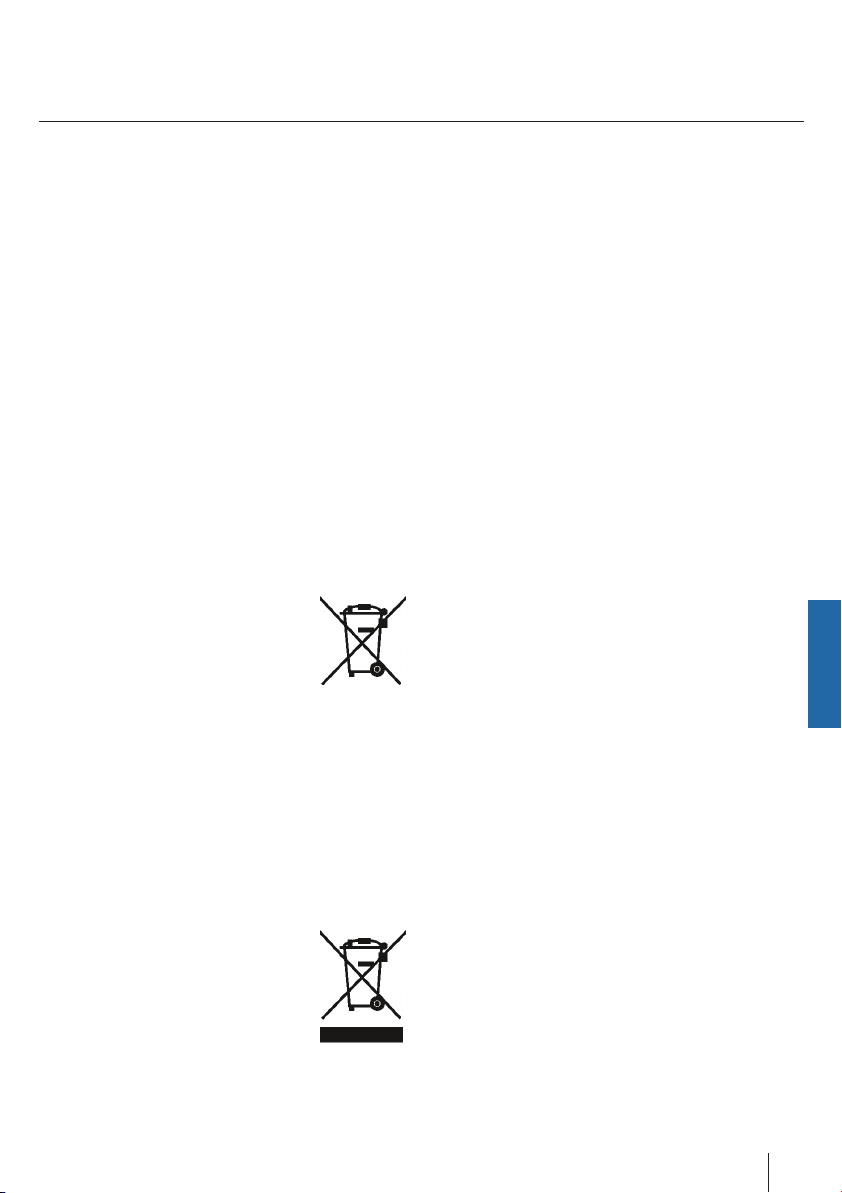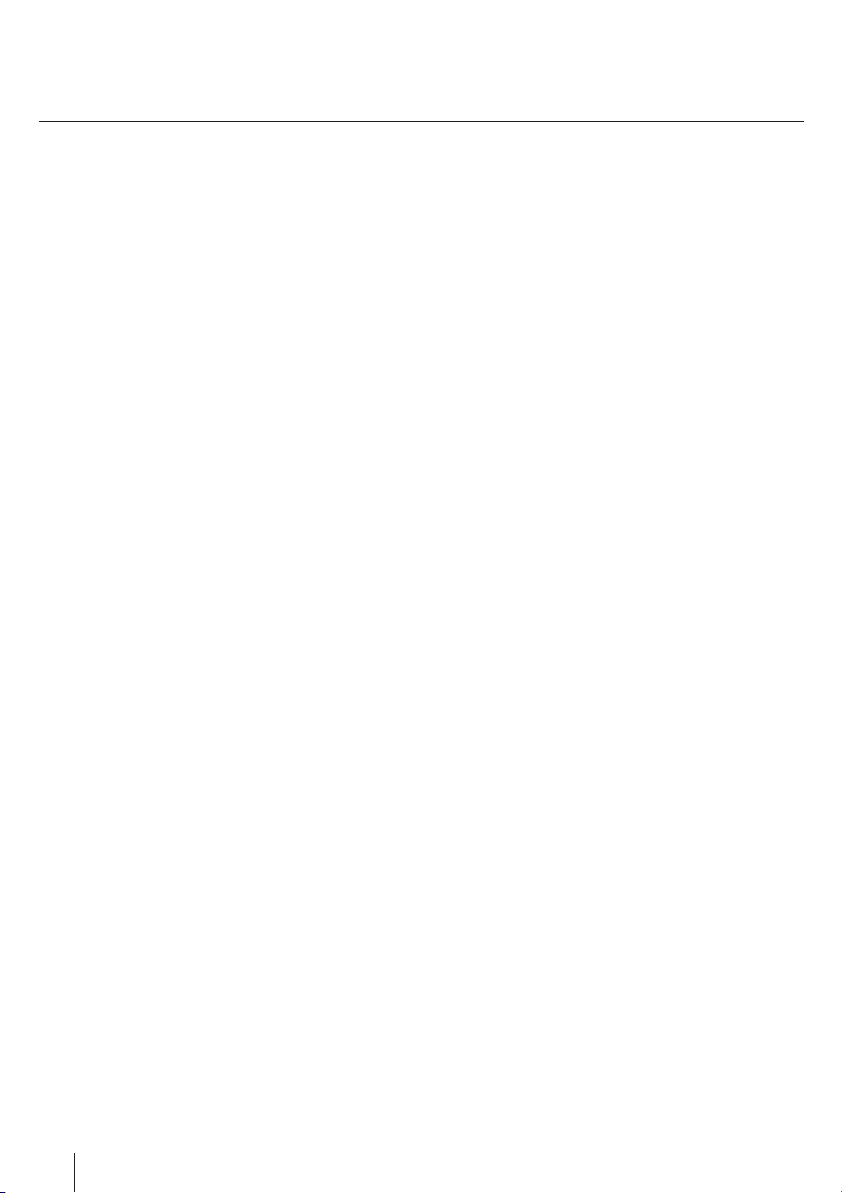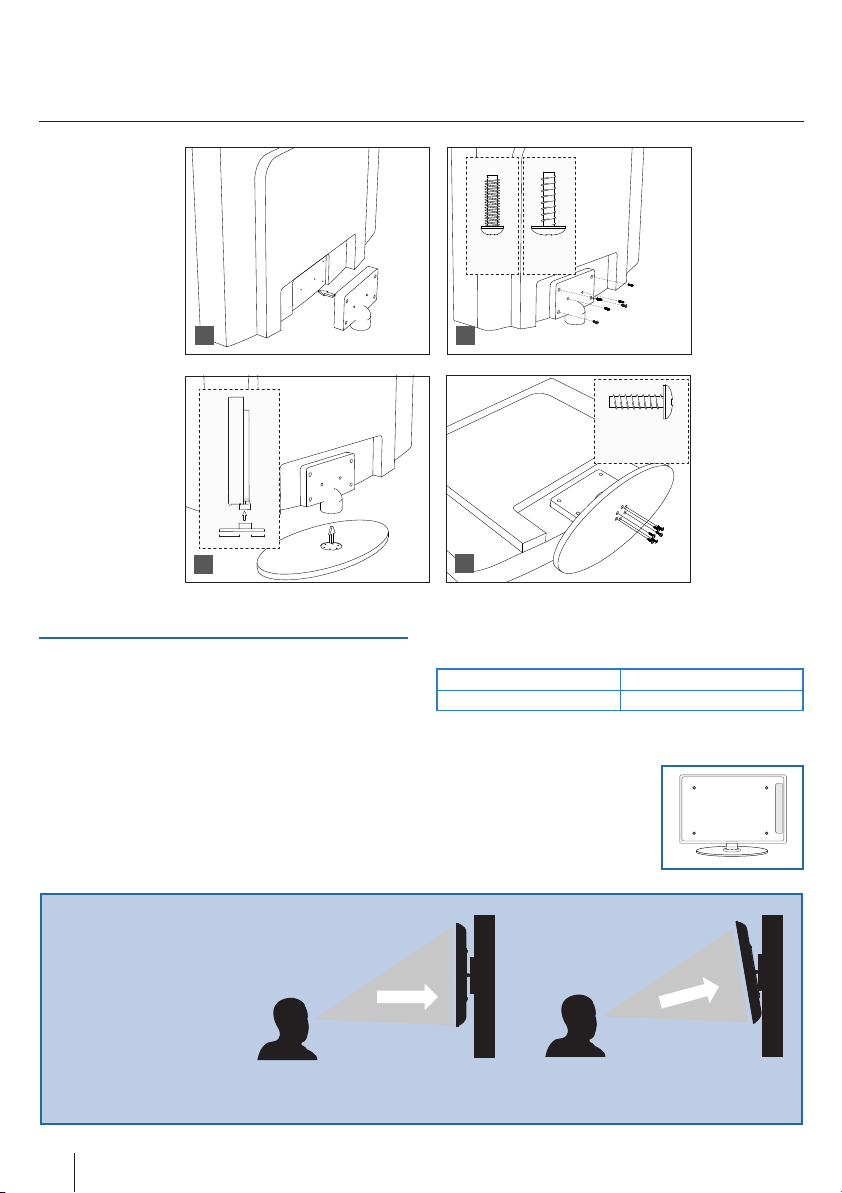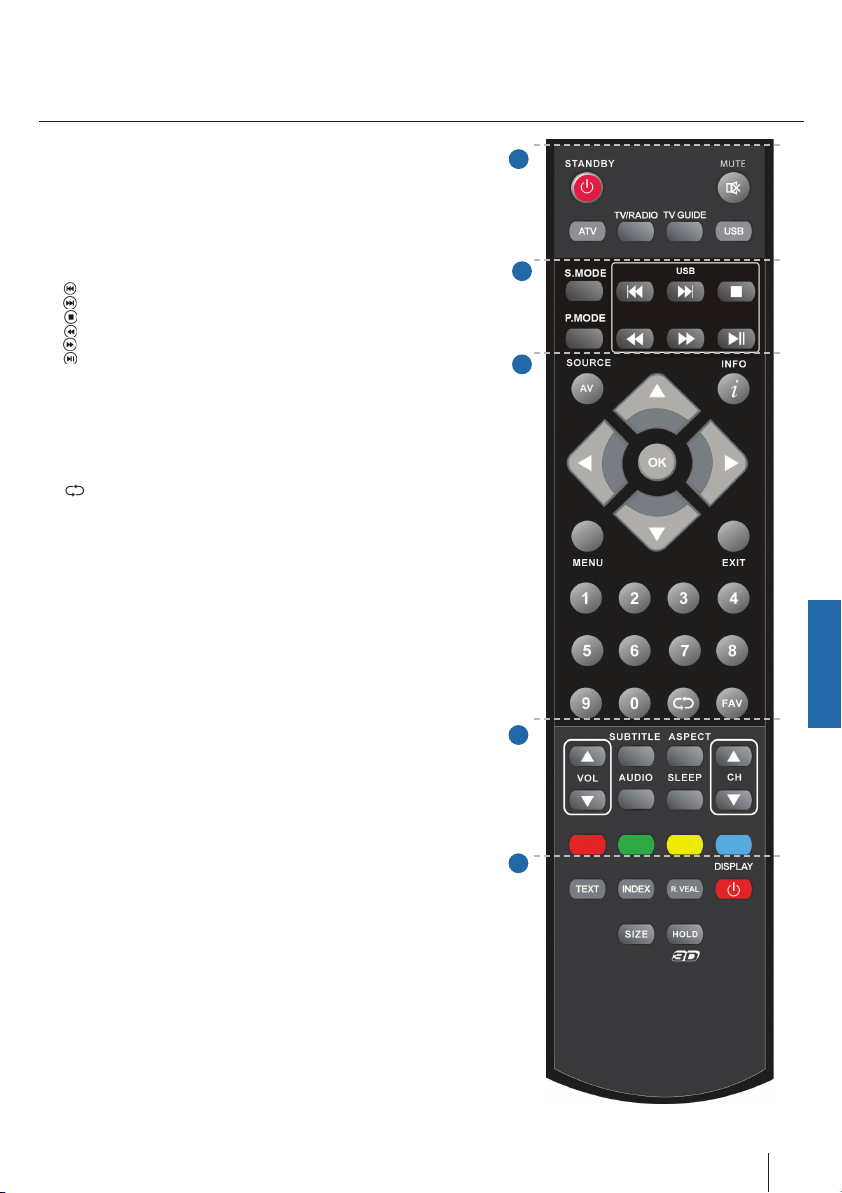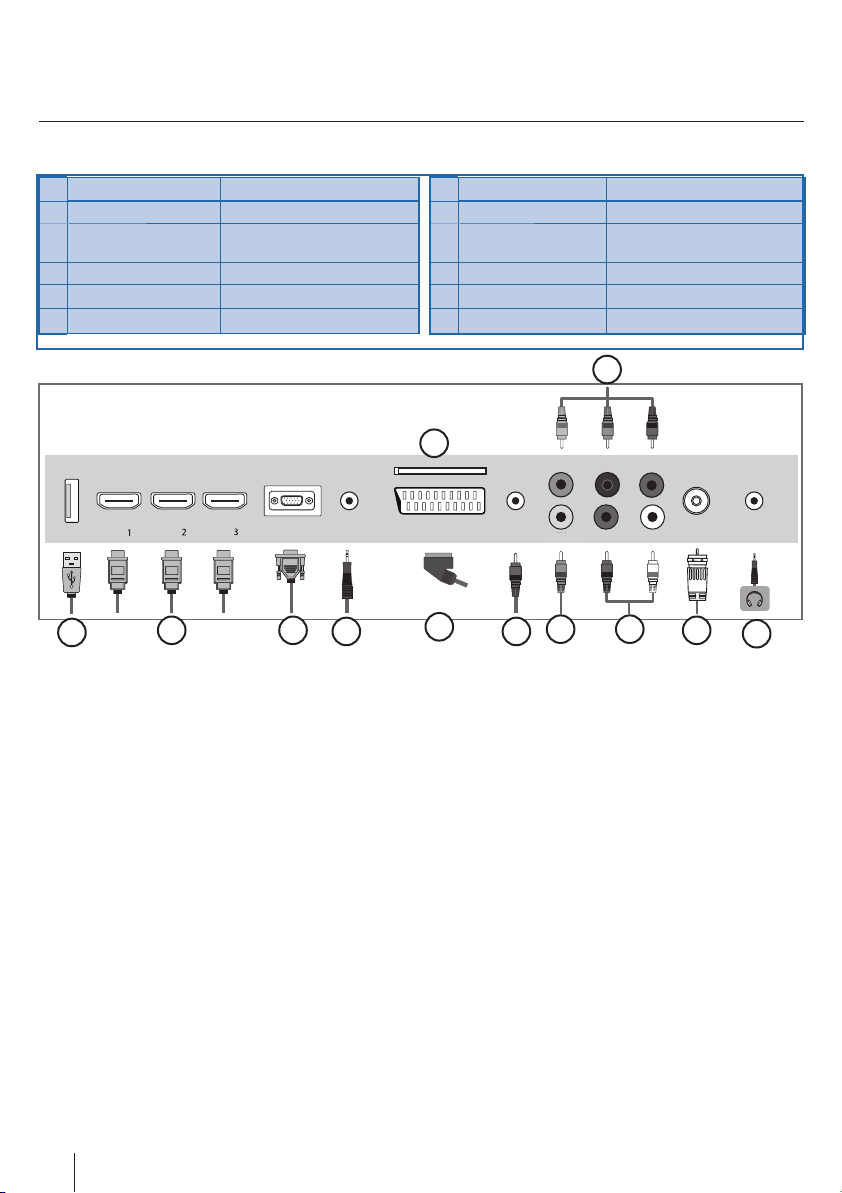English
5
Important safety instructions
Important information regarding use of
video games, computers, captions and
other fixed image displays.
The extended use of fixed image program material can
cause a permanent “shadow image “ on LCD screen (this
is sometimes incorrectly referred to as “burnout to the
screen“ ). This shadow image is then permanently visible
on the screen in the backro-und. It is a partly irreversible
damage. You can avoid such a damage by respecting the
following instructions:
Reduce the brightness/contrast setting to a minimum
viewing level.
Do not display the fixed image for a long period of time.
Avoid displaying of:
»Teletext time and charts,
»TV/DVD menu, e.g. DVD contents,
»In the„Pause“ mode (hold): Do not use this mode for a
long time, e.g. while watching a DVD or a video.
»Turn off the appliance if you are not using it.
Batteries
Observe the correct polarity when inser-
ting the batteries.
Do not expose batteries to high tempera-
tures and do not place them on locations
where the temperature might increase
quickly, e.g. near the fire or on the direct
sunshine.
Do not expose batteries to excessive
radiant heat, do not throw them into the
fire, do not disassemble them and do not try ato recharge
unrechargeable batteries. They could leak out or explode.
»Never use different batteries together or mix new and
old ones.
»Dispose of batteries in an environmentally friendly way.
»Most of the EU countries regulate the disposal of batte-
ries by law.
Product disposal
Waste electrical products should not
be disposed of with household waste.
Separate disposal facilities exist. Check
with your Local Authority or retailer for
recycling advice.
3D Safety Information
If you watch the 3D imaging too closely or for a long period
of time, it may harm your eyesight.
Watching the TV or playing video games that incorporate
3D imaging with the 3D glasses for a long period of time can
cause drowsiness, headaches or fatigue to you and/or your
eyes. If you have a headache, or otherwise feel fatigued or
drowsy, stopwatching the TV and take a rest.
Pregnant woman, seniors, persons with heart problems or
persons who experience frequent drowsiness should refrain
from watching 3D TV.
Some 3D imaging may cause you to duck or dodge the
image displayed in the video. Therefore, it is best if you do
not watch 3D TV near fragile objects or near any objects that
can be knocked over easily.
Please prevent children under the age of 5 from watching
3D TV as it may affect their vision development.
Warning for photosensitization seizure:
Some viewers may experience a seizure or epilepsy when
exposed to certain factors, including flashing lights or ima-
ges in TV or video games. If you or anybody from your family
has a history of epilepsy or seizure, please consult with
your doctor before watching 3D TV. Also certain symptoms
can occur in unspecified conditions without any previous
history. If you experience any of the following symptoms,
immediately stop watching the 3D imaging and consult
a doctor: dizziness or light headedness, visual transition
or altered vision, visual or facial instability, such as eye or
muscle twitching, unconscious action, convulsion, loss of
conscience, confusion or disorientation, loss of directional
sense, cramps, or nausea. Parents should monitor their
children, including teenagers, for these symptoms as they
may be more sensitive to the effects of watching 3D TV.
Risk of photosensitization seizure can be
reduced with the following actions.
Take frequent breaks from watching 3D TV.
For those who have vision that is different in each eye, they
should watch the TV after taking vision correction measures.
Watch the TV so that your eyes are on the same level as the
3D screen and refrain from sitting too closely to the TV.
Do not watch the 3D imaging when tired or sick, and avoid
watching the 3D imaging for a long period of time.
Do not wear the 3D glasses for any other purpose than view-
ing 3D imaging on a 3D TV.
Some viewers may feel disoriented after watching 3D TV.
Therefore, after you watch 3D TV, take a moment to regain
awareness of your situation before moving.
Cd
User Guide - Blaupunkt - 42-63G-3B-F3TCU-UK.indd 5User Guide - Blaupunkt - 42-63G-3B-F3TCU-UK.indd 5 19-Jun-12 3:43:37 PM19-Jun-12 3:43:37 PM