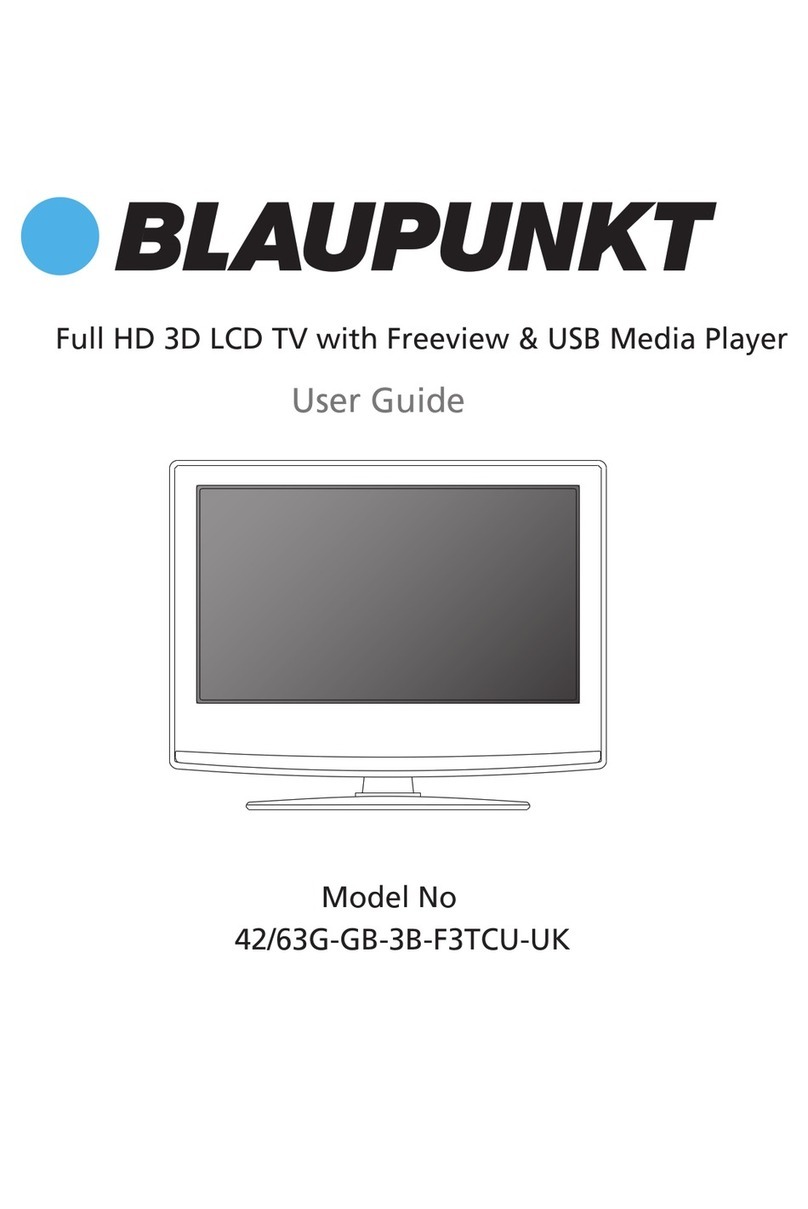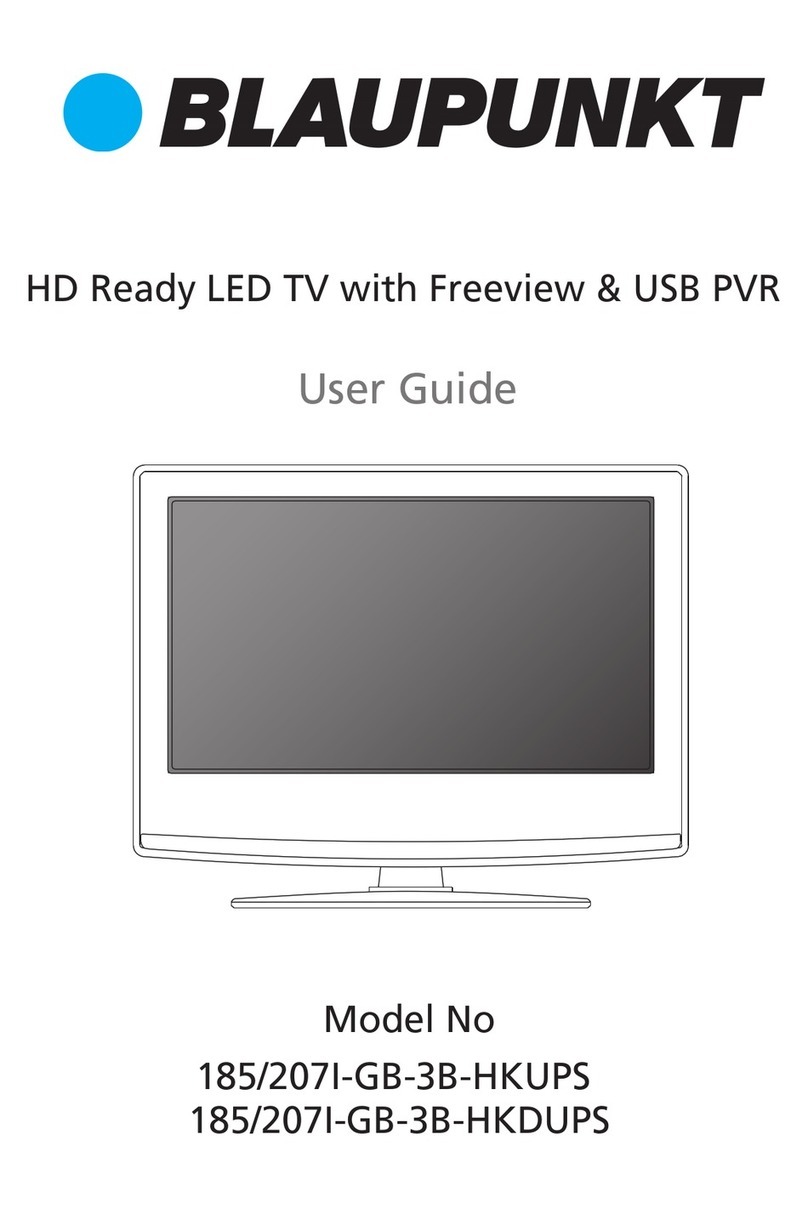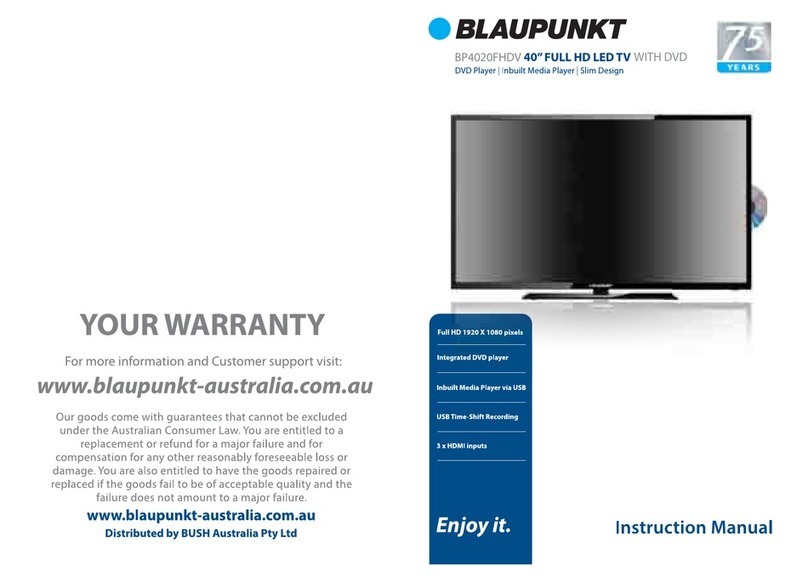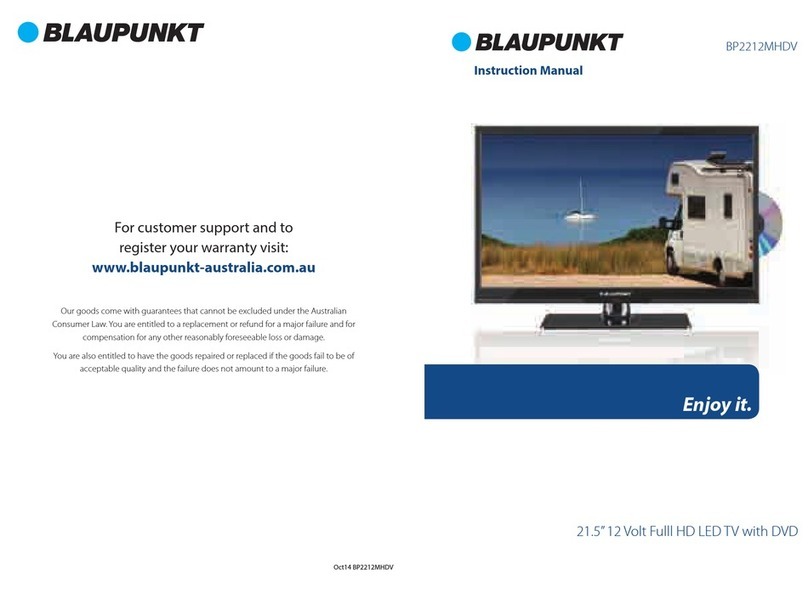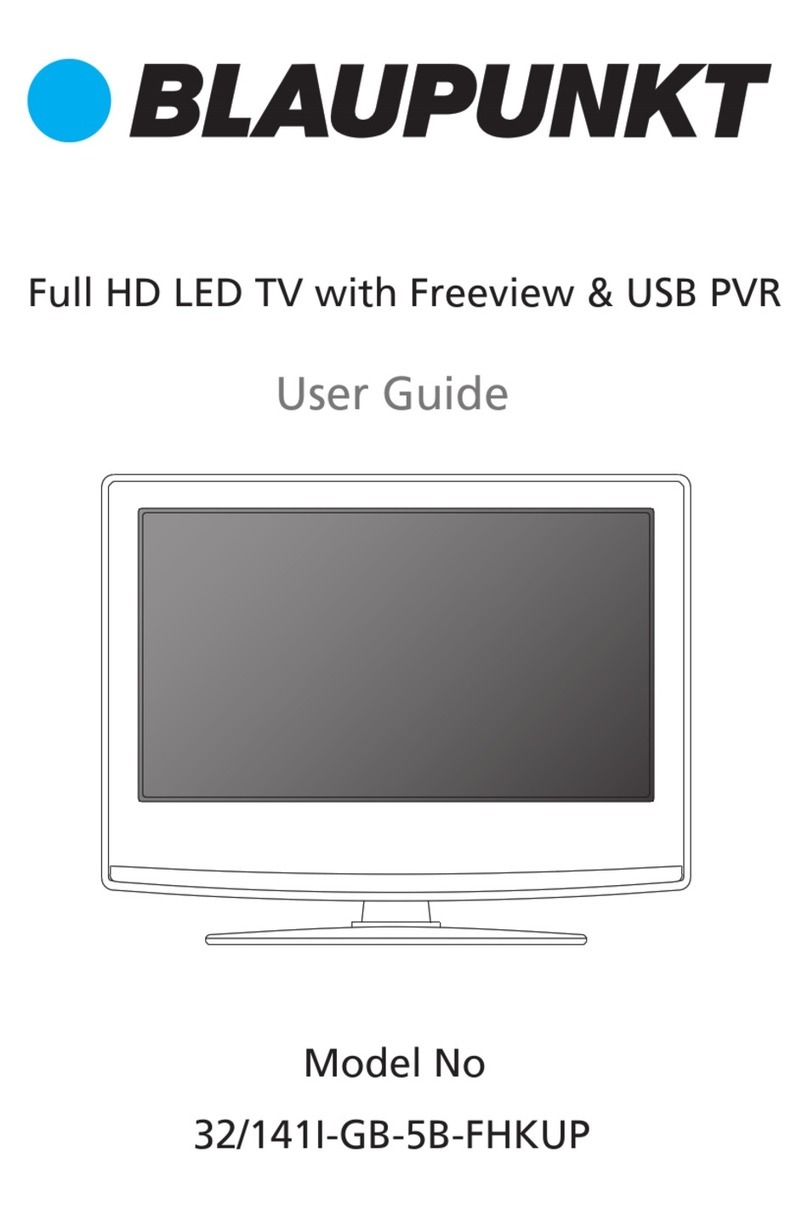Important Safety Instructions
Warningsand Precautions
Topreventanyinjuries, thefollowingsafety precautionsshould be observed in the
installation, useservicing andmaintenanceof thisequipment.
Beforeoperatingthis equipment,pleaseread this manual completelyand keep itfor future
reference.
1) Read theseinstructions.
2) Keep theseinstructions.
3) Heed all warnings.
4) Follow all instructions.
5) Donotusethisapparatusnear water.
6) Donotcleanwithstrongchemical agents
7)The applianceisintended for householduseonly,and not forcommercialor
industrial use.
8) Donotblockany ofthe ventilation openings. Install inaccordancewiththe
manufacturer's instructions.
9) Donotinstall nearanyheatsourcessuchasradiators,heatregisters, stoves, or
other apparatus (includingamplifiers)that produceheat.
10)Care requiredwiththeuseof thisapparatusin tropical climates. Donot usethe
appliancewheretemperaturesisover40 C.
11) Protect thepowercordfrom beingwalked onorpinched particularly atplugs,
conveniencereceptacles,andthepointwhere theyexit fromthe apparatus.
12)Onlyusethe attachments/accessories specified bythe manufacturer.
13)Useonlywithastand,or bracket,specified bythemanufacturer,orsold withthe
apparatus.
14)Unplugthisapparatusduringlightningstormsorwhenunused for long periodsof
time.
15)Donot operatethe unitifit isnot working normally or hasbeendamagedin
anyway.Turnthe unitoff,unplug itfrom thepower sourceand consultservice
personnel. Donotattempttoservicethisunityourself.
16)Refer all servicingtoqualifiedservicepersonnel. Servicing isrequiredwhenthe
apparatus hasbeendamagedin anyway,suchaspower supplycordor plugis
damaged, liquid hasbeen spilled or objectshave fallenintothe apparatus,the
apparatus hasbeenexposedtorainormoisture,doesnotoperatenormally,orhas
been dropped.