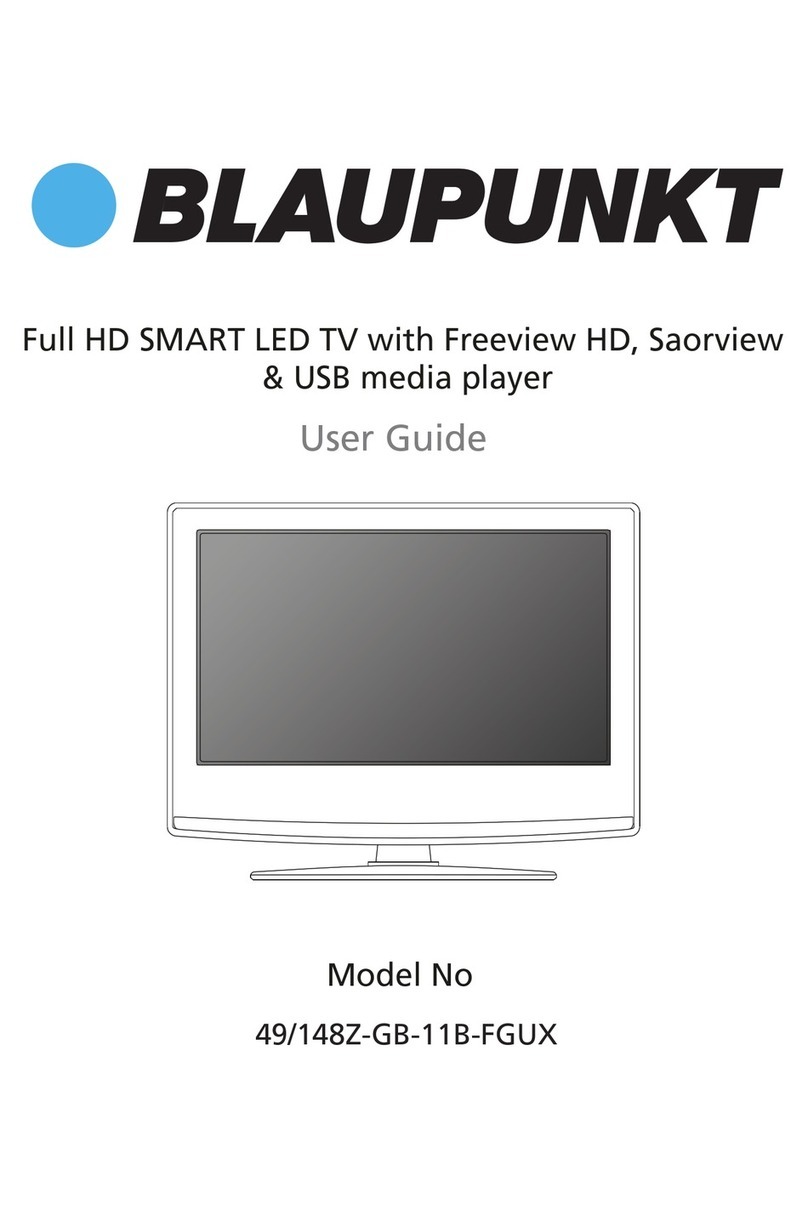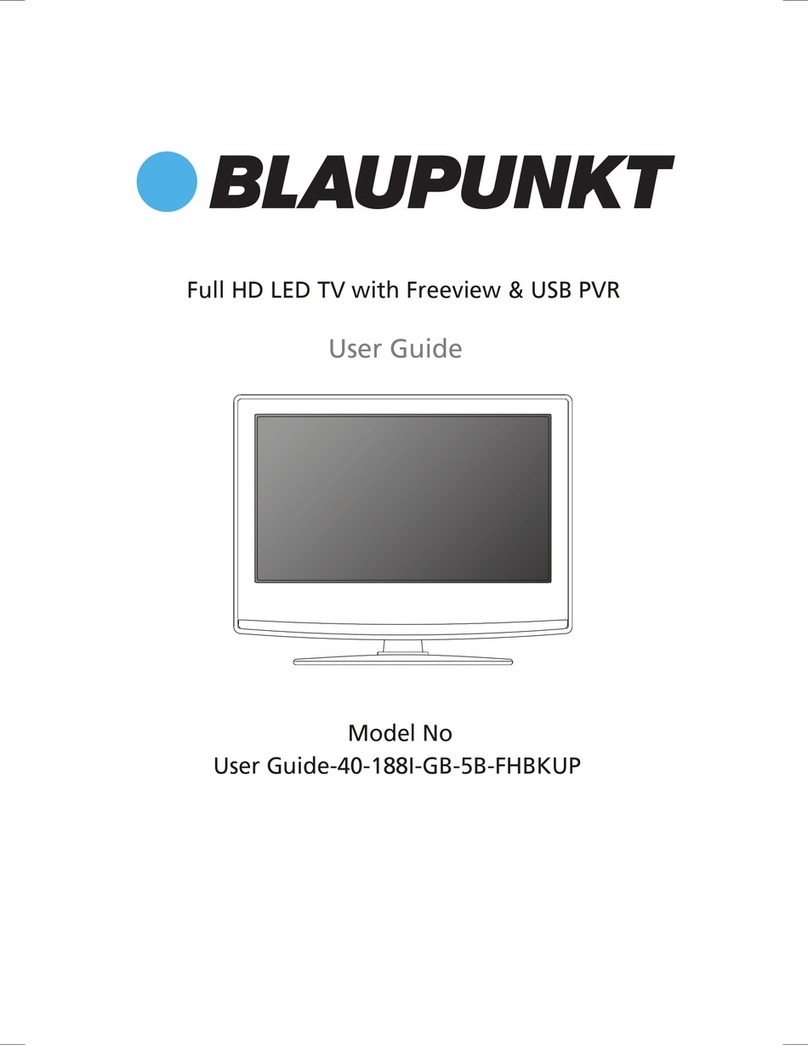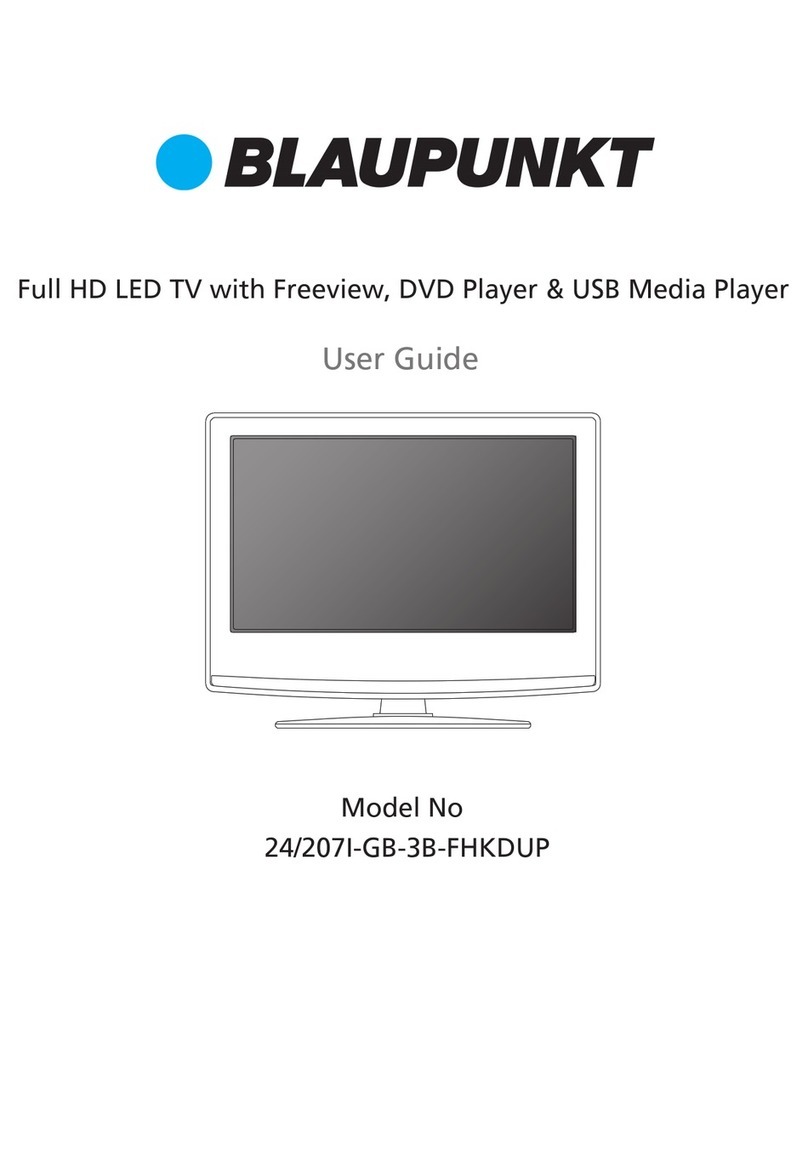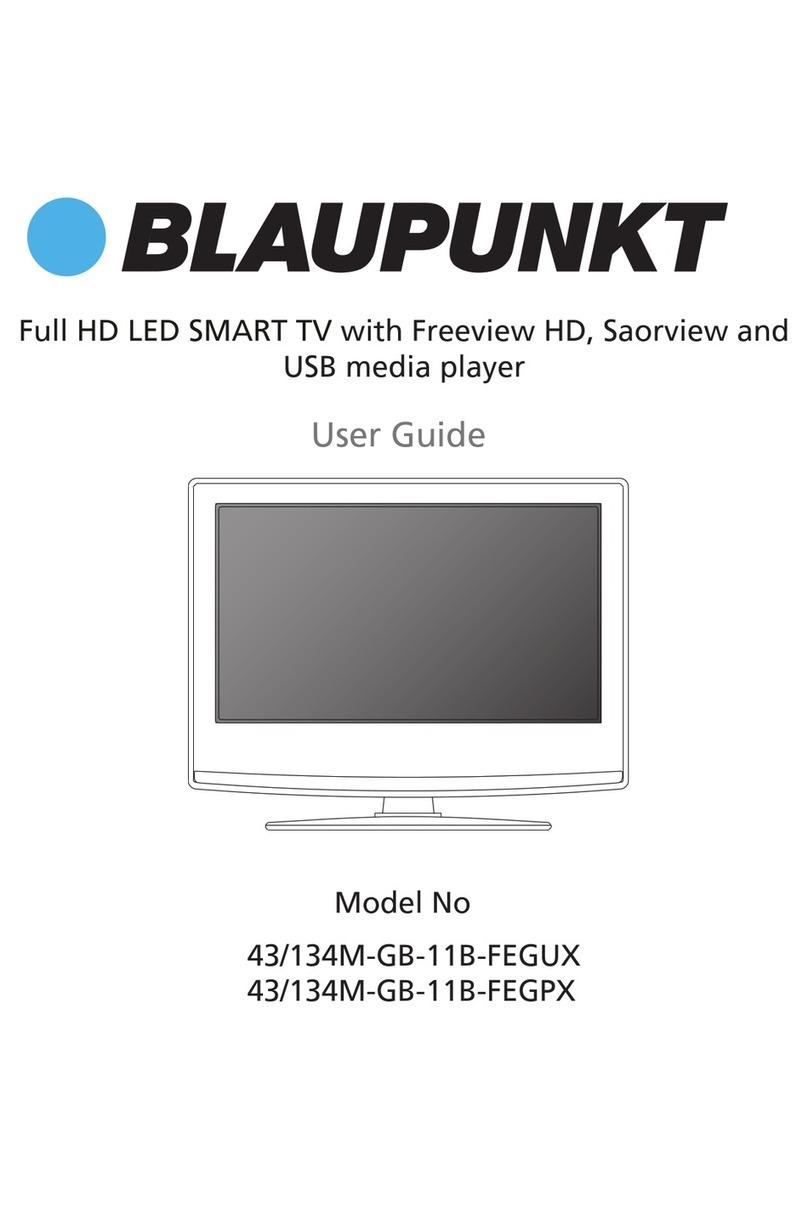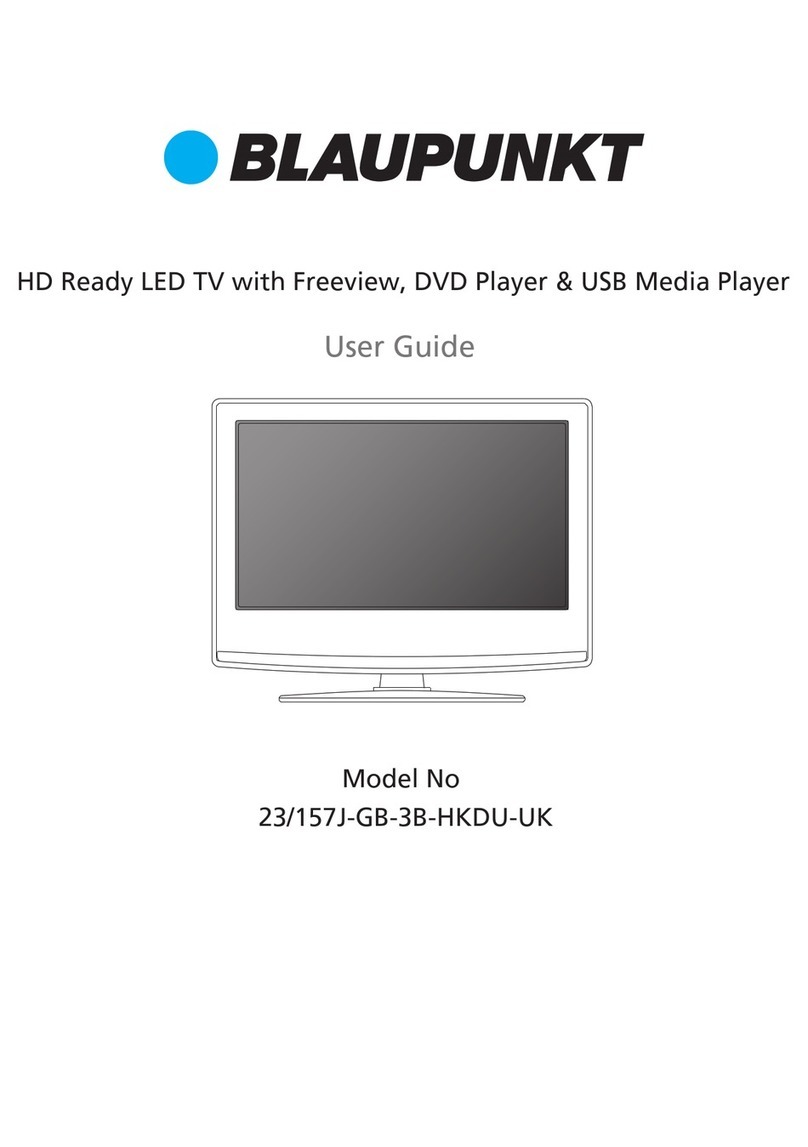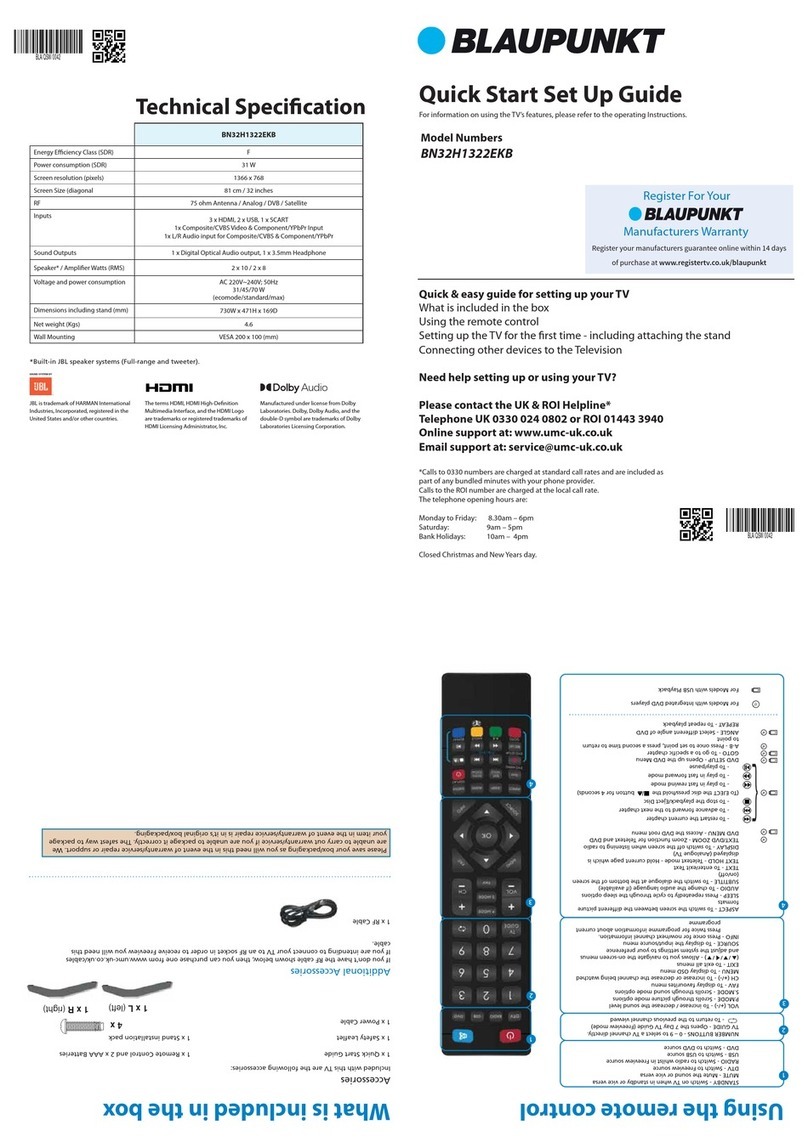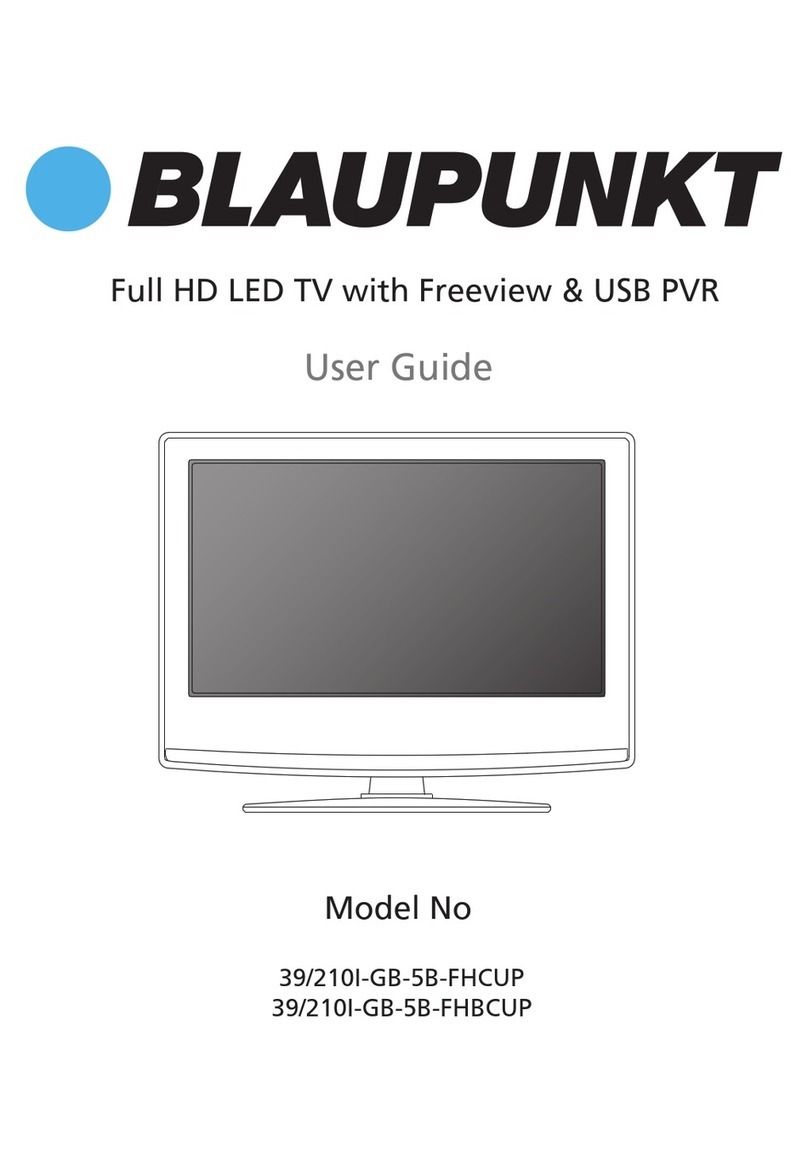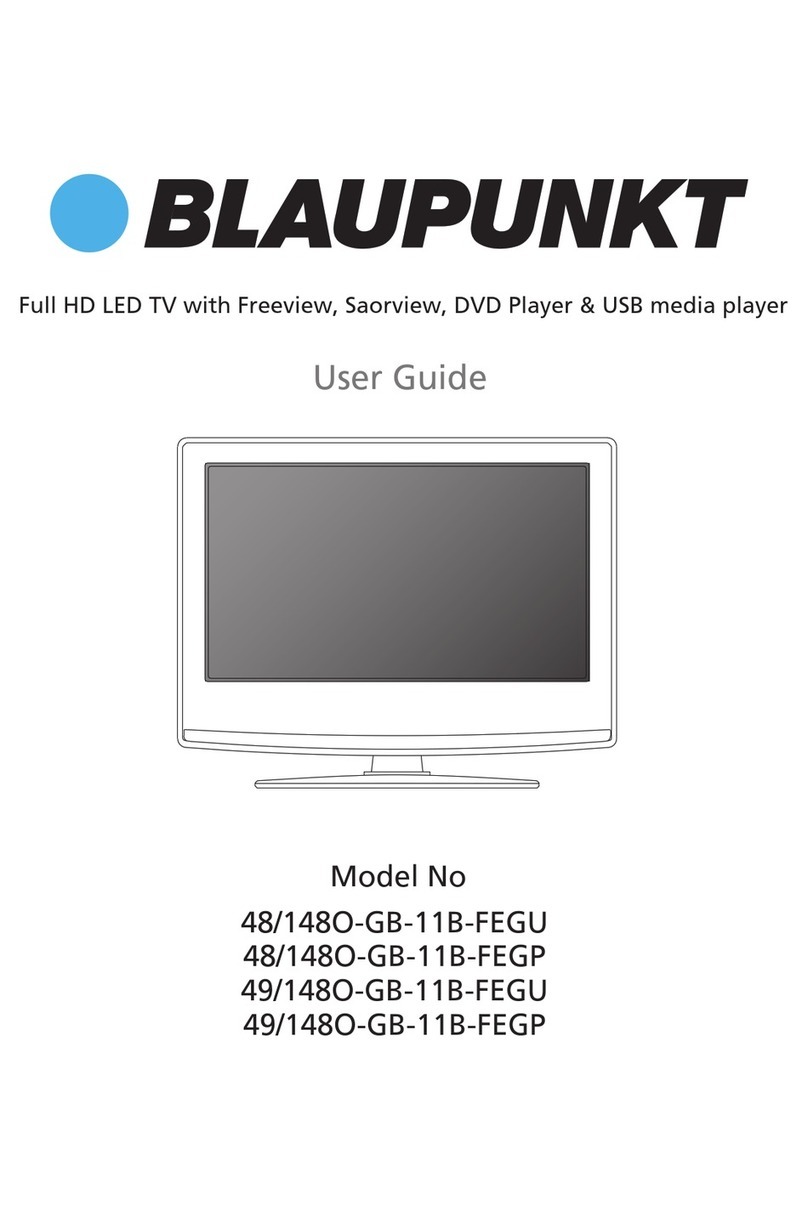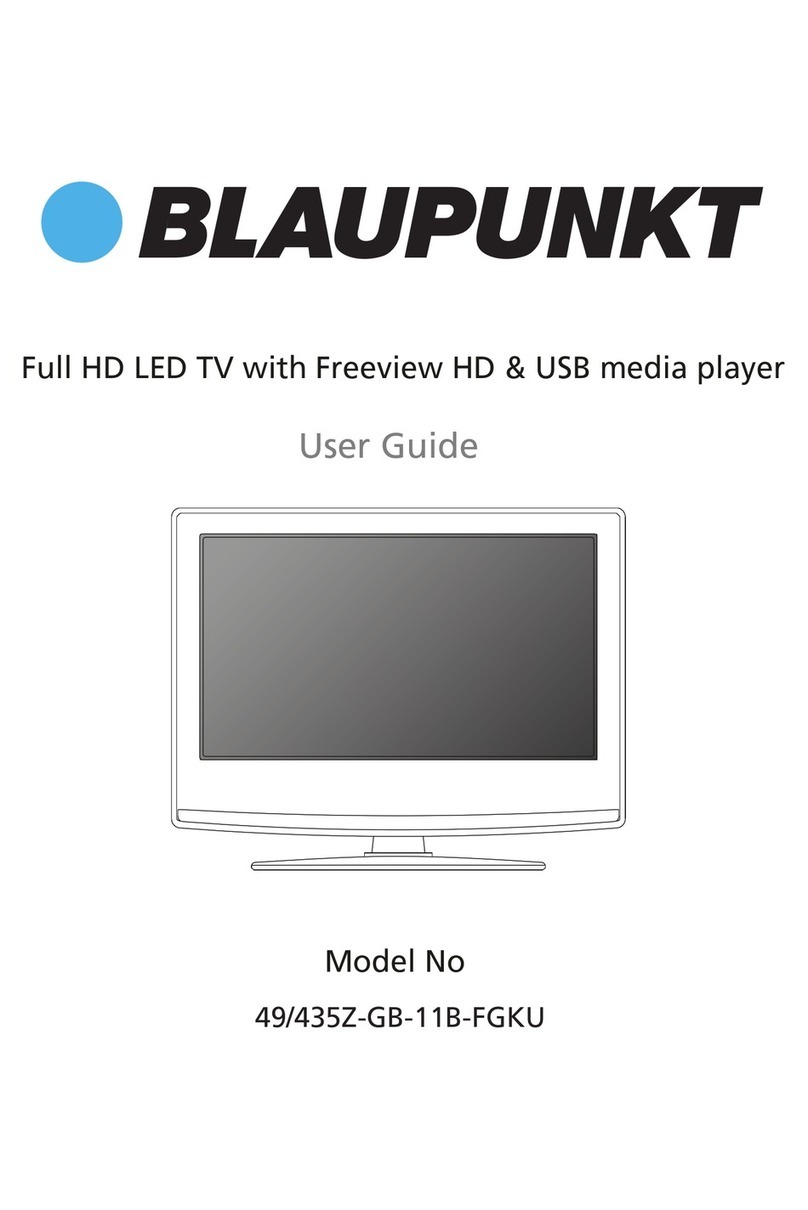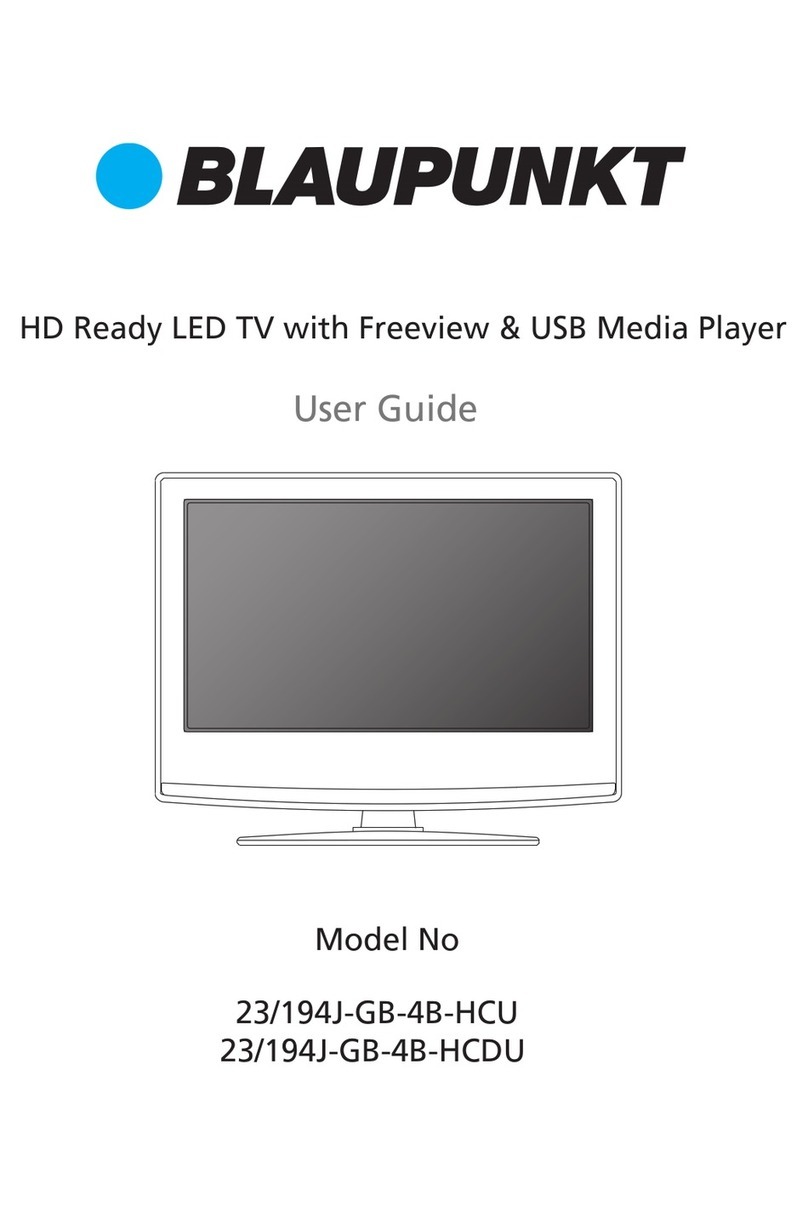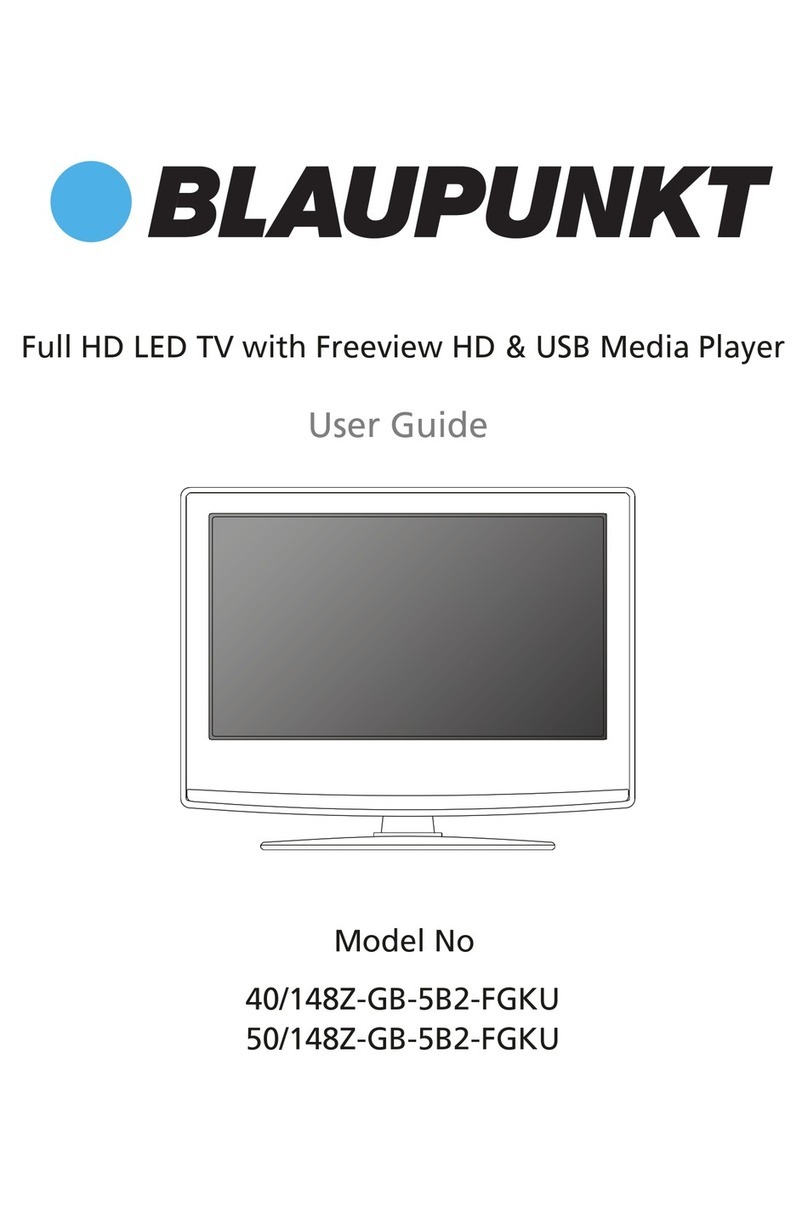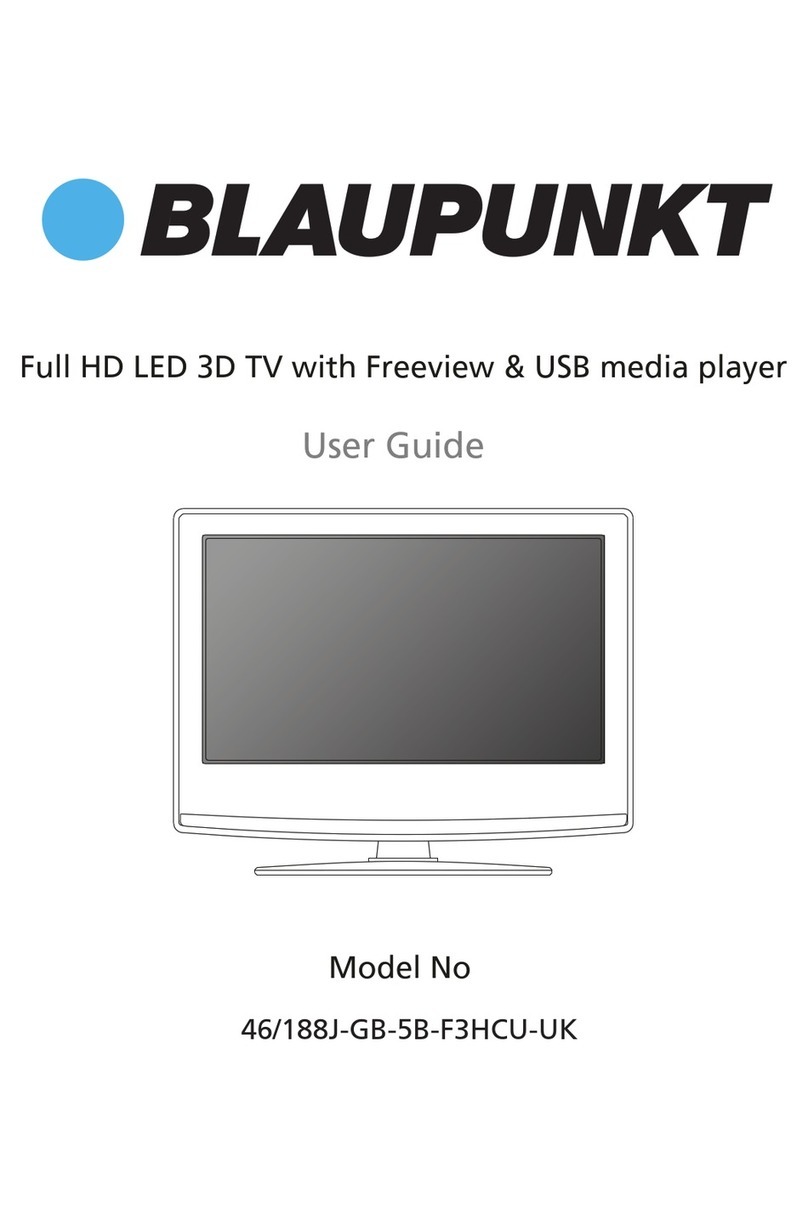Quick Start Set Up Guide
For information on using the TV’s features, please refer to the Operating Instructions.
Model Numbers
BF32H2322CGKB
BF32H2352CGKB
Quick & easy guide for setting up your TV
What is included in the box
Using the remote control
Setting up the TV for the rst time - including attaching the stand
Connecting other devices to the Television
Need help setting up or using your TV?
Please contact the UK & ROI Helpline*
Telephone UK 0330 024 0802 or ROI 01443 3940
Online support at: www.umc-uk.co.uk
*Calls to 0330 numbers are charged at standard call rates and are included as
part of any bundled minutes with your phone provider.
Calls to the ROI number are charged at the local call rate.
The telephone opening hours are:
Monday to Friday: 8.30am – 6pm
Saturday: 9am – 5pm
Bank Holidays: 10am – 4pm
Closed Christmas and New Years day.
Microsoft PlayReady™
This product contains technology subject to certain intellectual property rights of Microsoft. Use or distribution
of this technology outside of this product is prohibited without the appropriate license(s) from Microsoft.
Content owners use Microsoft PlayReady™ content access technology to protect their intellectual property,
including copyrighted content. This device uses PlayReady technology to access PlayReady-protected content
and/or WMDRM-protected content. If the device fails to properly enforce restrictions on content usage, content
owners may require Microsoft to revoke the device’s ability to consume PlayReady-protected content. Revocation
should not affect unprotected content or content protected by other content access technologies. Content
owners may require you to upgrade PlayReady to access their content. If you decline an upgrade, you will not be
able to access content that requires the upgrade.
Accessories
Included with this TV are the following accessories
What is included in the box
1 x Quick Start Guide
1 x Safety Leaflet 1 x Remote Control & 2 x AAA Batteries
1 x Stand installation pack
Additional Accessories
If you don’t have the RF cable shown below, then you can purchase one from www.umc-uk.co.uk/cables
If you are intending to connect your TV to an RF socket in order to receive Freeview you will need this
cable.
Sky Remote Code
If you wish to use your Sky remote to operate the TV’s basic
functions, you will need a Sky remote control (Revision 9 or later)
and you will need to program it with the code 2134. If you wish to
use your Sky Q remote to operate the TV’s basic functions, you will
need to program it with the code 4170.
Using the remote control
Key
Online Manual
To launch the Online Manual, press the [MENU] button and then select Settings > Setup > Help Information
BLA/QSW/0041
Technical Specication
BLA/QSW/0041
1
4
2
3
ON/OFF - Switch on the TV when in standby or vice versa.
FREEVIEW PLAY - Access the Freeview Play apps.
NUMBER BUTTONS - 0–9 to select a TV channel directly.
MUTE - Mute the sound or vice versa.
TV GUIDE - Opens the 7 day TV guide (digital TV mode).
VOL (+/-) - To increase/decrease the sound level.
PICTURE - Scrolls through picture mode options.
SOUND- Scrolls through sound mode options.
SOURCE - To display the input/source menu.
CH (+/-) - To increase or decrease the channel being watched.
MENU - To display OSD menu.
EXIT - To exit all menus.
- Allows you to navigate the on-screen menus and adjust
the system settings to your preference.
BACK - To go back a previous step.
FAV - To display favourites menu.
INFO - Press once for now/next channel information.
- Press twice for information about the current programme.
TEXT - To enter/exit Text.
SUBTITLE - To switch the dialogue at the bottom of the screen (on/off).
TV - To switch to Digital Channels.
YOUTUBE - Access the Youtube App.
NETFLIX - Access the Netflix App.
SMART - Access the Blaupunkt Smart Portal.
RECORD - Access the USB record function.
REC LIST - Opens the list of what has been previously recorded.
GOTO - To go to a specific chapter.
A-B - Press once to set point, press a second time to return to point.
ANGLE - Select different angle of DVD.
REPEAT - To repeat playback.
- To restart the current chapter
- To advance forward to the next chapter
- To stop the playback/Eject Disc
(To EJECT the disc press/hold the button for 4 seconds)
- To play in fast rewind mode
- To play in fast forward mode
- To play/pause
3
2
1
For models with integrated DVD players.
For models with USB Playback.
For models with 3D functions.
4
Key
Please save your box/packaging as you will need this in the event of warranty/service repair or support. We
are unable to carry out warranty/service if you are unable to package it correctly. The safest way to package
your item in the event of warranty/service repair is in it’s original box/packaging.
Freeview Play brings together live TV viewing with ‘‘catch up’’ TV services such as BBC iPlayer, ITV player, All 4 and My5. The
Freeview Play Explore app features a carousel of genres to select from when searching for programmes, such as sport, comedy,
dramas and soaps, etc. Content is made up from recommendations of the major broadcasters and offers an alternative means
of searching.
Note that to use the full functionality of Freeview Play your set must be connected to the internet.
BF32H2322CGKB
BF32H2352CGKB
Energy Eciency Class (SDR) E
Power consumption (SDR) 25 W
Screen resolution (pixels) 1366 x 768
Screen Size (diagonal) 81 cm / 32 inches
RF 75 ohm Antenna / Analog / DVB / Satellite
Inputs 3 x HDMI, 2 x USB, 1x Micro SD card slot,
1 x RJ45 LAN/Ethernet, 1x Composite/CVBS Video & Component/YPbPr input,
1 x L/R Audio input for Composite/CVBS & Component YPbPr
Sound Outputs 1 x Digital Optical Audio output, 1 x 3.5mm Headphone
Speaker*/ Amplier Watts (RMS) 2 x 10 / 2 x 8
Voltage and power consumption AC 220V ~ 240V; 50Hz
25/40/65W (home mode/standard/max)
(0.5W in Standby)
Dimensions including stand (mm) 730W x 471H x 169D
Net weight (Kgs) 4.6
Wall Mounting VESA 200 x 100 (mm)
Manufactured under license from Dolby Laboratories.
Dolby, DolbyAudio, and the double-D symbol are
trademarks of Dolby Laboratories Licensing Corporation.
The terms HDMI, HDMI High-Denition Multimedia
Interface, and the HDMI Logo are trademarks or
registered trademarks of HDMI Licensing Administrator,
Inc.
JBL is trademark of HARMAN International In-
dustries, Incorporated, registered in the United
States and/or other countries.