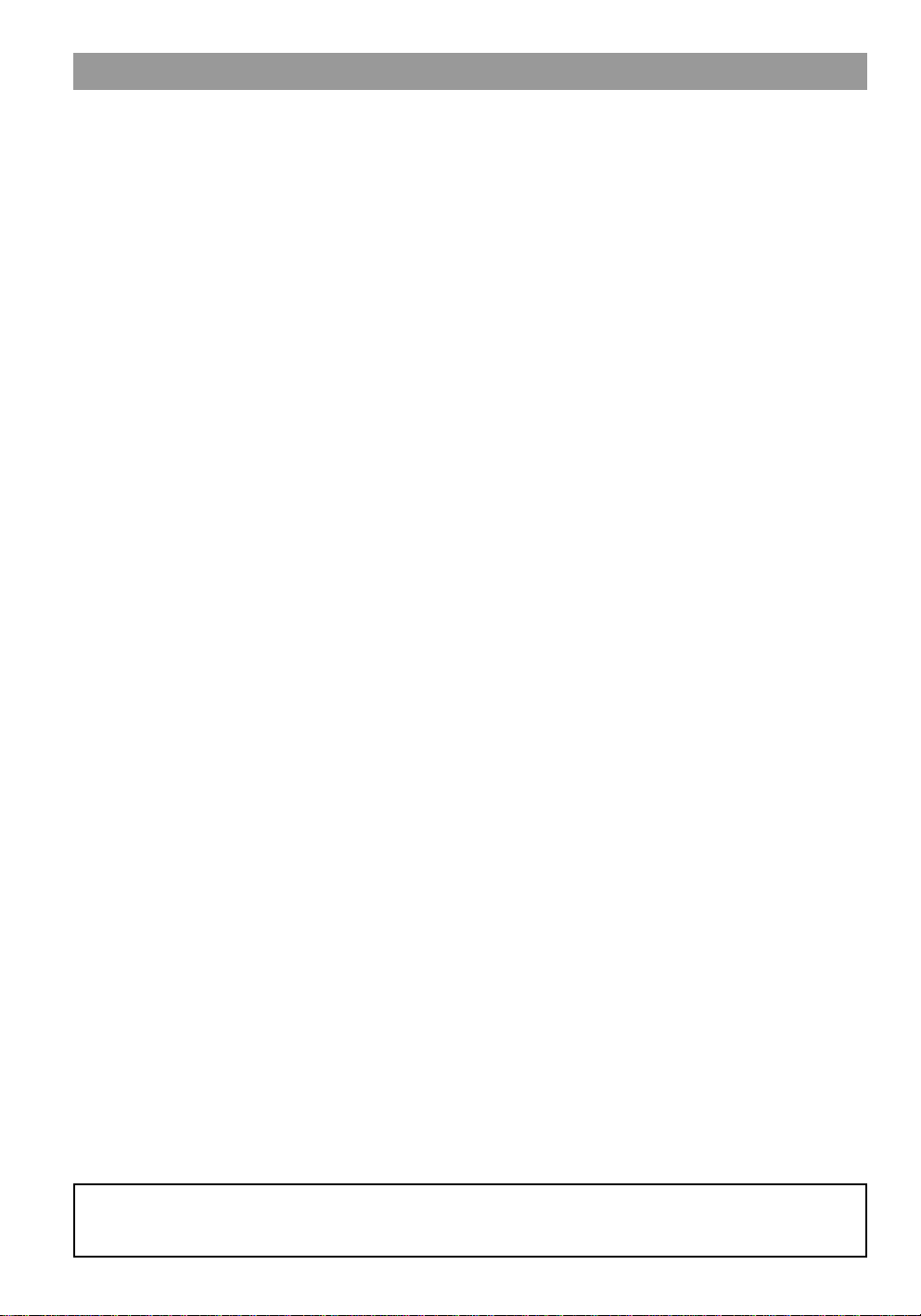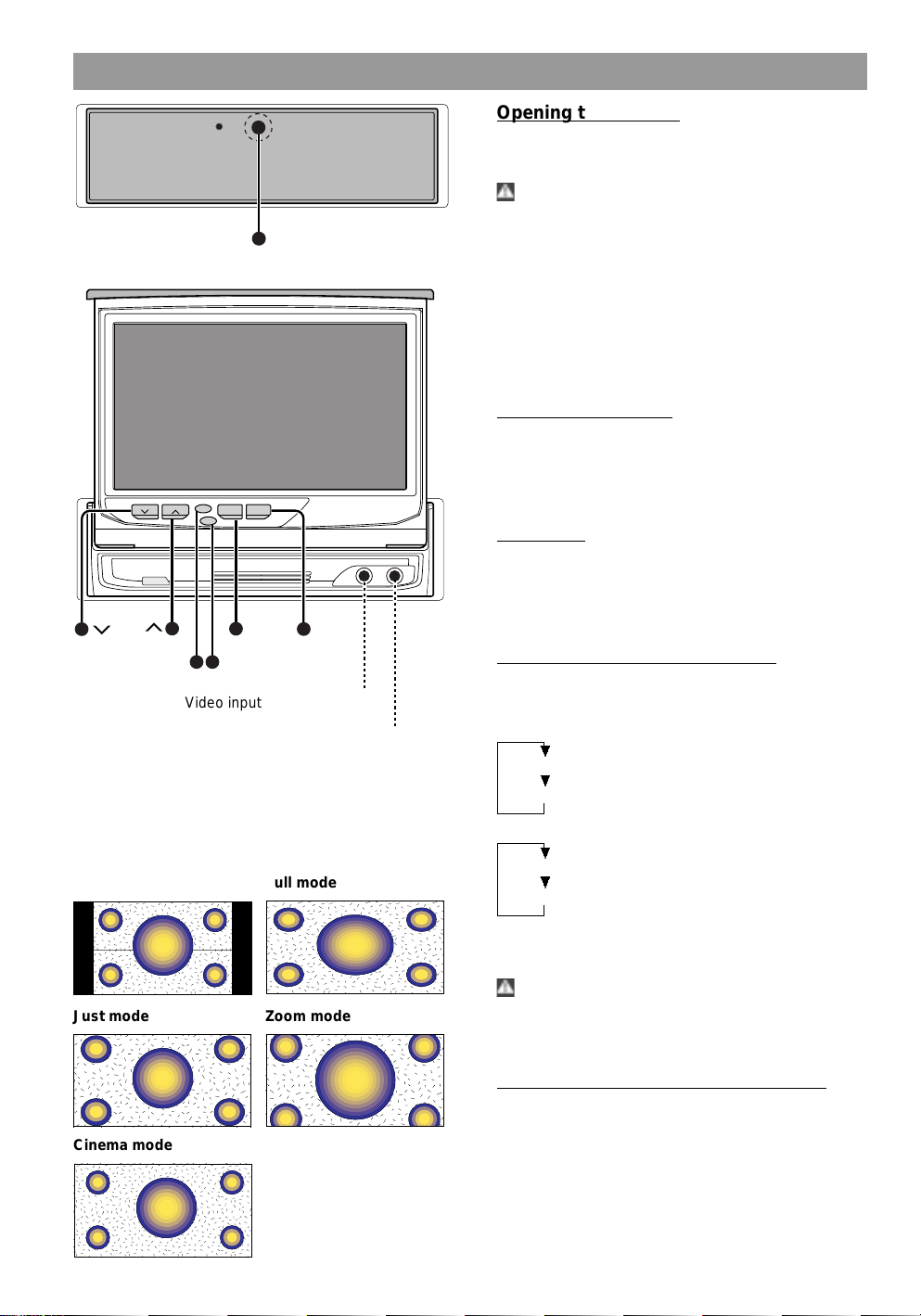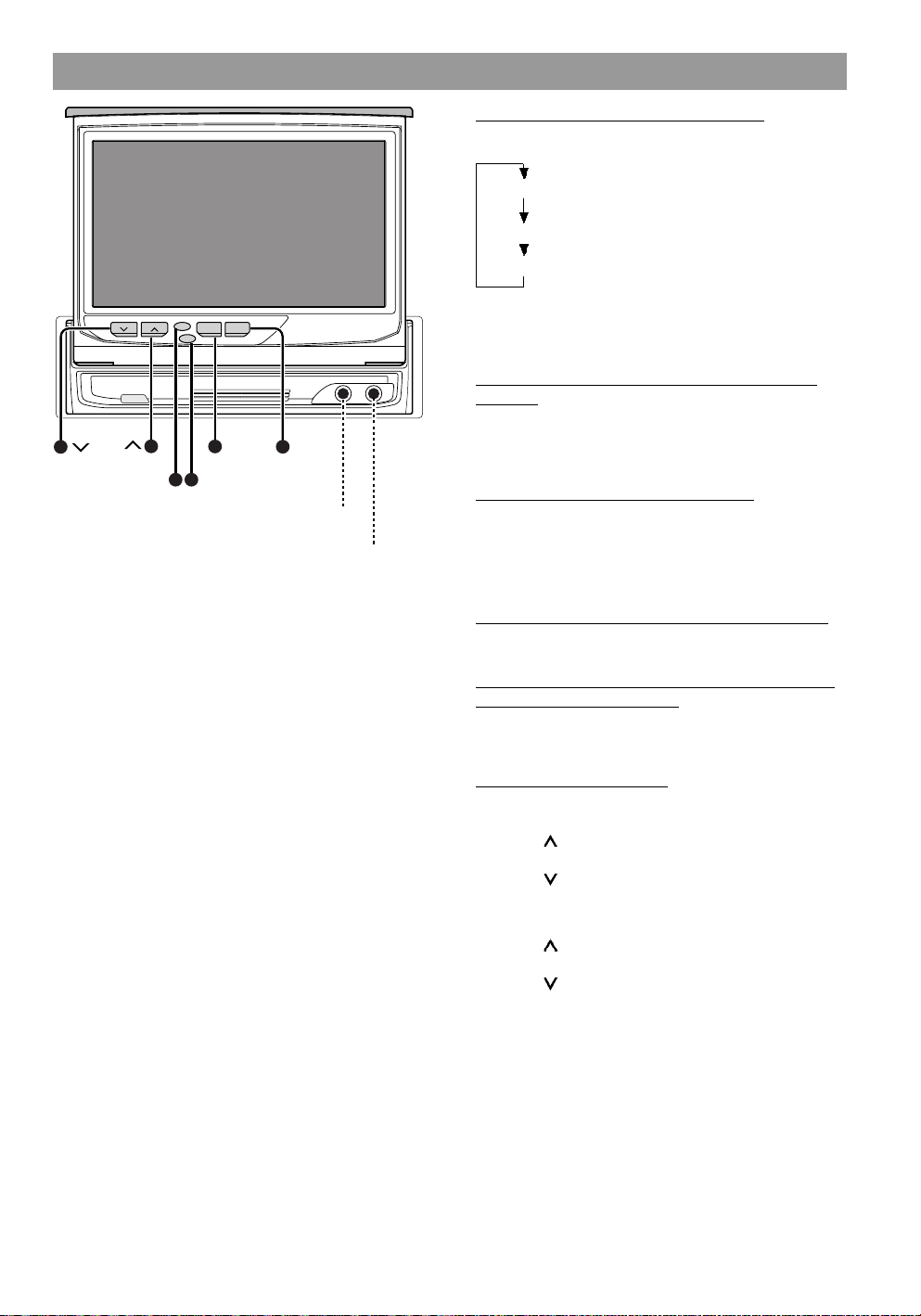2
Contents
Contents ........................................................... 2
Safety Precautions .......................................... 4
Loading and Replacing the Batteries
for the Remote .............................................. 4
Monitor Control Function ............................... 5
Opening the Monitor ..................................... 5
CIosing the Monitor....................................... 5
Power on/off .................................................. 5
Switching the Monitor’s Picture..................... 5
Switching the TV/Video Picture Mode .......... 5
Switching the AV Output Picture................... 6
Switching to the Angle/
Screen Control Screen.................................. 6
Turning the Monitor Picture Off..................... 6
Switching to the Source Control Screen....... 6
Changing the Background of the
Source Control Screen Picture ..................... 6
Adjusting the Volume .................................... 6
Monitor Control Function ............................... 7
Angle Control Screen.................................... 7
Turning the Automatic Open/Close ................
Function On/Off [AUTO OPEN-CLOSE]....... 7
Switching to the Screen Control Screen....... 7
Ending the Angle Control Screen ................. 7
Adjusting the Picture Quality......................... 7
Turning the Dimmer Function On/Off ........... 7
Switching to the Angle Control Screen ......... 7
Ending the Screen Control Screen ............... 7
System Setup Function................................... 8
Menu Screen ................................................. 8
Switching to the Menu Screen ...................... 8
Switching to the Setup Menu Screen ........... 8
Switching to the Audio Control Screen ......... 8
Switching to the Source Control Screen....... 8
Canceling the Menu Screen ......................... 8
Setup Menu Screen ...................................... 8
Switching to the System Setting Screen....... 8
Switching to the TV Area Set........................ 8
Switching to the RDS Setting........................ 8
Switching to the Clock Adjustment Screen... 8
Switching to the Touch Panel
Adjustment Screen........................................ 8
Switching to the Code Security..................... 8
Canceling the Setup Menu Screen ............... 8
System Setting Screen-1 .............................. 9
Setting the AV Input [AV-IN] ......................... 9
Setting the AV Output [AV-OUT] .................. 9
Setting the Built-ln Speaker Mode
[SP MODE].................................................... 9
Setting the Built-In Speaker Level
[SP LEVEL] ................................................... 9
Switching to the Setting Screen-2 ................ 9
Ending the System Setting Screen ............... 9
System Setting Screen-2 .............................. 9
Setting the Auto Scroll Display Function
[SCROLL] ...................................................... 9
Setting the Touch Sensor Tone [BEEP] ....... 9
Setting the On Screen Display Function
[ON SCREEN] ............................................... 9
Returning to the Setting Screen-1 ................ 9
Ending the System Setting Screen ............... 9
TV-Area Setting Screen .............................. 10
Selecting the Preset Bands ........................ 10
Selecting the Television Area ..................... 10
Ending the TV Area Setting Screen............ 10
Clock Adjustment Screen............................ 10
Turning the Automatic Time
Adjustment On/Off [SYNC] ......................... 10
Adjusting the Time Manually [CLOCK] ....... 10
Ending the Clock Adjustment Screen ......... 10
Code Security Screen ................................. 11
Mask Key..................................................... 11
Ending the Code Security Screen............... 11
Touch Panel Adjustment Screen ................ 12
Adjusting the Touch Position ...................... 12
RDS Setting Screen.................................... 12
News Bulletin Function with PTY
News Timeout Setting [NEWS]................... 12
Alternative Frequency Function [AF] .......... 13
Restricting RDS Region (Region Restrict
Function) [REG] .......................................... 13
Auto TP Seek Function [ATPS] .................. 13
Ending the RDS Setting Screen ................. 13
Audio Control Function ................................ 14
Audio Control Screen-1............................... 14
Adjusting the Balance and Fader Levels
[BAL/FAD] ................................................... 14
Adjusting the Bass Level [BASS]................ 14
Adjusting the Treble Level [TREBLE] ......... 14
Switching to the Audio Control Screen-2.... 14
Audio Control Screen-2............................... 14
Turning the Loudness On/Off [LOUD] ........ 14
Setting the Preout [PREOUT] ..................... 14
Setting the High-Pass Filter for
Front and Rear Output [HP-F] [HP-R] ........ 14
Adjusting the Non-Fading Preout Level
[NF-LV] ........................................................ 14
Returning to the Audio Control Screen-1 ... 14
Ending the Audio Control Screen ............... 14
TV Control Function ...................................... 15
TV Control Screen (Main) ........................... 15
Selecting the Bands .................................... 15
Selecting the Video Inputs .......................... 15
Selecting the Channels ............................... 15
Station Preset Memory ............................... 15
Recalling a Preset Station .......................... 15
Switching to the TV Control Screen............ 15
Switching to the Next Source Mode ........... 15
Switching to the Previous Source Mode..... 15
Switching to the Menu Screen .................... 15
TV Control Screen (Shift)............................ 16
Auto Memory Entry ..................................... 16