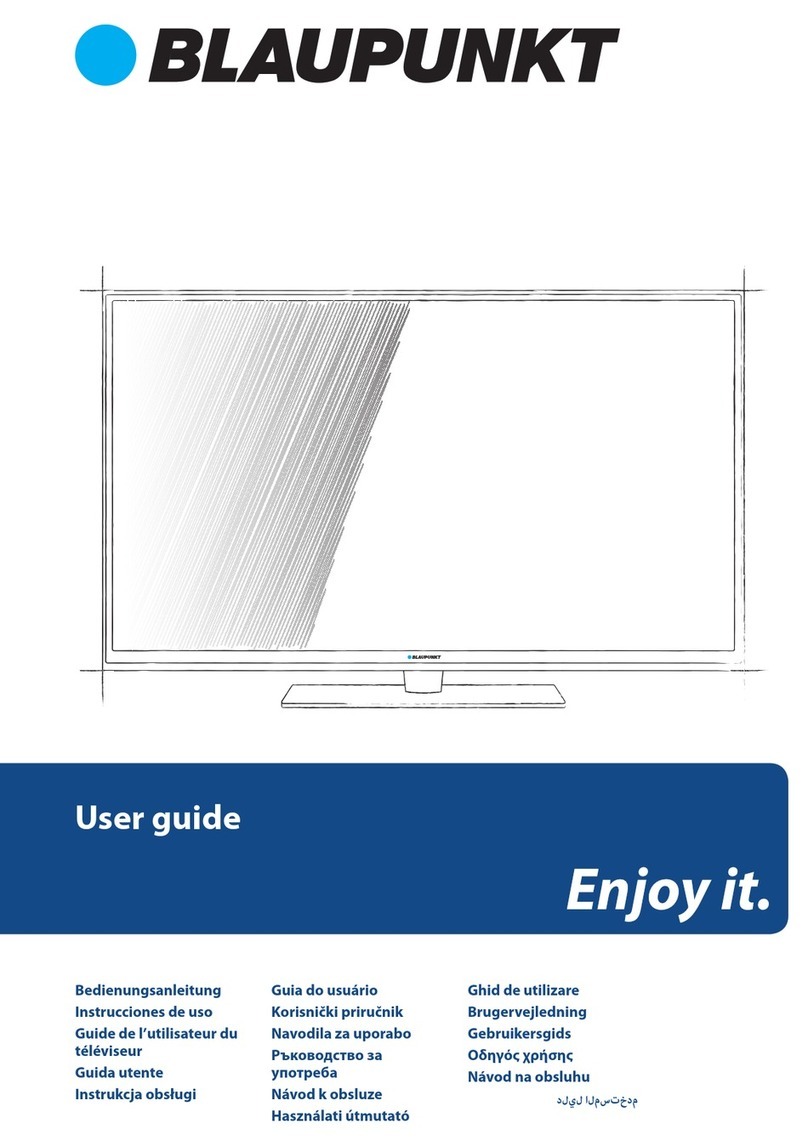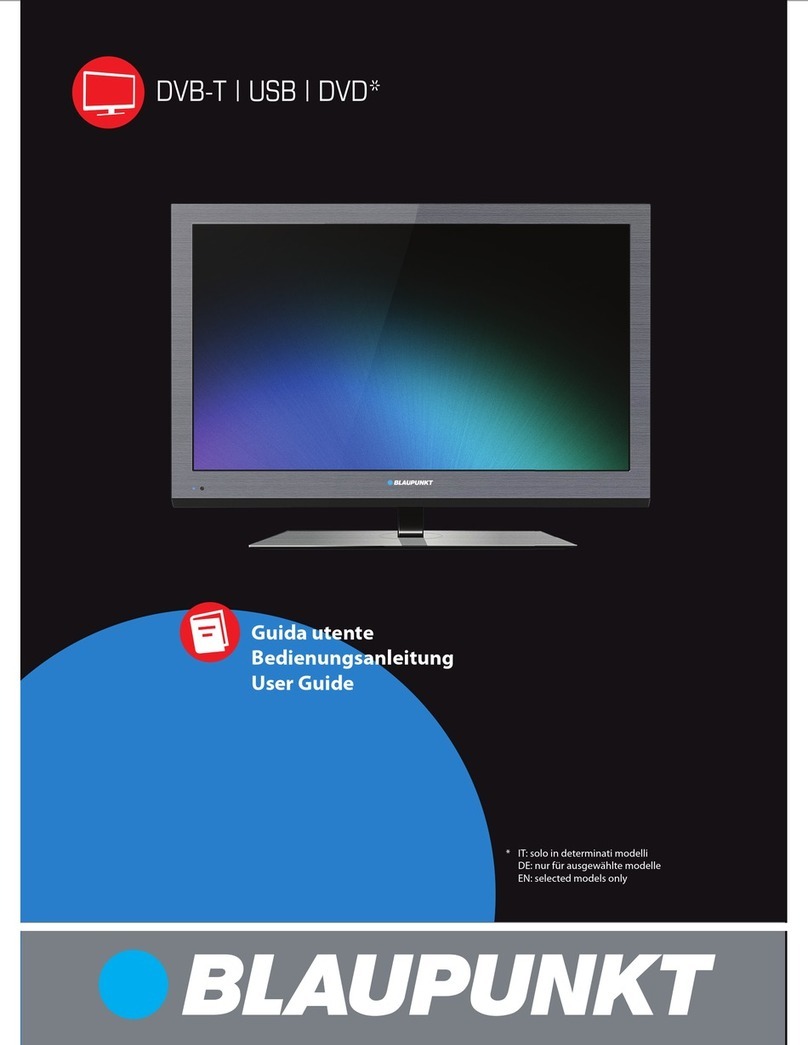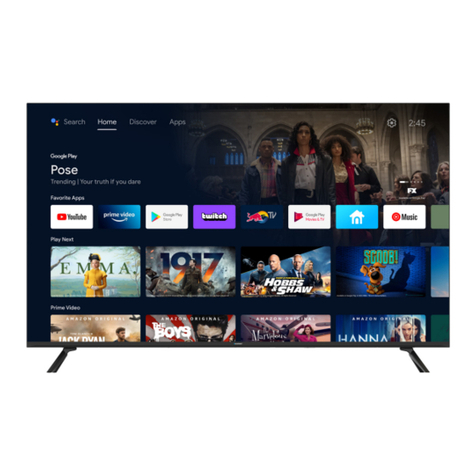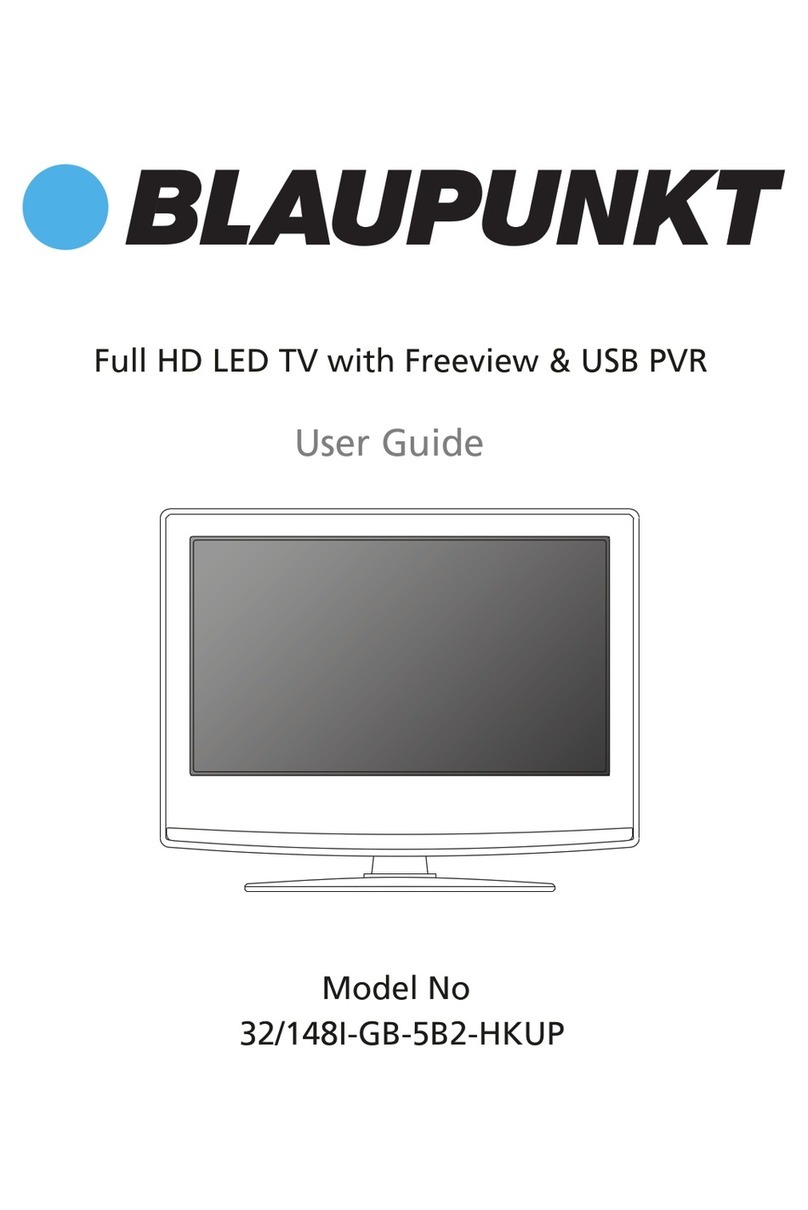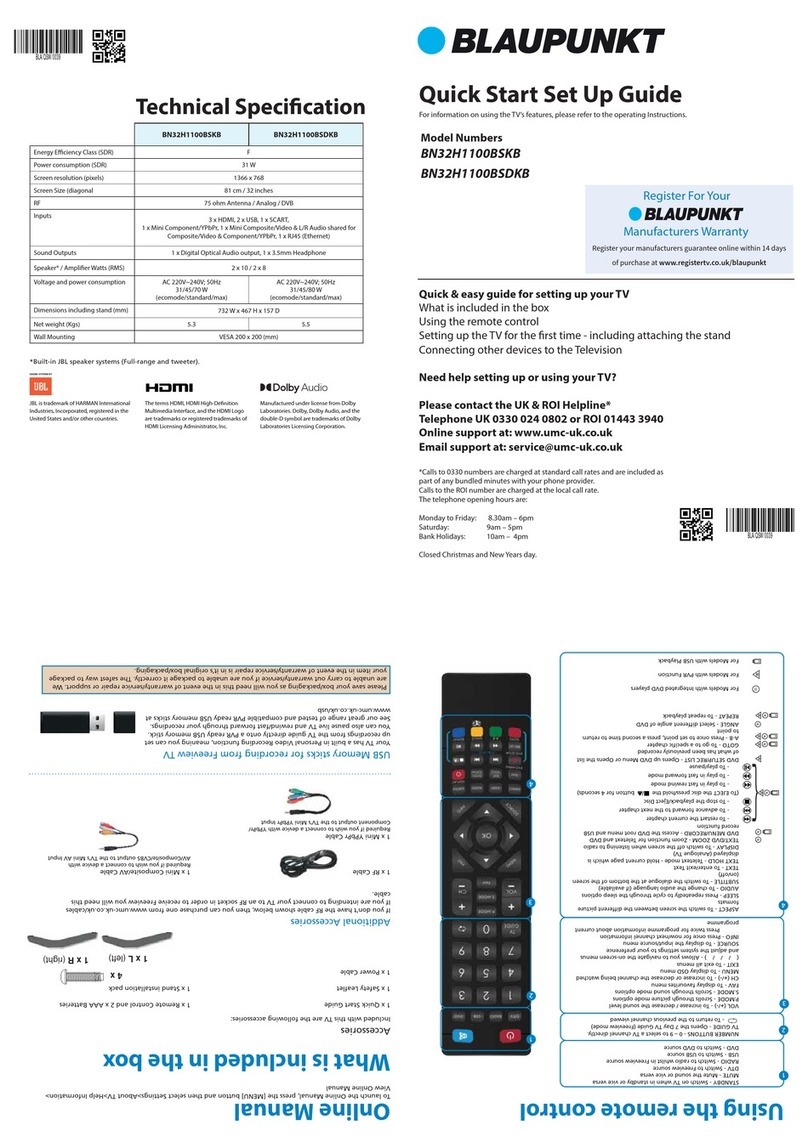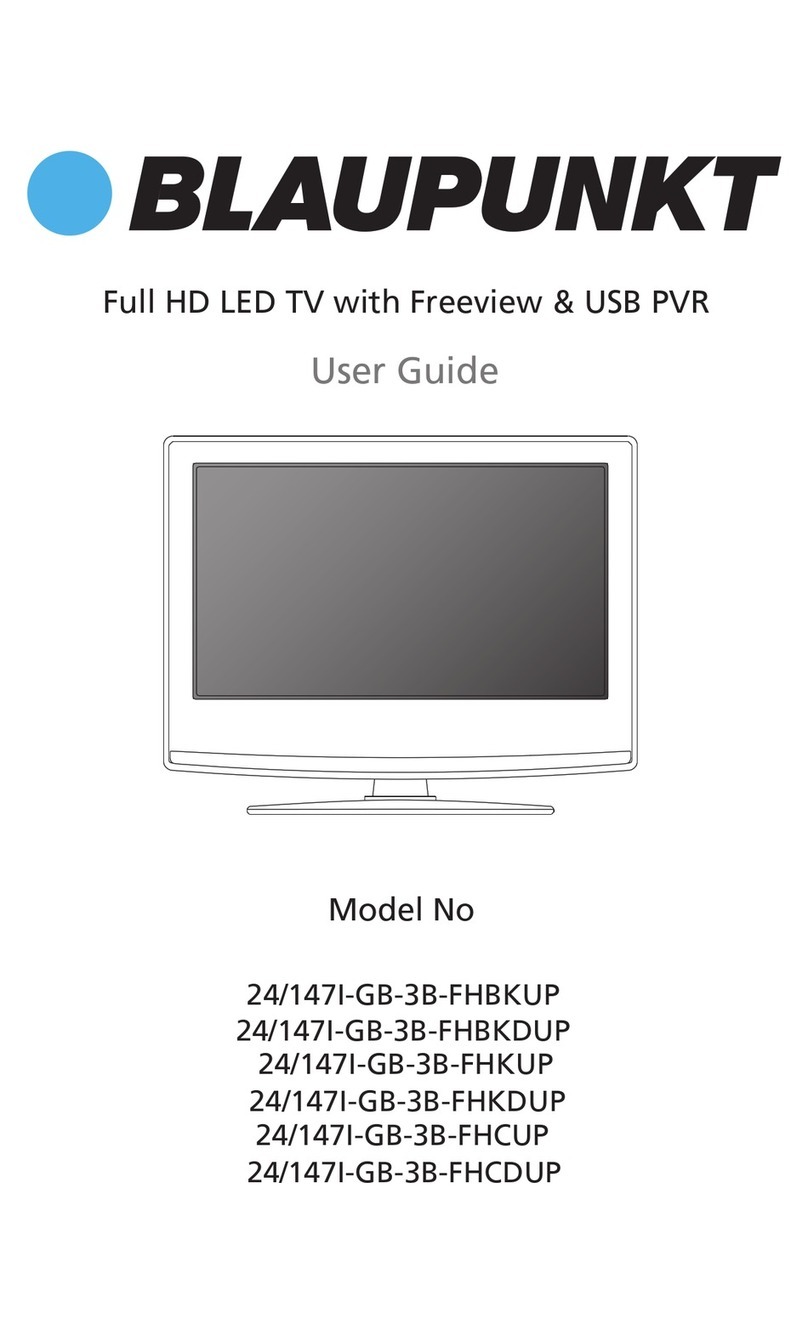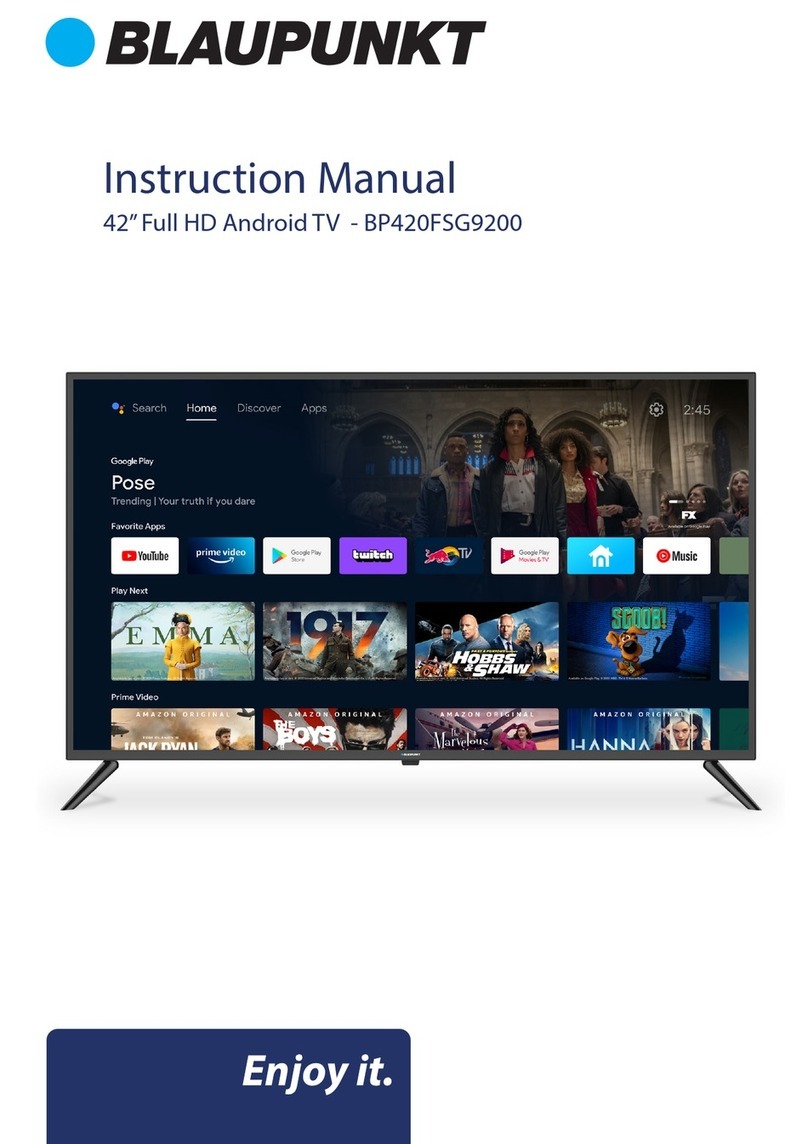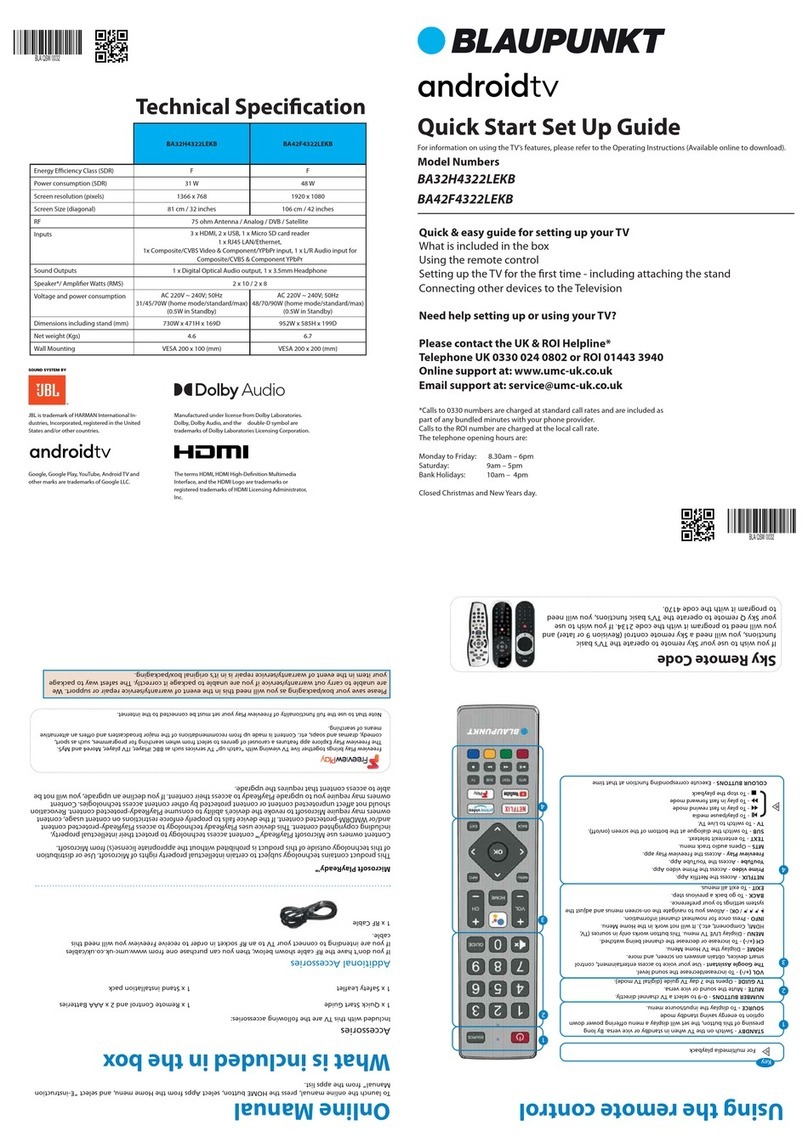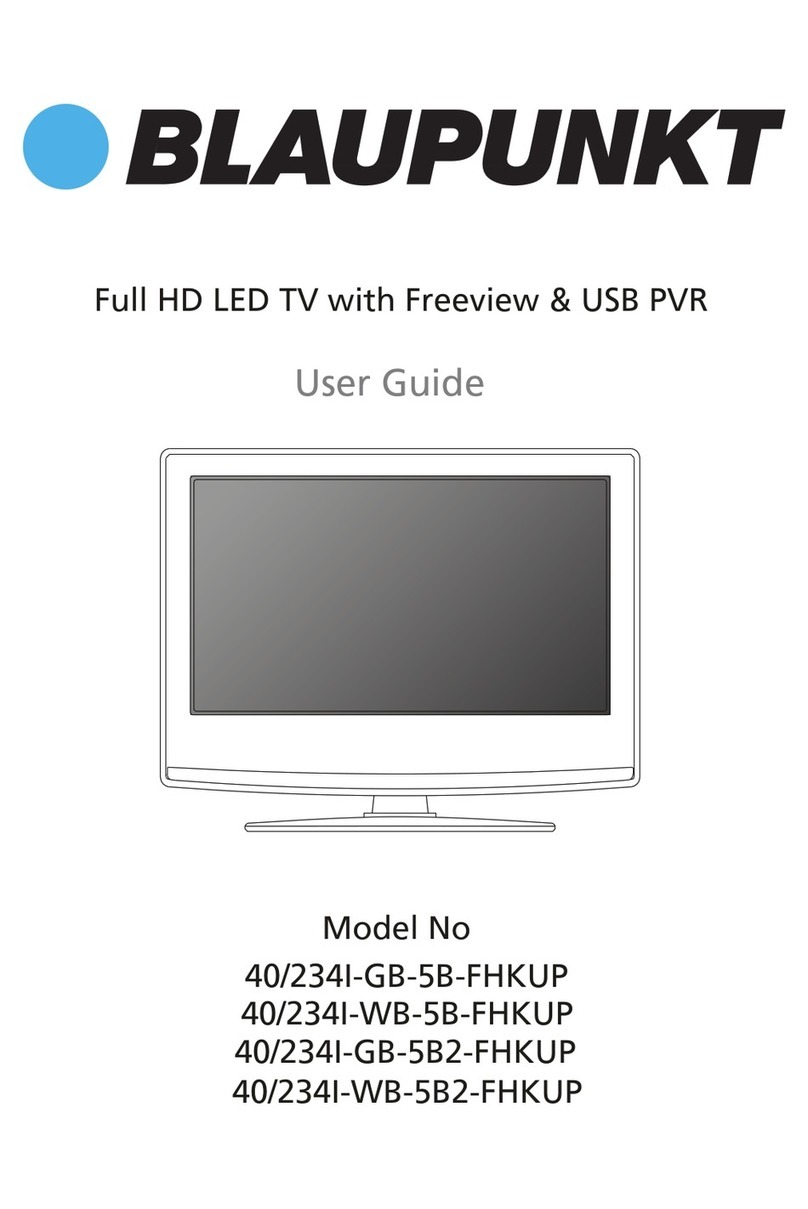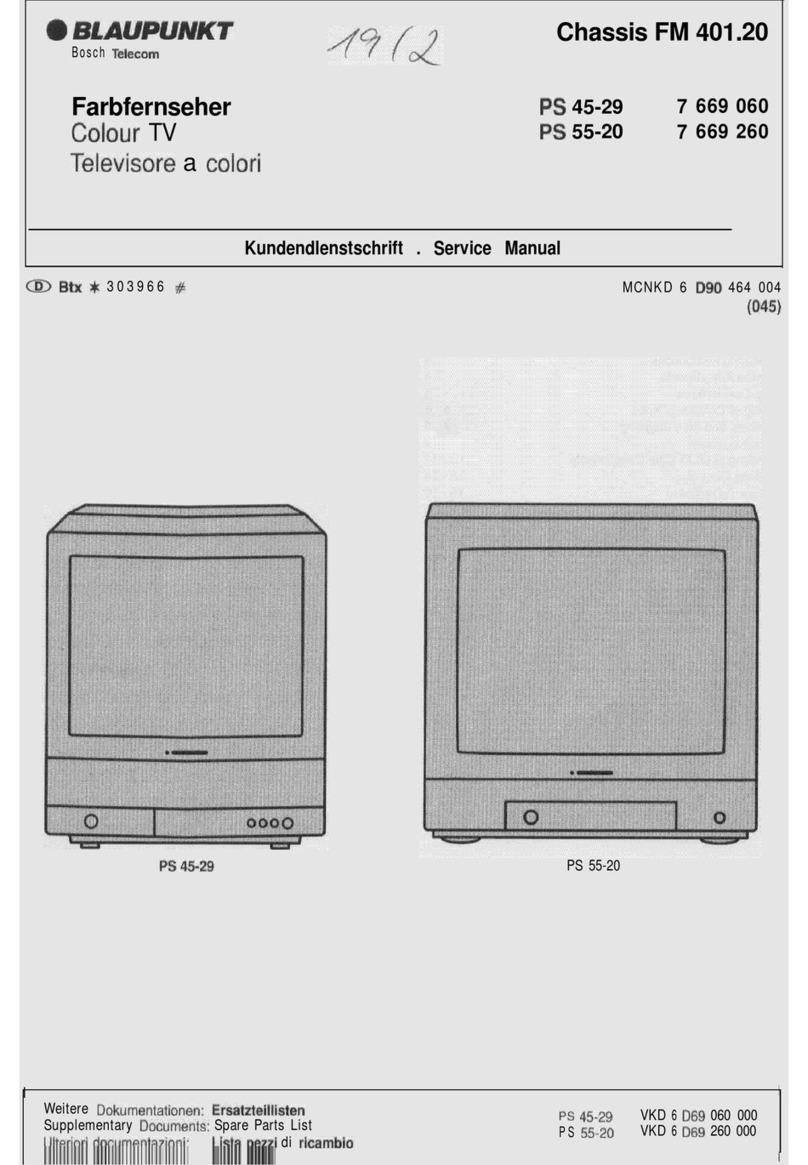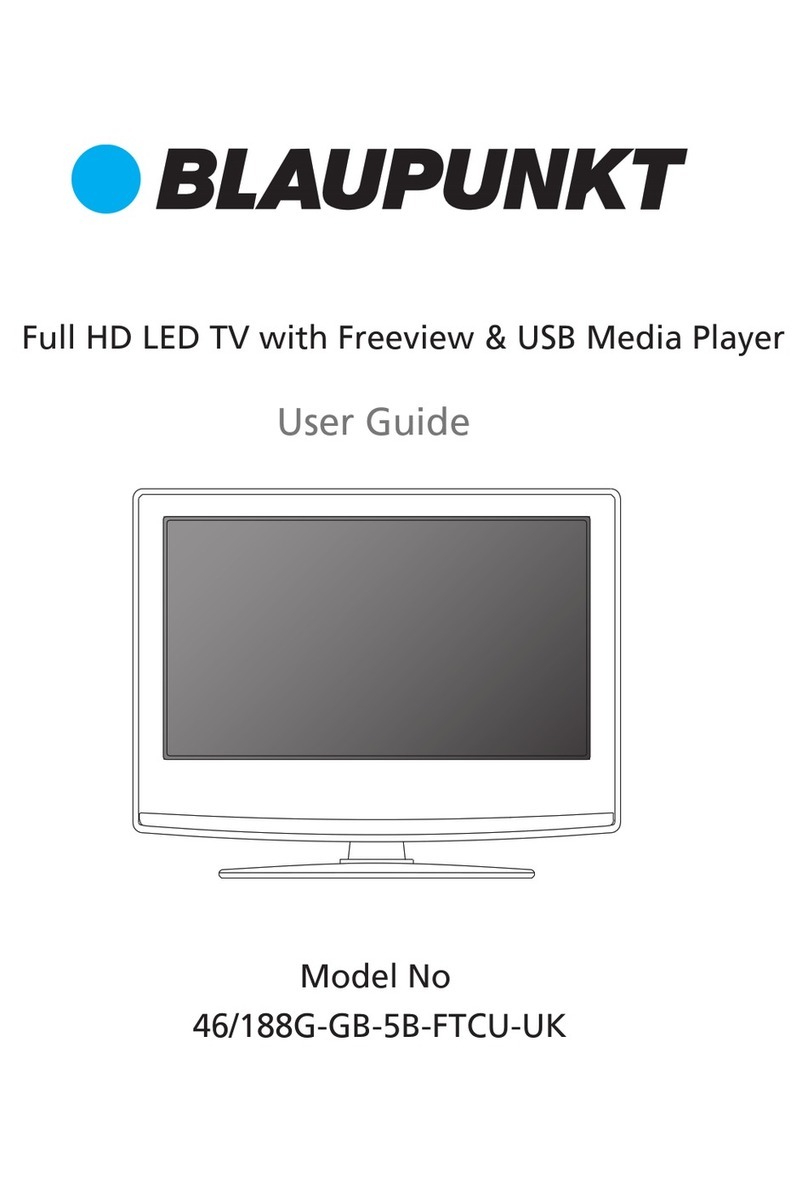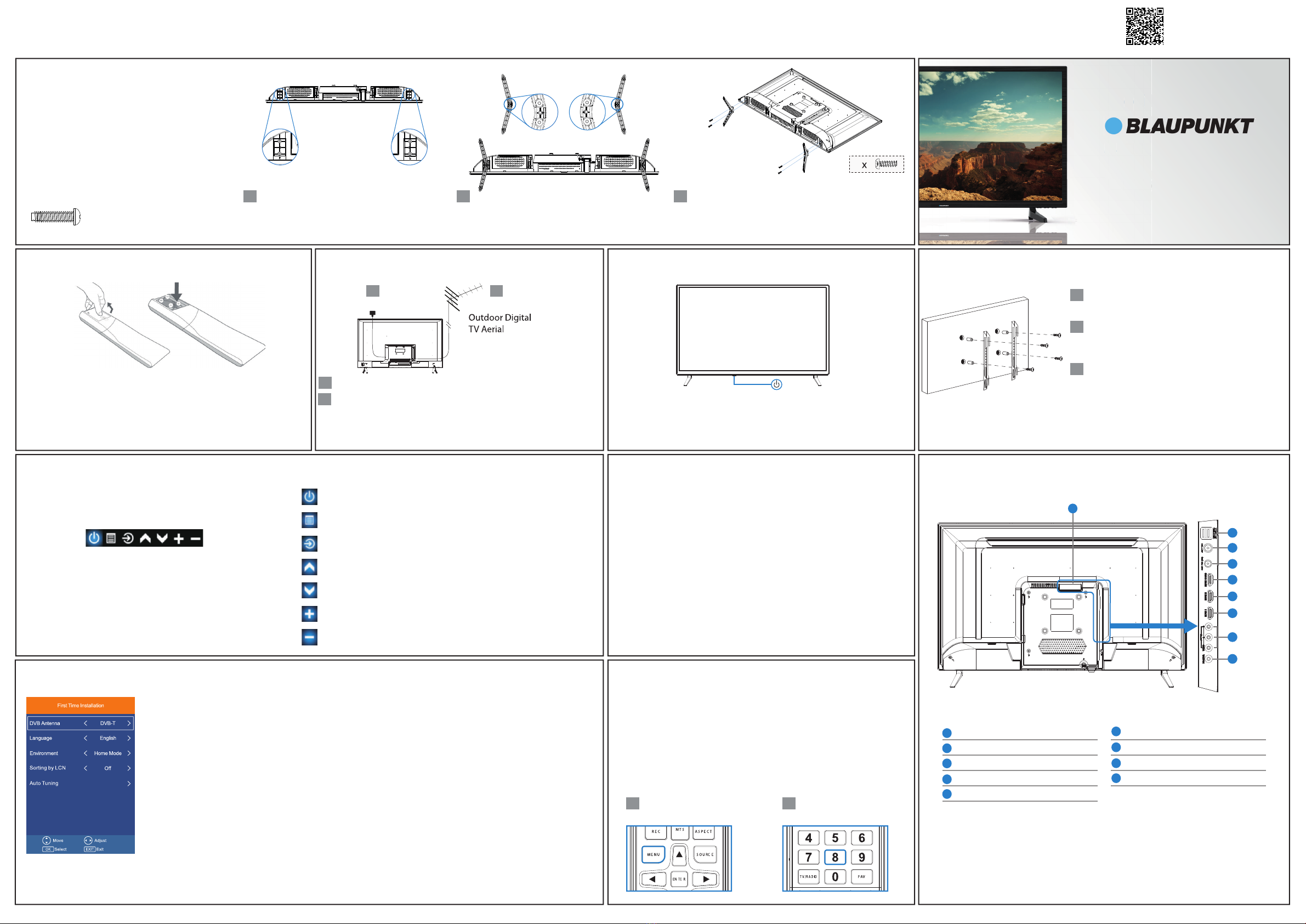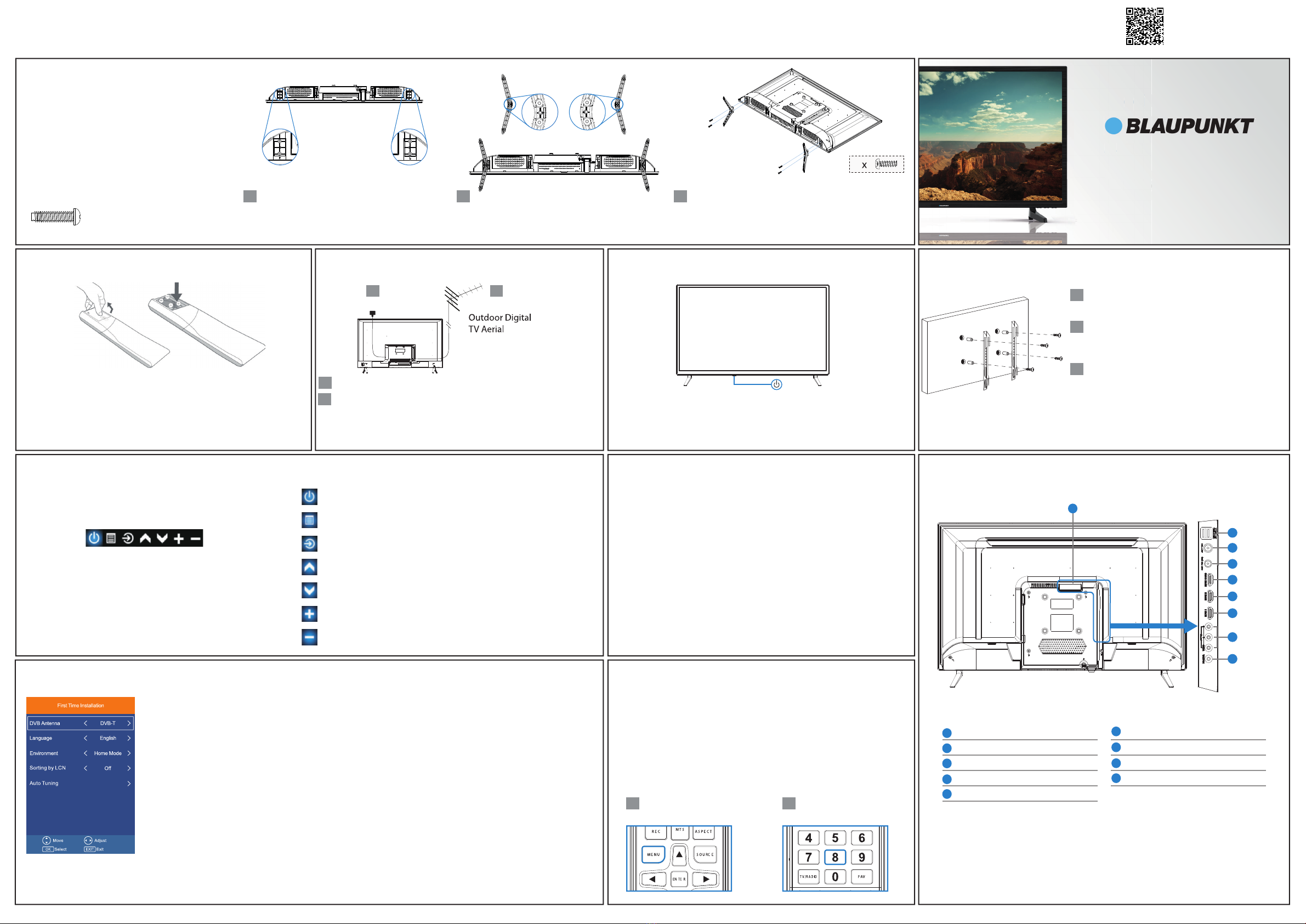
Setting up the TV set for the rst time
3 Connecting your set
Connect the TV to your power socket.
If you wish to use the TV to receive Digital TV channels, connect
the RF input from the TV to your outdoor Digital TV aerial. If you
do not wish to receive Freeview/Saorview, skip this step.
1 Fitting the stand
Register For Your
Manufacturers Warranty
Register your manufacturers guarantee
online within 14 days of purchase at
www.registertv.co.uk/blaupunkt
n
f
e
ster
ou
online with
ww.re
Connections
2 Installing batteries
Remove the battery cover from the rear of the remote control and
insert the AAA batteries which are supplied in the accessory pack.
Ensure that the polarity of the batteries is as shown in the battery
compartment. Replace the battery cover. The remote control is
ready for use.
TV panel must be facing downwards.
For the stand installation, there is
one type of screw provided as shown
below.
To complete the stand installation you
will require a cross head screw driver.
Place the TV set on a flat and
clean surface with the panel facing
downwards to avoid damage.
5 TV Button Control
To obtain a copy of your Operating Instructions, please go to: https://www.umc-uk.co.uk/instruction-manuals/Blaupunkt-Television_information.html Or Scan this QR Code:
Wall Mounting the TV
Follow steps 1 - 2 to safely install the TV stand
Used for attaching the stand neck
to the TV (g.3)
4 x Screws
Optional
Remove the four screws that are
supplied in the wall mounting holes.
The wall mount can now be easily
attached to the mounting holes on
the rear of the TV.
Install the wall mounting bracket to
the television as advised by the bracket
manufacturer.
The picture shows the use of spacers,
which are not applicable to all
sets/installations.
Image for illustration only.
12
1
2
2
1
4
3
Place the TV set on a flat and clean surface with
the panel facing downwards to avoid damage.
Take note of the hole and guide pin positions.
Align the stand feet screw holes with the screw
holes and guide pin positions on the TV.
Using the provided screws, carefully mount the
stand feet to the TV.
2
1
H
Coaxial Out Digital Audio Out
AV In Video + Left / Right Audio In
HDMI 3 HDMI Input
HDMI 2 HDMI Input
HDMI 1 (ARC) HDMI Input with ARC
SAT In Satellite Input
RF In RF / TV aerial input
USB USB x2
CI CARD IN Common Interface Module Input
G
F
D
C
B
A
E
Thank you
Thank you for purchasing this television.
We hope you have many years of trouble free enjoyment from your
purchase.
Your product is covered under the manufacturers guarantee for 12
months from the date of purchase.
If you experience any difficulties with your TV, please refer to the
'Frequently asked questions' in the manual.
Please make a note of your TV model, the serial number and the date
of purchase.
You will need this information should you need to call the helpline.
When you first turn on the set, you will be welcomed by the First Time Installation screen as shown.
Once you have decided the options as described below, select Auto Tuning and press OK.
DVB Antenna: Select type of TV signal you wish to tune. DVB-T (Freeview channels) or
DVB-S (Satellite channels).
Language: Select your preferred on-screen display language. This will change the language in which the
menus and associated information is displayed in.
Country: Select the correct country in which the set will be used in. This will enable the TV to correctly install
the functions applicable in the country of use. Note: Country selection appears after entering Auto Tuning.
Environment: Use this option to select either Home or Store mode.
Home Mode is a power saving mode which reduces the energy used by up to 25% (by reducing the power to
the LED/LCD panel). When in STORE MODE the picture will be brighter and you can personalise the settings
within the picture settings menu (Contrast, Brightness, Colour etc.
Note: In Home Mode, the TV will switch itself to the standby mode after 4 hours in the event that the buttons
on the remote control or TV are not used.
First Time Installation
3
1
2
I
F
H
G
F
E
D
C
B
A
I
(Power on/Strandby): Press the power button located behind the LED
indicator to turn the TV on and off.
Indicator on (Red) Standby Mode
Indicator off (No light) Power on Mode
4 Powering on the TV
The TV sets basic functions can be controlled by the Power
Button which is used for powering on the TV. This button is
located on the TV, behind the LED indicator.
While the TV is running, a short press of the Power Button
will display the button menu (shown above).
This menu will automatically disappear in 5 seconds of
inactivity.
By short presses of the Power Button, you can cycle through
these options one by one until you select the desired option.
By a long press of the Power Button with the desired
selection highlighted, you will activate the desired selection
Each icon in the menu is described below:
: Power Off Icon : Corresponds to the POWER button on the remote.
: Menu Icon : Corresponds to the MENU button on the remote.
: CH - Icon : Corresponds to the POWER button on the remote.
: CH + Icon : Corresponds to the POWER button on the remote.
: Source Icon : Corresponds to the SOURCE button on the remote.
: Volume + Icon: Corresponds to the POWER button on the remote.
: Volume - Icon: Corresponds to the POWER button on the remote.
Retuning your TV
Important information about retuning your TV - Please keep this
information to hand.
To ensure you are receiving the very latest channels on your television,
we suggest that you retun your set on a monthly basis.
This is because channels can be added and/or moved by the
broadcaster.
To retune using the buttons on the remote control, do the following:
Press Menu Press No. 8 four times
in quick succession