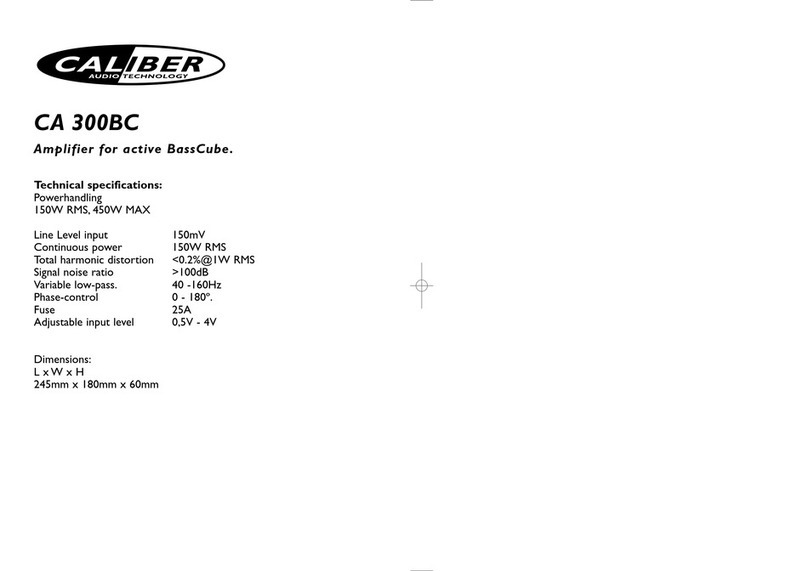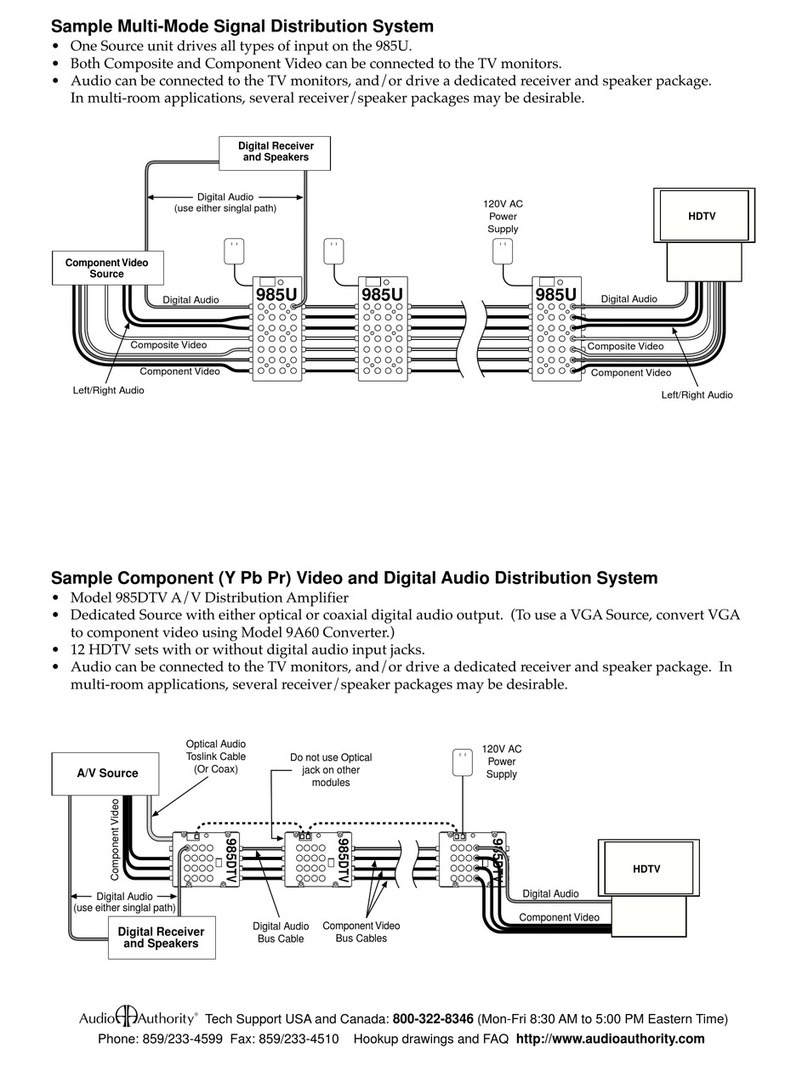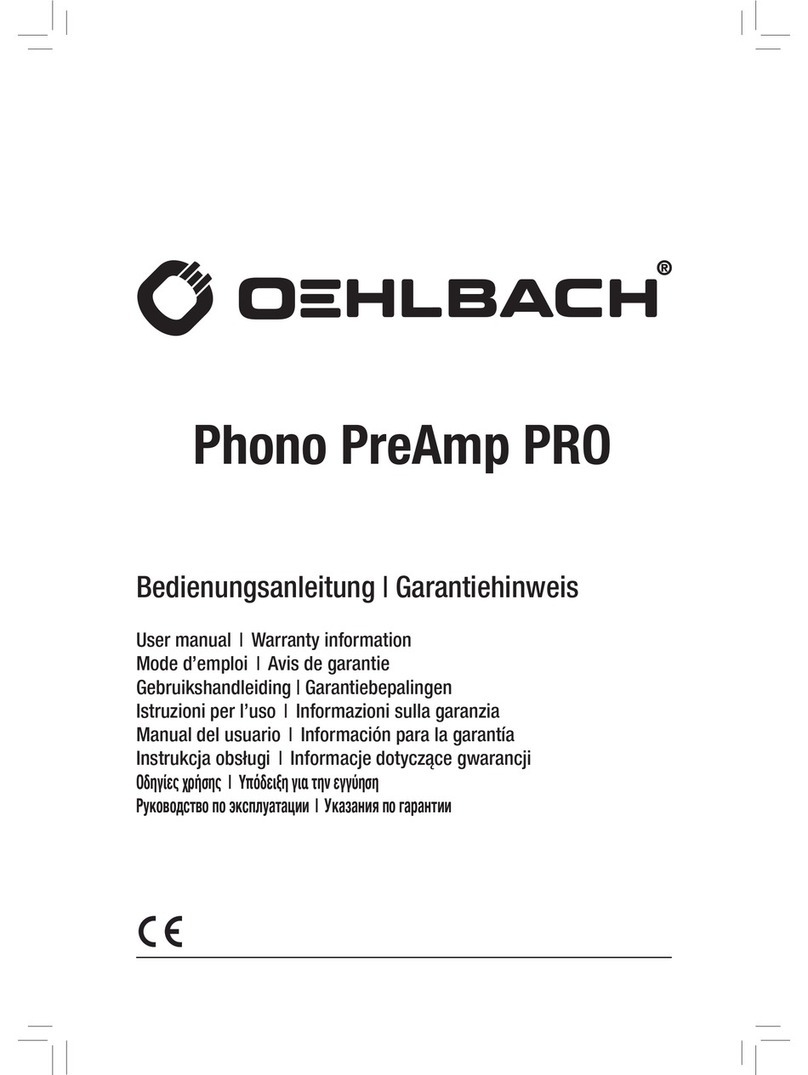Blaze PowerZone Connect 122 User manual

USER MANUAL
PowerZone Connect 122 • PowerZone Connect 252
PowerZone Connect 254 • PowerZone Connect 504

Technical and Safety Notices
Please read the following important technical, safety
and environmental notices before installing and using
your amplier.
Technical Notices
All reasonable design and engineering steps have been taken
to ensure that these ampliers always perform satisfactorily
in their intended application and environment and will provide
appropriate levels of support to ensure that all reasonable
customer needs and expectations are met. Such support
however is contingent on the following provisions.
1. These ampliers are Class-I products and should be installed
with a mains cable including the required earth connection to
comply with the Safety Class-I.
2. These ampliers should always be installed by competent
and qualied personnel. Amplier damage or failure caused
by installation or operational errors may invalidate support,
warranty or guarantees of performance.
3. These ampliers are not suitable for use in locations where
they may be accessible to minors.
4. These ampliers are intended to be used specically for the
amplication of audio signals and for connection to moving-coil
loudspeaker systems. Use of these ampliers for amplication
of signals outside the audio band (20Hz to 20kHz) or to
drive transducers other than moving-coil loudspeakers may
invalidate support, warranty or guarantees of performance.
5. These ampliers should only be used within professionally
installed and congured audio systems comprising input
and output ancillary equipments that is known to be of an
appropriate level of performance and in good operating
condition. Any damage to, or unsatisfactory performance from,
these ampliers caused by inadequate or failed input or output
ancillaries may invalidate support, warranty or guarantees of
performance.
6. These ampliers are intended to be installed and operated
indoor in a controlled environment (pollution degree, PD2)
within an ambient temperature range of 0°C to 40°C. These
ampliers are not intended for use above 2000 meters above
sea level. Ampliers installation or operated in environments
outside these limits may invalidate support, warranty or
guarantees of performance.
7. Specic warranty terms are the responsibility of the amplier
re-seller.
Safety and Environmental Notices
Note: The intent of the lightning ash with arrowhead symbol
in a triangle is to alert the user to the presence of uninsulated
“dangerous” voltage within the product’s enclosure that may be of
sufcient magnitude to constitute a risk of electric shock to humans.
Note: The intent of the exclamation point within an equilateral
triangle is to alert the user to the presence of important safety, and
operating and maintenance instructions in this manual.
WARNING! TO PREVENT FIRE OR ELECTRIC SHOCK,
DO NOT EXPOSE THIS EQUIPMENT TO RAIN OR
MOISTURE.
Ambient Temperature Note: If this equipment is
operated in a conned or multiple rack installation, the
internal ambient operating temperature may exceed
the external ambient temperature.
It is important to ensure in these
circumstances that the published
maximum operating temperature for the
equipment is not exceeded.
Reduced Air Flow: Ensure that rack or
other closed installation does not restrict
the cooling airow required for safe and
reliable operation of the equipment.

Technical and Safety Notices
Important Safety Instructions
1. Read these instructions.
2. Keep these instructions.
3. Heed all warnings.
4. Follow all instructions.
5. Do not use this apparatus near water.
6. Do not submerge the equipment in water or liquids.
7. Do not use any aerosol spray, cleaner, disinfectant or
fumigant on, near or into the equipment.
8. Clean only with a dry cloth.
9. Do not block any ventilation opening. Install in accordance
with the manufacturer’s instructions.
10. Do not install near any heat sources such as radiators, heat
registers, stoves, or other apparatus (including ampliers)
that produce heat.
11. To reduce the risk of electrical shock, the power cord shall
be connected to a mains socket outlet with a protective
earthing connection.
12. Do not defeat the safety purpose of the polarized or
grounding type plug. A polarized plug has two blades with
one wider than the other. A grounding type plug has two
blades and a third grounding prong. The wide blade or the
third prong are provided for your safety. If the provided
plug does not t into your outlet, consult an electrician for
replacement of the obsolete outlet.
13. Protect the power cord from being walked on or pinched
particularly at plugs, convenience receptacles, and the
point where they exit from the apparatus.
14. Do not unplug the unit by pulling on the cord, use the plug.
15. Only use attachments/accessories specied by the
manufacturer.
16. Unplug this apparatus during lightning storms or when
unused for long periods of time.
17. Refer all servicing to qualied service personnel. Servicing
is required when the apparatus has been damaged in any
way, such as power supply cord or plug is damaged, liquid
has been spilled or objects have fallen into the apparatus,
the apparatus has been exposed to rain or moisture, does
not operate normally, or has been dropped.
18. The appliance coupler, or the AC Mains plug, is the AC
mains disconnect device and shall remain readily accessible
after installation.
19. Adhere to all applicable, local codes.
20. Consult a licensed, professional engineer when any
doubt or questions arise regarding a physical equipment
installation.
Environmental Statement
This product complies with international
directives, including but not limited to the
Restriction of Hazardous Substances (RoHS)
in electrical and electronic equipment, the
Registration, Evaluation, Authorization and
restriction of Chemicals (REACH) and the
disposal of Waste Electrical and Electronic Equipment (WEEE).
Consult your local waste disposal authority for guidance on
how properly to recycle or dispose of this product.

Introduction and Overview
1. Introduction
Blaze PowerZone Connect DSP power ampliers have
been designed to provide congurable, consistent and
reliable high performance audio power amplication for
residential, commercial and entertainment applications.
Please read this manual fully before installing and
using an amplier. If you have any questions regarding
amplier conguration, installation or operation please
contact the appropriate customer support portal.
Following this introduction, the manual is divided into sections
covering the following topics:
• Overview
• Carton Contents
• Installation
• Conguration
• Connections
• Operation
• Specications
2. Amplier Overview
2.1 Model Range
PowerZone Connect 122
The PowerZone Connect 122 DSP amplier is a half rack width,
1U format power amplier that can drive both conventional low
impedance (Lo-Z, 4Ω to 16Ω) loudspeakers and high impedance
(Hi-Z, 70V/100V) transformer coupled loudspeakers. The
PowerZone Connect 122 provides four analog inputs, one
stereo S/PDIF digital input, and two outputs (Lo-Z mode) or one
output (Hi-Z mode). It is capable of a maximum output of 60
Watts per channel into Lo-Z loads or 125 Watts into Hi-Z loads.
The PowerZone Connect 122 also incorporates automatic
power sharing technology that enables 125 Watts to be shared
proportionately as required between the two outputs in Lo-Z
mode.
PowerZone Connect 252
The PowerZone Connect 252 DSP amplier is a half rack width,
1U format power amplier that can drive both conventional low
impedance (Lo-Z, 4Ω to 16Ω) loudspeakers and high impedance
(Hi-Z, 70V/100V) transformer coupled loudspeakers. The
PowerZone Connect 252 provides four analog inputs, one
stereo S/PDIF digital input, and two outputs (Lo-Z mode) or one
output (Hi-Z mode). It is capable of a maximum output of 125
Watts per channel into Lo-Z loads or 250 Watts into Hi-Z loads.
The PowerZone Connect 252 also incorporates automatic
power sharing technology that enables 250 Watts to be shared
proportionately as required across the two outputs in Lo-Z
mode.
PowerZone Connect 254
The PowerZone Connect 254 DSP amplier is a half rack width,
1U format power amplier that can drive both conventional low
impedance (Lo-Z, 4Ω to 16Ω) loudspeakers and high impedance
(Hi-Z, 70V/100V) transformer coupled loudspeakers. The
PowerZone Connect 254 provides four analog inputs, one
stereo S/PDIF digital input, and four outputs (Lo-Z mode) or
two outputs (Hi-Z mode). It is capable of a maximum output
of 60 Watts per channel into Lo-Z loads or 125 Watts into
Hi-Z loads. The PowerZone Connect 254 also incorporates
automatic power sharing technology that enables 250 Watts to
be shared proportionately as required across the four outputs
in Lo-Z mode and the two outputs in Hi-Z mode.
PowerZone Connect 504
The PowerZone Connect 504 amplier is a half rack width, 1U
format power amplier that can drive both conventional low
impedance (Lo-Z, 4Ω to 16Ω) loudspeakers and high impedance
(Hi-Z, 70V/100V) transformer coupled loudspeakers. The
PowerZone Connect 504 provides four analog inputs, one
stereo S/PDIF digital input, and four outputs (Lo-Z mode) or
two outputs (Hi-Z mode). It is capable of a maximum output
of 125 Watts per channel into Lo-Z loads or 250 Watts per
channel into Hi-Z loads. The PowerZone Connect 504 also
incorporates automatic power sharing technology that enables
250 Watts to be shared proportionately as required across
each output pair in Lo-Z mode and the two outputs in Hi-Z
mode.

Introduction and Overview
2.2 Connections
PowerZone Connect signal input and output connections are
accomplished via RCA Phono and Euroblock style connectors.
A GPIO (General Purpose In/Out) Euroblock connector enables
some amplier functions to be controlled, and wireless or RJ45
socket Ethernet network connection options are also provided.
PowerZone Connect ampliers have no mains power switch
and are operational as soon as mains power is connected via the
IEC 60320 mains socket.
2.3 Network Features
PowerZone Connect ampliers are TCP/IP network connected
devices that require a wired or wireless network connection
to access their conguration menus. The conguration menus
are accessed via a web page interface and cover Input, Zone,
Output and General Settings functions. The conguration
menus are fully described in Section 4 of this manual.
2.4 Dimensions
PowerZone Connect amplier dimensions and features are
illustrated in Diagrams 1a and 1b. The ampliers are primarily
intended for installation in an equipment rack but can also
be under-desk or wall mounted, or used free standing. They
are fan-cooled and must be installed such that ventilation
apertures are not obstructed.
3. Carton Contents
PowerZone Connect ampliers are shipped in a cardboard
carton containing the amplier unit, a mains cable appropriate
for the sales territory, an accessory pack, and a document pack.
The full contents is listed below.
• Amplier unit
• Mains power cable
• Input connector x 2
• GPIO socket connector
• Output connector x 1 or 2
• Adhesive rubber feet x 4
• Document pack

Overview
Diagram 1b
PowerZone Connect four channel amplier dimensions.
(Shaded area denes ventilation space.)
Diagram 1a
PowerZone Connect two channel amplier dimensions.
(Shaded area denes ventilation space.)
44 mm
1.7 in
44 mm
1.7 in
220 mm
8.7 in
220 mm
8.7 in
213 mm
8.4 in
80 mm
3.1 in
80 mm
3.1 in
319 mm
12.6 in
25 mm
1.0 in
25 mm
1.0 in

Installation
4. Installation
Note: The rack mounting and desk/wall mounting components
described and illustrated in Sections 4.1 to 4.3 are not supplied
with PowerZone Connect ampliers but are available to purchase as
accessories. Contact your amplier re-seller for more information.
4.1 PowerZone Connect Mounting
The PowerZone Connect ampliers are shipped without rack
mount hardware attached but can be congured for rack
installation using one standard rack ‘ear’ and one half-rack
extension piece as illustrated in Diagram 3a. The installation
and equipment rack should be congured to provide
appropriate ventilation airow space around the sides and
rear of the amplier as illustrated in as illustrated in Diagram
1a. Ventilation airow space of at least 25 mm (1 in) should
be maintained along at least one side of the amplier at all
times. Ventilation apertures are also located on the rear panel
of the amplier and must not be obstructed. It is important to
retain at least 80 mm (3.1 in) free space for airow behind the
amplier rear panel.
In addition to rack mount ears, optional rack mount rear
support hardware is available and can be attached to the
amplier. Rear support hardware may be appropriate if
the amplier is to be used in a mobile rack or potentially be
subject to signicant movement. Diagram 3b illustrates the
use of rack mount rear support hardware.
Multiple PowerZone Connect ampliers can also be
mechanically connected using accessory connecting plates.
Diagram 3c illustrates the use of connecting plates.
Diagram 3a
PowerZone Connect
Rack Ear + Half-rack Extension.
Diagram 3b
PowerZone Connect
Rack Support hardware. 2 positions.
Rack Ear +
2 x M4 x 8
countersunk
Half-rack Extension +
2 x M4 x 8 countersunk
Rear Support + Button +
1 x M4 x 8
Connection Plate +
4 x M3 x 6 countersunk
Diagram 3c
2 x PowerZone Connect with Connection
Plate. 2 positions

Installation
Diagram 4a
PowerZone Connect
with desk/wall Mounting Plate and adhesive feet.
2 positions and 4 positions.
Diagram 4b
PowerZone Connect
wall and under-desk mount.
4.2 Free-standing
If not installed in an equipment rack, PowerZone Connect
ampliers can be placed free-standing on a at surface.
Adhesive rubber feet are supplied for this purpose.
PowerZone Connect ampliers can also be attached
to the underside of desks or wall mounted using
connecting plate hardware. The adhesive rubber
feet should also be used in these circumstances
to minimise the possibility of vibration between
the amplier and mounting surface. Wall and desk
mounting is illustrated in Diagrams 4a and 4b.
It is important in any free standing installation that
airow through the amplier’s side panel mounted
fans and rear panel ventilation apertures is not
compromised by adjacent items. At least 80mm of
free space behind the amplier and 25mm along at
least one side should be retained at all times. Mounting Plate +
2 x M3 x 6 countersunk
Adhesive Foot
4 positions

Conguration
5. Conguration
Before making input, output and GPIO connections, an
initial PowerZone Connect DSP amplier conguration
should be established. It is particularly important that
the output amplier format is congured appropriately
for the speakers that are to be connected.
Conguration requires that PowerZone Connect DSP
ampliers are connected to mains power and network
services. These connections are described in the
following two sections.
5.1 Mains Power Connection
PowerZone Connect ampliers incorporate a power factor
corrected power supply and can be used with mains input
voltage from 100V AC to 240V AC, 50/60Hz. Use the mains
cable supplied with the amplier and connect it to a switched
mains supply.
PowerZone Connect ampliers have no mains power switch
and are operational as soon as mains power is connected.
5.2 Network Services
PowerZone Connect ampliers are congured via a
web page interface called PowerZone Control. Before
the conguration menus can be accessed, PowerZone
Connect ampliers must be connected to the same TCP/
IP network as the computer or mobile device that is to
be used for conguration access.
Wired (Ethernet) Network Connection
To connect a PowerZone Connect amplier to a TCP/IP
network using a wired connection (Ethernet) follow the steps
below.
1. Use an Ethernet cable to connect the PowerZone Connect
amplier rear panel Network Control socket to a free socket on
a network router or network switch.
2. With the PowerZone Connect amplier connected to mains
power, wait for the front panel Network indicator to illuminate
green to indicate that the amplier has been assigned an IP
address.
3. Use a network scanner app to identify the IP address
assigned by the network router to the PowerZone Connect
amplier.
4. Open a computer or mobile device web browser and enter
the IP address identied in the Step 3 above. The amplier
conguration web page interface will now open.
Note: If a PowerZone Connect amplier is power cycled it is possible
that the TCP/IP network router will assign it a different IP address,
leaving its conguration page inaccessible via the previous address.
If this occurs, a network scanning app can be used to identify the
new IP address. Alternatively, the amplier can be congured to use
a xed IP address via the LAN conguration menu.
Wireless (WiFi) Network Connection
To connect a PowerZone Connect amplier to a TCP/IP
network using a wireless connection (WiFi) follow the steps
below.
1. With the PowerZone Connect amplier connected to mains
power, wait for the front panel WiFi indicator to illuminate
green.
2. Use a mobile, laptop or desktop device to search for available
WiFi networks. Connect to, PowerZone Connect (product
serial number)’ using the password, ‘password’. The amplier
serial number can be found on its rear panel.
3. Open a computer or mobile device web browser and enter
the IP address: 192.168.4.1. The amplier conguration web
page interface will open.
4. Select the Settings tab followed by WiFi > WiFi Mode >
Client to congure the amplier to connect to the required
WiFI network. The WiFi network name and password will be
required.
It is strongly recommended that the PowerZone Connect
amplier Access Point WiFi password is changed following
initial wireless connection.

Conguration
5.3 Conguration Menus
Opening a web browser that is network connected to a
PowerZone Connect amplier initially displays PowerZone
Control Web App Dashboard screen illustrated in Diagram
5a. The Dashboard is the ‘home’ screen from which all other
conguration options can be accessed.
The Dashboard screen shows the amplier status and output
zones on the right and the conguration menu access tabs on
the left. The functions available under each tab are as follows.
Input Tab
The Input Tab provides naming, mono/stereo selection,
sensitivity, and gain trim for each amplier input channel. An
internal pink noise source, provided for system testing and set
up, can also enabled or disabled and adjusted for gain via the
Input Tab.
Zone Tab
The Zone Tab enables installation zones to be dened and
named, and provides access to further sub-menus. Zones
might be bar or restaurant areas for example, or different
rooms in a home. For all Zone Tab menus, the installation zone
under conguration is selected by highlighting one of the zone
identiers (A, B, C or D) at the top of the page.
• The Source menu option enables inputs to be assigned to
installation zones.
• The GPIO Volume Control option enables external volume
control to be applied to individual installation zones. The
GPIO conguration menu can be found under the Settings
Ta b .
• The Compressor option enables default or custom signal
compression to be applied to individual installation zones.
Note: Compression can be useful to reduce the volume difference
between loud and quiet audio material. The lower the compression
threshold is set, the more the difference between loud and soft will
be reduced. The overall zone volume may need to be increased
when compression is used. The default compression parameters are
appropriate for most installations.
Output Tab
The Output Tab enables amplier outputs to be named and
provides access to further sub-menus. For all Output Tab
menus, the amplier output under conguration is selected by
highlighting one of the output identiers (1, 2, 3 or 4) at the top
of the page.
Note: The number of individual outputs available for conguration
will depend on the PowerZone Connect amplier model and the
input, zone and output mode conguration.
• The Routing menu enables zones to be assigned to amplier
outputs.
• The Delay menu enables delay to be applied to individual
amplier outputs.
• The Equalizer menu enables parametric equalization to be
applied to individual amplier outputs. Equalizer settings
congured for one amplier output can be copied and
applied to other outputs.
• The Crossover & Gain menu enables high or low-pass
crossover lters and gain adjustment to be applied to
individual amplier outputs. Crossover lter settings
congured for one amplier output can be copied and
applied to other outputs.
• The Speaker EQ menu enables parametric
equalization to be applied to individual amplier
outputs following the application of crossover
ltering. Equalizer settings congured for one
amplier output can be copied and applied to other
outputs.
• The Driver Alignment menu enables delay to be
applied to individual amplier outputs following
the application of crossover ltering.
Diagram 5a
Conguration Dashboard Display
(two channel amplier model)

Conguration
• The Polarity menu enables the polarity of individual
amplier outputs to be reversed.
• The Limiter menu enables signal limiting to be to be applied
to individual amplier outputs.
Note: An output limiter can be used to restrict the peak volume level
from speakers connected to each output.
• The Output Mode menu enables individual amplier
outputs to be switched off or congured for Lo-Z or
Hi-Z modes. In Hi-Z modes, a high-pass lter can also be
congured and applied to the output.
Note: Use of a high-pass lter with Hi-Z mode loudspeakers is useful
to avoid the possibility of distortion caused by low frequency line
transformer saturation. Begin with the default lter setting of 70Hz.
If low frequency distortion is still audible, increase the frequency
setting one step at a time until the distortion is no longer audible.
Settings Tab
The Settings Tab enables miscellaneous amplier settings to be
congured and installation data to be recorded. The Settings
Tab provides access to further sub-menus.
• The System Information menu provides text elds for the
recording of installation data.
• The Device menu records amplier specic information
such as the model number and rmware version. A rmware
update routine and identier button can also be found
under the Device menu.
Diagram 5b
Input Tab Display
(two inputs only shown)
• The Backup & Restore menu enables amplier
conguration data to be downloaded to an external archive,
and enables previously saved conguration les to be
uploaded and adopted by the currently connected amplier.
• The Power Management menu enables various automatic
switch-on options to be engaged. The Power Management
menu also offers timed Standby and Mute functions.
• The GPIO menu enables conguration of the multi-purpose
GPIO interface pins.
• The LAN menu enables conguration and reset of the wired
network options and parameters.
• The WiFi menu enables conguration and reset of the
wireless network options and parameters.
5.4 Setup and Signal Routing
Thanks to their network based conguration features,
PowerZone Connect ampliers offer considerable versatility in
terms of sources, signal routing, installation zones and output
modes. Inputs can be freely assigned to installation zones, and
those zones assigned freely to the available amplier outputs in
either Lo-Z or Hi-Z modes.
This versatility enables, for example, one amplier
simultaneously to drive both Lo-Z and Hi-Z speakers, or for
different inputs to be routed to different output zones.
The following paragraphs describe and illustrate the
recommended procedure for conguring input, zone and
output routing. A general signal ow schematic is also
illustrated in Diagram 5f.
Input name. Type to edit.
Select an input sensitivity option.
Adjust input gain using the slider or the up/down icons.
The input level display should remain in the green band.
If it displays red, the input gain should be reduced.
Dene a mono or stereo input.

Conguration
Diagram 5c
Zone Tab Display
(two inputs only shown)
Select zone to be congured.
Zone name. Type to edit.
Adjust zone volume using the slider.
Select a zone input source.
Dene a mono or stereo zone.
Input Setup
Open the conguration Dashboard and select the Input Tab.
The Input Tab is shown in Diagram 5b.
• To edit default input names simply select and type in the
Input Name eld.
• Dene a mono or stereo input by selecting the appropriate
option. Dening a stereo input will reduce the total number
of discrete inputs available.
• Select an input sensitivity option from the drop-down
menu: +14dB, +4dB, -10dB and ‘microphone’ options
are available. Generally, the +14dB or +4dB options are
appropriate for ‘professional audio’ source hardware
with balanced outputs, while the -10dB option is more
appropriate for ‘consumer audio’ source hardware with
unbalanced outputs. The ‘microphone’ option provides the
signicantly greater sensitivity required for microphones.
Note: Only dynamic microphones are suitable for connection.
Phantom power for condenser microphones is not provided.
• If necessary, adjust the input gain using the slider or up/
down icons. Gain adjustment is intended to be used for ne
output level adjustment following initial use.
Zone Setup & Routing
Open the conguration Dashboard and select the Zone Tab.
The Zone Tab is shown in Diagram 5c.
• Select the zone to be congured. The number of zones
available will depend on the amplier model, input setup
and output mode (Lo-Z or Hi-Z). For example, a two output
amplier will have two zones available if only mono inputs
congured, but have only one zone available if any stereo
input is congured. Similarly, a four output amplier with
only mono inputs congured but one output congured for
Hi-Z mode will have only three zones available.
Note: When congured in Hi-Z mode PowerZone Connect ampliers
operate in ‘bridged’ mode where the output of two channels is
combined. This means that the number of output channels available
in Hi-Z mode is half that available in Lo-Z mode
• Name the zone by typing in the Zone Name eld.
• Adjust the zone volume if required by using the slider.
• Dene a mono or stereo zone by selecting the appropriate
option. Dening a stereo zone will reduce the total number
of further zones available.
• Specify an input for the zone by selecting from the drop-
down menu. Selecting a stereo input for a mono zone will
automatically sum the stereo channels to mono.

Conguration
Output Setup
Open the conguration Dashboard and select the Output
Ta b . The Zone Tab with its Routing menu selected is shown in
Diagram 5d.
• Select the output to be congured. The number of outputs
available will depend on the amplier model, zone setup and
output mode. For example, a two output amplier will have
two outputs available if Lo-Z mode is selected but only one
output available if Hi-Z mode is selected.
• Specifying a Zone as stereo will automatically generate
three output channel options: left channel, right channel or
summed mono. The summed mono signal can potentially be
used to drive a subwoofer.
Diagram 5d
Zone Tab Display
(two inputs only shown)
Diagram 5e
Zone Tab Display
(two inputs only shown)
Select output to be congured.
Output name. Type to edit.
Select a zone source.
Select an output mode.
The Zone Tab with its Output Mode menu selected is shown in
Diagram 5e.
• Select the mode required for the output. The number of
outputs available will depend on the amplier model, input
setup and zone setup. For example, a two output amplier
will have two outputs available if Lo-Z mode is selected but
only one output available if Hi-Z mode is selected.

Conguration
Diagram 5f
Signal Flow Schematic
(four output amplier)
Analog 3
Output
Matrix
Zones A - D
Outputs 1 - 4
Analog 2
Input
Sensitivity
Analog 1
Input
Gain
Input
Sensitivity
Input
Gain
Input
Sensitivity
Input
Gain
Analog 4
SPDIF (stereo)
Pink Noise Gain
Delay
Level
Adjustment
Level
Adjustment
Level
Adjustment
Level
Adjustment
Compressor
Compressor
Compressor
Compressor
Delay
Delay
Delay
EQ
EQ
EQ
EQ
EQ
EQ
EQ
EQ
Polarity
Polarity
Polarity
Polarity
Limiter
BTL
Amplifier
2 x Low-Z
1 x Hi-Z
BTL
Amplifier
2 x Low-Z
1 x Hi-Z
Limiter
Limiter
Limiter
Driver
Alignment
Driver
Alignment
Driver
Alignment
Driver
Alignment
Crossover
Crossover
Crossover
Crossover
Gain Trim
Gain Trim
Gain Trim
Gain Trim
Input
Sensitivity
Input
Gain
Input
Gain
Input
Selection
Input Setup
Zone Setup & Routing
Output Setup
Output 1
Output 2
Output 3
Output 4
Room Adjustment Parameters Speaker Adjustment Parameters

Conguration
5.4 GPIO Setup and Connection
PowerZone Connect ampliers provide a GPIO socket
that enables remote control of volume, standby,
mute and trigger functions. The GPIO connector pin
functions are described in the GPIO Settings menu
illustrated in Diagram 5g. The connection of GPIO
based remote volume control and standby/mute are
illustrated in Diagram 5h and Diagram 5i respectively.
Note: The GPIO connector must not be used for
any unintended purpose. Amplier damage may
result from incorrect use of GPIO.
Note: Shielded cable must be used when
connecting standby switches and potentiometers
and via GPIO.
Note: GPIO Pin 8 has an output impedance of 1kΩ.
Connected devices must be able to sink 3.3mA.
Diagram 5g
GPIO Settings Menu
Diagram 5h
Potentiometer connections for remote
volume control via GPIO.
Note: Diagram 6c illustrates
use of the GPIO connector.
Diagram 5i
Connections for remote
standby/mute switch via GPIO.
Note: Diagram 6c illustrates
use of the GPIO connector.
Ground
+3V3
Ground
Standby/Mute
Potentiometer
(>10kΩ)
Connect Wiper to
Pin 4, 5, 6 or 7. Switch open or closed
toggles Standby or Mute
depending on options
selected in the GPIO
Settings Menu

Connections
6. Connections
PowerZone Connect amplier rear panel connections
are illustrated in Diagrams 6a.
6.1 Mains Power Connection
PowerZone Connect DSP ampliers incorporate a power factor
corrected universal power supply and can be used with mains
input voltage from 100V AC to 240V AC, 50/60Hz. Use the
mains cable supplied with the amplier.
PowerZone Connect DSP ampliers have no mains
power switch and are operational as soon as mains power
is connected. Ensure that all signal, GPIO and output
connections are made before connecting the amplier to
mains power.
6.2 Input Connection
All PowerZone Connect amplier models provide four balanced
or unbalanced analog audio inputs and a stereo S/PDIF digital
audio input. Any input channel can be routed to any output
channel. Input routing options can be congured via the
amplier network interface. See Section 5 of this manual.
Analog Inputs
PowerZone Connect analog inputs are of line level format with
a default input sensitivity of +4dBu (full output voltage swing/
sensitivity) in all output modes. Input signal levels up to +24dBu
can be handled without input clipping. Input sensitivity options
can be set via the amplier network interface. See Section 5 of
this manual.
Balanced input connections to the ampliers are made via male
‘Euro Block’ connectors. Connecting cables to the supplied
female input connectors is illustrated in Diagram 6b.
Unbalanced input connections to the ampliers are made via
RCA phono sockets.
Diagram 6a
PowerZone Connect rear panel connections.
Note: 2 output amplier model connection sockets differ only in the
deletion of channel 3 and channel 4 output connectors.
Digital Inputs
PowerZone Connect S/PDIF stereo digital audio input connec-
tions are made via a single RCA Phono socket
Note: An S/PDIF digital audio output socket is also tted. The
S/PDIF output signal by default reects the input to amplier
installation zones A & B and is intended to be used for daisy-
chaining PowerZone Connect ampliers.
Note: 75Ω RCA Phono cables specically intended for digital audio
should always be used for S/PDIF connections. Standard Phono
cables can be used but may not result in optimal performance.
6.3 Output Connections
Output connections from the ampliers are achieved via male
‘Euro Block’ connectors. Ensure that speaker connection
polarity is correct throughout the installation:
In the case of Lo-Z speaker connections, positive (+) amplier
terminals should always be connected to positive speaker
terminals and negative (–) amplier terminals always connected
to negative speaker terminals.
In the case of Hi-Z speaker connections, the two speaker cable
conductors should be connected between the positive (+)
terminal of Output 1 and the negative terminal (-) of Output 2,
and likewise for Outputs 3 and 4.
Output mode options (Lo-Z or Hi-Z) can be congured via the
amplier network interface. See Section 5 of this manual.
Connecting cables to the supplied female output connector is
illustrated in Diagram 6c.

Cable Gauge Table
Lo-Z installations. 4Ω & 8Ω loads
Cable Gauge Table
70V Hi-Z installations. 60W & 125W power
Cable Gauge Table
100V Hi-Z installations. 60W & 125W power
Cable Cross Section
(mm2)
Cable Gauge
(US)
Max Cable Length
(metres, 4Ω load)
Max Cable Length
(metres, 8Ω load)
0.5 ≈20 2 5
0.75 ≈18 4 8
1.5 ≈16 6 12
2.0 ≈14 9 19
4.0 ≈12 14 30
Cable Cross Section
(mm2)
Cable Gauge
(US)
Max Cable Length
(metres,
(125W/channel)
Max Cable Length
(metres,
(250W/channel)
0.5 ≈20 84 42
0.75 ≈18 132 66
1.5 ≈16 210 105
2.0 ≈14 334 166
4.0 ≈12 532 265
Cable Cross Section
(mm2)
Cable Gauge
(US)
Max Cable Length
(metres,
(125W/channel)
Max Cable Length
(metres,
(250W/channel)
0.5 ≈20 171 85
0.75 ≈18 269 134
1.5 ≈16 430 215
2.0 ≈14 683 341
4.0 ≈12 1087 542
Connections
6.5 Speaker Cable Gauge
PowerZone Connect speaker connection
cable gauge should be chosen
appropriately to reect the type of
installation. The adjacent tables specify
the appropriate cable gauge for less than
0.5dB cable loss with different installation
types and cable lengths.
6.5 GPIO Connections
If any PowerZone Connect GPIO
functionality is required, cables will need
to be connected to the supplied GPIO
connector. Connecting cables to the GPIO
connector is illustrated in Diagrams 6d.
Note: The GPIO GPO connection has an
output impedance of 1kΩ. Connected
devices must be able to sink 3.3mA. Shielded
cables should be used.
Conguring GPIO functionality is
described in Section 5 of this manual.
6.6 Network Connections
PowerZone Connect ampliers are
TCP/IP network connected devices
that are congured via a web page
based interface. Wired (Ethernet) and
wireless (WiFi) connection options
are available. Connecting PowerZone
Connect ampliers to a TCP/IP network is
described in Section 5 of this manual

5 mm
5 mm
5 mm
Ch 1/3
Ch 2/4
Low-Z Mode
5 mm
Hi-Z Mode
Connections
Diagram 6b
Balanced analog input
cable connections.
Diagram 6c
Output cable connections.
Diagram 6d
GPIO cable connections.
The exclamation point printed next to the output terminals of the ampliers is, in addition to the CLASS 2
WIRING text, intended to alert users to the risk of hazardous voltages. Output connectors that could pose a risk
are marked with the exclamation point. Do not touch the output terminals while the amplier is switched on.
Make all connections with the amplier switched off.

Operation
7. Operation
Once all connections have been made and conguration
options selected, PowerZone Connect ampliers are
ready for use. If an input signal above -60dB is present
on any input, the front panel Input and Standby
indicators will illuminate green to indicate normal
amplier operation. Audio will be heard from any
connected speakers.
Note: PowerZone Connect ampliers will not switch on from
Standby Mode unless an input signal is present or a network or
external standby switch is operated.
Amplier outputs will mute if no input signal is present for
5 minutes, and the amplier will switch automatically to
Standby Mode if no signal is present on any input for more
than 15 minutes. Alternative standby and mute delay times can
selected via the Settings Menu. Amplier cooling fan speed
is temperature controlled. The fan will switch off when the
amplier enters standby mode.
7.1 Front Panel Indicators
PowerZone Connect amplier front panel indicators illuminate
to indicate the following operational states:
Status: Off – Mains power disconnected.
Green – Amplier operational.
Pulse Green – Standby Mode.
Amber – GPIO triggered Standby Mode
Input: Off – No input signal present.
Green – Signal present on one or more inputs.
Amber – Signal limiting/clipping on one or more
inputs.
Output: Off – No output signal present.
Green – Signal present on one or more outputs.
Amber – Signal limiting/clipping on one or more
outputs.
Red – One or more channel pair is in
overload/protection mode.
Network: Off – No Ethernet network detected.
Green – Ethernet network detected.
WiFi: Off – WiFi disabled.
Green – WiFi enabled.
7.2 Automatic Power Sharing
PowerZone Connect DSP ampliers incorporate a power
sharing feature that automatically shares the total power
available from the amplier’s internal power supply across each
pair of output channels. If one channel temporarily demands
more than the amplier’s continuous power rating while other
channel is demanding less, the excess power available from the
internal power supply is automatically made available to the
over-power channel. Power sharing optimises the amplier’s
ability to deliver maximum power into dynamic loudspeaker
loads when playing music programme material.

Specications
Model PowerZone Connect 122 PowerZone Connect 252 PowerZone Connect 254 PowerZone Connect 504
Outputs 2 Lo-Z or 1 Hi-Z 2 Lo-Z or 1 Hi-Z 4 Lo-Z or 2 Hi-Z 4 Lo-Z or 2 Hi-Z
Output power @
4Ω/8Ω/70V/100V*
All channels driven
60W Lo-Z
125W Hi-Z
125W Lo-Z
250W Hi-Z
60W Lo-Z
120W Hi-Z
125W Lo-Z
250W Hi-Z
Output power @
4Ω/8Ω/70V/100V*
Single channel driven
125W** 250W** 250W** 250W**
Output power @ 16Ω***
Single channel driven 125W 125W 125W 125W
Total Maximum Output
Power per Amplier**** 125W 250W 250W 500W
Power Consumption 75W 75W 75W 150W
Dimensions 44 x 220 x 213 mm
(1.7 x 8.7 x 8.4 in)
44 x 220 x 213 mm
(1.7 x 8.7 x 8.4 in)
44 x 220 x 319 mm
(1.7 x 8.7 x 12.6 in)
44 x 220 x 319 mm
(1.7 x 8.7 x 12.6 in)
Weight 2.0 kg (4.4 lbs) 2.0 kg (4.4 lbs) 2.8 kg (6.2 lbs) 2.8 kg (6.2 lbs)
Output Circuitry UMAC™ Class D - full bandwidth PWM modulator with ultra-low distortion
Output Voltage 70 Vp / 140 Vpp (unloaded) / Bridged 140 Vp / 280 Vpp (unloaded)
Signal To Noise-Ratio > 106 dB (A-weighted, 20 Hz - 20 kHz, 8 Ω load)
THD+N (typical) < 0.05 % (20 Hz - 20 kHz, 8 Ω load, 12.5% rated power)
Frequency Response 20 Hz - 20 kHz (+0/-0.25 dB (8 Ω load, 12.5% rated power)
Protection Circuits Short circuit protection, DC protection, under voltage protection, temperature protection, overload protection
Power Supply UREC™ universal mains switch mode power supply with Power Factor Correction (PFC) and integral standby con-
verter
Operating
Voltage/Frequency. Universal Mains, 100-240V, 50-60Hz
Standby Consumption < 0.5W
Accessories
2x Rack ears
1x 1/2 rack plate extension
2x 1/2 rack mounting
2x Rear supports
Power Ratings 1% THD @ 120VAC and 230VAC
Rev F/11/2021
* 100V line mode operates at 90V (≈-1dB).
** Power sharing operational.
*** 16 Ohm power output is limited by the maximum voltage swing available in low impedance mode.
**** Power sharing between all outputs except Model 504, 250W can be shared between channel 1/2 and 250W between channel 3/4
Blaze Audio, Pascal A/S, Ellekaer 6, DK-2730 Herlev, Denmark. [email protected]. www.blaze-audio.com
Other manuals for PowerZone Connect 122
4
This manual suits for next models
3
Table of contents
Other Blaze Amplifier manuals

Blaze
Blaze PowerZone Connect 122 User manual

Blaze
Blaze PowerZone Connect 122 User manual

Blaze
Blaze PowerZone Connect 122 User manual

Blaze
Blaze PowerZone Connect 122D Troubleshooting guide

Blaze
Blaze PowerZone Connect 2004D Troubleshooting guide

Blaze
Blaze PowerZone Connect 1002 Troubleshooting guide
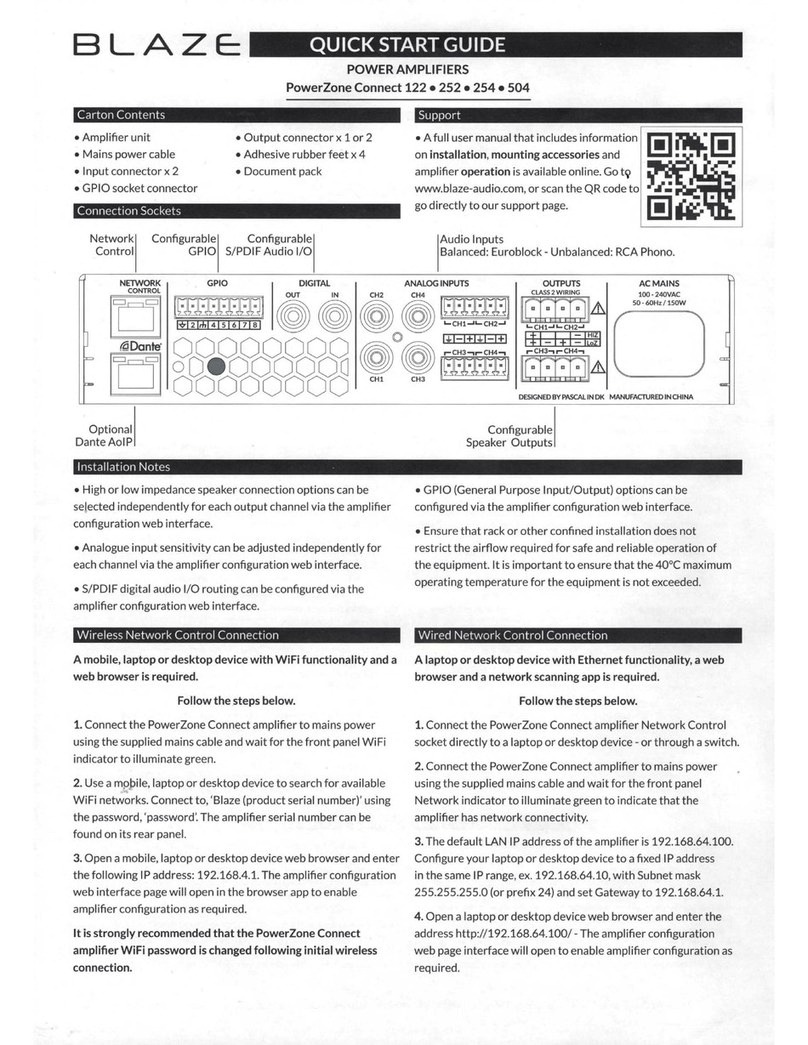
Blaze
Blaze PowerZone Connect 122 User manual