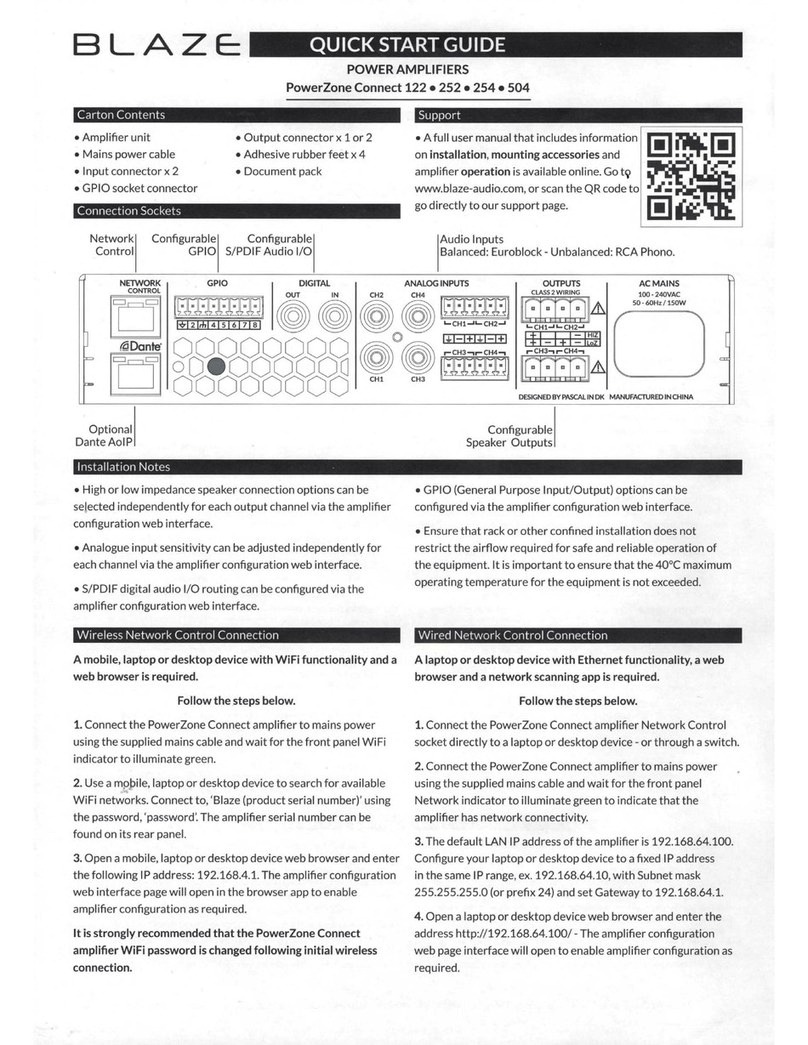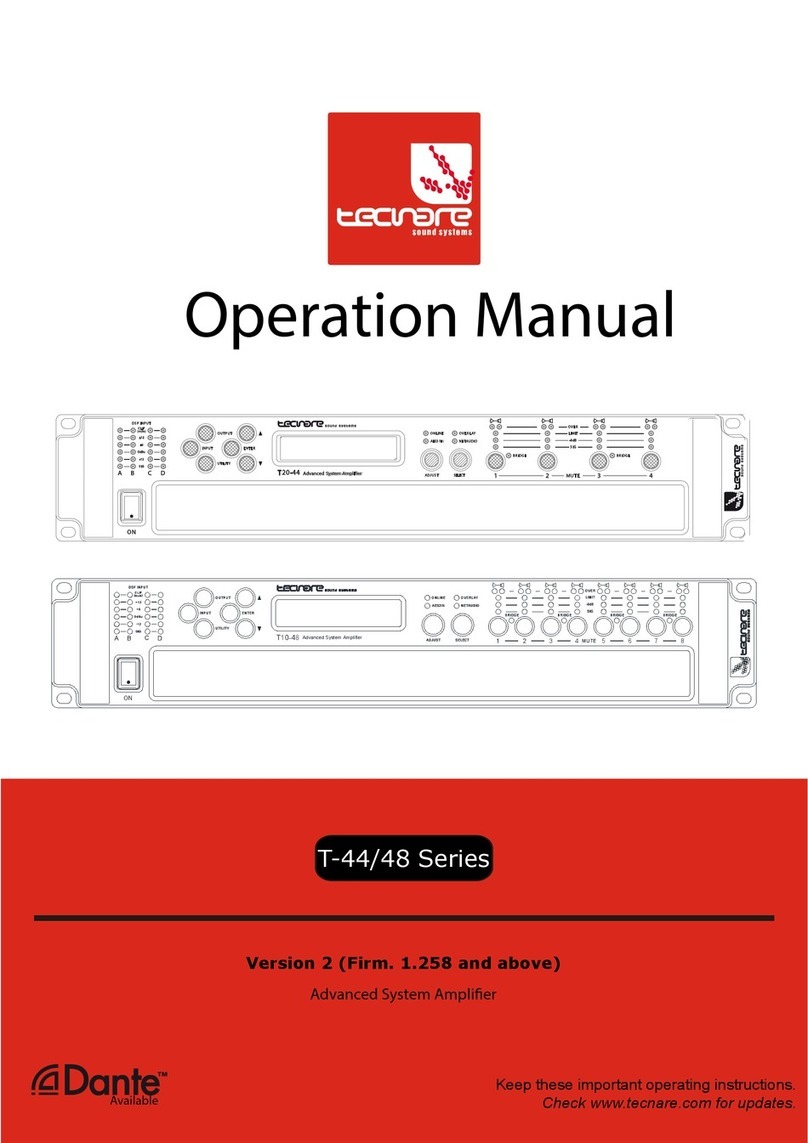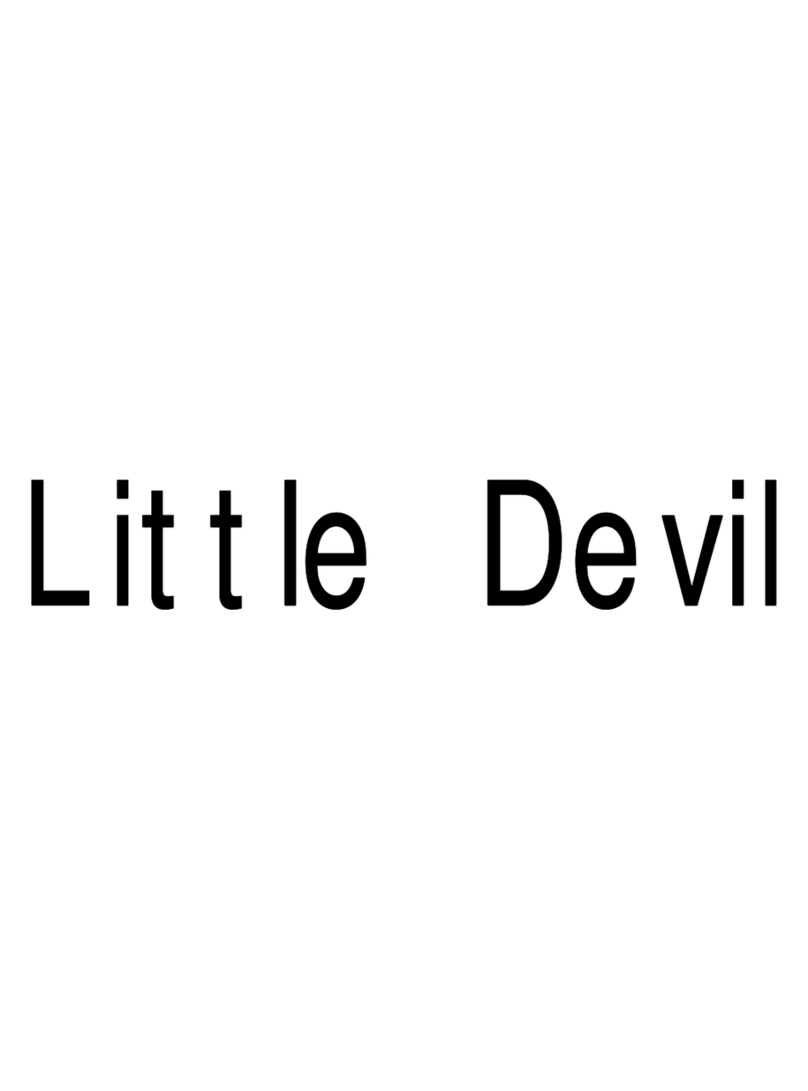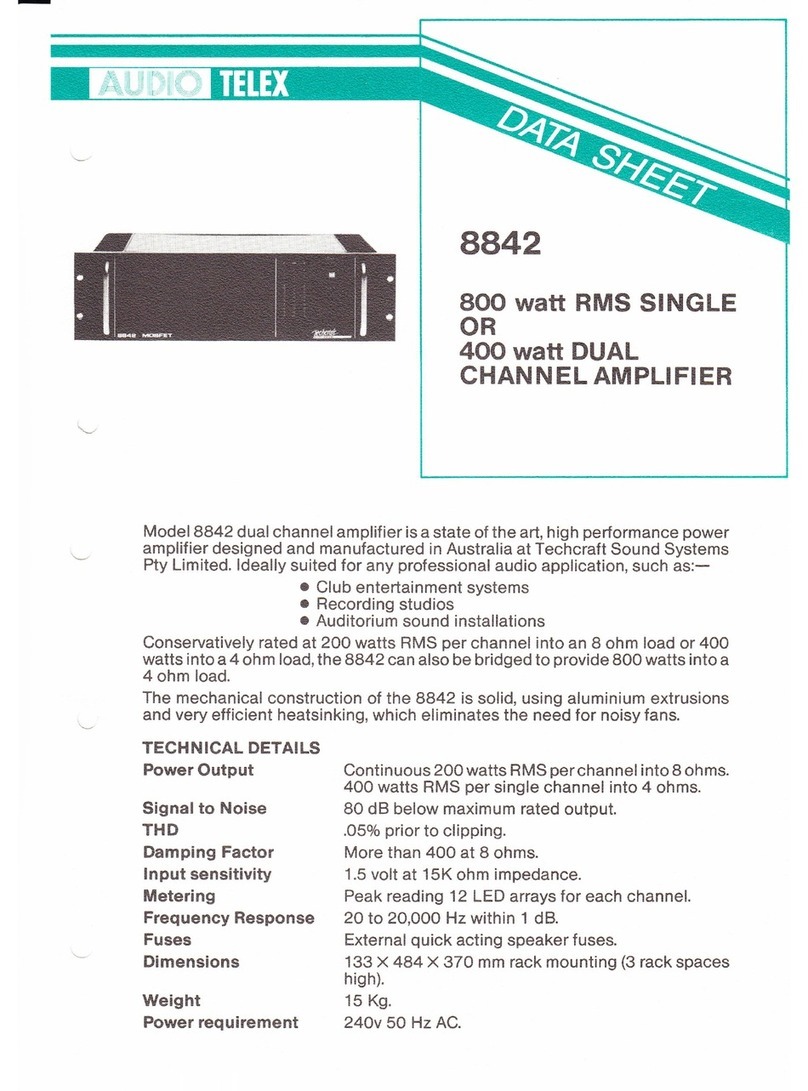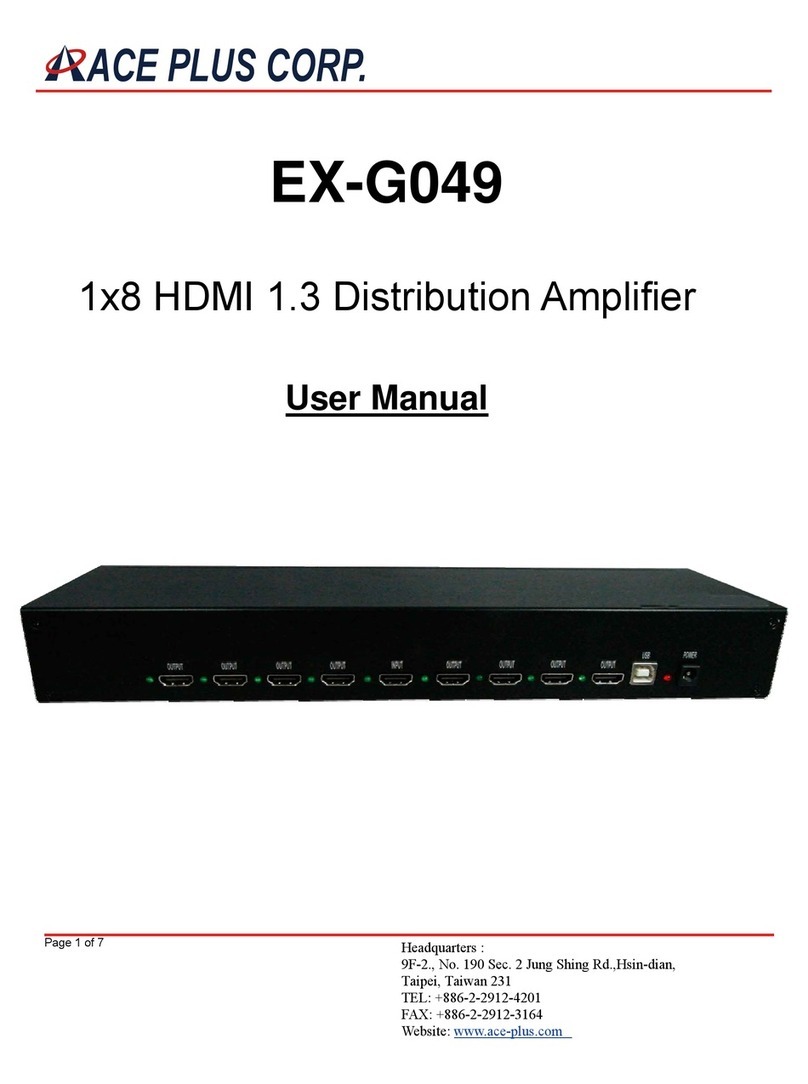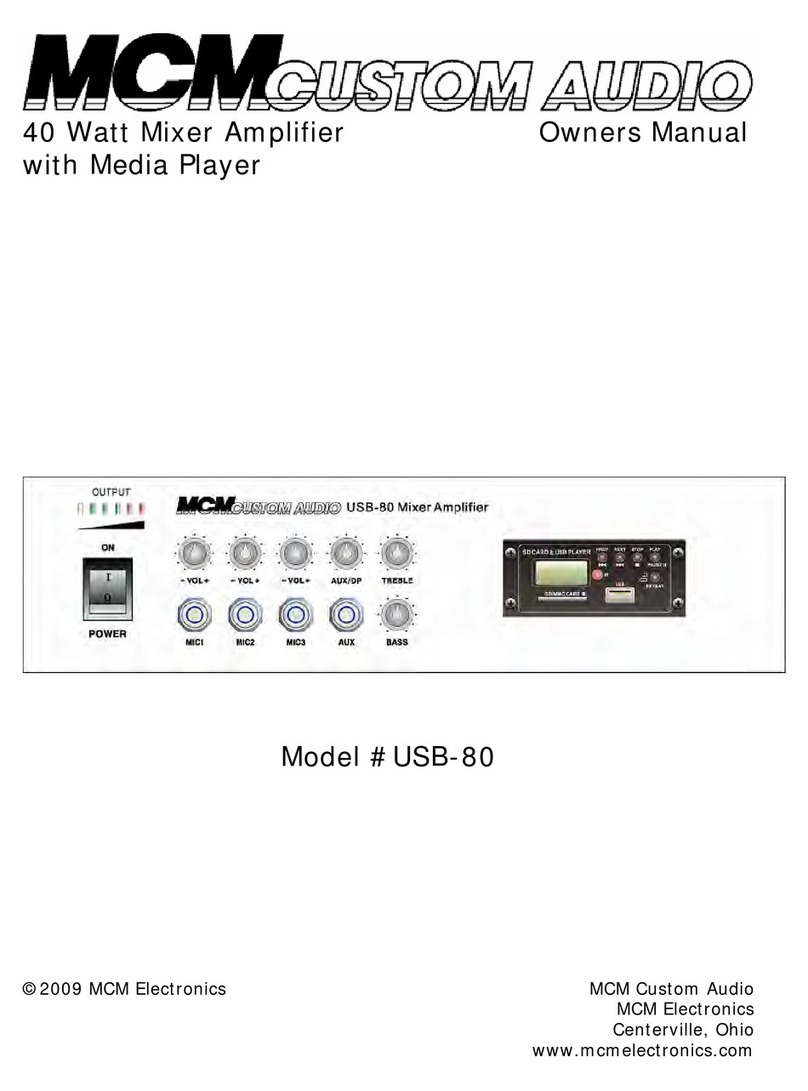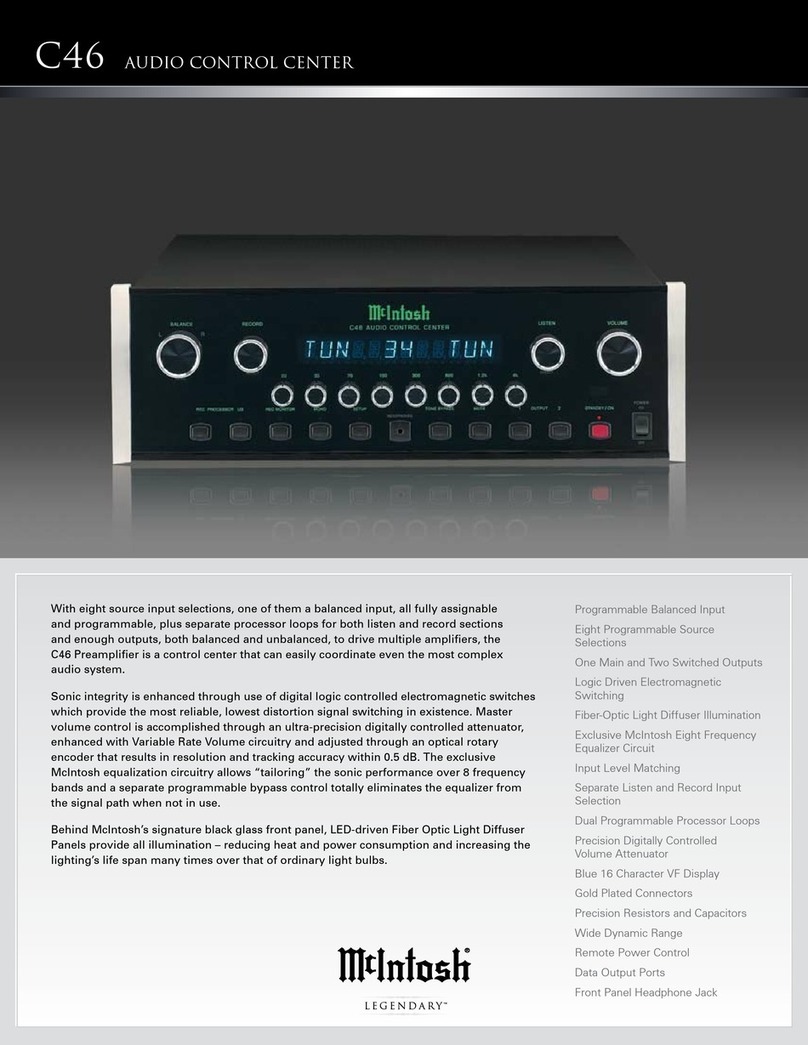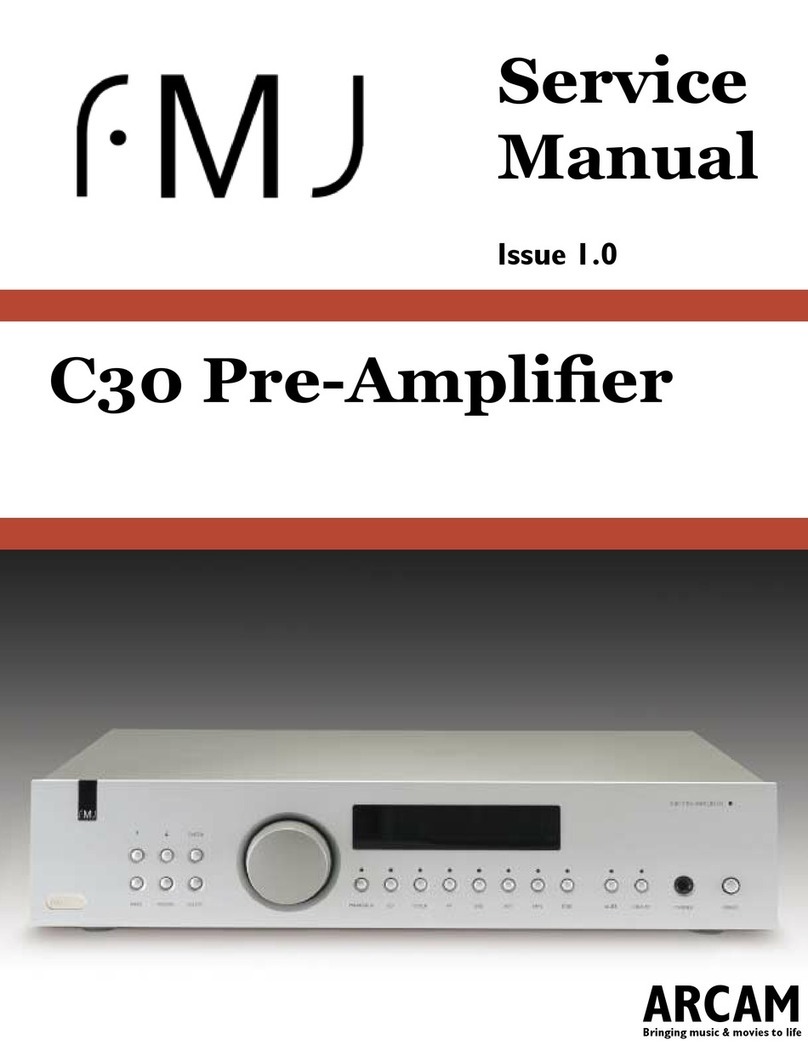Conguration
5. Conguration
Before making input, output and GPIO connections,
an initial PowerZone Connect amplier conguration
should be established. It is particularly important that
the amplier output format is congured appropriately
for the speakers that are to be connected.
Conguration requires that PowerZone Connect
ampliers are connected to mains power, switched on
and connected to network services. These connections
are described in the following two sections.
5.1 Mains Power Connection
PowerZone Connect ampliers incorporate a power factor
corrected power supply and can be used with mains input
voltage from 100V AC to 240V AC, 50/60Hz. Use the mains
cable supplied with the amplier and connect it to a mains
supply.
Press the front panel power button to switch on the amplier.
After a short delay the front panel Status indicator will
illuminate green.
5.2 Network Services
PowerZone Connect ampliers are congured via
the PowerZone Control Web App interface. Before
the Web App conguration menus can be accessed,
PowerZone Connect ampliers must be connected to
the same TCP/IP network as the computer or mobile
device that is to be used for conguration.
5.2.1 Wired (Ethernet) Network Connection
To connect a PowerZone Connect amplier to a TCP/IP
network using a wired connection (Ethernet) follow the steps
below.
1. Use an Ethernet cable to connect the PowerZone Connect
amplier rear panel Network Control socket to a free socket on
a network router or switch, or directly to an Ethernet equipped
laptop or desktop computer.
2. Connect the PowerZone Connect amplier to mains power
using the supplied mains cable. Wait for the front panel
Network indicator to illuminate green to indicate that the
amplier has network connectivity.
3. The PowerZone Connect amplier default LAN IP address
is 192.168.64.100. Congure the laptop or desktop computer
for a xed IP address in the same IP range; eg. 192.168.64.10,
with Subnet mask of 255.255.255.0 (or prex 24) and set the
Gateway to 192.168.64.1.
4. Open a laptop or desktop web browser and enter the
address http://192.168.64.100. The PowerZone Control Web
App interface will open to enable amplier conguration as
required.
Note: PowerZone Connect ampliers can be congured to use
DHCP for network connection if required. However, if a PowerZone
Connect amplier using DHCP is power cycled, it is possible that the
TCP/IP network router will assign it a different IP address, leaving
its conguration page inaccessible via the previous address. If this
occurs, a network scanning app can be used to identify the new IP
address. DHCP and Fixed IP address option settings can be found in
the Settings Tab menu described in Section 5.3.
5.2.2 Wireless (WiFi) Network Connection
To connect a PowerZone Connect amplier to a TCP/IP
network using a wireless connection (WiFi) follow the steps
below.
1. With the PowerZone Connect amplier connected to mains
power, wait for the front panel WiFi indicator to illuminate
green.
2. Use a mobile, laptop or desktop device to search for available
WiFi networks. Connect to, PowerZone Connect (product
serial number)’ using the password, ‘password’. The amplier
serial number can be found on its rear panel.
3. Open a computer or mobile device web browser and enter
the IP address: 192.168.4.1. The PowerZone Control Web
App interface will open to enable amplier conguration as
required.
4. Select the Web App Settings Tab followed by WiFi > WiFi
Mode > Client to congure the amplier to connect to the
required WiFI network. The WiFi network name and password
will be required.
It is strongly recommended that the PowerZone Connect
amplier Access Point WiFi password is changed following
initial wireless connection.