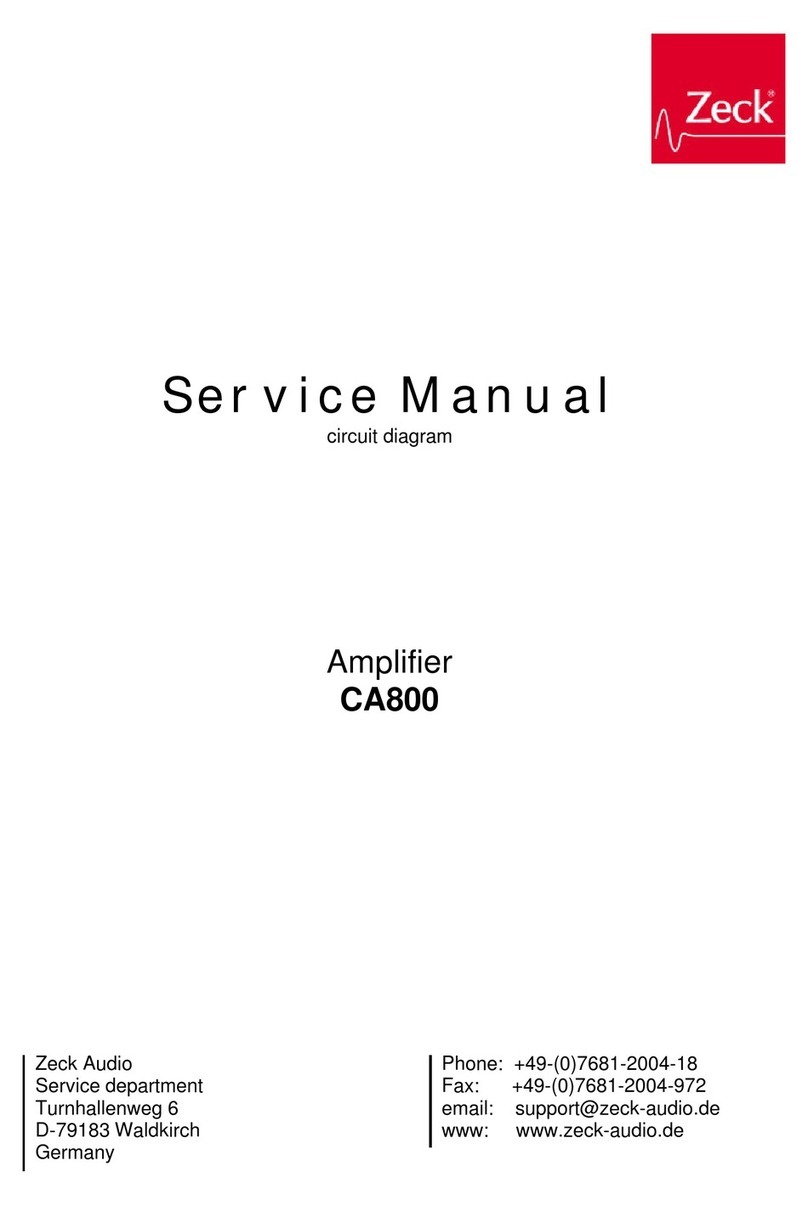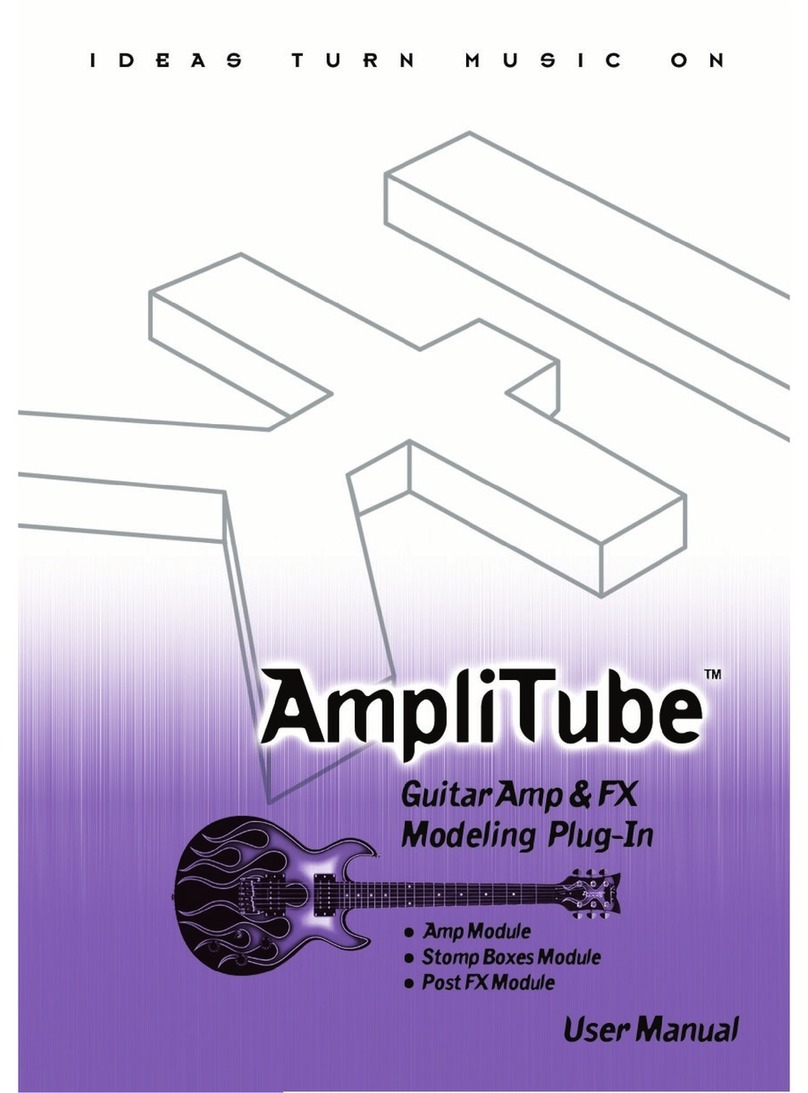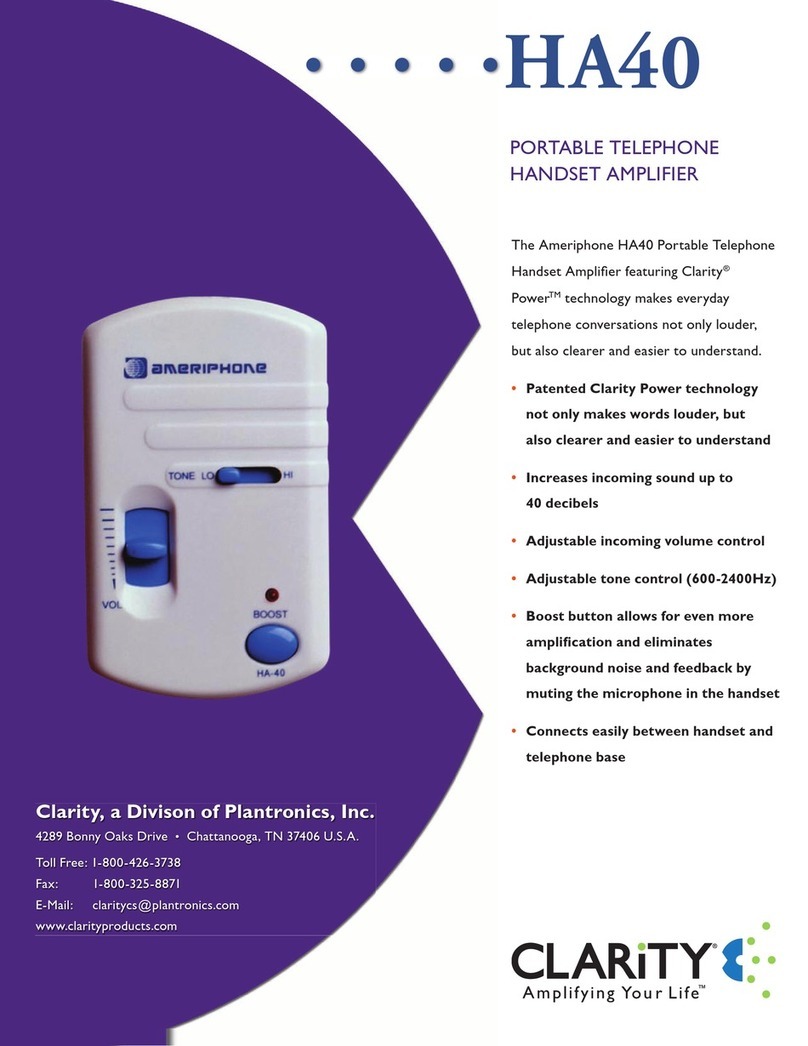Blaze PowerZone Connect 2004D Troubleshooting guide

INSTALLATION GUIDE / USER MANUAL
PowerZone™ Connect 1002 • PowerZone™ Connect 1502
PowerZone™ Connect 2004/2004D • PowerZone™ Connect 3004/3004D

Technical and Safety Noces
Please read the following important technical, safety
and environmental noces before installing and using
your amplier.
Technical Noces
All reasonable design and engineering steps have been taken
to ensure that these ampliers always perform sasfactorily
in their intended applicaon and environment and will provide
appropriate levels of support to ensure that all reasonable
customer needs and expectaons are met. Such support
however is conngent on the following provisions.
1. These ampliers are Class-I products and should be installed
with a mains cable including the required earth connecon to
comply with the Safety Class-I.
2. These ampliers should always be installed by competent
and qualied personnel. Amplier damage or failure caused
by installaon or operaonal errors may invalidate support,
warranty or guarantees of performance.
3. These ampliers are not suitable for use in locaons where
they may be accessible to minors.
4. These ampliers are intended to be used specically for the
amplicaon of audio signals and for connecon to moving-coil
loudspeaker systems. Use of these ampliers for amplicaon
of signals outside the audio band (20Hz to 20kHz) or to
drive transducers other than moving-coil loudspeakers may
invalidate support, warranty or guarantees of performance.
5. These ampliers should only be used within professionally
installed and congured audio systems comprising input
and output ancillary equipments that is known to be of an
appropriate level of performance and in good operang
condion. Any damage to, or unsasfactory performance from,
these ampliers caused by inadequate or failed input or output
ancillaries may invalidate support, warranty or guarantees of
performance.
6. These ampliers are intended to be installed and operated
indoor in a controlled environment (polluon degree, PD2)
within an ambient temperature range of 0°C to 40°C. These
ampliers are not intended for use above 2000 meters above
sea level. Ampliers installed or operated in environments
outside these limits may invalidate support, warranty or
guarantees of performance.
7. Specic warranty terms are the responsibility of the amplier
re-seller.
Safety and Environmental Noces
Note: The intent of the lightning ash with arrowhead symbol
in a triangle is to alert the user to the presence of uninsulated
“dangerous” voltage within the product’s enclosure that may be of
sucient magnitude to constute a risk of electric shock to humans.
Note: The intent of the exclamaon point within an equilateral
triangle is to alert the user to the presence of important safety, and
operang and maintenance instrucons in this manual.
WARNING! TO PREVENT FIRE OR ELECTRIC SHOCK,
DO NOT EXPOSE THIS EQUIPMENT TO RAIN OR
MOISTURE.
Ambient Temperature Note: If this equipment is
operated in a conned or mulple rack installaon, the
internal ambient operang temperature may exceed
the external ambient temperature.
It is important to ensure in these
circumstances that the published
maximum operang temperature for the
equipment is not exceeded.
Reduced Air Flow: Ensure that rack or
other closed installaon does not restrict
the cooling airow required for safe and
reliable operaon of the equipment.

Technical and Safety Noces
Important Safety Instrucons
1. Read these instrucons.
2. Keep these instrucons.
3. Heed all warnings.
4. Follow all instrucons.
5. Do not use this apparatus near water.
6. Do not submerge the equipment in water or liquids.
7. Do not use any aerosol spray, cleaner, disinfectant or
fumigant on, near or into the equipment.
8. Clean only with a dry cloth.
9. Do not block any venlaon opening. Install in accordance
with the manufacturer’s instrucons.
10. Do not install near any heat sources such as radiators, heat
registers, stoves, or other apparatus (including ampliers)
that produce heat.
11. To reduce the risk of electrical shock, the power cord shall
be connected to a mains socket outlet with a protecve
earthing connecon.
12. Do not defeat the safety purpose of the polarized or
grounding type plug. A polarized plug has two blades with
one wider than the other. A grounding type plug has two
blades and a third grounding prong. The wide blade or the
third prong are provided for your safety. If the provided
plug does not t into your outlet, consult an electrician for
replacement of the obsolete outlet.
13. Protect the power cord from being walked on or pinched
parcularly at plugs, convenience receptacles, and the
point where they exit from the apparatus.
14. Do not unplug the unit by pulling on the cord, use the plug.
15. Only use aachments/accessories specied by the
manufacturer.
16. Unplug this apparatus during lightning storms or when
unused for long periods of me.
17. Refer all servicing to qualied service personnel. Servicing
is required when the apparatus has been damaged in any
way, such as power supply cord or plug is damaged, liquid
has been spilled or objects have fallen into the apparatus,
the apparatus has been exposed to rain or moisture, does
not operate normally, or has been dropped.
18. The appliance coupler, or the AC Mains plug, is the AC
mains disconnect device and shall remain readily accessible
aer installaon.
19. Adhere to all applicable, local codes.
20. Consult a licensed, professional engineer when any
doubt or quesons arise regarding a physical equipment
installaon.
Environmental Statement
This product complies with internaonal
direcves, including but not limited to the
Restricon of Hazardous Substances (RoHS)
in electrical and electronic equipment, the
Registraon, Evaluaon, Authorizaon and
restricon of Chemicals (REACH) and the
disposal of Waste Electrical and Electronic Equipment (WEEE).
Consult your local waste disposal authority for guidance on
how properly to recycle or dispose of this product.

Introducon and Overview
1. Introducon
Blaze PowerZone™ Connect power ampliers have
been designed to provide congurable, consistent and
reliable high performance audio power amplicaon for
residenal, commercial and entertainment applicaons.
This manual covers the features, installaon and
funcons of the PowerZone™ Connect 1002, 1502,
2004/2004D and 3004/3004D models. Please
read the manual fully before installing and using an
amplier. If you have any quesons regarding amplier
conguraon, installaon or operaon please contact
the appropriate customer support portal.
Following this introducon, the manual is divided into secons
covering the following topics:
• 2. Overview
• 3. Carton Contents
• 4. Installaon
• 5. Conguraon
• 6. Connecons
• 7. Operaon
• 8. Specicaons
2. Amplier Overview
PowerZone™ Connect 1002, 1502, 2004/2004D and
3004/3004D ampliers are a full rack width, 2U format power
ampliers that can drive both convenonal low impedance
(Lo-Z, 4Ω to 16Ω) loudspeakers and high impedance (Hi-Z,
70V/100V) transformer coupled loudspeakers. They provide
four analog inputs, one stereo S/PDIF digital input, and either
two or four outputs (Lo-Z mode), or one or two outputs (Hi-Z
or Lo-Z BTL mode). PowerZone™ Connect amplier model
output channel counts and power outputs are as follows:
PowerZone™ Connect 1002
Mode Channels Max Rated Output per Channel
Lo-Z Two 500 Was
Lo-Z (BTL) One 1000 Was
Hi-Z One 1000 Was
PowerZone™ Connect 1502
Mode Channels Max Rated Output per Channel
Lo-Z Two 750 Was
Lo-Z (BTL) One 1500 Was
Hi-Z One 1500 Was
PowerZone™ Connect 2004/2004D
Mode Channels Max Rated Output per Channel
Lo-Z Four 500 Was
Lo-Z (BTL) Two 1000 Was
Hi-Z Two 1000 Was
PowerZone™ Connect 3004/3004D
Mode Channels Max Rated Output per Channel
Lo-Z Four 750 Was
Lo-Z (BTL) Two 1500 Was
Hi-Z Two 1500 Was
Note: In Lo-Z BTL (bridge-ed load) mode, two amplier output
channels are combined to create a single, double power output
channel. BTL mode can be engaged via the amplier Output Mode
conguraon setup menu described in Secon 5 of this manual.

Introducon and Overview
2.1 Connecons
PowerZone™ Connect signal input and output connecons are
accomplished via RCA Phono and Euroblock style connectors.
A GPIO (General Purpose In/Out) Euroblock connector enables
some amplier funcons to be controlled, and wireless or RJ45
socket Ethernet network connecon opons are also provided.
PowerZone™ Connect ampliers incorporate a front panel
mounted power buon. Press the buon once to switch the
amplier on or o. Amplier power management behaviour
can be congured via the Control web app Sengs Menu
described in Secon 5 of this manual.
2.2 Network Features
PowerZone™ Control
PowerZone™ Connect ampliers are TCP/IP network
connected devices that require a wired or wireless network
connecon to access their conguraon menus. The
conguraon menus are accessed via the PowerZone™Control
Web App interface and cover Input, Zone, Output and General
Sengs funcons. The conguraon menus are fully described
in Secon 4 of this manual.
Audinate Dante®
PowerZone™ Connect ampliers are oponally compable
with Audinate Dante® audio over IP (AoIP) networks and
installaons.
Dante® equipped versions of PowerZone™ Connect ampliers
enable the transmission and receipt of digital audio over
an Ethernet network using the IP based Dante® protocol.
Conguraon and management of the IP roung for Dante®
digital audio, including the seng of network parameters
such as IP addresses and subnet masks, is administered by
Audinate’s Dante® Controller soware applicaon. Dante®
Controller downloads and comprehensive guidance on the
conguraon and installaon of Dante® based audio over IP
can be found at: www.audinate.com/products/soware/dante-
controller.
2.3 External Device Remote Control
PowerZone™ Connect ampliers are able to be controlled
remotely using the Blaze Wall-S1 control panel. The Wall-S1
is an Ethernet connected wall-mounted device able to
control Blaze PowerZone™ Connect amplier volume and
input source selecon. The Wall-S1 is powered via a POE
(Power Over Ethernet) wired connecon to an appropriately
specied network switch. A single Wall-S1 device can control
one amplier zone only, so remote control of mulple zones
requires mulple Wall-S1 devices – each one assigned to an
individual zone.
Full informaon on Wall-S1 installaon and use can be found
in the Wall-S1 installaon manual available for download from:
hps://blaze-audio.com/products/control/wall-s1/
2.4 Dimensions
PowerZone™ Connect amplier dimensions and features are
illustrated in Diagrams 1a and 1b. The ampliers are primarily
intended for installaon in an equipment rack but can also
be under-desk or wall mounted, or used free standing. They
are fan-cooled and must be installed such that venlaon
apertures are not obstructed.
2.5 Firmware
This manual describes the features, funcons and user
interface of PowerZone™ Connect ampliers running Firmware
Version 1.5.0.
It is strongly recommended that the rmware version
installed in the amplier in use is checked inially, and
regularly thereaer. If updated rmware is available,
the amplier should be updated as a priority.
The rmware installed in the amplier can be idened and
updated by selecng the Device opon in the PowerZone™
Control web app Sengs Menu. Firmware versions can be
checked, and rmware downloaded, from the Blaze website:
hps://blaze-audio.com/support/#Firmware.
3. Carton Contents
PowerZone™ Connect ampliers are shipped in a cardboard
carton containing the amplier unit, a mains cable appropriate
for the sales territory, an accessory pack, and a document pack.
The full contents is listed below.
• Amplier unit
• Rack mount ears (ed)
• Mains power cable
• Input connector x 2
• GPIO socket connector
• Output connector x 1 or 2
• Adhesive rubber feet x 4
• Document pack

Installaon
Diagram 1a
PowerZone™ Connect amplier dimensions.
(Shaded area denes venlaon space.)
440 mm
17.3 in
332 mm
13.1 in
4. Installaon
4.1 Amplier Locaon
PowerZone™ Connect ampliers are shipped with rack
“ears” aached and are primarily intended for standard (19
inch)equipment rack installaon. If not to be installed in an
equipment rack, PowerZone™ Connect ampliers can be
placed free-standing on a at surface. Adhesive rubber feet are
supplied for this purpose.
It is important that any installaon provides space for airow
through the venlaon apertures at the front and rear of the
amplier. This is illustrated in Diagram 1a.
88 mm
3.5 in

Conguraon
5. Conguraon
Before making input, output and GPIO connecons, an
inial PowerZone™ Connect amplier conguraon
should be established. It is parcularly important that
the amplier output format is congured appropriately
for the speakers that are to be connected.
Conguraon requires that PowerZone™ Connect
ampliers are connected to mains power, switched on
and connected to network services. These connecons
are described in the following two secons.
5.1 Mains Power Connecon
PowerZone™ Connect ampliers incorporate a power factor
corrected power supply and can be used with mains input
voltage from 100V AC to 240V AC, 50/60Hz. Use the mains
cable supplied with the amplier and connect it to a mains
supply.
Press the front panel power buon to switch on the amplier.
Aer a short delay the front panel Status indicator will
illuminate green.
5.2 Network Services
PowerZone™ Connect ampliers are congured via
the PowerZone™ Control Web App interface. Before
the Web App conguraon menus can be accessed,
PowerZone™ Connect ampliers must be connected to
the same TCP/IP network as the computer or mobile
device that is to be used for conguraon.
5.2.1 Wired (Ethernet) Network Connecon
To connect a PowerZone™ Connect amplier to a TCP/IP
network using a wired connecon (Ethernet) follow the steps
below.
1. Use an Ethernet cable to connect the PowerZone™ Connect
amplier rear panel Network Control socket (upper socket) to
a free socket on a network router or switch, or directly to an
Ethernet equipped laptop or desktop computer.
2. Connect the PowerZone™ Connect amplier to mains
power using the supplied mains cable. Wait for the front panel
Network indicator to illuminate green to indicate that the
amplier has network connecvity.
3. The PowerZone™ Connect amplier default LAN IP address
is 192.168.64.100. Congure the laptop or desktop computer
for a xed IP address in the same IP range; eg. 192.168.64.10,
with Subnet mask of 255.255.255.0 (or prex 24) and set the
Gateway to 192.168.64.1.
4. Open a laptop or desktop web browser and enter the
address hp://192.168.64.100. The PowerZone™ Control Web
App interface will open to enable amplier conguraon as
required.
Note: PowerZone™ Connect ampliers can be congured to
use DHCP for network connecon if required. However, if a
PowerZone™ Connect amplier using DHCP is power cycled, it is
possible that the TCP/IP network router will assign it a dierent IP
address, leaving its conguraon page inaccessible via the previous
address. If this occurs, a network scanning app can be used to
idenfy the new IP address. DHCP and Fixed IP address opon
sengs can be found in the Sengs Tab menu described in Secon
5.3.
Note: The second network socket present on the amplier rear panel
is intended for Audinate Dante®AoIP network connecon only. It
cannot be used for PowerZone™ Control connecon.
5.2.2 Wireless (WiFi) Network Connecon
To connect a PowerZone™ Connect amplier to a TCP/IP
network using a wireless connecon (WiFi) follow the steps
below.
1. With the PowerZone™ Connect amplier connected
to mains power, wait for the front panel WiFi indicator to
illuminate green.
2. Use a mobile, laptop or desktop device to search for available
WiFi networks. Connect to, PowerZone™ Connect (product
serial number)’ using the password, ‘password’. The amplier
serial number can be found on its rear panel.
3. Open a computer or mobile device web browser and enter
the IP address: 192.168.4.1. The PowerZone™ Control Web
App interface will open to enable amplier conguraon as
required.
4. Select the Web App Sengs Tab followed by WiFi > WiFi
Mode > Client to congure the amplier to connect to the
required WiFI network. The WiFi network name and password
will be required.
It is strongly recommended that the PowerZone™ Connect
amplier Access Point WiFi password is changed following
inial wireless connecon.

Conguraon
5.3.1 Input Tab
The Input Tab provides the following conguraon parameters
for each amplier input channel:
• Input name
• Mono/Stereo selecon
• Input sensivity
• High-pass lter
• Gain trim
• Five band equalisaon
The Input Tab also enables input signals to be mixed and routed
to specic amplier zones. The mix funcon enables any
amplier input, including stereo or split mono S/PDIF inputs,
to be grouped with any other input or inputs to create mulple
predened mixes.
Note: The number of individual mixes possible is equal to the
number of amplier analog inputs.
Note: Mix inputs are muted by default with their level adjustment
sliders set to zero.
Mix operaons take place following high-pass lter, input
equalisaon and mono/stereo selecon.
Diagram 5A
Conguraon Dashboard display
Diagram 5B
Input Tab display
(two inputs only shown)
Input name - type to edit
Select mono or stereo
Select input sensivity opon
Adjust input gain
Open EQ window
Adjust zone volume
Adjust zone volume
Note: When adjusng input gain, the input level display should
remain green. If it displays red, the input gain should be reduced.
5.3 Conguraon Menus
Opening a web browser that is network connected to
a PowerZone™ Connect amplier inially displays the
PowerZone™ Control Web App Dashboard illustrated in
Diagram 5A. The Dashboard is the ‘home’ page from which all
other conguraon opons can be accessed.
The Dashboard displays the amplier status, output zones and
the conguraon menu tabs. It also enables immediate access
to zone volume control The funcons available under each
conguraon menu tab are described in the following secons.
Select input type

Conguraon
Diagram 5C
Input EQ display
Diagram 5D
Input Mix display
A pink noise or sine wave audio signal generator, appropriate
for audio system tesng and set up, can also be enabled,
disabled, and adjusted for gain and frequency via the Input Tab.
Diagrams 5B, 5C and 5D illustrate the Input Tab, Input EQ and
Input Mix displays respecvely.
5.3.2 Zone Tab
The Zone Tab enables installaon zones to be dened and
named, and provides access to further sub-menus. Zones
might be bar or restaurant areas for example, or dierent
rooms in a home. For all Zone Tab menus, the installaon zone
under conguraon is selected by highlighng one of the zone
ideners (A, B, C or D) at the top of the display. Diagram 5E
and 5F illustrates the Zone Tab and Source menu displays.
• The Source menu enables inputs to be assigned to zones
and Input Priority or Input Ducking to be congured. The
Input Priority funcon enables an alternave input to
replace and mute the input primarily routed to the zone
under conguraon when the alternave input exceeds a
preset level.
The Input Ducking funcon enables an alternave input to
replace and aenuate the input primarily routed to the zone
under conguraon when the alternave input exceeds a
preset level.
Zone name - type to edit
Select zone
Select mix funcon
Select mono or stereo
Select zone input
Congure zone volume opons
Congure zone restricons
Congure zone compressor
Adjust zone volume
Diagram 5E
Zone Tab display
Select and adjust required EQ stages
Mix name - type to edit
Adjust mix input level

Conguraon
Note: Input Priority and Input Ducking parameters can be either set
to default values or their Threshold, Aack, Hold and Release values
set as required. Input Priority can also be set to ignore the volume
level set for the specied zone and take a specic override volume.
• The Volume menu allows minimum and maximum zone
volume limits to be set, and enables external GPIO volume
control to be applied to individual zones. The GPIO
conguraon menu can be found under the Sengs Tab,
and notes on connecng an external volume control via the
GPIO interface can be found in Secon 5.5 of this manual.
Note: If an amplier is controlled via a third-party control system
API, volume level limits set via the Input Tab will not apply.
• The Restricons menu enables zone inputs or input mixes
to be restricted from roung to parcular zones.
Note: Roung restricons cannot be applied to priority zone inputs.
Note: If an amplier is controlled via a third-party control system
API, input roung restricons set via the Input Tab will not apply.
• The Compressor opon enables default or custom signal
compression to be applied to individual zones.
Note: Compression can be useful to reduce the volume dierence
between loud and quiet audio material. The lower the compression
threshold is set, the more the dierence between loud and so will
be reduced. The overall zone volume may need to be increased
when compression is used. The default compression parameters are
appropriate for most installaons.
5.3.3 Output Tab
The Output Tab enables amplier outputs to be named, linked
to zones, and provides access to Delay, Equalizer and Speaker
Preset menus. Diagram 5G illustrates the Output Tab display.
For all Output Tab menus, the amplier output under
conguraon is selected by highlighng one of the output
ideners (1, 2, 3 or 4) at the top of the display.
Note: The number of individual outputs available for conguraon
will depend on the PowerZone™ Connect amplier model and the
input, zone and output mode conguraon.
• The Roung menu enables zones to be assigned to amplier
outputs.
Note: Roung for zones specied as stereo will automacally oer
three output opons: le channel, right channel or summed mono.
The summed mono signal can potenally be used to drive a mono
subwoofer.
• The Delay menu enables delay to be applied to individual
amplier outputs.
Output name - type to edit
Select output
Enable and congure output delay if required
Dene output roung
Enable and congure output EQ if required
Congure and manage speaker presets
Diagram 5G
Output Tab display
Diagram 5F
Zone Source menu display
Select zone

Conguraon
• The Equalizer menu enables parametric equalizaon to be
applied to individual amplier outputs. Equalizer sengs
congured for one amplier output can be copied and
applied to other outputs.
• The Speaker Preset menu enables a set of speaker
parameters to be adjusted, and preset conguraons to be
created, exported, imported or cleared.
• Speaker Presets can be simply applied to the selected
amplier output or imported, chosen from a library,
exported or cleared. The preset conguraons can include
any or all of the parameters described in Secon 5.3.4
and can be locked to prevent inadvertent modicaon.
Diagrams 5H to 5K illustrate the applicaon of speaker
presets.
Speaker Preset data provided by third pares for use with
specic speakers can be imported and applied to amplier
outputs. To import speaker preset parameters follow the
steps described below and illustrated in the diagrams.
1. Select either the IMPORT PRESET FROM LIBRARY
or SELECT PRESET FROM FILE opon from the
Speaker Preset menu. If no import opon is visible,
select CLEAR to delete any exisng speaker preset
data.
Note: The SELECT PRESET FROM LIBRARY opon will be
unavailable if no speaker preset libraries have been created. Speaker
preset library creaon and management is described in Secon
5.3.5. A variety of speaker preset les are available for download
from the Blaze website: www.blaze-audio.com.
2. Select the appropriate ‘.zcp’ format speaker preset
data le to import from either a Library or a
computer folder. The preset data will be applied
to the selected amplier output as soon as the le
import is complete.
3. If the Speaker Preset data requires modicaon it
can be customized by selecng the CUSTOMIZE
PRESET opon.
Note: If an imported Speaker Preset data le includes locked
parameters, they will be unavailable for modicaon.
5.3.4 Speaker Preset Menu Parameters
• The Crossover & Gain preset menu enables high or low-
pass crossover lters and gain adjustment to be applied to
individual amplier outputs.
• The Speaker EQ preset menu enables parametric
equalizaon to be applied to individual amplier outputs.
Select to congure
Select to congure
Select to congure
Select to congure
Select to congure
Select to congure
Select to congure
Select to congure
Diagram 5H
Speaker Preset Parameters
Diagram 5I
Speaker Preset import le selecon
Select output

Conguraon
Diagram 5J
Speaker Preset applied
Diagram 5K
Speaker Preset parameter adjustment
• The FIR preset menu enables FIR (Finite Impulse Response)
based equalizaon lter coecients generated by external
speaker measurement soware to be imported and applied
to individual amplier outputs.
Note: FIR coecient les in either .csv or .txt format can be
imported.
• The Driver Alignment preset menu enables delay to be
applied to individual amplier outputs.
• The Polarity preset menu enables the polarity of individual
amplier outputs to be reversed.
• The Limiter preset menu enables signal liming to be
engaged or bypassed on individual amplier outputs. Clip
liming, Peak liming and RMS liming can be individually
or collecvely engaged. The Clip liming funcon oers
Fast and Normal response me opons. The Peak liming
funcon can be set to either Automac or Manual
parameter values. The RMS Limiter has default parameter
values that can be adjusted but has no automac opon.
Note: It is strongly advised that if an amplier is driving low
impedance loads (<4Ω) the Clip Limiter should be engaged and set
to Fast.
Note: In automac mode, the peak limiter parameters adjust
automacally in response to Crossover & Gain high-pass lter
sengs.
• The Output Mode preset menu enables individual
amplier outputs to be switched o or congured for Lo-Z
or Hi-Z modes. In Hi-Z modes, a high-pass lter can also
be congured and applied to the output. The number of
outputs available will depend on the amplier model, input
setup and zone setup. For example, a two output amplier
will have two outputs available if Lo-Z mode is selected but
only one output available if Hi-Z mode is selected.
Note:: Use of a high-pass lter with Hi-Z mode loudspeakers is useful
to avoid the possibility of distoron caused by low frequency line
transformer saturaon. Begin with the default lter seng of 70Hz.
If low frequency distoron is sll audible, increase the frequency
seng one step at a me unl the distoron is no longer audible.

Conguraon
Diagram 5L
Sengs Tab menu
Diagram 5M
The External Devices display
External device - tap to congure
5.3.5 Sengs Tab
The Sengs Tab enables miscellaneous amplier sengs
to be congured and installaon data to be recorded. The
Sengs Tab provides access to further sub-menus. Diagram 5L
illustrates the Sengs Tab.
• The System Informaon menu provides text elds for the
recording of installaon data.
• The Device menu records amplier specic informaon
such as the model number and rmware version. A rmware
update roune and idener buon can also be found
under the Device menu.
• The External Devices menu enables Blaze Wall-S1 control
panels to be paired with an amplier and congured. Each
individual amplier zone to be controlled requires its own
Wall-S1 unit. Diagram 5M illustrates the External Devices
display.
Note: Full informaon on Wall-S1 installaon and use can be found
in the Wall-S1 installaon manual available for download from:
hps://blaze-audio.com/products/control/wall-s1/
• The Backup & Restore menu enables amplier
conguraon data to be downloaded to an external archive,
and enables previously saved conguraon les to be
uploaded and adopted by the currently connected amplier.

• The Speaker Library menu enables management of speaker
preset libraries. Exisng libraries of speaker preset les
(.zcl) can be created or imported, and exisng libraries
edited or fully deleted. Diagram 5N illustrates the creaon
and management of speaker preset libraries.
Note: A variety of speaker preset les are available for download
from the Blaze website: www.blaze-audio.com.
• The Security menu enables a password to be set in order
to protect against unauthorised access to the amplier
Control Web App. Password protecon is parcularly
important when an amplier is connected to a wired
network as the a WiFi password is no longer required to
gain access to Control Web App.
Note: It is recommended that a Control Web App password is
dierent from that required to gain access to the amplier via WiFi.
• The Power Management menu enables various automac
switch-on opons to be engaged. The Power Management
menu also oers med Standby and Mute funcons.
• The Output Roung menu enables specied inputs or zones
to be routed to the amplier S/PDIF outputs. The output
level can also be adjusted.
Any zone or input can be routed to either digital output,
including inputs not acvely assigned to a zone. Primary
or priority input status is immaterial. The specied input is
always routed to the specied output to be available for use
by downstream devices.
Note: The digital output funcon is especially useful when ampliers
are to be daisy chained and a specic input; a central paging mic, for
example, is required to be routed to mulple ampliers..
• The GPIO menu enables conguraon of the mul-purpose
GPIO interface pins.
• The LAN menu enables conguraon and reset of the wired
network opons and parameters.
• The WiFi menu enables conguraon and reset of the
wireless network opons and parameters.
Conguraon
Diagram 5N
Speaker Library Creaon and Management
Library name - type to edit
Library version - type to edit
Import preset data (.zcp) to library
Creat new library
Rename library
Delete library

Conguraon
Diagram 5O
Signal Flow Schemac
(four output amplier)
Analog 3
Output
Matrix
Zones A - D
Outputs 1 - 4
Analog 2
Input
Sensitivity
Analog 1
Input
Gain
Input
Sensitivity
Input
Gain
Input
Sensitivity
Input
Gain
Analog 4
SPDIF (stereo)
SPDIF Out (stereo).
Zones A (left) and B (right)
Pink Noise Gain
Delay
Level
Adjustment
Level
Adjustment
Level
Adjustment
Level
Adjustment
Compressor
Compressor
Compressor
Compressor
Delay
Delay
Delay
EQ
EQ
EQ
EQ
EQ
EQ
EQ
EQ
FIR
FIR
FIR
FIR
Polarity
Polarity
Polarity
Polarity
Limiter
BTL
Amplifier
2 x Low-Z
1 x Hi-Z
BTL
Amplifier
2 x Low-Z
1 x Hi-Z
Limiter
Limiter
Limiter
Driver
Alignment
Driver
Alignment
Driver
Alignment
Driver
Alignment
Crossover
Crossover
Crossover
Crossover
Gain Trim
Gain Trim
Gain Trim
Gain Trim
Input
Sensitivity
Input
Gain
Input
Gain
Input
Selection
Input Setup
Zone Setup & Routing
Output Setup
Output 1
Output 2
Output 3
Output 4
Zone Adjustment Parameters Speaker Preset Parameters
5.4 Setup and Signal Roung
Thanks to their network based conguraon features,
PowerZone™ Connect ampliers oer considerable versality
in terms of sources, signal roung, installaon zones and output
modes. Inputs can be freely assigned to installaon zones, and
those zones assigned freely to the available amplier outputs in
either Lo-Z or Hi-Z modes.
This versality enables, for example, one amplier
simultaneously to drive both Lo-Z and Hi-Z speakers, or for
dierent inputs to be routed to dierent output zones.
The following paragraphs describe and illustrate the
recommended procedure for conguring input, zone and
output roung. A general signal ow schemac is also
illustrated in Diagram 5O.

Conguraon
5.4.1 Input Setup
Open the conguraon Dashboard and select the Input Tab.
The Input Tab is shown in Diagram 5B.
• To edit default input names simply select and type in the
Input Name eld.
• Dene a mono or stereo input by selecng the appropriate
opon. Dening a stereo input will reduce the total number
of discrete inputs available.
• Select an input sensivity opon from the drop-down
menu: +14dB, +4dB, -10dB and ‘microphone’ opons
are available. Generally, the +14dB or +4dB opons are
appropriate for ‘professional audio’ source hardware
with balanced outputs, while the -10dB opon is more
appropriate for ‘consumer audio’ source hardware with
unbalanced outputs. The ‘microphone’ opon provides the
signicantly greater sensivity required for microphones.
Note: Only dynamic microphones are suitable for connecon.
Phantom power for condenser microphones is not provided.
• If necessary, adjust the input gain using the slider or up/
down icons. Gain adjustment is intended to be used for ne
output level adjustment following inial use.
5.4.2 Zone Setup & Roung
Open the conguraon Dashboard and select the Zone Tab.
The Zone Tab is shown in Diagram 5E.
• Select the zone to be congured. The number of zones
available and their channel format (stereo or mono) will
depend on the amplier model, input setup and output
mode (Lo-Z or Hi-Z). For example, a two output amplier
can have the following zone conguraons:
• 1 x stereo Lo-Z zone
• 2 x mono Lo-Z zones
• 1 x mono Hi-Z zone
• A four output amplier can have the following zones
congured:
• 2 x stereo Lo-Z zones
• 4 x mono Lo-Z zones
• 2 x mono Hi-Z zone
• 1 x mono Hi-Z zone + 1 x stereo Lo-Z zone
• 1 x mono Hi-Z zone + 2 x mono Lo-Z zones
Note: When congured in Hi-Z mode PowerZone™ Connect
ampliers operate in ‘bridged’ mode where the output of two
channels is combined. This means that the number of output
channels available in Hi-Z mode is half that available in Lo-Z mode .
Note: Mono signals might be mono at source, created though
combining the le and right channels of a stereo signal (summed
mono) or treang the le and right channels of a stereo signal
independently (split mono).
• Name zones by typing in the Zone Name eld.
• Adjust the zone volume if required by using the slider.
• Dene a mono or stereo zone by selecng the appropriate
opon. Dening a stereo zone will reduce the total number
of further zones available.
• Specify an input for the zone by selecng from the drop-
down menu. Selecng a stereo input for a mono zone will
automacally sum the stereo channels to mono.

Conguraon
5.5 GPIO Setup and Connecon
PowerZone™ Connect ampliers provide a GPIO socket that
enables remote control of volume, standby, mute and trigger
funcons. The GPIO connector pin funcons are described
in the GPIO Sengs menu illustrated in Diagram 5P. The
connecon of GPIO based remote volume control and
standby/mute are illustrated in Diagram 5Q and Diagram 5R
respecvely.
Note: The GPIO connector must not be used for any
unintended purpose. Amplier damage may result from
incorrect use of GPIO.
Note: Shielded cable must be used when connecng standby
switches and potenometers via GPIO.
Note: GPIO Pin 8 has a low output impedance and is able to
supply a maximum current of 10mA.
Note: GPIO Pin 1 and Pin 3 both oer ground connecons:
Pin 1 is connected directly to the amplier chassis.
Pin 3 is connected to the chassis via a 220 Ohm resistor.
The ‘so ground’ connecon of Pin 3 is potenally useful for
managing ground loops that may cause audible hum.
Diagram 5P
GPIO Sengs Menu
Diagram 5Q
Potenometer connecons for remote vol-
ume control via GPIO.
Note: Diagram 6c illustrates
use of the GPIO connector.
Diagram 5R
Connecons for remote
standby/mute switch via GPIO.
Note: Diagram 6c illustrates
use of the GPIO connector.
Ground
+3V3
Ground
Standby/Mute
Potenometer
(>10kΩ)
Connect Wiper to
Pin 4, 5, 6 or 7. Switch open or closed
toggles Standby or Mute
depending on opons
selected in the GPIO
Sengs Menu

Connecons
6. Connecons
PowerZone™ Connect amplier rear panel connecons
are illustrated in Diagrams 6a.
6.1 Mains Power Connecon
PowerZone™ Connect ampliers incorporate a power factor
corrected universal power supply and can be used with mains
input voltage from 100V AC to 240V AC, 50/60Hz. Use the
mains cable supplied with the amplier.
PowerZone™ Connect ampliers incorporate a front panel
mounted power buon. Press the buon once to switch the
amplier on or o. Ensure that all signal, GPIO and output
connecons are made before switching on the amplier.
6.2 Input Connecon
All PowerZone™ Connect amplier models provide four
balanced or unbalanced analog audio inputs and a stereo S/
PDIF digital audio input. Any input channel can be routed to any
output channel. Input roung opons can be congured via the
PowerZone™ Control Web App Input Tab. See Secon 5 of this
manual.
Analog Inputs
PowerZone™ Connect analog inputs are of line level format
with a default input sensivity of +4dBu (full output voltage
swing/sensivity) in all output modes. Depending on the
selected sensivity, the inputs can handle up to +24dBu
without clipping. Input sensivity opons can be set via the
PowerZone™ Control Web App Input Tab. See Secon 5 of this
manual.
Balanced input connecons to the ampliers are made via male
‘Euro Block’ connectors. Connecng cables to the supplied
female input connectors is illustrated in Diagram 6b.
Unbalanced input connecons to the ampliers are made via
RCA phono sockets connected in parallel with the balanced
inputs.
Diagram 6A
PowerZone™ Connect rear panel connecons.
Note: Two output amplier model connecon sockets dier only in
the deleon of channel 3 and channel 4 output connectors.
Digital Outputs
PowerZone™ Connect S/PDIF stereo digital audio output
connecons are made via a single RCA Phono socket. The S/
PDIF output signal can be routed from any input or zone and is
intended to be used for daisy-chaining PowerZone™ Connect
ampliers.
Note: See the Output Roung paragraphs of Secon 5.3.3 for more
informaon on Digital Output conguraon.
Note: 75Ω RCA Phono cables specically intended for digital audio
should always be used for S/PDIF connecons. Standard Phono
cables can be used but may not result in opmal performance.
Note: The S/PDIF output level is by default set at -10dB to reduce
the possibility of downstream input clipping.
6.3 Output Connecons
Output connecons from the ampliers are achieved via male
‘Euro Block’ connectors. Ensure that speaker connecon
polarity is correct throughout the installaon:
In the case of Lo-Z speaker connecons, posive (+) amplier
terminals should always be connected to posive speaker
terminals and negave (–) amplier terminals always connected
to negave speaker terminals.
In the case of Hi-Z speaker connecons, the two speaker cable
conductors should be connected between the posive (+)
terminal of Output 1 and the negave terminal (-) of Output 2,
and likewise for Outputs 3 and 4.
Output mode opons (Lo-Z or Hi-Z) can be congured via the
Control Web App Input Tab. See Secon 5 of this manual.
Connecng cables to the supplied female output connector is
illustrated in Diagram 6c.

Cable Gauge Table
Lo-Z installaons, 0.5dB aenuaon. 2 Ω, 4 Ω & 8 Ω loads
Cable Gauge Table
70V Hi-Z installaons, 1.0dB aenuaon
20 speakers evenly distributed
Cable Gauge Table
100V Hi-Z installaons, 1.0dB aenuaon
20 speakers evenly distributed
Cable Cross
Secon
(mm2)
Cable Gauge
(AWG)
Max Cable
Length
(Metres, 2 Ω
load)
Max Cable
Length
(Metres, 4 Ω
load)
Max Cable
Length
(Metres, 8 Ω
load)
0.75 ≈18 N/A 5 10
1.5 ≈16 5 10 20
2.5 ≈14 8 17 35
4.0 ≈12 14 28 55
Cable Cross
Secon
(mm2)
Cable Gauge
(AWG)
Max Cable Length
(Metres),
(1000 W/channel)
Max Cable Length
(Metres),
(1200 W/channel)
0.75 ≈18 25 20
1.5 ≈16 50 40
2.0 ≈14 80 60
3.5 ≈12 125 100
Cable Cross
Secon
(mm2)
Cable Gauge
(AWG)
Max Cable Length
(Metres),
(1000 W/channel)
Max Cable Length
(Metres),
(1500 W/channel)
0.75 ≈18 50 30
1.5 ≈16 100 60
2.0 ≈14 160 100
3.5 ≈12 250 160
Connecons
6.4 Speaker Cable Gauge
PowerZone™ Connect speaker connecon cable
gauge should be chosen appropriately to reect the
type of installaon. The adjacent tables specify the
appropriate cable gauge and maximum cable length for
less than 0.5dB cable loss in Lo-Z mode and less than
1.0dB cable loss in Hi-Z mode.
6.5 GPIO Connecons
If any PowerZone™ Connect GPIO funconality is
required, cables will need to be connected to the
supplied GPIO connector. Connecng cables to the
GPIO connector is illustrated in Diagrams 6d.
6.6 Network Connecons
PowerZone™ Control
PowerZone™ Connect ampliers are TCP/IP network
connected devices that are congured via a web
page based interface. Wired (Ethernet) and wireless
(WiFi) connecon opons are available. Connecng
PowerZone™ Connect ampliers to a TCP/IP network
is described in Secon 5 of this manual. If a wired
connecon is used, connect an Ethernet cable to the
amplier rear panel Network Control socket.
Audinate Dante®
PowerZone™ Connect ampliers are oponally
compable with Audinate Dante® audio over IP (AoIP)
networks and installaons. Connect to a Dante®
network via the amplier rear panel Dante®socket and
congure the network as required using the Audinate
Dante® Controller app available for download from:
www.audinate.com/products/soware/dante-
controller.

5 mm
Connecons
Diagram 6B
Balanced analog input
cable connecons.
Diagram 6C
Output cable connecons.
Low-Z Mode
Hi-Z/BTL
Modes
5 mm
5 mm
This manual suits for next models
5
Table of contents
Other Blaze Amplifier manuals

Blaze
Blaze PowerZone Connect 122 User manual

Blaze
Blaze PowerZone Connect 122 User manual

Blaze
Blaze PowerZone Connect 122 User manual
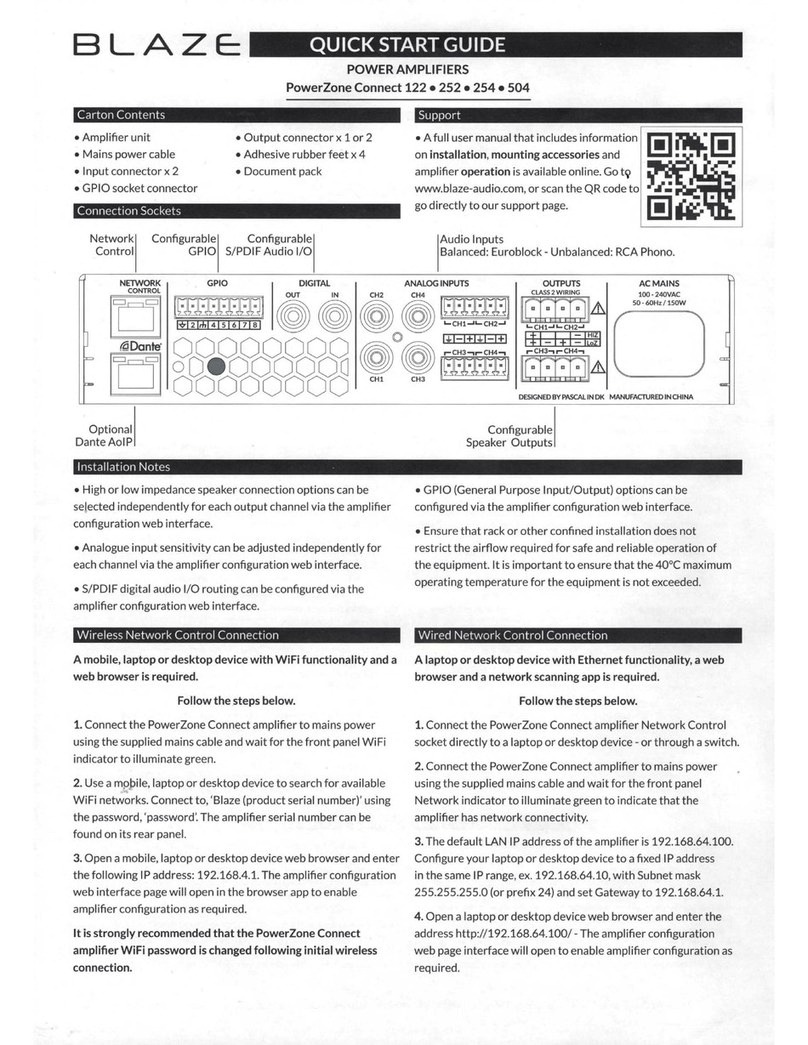
Blaze
Blaze PowerZone Connect 122 User manual

Blaze
Blaze PowerZone Connect 122 User manual

Blaze
Blaze PowerZone Connect 1002 Troubleshooting guide

Blaze
Blaze PowerZone Connect 122D Troubleshooting guide