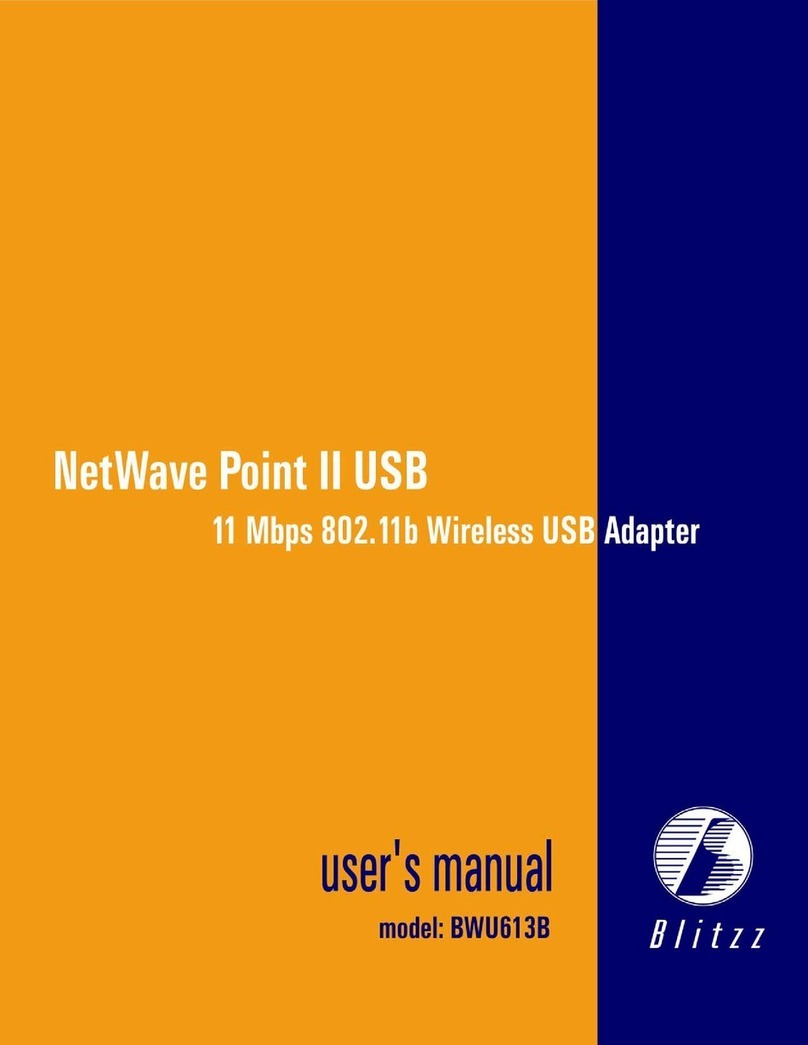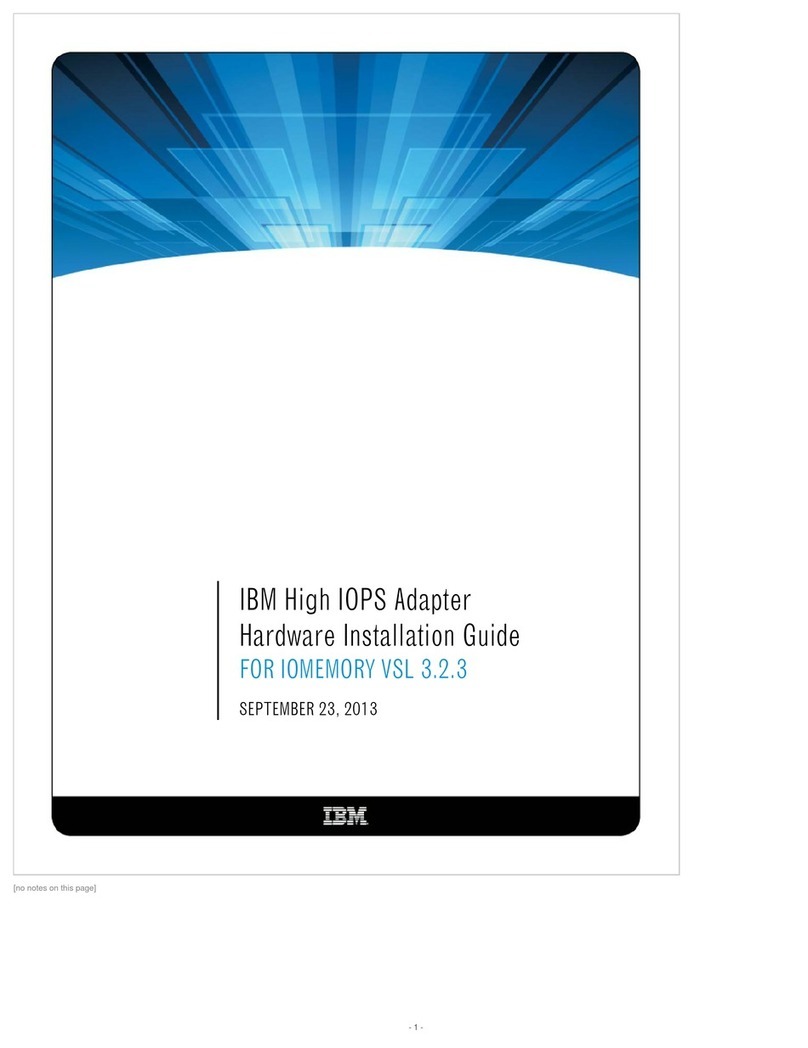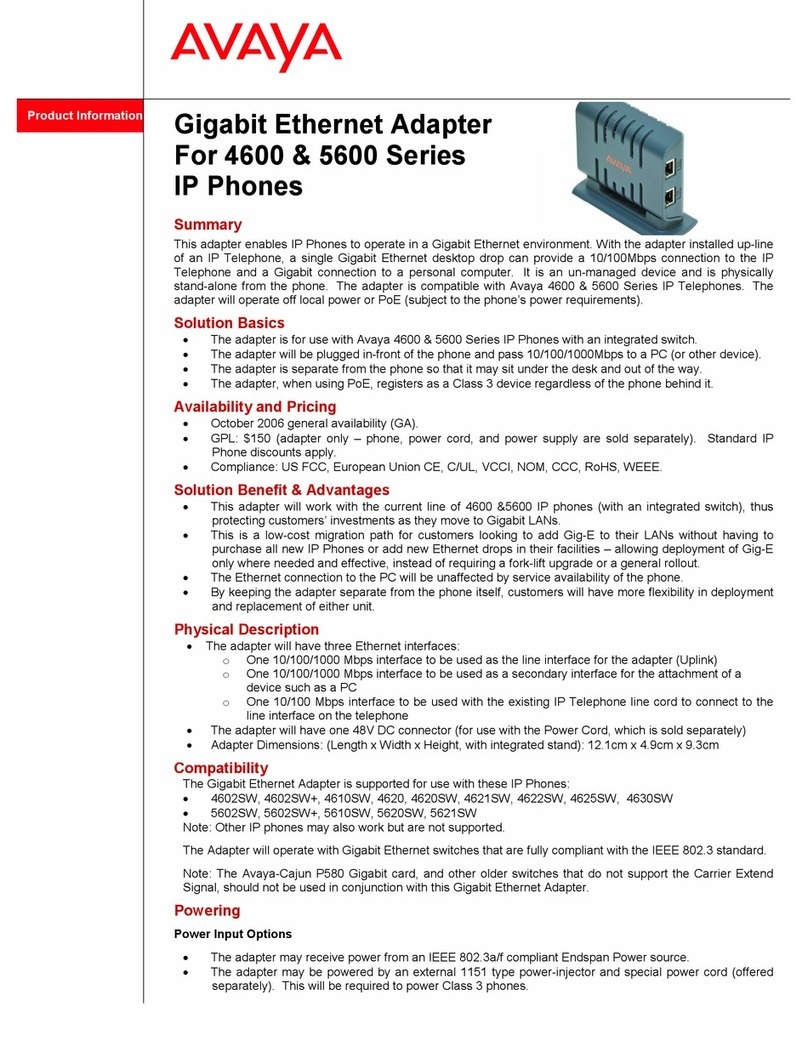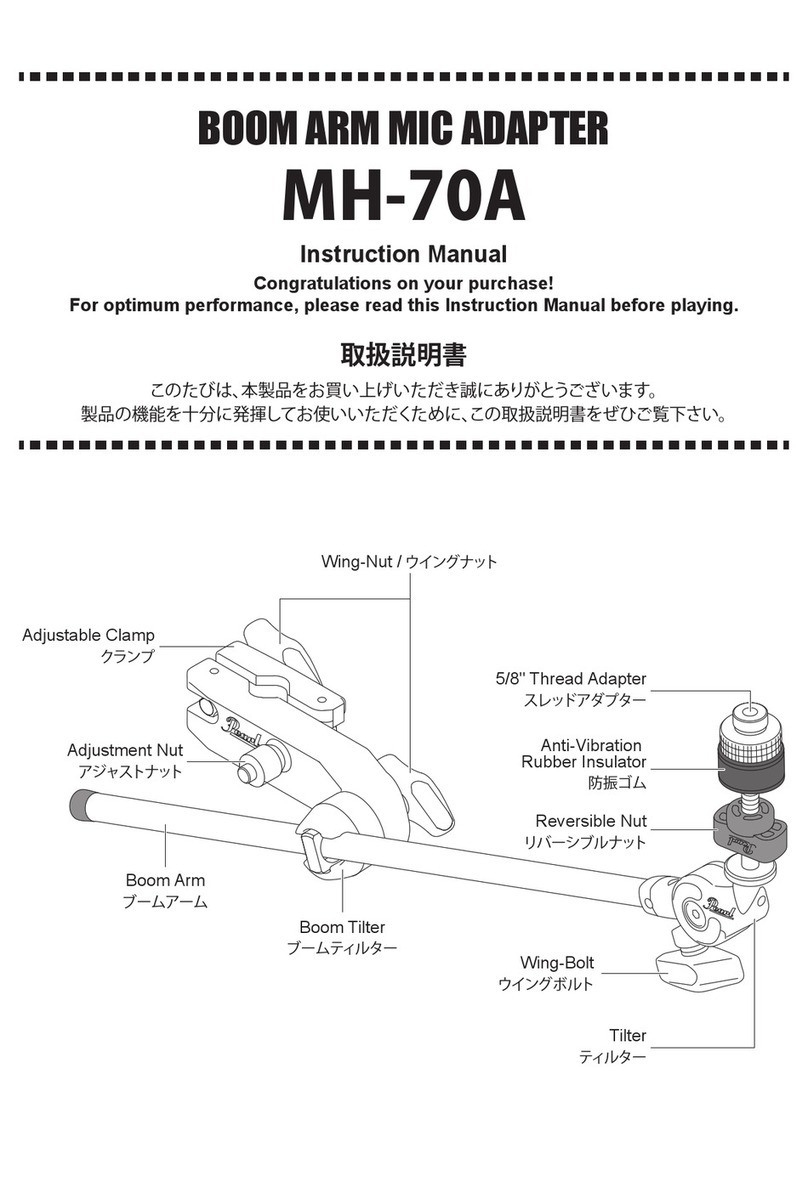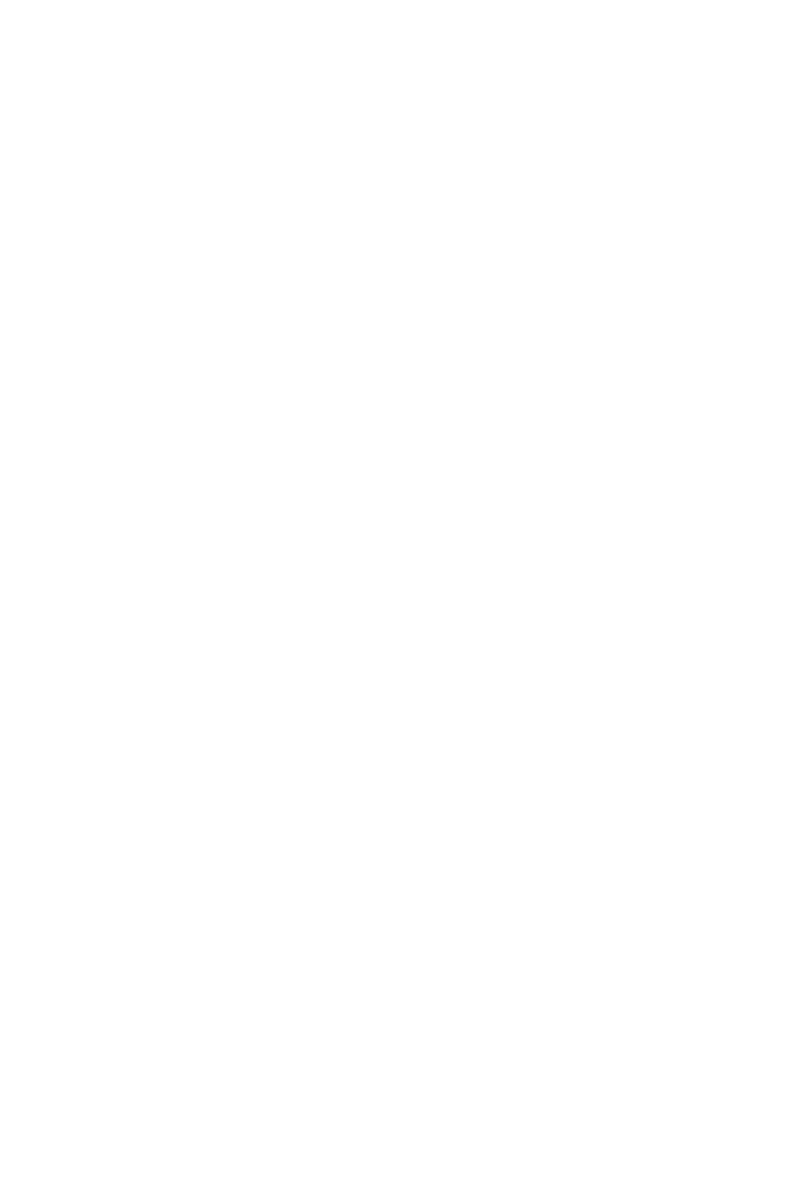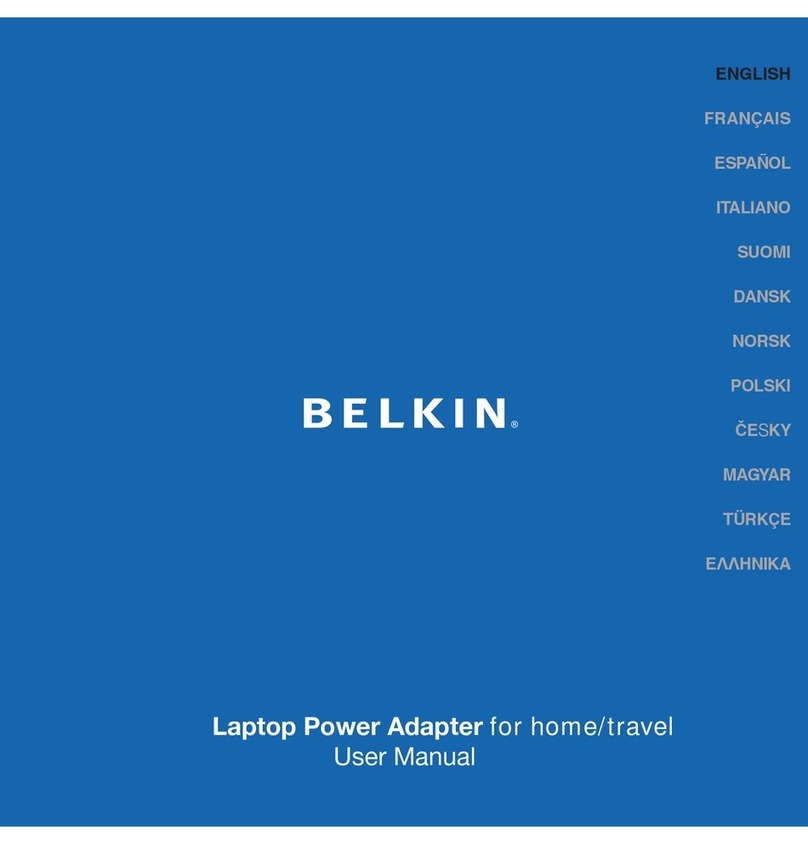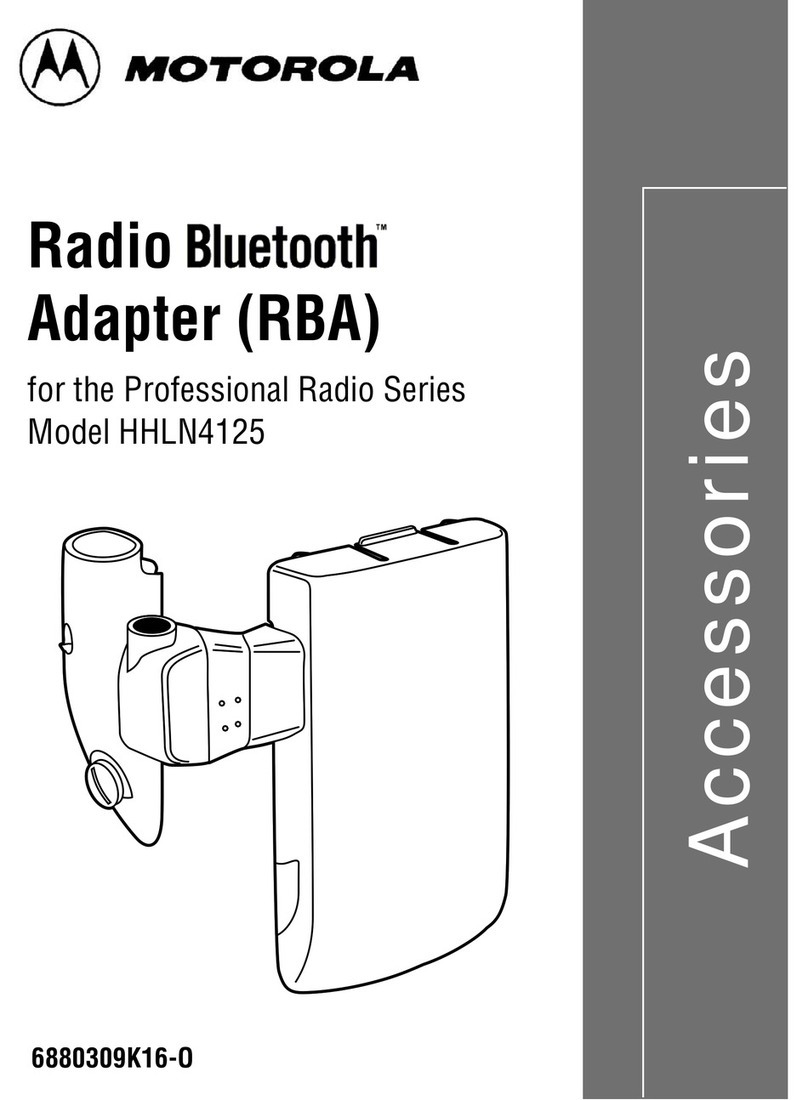Blitzz BWP712 User manual


Blitzz Super G Wireless – 108 Mbps 802.11g Notebook Adapter
i
Copyright
All rights reserved. No part of this document may be reproduced in any format or by
any means without written permission from Blitzz Technology Inc.
Changes are periodically made to the information in this document. They will be
incorporated in subsequent editions. The supplier may make improvements and/or
changes in the product described in this document at any time.

Blitzz Super G Wireless – 108 Mbps 802.11g Notebook Adapter
ii
Technical Support
Up-to-date information
Your newly purchased Blitzz product was created with the latest technology and designs.
However, we constantly modify and update the product features to keep you up to date
with the latest technologies through firmware or software upgrades. You can visit our
web site on www.blitzzusa.com to check if there is new software for your product.
Problem solving
If you have difficulty resolving problems in installation or have further technical
questions, you can go www.blitzzusa.com to look for the latest FAQ or contact us with
the following ways:
Web site: www.blitzzusa.com
Toll Free: 1-888-4Blitzz (1-888-425-4899)
Sales: [email protected]

Blitzz Super G Wireless – 108 Mbps 802.11g Notebook Adapter
iii
Federal Communication Commission
Interference Statement
This equipment has been tested and found to comply with the limits for a Class B digital
device, pursuant to Part 15 of the FCC Rules. These limits are designed to provide
reasonable protection against harmful interference in a residential installation.
This equipment generates, uses and can radiate radio frequency energy and, if not
installed and used in accordance with the instructions, may cause harmful interference
to radio communications. However, there is no guarantee that interference will not
occur in a particular installation. If this equipment does cause harmful interference to
radio or television reception, which can be determined by turning the equipment off and
on, the user is encouraged to try to correct the interference by one of the following
measures:
- Reorient or relocate the receiving antenna.
- Increase the separation between the equipment and receiver.
- Connect the equipment into an outlet on a circuit different from that
to which the receiver is connected.
- Consult the dealer or an experienced radio/TV technician for help.
FCC Caution: Any changes or modifications not expressly approved by the party
responsible for compliance could void the user's authority to operate this equipment.
This device complies with Part 15 of the FCC Rules. Operation is subject to the following
two conditions: (1) This device may not cause harmful interference, and (2) this device
must accept any interference received, including interference that may cause undesired
operation.
IMPORTANT NOTE:
FCC Radiation Exposure Statement:
This equipment complies with FCC radiation exposure limits set forth for an
uncontrolled environment.
This transmitter must not be co-located or operating in conjunction with any other
antenna or transmitter.

Blitzz Super G Wireless – 108 Mbps 802.11g Notebook Adapter
iv
About this Manual
This User’s Manual describes how to install and operate your Blitzz Super G Wireless
LAN Card. Please read this manual before you install the product.
This manual includes the following topics:
Product description and features.
Hardware installation procedure.
Software installation procedure.
FAQ

Blitzz Super G Wireless – 108 Mbps 802.11g Notebook Adapter
v
Table of Contents
COPYRIGHT.................................................................................................................................................. I
TECHNICAL SUPPORT ............................................................................................................................... II
FEDERAL COMMUNICATION COMMISSION INTERFERENCE STATEMENT....................................... III
ABOUT THIS MANUAL...............................................................................................................................IV
TABLE OF CONTENTS ...............................................................................................................................V
CHAPTER 1 INTRODUCTION................................................................................................................ 1
1.1 FEATURES ..................................................................................................................................... 1
1.2 WHAT IS WIRELESS LAN?.............................................................................................................. 2
1.3 WIRELESS LAN MODES ................................................................................................................. 2
1.4 NOTES ON WIRELESS LAN CONFIGURATION ................................................................................... 3
CHAPTER 2 HARDWARE INSTALLATION .......................................................................................... 4
2.1 PACKAGE CONTENTS ..................................................................................................................... 4
2.2 SYSTEM REQUIREMENTS FOR THE ADAPTER ................................................................................... 4
2.3 HARDWARE DESCRIPTION ............................................................................................................... 4
2.4 INSERTING THE WIRELESS LAN CARD ............................................................................................ 4
2.5 LED INDICATORS ........................................................................................................................... 5
2.6 EJECTING THE WIRELESS LAN CARD .............................................................................................. 5
CHAPTER 3 DRIVER INSTALLATION FOR WINDOWS ...................................................................... 7
3.1 DRIVER INSTALLATION FOR WINDOWS 98 SE ..................................................................................7
3.2 DRIVER INSTALLATION FOR WINDOWS 2000 .................................................................................. 10
3.3 DRIVER INSTALLATION FOR WINDOWS ME ..................................................................................... 13
3.4 DRIVER INSTALLATION FOR WINDOWS XP ..................................................................................... 15
CHAPTER 4 INSTALLING AND USING THE WIRELESS UTILITY ................................................... 17
4.1 INSTALLATION IN WINDOWS .......................................................................................................... 17
4.2 USING THE WINDOWS WIRELESS NETWORK UTILITY IN WINDOWS XP ............................................ 19
4.3 USING THE BLITZZ WIRELESS LAN UTILITY IN XP .......................................................................... 23
4.4 USING THE BLITZZ WIRELESS LAN UTILITY IN WINDOWS 98, 2000 AND ME ................................... 27
4.5 CONFIGURING THE BLITZZ 802.11G WIRELESS LAN CARD ............................................................ 29
4.5.1 Link Status: Connection Details.................................................................................... 29
4.5.2 Profiles.......................................................................................................................... 29
5.4.3 Site Monitor: Finding and connecting to wireless networks.......................................... 31
5.4.4 Wireless Security: WEP and WPA (WiFi-Protected Access) ....................................... 32
4.5.5 Information.................................................................................................................... 35
4.6 USING SUPER G MODE ................................................................................................................ 36
CHAPTER 5 INSTALLING NETWORK PROTOCOLS ........................................................................ 37
5.1 INSTALLING THE NETWORK PROTOCOLS FOR WINDOWS 98 AND MILLENNIUM ................................. 37
APPENDIX A GLOSSARY................................................................................................................. 40
APPENDIX B FAQ ............................................................................................................................. 44
APPENDIX C SPECIFICATIONS....................................................................................................... 45

Blitzz Super G Wireless – 108 Mbps 802.11g Notebook Adapter
1
Chapter 1 Introduction
Thank you for purchasing the Blitzz Super G CardBus Wireless LAN Card
(BWP712). This high-speed CardBus Wireless LAN Card provides you with an innovative
wireless networking solution. The Adapter is easy to set up and use. With this
innovative wireless technology, you can share files and printers on the network—
without inconvenient wires!
The Adapter is a network adapter with a rate of 1, 2, 5.5, 11, 12, 18, 24, 36, 48
and 54 Mbps operating in the ISM band using Direct Sequence Spread Spectrum (DSSS)
transmission implementing the IEEE 802.11g standard. This Adapter provides Device
Drivers for Windows Operating Systems. It also provides tools for the configuration of
the Adapter. The tool, as well as the installation steps of the plug-and-play procedure
for the Windows operating systems, is described in this document.
The Adapter uses Super G Technology that allows speeds up to 108 Mbps when
used with our BWA711 Super G Wireless Router in Super G mode.
Blitzz Super G Wireless is driven by Atheros Communications, Inc.
1.1 Features
The CardBus Wireless LAN Card offers compliance with the IEEE 802.11 b and g
specifications. This feature allows them to communicate with other wireless devices that
support the standard. Features of the Adapter are:
Uses 2.4GHz frequency band, which complies with worldwide
requirements.
Wireless interface following the IEEE 802.11b standard.
Using CardBus interface.
Enciphering/deciphering of wireless data by the implementation of the
WEP algorithm. Also has support for WPA PSK and RADIUS with AES and TKIP
encryption.
Wire-free access to networked resources from anywhere beyond the
Notebook.
Allows users move between Access Points without resetting their
connection configuration.
Delivers data rate up to 54 Mbps and 108 when used in Super G mode
Supports 108, 54, 48, 36, 24, 18, 12, 11, 5.5, 2, and 1 Mbps rates
Provide CardBus Wireless LAN Card Configuration utility
The Adapter uses external Antenna with LEDs indicating Power and Link
Supports most popular operating systems

Blitzz Super G Wireless – 108 Mbps 802.11g Notebook Adapter
2
1.2 What is Wireless LAN?
Wireless Local Area Network (WLAN) systems offer a great number of
advantages over traditional wired systems. WLAN is flexible and easy to setup and
manage. They are also more economical than wired LAN systems.
Using radio frequency (RF) technology, WLAN transmit and receive data through
the air. WLAN combine data connectivity with user mobility. For example, users can
roam from a conference room to their office without being disconnected from the LAN.
Using WLAN, users can conveniently access-shared information, and network
administrators can configure and augment networks without installing or moving
network cables.
WLAN technology provides users with many convenient and cost saving features:
• Mobility: WLAN provide LAN users with access to real-time information
anywhere in their organization, providing service opportunities that are
impossible with wired networks.
• Ease of Installation: Installing is easy for novice and expert users alike,
eliminating the need to install network cables in walls and ceilings.
• Scalability: WLAN can be configured in a variety of topologies to adapt to
specific applications and installations. Configurations are easily changed and
range from peer-to-peer networks suitable for a small number of users to full
infrastructure networks of thousands of users roaming over a broad area.
1.3 Wireless LAN Modes
Wireless LANs can be configured in one of two ways:
Ad-hoc Networking
Also known as a peer-to-peer network, an ad-hoc network is one that allows all
workstations and computers in the network to act as servers to all other users on
the network. Users on the network can share files, print to a shared printer, and
access the Internet with a shared modem. However, with ad-hoc networking,
users can only communicate with other wireless LAN computers that are in the
wireless LAN workgroup, and are within range.
Infrastructure Networking
Infrastructure networking differs from ad-hoc networking in that it includes an
access point. Unlike the ad-hoc structure where users on the LAN contend the
shared bandwidth, on an infrastructure network the access point can manage the
bandwidth to maximize bandwidth utilization. Additionally, the access point
enables users on a wireless LAN to access an existing wired network, allowing
wireless users to take advantage of the wired networks resources, such as
Internet, email, file transfer, and printer sharing. Infrastructure networking has
the following advantages over ad-hoc networking:
• Extended range: each wireless LAN computer within the range of the
access point can communicate with other wireless LAN computers within
range of the access point.

Blitzz Super G Wireless – 108 Mbps 802.11g Notebook Adapter
3
• Roaming: the access point enables a wireless LAN computer to move
through a building and still be connected to the LAN.
• Wired to wireless LAN connectivity: the access point bridges the gap
between wireless LANs and their wired counterparts.
1.4 Notes on Wireless LAN Configuration
When configuring a wireless LAN (WLAN), be sure to note the following points:
• Optimize the performance of the WLAN by ensuring that the distance between
access points is not too far. In most buildings, WLAN Adapters operate within a
range of 100 ~ 300 feet, depending on the thickness and structure of the walls.
• Radio waves can pass through walls and glass but not metal. If there is
interference in transmitting through a wall, it may be that the wall has
reinforcing metal in its structure. Install another access point to circumvent this
problem.
• Floors usually have metal girders and metal reinforcing struts that interfere
with WLAN transmission.
This concludes the first chapter. The next chapter deals with the hardware installation
of the Adapter.

Blitzz Super G Wireless – 108 Mbps 802.11g Notebook Adapter
4
Chapter 2 Hardware Installation
This chapter covers connecting your CardBus Wireless LAN Card to CardBus slot
of notebook.
2.1 Package Contents
Please make sure that items below are included on package.
One Wireless LAN Notebook Card
One CD containing drivers and documentation
One Quick Installation Guide
2.2 System Requirements for the Adapter
Operating System: Microsoft Windows 98/ME/2000/XP
Notebook with CD-ROM drive
One free CardBus slot
Pentium-Class 90MHz or higher
2.3 Hardware description
The Wireless LAN Card is encased in a stainless compact frame and has a 68-pin
connector for attaching to the CardBus port of notebook.
2.4 Inserting the Wireless LAN Card
Note!
These instructions apply to most notebook computers. For detailed information on
inserting PC cards into your notebook, consult the notebook manual.

Blitzz Super G Wireless – 108 Mbps 802.11g Notebook Adapter
5
Follow the procedure below to install the Wireless LAN card.
1. With 68-pin connector of the card facing the CardBus slots on
notebook, slide the card all the way into an empty slot.
2. Connect to a network after installing the Blitzz WLAN Utility.
2.5 LED Indicators
The following table describes the meaning of LED indicators:
LED Meaning
POWER Indicates that the Adapter is powered on (solid
green).
LINK Indicates link status. It is normally blinking.
When blinking, indicates that the card is
scanning the channels, and the link is not
active. When lit, indicates that the card is
locked to a channel, and the link is active.
2.6 Ejecting the Wireless LAN card
After disconnecting from the LAN, you can eject the Wireless LAN card from the PC Card
slot of notebook.
Note!
In Windows XP/2000/ME/98 operating systems, you do not have to power down
the notebook to remove the card. The card is hot-swappable — you can remove
the card when the notebook is powered on. However, Microsoft recommends that
you stop the card. Refer to your Windows 2000/ME/98 online help for
information on stopping the Wireless LAN card.
Most notebooks have an eject lever or button for ejecting PC cards from the PC slots.
Consult your notebook manual for details.

Blitzz Super G Wireless – 108 Mbps 802.11g Notebook Adapter
6
Warning!
To prevent data loss, do not eject the Wireless LAN card when a data
transmission is taking place. Exit your communications program normally, stop
the card if necessary, and then remove the card.
After hardware installation is completed, please go to Chapter 3 to install driver on
different Operating Systems.

Blitzz Super G Wireless – 108 Mbps 802.11g Notebook Adapter
7
Chapter 3 Driver Installation for
Windows
The following sections cover CardBus Wireless LAN Card driver installation in the
Windows Operating Systems.
Note!
You have to install your hardware first before you begin to install the drivers.
Note!
Name of driver file and labels may change after this document has been
finalized.
3.1 Driver installation for Windows 98 SE
Follow the steps below to install the CardBus Wireless LAN Card drivers for Windows 98.
1. Insert the CardBus Wireless LAN Card to CardBus slot of notebook first. (Refer to
Chapter 2 – Hardware installation.)
2. After Windows 98 detects the CardBus Wireless LAN Card, the Add New Hardware
Wizard window appears. Click Next to continue the installation.)

Blitzz Super G Wireless – 108 Mbps 802.11g Notebook Adapter
8
3. A screen appears prompting you to select an installation method. Select Search for
the best driver for your device. (Recommended) and click Next to continue.
4. Ensure that the CD-ROM drive is selected. Insert the driver CD-ROM into your CD-
ROM drive and click Next to continue.
5. The following screen appears showing the driver search result. Click Next to
continue the installation.

Blitzz Super G Wireless – 108 Mbps 802.11g Notebook Adapter
9
6. Windows 98 copies files to your hard disk. The following screen will appear to inform
you when the software installation has finished. Click Finish to finish the installation.
7. The following screen will ask you to restart your computer to finish the installation.
Click Yes to reboot the system. After system reboot, the Wireless LAN Utility will be
installed automatically. Please go to Chapter 4 to install the utility.

Blitzz Super G Wireless – 108 Mbps 802.11g Notebook Adapter
10
Note!
In most cases, Windows will automatically copy all of the files needed for
networking. If Windows asks you for the files and prompts you to input the path
to the files, follow the instructions on your screen, and then click OK to continue.
3.2 Driver installation for Windows 2000
Follow the steps below to install the CardBus Wireless LAN Card drivers for Windows
2000.
1. Insert the CardBus Wireless LAN Card to CardBus slot of notebook first. (Refer to
Chapter 2 – Hardware installation.)
2. After Windows 2000 detects the CardBus Wireless LAN Card, the Found New
Hardware Wizard window appears. Click Next to start the installation.

Blitzz Super G Wireless – 108 Mbps 802.11g Notebook Adapter
11
3. A screen appears prompting you to select an installation method. Select Search for
a suitable driver for my device (recommended) and click Next to continue.
4. Ensure that the CD-ROM drive is selected and insert the driver CD-ROM into your
CD-ROM drive and click Next to continue.

Blitzz Super G Wireless – 108 Mbps 802.11g Notebook Adapter
12
5. The following screen appears showing the driver search result. Click Next to
continue the installation.
6. The following screen appears. Click Yes to continue. This occurs because we are
constantly update our drivers.

Blitzz Super G Wireless – 108 Mbps 802.11g Notebook Adapter
13
7. The Windows has finished installing software for the device. Click Finish to finish the
installation.
Then the system will start to install Wireless LAN Utility. Please refer to the procedures
in Chapter 4.
3.3 Driver installation for Windows ME
Follow the steps below to install the CardBus Wireless LAN Card drivers for Windows ME.
1. Insert the CardBus Wireless LAN Card to CardBus slot of notebook first. (Refer to
Chapter 2 Hardware installation.)
2. After Windows ME detects the CardBus Wireless LAN Card, the Add New Hardware
Wizard window appears. Select Automatic search for a better driver
(Recommended) and insert the driver CD-ROM into CD-ROM drive and click Next to
continue.

Blitzz Super G Wireless – 108 Mbps 802.11g Notebook Adapter
14
3. The system will find the setup files and follow the instruction to copy files to your
hard disk. The following screen will appear when the software installation has finished.
Click Finish to finish the installation.
4. The following screen will ask you to restart your computer to finish the hardware
setting up. Click Yes to reboot the system. After system reboot, the Wireless LAN
Utility will be installed automatically. Please go to Chapter 4 to install the utility.
Table of contents
Other Blitzz Adapter manuals