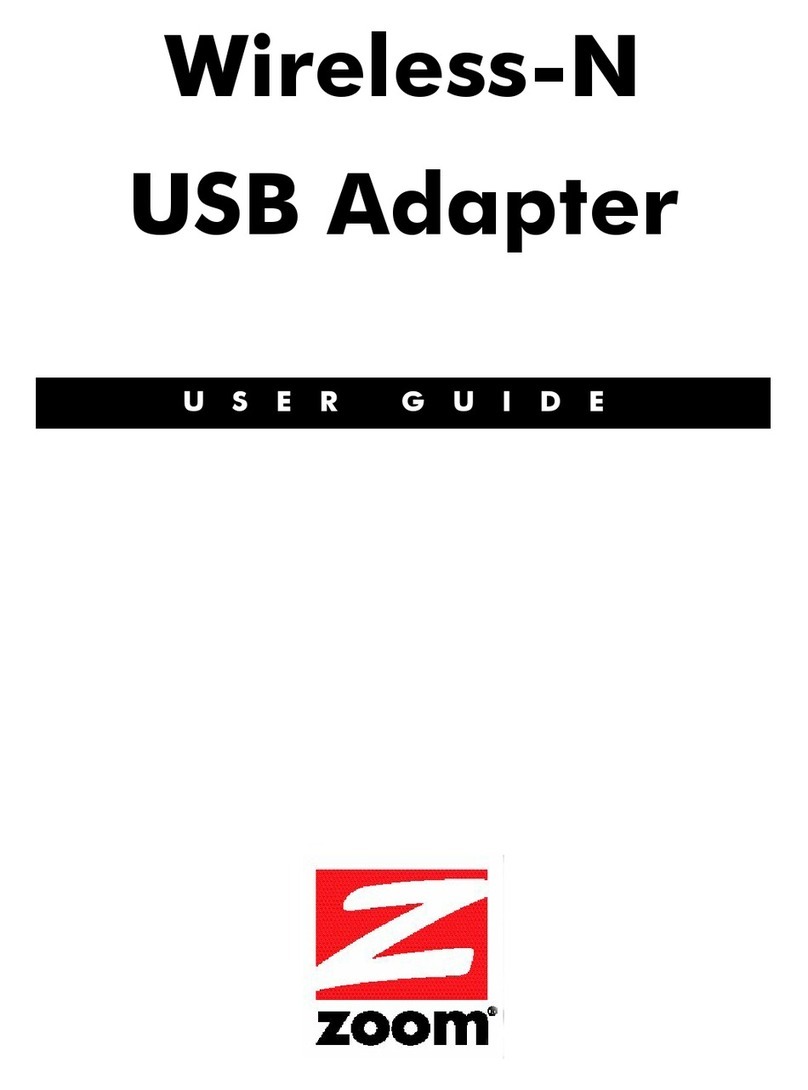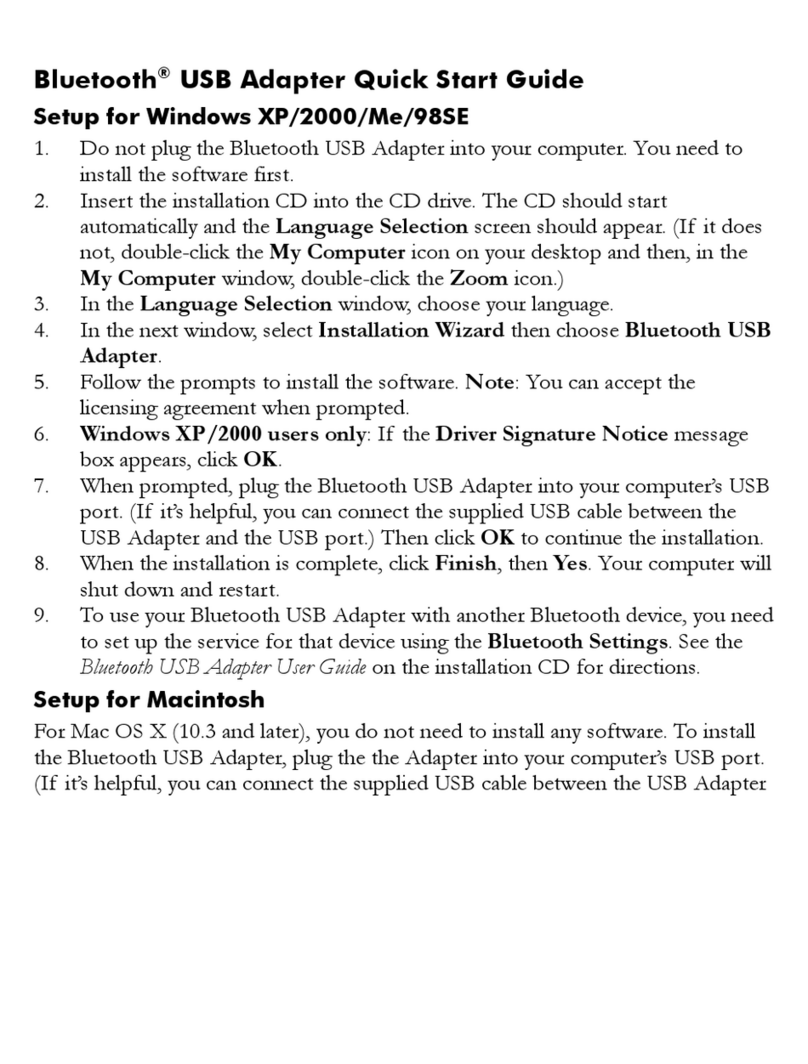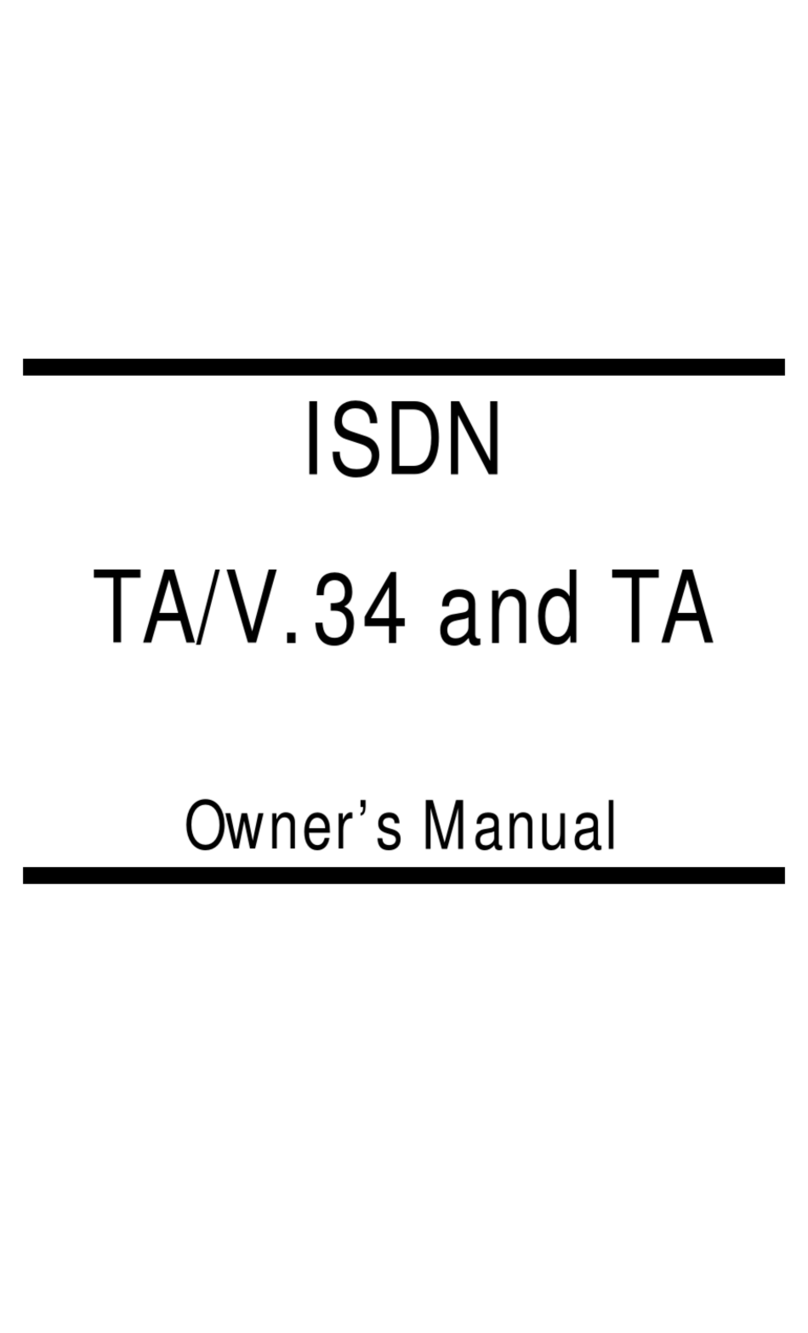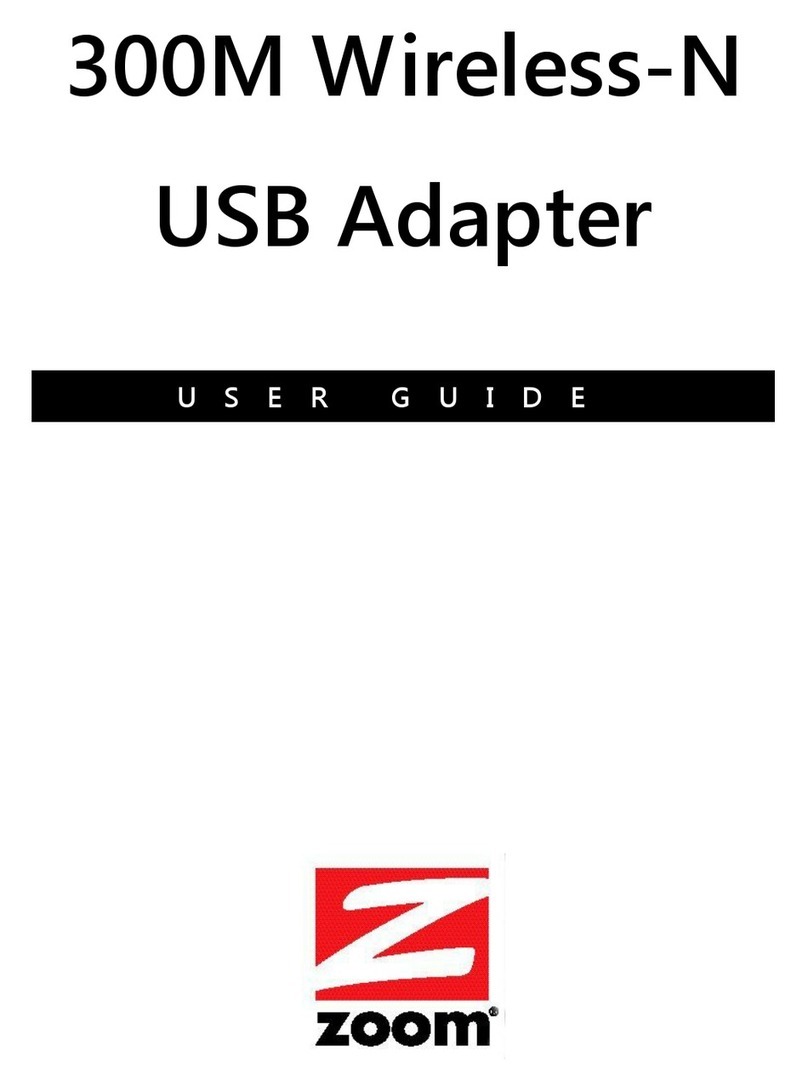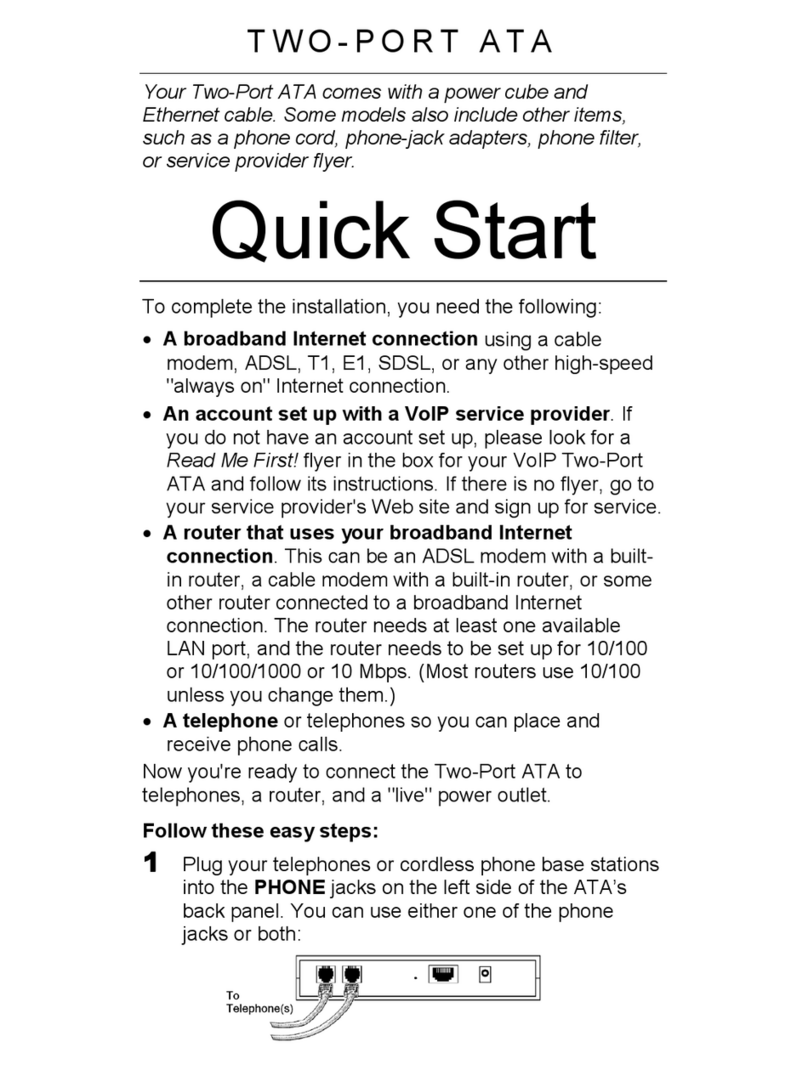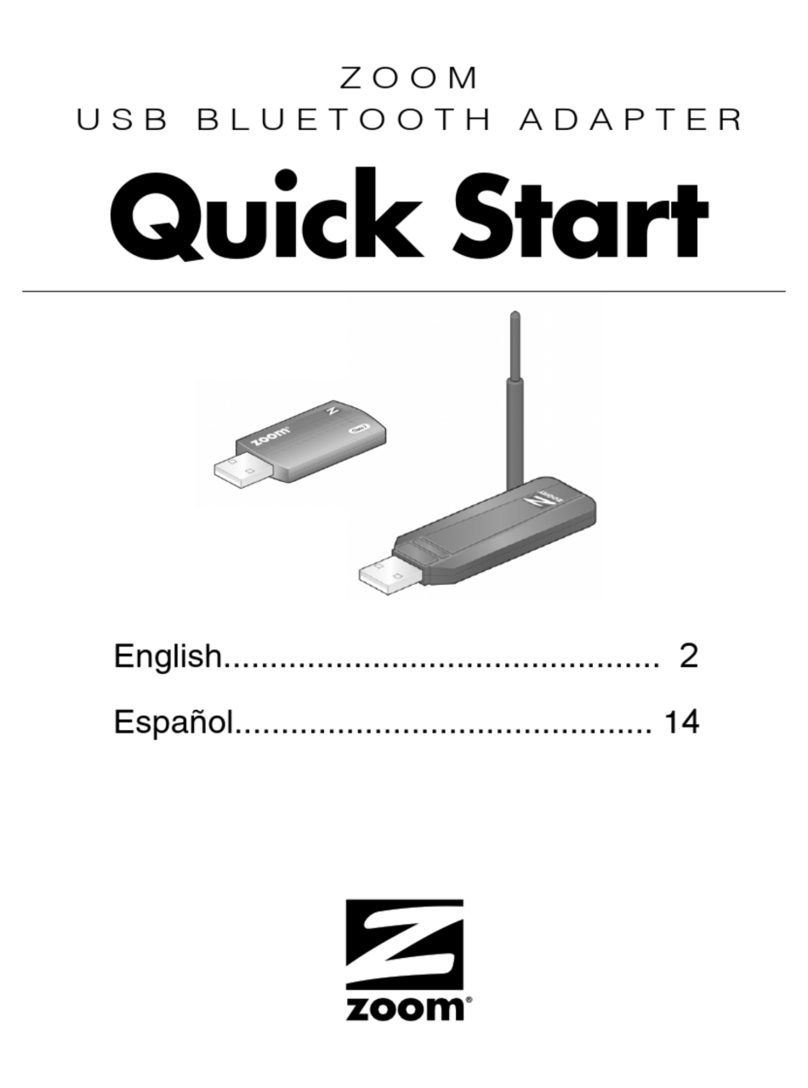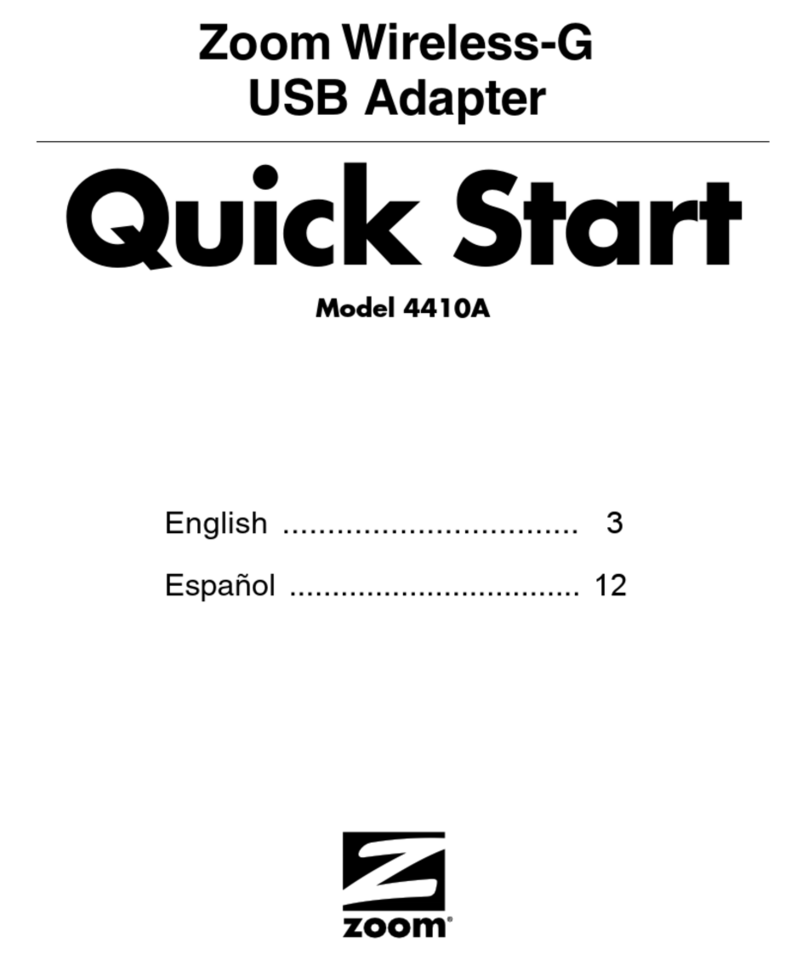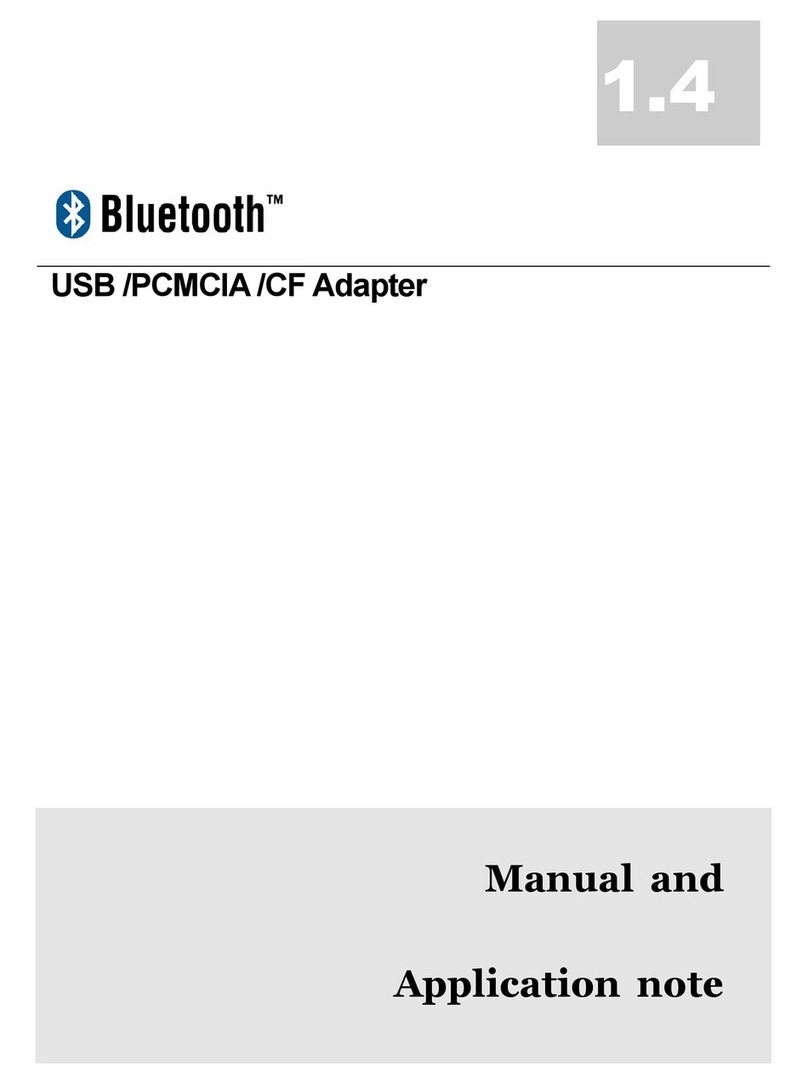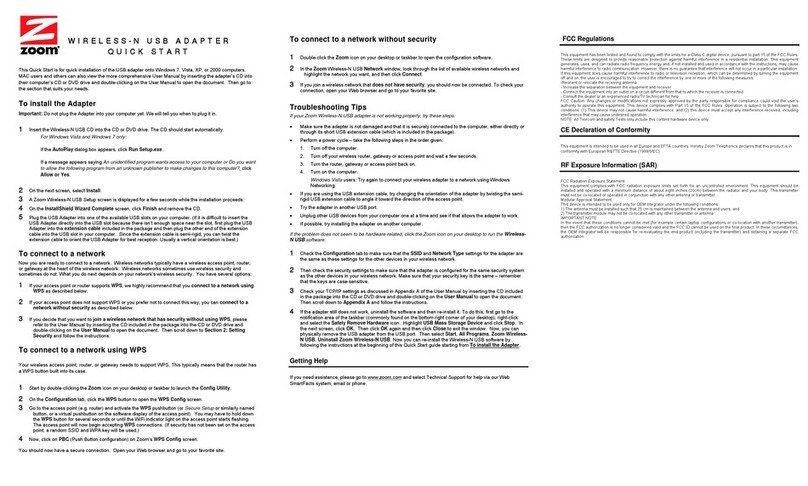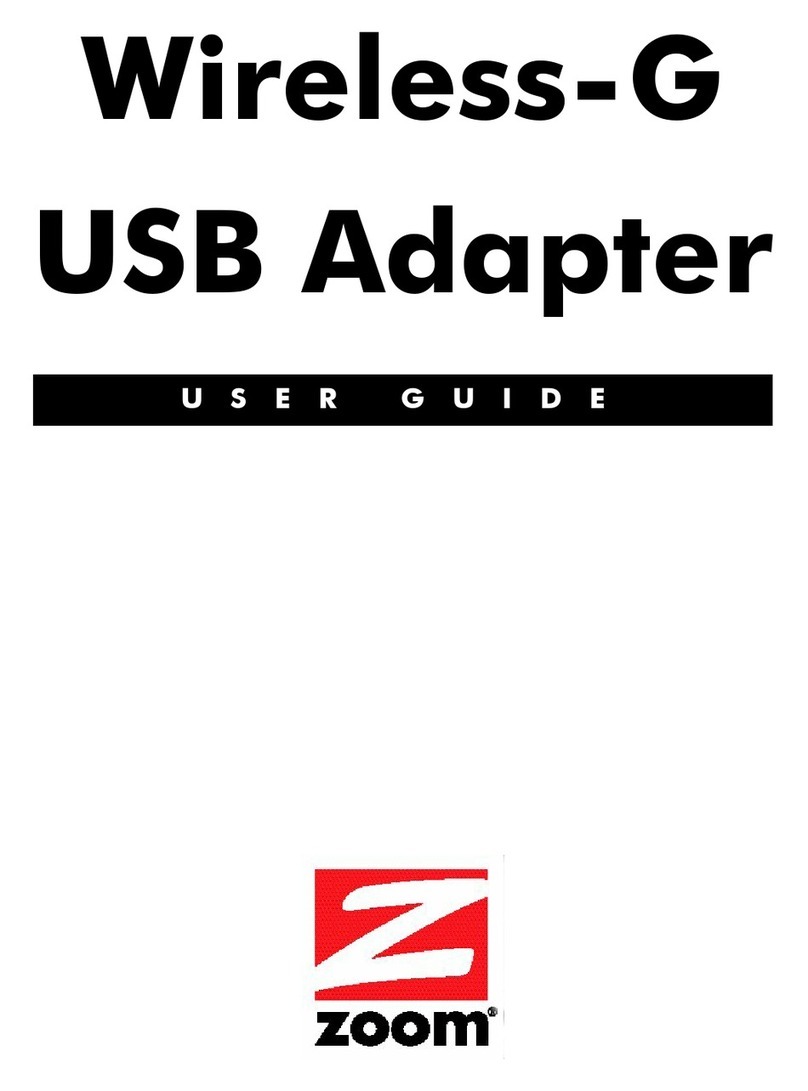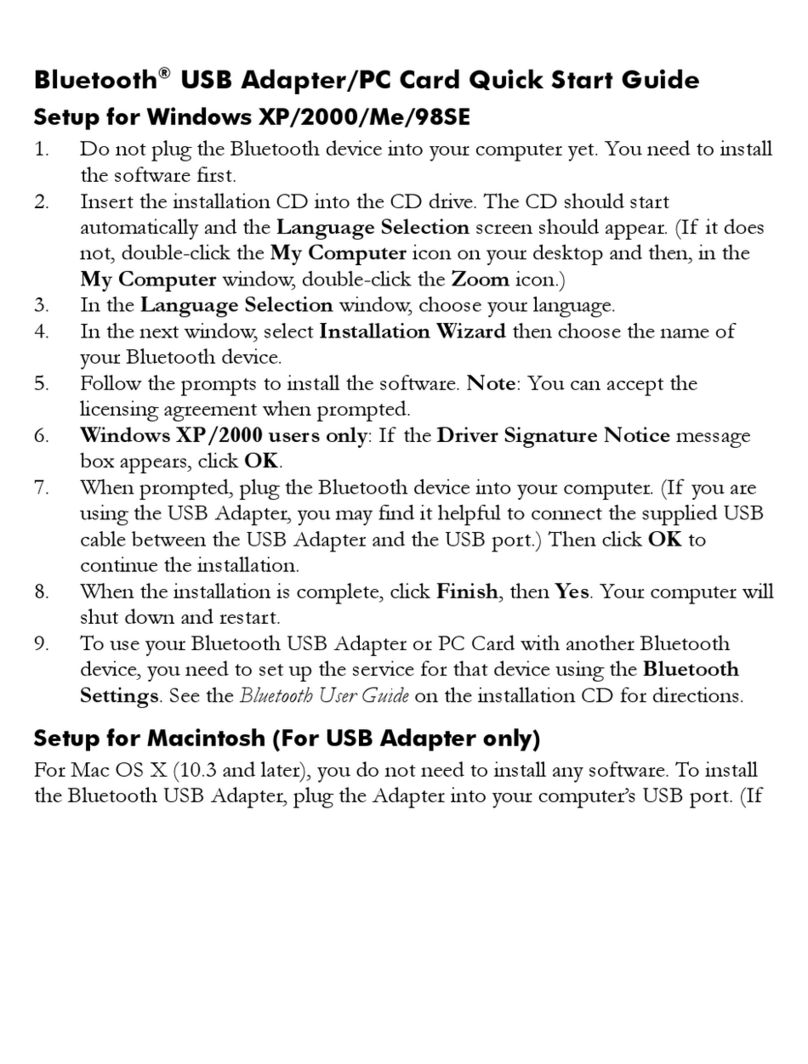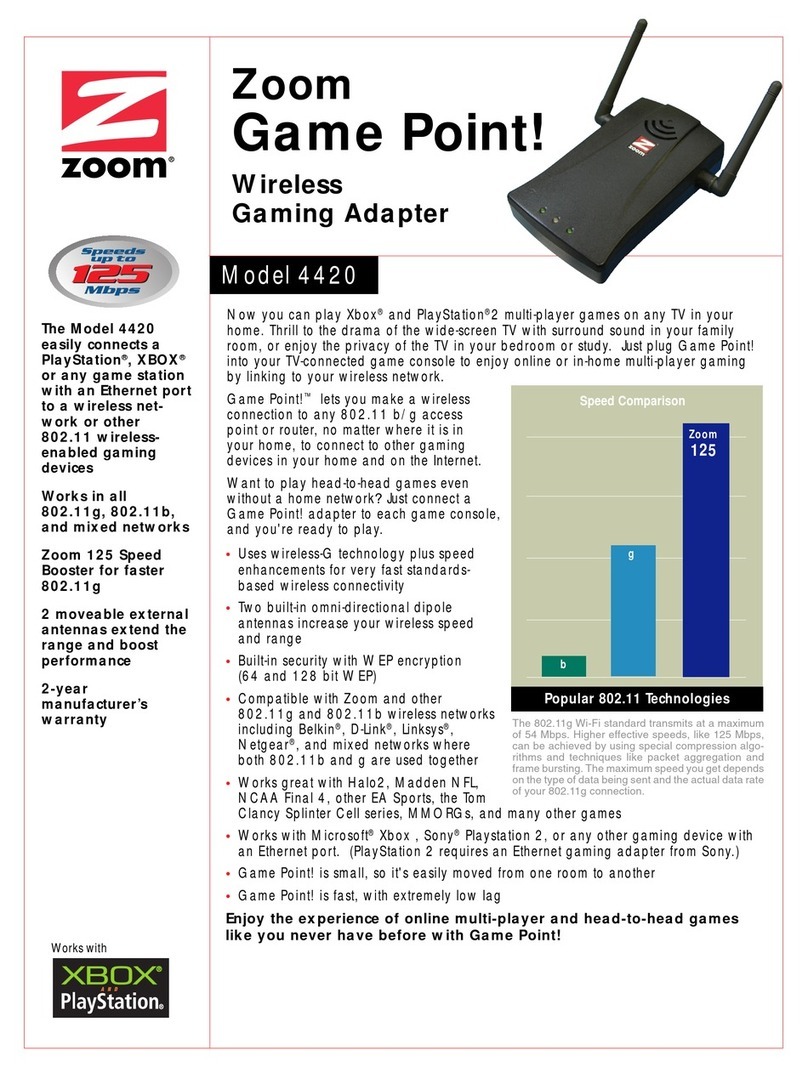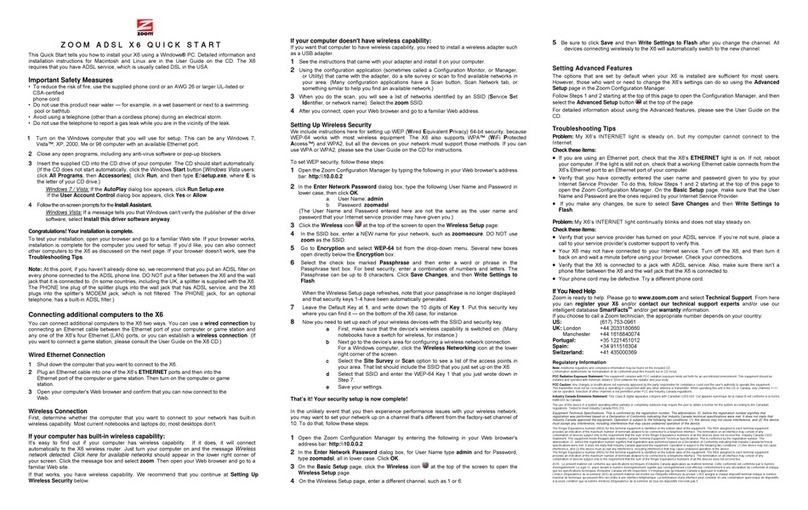Chapter 1: Installation Instructions 7
5
55
5When prompted, plug the Wireless-G USB Adapter into the
USB port of your computer. (Be sure to remove the plastic cap
first.) If you prefer, you can use the USB extension cable that
came with the Adapter to try to orient the Adapter for
optimum performance. Either way, make sure that the
connectors are pushed in all the way.
If your computer is running…
Windows XP, continue with step 6.
Windows 2000, continue with step 9.
Windows 98SE,continue with step 10.
Windows Me,continue with step 11.
6
66
6Windows XP Users: If asked “Can Windows connect to
Windows Update to search for software?” click No, not
this time then click Next.
7
77
7When asked, “What do you want the wizard to do?” select
Install the software automatically then click Next.