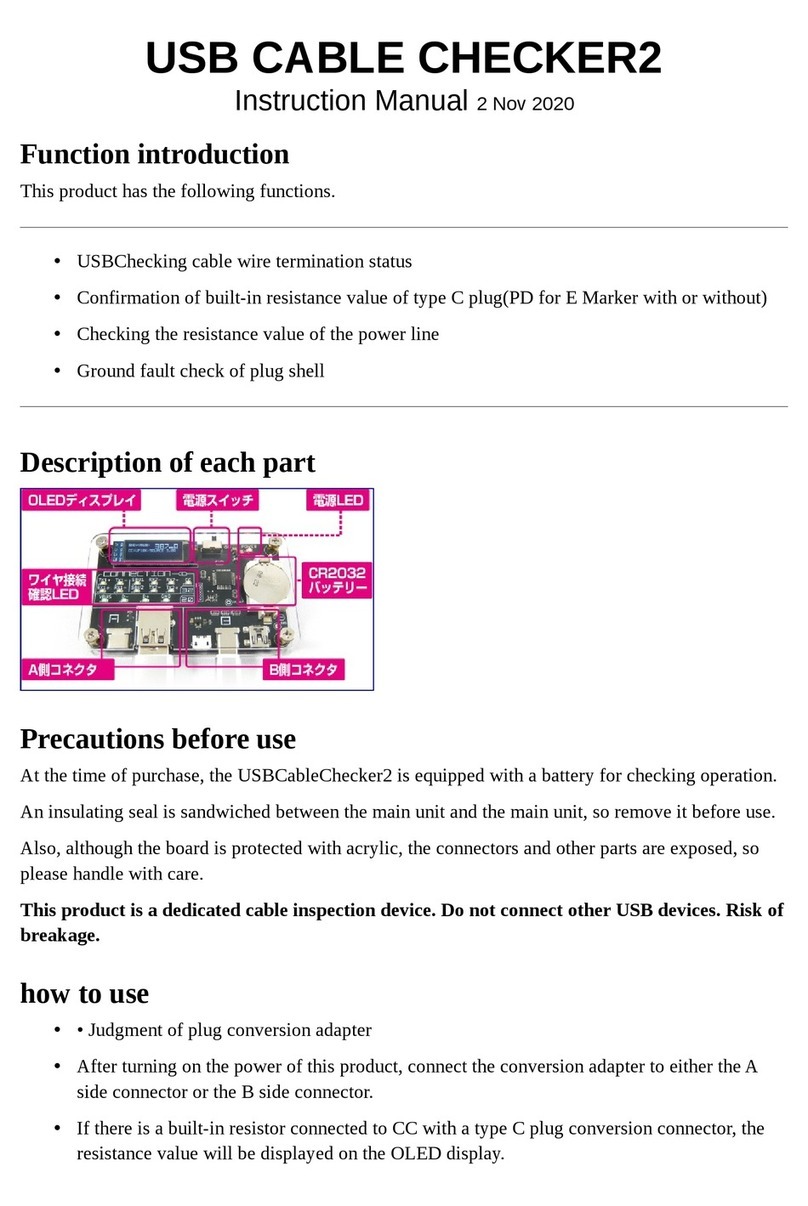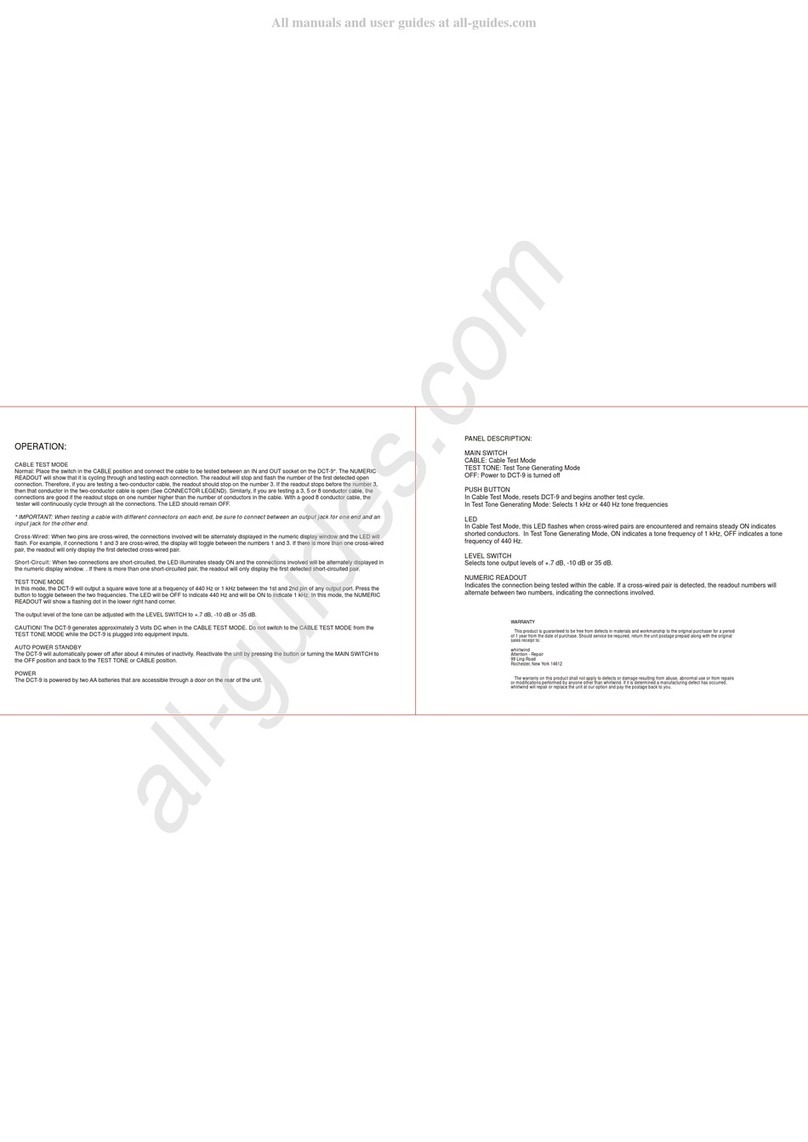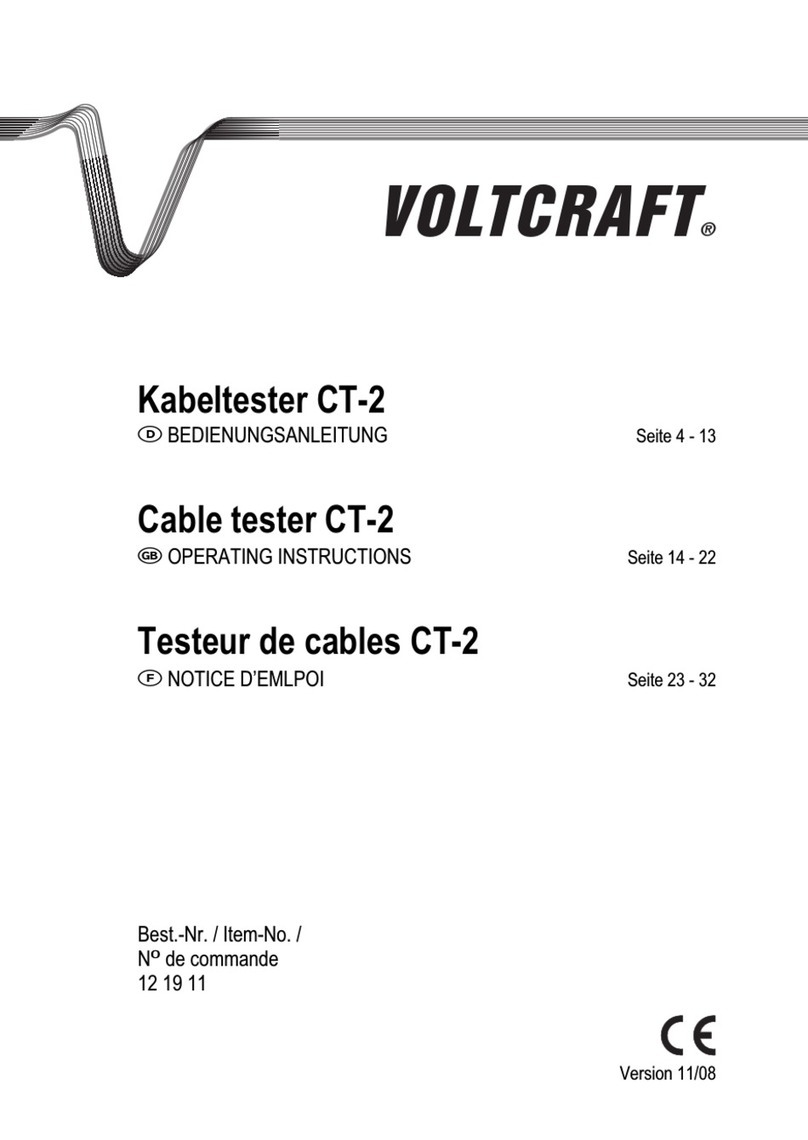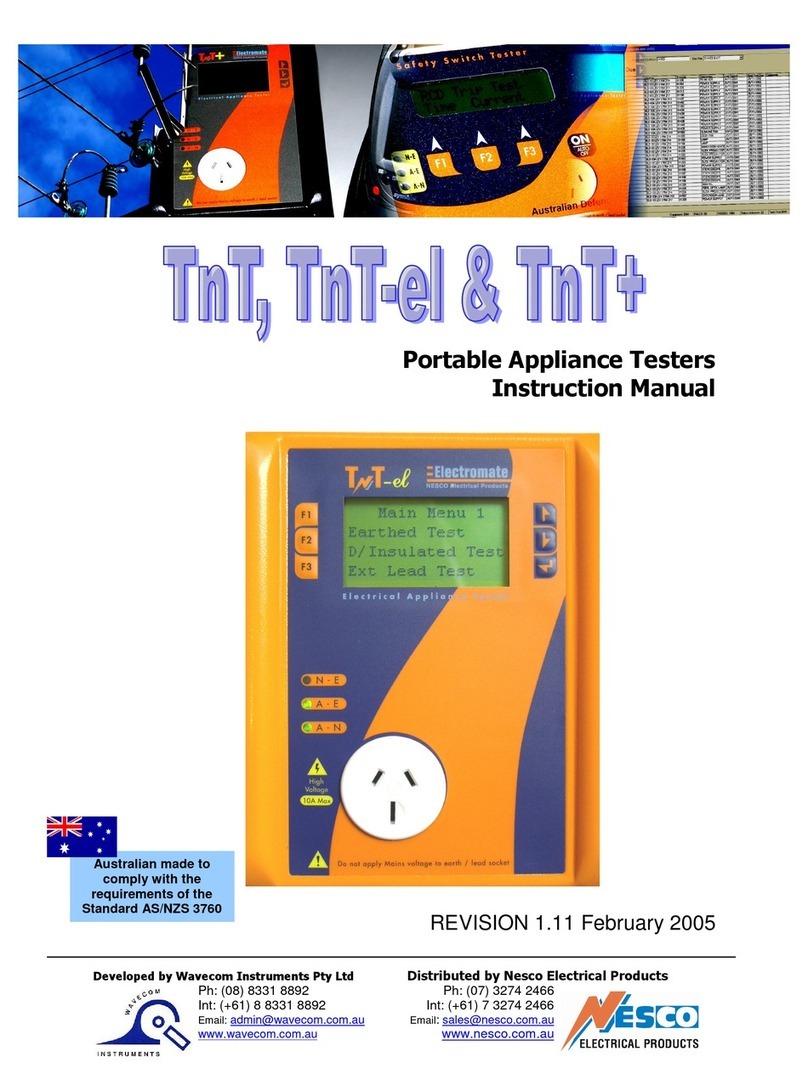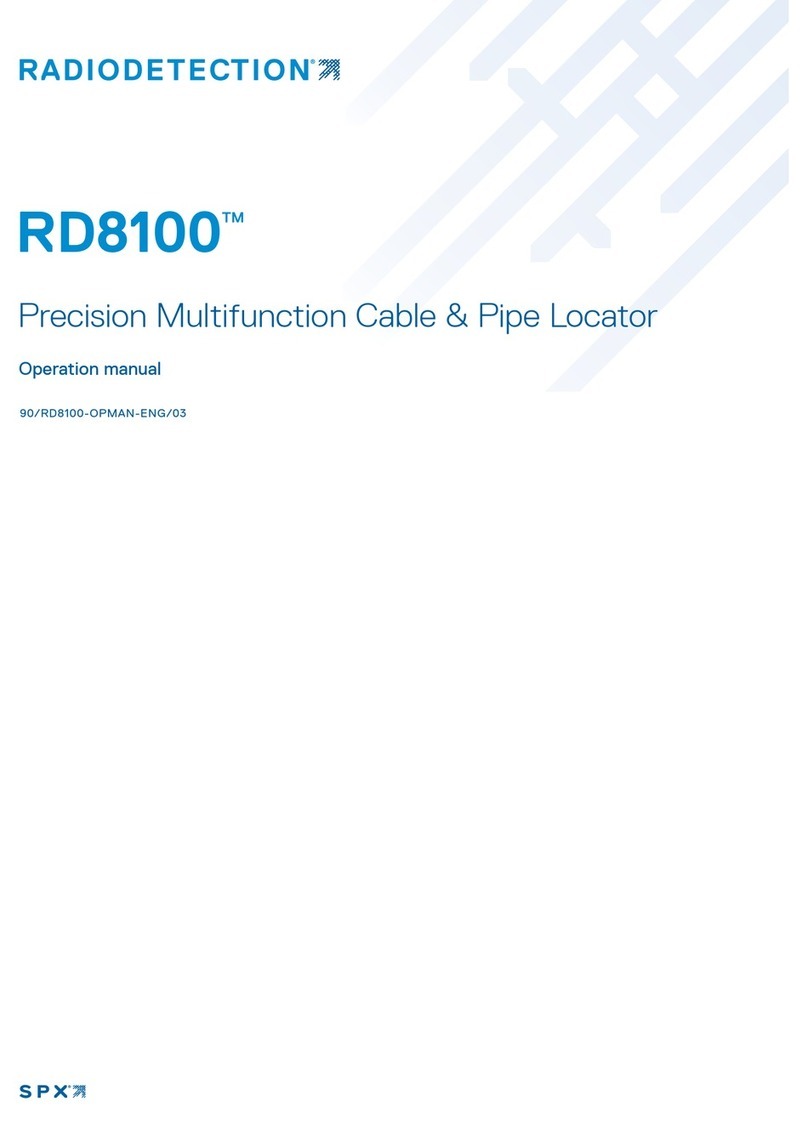Page 3
BUDDHA™ User Manual - Rev. D (c) 2017 Blizzard Lighting, LLC
1. GETTING STARTED
What’s In The Box?
• 1x BUDDHA™
• 1x Carry Case
• 1x Stylus Pen
• 1x 8GB MicroSD Card
• 1x Set of 3/5-Pin Male/Female XLR Adapters
• 1x USB to Micro-USB cable with AC Adapter
Getting It Out Of The Box
Congratulations on your purchase of BUDDHA™, the multi-purpose tool for
professional lighting technicians and installers. Do not dwell in the past, do not
dream of the future, concentrate the mind on the present moment.
Your BUDDHA™ is fully equipped to measure, test, and troubleshoot any
application with DMX controlled lighting. This unit can be used test 3 and 5-pin
cables, test midi signals, monitor and analyze signals, program sequences,
send and receive DMX, store data via MicroSD card, and more. It is the ultimate
solution to help bring peace and balance to many of life’s DMX-512 challenges!
IMPORTANT: BUDDHA™ will do a lot of things, but it won’t teach you any
noble truths. You need to do that yourself. Well, what are you waiting for? GO!
Now that you’ve got your BUDDHA™, you should carefully unpack the box and
check the contents to ensure that all parts are present and in good condition.
If anything looks as if it has been damaged in transit, notify the shipper
immediately and keep the packing material for inspection. Again, please save
the carton and all packing materials. If it must be returned to the factory, it is
important that the unit be returned in the original factory box and packing.
Caution!
There are no user serviceable parts inside this unit. Do not open the housing or
attempt any repairs yourself; doing so will void your manufactures warranty. In
the unlikely event your unit may require service, please open a support ticket
online at www.blizzardlighting.com.
Getting A Hold Of Us
If something is wrong, please open a support ticket online at www.
blizzardlighting.com. We’ll be happy to help, honest.
Disclaimer:Theinformationandspecicationscontainedinthisdocumentaresubject
to change without notice. Blizzard Lighting™ assumes no responsibility or liability for any
errors or omissions that may appear in this user manual. Blizzard Lighting™ reserves the
right to update the existing document or to create a new document to correct any errors
or omissions at any time. You can download the latest version of this document from www.
blizzardlighting.com.
Author: Date: Last Edited: Date:
J. Thomas 10/31/2016 J. Thomas 2/10/2017