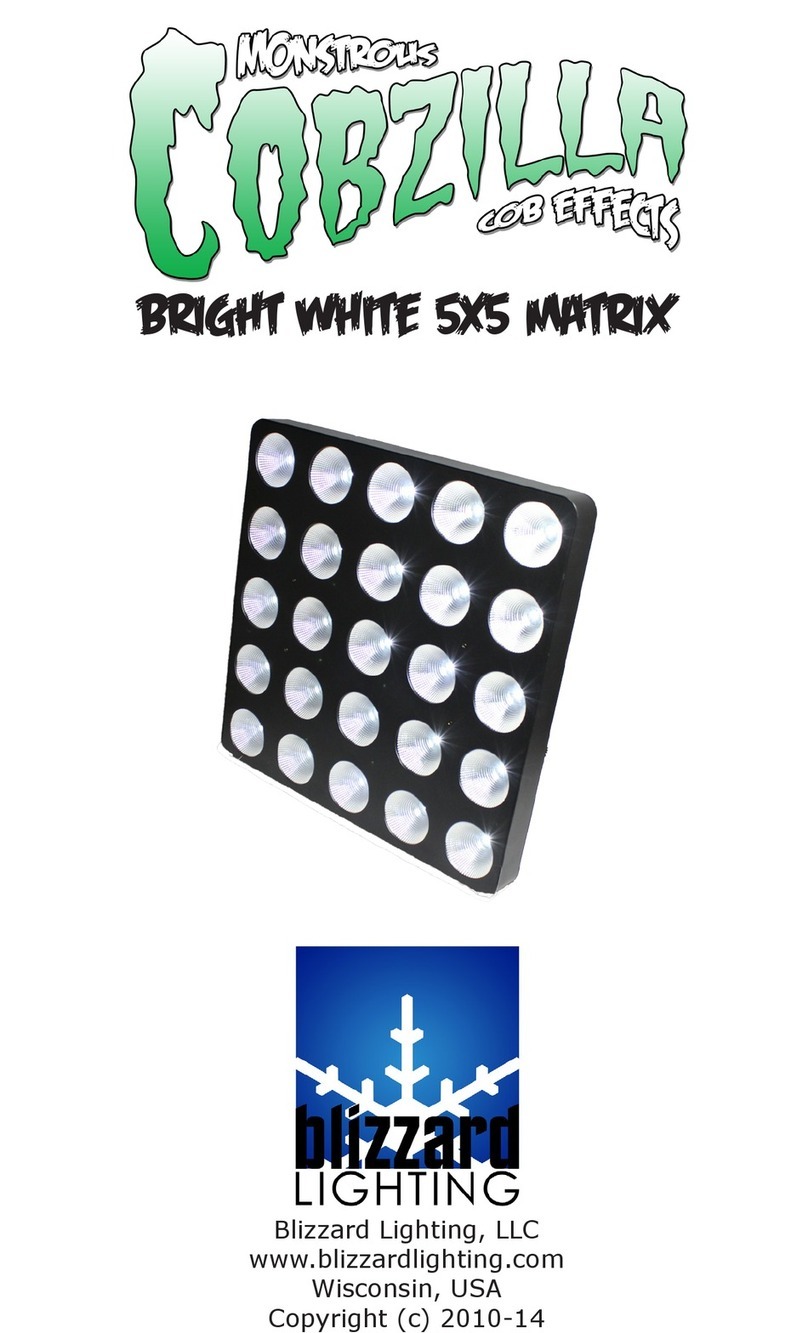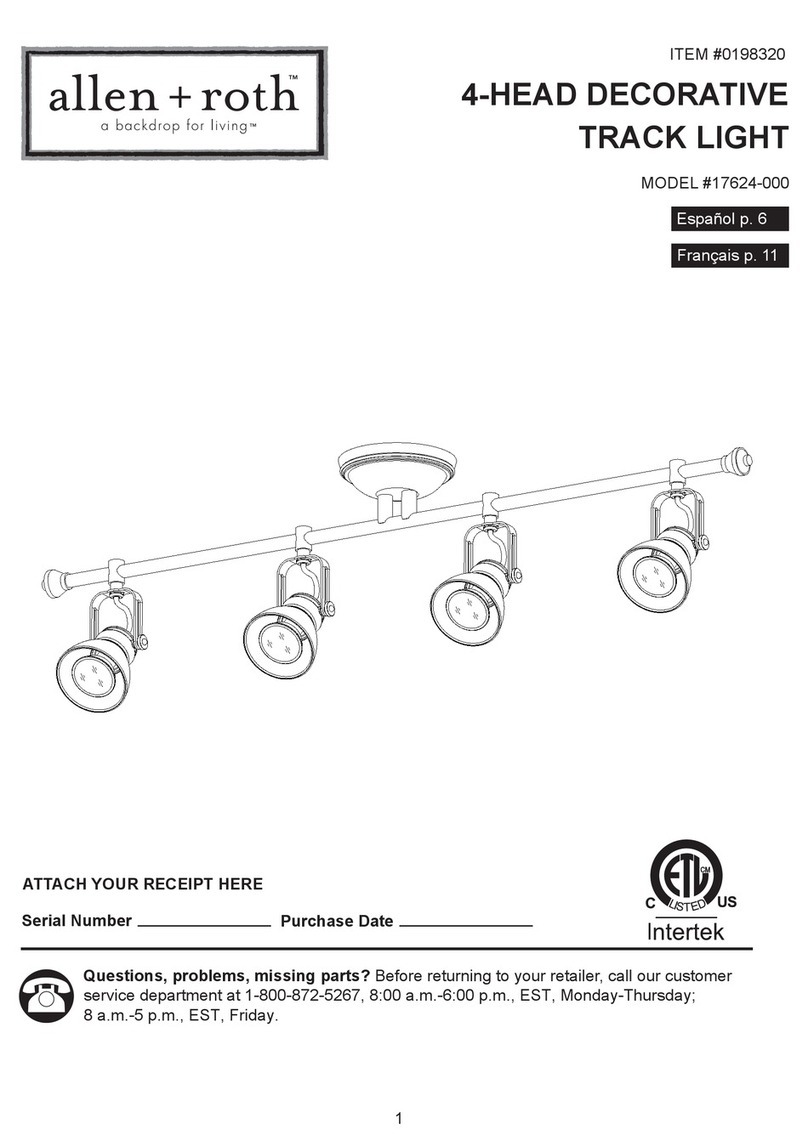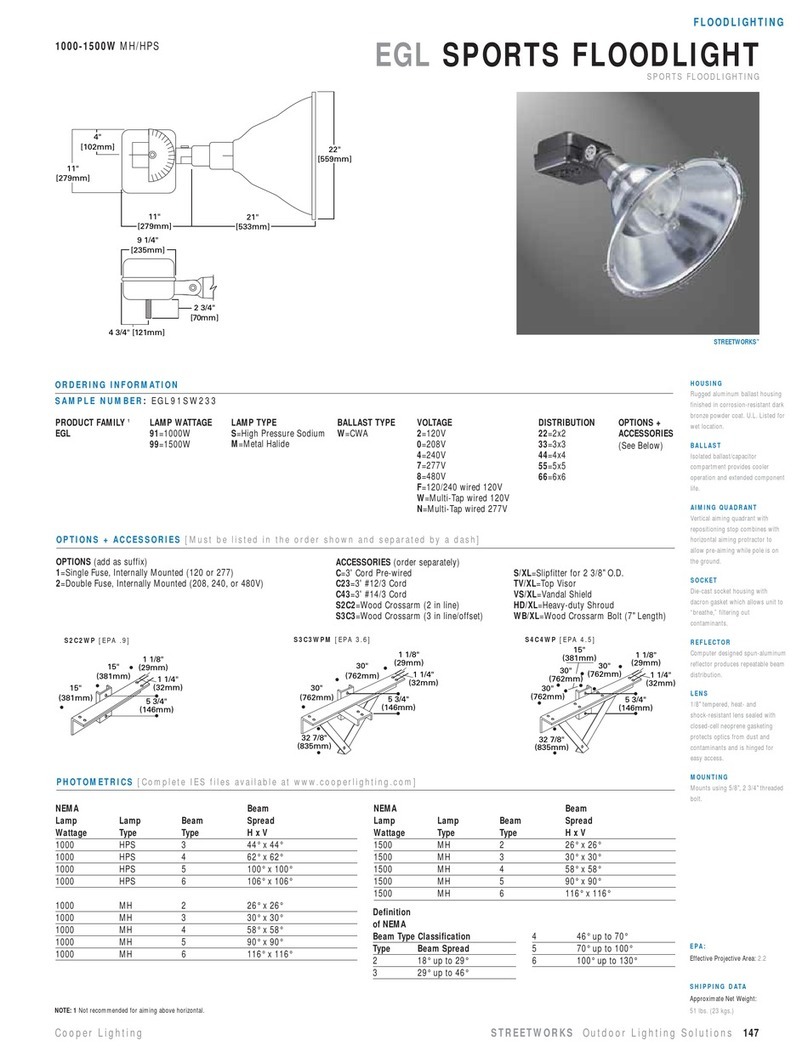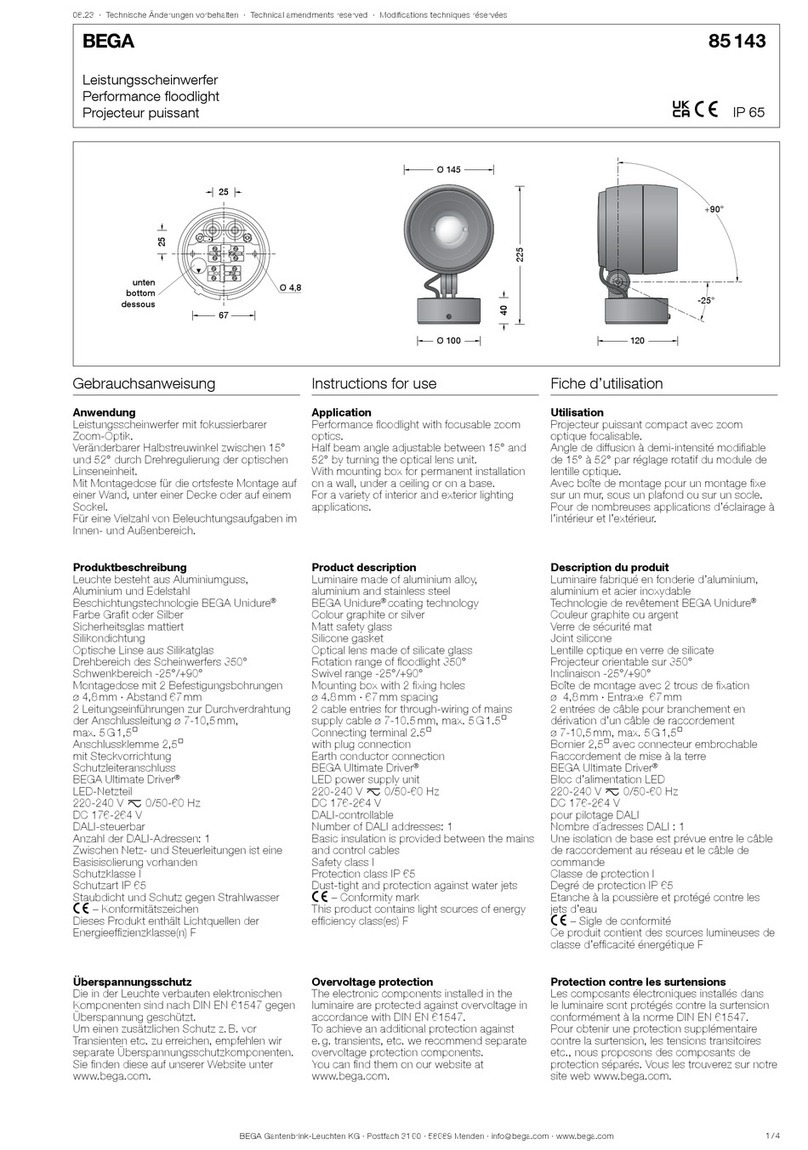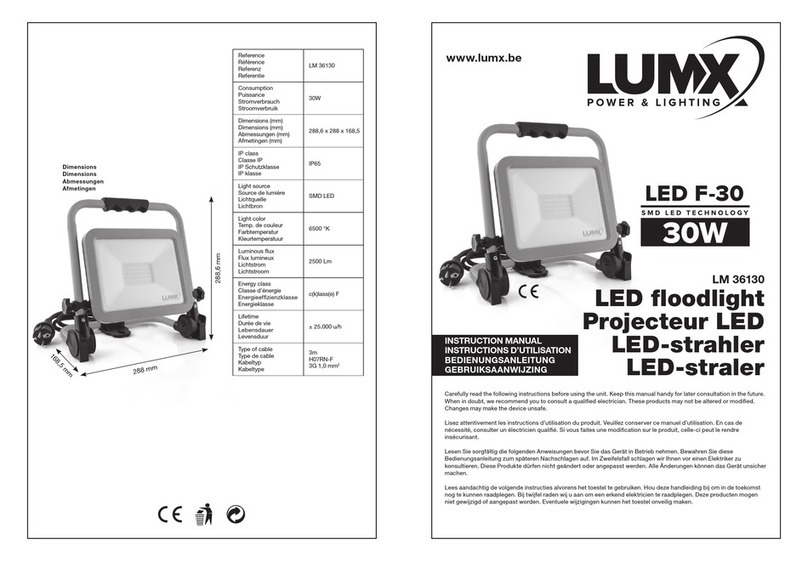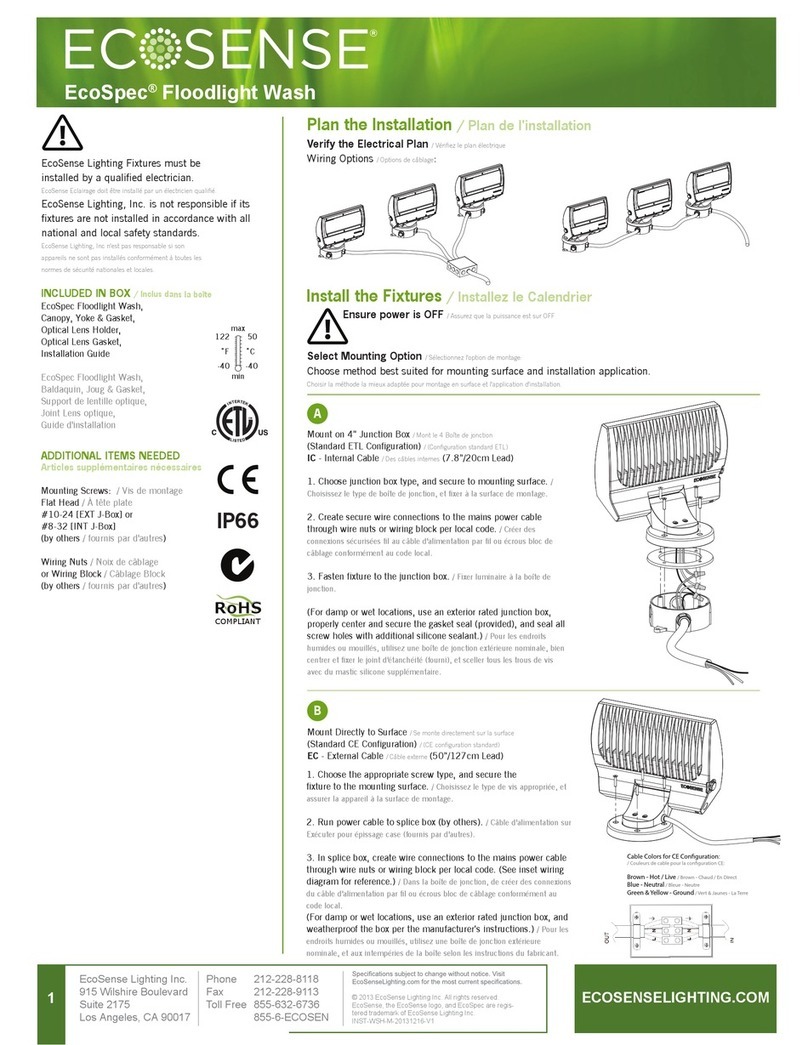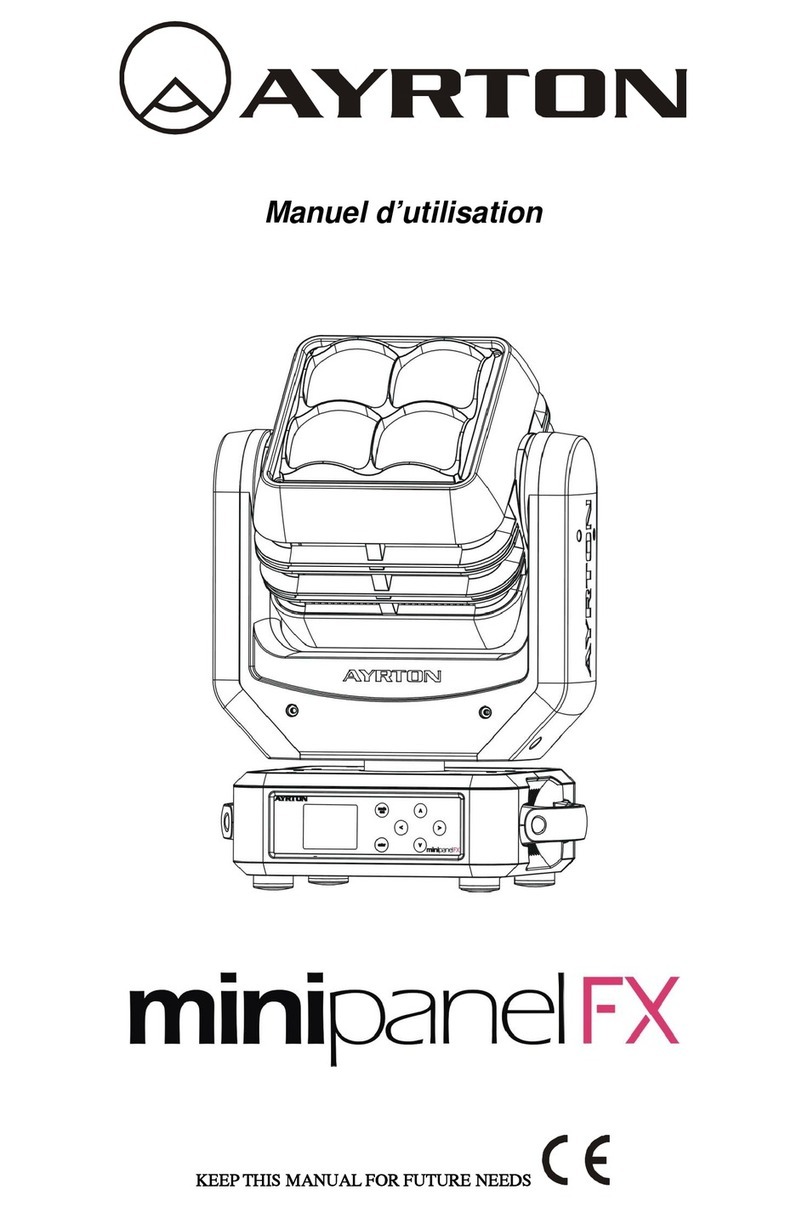Page 3
Flurry™ 5 User Manual Rev. A (c) 2013 Blizzard Lighting, LLC
1. GETTING STARTED
What’s In The Box?
•1xFlurry™5MovingHeadFixture
•AnEver-So-HandyPowerCord
•ATotallyUsefulMountingBracket
•ThisLovelyUserManual
Getting It Out Of The Box
Congratulations on purchasing one of the niftiest little moving lights this side of anywhere!
Now that you’ve got your Flurry™ 5 (or hopefully, Flurries), you should carefully unpack
the box and check the contents to ensure that all parts are present and in good condition.
If anything looks as if it has been damaged in transit, notify the shipper immediately and
keep the packing material for inspection. Again, please save the carton and all packing
materials.Ifaxturemustbereturnedtothefactory,itisimportantthatthexturebe
returned in the original factory box and packing.
Powering Up!
Allxturesmustbepowereddirectlyoffaswitchedcircuitandcannot be run off a
rheostat (variable resistor) or dimmer circuit, even if the rheostat or dimmer
channel is used solely for a 0% to 100% switch.
AC Voltage Switch -Notallxtureshaveavoltageselectswitch,sopleaseverifythatthe
xtureyoureceiveissuitableforyourlocalpowersupply.Seethelabelonthextureor
refertothexture’sspecicationschartformoreinformation.Axture’slistedcurrent
ratingisitsaveragecurrentdrawundernormalconditions.Checkthextureordevice
carefully to make sure that if a voltage selection switch exists that it is set to the correct
line voltage you will use.
Warning! Verify that the voltage select switch on your unit matches the line
voltage applied. Damage to your xture may result if the line voltage applied does
not match the voltage indicated on the voltage selector switch. All xtures must
be connected to circuits with a suitable Ground (Earthing).
Getting A Hold Of Us
If something is wrong, just give us a call or send an email. We’ll be happy to
help, honest.
Blizzard Lighting
N16 W23390 Stoneridge Dr. Ste E
Waukesha, WI 53118 USA
www.blizzardlighting.com
414-395-8365
Disclaimer:Theinformationandspecicationscontainedinthisdocumentaresubject
to change without notice. Blizzard Lighting™ assumes no responsibility or liability for any
errors or omissions that may appear in this user manual. Blizzard Lighting™ reserves the
right to update the existing document or to create a new document to correct any errors
or omissions at any time. You can download the latest version of this document from www.
blizzardlighting.com.
Author: Date: Last Edited: Date:
J. Thomas 6/13/2013 J. Thomas 6/13/2013