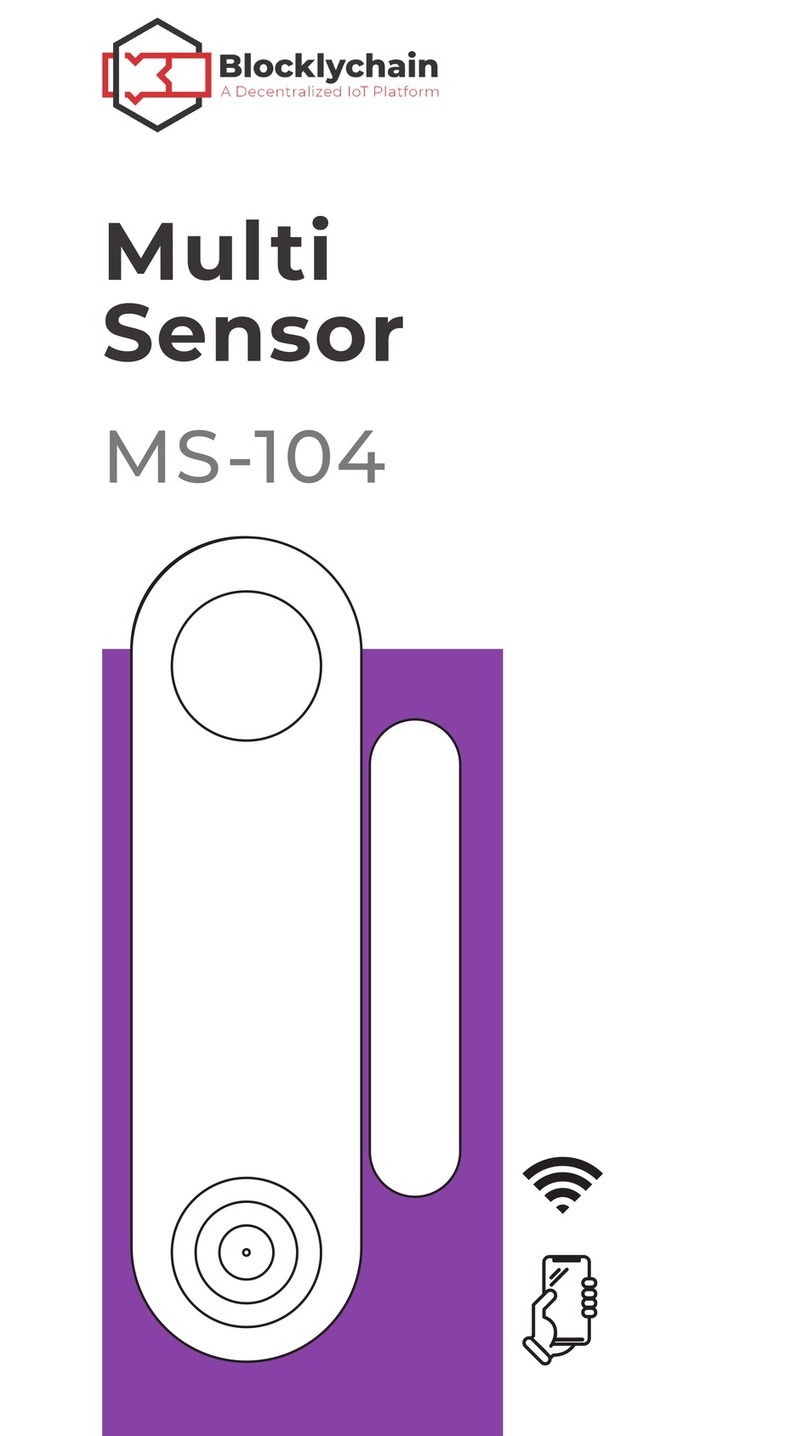Blocklychain DS-104 User manual
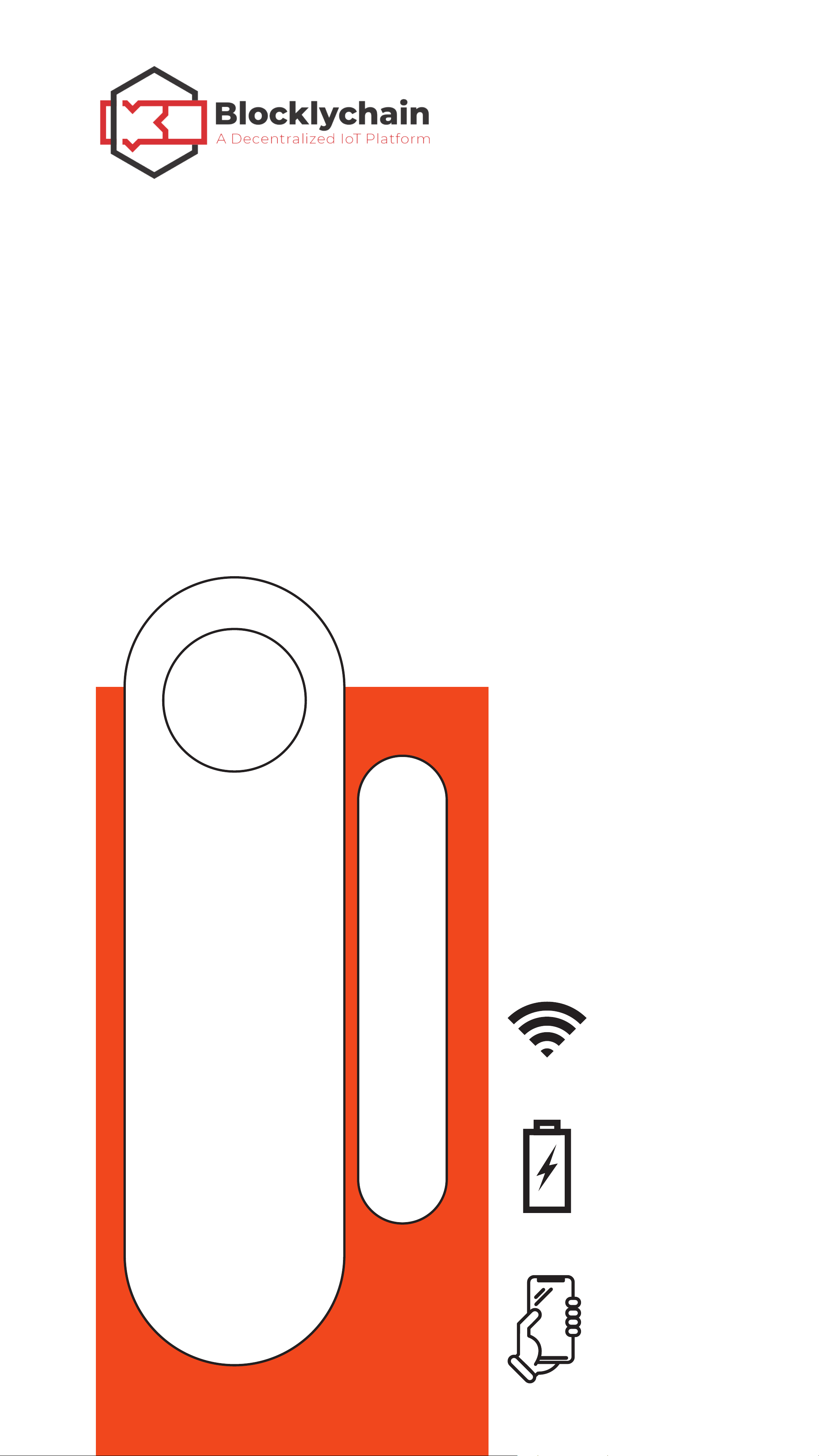
DOOR
SENSOR
DS-104

2
Thank you for purchasing Door Sensor. We are
excited to bring convenience, security, and
peace of mind into your home.
Control and monitor your home devices
from Internet.
HELLO
Remote Access
Door Sensor connects to the Internet via
Wi-Fi.
Using a last-longing rechargable battery,
Door Sensor works for a long time.
Using Blockly, you can automate and
expand the functionalities of your Door
Sensor.
Wi-Fi Connectivity
Rechargable Battery
Blockly Programming
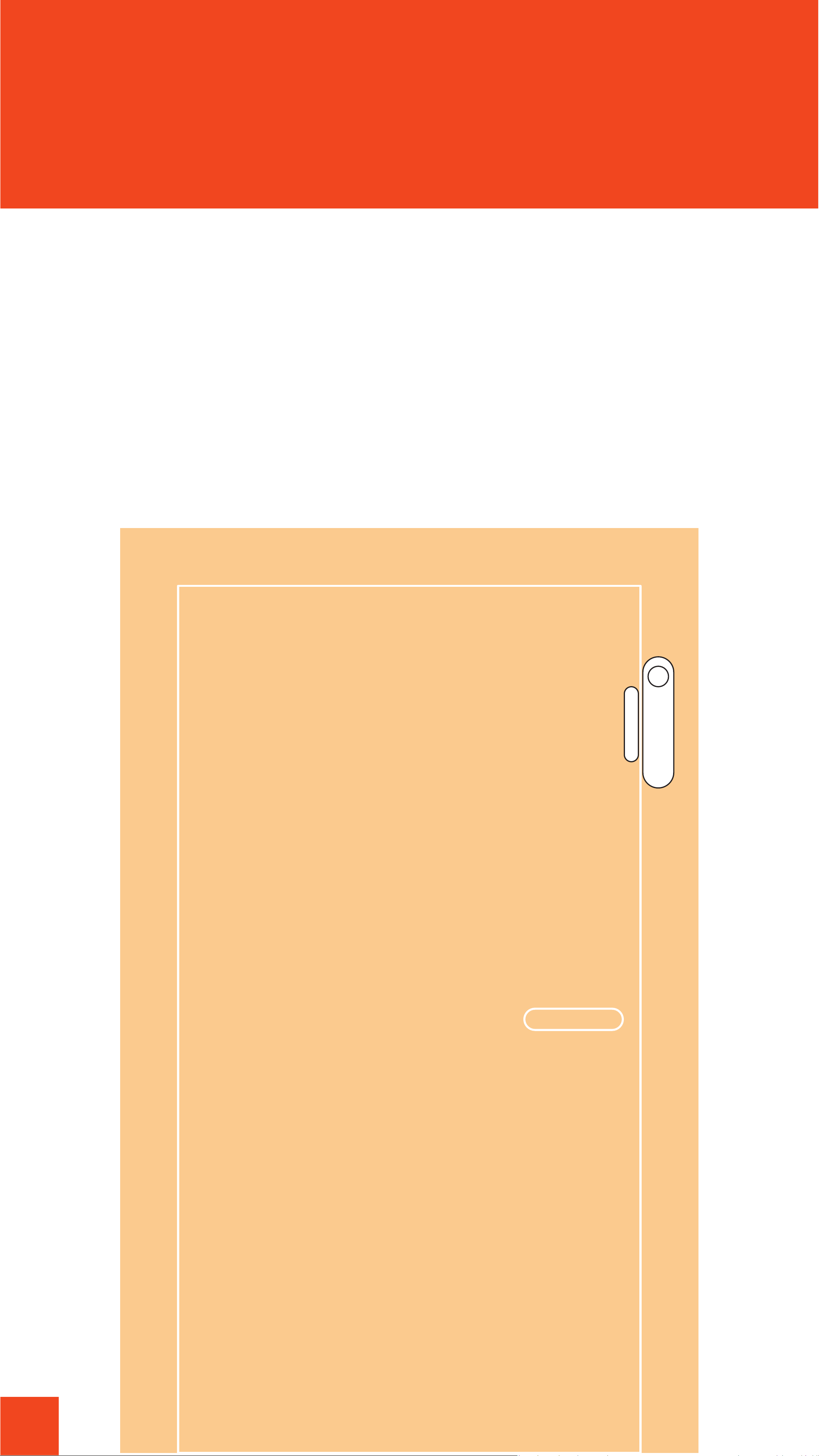
3
How to Mount
Door Sensor
To mount the Door Sensor, stick the big part on
the frame of the door or window. Then, place
the small part on the surface opposite the big
part.
Maximum recommended gap between the big
and the small parts is 2cm.
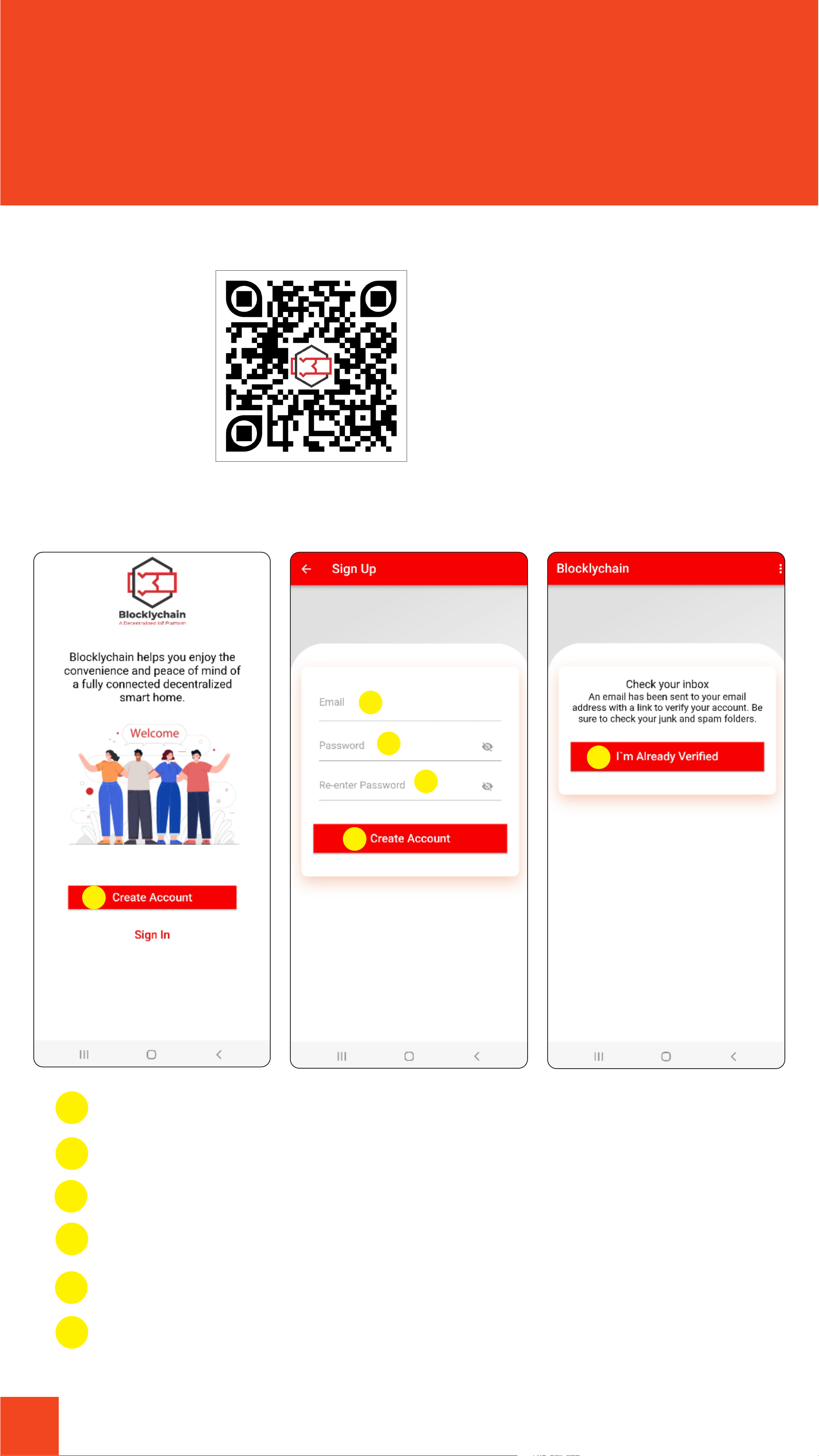
4
1
2
3
4
5
6
Click on Create Account
Type your e-mail address
Type your password
Re-type your password
Click on Create Account
Check your e-mail to verify your account ,
then click on I'm Already Veried
1
2
3
4
5
6
Create a New Account:
How to Install
App
Download Blocklychain App
Product
Installation
Guide

5
Click on Sign In
Type your e-mail address
Type your password
Click on Sign In
1
2
3
4
1
2
3
4
Sign In:
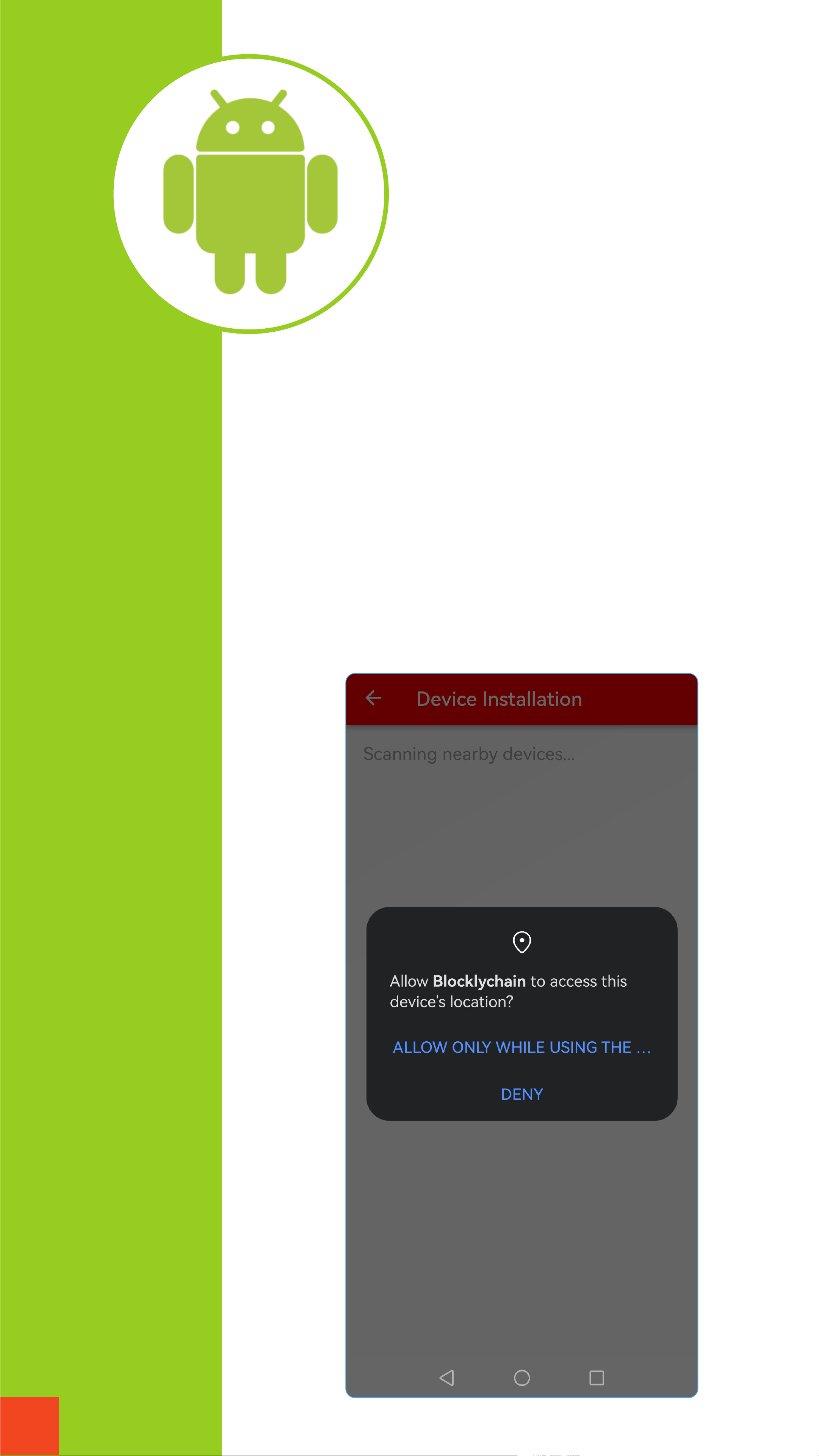
6
To install a new device in
Android, make sure the mobile
Bluetooth is turned on and
allowing the app to "access
device's location / Bluetooth"
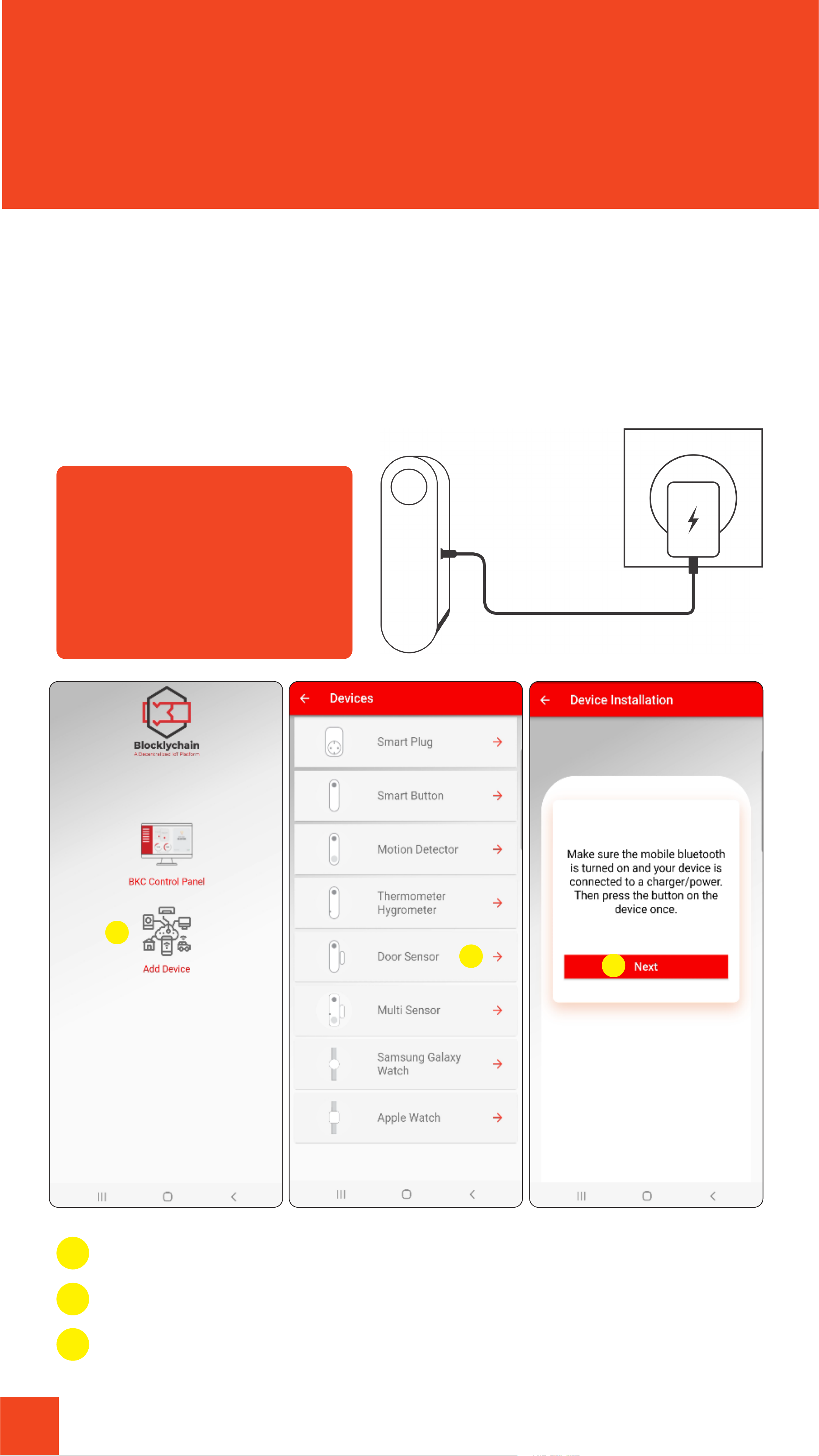
7
1
23
How to Install
Device
Click on Add Device
Choose device type
Turn on your bluetooth, then click on Next
1
2
3
Connect Thermometer Hygrometer to a USB
Type-C charger. Before continuing installation
process, let's device battery get fully charged.
* A solid green indicator light shows the battery is
fully charged.
Connect the
device to a charger
then click on the
button on your
device

8
Find your device from the list, then click on Connect
Click on Search Wi-Fi
Searching for available Wi-Fi networks
Choose your Wi-Fi SSID
Type your Wi-Fi password Click on Set Device Wi-Fi
4
5
6
7
8
5
6
7
8
4

9
If the device installation process finishes
successfully, the message Abe displayed.
Otherwise, the message Bwill be displayed.
It indicates that something went wrong and
you will need to redo the installation process
again.
AB
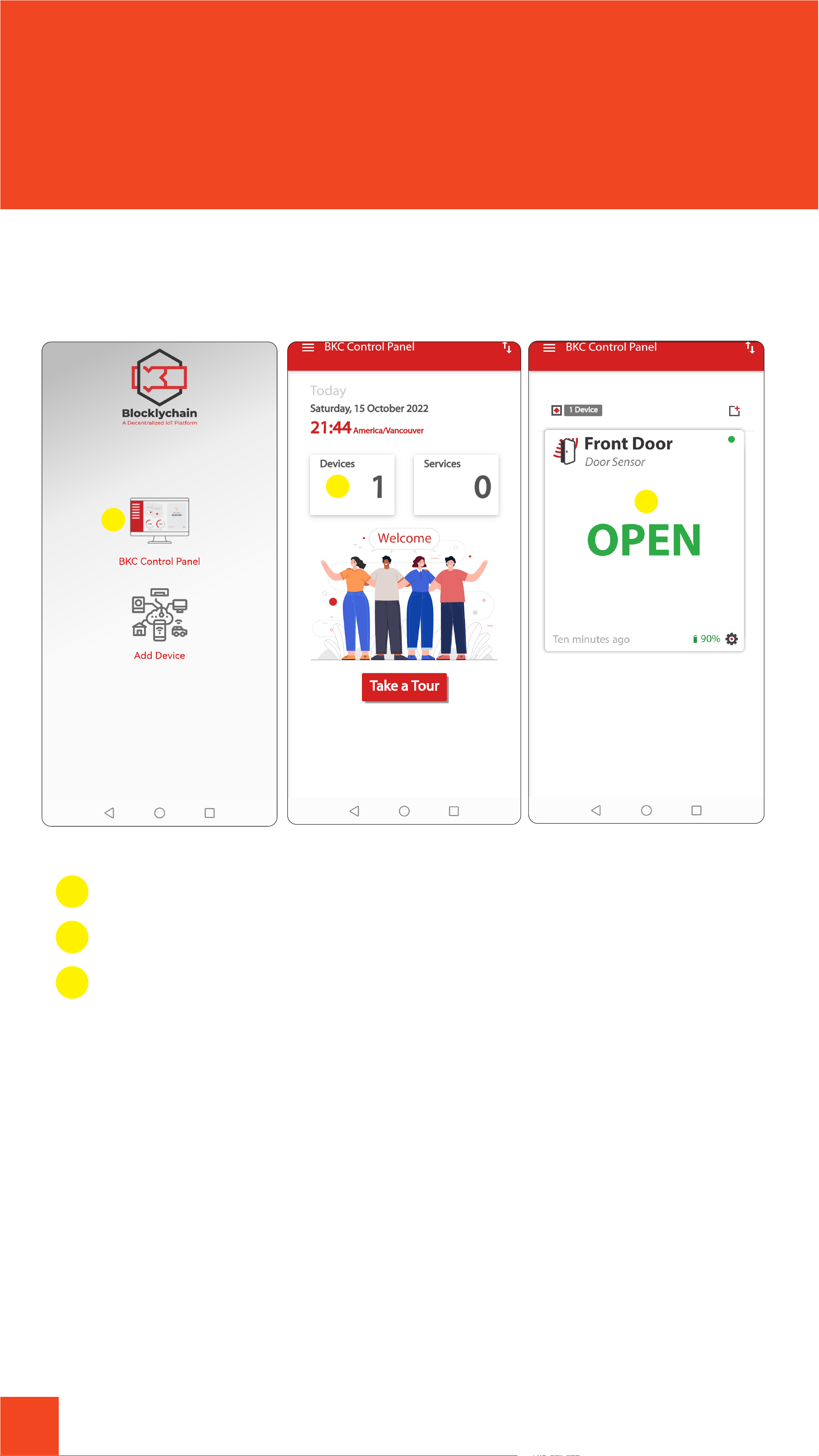
10
How to Monitor
Your Device
Back to home in app. Then, go to the BKC
control Panel.
Click on BKC Control Panel icon
Click Devices
This is Device Card
1
2
3
1
2
3
3
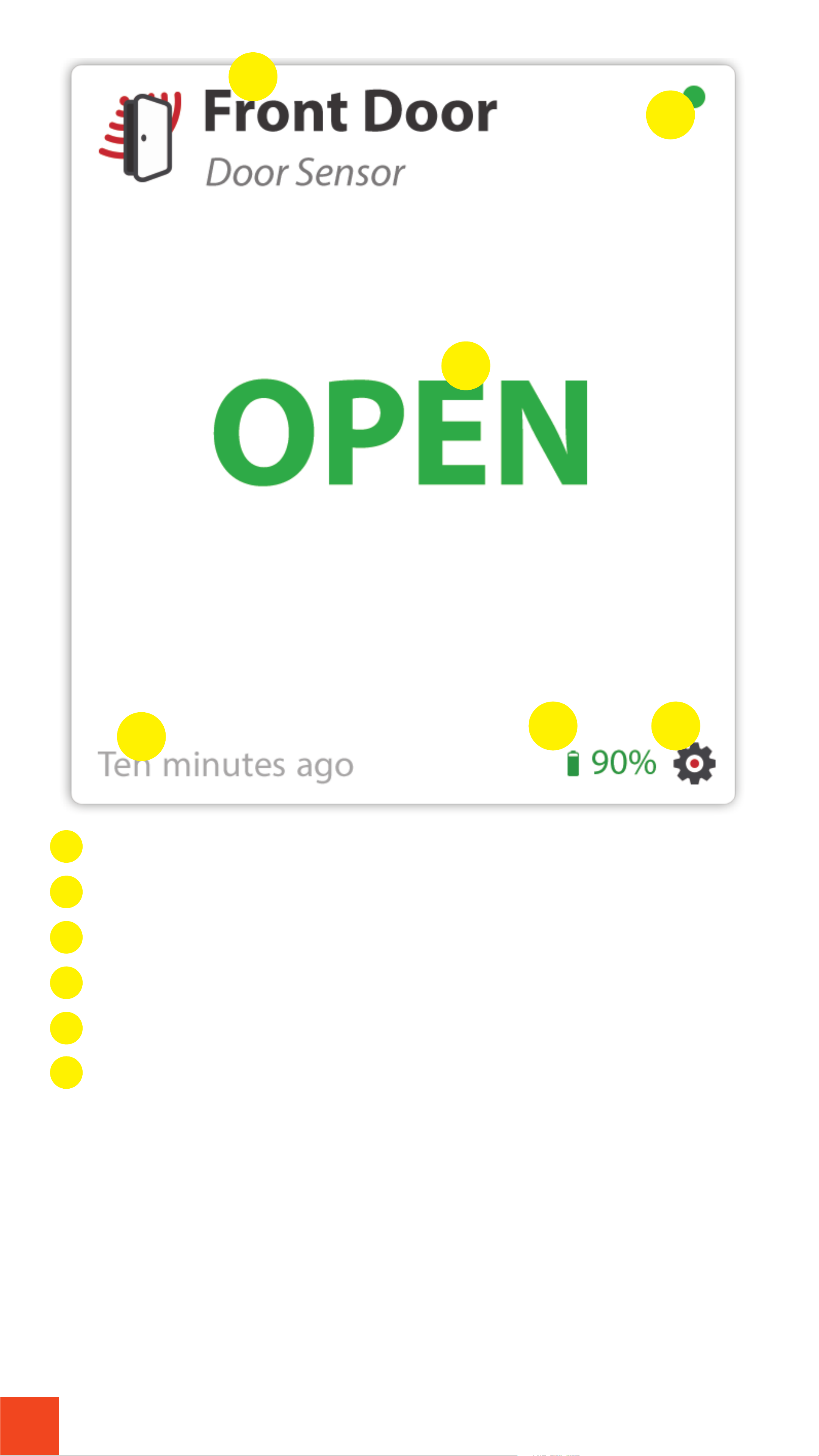
11
2
3
6
5
1
4
Name of the Door Sensor
Device modes
Last activity time
Battery indicator
Device dashboard
Device connection indicator
1
2
3
4
5
6

12
Device modes
OPEN
CLOSE
The small part got far from the big part, so
door/window is opened. Also, a blue line blinks
around the card and the last time activity is
updated.
The small part is close to the big part, so
door/window is closed. Also, a blue line blinks
around the card and the last time activity is
updated.
Update device
Reset Factory
1. Connect the device to a charger.
2. Click on the button on your device.
3. Go to BKC Control Panel.
4. Go to Devices page.
5. On the device card, click on the device
dashboard button.
6. Go to the Cong tab.
7. Click on Update Now.
Click and release the button, then press and
hold it for 10 seconds.
On your Door Sensor
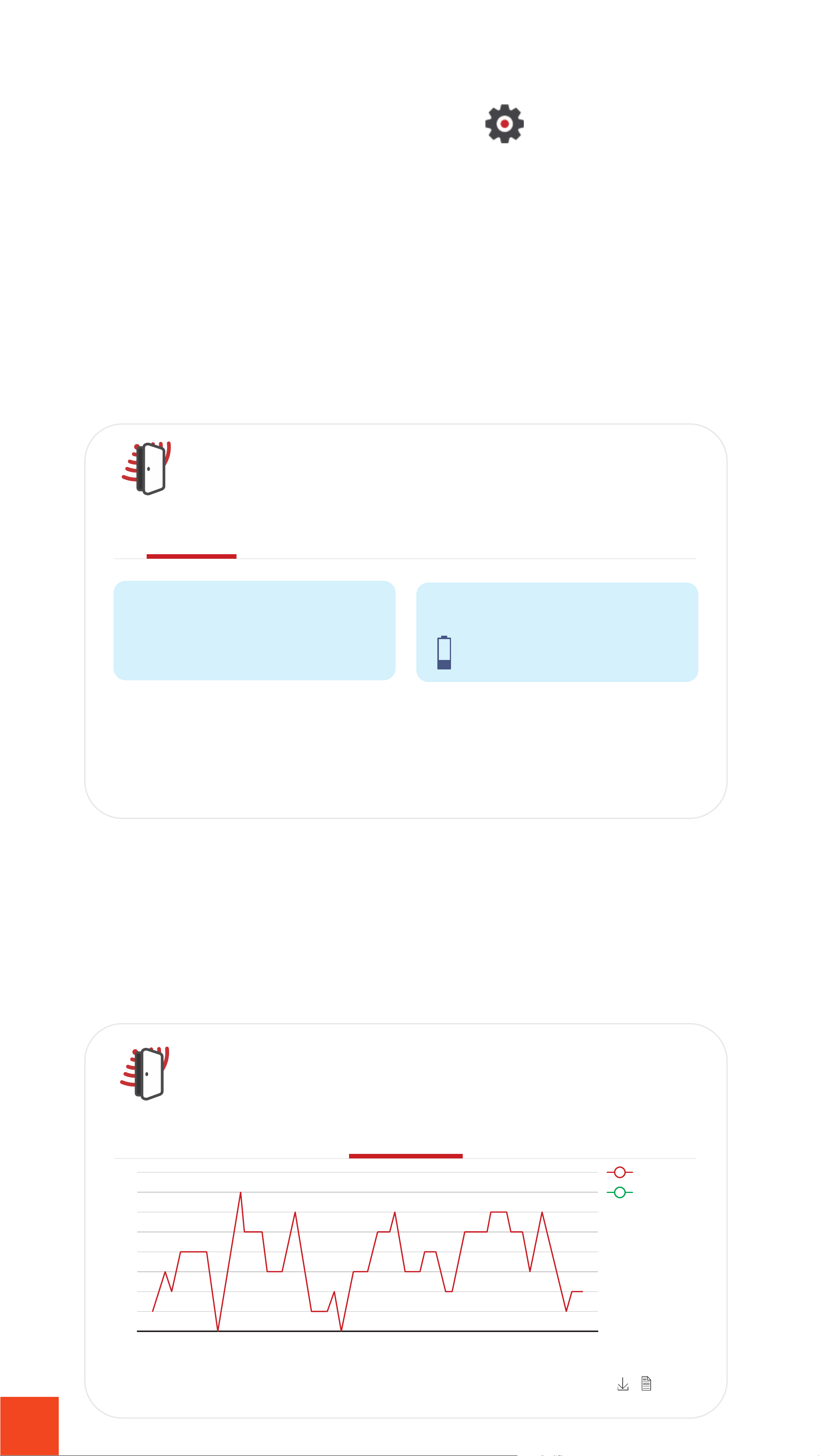
13
Device Dashboard
Clicking on the gear icon on the Door
Sensor card, a pop-up window opens with 3
tabs.
In Monitor tab, there are data about power
consumption.
In Data Graph tab, a bar chart represent
power consumption during time.
Monitor
Data Graph
Monitor Data Graph Config
0.0
0.01
0.02
0.03
0.04
0.05
0.06
0.07
0.08 State
Battery
5 June 09:23:35
6 June 09:23:35
7 June 09:23:35
8 June 09:23:35
9 June 09:23:35
10 June 09:23:35
11 June 09:23:35
12 June 09:23:35
13 June 09:23:35
14 June 09:23:35
15 June 09:23:35
16 June 09:23:35
17 June 09:23:35
18 June 09:23:35
19 June 09:23:35
20 June 09:23:35
21 June 09:23:35
22 June 09:23:35
23 June 09:23:35
24 June 09:23:35
25 June 09:23:35
26 June 09:23:35
27 June 09:23:35
28 June 09:23:35
29 June 09:23:35
30 June 09:23:35
Front Door
Door Sensor
Front Door
Door Sensor
State Battery
Open
Monitor Data Graph Config

14
Monitor Data Graph Config
Device Details
Firmware Version
Hardware Version
1.2.0
1
New Version Available 5
Update Now
MAC
Type
Install Time
FC:F5:C4:A5:0D:E2
DOOR_SENSOR
2 August 2021 Su 5:23
Rename Device
Wi-Fi Configuration
Remove
Device Data Sharing Enable
Front Door
Door Sensor
In Cong tab, you can update rmware,
rename device, and remove your device
from BKC Control Panel.
Cong

15
Connection
Battery
Reset Factory
Status Indicator Description
2 seconds 2 seconds Ready to install
Solid Red Low battery
Solid Red Solid Orange Device is back to factory
condition
0.2 second 0.2 second Connecting to Wi-Fi
Solid Blue Charging
0.1 second 0.1 second App connected to device
Solid Green Full charge
4 seconds 4 seconds Problem connecting to server
0.2 second 0.2 second Low battery, need to be charge
Solid Orange Connecting to server
LED's Status
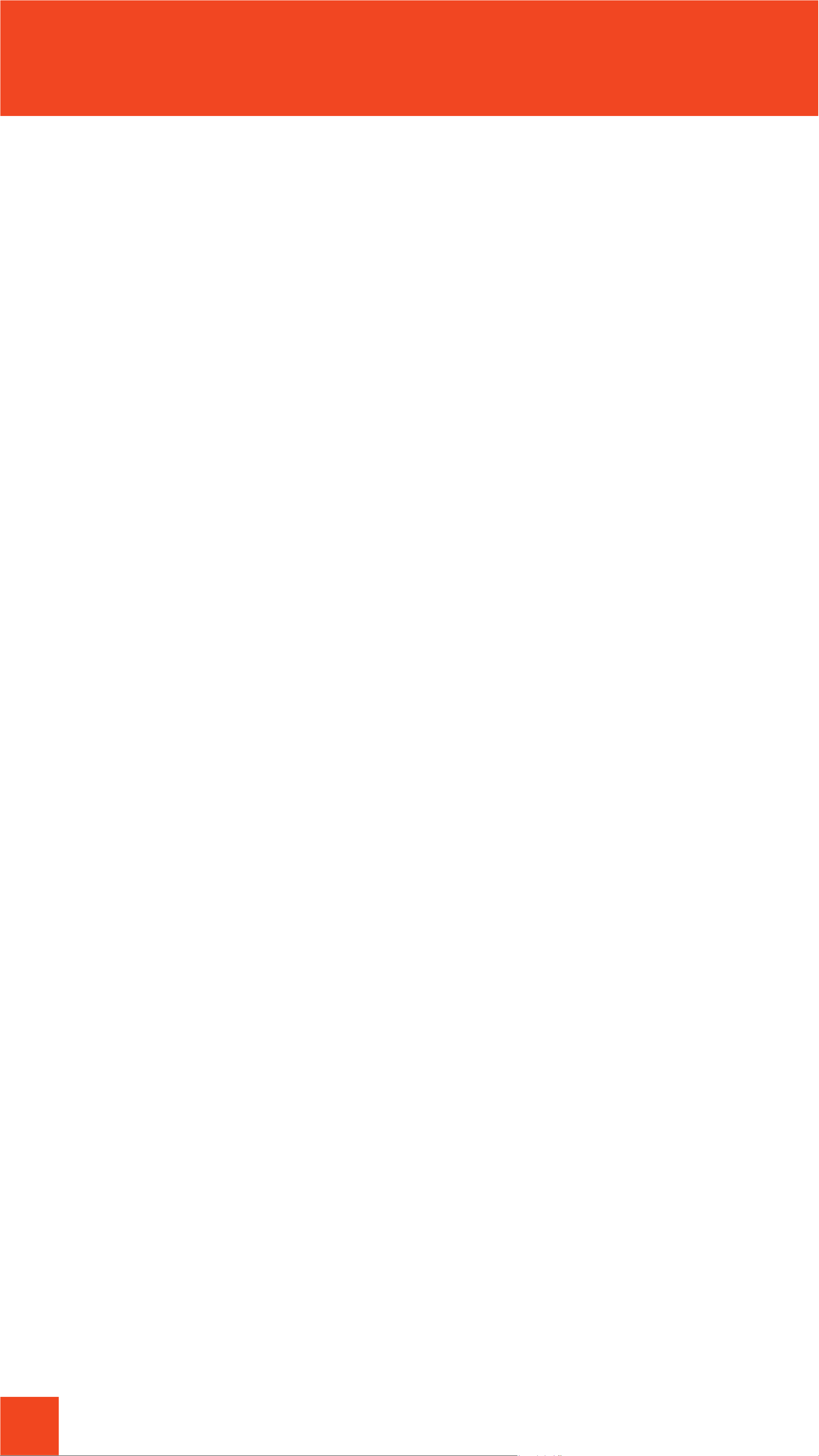
16
Caution
1. Do not disassemble the product or change
the batteries.
2. Do not charge the product at high temper-
ature. Keep the device away from open re to
avoid explosion.
3. Improper use of your device’s battery may
result in re or explosion. Do not heat, open,
puncture,mutilate,ordisposeofyourdeviceorits
batteryinre.Donotleaveorchargeyourdevice
in direct sunlight for an extended period of time.
Doing so may cause damage or melt the battery.
4. This device may contain small parts that may
be a choking hazard to children. Keep the device
out of the reach of small children.
5. Radio-frequency emissions and magnetic
elds from electronic equipment can negatively
aect the operation of other electronic
equipment, causing them to malfunction. The
wireless transmitters and electrical circuits in
thedevicemaycauseunintentionalinterference
in other electronic equipment. Persons with
pacemakers should always take the following
precautions: The American Heart Association
recommends that a minimum separation of
15 cm (6inches) be maintained between a
wireless device and a pacemaker to avoid
potential interference with the pacemaker.
Do not carry your device in a chest pocket.
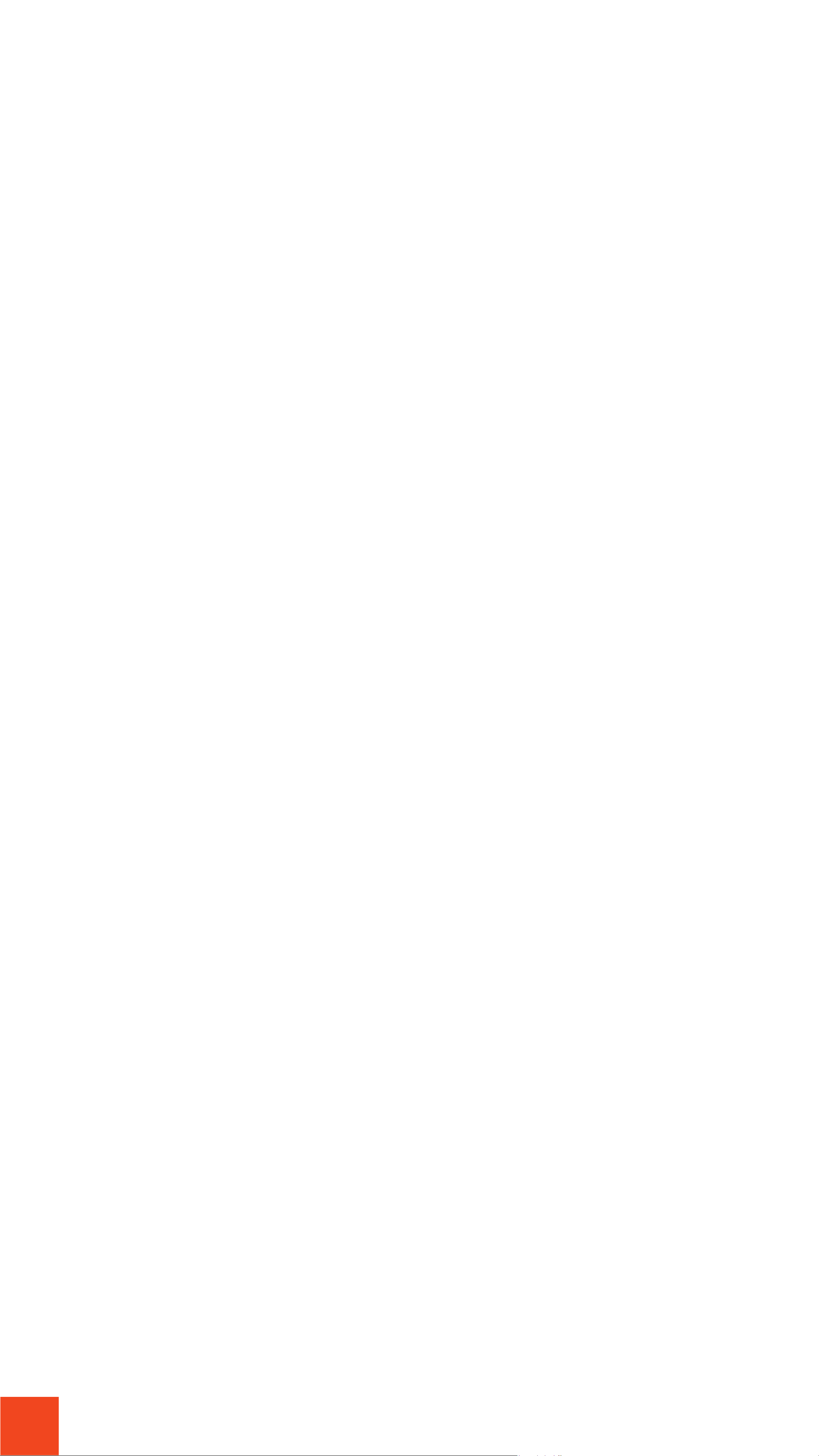
17
6. Parts of your device are magnetic and
may attract metallic items. Do not place
magnetically sensitive devices, credit cards,
other magnetic storage media near your
device.
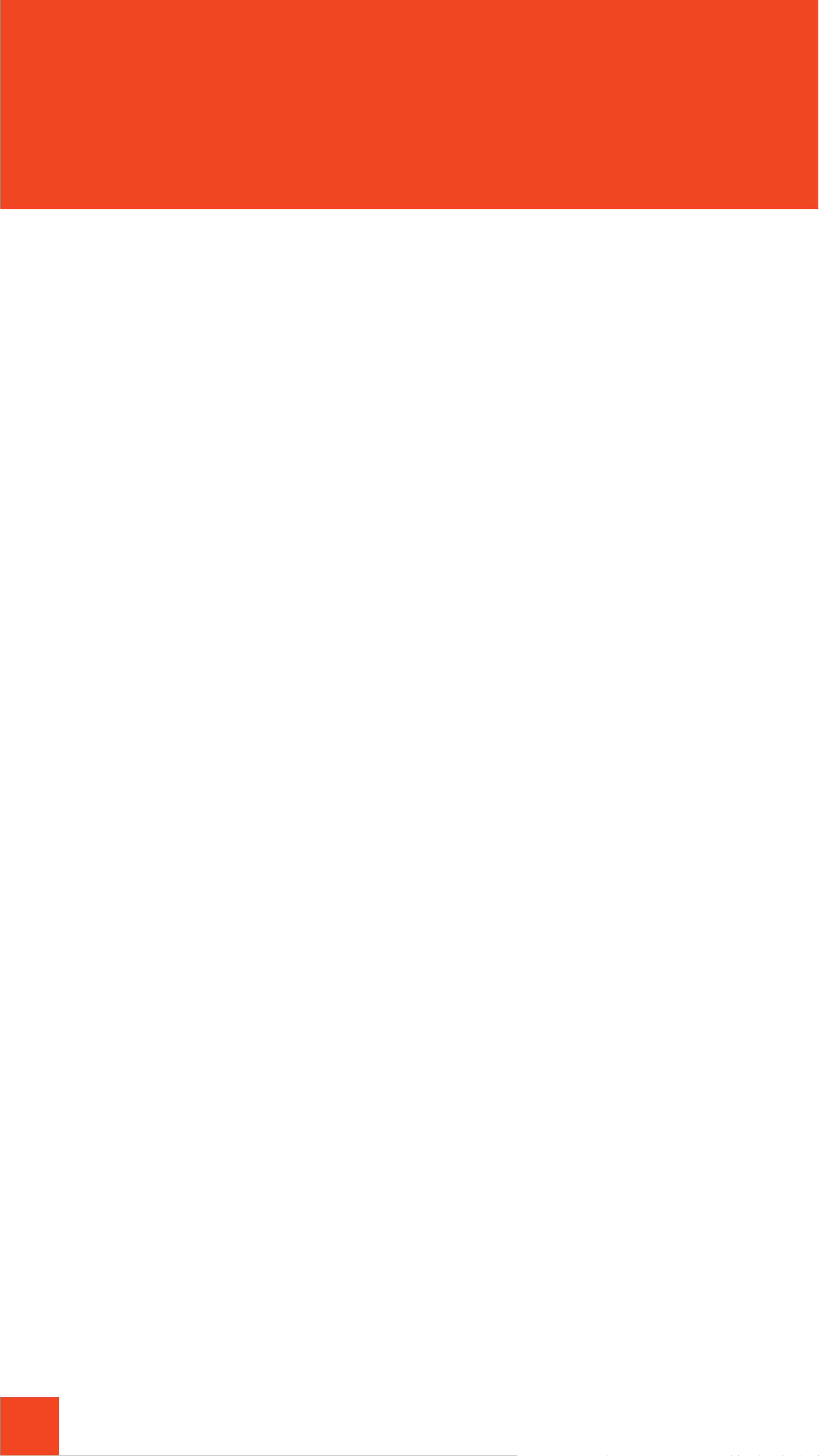
18
Device
Specication
Product Name
Model
Size (big part)
Size (small part)
Weight (big part)
Weight (small part)
Material
Communication
Battery
Charger
Door Sensor
DS-104
7x2x2 cm
5x1x1 cm
22 g
4 g
ABS
Wi-Fi 802.11 b/g/n 2.4GHz
3.7V Lithium rechargeable
USB Type-C

19
For further help or inquiries:
1) Email support@blocklychain-iot.com, or
2) Login to your account on BKC Control Panel , click
on , and submit a ticket.
All right reserved. Copyright © 2022 Blocklychain
Package Content
1x Door Sensor
1x Big Part
1x Small Part
Other manuals for DS-104
2
Table of contents
Other Blocklychain Accessories manuals