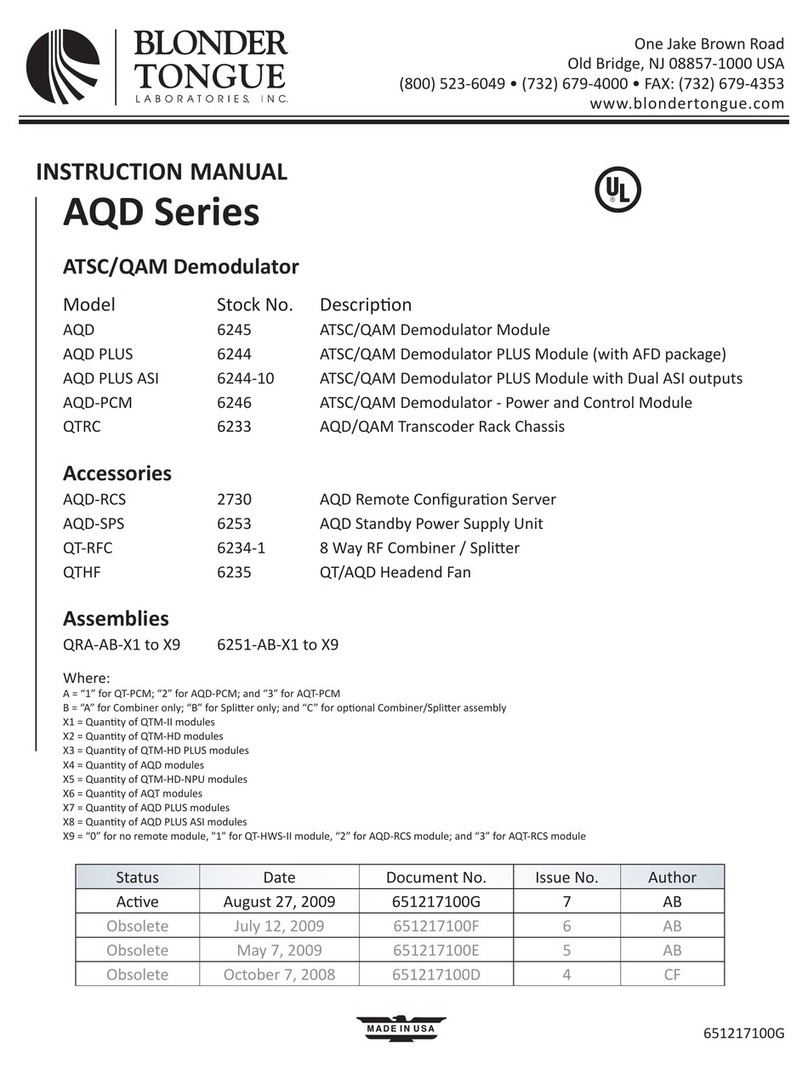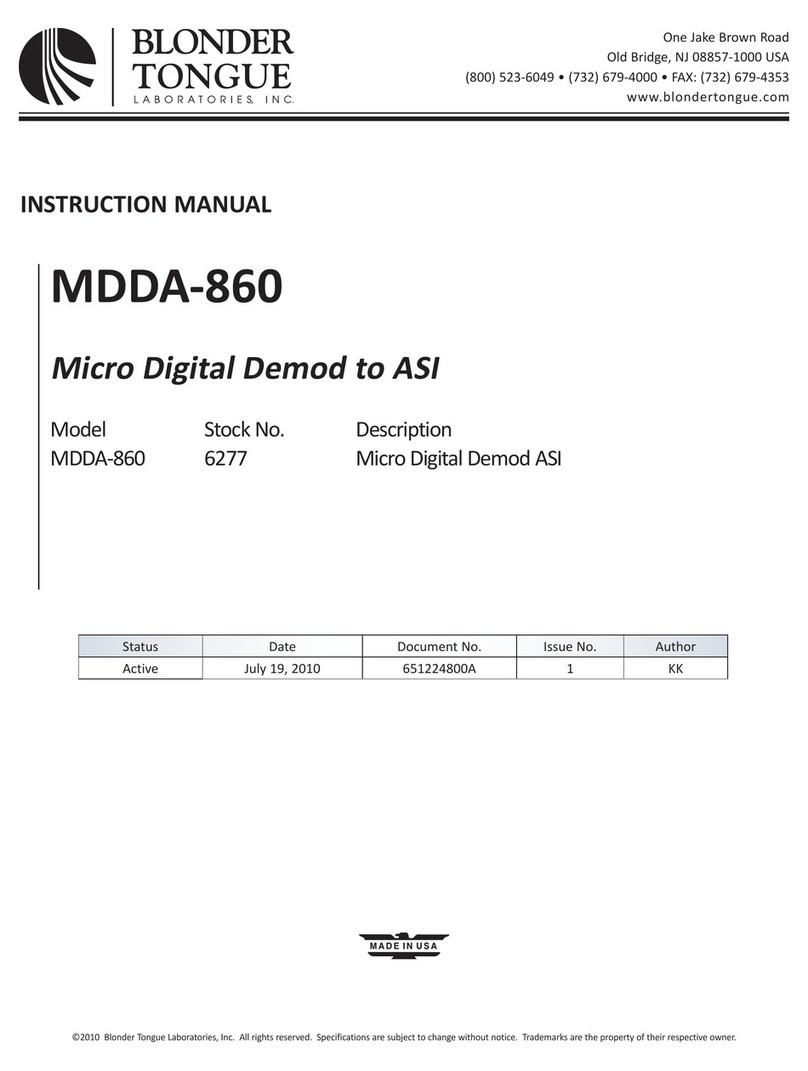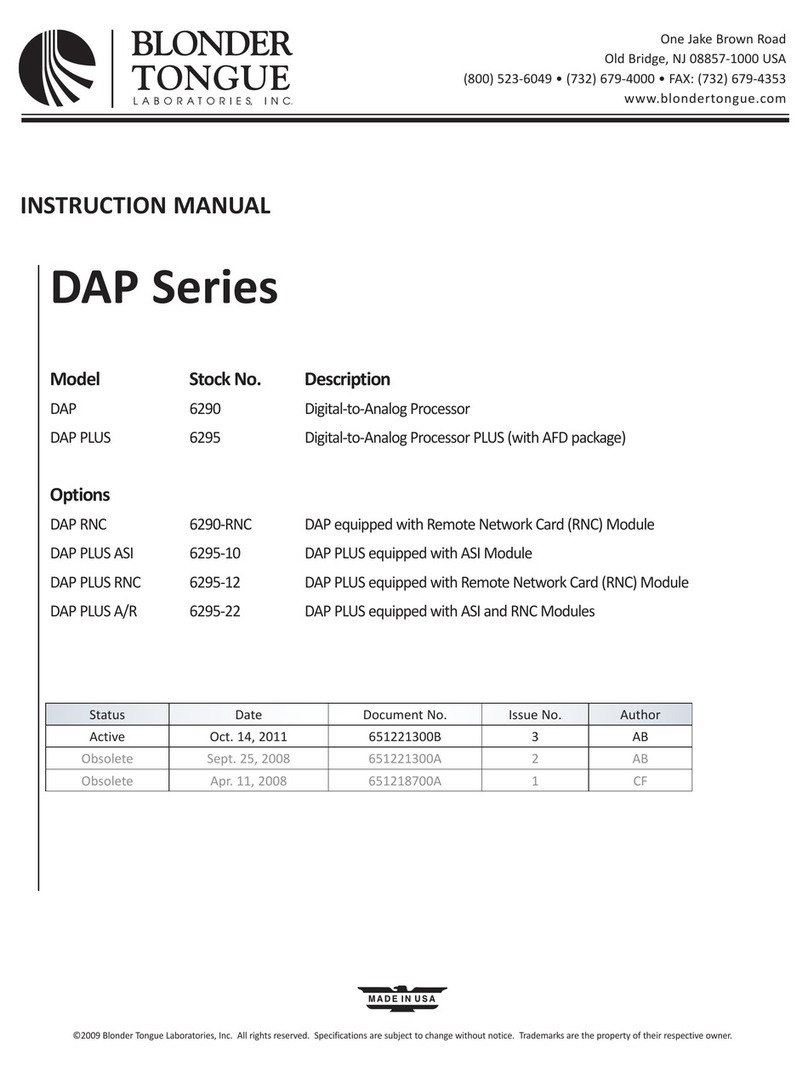QTPCM-4
Instruction Manual
General
Dimensions (W x D x H)
QTM-HD-4 Module: 3.0 x 10.6 x 5.25 inches (38 x 270 x 134 mm)
Power Dissipation
QTM-HD-4 Module:
21 W
Weight
QTM-HD-4 Module: 1.7 lbs (0.77 kg)
Operating Temperature: 32 to 122 °F (0 to 50 °C)
Storage Temperature: -13 to 158 °F (-25 to 70 °C)
Operating Humidity: 0 to 95% RH @ 35 °C max, non-condensing
Storage Humidity: 0 to 95% RH @ 35 °C max, non-condensing
Alarms/Monitoring/Control
Indicators
QTM-HD-4 Module: Status (Green LED)
Input
Connector: 4x “F” Female
Standards: QPSK & 8PSK (DVB-S, DVB-S2, DCII, LDPC/BCH, & Turbo FEC)
Symbol rate
DVB-S:
DVB-S2:
8PSK Turbo:
Variable; 1 to 45 MSymbols/sec (Mbaud)
Variable; 5 to 33 MSymbols/sec (Mbaud)
Variable; 2 to 30 MSymbols/sec (Mbaud)
Frequency Range: 950 to 2150 MHz
Frequency Granularity: 1 MHz
Bandwidth: Variable, up to 36 MHz
Capture Range: ± 5 MHz
Code Rate
DVB-S:
DVB-S2 (QPSK):
DVB-S2 (8PSK):
Turbo FEC (QPSK):
Turbo FEC (8PSK):
Auto Detect; 1/2, 2/3, 3/4, 5/6, 7/8, DC II
Auto Detect; 1/2, 3/5, 2/3, 3/4, 4/5, 5/6, 8/9, 9/10
Auto Detect; 3/5, 2/3, 3/4, 5/6, 8/9, 9/10
Auto Detect; 1/2, 2/3, 3/4, 5/6, 7/8
Auto Detect; 2/3, 3/4, 5/6, 8/9
Forward Error Correction
(FEC):
DVB / DigiCiper®II
Input Level: -65 to -20 dBm
Impedance: 75 Ω
Return Loss: Greater than 9 dB
Connector:
Modulation:
Standard:
DVB Symbol Rate:
Frequency Range:
Tuning:
Channels’ Bandwidth:
RF Level:
RF Level Adjustment Range:
Frequency Tolerance:
Frequency Stability:
Amplitude Flatness:
Phase Noise:
Spurious:
Broadband Noise:
Impedance:
Carrier Suppression:
Return Loss:
Signal-to-Noise Ratio (SNR):
MER:
I/Q Phase Error:
I/Q Amplitude Imbalance:
1x “F” Female (4x RF QAM channels combined)
QAM 16, 32, 64, 128, and 256
ITU-T J.83; Annex A and B
Variable; up to 7 MSymbol/sec (MBaud)
54 to 864 MHz
CATV Channel Selectable (CH. 2 to 135)
4x 6 MHz in any 42 MHz-wide spectrum
+40 dBmV ±1 dB (100 dBμV ±1 dB)
+32 to +42 dBmV, 1 dB increment
± 0.5 kHz @ 77°F (25° C)
± 5 kHz over 32° to 122° F (0 to 50° C)
± 0.25 dB (over 6 MHz channel)
-95 dBc (@ 10 kHz)
-60 dBc
-70 dBc (@ +40 dBmV output level, 5.5 MHz bandwidth)
75 Ω
45 dB
14 dB typical
Greater than 40 dB typical
Greater than 39 dB typical
Less than 1 degree
Less than 1%
Output
QTM-HD-4 Specifications
General
Dimensions (W x D x H)
QTPCM Module:
QTRC Rack Chassis:
4.5 x 10.6 x 5.25 inches (114 x 270 x 134 mm)
19 x 12.0 x 5.25 inches (483 x 305 x 134 mm)
Power: 105 to 240 VAC; 50/60 Hz
Weight: 5.0 lbs (kg)
Operating Temperature: 32 to 122 °F (0 to 50 °C)
Storage Temperature: -13 to 158 °F (-25 to 70 °C)
Operating Humidity: 0 to 95% RH @ 35 °C max, non-condensing
Storage Humidity: 0 to 95% RH @ 35 °C max, non-condensing
Alarms/Monitoring/Control
Indicators: Power (Green LED)
Status (Green LED)
Remote Monitoring/Control: GUI-based Menu via web browser
QTPCM-4 Specifications