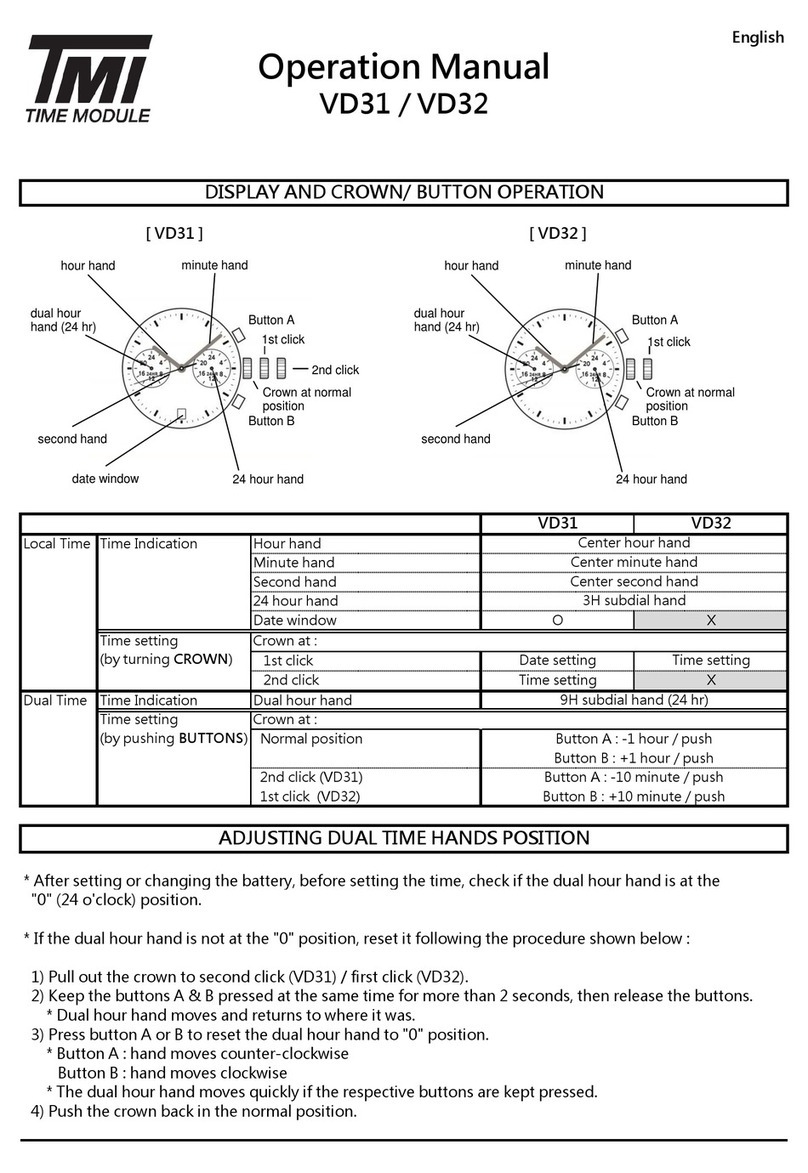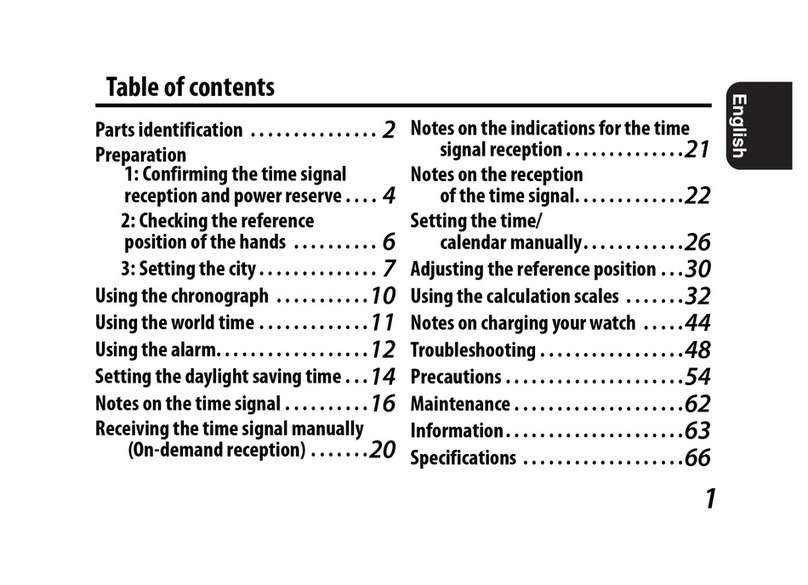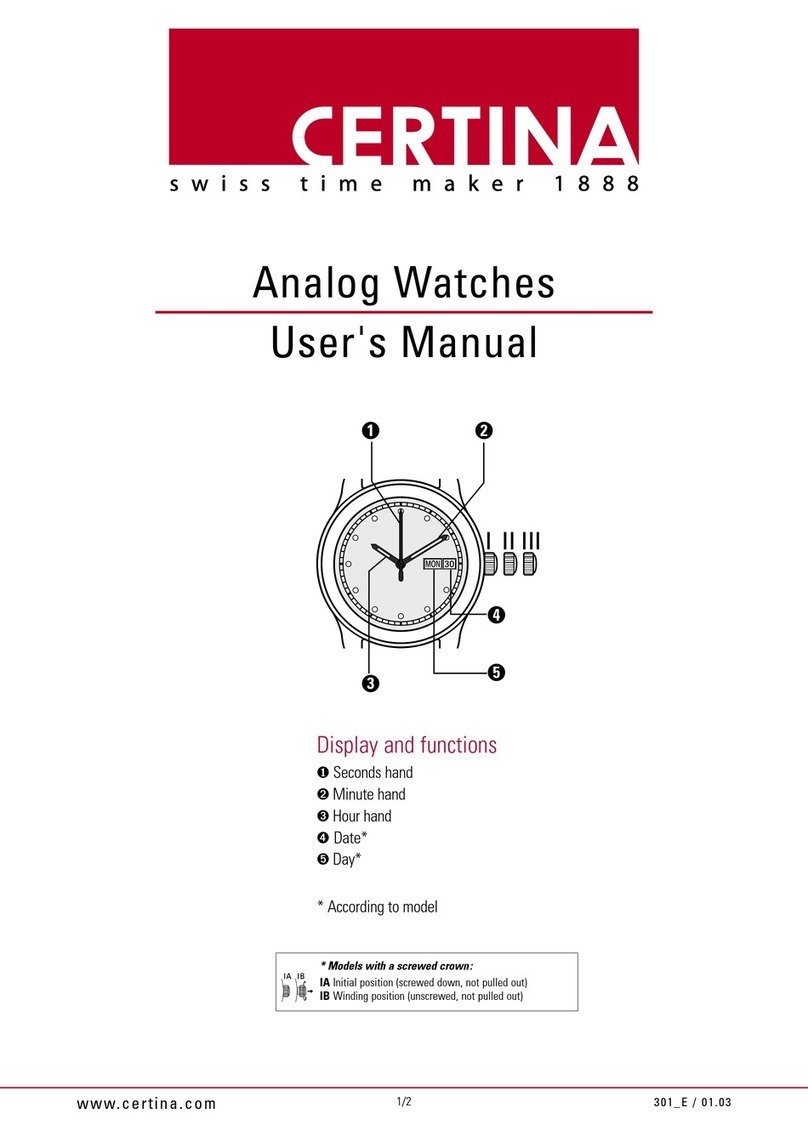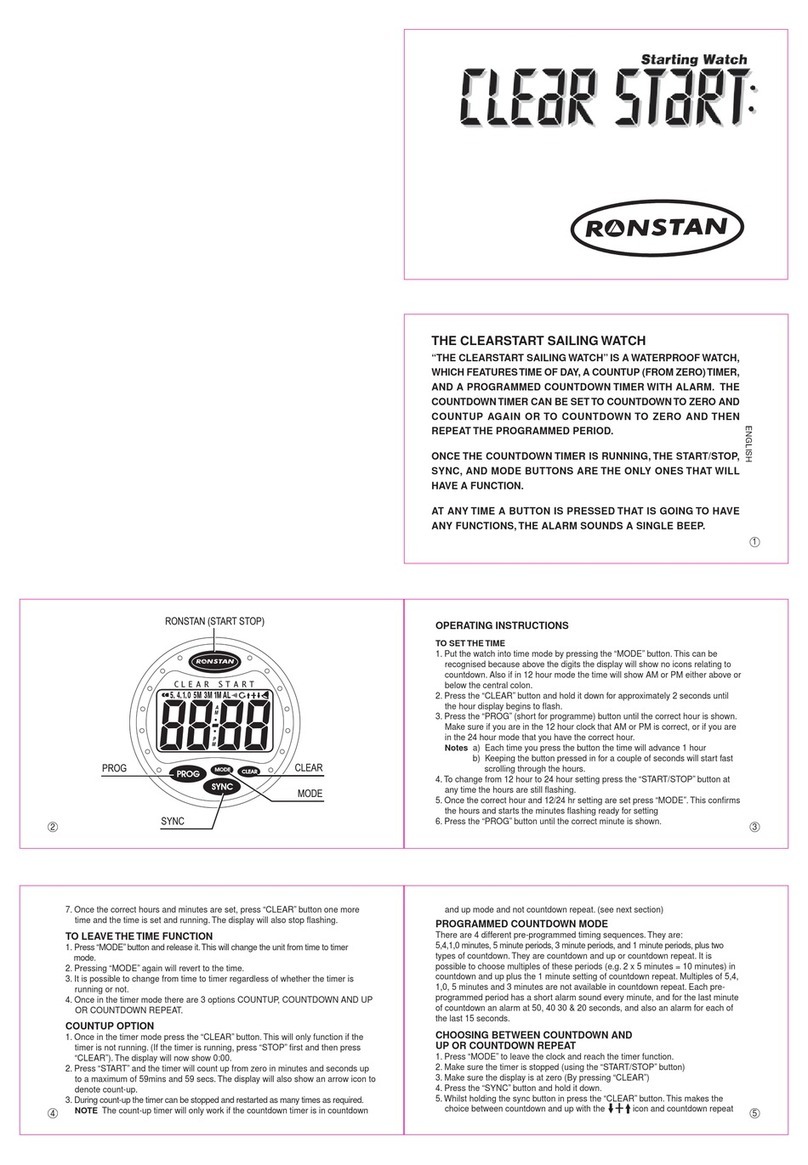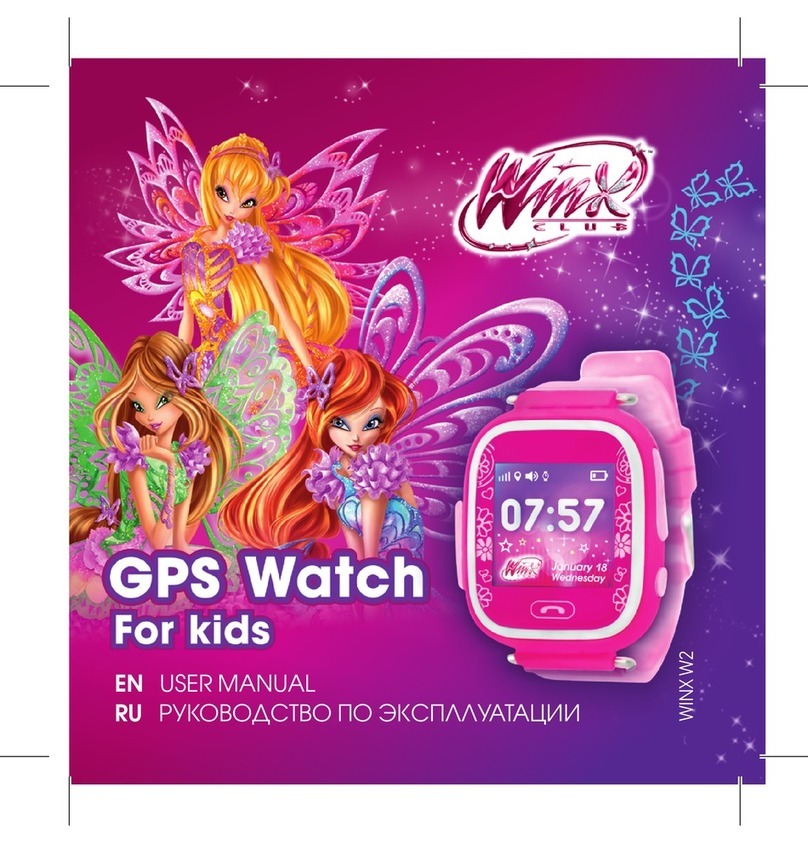BLOX SMART GEAR User manual

Benutzerhandbuch
Ihre Smart Watch kann individuell benutzt werden um ihre persönlichen Aktivitätsdaten aufzuzeichnen.
Außerdem können Sie ihre Smart Watch als Bluetooth Gerät mittels der App „SmartGear“ verwenden um weitere
Funktionen zu nutzen. Hierzu gehören beispielsweise eine persönliche Aktivitätshistorie, Nachrichtenmitteilungen,
Anrufmitteilungen, eine Fernbedienung für Kamera und Musik oder die Suche nach ihrem Smartphone.
Laden ihrer Smart Watch
Bitte laden Sie ihre Smart Watch vollständig auf bevor Sie diese zum ersten Mal verwenden. Um sicherzustellen, dass das
Gerät ordnungsgemäß geladen wird, befolgen Sie bitte die folgenden Schritte:
1. Entfernen Sie das Gehäuse der Uhr aus dem Armband.
2. Verbinden Sie das Gehäuse mittels des mitgelieferten Spezial-USB Kabels mit ihrem Computer oder einem Ladeadap-
ter.
Hinweis: Die Smart Watch wird mittels einer Lithium Batterie betrieben. Um die maximale Lebensdauer dieser zu gewähr-
leisten nutzen Sie die adäquate Energiequelle. (Vorgeschlagene Energiequelle: DC 5.0V, 300 mA, Leistung eines Computer USB
Ports) Das Gerät lässt sich in ca. 30m Minuten vollständig laden.
Gebrauch der Smart Watch
Knopf Funktionen:
- kurzer Druck: Einschalten des Displays / zur nächsten Funktion wechseln / stoppt den Vibrationsalarm
- gedrückt halten: Starten des Gerätes / Öffnen der Funktionsauswahl / Bestätigen
Funktionen
Erste Ebene - Symbole und Funktionen:
Mittels kurzer Betätigung des Knopfes können Sie die Daten nacheinander durchsehen.
Zeit: In dieser Anzeige wird die Uhrzeit, der Batteriestatus und Bluetooth-Status angezeigt. Das
Gerät übernimmt die Uhrzeit des Mobiltelefons, sobald dieses verbunden wurde. Wenn das
Bluetooth Symbol aufleuchtet, ist das Gerät mit einem Mobiltelefon verbunden. Das Schlaf-Symbol leuchtet auf, wenn
die Schlafüberwachung eingeschaltet ist.
Datum: Diese Anzeige zeigt das Datum. Die Smart Watch wird das Datum des Mobiltelefons
übernehmen, sobald es mit diesem verbunden ist.
Schrittzähler: Zeigt die Anzahl der Schritte die Sie heute gemacht haben.
Hinweis: Im Schlafüberwachungsmodus werden keine Schritte gezählt.
Kalorie Modus:
Zeigt die Anzahl der verbrannten Kalorien des heutigen Tages.
Zeigt die zurückgelegte Strecke des heutigen Tages. Die Standartschrittlänge des Gerätes beträgt 70 cm (28
Inches). Sie können ihre persönliche Schrittlänge mittels der APP auf ihre Smart Armbanduhr übertragen.
2. Ebene – Symbole und Funktionen
Um diese Funktionen nutzen zu können, benötigen Sie die Verbindung zu ihrem Smartphone.
Halten Sie den Knopf gedrückt, während sie sich in der ersten Benutzerebene befinden, um in die 2. Ebene zu wechseln.
Mit einem kurzen Druck auf die Taste wechseln Sie zwischen den Funktionen, wenn Sie den Knopf halten öffnen Sie die
gewünschte Funktion.
Fernauslöser: Drücken Sie den Knopf kurz um die Kamera zu öffnen. Im Anschluss können sie mittels
Betätigung des Knopfes Fotos aufnehmen.
Hinweis: Die App muss aufgerufen sein um die Camera steuern zu können.
MP3 Wiedergabe: Kurze Betätigung des Knopfes um zwischen „ein Titel zurück“, „Wiedergabe oder Pause“ und
„nächster Titel“ zu wechseln. Gedrückt halten um einen Befehl auszuführen.
Schlafüberwachung: Überwacht die Qualität des Schlafes. Schalten Sie die Schlafüberwachung ein bevor Sie
schlafen und schalten Sie diese wieder ab wenn Sie aufstehen. Wählen Sie „synchronisieren“ in ihrer App um die
Daten automatisch auf ihr Mobiltelefon zu übertragen. Nun können Sie ihre Wachzeiten, Einschlafphasen und
Tiefschlafphasen ablesen.
Mobiltelefon Suche: Diese Funktion hilft Ihnen bei der Suche nach Ihrem Mobiltelefon. Aktivieren Sie diese
Funktion per Knopfdruck und das Mobiltelefon klingelt/vibriert wenn es sich im Bluetooth Bereich von 10
Metern (33 Fuß) befindet.
Weitere Symbole und Funktionen
Diese Funktionen können nur genutzt werden, wenn die Smart Watch mit einem Mobiltelefon verbunden ist. Die
Symbole für die jeweiligen Funktionen werden erst nach Aktivierung angezeigt.
Sie können diese Funktionen in der App an- oder ausschalten.
- Verlustschutz: Wenn die Distanz zwischen ihrer Smart Watch und ihrem Mobiltelefon zu groß werden sollte
(Bluetooth-reichweite ca. 10m), vibriert die Smart Watch bevor es die Verbindung verliert. Ihr Mobiltelefon gibt
ebenfalls Alarm.
Anrufmitteilung: Dieses Symbol erscheint, wenn ein ankommender Anruf auf ihrem Mobiltelefon eingeht.
(Bei einigen Android-Geräten wird die Nummer des Anrufers angezeigt) Die Smart Watch signalisiert dies durch
Vibration.
Wenn eines der unten dargestellten Symbole angezeigt wird und das Armband vibriert, bedeutet es, dass Sie eine neue
Nachricht auf ihrem Smartphone erhalten haben.
(Momentan noch nicht mit iOS Kompatibel)
Sms; Whatsapp; Skype; Facebook; Twitter; Line; QQ; WeChat
Applikation SMARTGEAR
Vorraussetzungen: iOS 7. und höher oder
Android 4.3 und höher sowie
Bluetooth 4.0. und höher.
Installation
Die Applikation SmartGear kann über den App Store & Google Play heruntergeladen werden. Hierzu scannen Sie den
untenstehenden QR Code oder suchen direkt nach „SmartGear“ (s-gear for iOS). Sollten Sie die App bereits installiert
haben, aktualisieren Sie diese um sicher zu gehen, dass Sie die neueste Version verwenden.
Die Daten ihrer Aktivitäten werden automatisch und kabellos nach Installation und Verbindung mit der App von Ihrer
Smart Watch auf ihrem Mobiltelefon synchronisiert.
Sie können nun ihre Historie und den letzten Status auf ihrem Mobiltelefon einsehen.
Ersteinrichtung und Smart Armband Koppelung
Ihr Armband muss direkt durch die App SmartGear mit dem Mobiltelefon verbunden werden um ihre Daten synchroni-
sieren zu können.
Hinweis: Die Sprache der App passt sich automatisch der Sprache ihres Mobilgerätes an.
Sollte die Sprache ihres Smartphones noch nicht in der App verfügbar sein, wird diese automatisch auf Englisch gestellt. Die
Daten Ihrer täglicher Aktivitäten werden automatisch synchronisiert, Schlafdaten benötigen eine manuelle Synchronisation.
1. Schalten sie Ihre „Smart Watch“ ein.
2. Schalten Sie Bluetooth auf ihrem Smartphone ein.
3. Starten Sie SmartGear auf ihrem Smartphone und beginnen Sie die Ersteinrichtung.
4. Registrieren Sie sich mit ihrer E-Mail Adresse und einem Passwort. (Optional)
5. Koppelung: Drücken Sie das mehr Optionen Symbol -> Bluetooth Geräte, dann betätigen Sie das Bluetooth Symbol
, um nach Bluetooth Geräten zu suchen. Drücken Sie „+“ hinter ihrem angezeigten Smart Armband um eine
Verbindung herzustellen. Das Band Symbol wird sich grün färben, wenn die Verbindung hergestellt ist. Wenn die
Verbindung hergestellt ist und Sie das Symbol betätigen, wird das Armband vibrieren.
6. Drücken Sie das mehr Optionen Symbol -> Personal Info um ihre persönlichen Daten einzugeben und drücken Sie
„Sync“ um die Smart Watch zu synchronisieren.
Hinweis: Die standardmäßig hinterlegte Schrittlänge beträgt 70 cm /28 Inch. Um ihre Schrittlänge zu messen, gehen Sie
zehn Schritte, messen sie die Distanz und teilen Sie diese durch zehn.
Registrierte Geräte werden automatisch direkt mit dem dazugehörigen Account wieder verbunden.
Hinweis: Andere Mobiltelefone können nicht mit der Smart Watch verbunden werden solange ein anderes Gerät regis-
triert ist.
Um ihre Smart Watch mit einem anderen Mobiltelefon und einem anderen Account zu verbinden, stellen Sie sicher,
dass die Smart Watch nicht mit einem anderen Account verbunden ist.
Hinweis: Die Liste der verbundenen Geräten findet man bei einer iOS Version unter „More Options“> Bluetooth Geräte
>Meine Geräte.
7. Ziele
Stellen Sie ihre persönlichen Ziele für die Schrittzahl, Distanz, verbrannte Kalorien, sowie die Schlafenzeiten ein.
8. Synchronisation
Betätigen Sie diesen Knopf um ihre Historie und ihre Schlafdaten zu synchronisieren.
Hinweis: Die Smart Watch kann die Daten der letzten 7 Tage speichern. Sollte die Smart Watch in diesem Zeitraum
augrund eines zu niedrigen Batteriestatus ausgehen, werden die Daten auf der Armbanduhr gelöscht.(Die Daten, die Sie
auf ihr Mobiltelefon übertragen haben bleiben in der App enthalten)
Wenn Sie das Gerät manuell neu starten, werden die angezeigten Daten auf 0 gesetzt, jedoch werden die vorherigen
Aufzeichnungen gespeichert und Sie können diese noch auf ihre App übertragen.
9. Benachrichtigungseinstellung
Sie können die einzelnen Benachrichtigungsmitteilungen über ihre App an oder aus schalten.
FAQ
Fragen Antworten
Ist das Armband was-
serfest?
Die Smart Watch ist gegen Spritzwasser und Regen geschützt. Die Smart Watch darf
nicht in Wasser getaucht und beim Schwimmen oder Duschen getragen werden.
Warum kann die Smart
Watch nicht gefunden
oder keine Verbindung
hergestellt werden?
Die Smart Watch könnte noch mit einem anderen Mobiltelefon verbunden oder an ein
anderes gekoppelt sein.
Bitte heben Sie die Verbindung auf und löschen Sie die Smart Watch von der Liste der
verbundenen Geräte in ihrer App. Jetzt versuchen Sie noch einmal die Verbindung
herzustellen. Sollte dies immer noch nicht funktionieren, starten Sie ihr Mobiltelefon
und die Smart Watch neu.
Was bedeuten die
Fehlermeldungen 42002
oder 42003?
Die Smart Watch könnte mit einem Mobiltelefon verbunden sein oder mit mehr als
1 Benutzer gekoppelt sein. Bitte trennen Sie offene Verbindungen und versuchen es
erneut.
Wieso erhalte ich keine
Benachrichtigung über
ankommende Nachrichten
oder Anrufe?
Bitte überprüfen Sie ob die Mitteilungsbenachrichtigungen eingeschaltet sind (IOS
unterstützt die Mitteilungsbenachrichtigungen teilweise nicht).
Wieso kann Ich die App
SmartGear weder herun-
terladen noch installieren?
Bitte überprüfen Sie die Vorraussetzungen die ihr Smartphone erfüllen muss um
SmartGear nutzen zu können. (IOS 7.0 oder höher, Android 4.3 oder höher, Bluetooth
4.0 oder höher)
Wieso zählt meine Arm-
banduhr meine Schritte
nicht?
Bitte tragen Sie die Smart Watch am Handgelenk um die Schritte zu überwachen.
Um Fehlmessungen zu verhindern wird das Armband keine Schritte zählen wenn die
Aktivität zu gering ist (unter zehn Schritte). Bitte stellen Sie sicher, dass der Schlafü-
berwachungsmodus ausgeschaltet ist.
Wieso stimmen die Werte
des Schrittzählers der
Smart Watch und die des
Mobiltelefon überein, die
der Kalorien und Distanz
jedoch nicht?
Setzen Sie die persönliche Schrittlänge zurück, da es sein könnte, dass die persön-
lichen Informationen auf der App, aber nicht auf der Smart Watch gespeichert worden
sind. Daraus ergeben sich 2 unterschiedliche Kalkulationen. Bitte synchronisieren Sie
beiden Geräte miteinander.
Hinweis: Der Herausgeber der App behält sich das Recht vor, Produkt, Produktspezifikation, APP und Design zu verändern.
Änderungen bedürfen keiner vorherigen Ankündigung.
Wichtig! Nicht vollständig entladene Batterien dürfen nicht entsorgt werden.

User Manual
Your smart bracelet can be used individualely to record daily activity data. It also can be used as a Bluetooth device
through a application SmartGear to implement more functions, such as check history activity records, incoming call
notification, messages notification, recomte control camera or music, search mobile phone or anti lost etc.
Charging Your Smart Watch
Please charge your Smart Watch fully before using it the first time. In order to charge correctly, please follow the
following steps:
1. Remove the body of the watch from the wristband.
2. Connect the body to your computer or adapter with the provided special USB cable.
NOTE: The Smart Watch has a built-in lithium battery, to maximize the working life, please use suitable power to charge.
(Suggested Output: DC5.0V, 300mA, such as a computer USB port). It may take about half an hour for a full recharge.
Using Your Smart Watch
Button Functions:
- Short press: turn on the display / turn to the next function of a same interface / stop vibration of a notification.
- Long press: power on/off; switch to another interface / confirm/enter
Functions
1st Level - Icons and Functions:
Short press the button you can check the data one by one.
Time: This interface display time, battery and bluetooth connection status. The smart bracelet
will take over the time of your smartphone once connected. When the bluetooth icon is
showing, Smart Watch is connected to your smartphone. When the sleep icon is showing, it means the sleep monitoring
function is on.
Date: The smart bracelet will take over the date of your smartphone actomatically once
connected.
Step: Display the amount of steps you have taken today.
Note: when sleep monitoring mode is ON, no steps will be counted.
Calorie Mode:
Display the amount of calories burned today.
Distance: Display the distance traveled today. The default step length is 70cm(≈28inch). You can set your step
length in the APP and sync it to the Smart Watch so that the monitoring is more precise.
2nd Level - Icons and Functions:
To use these functions you need to connect a smartphone first. Long press the button in first level to see the options of
the second level. Short press to switch between functions, long press to enter the selected function.
Remote shutter: Short press to open the camera, and short press again to take pictures.
Note: You need to keep the APP running to be able to control the camera.
MP3 playback control: short press to switch between „last title“, „on/off“, „next title“. Long press to operate a
command.
Sleep monitoring: Monitors the quality of sleep. Turn on the sleep monitoring before sleep, and turn off when
you wake up. Tap Synchronize to send the data automatically to your smartphone, then you can check awake
time, light sleep time and deep sleep time.
Search mobile phone: Use this function to search for your smartphone. Press the button to activate this
function and the smartphone will ring/vibrate when you search in the effective distance of Bluetooth (around
10 meters/33 feet).
More Icons and Functions:
These functions can be only workable after connected with a smartphone and the incons only showed when the func-
tions activated. You can set ON/OFF of these functions from Setting of APP.
- Anti lost: When the distance between your Smart Watch and smartphone becomes too big and they are out of the
bluetooth range (approx. 10m / 33ft), the Smart Watch will vibrate before disconnects from smartphone and the
smartphone will alert.
Phone call notification: This icon will show up when there is an incoming call on the connected smartphone
(on some Android devices, the Smart Watch will display the incoming call number ), meanwhile the bracelet will
vibrate.
When below icons shows and the Smart Watch is vibrating, it indicates there is a new message on your smartphone.
(Not yet workable for iOS )
Sms; Whatsapp; Skype; Facebook; Twitter; Line; QQ; WeChat
Application SMARTGEAR
Mobile requirement: iOS 7.0 and above or
Android 4.3 and above, with
Bluetooth 4.0 and above.
Installing
The application SmartGear can be downloaded on App Store & Google Play by scanning the below QR Code or input
SmartGear (s-gear for iOS) and search directly. If you already have installed the APP, you can check for available updates
to make sure you have the latest version.
The data of your activities can be synchronized from the Smart Watch to your smartphone automatically and wireless
after you intalled and connected to the SmartGear APP to your smartphone. You can check latest status and history
records on your smartphone.
Initial Setup and Smart Watch Pairing
Your smart bracelet must be paired directly through the APP SmartGear to sync the data.
Note: The language of the APP will be the same as your smartphone.
If the lanaguage of your smartphone is not available in the APP yet, the APP will be in English. Daily activity data will sync
automatically after connected, sleep data will need manually sync.
1. Turn on your smart bracelet.
2. Turn on the Bluetooth of your smartphone.
3. Tap SmartGear on your smartphone to launch the APP and begin the initial setup.
4. Register: Input your email and password to create your account. (optional)
5. Pairing: Tap the More Option icon ->Bluetooth Devices, then tap bluetooth icon to search Bluetooth devices;
Tap icon ‚+‘ behind your smart bracelet name ‚smart bracelet‘ to connect. The band icon will turn to green when
connected. If you tap the green band icon, the smart bracelet will vibrate if connected.
6. Press the more Option icon ->Peronal Info to input your personal information and tap Sync to Smart Band.
NOTE: The default stride length is 70cm/28inches. Unit options Metrix and US are available. To measure your stride length,
you can walk 10 steps, measure the distance and divide by10.
The smart bracelet will be banded with the account automatically once connected.
NOTE: Other smartphones could not connect with this Smart Watch as long as it is connected with a former account.
To connect it with another smartphone and a different account, please make sure this Smart Watch is not banded
with another account.
Note: For iOS version, Banded list is under More Option>Bluetooth Devices>My Device.
7. Goals: Enter your personal goals of steps, distance, calories and sleep time.
8. Synchronize: tap this item to sync history records and sleep data.
Note: The Smart Watch itself can keep the records of last 7days. If the Smart Watch is out of power and turns off automati-
cally, the data will be deleted (but the data you have synchronized to the APP will be still kept on APP.)
If you reboot the smart bracelet manually, the data displayed on the Smart Watch will restart from 0 but the records
happened before reboot are still in the Smart Watch, you can still sync the history to your APP.
9. Notification Settings: You can set the notifications on/off in the APP.
FAQ
Is this bracelet waterproof? It‘s sealing design is resistant to splash and rain, but not suggest to put it in water or
wear when swim or shower.
Why I could not find or
connect with the bracelet?
The Smart Watch may be connecting with with another smartphone. Please discon-
nect it first and clean it from last account banded list. If still not work, please reboot
smartphone and bracelet to try again.
What happen when 42002
or 42003 Error pop out?
The bracelet may be banded with another account or connected to more than 1 smart-
phone without login. Please disband from another account and login your account.
Why could not get
phone call or message
notifications?
Please check if the notifications are opened in APP. iOS may not support message
notification.
Why I could not download
or install the application
SmartGear with my phone?
Smartphone needs to be iOS 7.0 and above or Android 4.3 and above, with Bluetooth
4.0 and above. Please check if your phone meets this requiremens.
Why my Smart Watch could
not record the steps when
I walk?
Please put the bracelet on your hand to monitor steps. To avoid misdetect, the
bracelet will not take record when the activity is less than 10 steps. And please make
sure Sleep monitoring mode is OFF.
Why the steps on bracelet
is same to smartphone
but calorie and distance
are not?
The step length may be reset in personal info on APP but not sync to bracelet so the
calculations are different between two devices. Please sync personal info to the
bracelet.
Note: The provider of the APP reserves the right to improve product, product‘s specification, APP and design. If any change, the
information is subject to changes without prior notice.
Important! If batteries are not discharged completely, do not dispose.

Mode d‘emploi
Votre Smart Watch est utilisable individuellement pour l‘enregistrement de vos données personnelles lors de vos acti-
vités. En outre, l‘appli « SmartGear », vous permet de vous servir de votre Smart Watch comme appareil Bluetooth pour
appeler d‘autres fonctions. Quelques exemples entre autres : un historique personnel de vos activités, des communiqués
de messages et d‘appels, une télécommande pour caméra et musique ou la recherche de votre smartphone.
Chargement de votre Smart Watch
Veuillez charger complètement votre Smart Watch avant de l‘utiliser pour la première fois. Pour être sûr de charger
l‘appareil dans les règles de l‘art, veuillez suivre les étapes suivantes :
1. Sortir le boîtier de montre du bracelet.
2. Connecter le boîtier à l‘aide du câble USB spécial compris dans l‘emballage avec votre ordinateur ou avec un adapta-
teur de chargeur.
Remarque : La Smart Watch est équipée d‘une batterie au lithium. Pour garantir la durée de vie maximum de cette batterie,
veuillez utiliser une alimentation en énergie adéquate. (Alimentation proposée : DC 5.0V, 300 mA, puissance d‘une prise USB
d‘ordinateur.) L‘appareil se charge complètement en l‘espace d‘env. 30 minutes.
Utilisation de la Smart Watch
Fonctions des boutons :
- Appuyer une fois : allumer l‘écran / aller à la fonction suivante / arrêter la vibration d‘alarme
- Tenir appuyé : allumer l‘appareil / ouvrir la sélection des fonctions / confirmer
Fonctions
Premier niveau - symboles et fonctions :
En appuyant une fois sur le bouton, vous faites défiler vos données une à une.
Heure : Cet affichage indique l‘heure, le statut de la batterie et le statut de Bluetooth. L‘appareil
adopte l‘heure du téléphone portable dès que celui-ci est connecté. Quand le symbole Bluetooth
s‘allume, l‘appareil est connecté avec un téléphone portable. Le symbole sommeil s‘allume quand le moniteur de
sommeil est allumé.
Date : Cet affichage indique la date. La Smart Watch adopte la date du téléphone portable dès
qu‘il est connecté.
Compteur de pas : Affiche le nombre de pas que vous avez faits le jour même.
Remarque : En mode moniteur de sommeil, les pas ne sont pas comptés.
Mode calories :
Affiche le nombre de calories brûlées le jour même.
Affiche la distance parcourue le jour même. La longueur de pas standard de l‘appareil est de 70 cm (28 inches).
Vous pouvez transmettre votre longueur de pas personnelle à votre Smart Watch au moyen de l‘appli.
Deuxième niveau – symboles et fonctions
Pour pouvoir utiliser ces fonctions, vous devez être connecté avec votre smartphone. Pour accéder au 2ème niveau, tenez
le bouton appuyé pendant que vous vous trouvez au premier niveau d‘utilisation. En appuyant une fois sur le bouton,
vous changez de fonction, en tenant le bouton appuyé, vous ouvrez la fonction souhaitée.
Télédéclencheur : Appuyez une fois sur le bouton pour ouvrir la caméra. Prendre ensuite les photos en
appuyant sur le bouton.
Remarque : Pour pouvoir commander la caméra, l‘appli doit être installée.
Lecture MP3 : Appuyez une fois sur le bouton pour aller sur « un titre en arrière », « marche ou pause » et « un
titre en avant ». Tenir appuyé pour donner un ordre.
Moniteur de sommeil : surveille la qualité de votre sommeil. Allumez le moniteur de sommeil avant de vous
endormir et éteignez-le à votre réveil. Sélectionnez « synchronisation » dans votre appli pour transmettre les
données automatiquement à votre téléphone portable. Maintenant, vous pouvez lire vos temps de veille, de sommeil
léger et de sommeil profond.
Recherche de votre téléphone portable : Cette fonction vous aide à chercher votre téléphone portable.
Activez cette fonction sur pression de bouton et votre téléphone portable sonne/vibre s‘il se trouve dans la
portée Bluetooth de 10 mètres (33 pieds).
Autres symboles et fonctions
Ces fonctions ne peuvent être utilisées que si la Smart Watch est connectée à un téléphone portable. Les symboles des
fonctions respectives ne sont affichés qu‘après leur activation. Vous pouvez allumer ou éteindre ces fonctions dans
l‘appli.
- Protection contre les pertes : Si la distance entre votre Smart Watch et votre téléphone portable devient trop
importante (portée Bluetooth env. 10 m), la Smart Watch vibre avant de perdre le contact. Votre téléphone portable
déclenche lui-aussi une alarme.
Avis d‘appel : Ce symbole s‘affiche quand un appel arrive sur votre téléphone portable. (Sur certains appareils
Android le numéro du correspondant s‘affiche.) La Smart Watch le signale par une vibration.
Quand un des symboles ci-dessous s‘affiche et que la montre vibre, c‘est que vous venez de recevoir un nouveau message
sur votre smartphone.
(Pour le moment pas encore compatible avec iOS.)
texto; Whatsapp; Skype; Facebook; Twitter; Line; QQ; WeChat
Application SMARTGEAR
Conditions préalables : iOS 7. et plus ou
Android 4.3 et plus ainsi que
Bluetooth 4.0. et plus.
Installation
L‘application SmartGear peut être téléchargée sur App Store & Google Play. Veuillez scanner le code QR ci-dessous ou
chercher directement « SmartGear » (s-gear pour iOS). Si vous avez déjà installé cette appli, actualisez-la pour être sûr
d‘utiliser la version la plus récente.
Les données de vos activités seront synchronisées automatiquement et sans fil après l‘installation et la connexion avec
l‘appli de votre Smart Watch à votre portable. Vous pouvez maintenant consulter votre historique et le dernier statut de
votre portable.
Première installation et connexion de la montre Smart Watch
Pour pouvoir synchroniser vos données, votre montre doit être directement connectée à votre téléphone portable via
l‘appli SmartGear.
Remarque : La langue de l‘appli s‘adapte automatiquement à celle de votre portable.
Si la langue de votre smartphone n‘est pas disponible dans l‘appli, celle-ci affiche automatiquement l‘anglais. Les données
de vos activités quotidiennes sont automatiquement synchronisées, les données de sommeil doivent être synchronisées
manuellement.
1. Allumez votre « Smart Watch ».
2. Allumez Bluetooth sur votre smartphone.
3. Démarrez SmartGear sur votre smartphone et commencez la première installation.
4. Enregistrez-vous avec votre adresse e-mail et un mot de passe. (facultatif)
5. Connexion : Appuyez sur le symbole multi-options ->appareils Bluetooth, puis activez le symbole Bluetooth
pour chercher des appareils Bluetooth. Appuyez sur « + » derrière votre montre Smart affichée pour établir une
connexion. Le symbole de la montre se colore en vert quand la connexion est établie. Quand la connexion est établie
et que vous actionnez le symbole, la montre vibre.
6. Appuyez sur le symbole multi-options ->info personnelle pour saisir vos données personnelles et appuyez sur «
Sync » pour synchroniser la Smart Watch.
Remarque : La longueur de pas standard de l‘appareil est de 70 cm / 28 inches. Pour mesurer votre longueur de pas, faites
dix pas, mesurez la distance et divisez-la par dix.
Les appareils enregistrés sont reconnectés automatiquement et directement avec le compte correspondant.
Remarque : Certains téléphones portables ne peuvent pas être connectés avec la Smart Watch tant qu‘un autre
appareil est enregistré.
Pour connecter votre Smart Watch avec un autre téléphone portable et un autre compte, assurez-vous que la Smart
Watch n‘est pas connectée avec un autre compte.
Remarque : Dans la version iOS, la liste des appareils connectés se trouve sur « More Options »>appareils Bluetooth>mes
appareils.
7. Objectifs
Fixez vos objectifs personnels de nombre de pas, distance, calories brûlées et temps de sommeil.
8. Synchronisation
Activez ce bouton pour synchroniser votre historique et vos données de sommeil.
Remarque : La Smart Watch peut sauvegarder les données des 7 derniers jours. Si la Smart Watch s‘éteint pendant ce
temps parce que la batterie est vide, les données seront effacées sur la montre. (Les données que vous avez transmises à
votre téléphone portable seront conservées dans l‘appli.)
Si vous redémarrez l‘appareil manuellement les données affichées seront remises à zéro, toutefois les enregis-
trements précédents seront sauvegardés et vous pourrez les transmettre via votre appli.
9. Réglage des notifications
Vous pouvez allumer ou éteindre un à un les avis de votre messagerie via l‘appli.
FAQ
Questions Réponses
La montre est-elle
étanche ?
La Smart Watch est protégée contre la pluie et les éclaboussures. Ne pas plonger la
Smart Watch dans l‘eau ni la porter à la piscine ou sous la douche.
Pourquoi est-ce que la
Smart Watch est introuva-
ble ou qu‘une connexion est
impossible ?
La Smart Watch est peut-être encore connectée à un autre téléphone portable ou à
un autre appareil. Veuillez annuler la connexion et effacer la Smart Watch de la liste
des appareils connectés dans votre appli. Essayez d‘établir une nouvelle connexion.
Si cela ne fonctionne toujours pas, redémarrez votre téléphone portable et la Smart
Watch.
Que signifient les messages
d‘erreur 42002 ou 42003 ?
La Smart Watch est peut-être connectée à un téléphone portable ou à plus d‘1
utilisateur. Veuillez effacer les connexions ouvertes et faire un nouvel essai.
Pourquoi est-ce que je
ne reçois pas d‘avis de
réception d‘un nouveau
message ou appel ?
Veuillez vérifier que vos avis de réception sont allumés (iOS assiste les avis de
réception uniquement en partie).
Pourquoi est-ce que je ne
peux pas télécharger ni
installer l‘appli SmartGear ?
Veuillez vérifier les conditions préalables que votre smartphone doit remplir pour
pouvoir utiliser SmartGear. (iOS 7.0 ou plus, Android 4.3 ou plus, Bluetooth 4.0 ou
plus)
Pourquoi ma montre ne
compte-t-elle pas mes pas ?
Veuillez porter votre Smart Watch à votre poignet pour surveiller vos pas. Pour éviter
les erreurs de mesure, la montre ne compte pas les pas quand l‘activité est trop
réduite (en-dessous de dix pas). Assurez-vous que le mode de moniteur de sommeil
est éteint.
Pourquoi les chiffres
du compteur de pas de
la Smart Watch et ceux
du téléphone portable
correspondent-ils et pas
ceux des calories et de la
distance ?
Remettez votre longueur de pas personnelle à zéro, il se peut que les informations
personnelles soient enregistrées sur l‘appli mais pas sur la Smart Watch. Il en résulte
2 calculs différents. Veuillez synchroniser les deux appareils.
Remarque : L‘éditeur de l‘appli se réserve le droit de modifier le produit, la spécification du produit, l‘application et le design.
Les modifications ne sont pas soumises à un avertissement préalable.
Important ! Seules les piles complètement vides sont recyclables.

Handboek voor gebruikers
Uw Smart Watch kan individueel worden gebruikt om uw persoonlijke gegevens m.b.t. uw activiteit op te slaan. Boven-
dien kunt u uw Smart Watch met behulp van de app „SmartGear“als Bluetooth-apparaat gebruiken om van meer functies
gebruik te kunnen maken. Daar horen bijvoorbeeld bij: een persoonlijk overzicht van uw activiteiten, informatie over
berichten en telefoontjes, een afstandsbediening voor camera en muziek of het zoeken naar uw smartphone.
Het opladen van uw Smart Watch
Laad uw Smart Watch a.u.b. volledig op voor u die voor het eerst gebruikt. Om ervoor te zorgen dat het apparaat op de
juiste wijze wordt opgeladen, ga dan als volgt te werk:
1. Haal de kast van het klokje uit de armband.
2. Verbind de kast met behulp van de meegeleverde speciale USB-kabel met uw computer of een laadadapter.
Tip: De Smart Watch werkt op een Lithiumbatterij. Maak om de maximale levensduur daarvan te garanderen gebruik van de
passende energiebron. (voorstel: energiebron DC 5.0V, 300 mA, vermogen van een computer USB port) Het apparaat kan in ca.
30m minuten volledig worden opgeladen.
Gebruik van de Smart Watch
Knopfuncties:
• Kort drukken: inschakelen van het display / wisselen naar de volgende functie / het vibratiealarm uitschakelen.
• Ingedrukt houden: starten van het apparaat / het openen van de functiekeuze / bevestigen
Functies
Eerste niveau - symbolen en functies:
Door middel van het kort indrukken van de knop kunt u de gegevens achter elkaar bekijken.
Tijd: In dit display worden de tijd, de status van de batterij en van Bluetooth getoond. Het
apparaat neemt de tijd van de mobiele telefoon over zodra die is verbonden. Als het symbool
voor Bluetooth oplicht is het apparaat met een mobiele telefoon verbonden. Het slaapsymbool licht op als de
slaapcontrole is ingeschakeld.
Datum: dit display toont de datum. De Smart Watch zal de datum van de mobiele telefoon
overnemen zodra hij daarmee verbonden is.
Stappenteller: laat het aantal stappen zien die u vandaag hebt gemaakt.
Tip: In de slaapcontrolemodus worden geen stappen geteld.
Caloriemodus:
laat het aantal verbrande calorieën van de dag van vandaag zien.
Laat het vandaag afgelegde traject zien. De standaardlengte van het apparaat bedraagt 70 cm (28 inch). U kunt
uw persoonlijke staplengte met behulp van de app op uw Smart armbandhorloge zetten.
Tweede niveau – symbolen en functies
Om deze functies te kunnen gebruiken moet u over een verbinding met uw Smartphone beschikken.
Houd de knop ingedrukt terwijl u zich op het eerste gebruikersniveau bevindt, om te wisselen naar het tweede niveau.
Met een korte druk op de toets wisselt u van functie als u de knop open houdt opent u de gewenste functie.
Afstandsbediening: druk kort op de knop om de camera te openen. Vervolgens kunt u door het bedienen van
de knop foto‘s maken. Tip: de app moet zijn opgeroepen om de camera te kunnen aansturen.
MP3 weergave: kort op de knop drukken om te schakelen tussen „last title“, „on/off“, „next title“. Ingedrukt
houden om een bevel uit te voeren.
Slaapcontrole: bewaakt de kwaliteit van uw slaap. Schakel de slaapcontrole in voor u gaat slapen en schakelt u
hem weer uit als u opstaat. Kies “Synchronize” in uw app om de gegevens automatisch op uw mobiele telefoon
te zetten. Nu kunt u de tijden dat u wakker was, ingeslapen bent en diep hebt geslapen aflezen.
Het zoeken van de mobiele telefoon: deze functie helpt u bij het zoeken naar uw mobiele telefoon. Activeer
deze functie per knopdruk en de mobiele telefoon rinkelt/vibreert als die zich in de omgeving van Bluetooth - 10
meter (33 voet) - bevindt.
Nog meer symbolen en functies
Deze functies kunnen alleen worden gebruikt als de Smart Watch met een mobiele telefoon is verbonden. De symbolen
voor de desbetreffende functies werden pas getoond nadat ze zijn geactiveerd. U kunt deze functies in de app aan- of
uitschakelen.
- Bescherming tegen verlies: als de afstand tussen uw Smart Watch en uw mobiele telefoon te groot zou worden
(reikwijdte Bluetooth ca. 10m), vibreert de Smart Watch vóór de verbinding wordt verbroken. Ook uw mobiele
telefoon geeft alarm.
Bericht over telefoontje: dit symbool verschijnt als er een telefoontje op uw mobiele telefoon binnenkomt.
(Bij enkele Android-apparaten wordt het num-mer van de beller getoond). De Smart Watch signaleert dat door
te vibreren.
Als een van de hieronder afgebeelde symbolen wordt getoond en de armband vibreert, betekent dat, dat u een nieuw
bericht op uw Smartphone hebt gekregen. (Op het ogenblik nog niet compatibel met iOS)
Sms; Whatsapp; Skype; Facebook; Twitter; Line; QQ; WeChat
Applicatie SMARTGEAR
Voorwaarden: iOS 7. en hoger, of
Android 4.3 en hoger, alsmede
Bluetooth 4.0. en hoger.
Installatie
De applicatie SmartGear kan via de App Store & Google Play worden gedownload. Daarvoor scant u de hieronder staande
QR Code of zoekt u direct naar „SmartGear“ (S-Gear voor iOS). Mocht u de app al geïnstalleerd hebben, actualiseert u die
dan om er zeker van te zijn dat u over de actuele versie beschikt.
De gegevens van uw activiteiten worden na installatie en verbinding met de app van uw Smart Watch op uw mobiele
telefoon automatisch en zonder dat er een kabel nodig is gesynchroniseerd.
U kunt nu uw geschiedenis en de actuele status op uw mobiele telefoon bekijken.
Het voor het eerst inrichten en koppelen met de Smart armband
Uw armband moet direct door de app SmartGear met de mobiele telefoon worden verbonden om uw gegevens te kunnen
synchroniseren.
Tip: de taal van de app past zich automatisch aan de taal van uw mobiele apparaat aan. Mocht de taal van uw Smartphone
nog niet ter beschikking staan in de app, dan wordt automatisch naar het Engels geschakeld. De gegevens van uw dagelijkse
activiteiten worden automatisch gesynchroniseerd, slaapgegevens moeten handmatig worden gesynchroniseerd.
1. Schakel uw „Smart Watch“ in.
2. Schakel Bluetooth op uw Smartphone in.
3. Start SmartGear op uw Smartphone en begin om voor het eerst inrichten.
4. Registreert u zich met uw e-mailadres en een password. (optie)
5. Koppeling: druk op het symbool meer opties -> Bluetooth apparatuur, dan klikt u op het Bluetooth symbool
om naar Bluetooth-apparatuur te zoeken. Klik op „+“ achter uw getoonde Smart armband om verbinding te maken.
Het bandsymbool kleurt groen als de verbinding is gemaakt. Als de verbinding is gemaakt en u op het symbool klikt
zal de armband gaan vibreren.
6. Klik op het symbool voor meer opties -> Personal Info om uw persoonlijke gegevens in te geven en op „Sync“ om
de Smart Watch te synchroniseren.
Tip: de standaard ingestelde staplengte bedraagt 70 cm /28 inch. Om uw eigen staplengte te meten loopt u tien stappen,
meet de afstand en deel die door tien.
Geregistreerde apparaten worden automatisch direct weer verbonden met het bijbehorende account.
Tip: andere mobiele telefoons kunnen niet met de Smart Watch worden verbonden zolang er een ander apparaat is
geregistreerd.
Om uw Smart Watch met een andere mobiele telefoon en een ander account te verbinden zorgt u ervoor dat de Smart
Watch niet met een ander account is verbonden.
Tip: De lijst van verbonden apparaten vindt u bij een iOS versie onder „More options“>Bluetooth Devices>My Device.
7. Doelstellingen: Stel uw persoonlijke streefcijfers in voor het aantal stappen, de afstand, de verbrande calorieën en de
slaapperiode.
8. Synchronisatie: Klik op deze knop om uw geschiedenis en uw slaapgegevens te synchroniseren.
Tip: de Smart Watch kan de gegevens van de laatste 7 dagen opslaan. Mocht de Smart Watch in die periode uitgaan om-
dat de batterij te laag is, dan worden de gegevens op het armbandhorloge verwijderd. (De gegevens, die u hebt overgezet
naar uw mobiele telefoon blijven in de app staan)
Als u het apparaat handmatig opnieuw start worden de getoonde gegevens op 0 gezet, maar de voorafgaande
registratie wordt opgeslagen, u kunt die nog overzetten naar uw app.
9. Instellen van de informatie over berichten
U kunt de afzonderlijke informatie over berichten via uw app in- of uitschakelen.
FAQ
Vragen Antwoorden
Is de armband waterdicht? De Smart Watch is beschermd tegen spatwater en regen. De Smart Watch mag niet
in water worden gedompeld en niet bij zwemmen of douchen worden gedragen.
Waarom kan de Smart Watch
niet worden gevonden of kan
er geen verbinding worden
gemaakt?
De Smart Watch zou met nog een andere mobiele telefoon verbonden of aan een
andere gekoppeld kunnen zijn. Verbreek a.u.b. die verbinding en verwijder de
Smart Watch van de lijst van verbonden apparaten in uw app. Probeer dan nog eens
om verbinding te maken. Mocht het dan nog steeds niet lukken, start uw mobiele
telefoon en de Smart Watch opnieuw.
Was betekenen de foutmel-
dingen 42002 of 42003?
De Smart Watch zou met een mobiele telefoon verbonden of met meer dan 1
gebruiker gekoppeld kunnen zijn. Verbreek a.u.b. open verbindingen en probeer
het dan nog eens.
Waarom krijg ik geen infor-
matie over binnenkomende
berichten of telefoontjes?
Controleer a.u.b. of de informatie over de berichten is ingeschakeld (IOS ondersteunt
de informatie over de berichten maar ten dele).
Waarom kan ik de app
SmartGear niet downloaden
en ook niet installeren?
Controleer a.u.b. de voorwaarden waaraan uw Smartphone moet voldoen om
SmartGear te kunnen gebruiken. (IOS 7.0 of hoger, Android 4.3 of hoger, Bluetooth
4.0 of hoger)
Waarom telt het armband-
horloge mijn stappen niet?
Draag de Smart Watch a.u.b. om uw pols om de stappen te controleren. Om foutieve
metingen te verhinderen zal de armband geen stappen tellen als de activiteit te
gering is (minder dan tien stappen). Zorg er a.u.b. voor dat de modus slaapcontrole
is uitgeschakeld.
Waarom zijn de waarden
van de stappenteller van de
Smart Watch en die van de
mobiele telefoon hetzelfde,
maar die van de calorieën en
de afstand niet?
Zet de persoonlijke stappenlengte terug, omdat het zou kunnen zijn dat de
persoonlijke informatie op de app, maar niet op de Smart Watch is opgeslagen.
Daardoor komt het tot 2 verschillende berekeningen. Synchroniseer a.u.b. de beide
apparaten met elkaar.
Tip: de uitgever van de app behoudt zich het recht voor om het product, de productspecificatie, de app en het design te
veranderen. Veranderingen hoeven niet van te voren te worden aangekondigd.
Let op!: Batterijen die niet geheel leeg zijn, dienen als klein chemisch afval (KCA) verwijderd te
worden.

Manual de instrucciones
Su Smart Watch se puede utilizar individualmente para registrar sus datos de actividad personales.
Además, puede utilizar su Smart Watch como dispositivo Bluetooth mediante la app “SmartGear“ para utilizar funciones
adicionales. Esto incluye, por ejemplo, un historial de actividades personales, avisos de mensajes, avisos de llamada, un
mando a distancia para la cámara y la música, o la búsqueda de su smartphone.
Carga de su Smart Watch
Por favor, cargue totalmente su Smart Watch antes de utilizarlo por primera vez. Para garantizar que el equipo se cargue
adecuadamente, siga los siguientes pasos:
1. Retire de la correa la carcasa del reloj.
2. Conecte la carcasa a su ordenador, mediante el cable USB especial proporcionado, o a un cargador.
Nota: El Smart Watch funciona mediante una batería de litio. Para garantizar la máxima vida útil de este, utilice la fuente de
energía adecuada. (Fuente de energía propuesta: c.c. 5,0 V, 300 mA, potencia de un puerto USB de ordenador.) El equipo se
puede cargar en aprox. 30 minutos.
Uso del Smart Watch
Funciones de botón:
- Breve pulsación: Encendido del display / Pasar a la siguiente función / Detener la alarma vibratoria
- Mantener pulsada: Inicio del dispositivo / Apertura de la selección de funciones / Confirmación
Funciones
Primer nivel – Símbolos y funcionamiento:
Pulsando brevemente el botón, se pueden ver sucesivamente los datos.
Hora: En esta visualización se muestra la hora, el estado de la batería y el estado de Bluetooth.
El equipo adopta la hora del teléfono móvil en cuanto se hubiera conectado. Si el símbolo de
Bluetooth se ilumina, el equipo está conectado a un teléfono móvil. El símbolo de sueño se ilumina cuando está activada
la supervisión durante el sueño.
Fecha: Esta visualización muestra la fecha. El Smart Watch adoptará la fecha del teléfono móvil
en cuanto esté conectado a este.
Cuentapasos: Muestra el número de pasos que ha dado hoy.
Nota: En el modo de supervisión durante el sueño, no se cuentan los pasos.
Modo calorías:
Muestra el número de las calorías consumidas del día de hoy.
Muestra el trayecto realizado del día de hoy. La longitud de paso estándar del dispositivo es de 70 cm (28
pulgadas). Puede transferir su longitud personal de paso mediante la app a su reloj de pulsera Smart.
2º nivel – Símbolos y funciones
Para poder utilizar estas funciones, necesita estar conectado a su smartphone.
Mantenga pulsado el botón mientras se encuentra en el primer nivel de usuario para pasar al 2º nivel. Pulsando breve-
mente el botón, alternará entre funciones, si mantiene pulsado el botón abrirá la función deseada.
Activador a distancia: Pulse el botón brevemente para abrir la cámara. A continuación, se pueden tomar fotos
pulsando el botón. Nota: La app debe estar abierta para poder controlar la cámara.
Reproducción MP3: Pulse brevemente el botón para alternar entre “una pista atrás”, “reproducción o pausa” y
“siguiente pista”. Manténgalo pulsado para ejecutar un comando.
Supervisión durante el sueño: Supervisa la calidad del sueño. Active la supervisión del sueño antes de dormir y
desactívela cuando se levante. Seleccione “sincronizar” en su app para transferir automáticamente los datos a su
teléfono móvil. Ahora podrá leer sus horas despierto, sus fases de adormecimiento y sus fases de sueño profundo.
Búsqueda de teléfono móvil: Esta función le ayuda a buscar su teléfono móvil. Active esta función pulsando el
botón y el teléfono móvil sonará/vibrará si se encuentra en el área de Bluetooth de 10 metros (33 pies).
Otros símbolos y funciones
Estas funciones solo se pueden utilizar si el Smart Watch está conectado a un teléfono móvil. Los símbolos de las
funciones respectivas se visualizan después de la activación.
Puede activar o desactivar estas funciones en la app.
- Protección contra pérdida: Si la distancia entre su Smart Watch y su teléfono móvil se hiciera demasiado grande
(alcance aprox. del Bluetooth: 10 m), el Smart Watch vibra antes de que se pierda la conexión. Su teléfono móvil dará
igualmente la alarma.
Aviso de llamadas: Este símbolo aparece cuando llega una llamada entrante a su teléfono móvil. (En algunos
dispositivos Android se muestra el número de la persona que realiza la llamada.) El Smart Watch señaliza esto
mediante vibración.
Si se muestra uno de los símbolos presentados a continuación y vibra la correa, esto significa que ha recibido un nuevo
mensaje en su smartphone. (De momento, no es compatible con iOS)
Sms; Whatsapp; Skype; Facebook; Twitter; Line; QQ; WeChat
Aplicación SMARTGEAR
Requisitos: iOS 7. y superior o
Android 4.3 y superior así como
Bluetooth 4.0. y superior.
Instalación
La aplicación SmartGear se puede descargar desde App Store y Google Play. Para ello, escanee el código QR que se
encuentra más abajo o busque directamente “SmartGear” (s-gear for iOS). Si ya ha instalado la app, actualícela para
asegurarse de utilizar la versión más reciente.
Los datos de sus actividades se sincronizan automáticamente de manera inalámbrica después de la instalación y la
conexión con la app de su Smart Watch respecto de su teléfono móvil.
Ya puede ver su historial y el último estado de su teléfono móvil.
Primera instalación y acoplamiento de la correa Smart
Su correa debe conectarse al teléfono móvil directamente a través de la app SmartGear para poder sincronizar sus datos.
Nota: El idioma de la app se adapta automáticamente al idioma de su móvil.
Si el idioma de su smartphone no estuviera disponible todavía en la app, se pondrá automáticamente en inglés. Los datos de
sus actividades diarias se sincronizan automáticamente, los datos durante el sueño necesitan una sincronización manual.
1. Active su “Smart Watch”.
2. Active Bluetooth en su smartphone.
3. Active SmartGear en su smartphone y comience la primera instalación.
4. Regístrese con su dirección de correo electrónico y una contraseña (opcional).
5. Acoplamiento: Pulse el símbolo de más opciones -> Dispositivos de Bluetooth, Luego pulse el símbolo de
Bluetooth para buscar dispositivos de Bluetooth. Pulse “+” detrás de su correa Smart mostrada para establecer
una conexión. El símbolo de la correa se pondrá en verde cuando se haya establecido la conexión. Si la conexión se ha
establecido y pulsa el símbolo, vibrará la correa.
6. Pulse el símbolo de más opciones -> Info. Personal para introducir sus datos personales y pulse “Sinc” para
sincronizar el Smart Watch.
Nota: La longitud estándar de paso guardada es de 70 cm /28 pulgadas. Para medir la longitud de su paso, dé diez
pasos, mida la distancia y divida el valor por diez.
Los dispositivos registrados se vuelven a conectar directamente con la cuenta asociada.
Nota: Otros teléfonos móviles no pueden conectarse al Smart Watch mientras haya registrado otro dispositivo.
Para conectar su Smart Watch con otro teléfono móvil y otra cuenta, cerciórese de que el Smart Watch no está
conectado a otra cuenta.
Nota: La lista de dispositivos conectados se puede encontrar en una versión iOS en “Más opciones”> Dispositivos de
Bluetooth >Mis dispositivos.
7. Objetivos
Configure sus objetivos personales de número de pasos, distancia, calorías quemadas, y horas de sueño.
8. Sincronización
Pulse este botón para sincronizar su historial y sus datos de sueño.
Nota: El Smart Watch puede guardar los datos de los últimos 7 días. Si el Smart Watch se apagara en ese periodo a causa
de un nivel bajo de batería, se perderán los datos del reloj de pulsera. (Los datos que haya transmitido a su teléfono móvil
se conservarán dentro de la app)
Si reinicia manualmente el dispositivo, se pondrán los datos mostrados a 0, pero se guardarán los registros previos y
podrá transferirlos a su app.
9. Configuración de mensajes
Puede activar o desactivar los distintos mensajes.
FAQ
Preguntas Respuestas
¿La pulsera es a prueba de agua? El Smart Watch está protegido contra salpicaduras y contra la lluvia. El Smart
Watch no debe sumergirse en agua ni se debe llevar al nadar o ducharse.
¿Por qué no se puede encontrar
el Smart Watch o no se puede
establecer una conexión?
El Smart Watch podría seguir conectado a otro teléfono móvil o acoplado a
otro. Por favor, quite la conexión o quite el Smart Watch de la lista de disposi-
tivos conectados en su app. Luego intente establecer de nuevo la conexión. Si
siguiera sin funcionar, reinicie su teléfono móvil y su Smart Watch.
¿Qué significan los mensajes de
error 42002 o 42003?
El Smart Watch podría estar conectado con un teléfono móvil o acoplado a más
de 1 usuario. Por favor, quite las conexiones pendientes e inténtelo otra vez.
¿Por qué no recibo ningún men-
saje sobre llamadas o mensajes
entrantes?
Por favor, compruebe si está activado el aviso de mensajes (IOS en parte no
soporta el aviso de mensajes).
¿Por qué no puedo descargar ni
instalarme la app SmartGear?
Por favor, compruebe los requisitos que debe cumplir su smartphone para
poder utilizar SmartGear. (IOS 7.0 o superior, Android 4.3 o superior, Bluetooth
4.0 o superior.)
¿Por qué mi reloj de pulsera no
cuenta mis pasos?
Por favor, lleve el Smart Watch en la muñeca para supervisar sus pasos. Para
evitar fallos en la medición, el reloj no contará pasos cuando la actividad sea
muy reducida (menos de diez pasos). Cerciórese de que está desactivado el
modo de supervisión durante el sueño.
¿Por qué coinciden los valores del
cuentapasos del Smart Watch y los
del teléfono móvil, pero no coinci-
den los de calorías y distancia?
Restablezca la longitud personal del paso, ya que podría darse el caso de
que las informaciones personales estuvieran guardadas en la app pero no
en el Smart Watch. De ahí que se produzcan 2 cálculos diferentes. Por favor,
sincronice ambos dispositivos.
Nota: El editor de la app se reserva el derecho de modificar el producto, la especificación del producto, la app y el diseño. Los
cambios no requieren ningún aviso previo.
¡Importante! No deben eliminar las pilas que no estén totalmente agotadas.

Manuale utente
Il vostro smartwatch è utilizzabile individualmente al fine di registrare i vostri dati di attività personali.
Potete inoltre utilizzare il vostro smartwatch quale apparecchio Bluetooth per mezzo dell‘app „SmartGear“, al fine di
utilizzare delle altre funzioni. Di queste fanno parte ad esempio una cronologia d‘attività personale, avvisi di messaggio,
avvisi di chiamata, un telecomando per la fotocamera e la musica o la ricerca del vostro smartphone.
Caricamento del vostro smartwatch
Caricate completamente il vostro smartwatch prima di usarlo per la prima volta. Al fine di accertare che l‘apparecchio sia
stato caricato regolarmente vi preghiamo di seguire i passi seguenti:
1. Rimuovete l‘alloggiamento dell‘orologio dal cinturino.
2. Collegate l‘alloggiamento al vostro computer o a un adattatore di carica per mezzo del cavo USB speciale in dotazione.
Avvertenza: lo smartwatch è azionato tramite una batteria al litio. Utilizzate la sorgente di energia adatta al fine di garantire
la durata massima. (Sorgente di energia raccomandata: DC 5,0 V, 300 mA, potenza di una porta USB di un computer).
L‘apparecchio può essere caricato completamente in circa 30 minuti.
Uso dello smartwatch
Funzioni del pulsante:
- Pressione breve: accensione del display / passaggio alla funzione successiva / arresto dell‘allarme a vibrazione
- Pressione prolungata: avvio dell‘apparecchio / apertura della selezione delle funzioni / conferma
Funzioni
Primo livello – simboli e funzioni:
Per mezzo dell‘azionamento breve del pulsante è possibile visualizzare i dati in successione.
Ora: in questa schermata vengono visualizzate l‘ora, lo stato della batteria e lo stato Bluetooth.
L‘apparecchio acquisisce l‘ora del telefono cellulare, non appena viene connesso a esso. Se il
simbolo Bluetooth si accende, l‘apparecchio è connesso a un telefono cellulare. Il simbolo del sonno di illumina se il
monitoraggio del sonno è acceso.
Data: questa schermata visualizza la data. Lo smartwatch acquisisce la data del telefono
cellu-lare, non appena è connesso a quest‘ultimo.
Pedometro: visualizza il numero di passi effettuato in una giornata.
Avvertenza: in modalità di monitoraggio del sonno non sono contati i passi.
Modalità calorica:
visualizza il numero di calorie consumate nella giornata.
Visualizza la distanza percorsa nella giornata. La lunghezza standard dei passi dell‘apparecchio è pari a 70 cm
(28 pollici). È possibile trasmettere la lunghezza dei vostri passi personali al vostro orologio da polso smart per
mezzo dell‘app.
Secondo livello – simboli e funzioni:
Al fine di poter usare queste funzioni è necessario il collegamento al vostro smartphone.
Tenete premuto il pulsante mentre vi trovate nel primo livello utente al fine di passare al secondo livello. Con una pres-
sione breve sul tasto passate tra le funzioni, con una pressione prolungata del pulsante aprite la funzione desiderata.
Scatto a distanza: premete brevemente il pulsante per aprire la fotocamera. Infine sarà possibile scattare delle
fotografie azionando il pulsante. Avvertenza: l‘app deve essere richiamata per poter controllare la fotocamera.
Riproduzione di MP3: azionate brevemente il pulsante per passare tra „titolo precedente“, „riproduzione o
pausa“ e „titolo successivo“. Tenete premuto per eseguire un comando.
Monitoraggio del sonno: monitora la qualità del sonno. Accendete il monitoraggio del sonno prima di dormire
e spegnetelo nuovamente dopo esservi svegliati. Scegliete „sincronizza“ nella vostra app per trasmettere
automaticamente i dati al vostro telefono cellulare. Ora potete leggere i vostri tempi di veglia, le vostre fasi di sonno e le
vostre fasi di sonno profondo.
Ricerca del telefono cellulare: questa funzione vi aiuta nella ricerca del vostro telefono cellulare. Attivando
questa funzione premendo il pulsante, il telefono cellulare suonerà/vibrerà quando si troverà nell‘area Bluetooth
di 10 metri (33 piedi).
Altri simboli e funzioni
Queste funzioni possono essere usate solo se lo smartwatch è collegato a un telefono cellulare. I simboli delle rispettive
funzioni vengono visualizzati solo dopo l‘attivazione.
Potete accendere o spegnere queste funzioni nell‘app.
- Protezione contro lo smarrimento: se la distanza tra il vostro smartwatch e il vostro telefono cellulare dovesse
diventare eccessiva (portata Bluetooth di 10 m circa), lo smartwatch vibrerà prima che il collegamento si interrompa.
Il vostro telefono cellulare emetterà a sua volta un allarme.
Avviso di chiamata: questo simbolo compare quando una chiamata in arrivo è ricevuta dal telefono cellulare.
(In alcuni apparecchi Android viene visualizzato il numero del chiamante). Lo smartwatch segnala la cosa con una
vibrazione.
Se viene visualizzato uno dei simboli rappresentati sotto e il cinturino vibra significa che il vostro smartphone ha ricevuto
un nuovo messaggio. (Attualmente non ancora compatibile con iOS).
Sms; Whatsapp; Skype; Facebook; Twitter; Line; QQ; WeChat
Applicazione SMARTGEAR
Requisiti: iOS 7 e superiore o
Android 4.3 e superiore o
Bluetooth 4.0 e superiore.
Installazione
L‘applicazione SmartGear può essere scaricata da App Store e Google Play. A tale fine, scandite il codice QR sottostante
o ricercate direttamente „SmartGear“ (s-gear per iOS). Se l‘app è già stata installata, attualizzatela per essere certi di
impiegare la versione più recente.
I dati delle vostre attività, dopo l‘installazione e il collegamento con l‘app, vengono sincronizzati automaticamente e
senza fili dal vostro smartwatch al vostro telefono cellulare.
Ora potete visualizzare sul vostro telefono cellulare la vostra cronologia e l‘ultimo stato.
Configurazione iniziale e accoppiamento del cinturino smart
Il cinturino deve essere collegato immediatamente al telefono cellulare tramite l‘app SmartGear al fine di poter sincroniz-
zare i dati.
Avvertenza: la lingua dell‘app si adegua automaticamente alla lingua del vostro dispositivo mobile.
Se la lingua del vostro smartphone non fosse ancora disponibile nell‘app verrà selezionato automaticamente l‘inglese. I dati
delle vostre attività giornaliere vengono sincronizzati automaticamente, i dati del sonno necessitano di una sincronizzazione
manuale.
1. Accendete il vostro smartwatch.
2. Accendete il Bluetooth sul vostro smartphone.
3. Avviate SmartGear sul vostro smartphone e iniziate la configurazione iniziale.
4. Registratevi con il vostro indirizzo e-mail e una password. (Opzionale).
5. Accoppiamento: premete il simbolo Altre opzioni ( ) -> Apparecchi Bluetooth e azionate quindi il simbolo Bluetooth
( ) per cercare gli apparecchi Bluetooth. Premete „+“ dietro al vostro cinturino smart visualizzato per stabilire un
collegamento. Il simbolo del cinturino si colorerà di verde se il collegamento è stabilito. Se il collegamento è stabilito
e il simbolo è azionato, il cinturino vibra.
6. Premete il simbolo Altre opzioni ( ) -> Informazioni personali per immettere i vostri dati personali e premete
„Sincronizza“ per sincronizzare lo smartwatch.
Avvertenza: la lunghezza dei passi salvata quale standard è pari a 70 cm / 28 pollici. Per misurare la lunghezza dei vostri
passi, effettuate dieci passi, misurate la distanza e dividetela per dieci.
Gli apparecchi registrati saranno collegati direttamente automaticamente al rispettivo account.
Avvertenza: gli altri telefoni cellulari non possono essere collegati allo smartwatch finché è registrato un altro apparecchio.
Per collegare il vostro smartwatch a un altro telefono cellulare e un altro account, accertate che lo smartwatch non sia
già collegato a un altro account.
Avvertenza: l‘elenco degli apparecchi collegati in una versione iOS è reperibile alla voce Altre opzioni > Apparecchi
Bluetooth > I miei apparecchi.
7. Obiettivi
Stabilite i vostri obiettivi personali per il numero di passi, la distanza, le calorie consumate e i tempi di sonno.
8. Sincronizzazione
Azionate questo pulsante per sincronizzare la vostra cronologia e i vostri dati di sonno.
Avvertenza: lo smartwatch può salvare i dati degli ultimi 7 giorni. Se, a causa di un livello della batteria troppo basso, lo
smartwatch dovesse spegnersi in questo periodo, i dati verranno cancellati dall‘orologio da polso. (I dati trasmessi al vostro
telefono cellulare rimarranno salvati nell‘app).
Se riavviate manualmente l‘apparecchio, i dati visualizzati vengono azzerati; tuttavia, le registrazioni precedenti
vengono salvate e possono essere ancora trasmesse alla vostra app.
9. Impostazione degli avvisi
Potete accendere o spegnere tramite l‘app i singoli messaggi di avviso.
FAQ
Domande Risposte
Il cinturino è impermeabile? Lo smartwatch è protetto dagli spruzzi d‘acqua e dalla pioggia. Lo smartwatch non
deve essere immerso in acqua e non deve essere indossato nuotando o facendo la
doccia.
Perché non è possibile
trovare lo smartwatch o
stabilire un collegamento?
Lo smartwatch potrebbe essere ancora collegato o accoppiato a un altro telefono
cellulare. Interrompete il collegamento e cancellate lo smartwatch dall‘elenco di
apparecchi connessi nella vostra app. Ora riprovate a stabilire il collegamento. Se
questa soluzione non dovesse funzionare, riavviate il vostro telefono cellulare e lo
smartwatch.
Cosa significano i messaggi
di errore 42002 e 42003?
Lo smartwatch potrebbe essere collegato a un telefono cellulare o accoppiato a più di
1 utente. Interrompete i collegamenti aperti e riprovate.
Perché non ricevo alcun
avviso relativo ai messaggi
o alle chiamate in arrivo?
Verificate se gli avvisi di messaggio sono accesi (iOS, in parte, non supporta gli avvisi
di messaggio).
Perché non posso né
scaricare né installare l‘app
SmartGear?
Verificate i requisiti che il vostro smartphone deve soddisfare per poter utilizzare
SmartGear. (iOS 7.0 o superiore, Android 4.3 o superiore, Bluetooth 4.0 o superiore).
Perché il mio cinturino non
conteggia i miei passi?
Indossate lo smartwatch sul polso per monitorare i passi. Per evitare conteggi errati,
il cinturino non conteggerà i passi se l‘attività è troppo ridotta (al di sotto di dieci
passi). Accertate che la modalità di monitoraggio del sonno sia spenta.
Perché i valori del pedo-
metro dello smartwatch e
quelli del telefono cellulare
coincidono, ma quelli delle
calorie e della distanza in-
vece non coincidono?
Azzerate la lunghezza dei passi personale, in quanto potrebbe essere che le infor-
mazioni personali siano state salvate sull‘app, ma non sullo smartwatch. Da questo
risultano 2 conteggi diversi. Sincronizzate entrambi gli apparecchi.
Avvertenza: l‘editore dell‘app si riserva il diritto di modificare il prodotto, le specifiche del prodotto, l‘app e il design. Le
modifiche non necessitano di alcun preavviso.
Importante: non smaltire le pile che non sono completamente scariche.
Table of contents
Languages: