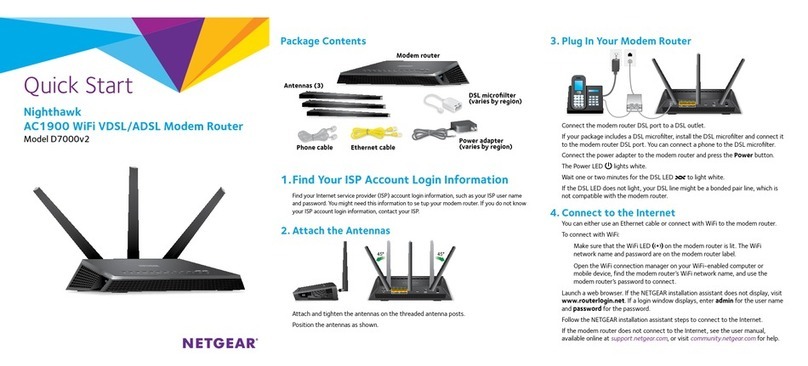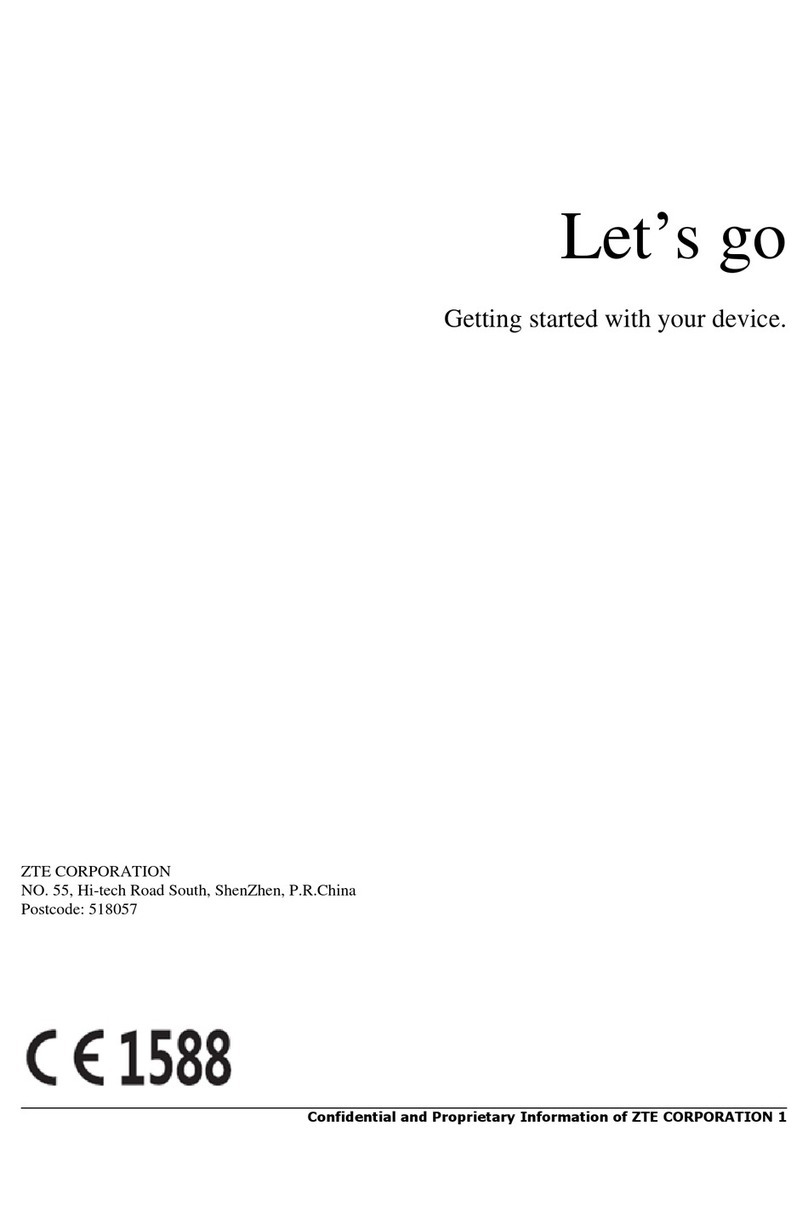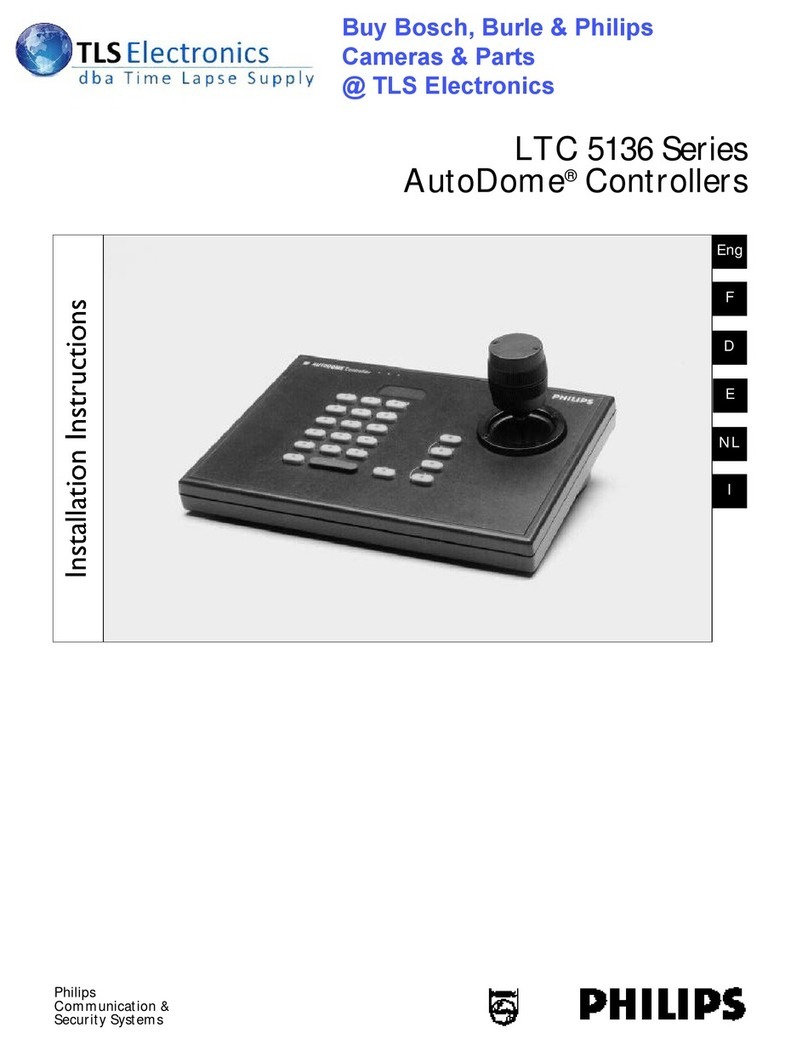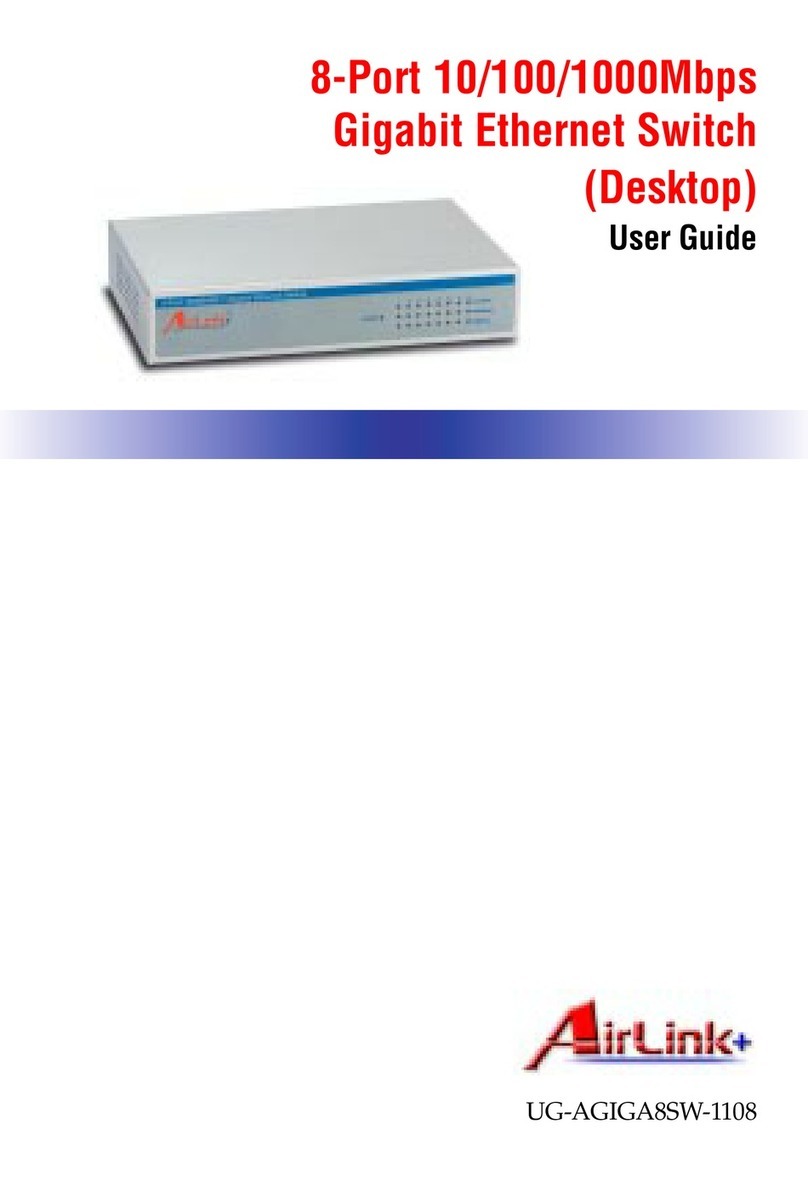Blu Stream MX88ED User manual

MX88ED
User Manual

MX88ED User ManUal
02
contact support@blustream.co.uk / [email protected]
Surge protection device
recommended
This product contains sensitive electri-
cal components that may be damaged
by electrical spikes, surges, electric
shock, lightning strikes, etc. Use of
surge protection systems is highly
recommended in order to protect and
extend the life of your equipment.
Introduction 03
Features 03
Panel Descriptions 03
Remote Control Descriptions 04
DIP for EDID Setting 04
Application Diagram 05
Specifications 06
RS-232 Pin Assignment 06
Package Contents 06
Maintenance 06
Contents
Thank you for purchasing
this product.
For optimum performance and safety,
please read these instructions care-
fully before connecting, operating or
adjusting this product. Please keep this
manual for future reference.

MX88ED User ManUal
03
contact support@blustream.co.uk / [email protected]
The MX88ED 8×8 HDMI Matrix routes eight Hi-Definition sources to
any eight HDTV displays, supporting 1080p Full HD up to 4K 30Hz plus
all 3D formats, along with multichannel digital audio formats such
as Dolby® True HD and DTS-HD® Master Audio™. Each source can be
routed to any display using the front-panel push buttons, IR remote
control, RS-232 interface or via TCP/IP.
Introduction
Front Panel
Rear Panel
MX88ED
• Supports resolutions up to
1080p@60HZ,48-bit deep color,
4k@30HZ
• Allows any source to be displayed on
multiple displays at the same time
• Allows any HDMI display to view any
HDMI source at any time
• Dolby TrueHD and DTS-HD master
audio pass through HDMI output
• Advanced EDID management for
rapid integration of sources and
displays
• Multiple switching mode, push-in
button, IR remote control, RS-232
control, and TCP/IP control
• Easy installation with rack-
mounting ears
• Full 3D pass through.
• HDCP compliant
FEATURES:
1 1 1 1 1 1 1 12
1 2
2 2 2 2 2 2 2 3
5 7
3 4 6
1 HDMI output selection button 1 to 8 – Press to toggle between the source inputs
1 to 8 for that specific zone output.
2 Source LED indicator – Show what source is currently selected in this zone
3 IR receiver window – IR receiver enabling remote control of the MX88ED.
1 HDMI inputs 1 to 8 – HDMI sources
inputs
2 HDMI outputs 1 to 8 – Zone outputs
for displays, AVR etc.
3 RJ45 – Ethernet connection
enabling TCP/IP control of
the matrix
4 RS232 port – This RS232 port pro-
vides external control from third
part control systems or a PC
5 IR extension receiver input –
3.5mm stereo plug input for
connection of a remote IR sensor
or control processor for remote IR
control over the matrix.
6 IR receiver window – Receive the IR
from the remote control of MX88ED.
7 Power port –Use included
DC adaptor to power the
matrix switcher.

MX88ED User ManUal
04
contact support@blustream.co.uk / [email protected]
Remote Control Description
OUTPUT AND INPUT SELECTION
A Select the zone OUTPUT you wish to
change the source on (Numbers 1-8
correspond to the zone outputs 1-8)
B Select the source INPUT you wish to
change on the selected zone to (Num-
bers 1-8 correspond to the source
inputs 1-8)
EXAMPLE
To switch source 2 to zone 8 you would
press 8 in the Output box (A) followed by 2
in the input box (B)
ALL button: The all button selects all the
inputs or outputs in its corresponding box.
Example: (The “All” button in the Output
box selects all the zones so all zones will
change when a source is selected)
PTP: This button will align all the zone
outputs with the like numbered source
input. Example: Input 1 to output 1, input
2 to output 2, etc
EDID SET UP
The MX88ED provides a comprehensive
range of EDID settings. Below are three ex-
amples of how to deploy the desired EDID
setting when using the supplied remote.
A. Fix EDID to an INPUT or ALL in-
puts: Press the desired video resolu-
tion button (1080I / 1080P / 3D / 4K),
then select the desired audio format
(2.0CH / 5.1CH / 7.1CH), then select
the source input you want this EDID
information allocated to by pressing
the INPUT 1 – 8 or the ALL button
B. Copy EDID of OUTPUT-X to an
INPUT or ALL: Press the COPY but-
ton then select the OUTPUT you wish
to copy the EDID information from,
then select the source input you want
to copy this EDID to by selecting the
INPUT 1-4 or the ALL button.
C. User defined EDID to an INPUT or
ALL inputs: Press USER1 / USER2
button then select the source you
wish to assign this EDID to by select-
ing INPUT 1-8 or the ALL button
NOTE: Press button sequence should be
finished in 5 seconds, otherwise the opera-
tion is discarded.
A
B
[DIP]=0000:HDMI1080p@60Hz,Audio2CHPCM
[DIP]=0001:HDMI1080p@60Hz,Audio5.1CHPCM/DTS/DOLBY
[DIP]=0010:HDMI1080p@60Hz,Audio7.1CHPCM/DTS/DOLBY/HD
[DIP]=0011:HDMI1080i@60Hz,Audio2CHPCM
[DIP]=0100:HDMI1080i@60Hz,Audio5.1CHPCM/DTS/DOLBY
[DIP]=0101:HDMI1080i@60Hz,Audio7.1CHPCM/DTS/DOLBY/HD
[DIP]=0110:HDMI1080p@60Hz/3D,Audio2CHPCM
[DIP]=0111:HDMI1080p@60Hz/3D,Audio5.1CHPCM/DTS/DOLBY
[DIP]=1000:HDMI1080p@60Hz/3D,Audio7.1CHPCM/DTS/DOLBY/HD
[DIP]=1001:HDMI4K2K,Audio2CHPCM
[DIP]=1010:HDMI4K2K,Audio5.1CHPCM/DTS/DOLBY
[DIP]=1011:HDMI4K2K,Audio7.1CHPCM/DTS/DOLBY/HD
[DIP]=1100:DVI1280x1024@60Hz,AudioNone
[DIP]=1101:DVI1920x1080@60Hz,AudioNone
[DIP]=1110:DVI1920x1200@60Hz,AudioNone
EDID Control
EDID (Extended Display Identification
Data) is a data structure that is used
between a display and source. This data is
used by the source to find out what audio
and video resolutions are supported by
the display then from this information the
source will determine what the best audio
and video resolutions are to be outputted.
While the objective of EDID is to make
connecting a digital display to a source
a simple plug and play procedure issues
do arise when multiple displays or video
matrix switching is introduced because of
the increased number of variables.
By pre-determining the video resolu-
tion and audio format of the source and
display device we can remove some of
the EDID hand shaking process thus mak-
ing switching quicker and more reliable.
Instructions on these setting can be found
on the right

MX88ED User ManUal
05
contact support@blustream.co.uk / [email protected]
5 6 7 8
432
1
Network Connection
RS232
HDMI
IR Cable
DISPLAY
ZONE
01
ZONE
02
ZONE
03
ZONE
04
ZONE
05
ZONE
06
ZONE
07
ZONE
08
MAXIMUM OF 8 SOURCES
Control Processor
MX88ED
CONNECTION DIAgRAM

MX88ED User ManUal
06
contact support@blustream.co.uk / [email protected]
Package Contents:
•1 x MX88ED
•1 x 12V/5A DC power supply
•1 x Remote control
•1 x IR Receiver
•1 x mounting kit
•1 x manual
Maintenance
Clean this unit with a so, dry cloth. Never use
alcohol, paint thinner or benzene to clean this unit.
Specifications
Video Input Connectors: 8x HDMI Type A, 19-pin,
female, locking
Video Output Connectors: 8x HDMI Type A, 19-pin,
female, locking
RS-232 serial port: DB-9, female
TCP/IP Control: RJ-45, female
IR Input ports: 1x 3.5mm stereo jack
Rack-Mountable: 1 U rack height,
rack ears included
Dimensions (W x D x H): 428mm x 245mm x 43mm,
without feet
Shipping Weight: 2.7kg
Operating Temperature: 32°F to 104°F (0°C to 40°C)
Storage Temperature : -4°F to 140°F (-20°C to 60°C)
Power Supply: 12V/5A DC
RS232 Pin Assignment
MT0404-a40 reMOTe cOnTrOl cOnsOle
PIN Assignment PIN Assignment
1 NC 1 NC
2 Tx 2 Rx
3 Rx 3 Tx
4 NC 4 NC
5 GND 5 GND
6 NC 6 NC
7 NC 7 NC
8 NC 8 NC
9 NC 9 NC
Baud Rate: 57600 bps
Data Bit: 8-bit
Parity: None
Stop Bit: 1-bit
Flow Control: None

www.blustream.co.uk / www.blustream.com.au
Table of contents
Popular Network Router manuals by other brands
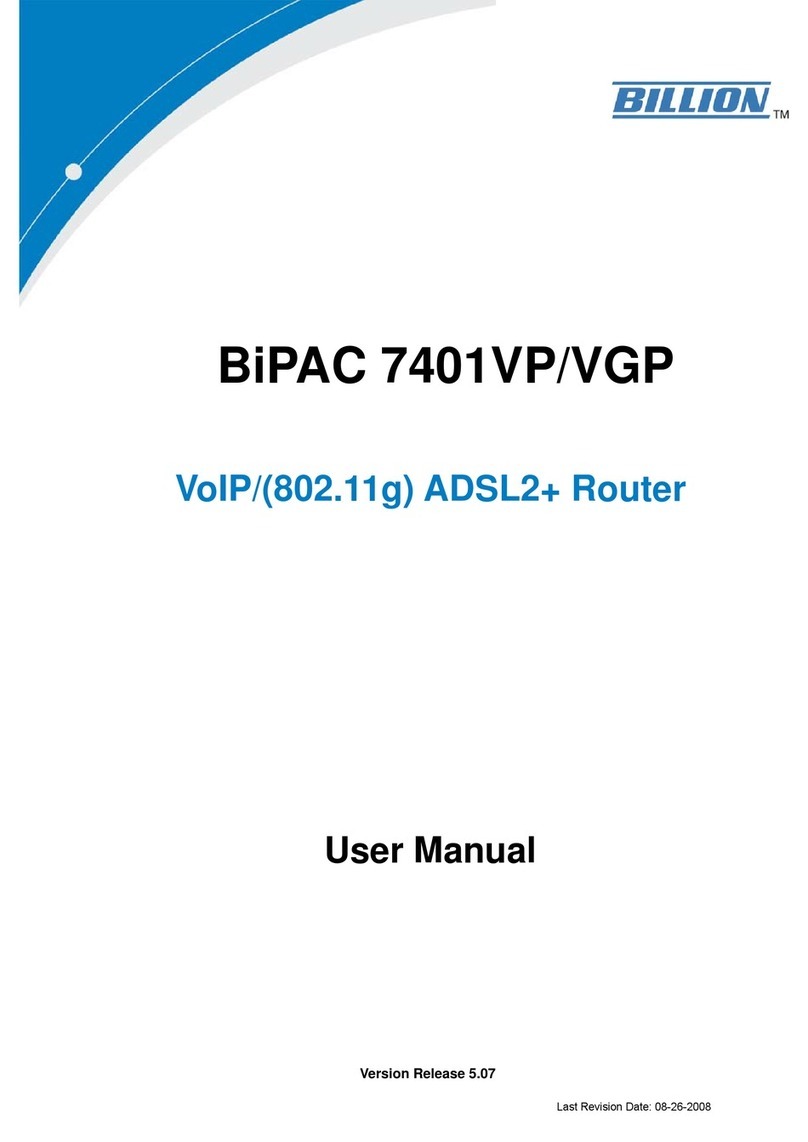
Billion
Billion BiPAC 7401VP user manual

Cisco
Cisco RVS4000 - Gigabit Security Router user guide
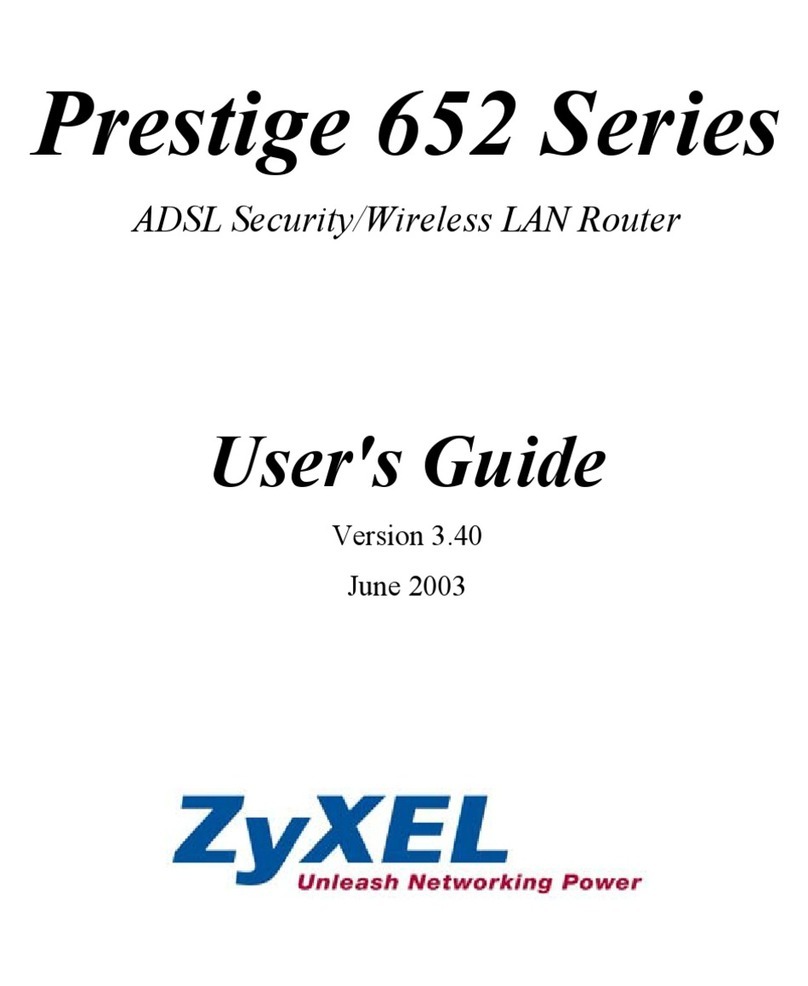
ZyXEL Communications
ZyXEL Communications Prestige 652H series user guide
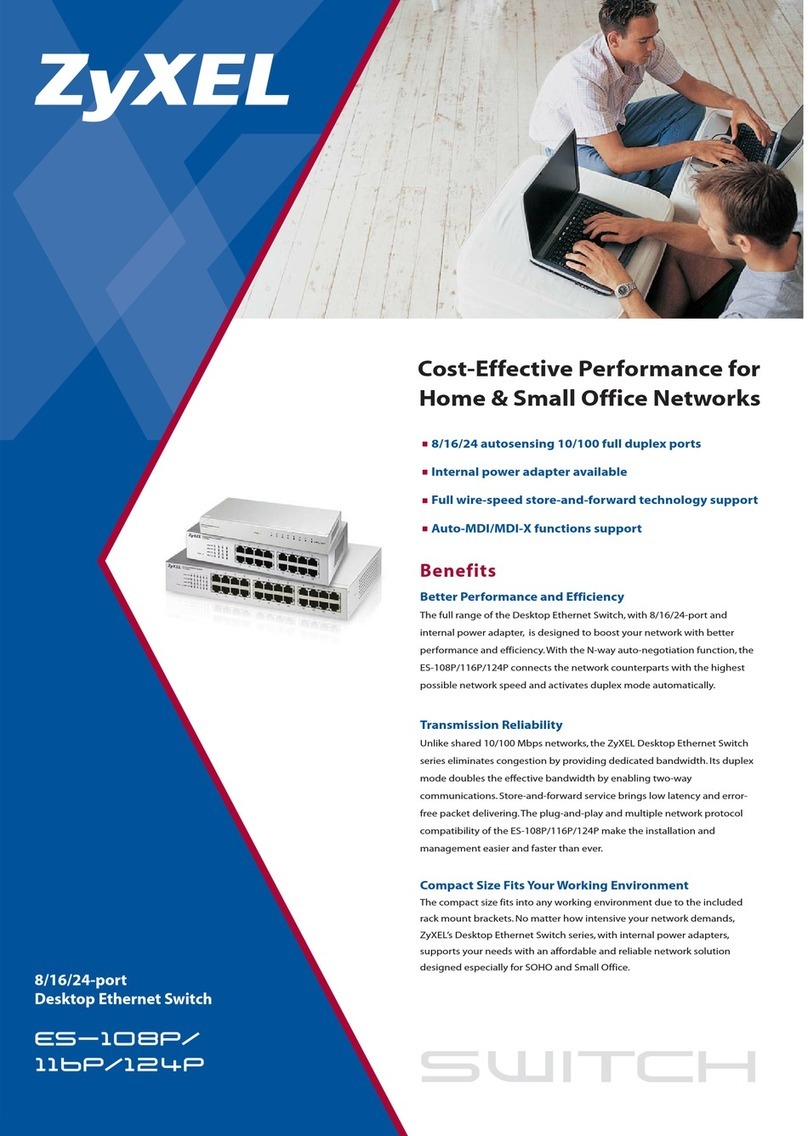
ZyXEL Communications
ZyXEL Communications Dimension ES-108P Specifications

LevelOne
LevelOne IGP-0521 user manual
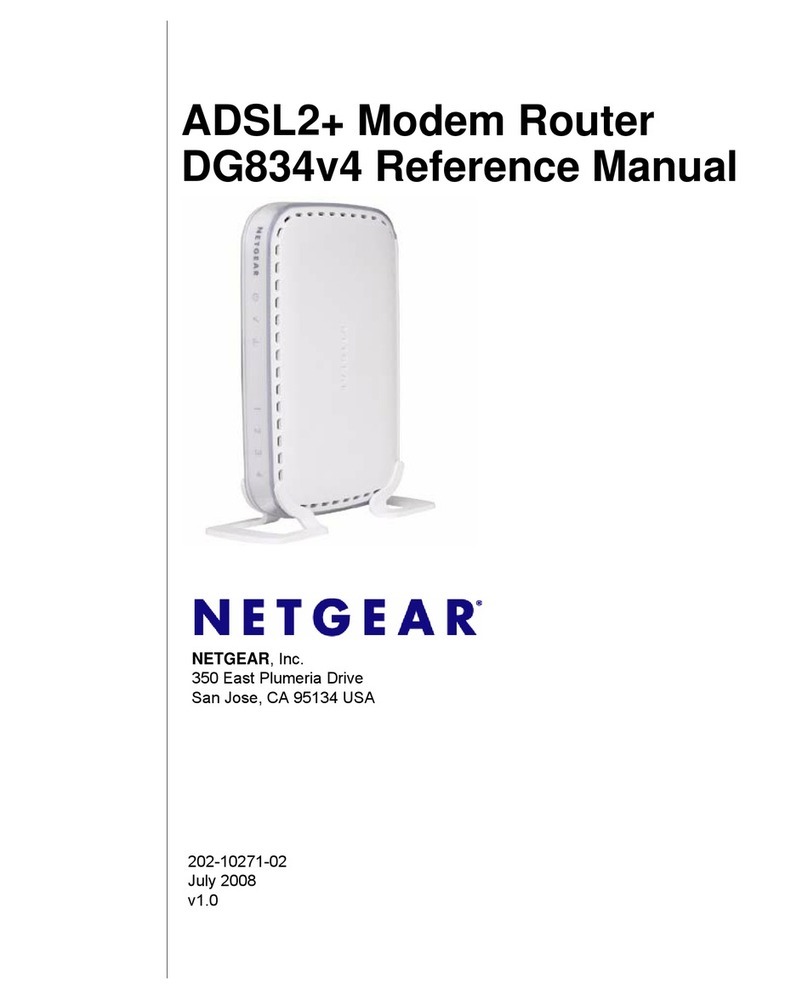
NETGEAR
NETGEAR DG834v4 Reference manual