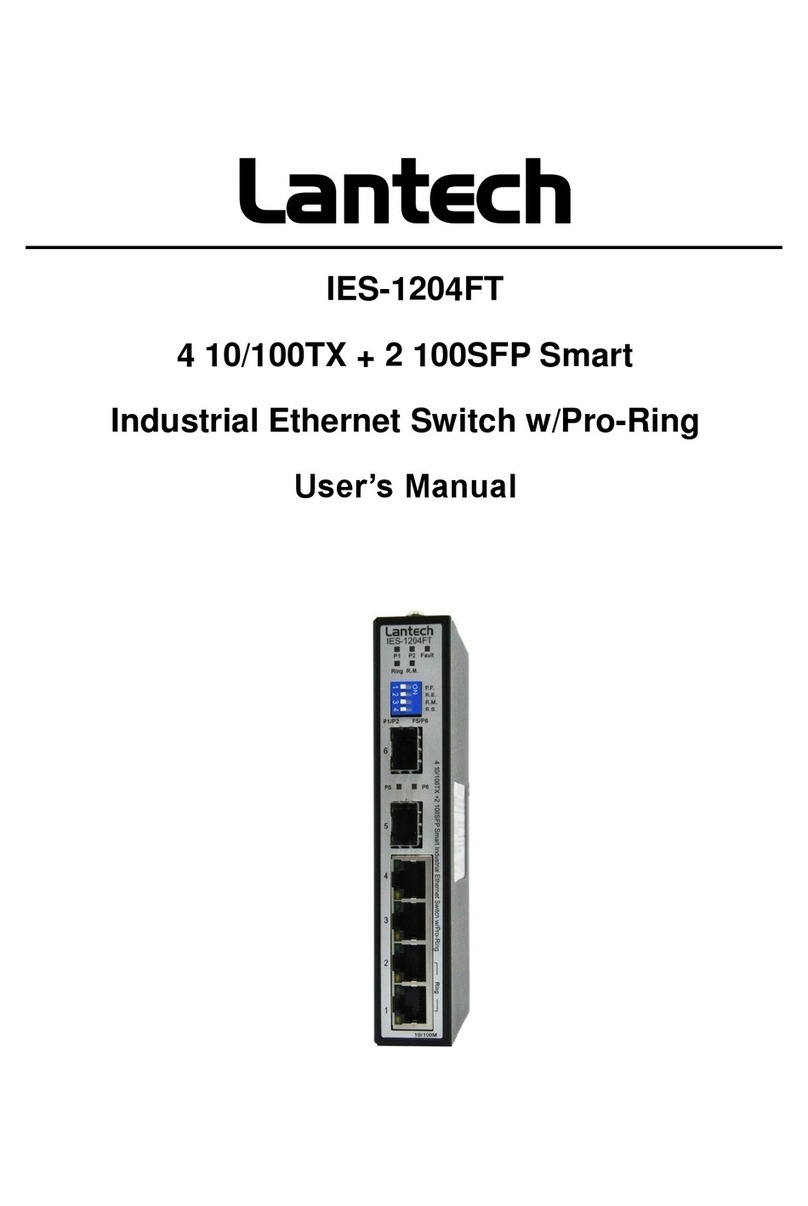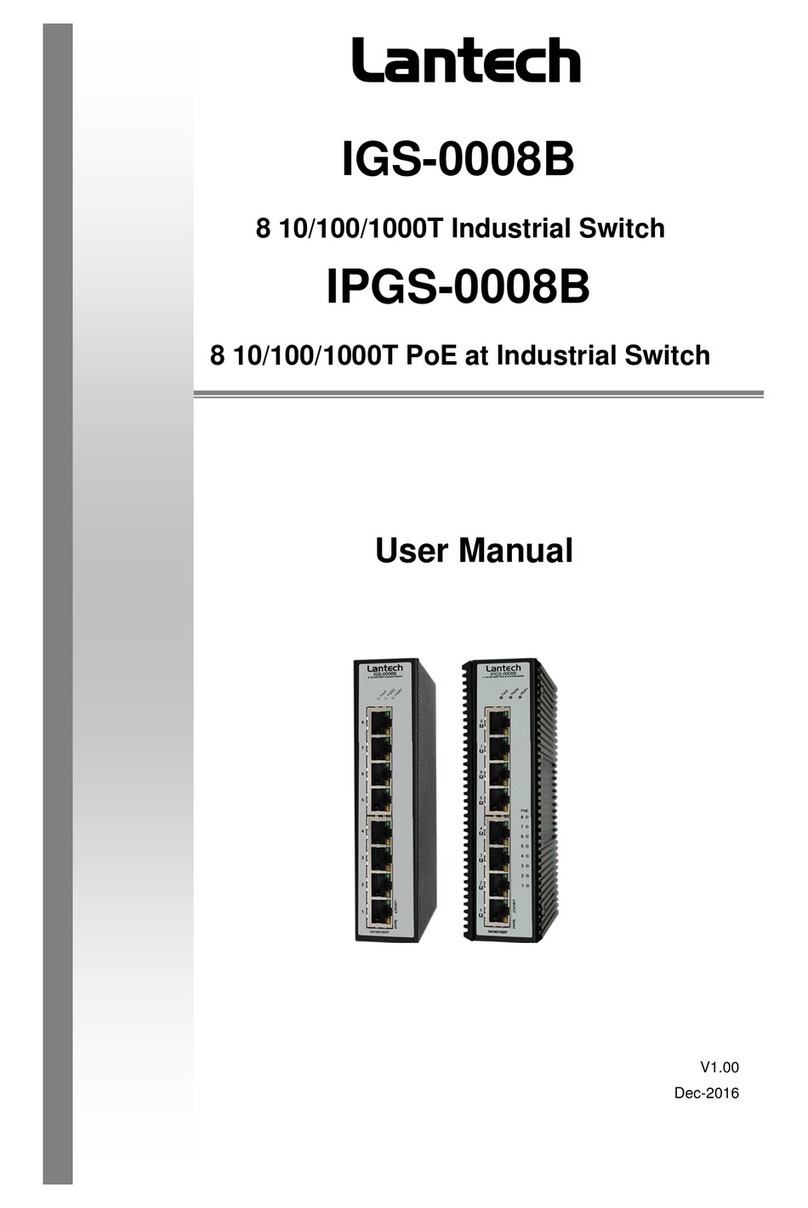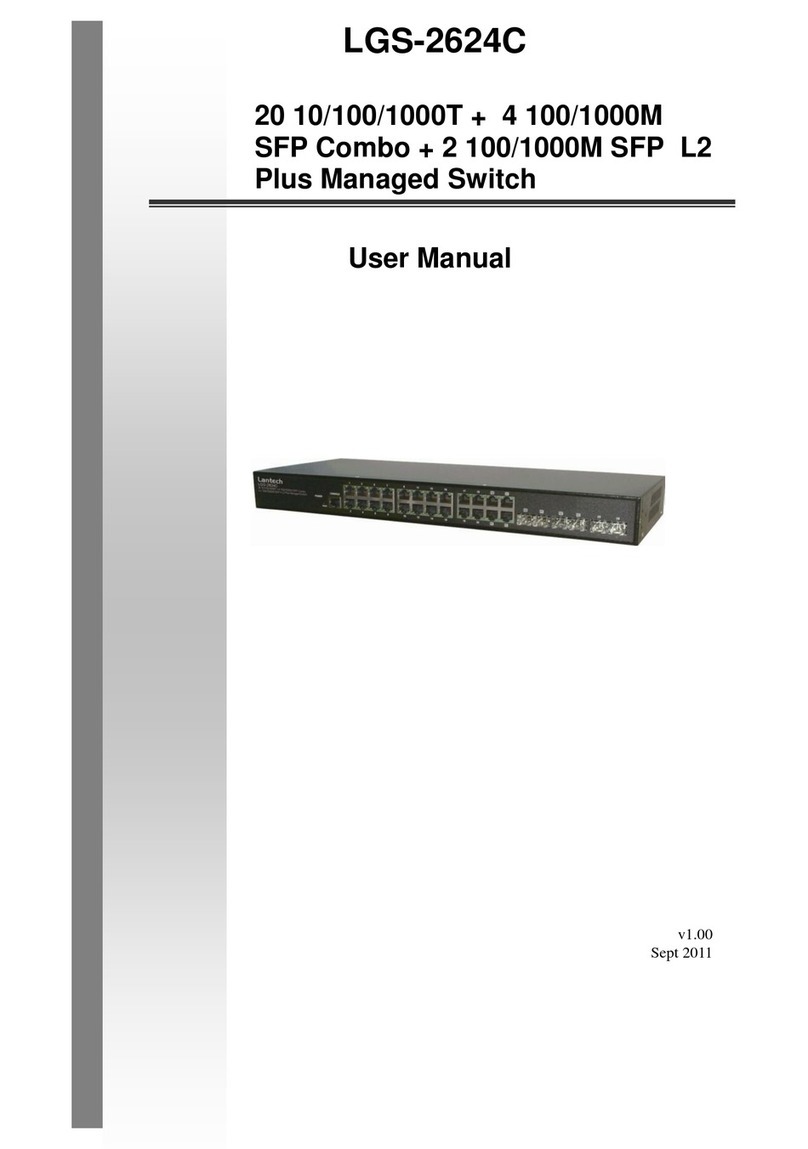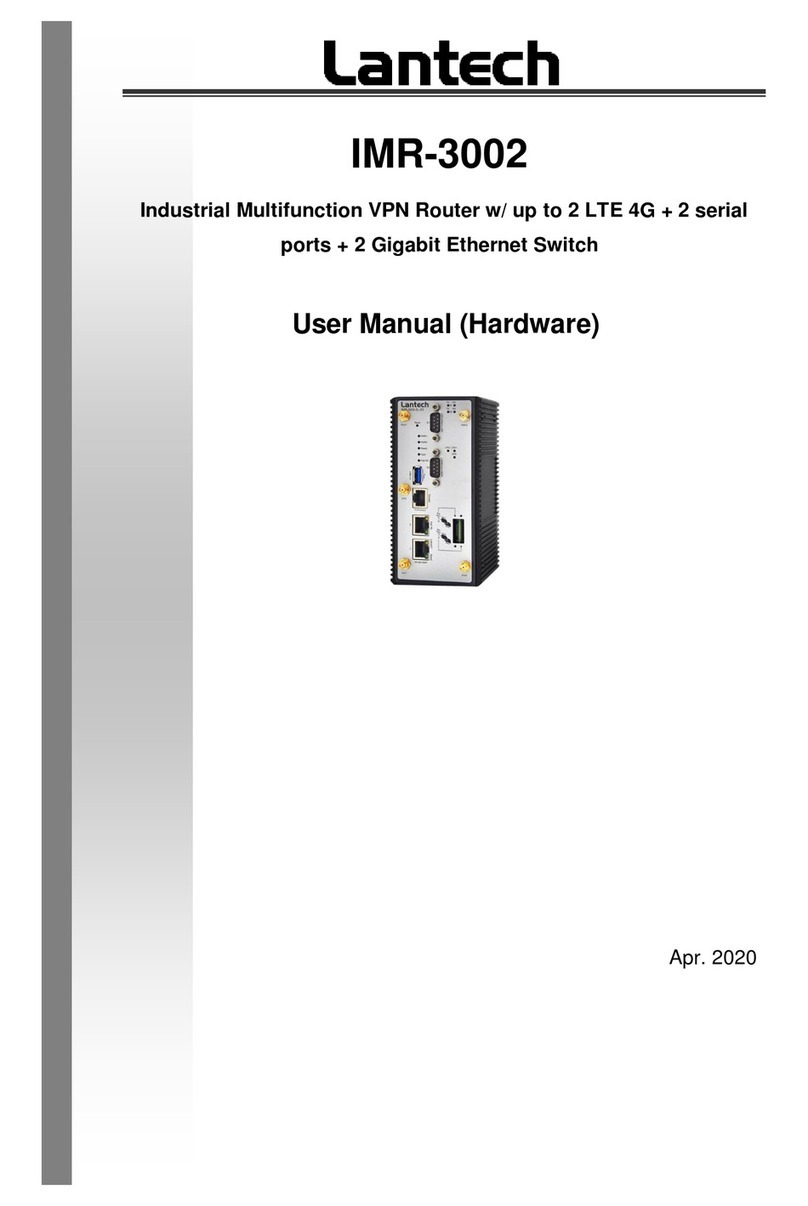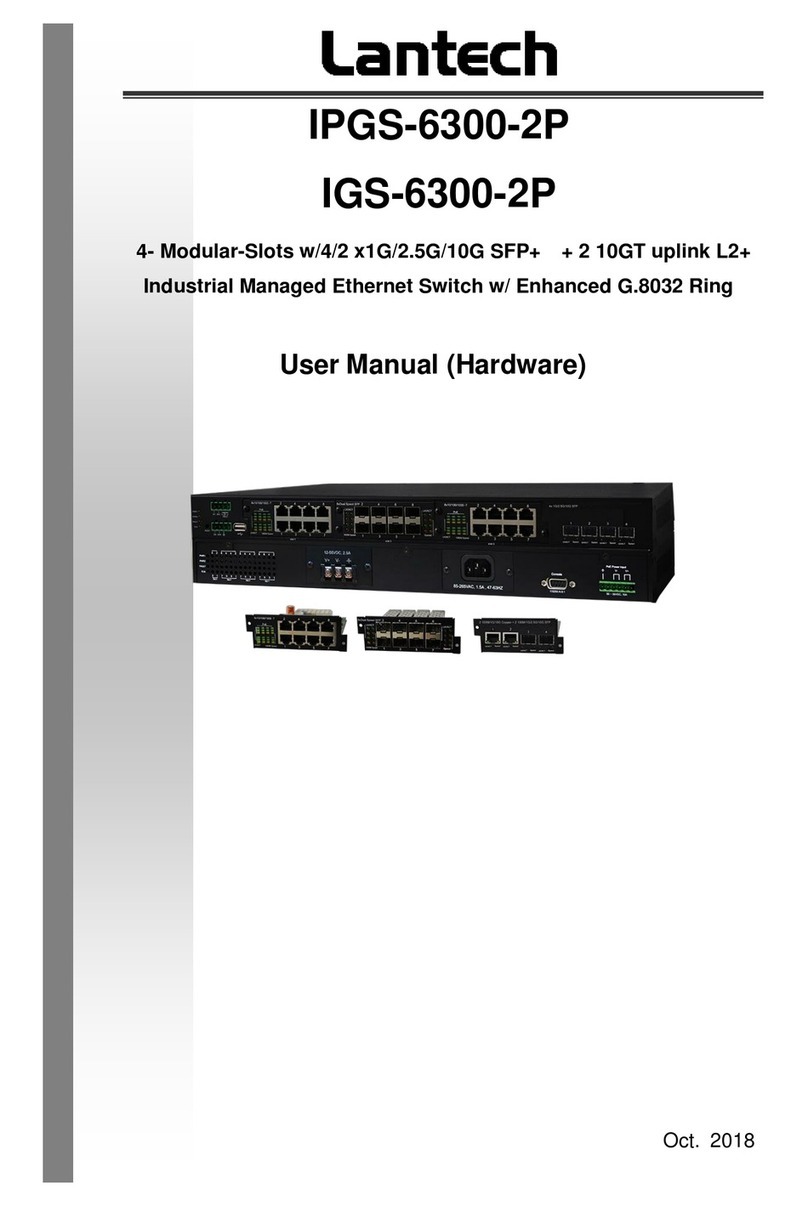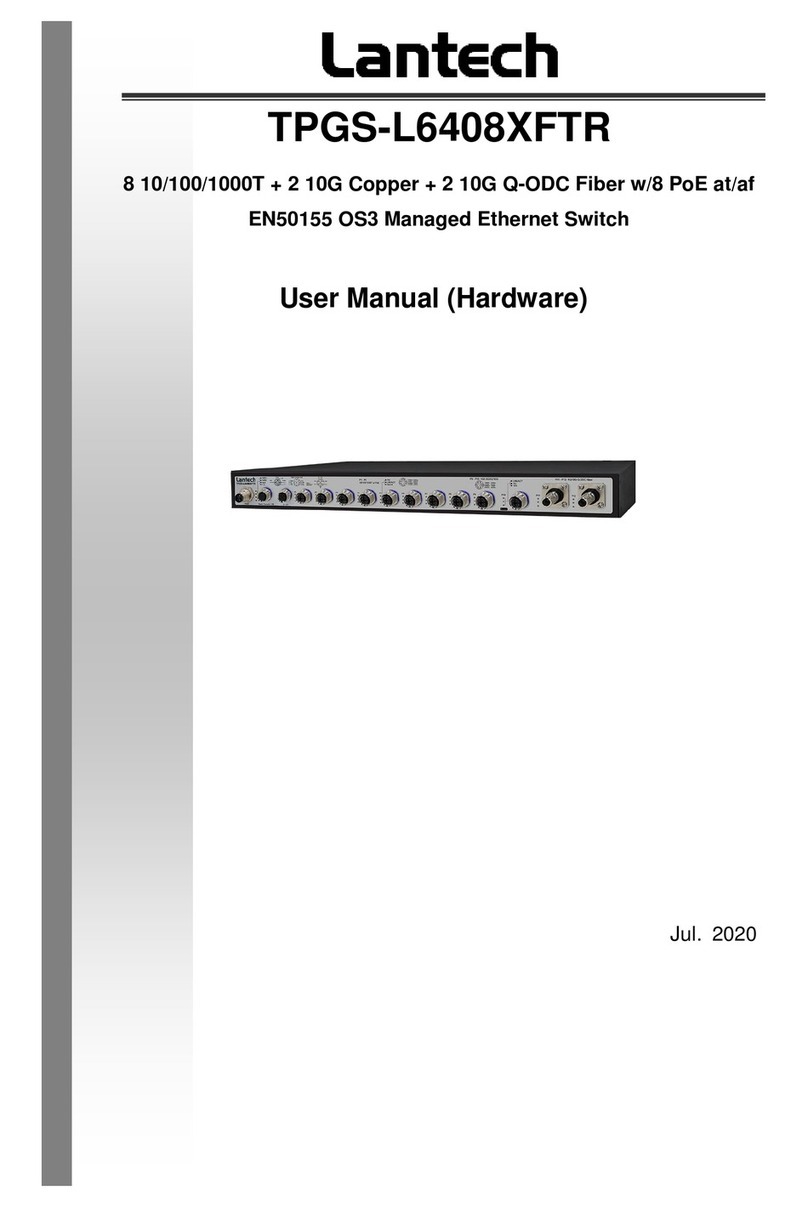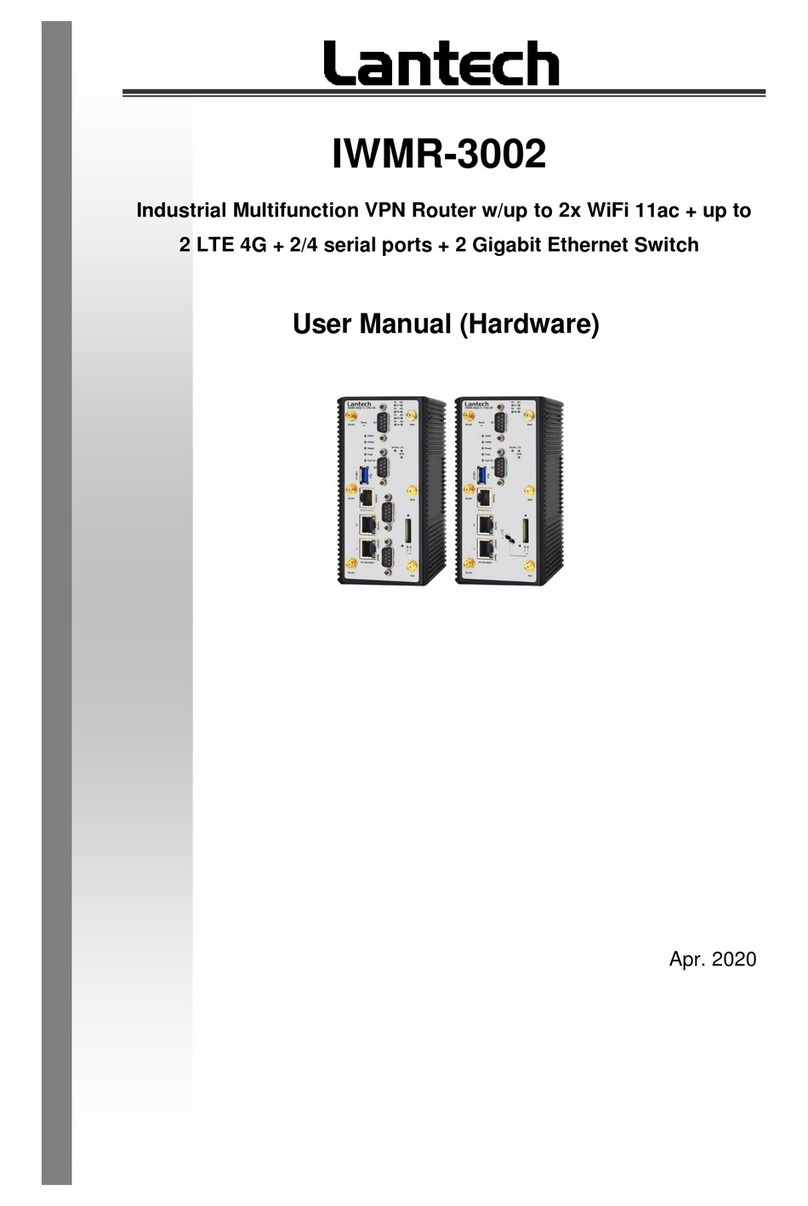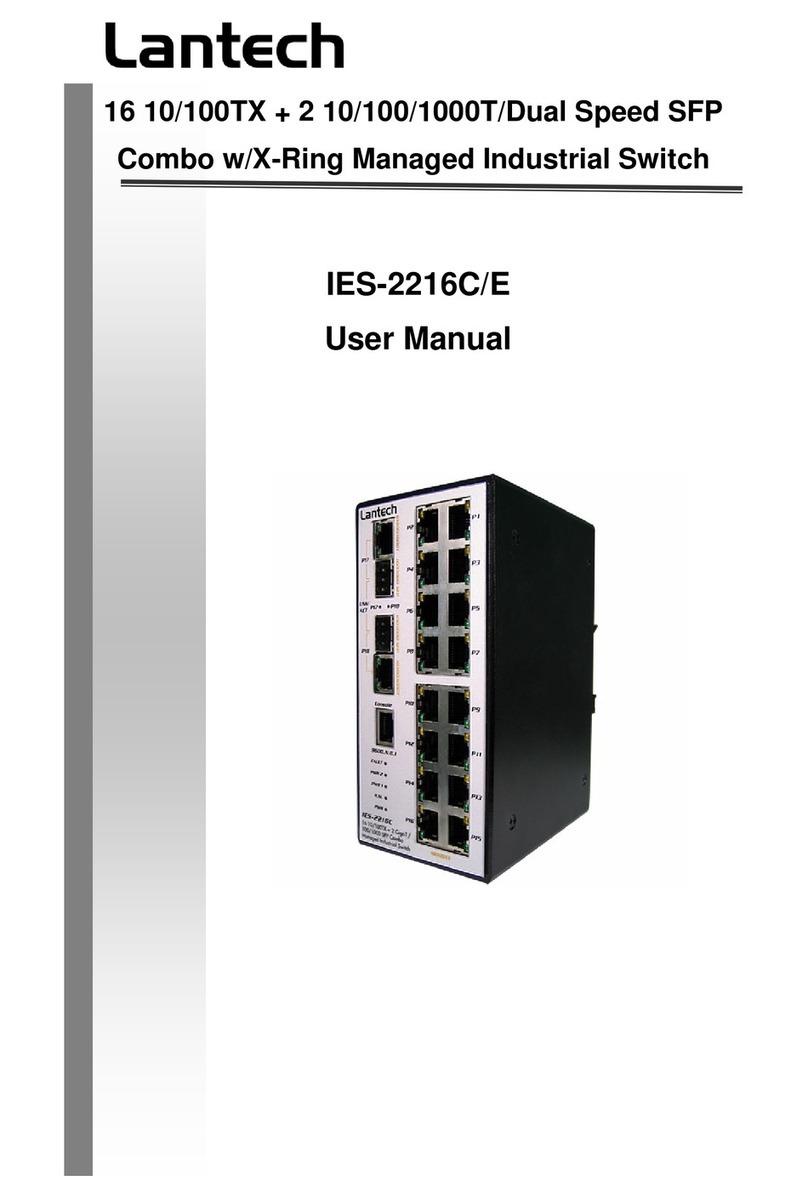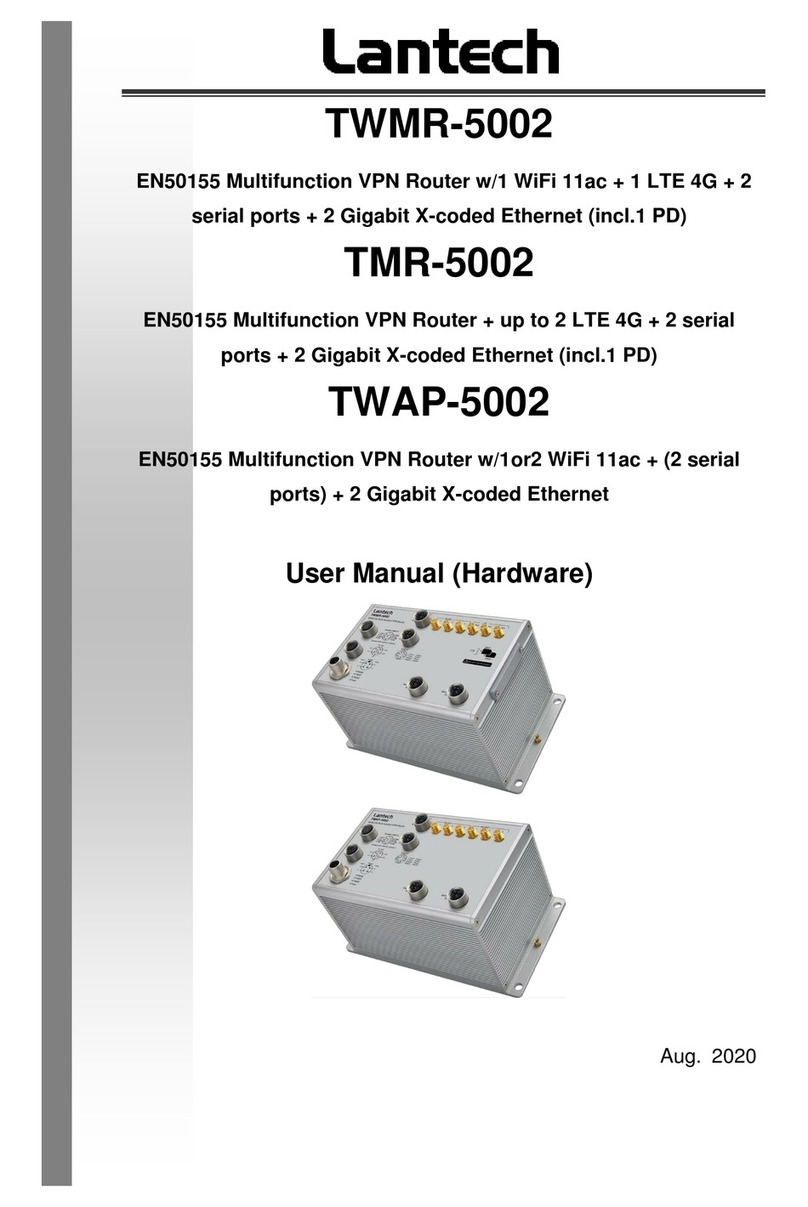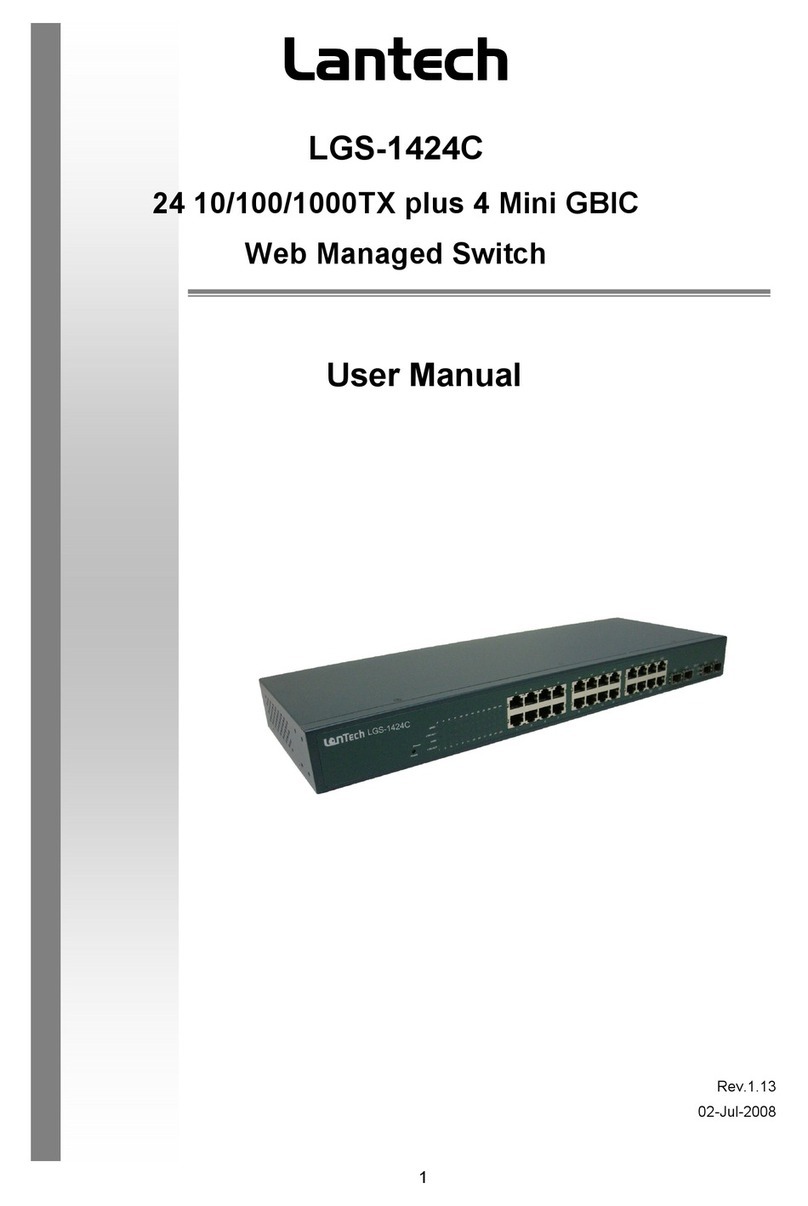5.7 IP Addressing –IPV4................................... 29
5.8 Syslog .......................................................... 31
Syslog Configuration..................................................... 31
5.9 SNMP Configuration .................................... 32
SNMP - Agent............................................................... 32
6.20.1 SNMP Trap Configuration ............................ 34
5.10 System Alert - Relay Alarm.......................... 35
6.8.1 System Alert - SMTP...................................... 35
6.8.2 System Alert - Event....................................... 37
5.11 Port - Configuration...................................... 39
5.12 Port Status ................................................... 40
5.13 Port Statistics............................................... 41
5.14 Port –Port Alert............................................ 42
5.15 Rate Control –Rate Limit.............................. 43
5.16 Spanning Tree ............................................. 45
6.18.1 RSTP Setting................................................ 45
6.18.2 RSTP Information.............................................. 47
5.17 Pro-Ring II SE.............................................. 48
5.18 LLDP............................................................ 49
6.22.1 LLDP Neighbors.......................................... 50
6.23 VLAN............................................................ 51
6.24.1. VLAN Configuration..................................... 51
6.24 QoS.............................................................. 52
6.25.1 Global Settings............................................. 52
6.25.2 Port Priority................................................ 53
6.25.3 COS Mapping to Queue ............................... 54
6.25.4 DSCP mapping to queue.............................. 55