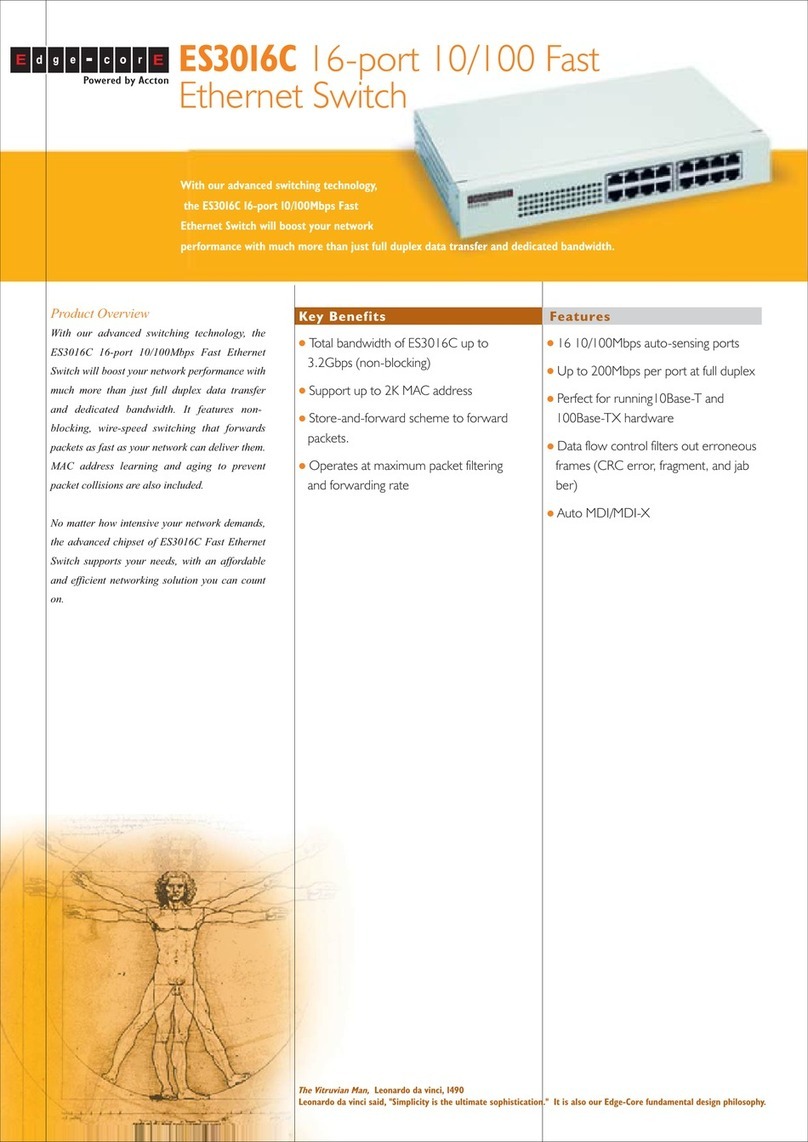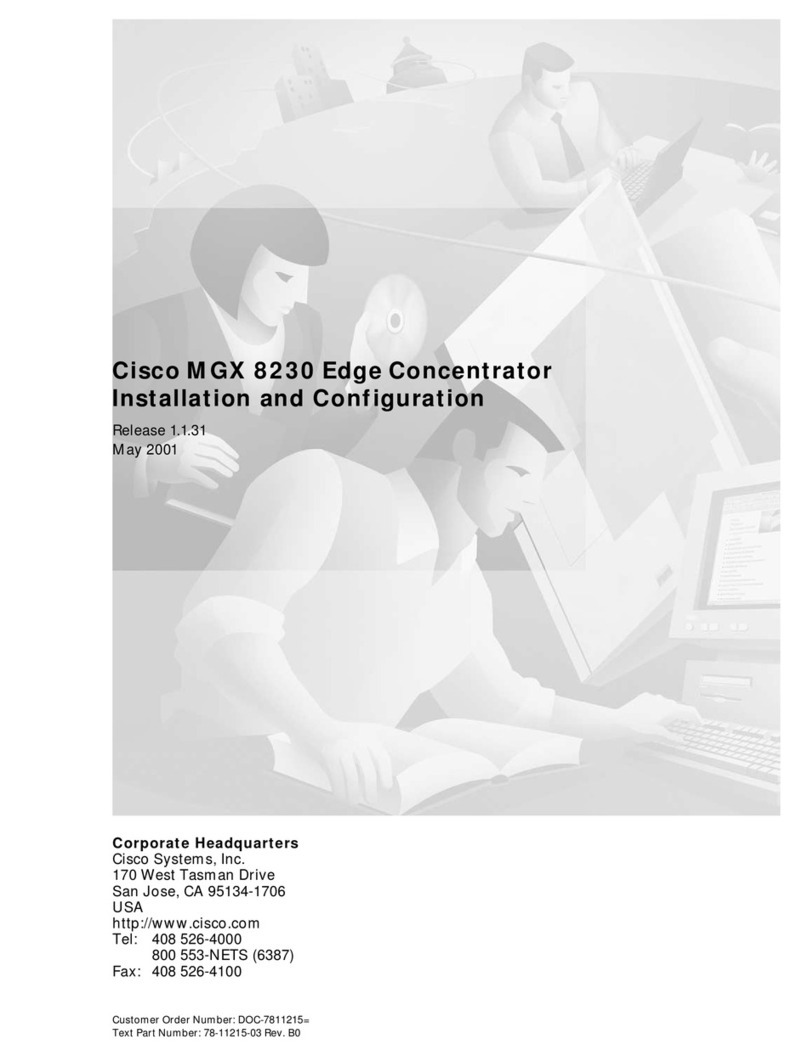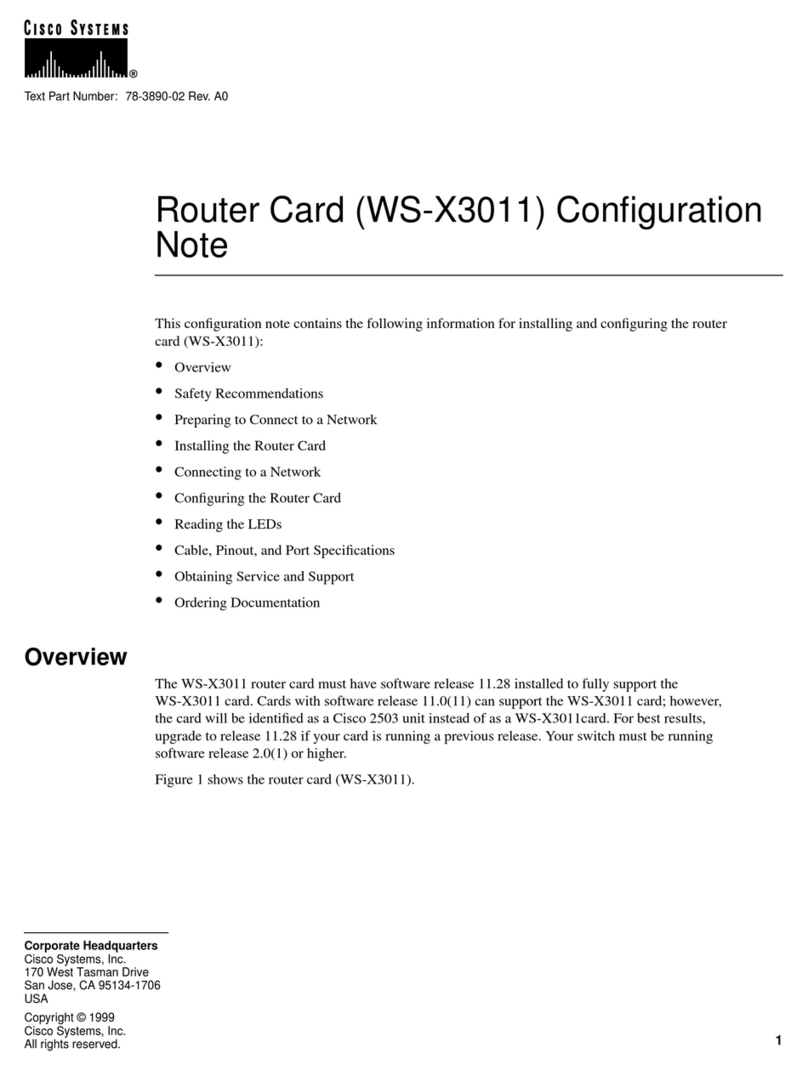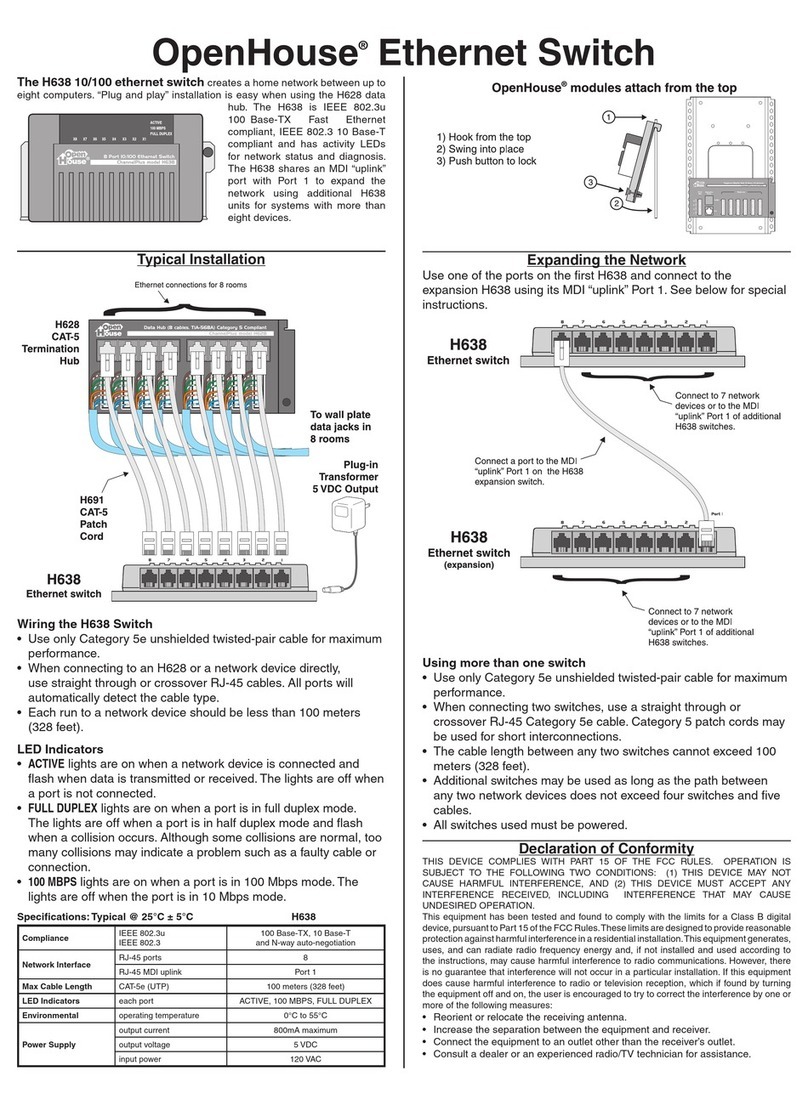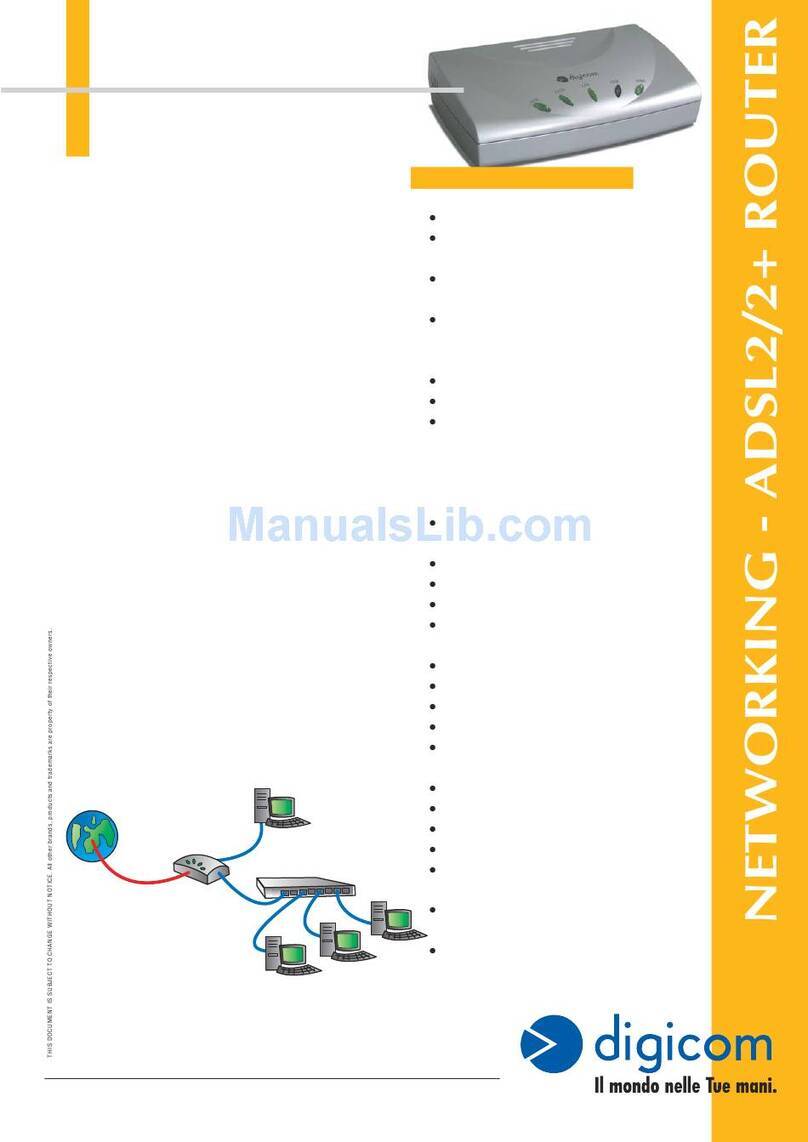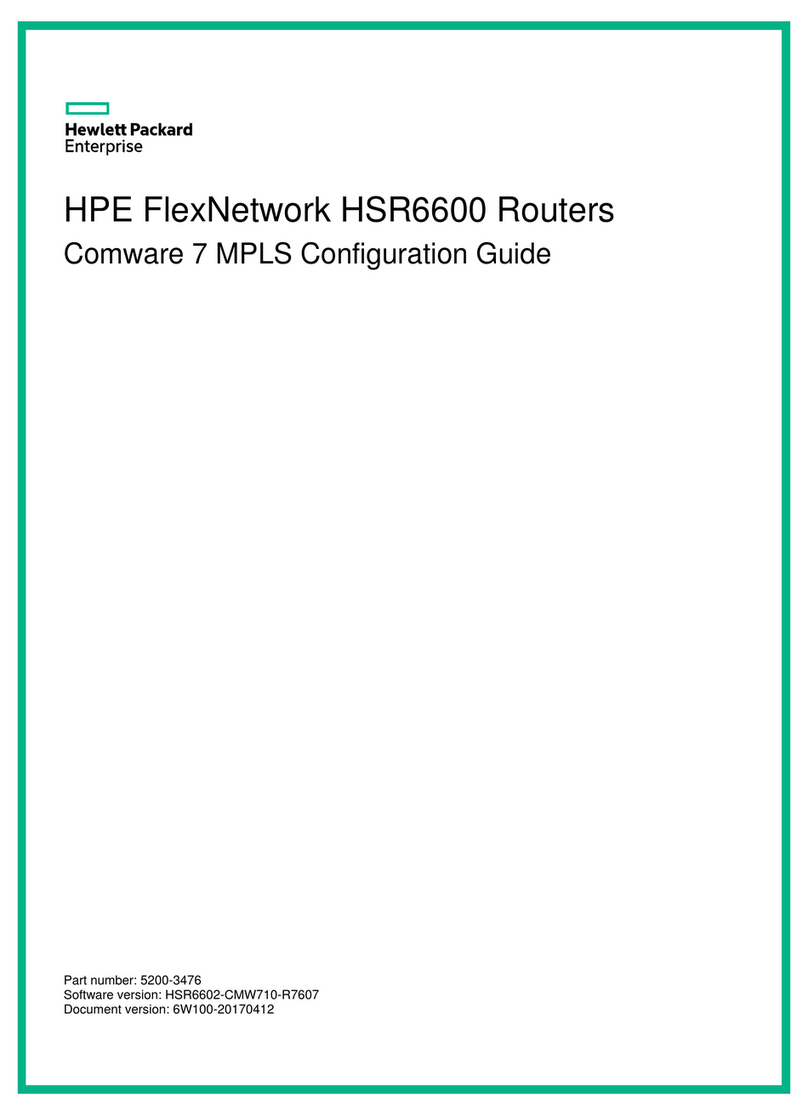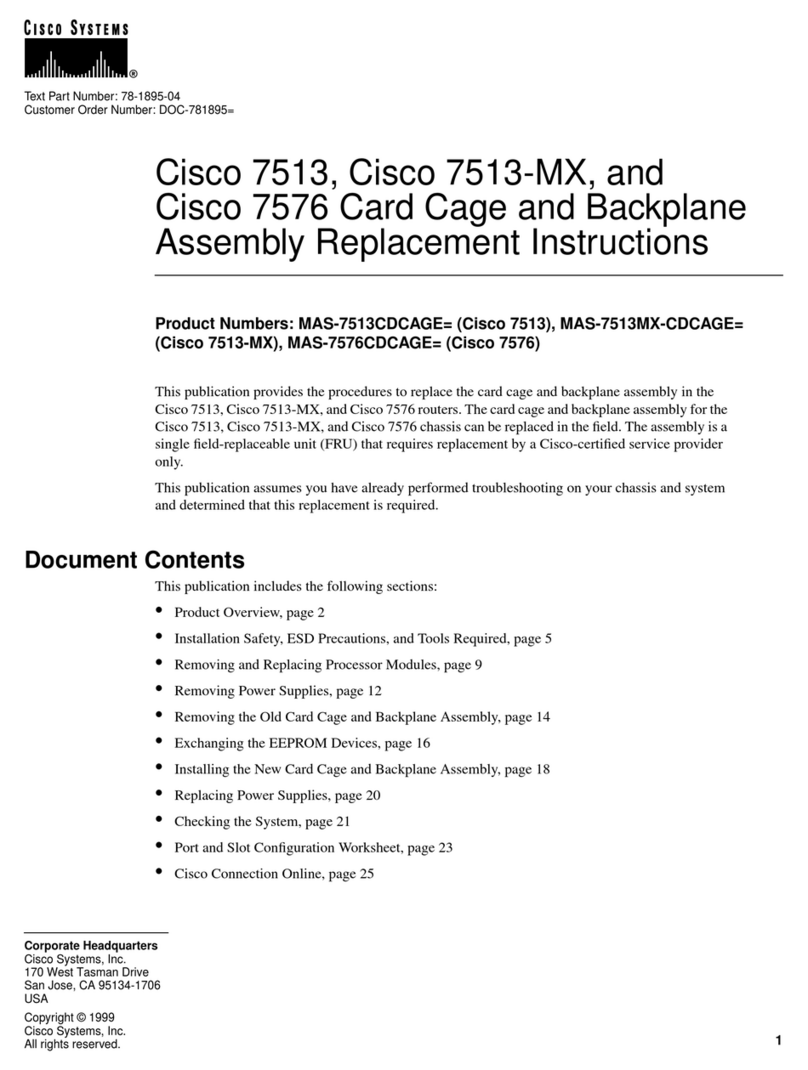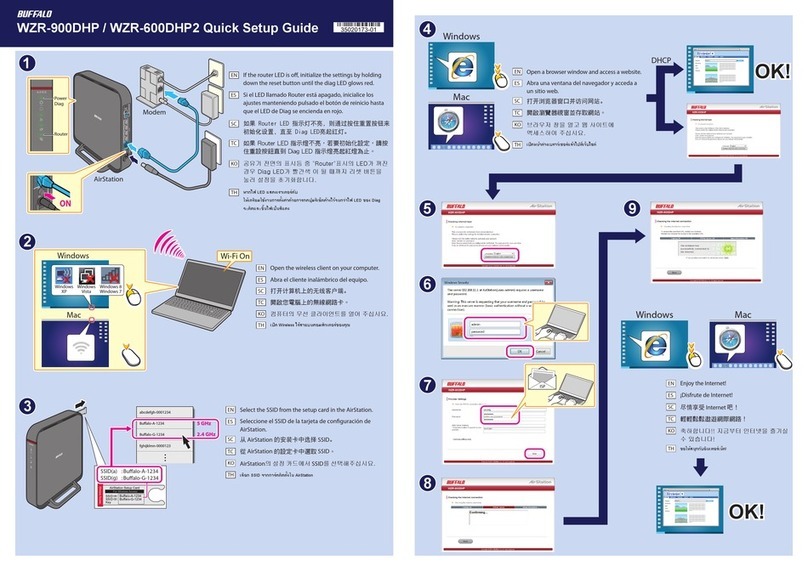EtherWAN EX17008 User manual
Other EtherWAN Network Router manuals

EtherWAN
EtherWAN EX16916 User manual

EtherWAN
EtherWAN EX42011 User manual

EtherWAN
EtherWAN EX34000 User manual

EtherWAN
EtherWAN EX35000 series User manual

EtherWAN
EtherWAN EX94000 User manual

EtherWAN
EtherWAN EX26262 Programming manual

EtherWAN
EtherWAN C4G-M-4P6M Installation instructions

EtherWAN
EtherWAN 72128A User manual

EtherWAN
EtherWAN EX41922-T User manual
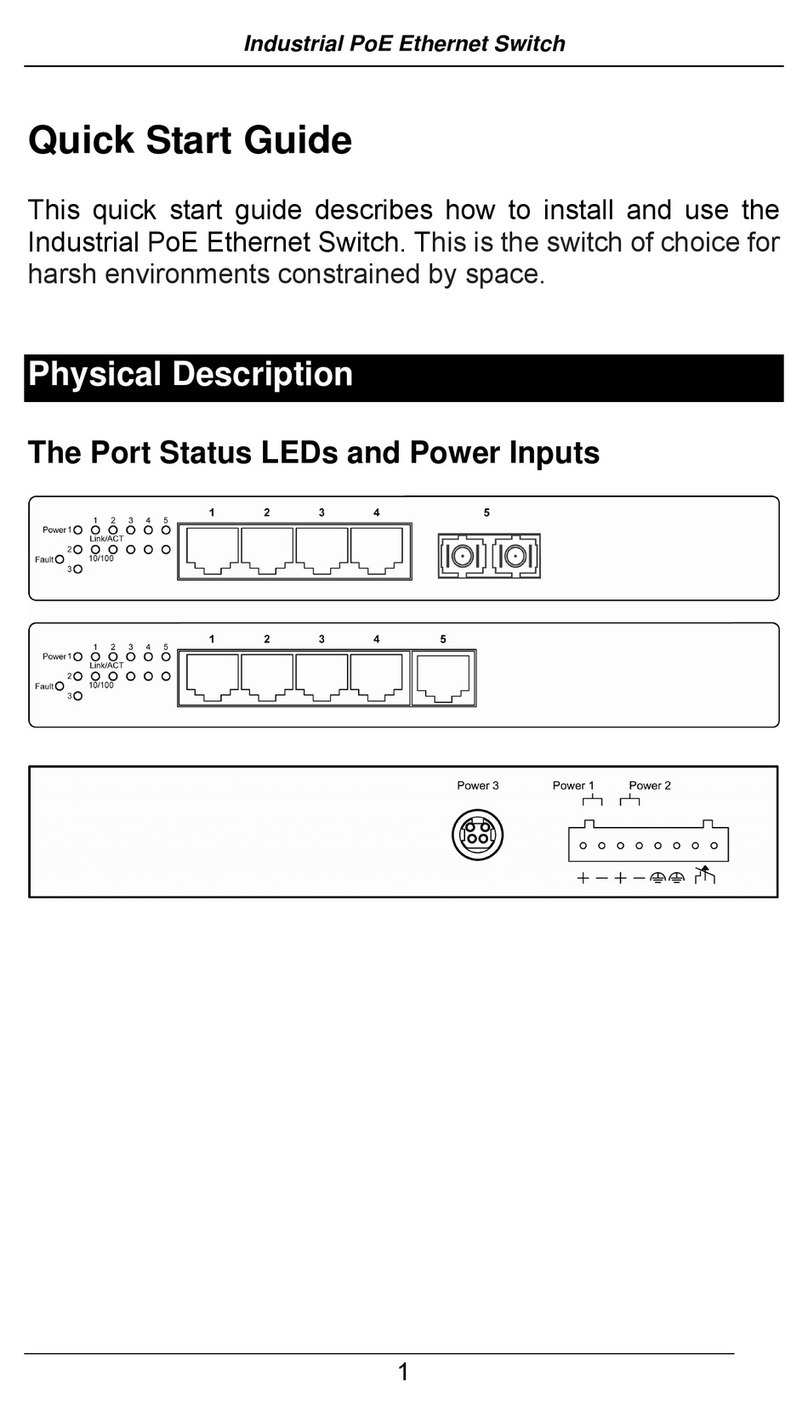
EtherWAN
EtherWAN EX38000A User manual
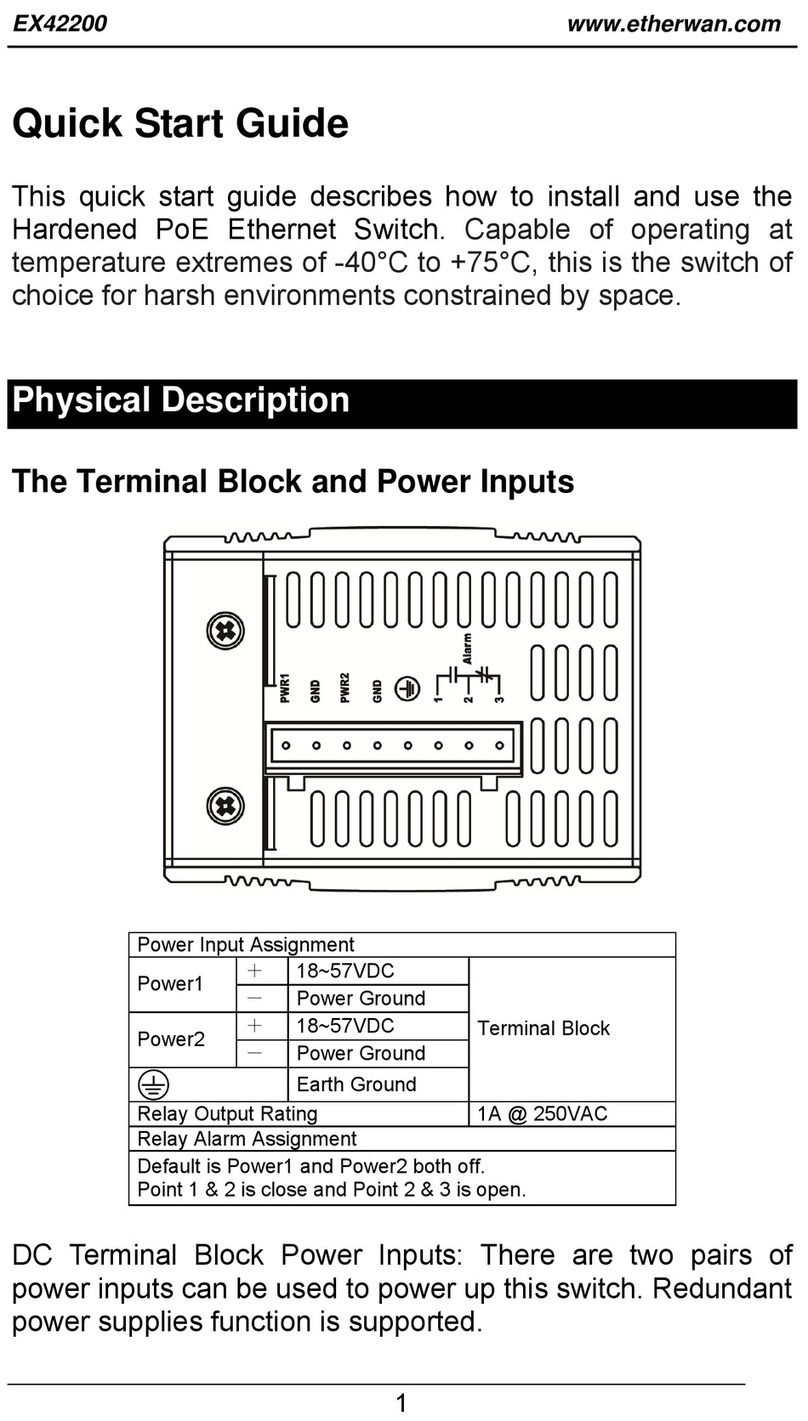
EtherWAN
EtherWAN EX42200 User manual

EtherWAN
EtherWAN C4G-S-1P3M Installation instructions

EtherWAN
EtherWAN EX42300 series User manual

EtherWAN
EtherWAN EX47026-10B User manual

EtherWAN
EtherWAN EX42017-XY User manual
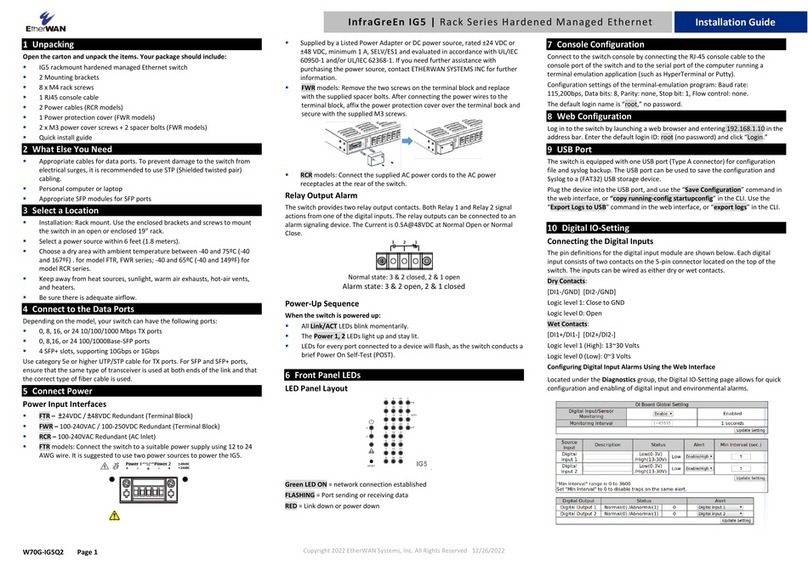
EtherWAN
EtherWAN InfraGreEn IG5 User manual
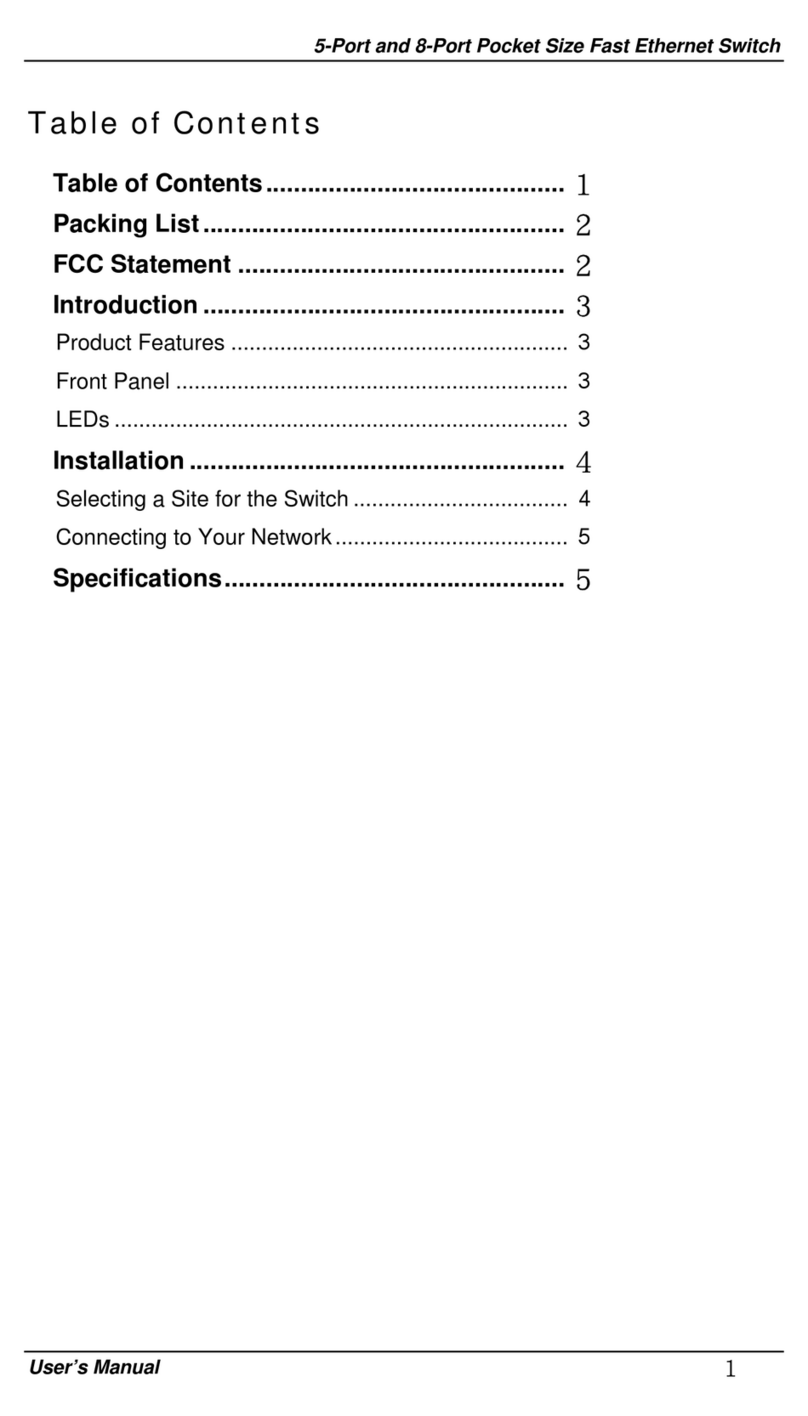
EtherWAN
EtherWAN 5-Port and 8-Port Pocket Size Fast Ethernet... User manual
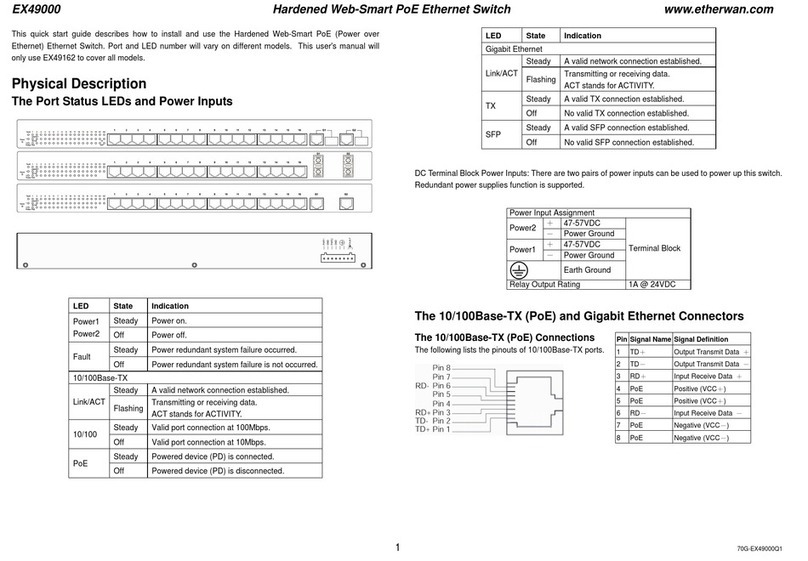
EtherWAN
EtherWAN EX49000 User manual
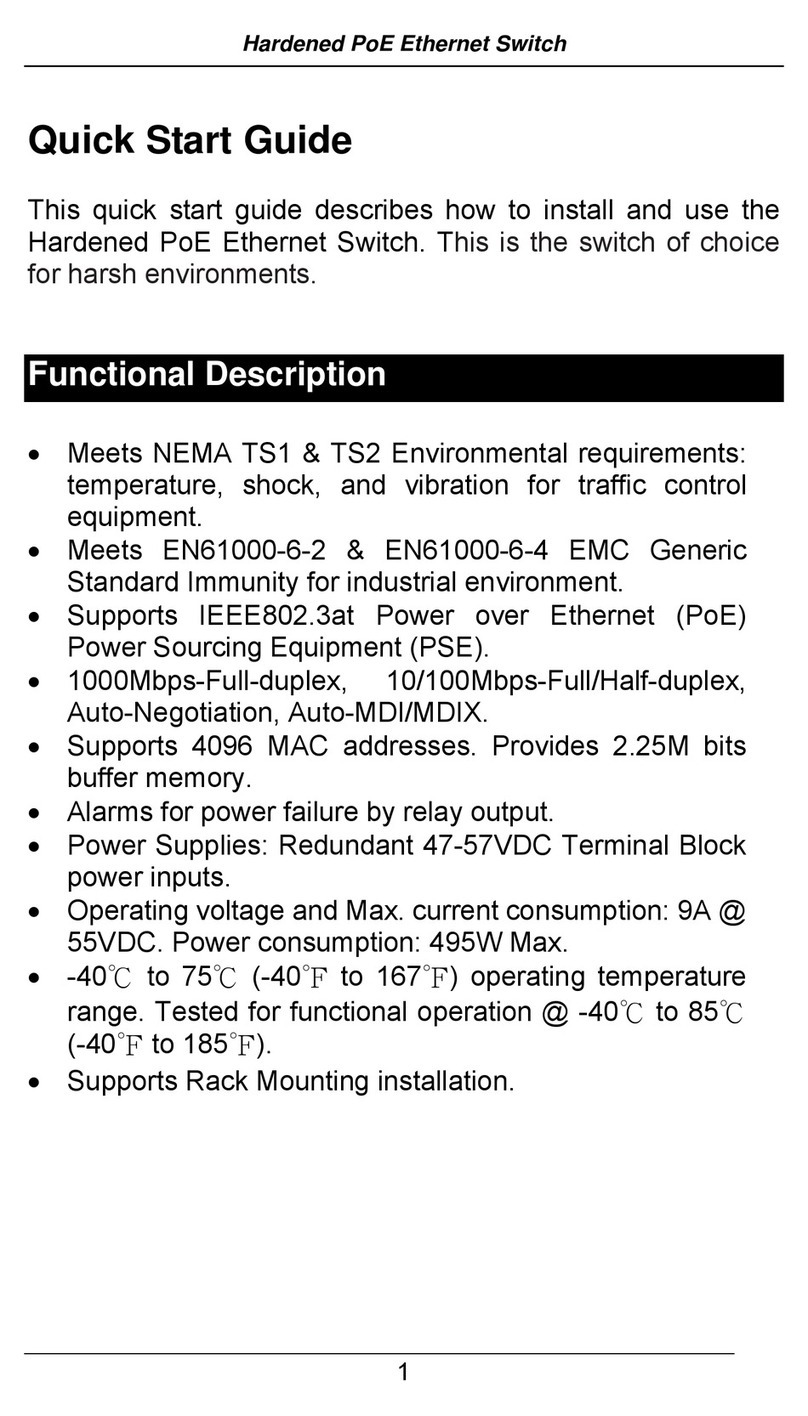
EtherWAN
EtherWAN EX49122A-05T User manual

EtherWAN
EtherWAN EX46000 User manual
Popular Network Router manuals by other brands
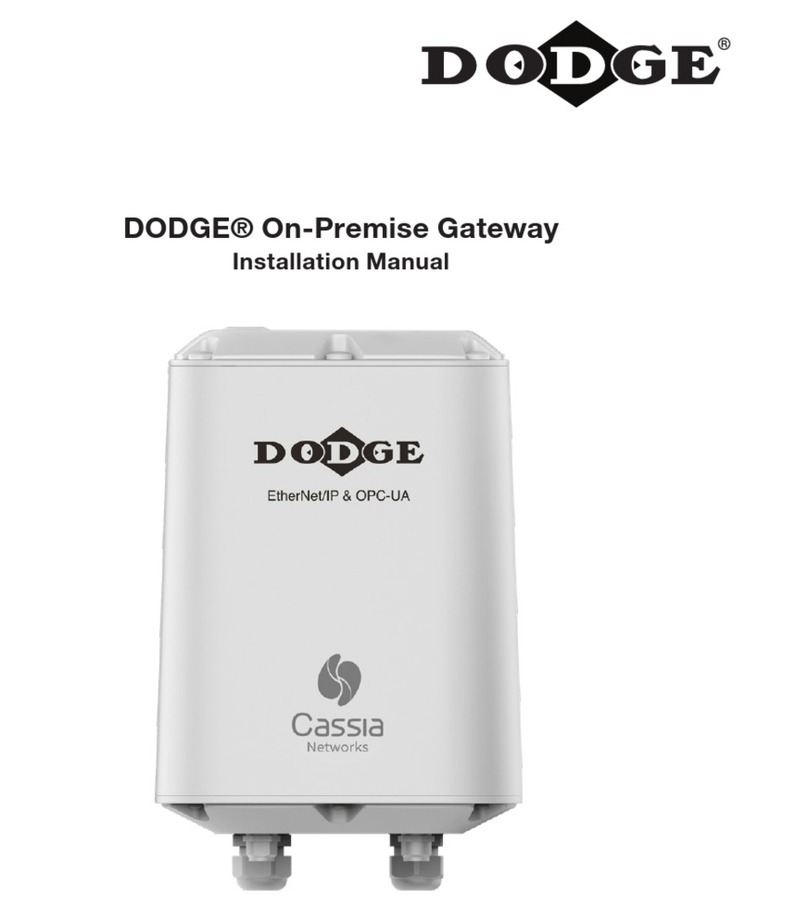
Cassia
Cassia X2000 instruction manual
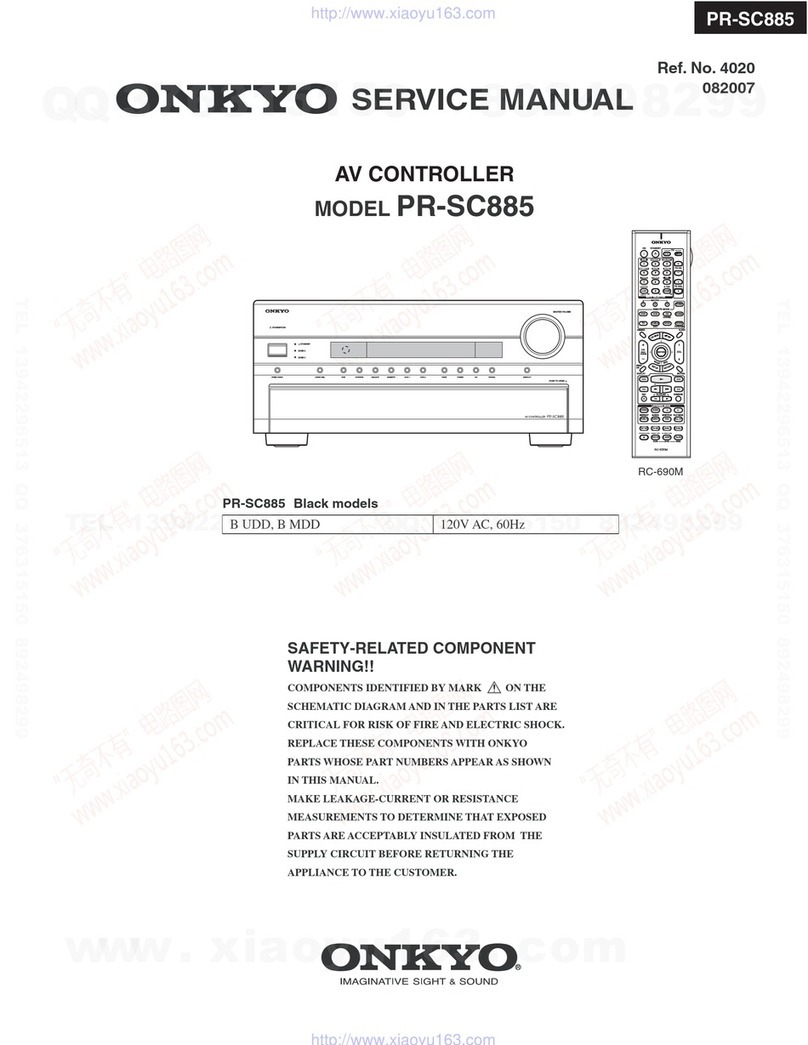
Onkyo
Onkyo PR-SC885 Service manual

Contemporary Research
Contemporary Research AV6x4 Product View
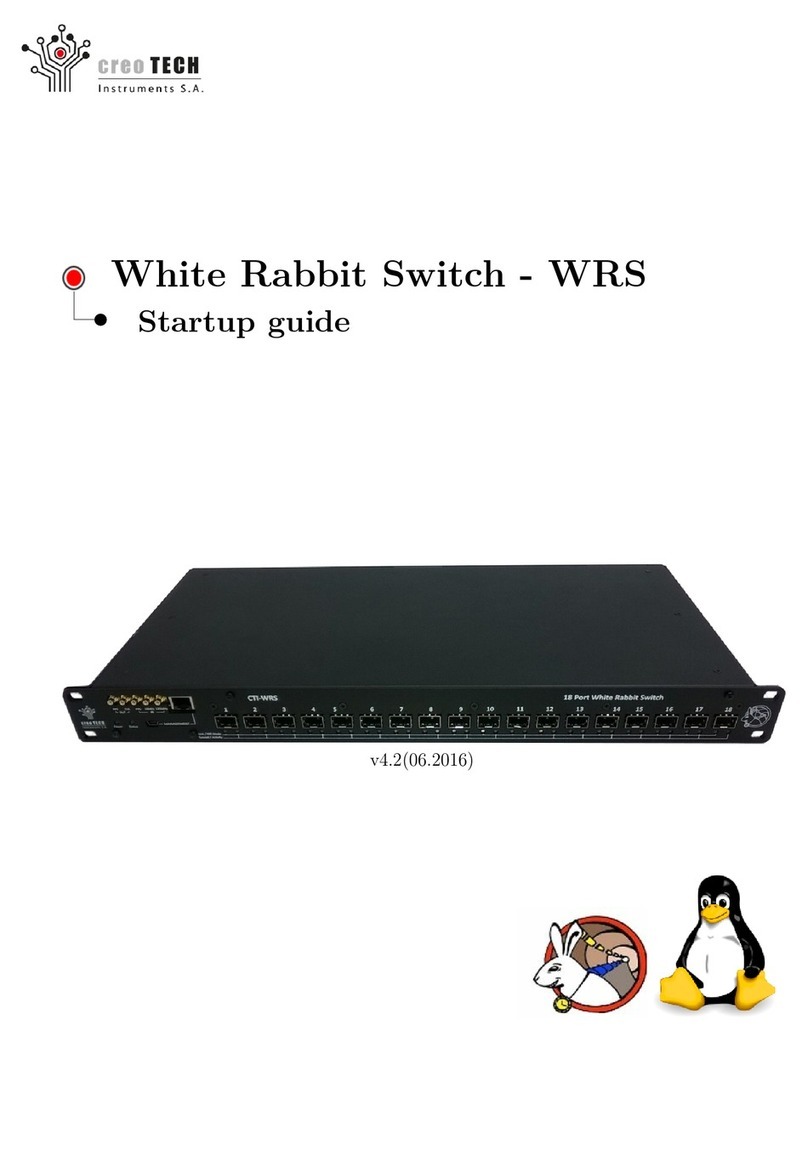
Creotech
Creotech White Rabbit Switch Startup guide

Bosch
Bosch 1618EVS - 2-1/4 HP Electronic Fixed Base D Handle... parts list

Hirschmann
Hirschmann HiSecOS EAGLE20 user manual