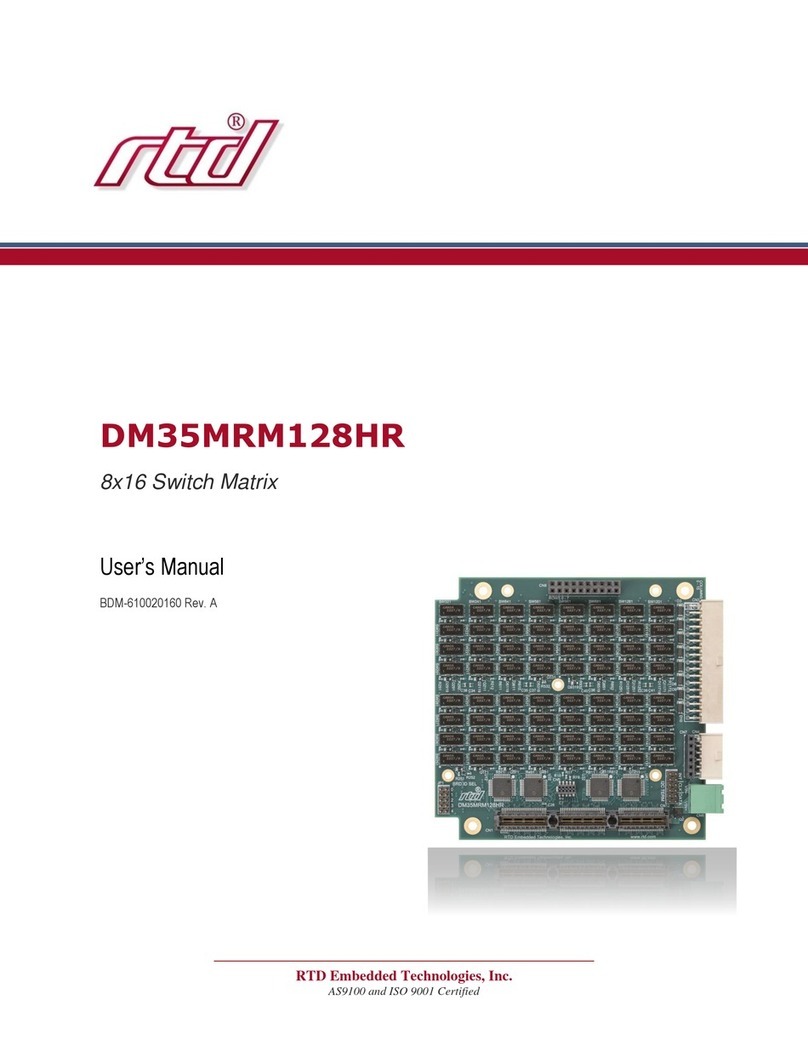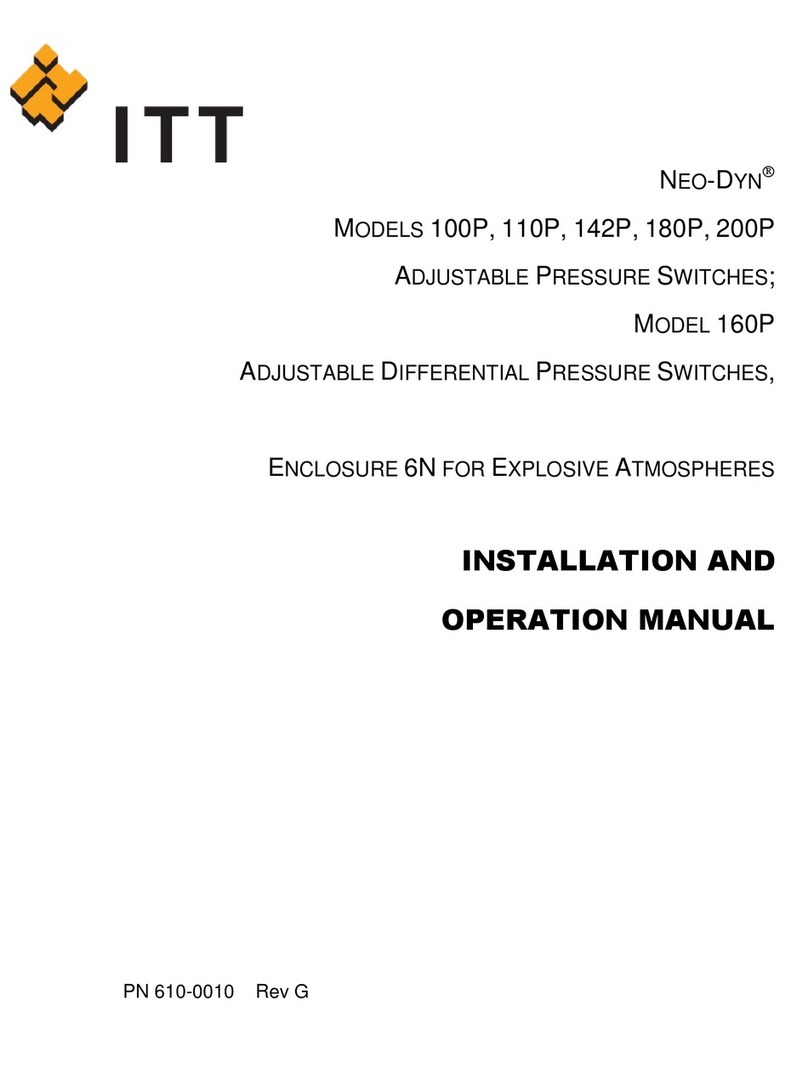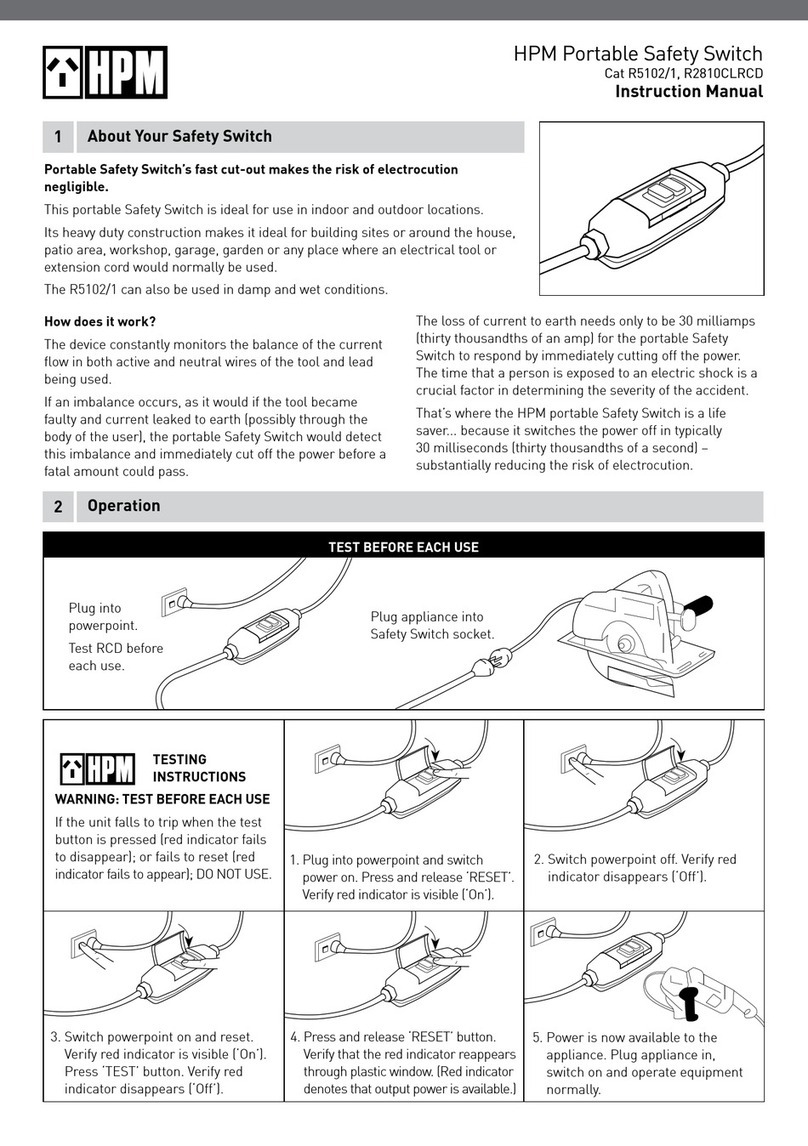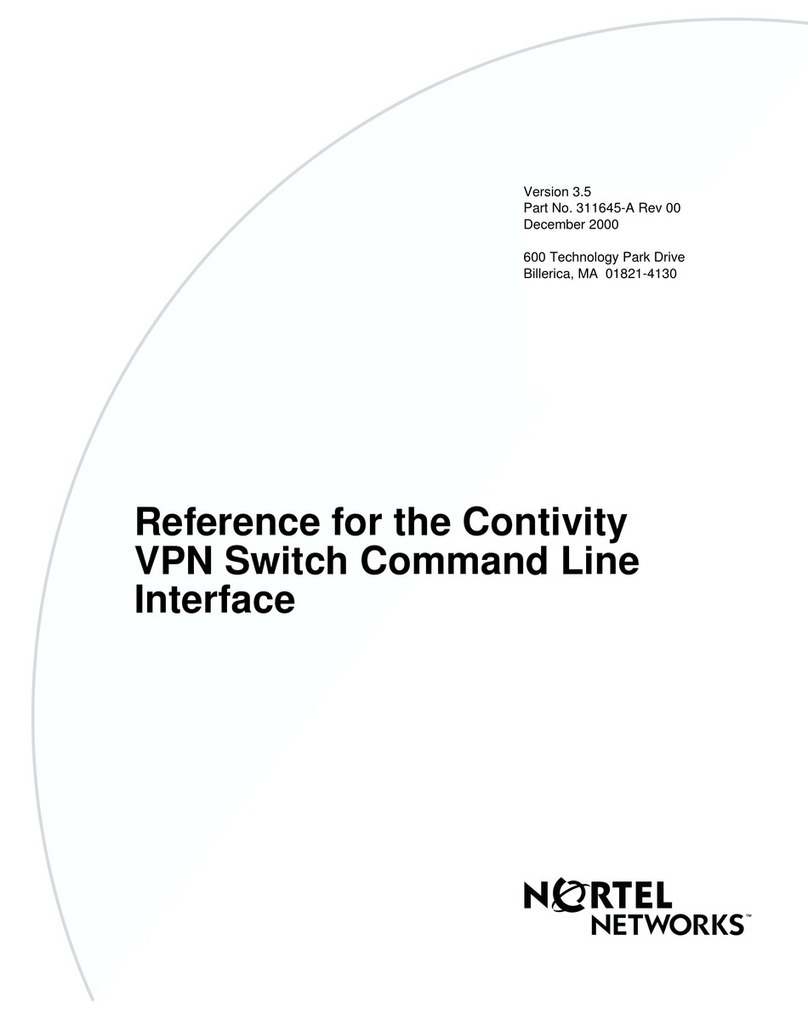Blu Stream MFP62 User manual

MFP62
User Manual
RevA1 MFP62 User Manual

www.blustream.com.au |www.blustream.co.uk
MFP62 USER MANUAL
02
Contents
Surge protection device
recommended
This product contains sensitive
electrical components that may be
damaged by electrical spikes, surges,
electric shock, lightning strikes, etc.
Use of surge protection systems is
highly recommended in order to
protect and extend the life of your
equipment.
Thank you for purchasing
this product.
For optimum performance and safety,
please read these instructions carefully
before connecting, operating or
adjusting this product. Please keep this
manual for future reference.
Introduction 03
Features 03
Panel Descriptions 04
Microphone Input & Audio Mixing 05
EDID Control 06
Scaler Control 06
Infrared (IR) Distribution 07
Remote Control 08
RS-232 Control Port 09-10
Specification 11
Package Contents 11
Maintenance 11
Schematic 12
Installer Notes 13

contact support@blustream.com.au |support@blustream.co.uk
MFP62 USER MANUAL
03
Our MFP62 is an advanced 4K multi format presentation switch featuring 3 x HDMI,
1 x USB-C, 1 x DisplayPort™ and 1 x VGA input to dual HDMI outputs. The MFP62 provides
enhanced features including video scaling on outputs, MIC input with phantom power and
audio mixing. The MFP62 also features web GUI for control and configuration, analogue
audio embedding, audio de-embedding and control via front panel, IR, RS-232 and
TCP/IP. The MFP62 is an ideal product for your boardroom, classroom or huddle-space
application.
Introduction
• Features 3 x HDMI, 1 x USB-C, 1 x DisplayPort™ & 1 x VGA input which can be routed to dual HDMI outputs
• Supports HDMI 2.0 18Gbps specification including HDR
• Supports resolutions up to 4K UHD 60Hz 4:4:4
• Supports all known HDMI audio formats including Dolby TrueHD, Atmos and DTS-HD Master Audio transmission
• Dual HDMI outputs with simultaneous video scaling
• Supports USB Type C up to 4K UHD 60Hz 4:4:4, DP1.2 & Alt mode
• Supports DisplayPort™ up to 4K UHD 60Hz 4:4:4, DP1.2
• Audio breakout to analogue L/R audio and Coaxial (S/PDIF) digital outputs concurrently
• Features audio mixer with independent level adjustment
• Analogue audio embedding
• MIC input supports line level, 48V Phantom power or 1ch balanced / un-balanced audio
• Web interface module for control and configuration of switch
• Control via front panel, IR, RS-232 and TCP/IP
• HDCP 2.2 compliant with advanced EDID management
FEATURES:

www.blustream.com.au |www.blustream.co.uk
MFP62 USER MANUAL
04
Panel Description - Front
Panel Description - Rear
1LCD display – Shows the status of input/output selection,
EDID etc
2Power button – Press to power on/o the Switcher.
Illuminates blue when powered on
3Mutes all audio output
4Input selection - To select the input signal between HDMI 1
to 3, DP, USB-C and VGA
5Timing selection - To select scaler output video resolution
6Menu button – Press to enter EDID, Network and MIC setup
menu
7Up selection button – Press to change segment’s value
8Enter button – Press to select current menu item.
9IR receiver window
qL/R In button - Press to select analogue audio input to be
embedded onto all video signals
wVol +/- button - Press to adjust the volume of the audio
output for 2ch PCM signals only
eDown selection button – Press to change segment’s value
rESC button – Press to escape the current setup menu
1TCP/IP (RJ45) – Connect to LAN for TCP/IP control of
Switcher and Web GUI
2RS-232 port – For control of the Switcher from PC or third
party control processor
3Coaxial digital audio output – Extract audio from the
selected input signal
4L/R analogue audio outputs (RCA) – Extracted audio from
the selected input signal. Note: Input signal must be PCM
2ch audio
5Upgrade port (Micro USB) - For firmware upgrade
6SC/MB switch - For firmware upgrade of scaler or main
board
7HDMI input 1 - Connect to HDMI source. Supports up to 4K
60Hz 4:4:4 video and 2ch PCM audio only
8Status LED - Illuminates when an input or output has an
active connection to a source or display
9HDMI input 2 to 3 - Connect to HDMI source. Supports up
to 4K 60Hz 4:4:4 video and multi channel audio
qDisplayPort™ input - Connect to DisplayPort source.
Supports up to 4K 60Hz 4:4:4 and DP1.2
wUSB-C input - Connect to USB-C source. Note: this port
does not support charging via USB. Supports up to 4K
60Hz 4:4:4, DP1.2 and Alt mode
eVGA input - Connect to VGA source. Supports up
1920x1200 (including 1080p)
rL/R In - 3.5mm Analogue audio input for embedding audio
onto HDMI outputs
tHDMI outputs - Connects to HDMI display. Both outputs
display the same signal concurrently
yMIC IN - Supports balanced and unbalanced microphones
including 48V phantom power
uMIC input selection - Select between 48V phantom power,
line level and mic level input sensitivity
iIR selection - Select between 5V or 12V IR on the IR CTRL
connection. See full manual for pin out
oIR CTRL receiver input – 3.5mm stereo jack for connection
of an IR receiver or control processor for remote IR control
of the switcher
pPower port – Use included 24V/1A DC adaptor to power
the switcher
1
9
2 3 5
10 11 13
6 7 8
12
1
12
3 4
13 16 19
5 6
18
2
7 9 10 11 14 15 178
4

contact support@blustream.com.au |support@blustream.co.uk
MFP62 USER MANUAL
05
Microphone Input & Audio Mixing
The MFP62 features a microphone input that can support 48V phantom power, balanced and unbalanced microphones, as well
as line level audio input. It also features auto audio ducking where by the input source’s audio decreases in volume and the
microphone audio is mixed over the top. This feature is enabled by default and can be customised via the MFP62’s web GUI or RS-
232. The illustration below outlines how the microphone audio mixes over the input source’s audio.
Microphone Audio
Input Source Audio
Ramp Down
Ramp Up
BG Volume
MIC Volume
MIC Mute Sense
Source Volume
When using the microphone mixing functionality, it is recommended to only use 2ch audio sources, or set the EDID of the product
to a 2ch EDID. While the MFP62 does support multichannel audio, mixing the microphone input over the multichannel signal is not
possible hence the source audio drops out when the microphone audio is triggered. To enable multichannel audio support, you
must choose a multichannel EDID via the Web GUI of the product.
Microphone Audio
Input Source Audio
MIC RDN (0.5-10s)
MIC RUP (0.5-10s)
MIC BG VOL (%)
MIC VOL xx (%)
MIC BGR (1-20s)
VOL xx (%)
All the microphone mixing features can be adjusted via RS-232.
The RS-232 commands assosciated with each item are as follows:

www.blustream.com.au |www.blustream.co.uk
MFP62 USER MANUAL
06
Scaler Control
The MFP62 supports scaling of the output video signal. This can be selected by pressing the Timing button on the front panel of
the matrix, or via the Web GUI or RS-232. Note: both HDMI outputs will output at the same resolution. Scaler options are:
1024x768@60Hz
1280x800@60Hz
1360x768@60Hz
1440x900@60Hz
1680x1050@60Hz
1920x1200@60Hz
720p@50Hz
720p@60Hz
1080p@50Hz
1080p@60Hz
4K2K@25Hz
4K2K@30Hz
4K2K@50Hz
4K2K@60Hz
DCI 4K2K@25Hz
DCI 4K2K@30Hz
DCI 4K2K@50Hz
DCI 4K2K@60Hz
Auto
Auto mode will examine the EDID of the display connected to HDMI Out 1 first, and choose the best output resolution based on
the EDID information.
Scaler Frequency
The output scaler can be forced to a fixed frequency as specified above, or when the scaler is in auto mode, the frequency mode
can also be set to auto where by the input frequency will dictate the output frequency in conjunction with the EDID from the
display, to give the best result possible. The chart below shows what the output frequency should be based on the EDID of the
display.
Display / EDID Input Frequency
Resolution 60Hz 50Hz 30Hz 25Hz 24HZ
4K @ 25/30Hz 30Hz 25Hz 30Hz 25Hz 24Hz
4K/DCI 4K @ 50/60Hz 60Hz 50Hz 30Hz 25Hz 24Hz
1080p/720p @ 50/60Hz 60Hz 50Hz 60Hz 50Hz 50Hz
PC Resolutions
eg: 1024x768, 1680x1050
60Hz 60Hz 60Hz 60Hz 60Hz
EDID (Extended Display Identification Data) is a data structure that is used between a display and a source. This data is used by
the source to find out what audio and video resolutions are supported by the display. By pre-determining the video resolution
and audio format of the source and display device you can reduce the time needed for EDID hand shaking.
Configuration of switcher’s EDID settings can be achieved using the Menu button on the front panel of the MFP62, RS-232 or via its
Web GUI. The EDID options available are:
EDID Control
Selectable via Front Panel / RS-232 / Web GUI
HDMI 1080p@60Hz, Audio 2ch PCM
HDMI 1080i@60Hz, Audio 2ch PCM
HDMI 1080p@60Hz/3D, Audio 2ch PCM
HDMI 4K@30Hz 4:4:4, Audio 2ch PCM
HDMI 4K@60Hz 4:2:0, Audio 2ch PCM
HDMI 4K@60Hz 4:4:4, Audio 2ch PCM
DVI 1280x1024@60Hz, Audio None
DVI 1920x1080@60Hz, Audio None
DVI 1920x1200@60Hz, Audio None
HDMI 1920x1200@60Hz, Audio 2ch PCM
Selectable via RS-232 / Web GUI only
HDMI 1080p@60Hz, Audio 5.1ch PCM
HDMI 1080p@60Hz, Audio 7.1ch PCM
HDMI 1080i@60Hz, Audio 5.1ch PCM
HDMI 1080i@60Hz, Audio 7.1ch PCM
HDMI 1080p@60Hz/3D, Audio 5.1ch PCM
HDMI 1080p@60Hz/3D, Audio 7.1ch PCM
HDMI 4K@30Hz 4:4:4, Audio 5.1ch PCM
HDMI 4K@30Hz 4:4:4, Audio 7.1ch PCM
HDMI 4K@60Hz 4:2:0, Audio 5.1ch PCM
HDMI 4K@60Hz 4:2:0, Audio 7.1ch PCM
HDMI 4K@60Hz 4:4:4, Audio 5.1ch PCM
HDMI 4K@60Hz 4:4:4, Audio 7.1ch PCM

contact support@blustream.com.au |support@blustream.co.uk
MFP62 USER MANUAL
07
The MFP62 features IR input for control and switching.
IMPORTANT: Blustream Infrared products are all 5V and NOT compatible with alternative manufacturers Infrared
solutions. When using third party 12V IR control solutions please use Blustream IRCAB cable for IR conversion.
Each Blustream product is supplied with all necessary IR hardware required and includes:
IR Emitter - IRE1 & IRE2
Blustream 5V IR Emitter designed for discrete IR control of
hardware
IR Receiver - IRR
Blustream 5V IR receiver to receive IR signal and distribute
through Blustream products
IR Control Cable - IRCAB
Blustream IR Control cable 3.5mm Mono to 3.5mm Stereo
for linking third party control solutions to Blustream
products.
Compatible with 12V IR third party products.
Note: Cable is directional as indicated
Infrared 3.5mm Pin-Out
IR Emitter - Mono 3.5mm
IR Receiver - Stereo 3.5mm
Infrared (IR) Distribution
Signal
Ground
Signal
5V
Ground

www.blustream.com.au |www.blustream.co.uk
MFP62 USER MANUAL
08
Remote Control Description
Source Selection
Selects the source input you wish to view (HDMI 1, HDMI 2, HDMI 3, DisplayPort™,
USB-C, VGA)
Audio Selection
The MFP62 supports embedding analogue audio over the source input’s audio.
Select the Embed button to enable this function, and Bypass to disable this and
allow the source audio to pass through.
EDID Setup
The MFP62 provides a comprehensive range of EDID settings. To deploy the
desired EDID setting when using the supplied remote, simply select the button
correspnding to the desired video resolution. Note that audio format will default to
2ch PCM via the remote control.
Microphone Setup
The microphone and background mixing can be adjusted via the remote control.
To enable microphone and background audio mixing select the Mix On button.
To disable microphone mixing select the Mix O button.
To play the microphone audio only select the Mic Only button.
The remote also features the ability to adjust the volume of the microphone input.
Volume Control
Here you can increase or decrease the volume as well as mute all audio output.
VOLUME
EDID
SOURCE AUDIO
MIC

contact support@blustream.com.au |support@blustream.co.uk
MFP62 USER MANUAL
09
RS-232 Control Port
Baud Rate: 57600 bps
Data Bit: 8-bit
Parity: None
Stop Bit: 1-bit
Flow Control: None
The MFP62 can be controlled via a 3-pin Phoenix to serial RS-232 cable (supplied). All RS-232 commands must be terminated with
a carriage return <CR> or \r. The communication settings and commands are as follows:
RS-232 COMMAND DESCRIPTION
? Print Help Information
HELP Print Help Information
STATUS Print System Status And Port Status
P ON/OFF Set System Power On or O
KEY ON/OFF Set System Key Control On Or O
IR ON/OFF Set System IR Control On Or O
LCD ON/OFF Set LCD Always On Or Auto Turn O In Power On State
RESET Reset System To Default Setting
(Type “Yes” To Confirm, “No” To Discard)
RESET ALL Reset System And Network To Default Setting
(Type “Yes” To Confirm, “No” To Discard)
OUT OSD ON/OFF Set Scaler OSD Show On or O
OUT RES rr Set Scaler Output Resolution
rr=00: 1024x768@60Hz
rr=01: 1280x800@60Hz
rr=02: 1360x768@60Hz
rr=03: 1440x900@60Hz
rr=04: 1680x1050@60Hz
rr=05: 1920x1200@60Hz
rr=06: 720p@50Hz
rr=07: 720p@60Hz
rr=08: 1080p@50Hz
rr=09: 1080p@60Hz
rr =10: 4K2K@25Hz
rr=11: 4K2K@30Hz
rr=12: 4K2K@50Hz
rr=13: 4K2K@60Hz
rr=14: DCI 4K2K@25Hz
rr=15: DCI 4K2K@30Hz
rr=16: DCI 4K2K@50Hz
rr=17: DCI 4K2K@60Hz
rr=18: Auto
OUT FREQ mm Set Output Frequency Mode
mm=AUTO: Set Output Freq To Auto Change To Input Freq
mm=FORCE: Set Output Freq By CMD OUT RES rr Select
OUT xx ON/OFF Set Output xx On Or O
xx=00: Select All OUTPUT Ports
xx=[01...02]: Select One OUTPUT Port
OUT xx FR yy Select Input Port yy
yy=[01...03:HDMI, 04:DP, 05:USB-C, 06:VGA]
NET DHCP ON/OFF Set Auto IP(DHCP) ON Or OFF
NET IP xxx.xxx.xxx.xxx Set IP Address
NET GW xxx.xxx.xxx.xxx Set Gateway Address
NET SM xxx.xxx.xxx.xxx Set Subnet Mask Address
NET RB Set Network Reboot and Apply New Config!!!
NET TN xxxx Set Telnet Port

www.blustream.com.au |www.blustream.co.uk
MFP62 USER MANUAL
10
RS-232 COMMAND DESCRIPTION
EDID xx CP yy Set Input xx EDID Copy From Output yy
EDID xx DF zz Set Input xx EDID To Default EDID zz (EDID Dip Switch Must Be Switched To EDID Soware)
xx=00: Select All INPUT Port
xx=[01...06]: Select One INPUT Port
yy=[01...02]: Select One OUTPUT Port
ss=[01..02]: User EDID Memory
zz=00: HDMI 1080p@60Hz, Audio 2ch PCM(Default)
zz=01: HDMI 1080p@60Hz, Audio 5.1ch DTS/DOLBY
zz=02: HDMI 1080p@60Hz, Audio 7.1ch DTS/DOLBY/HD
zz=03: HDMI 1080i@60Hz, Audio 2ch PCM
zz=04: HDMI 1080i@60Hz, Audio 5.1ch DTS/DOLBY
zz=05: HDMI 1080i@60Hz, Audio 7.1ch DTS/DOLBY/HD
zz=06: HDMI 1080p@60Hz/3D, Audio 2ch PCM
zz=07: HDMI 1080p@60Hz/3D, Audio 5.1ch DTS/DOLBY
zz=08: HDMI 1080p@60Hz/3D, Audio 7.1ch DTS/DOLBY/HD
zz=09: HDMI 4K@30Hz 4:4:4, Audio 2ch PCM
zz=10: HDMI 4K@30Hz 4:4:4, Audio 5.1ch DTS/DOLBY
zz=11: HDMI 4K@30Hz 4:4:4, Audio 7.1ch DTS/DOLBY/HD
zz=12: HDMI 4K@60Hz 4:2:0, Audio 2ch PCM
zz=13: HDMI 4K@60Hz 4:2:0, Audio 5.1ch DTS/DOLBY
zz=14: HDMI 4K@60Hz 4:2:0, Audio 7.1ch DTS/DOLBY/HD
zz=15: HDMI 4K@60Hz 4:4:4, Audio 2ch PCM
zz=16: HDMI 4K@60Hz 4:4:4, Audio 5.1ch DTS/DOLBY
zz=17: HDMI 4K@60Hz 4:4:4, Audio 7.1ch DTS/DOLBY/HD
zz=18: DVI 1280x1024@60Hz, Audio None
zz=19: DVI 1920x1080@60Hz, Audio None
zz=20: DVI 1920x1200@60Hz, Audio None
zz=21: HDMI 1920x1200@60Hz, Audio 2ch/5.1ch PCM
zz=22: User EDID 1
zz=23: User EDID 2
EDID SAVE yy TO ss Save Output yy EDID To User Memory ss
AUD SCA ORG Scaler Audio Input Follow Port Selection
AUD SCA ANA Scaler Audio Input From Analog L/R Signal
AUD PCM SCA/BYP When Input PCM Audio, Use Scaler To Process Or Just
Bypass To Output. Bitstream Audio Always Bypass
HDMI1 And VGA Input Audio Always Use Scaler
AUD RX yy ORG RX Input yy Use Orginal HDMI/DVI Signal
AUD RX yy ANA RX Input yy Embeded Analog L/R
yy=[01...05]: 01:HDMI1 02:HDMI2 03:HDMI3 04:DP 05:USB-C
VOL xx Set Scaler Audio Volume
xx=[00...100]: Volume Value
xx=+: Volume Increase
xx=-: Volume Decrease
MUTE ON/OFF Set Scaler Output Audio Mute ON Or OFF
MIC MIX mm Set MIC And Background Audio Mix Mode
mm=ON: Mix MIC And Background Audio
mm=BGO: Background Audio Only
mm=MICO: MIC Audio Only
MIC VOL xx Set MIC Input Audio Volume
MIC MUTE ON/OFF Set MIC Mute On Or O
MIC AUTOBG ON/OFF Set Auto Decrease Background Audio On Or O When Detect MIC Signal
MIC BGVOL pp Set Auto Decrease Background Audio To pp Percent Of “VOL xx”
pp=[00...100]: Percent Of “VOL xx” Setting
MIC BGR dd Aer Speaking, The MIC Takes dd Seconds To Raise The Volume
dd=[01...20]: Delay Seconds
MIC RUP rr Set Ramp Up Background Audio Volume For rr Seconds
MIC RDN rr Set Ramp Down Background Audio Volume For rr Seconds
rr=[00]: Instant Ramp, No Delay
rr=[01...20]: 0.5s Increment

contact support@blustream.com.au |support@blustream.co.uk
MFP62 USER MANUAL
11
Package Contents
Specifications
Maintenance
MFP62
• 1 x MFP62
• 1 x Remote Control
• 1 x 24V/1A DC Power Supply
• 1 x Rack Mounting Kit
• 1 x IR Receiver
• 1 x Quick Reference Guide
Clean this unit with a so, dry cloth. Never use alcohol, paint thinner or benzene to clean this unit.
NOTE: Specifications are subject to change without notice. Weights and dimensions are approximate.
MFP62
• Video Input Connectors: 3 x HDMI Type A, 19-pin, female, 1 x USB-C Type C, 1 x DisplayPort™, 1x VGA
• Video Output Connectors: 2 x HDMI Type A, 19-pin, female
• Audio Input Connectors: 1 x Analogue le / right audio (3.5mm stereo jack)
• MIC Input Connectors: 1 x 3-pin Phoenix connector
• Audio Output Connectors: 1 x RCA (S/PDIF), 2 x RCA analogue le / right
• RS-232 Serial Ports: 1 x 9-pin RS-232 connector
• TCP/IP Control: 1 x RJ45, female
• IR Input Port: 1 x 3.5mm stereo jack
• Product Upgrade: 1 x Micro USB female
• Rack-Mountable: 1U rack height, rack ears included
• Casing Dimensions (W x H x D): 344mm x 44mm x 168mm, without feet
• Shipping Weight: 3kg
• Operating Temperature: 32°F to 104°F (0°C to 40°C)
• Storage Temperature: -4°F to 140°F (-20°C to 60°C)
• Power Supply: 24V/1A DC

www.blustream.com.au |www.blustream.co.uk
MFP62 USER MANUAL
12
Schematic
RS-232
HDMI | DisplayPort™
Cat 6
USB-C
VGA
Analogue Audio
Coaxial Digital
IR
Speaker Cable
MFP62
Example Schematic 1G Managed Network Switch
Business Network
HDMI | DISPLAYPORT SOURCES
4K DISPLAY
PC
Control Processor
USB-C
LAPTOP
4K PROJECTOR

contact support@blustream.com.au |support@blustream.co.uk
MFP62 USER MANUAL
13
Installer Notes:

www.blustream.co.uk
www.blustream.com.au
Table of contents
Other Blu Stream Switch manuals

Blu Stream
Blu Stream SW41HDBT User manual
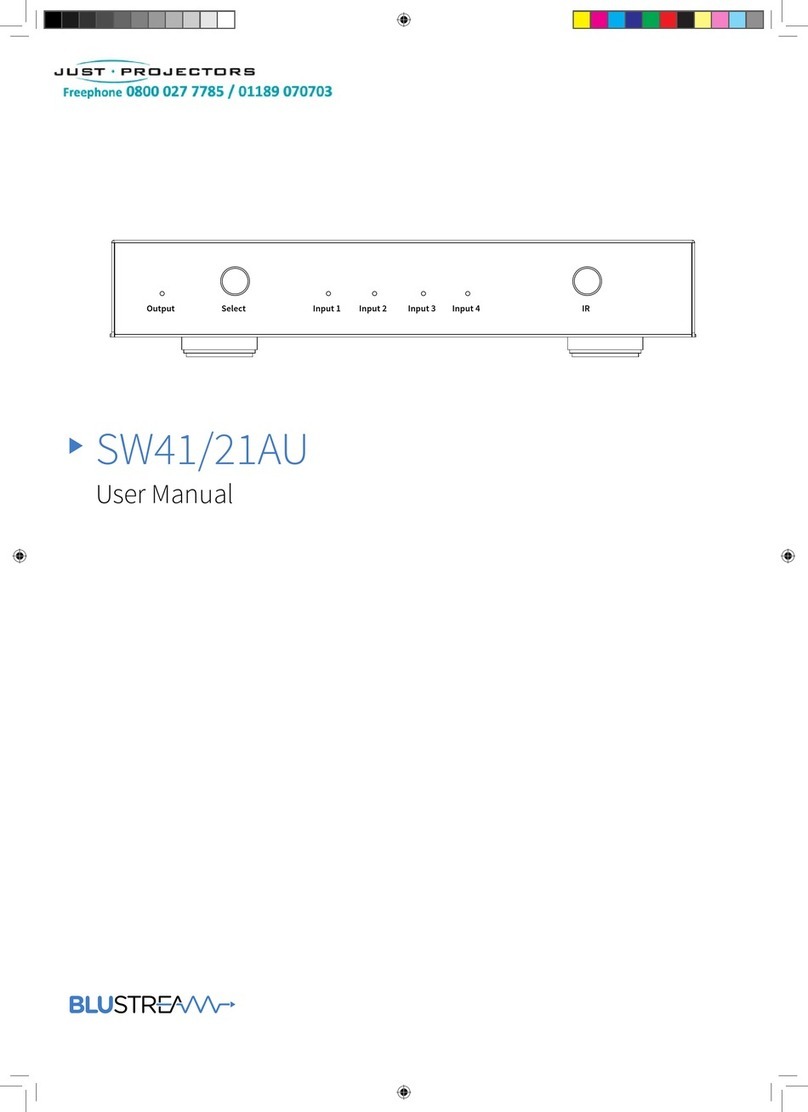
Blu Stream
Blu Stream SW41AU User manual

Blu Stream
Blu Stream MFP31 User manual
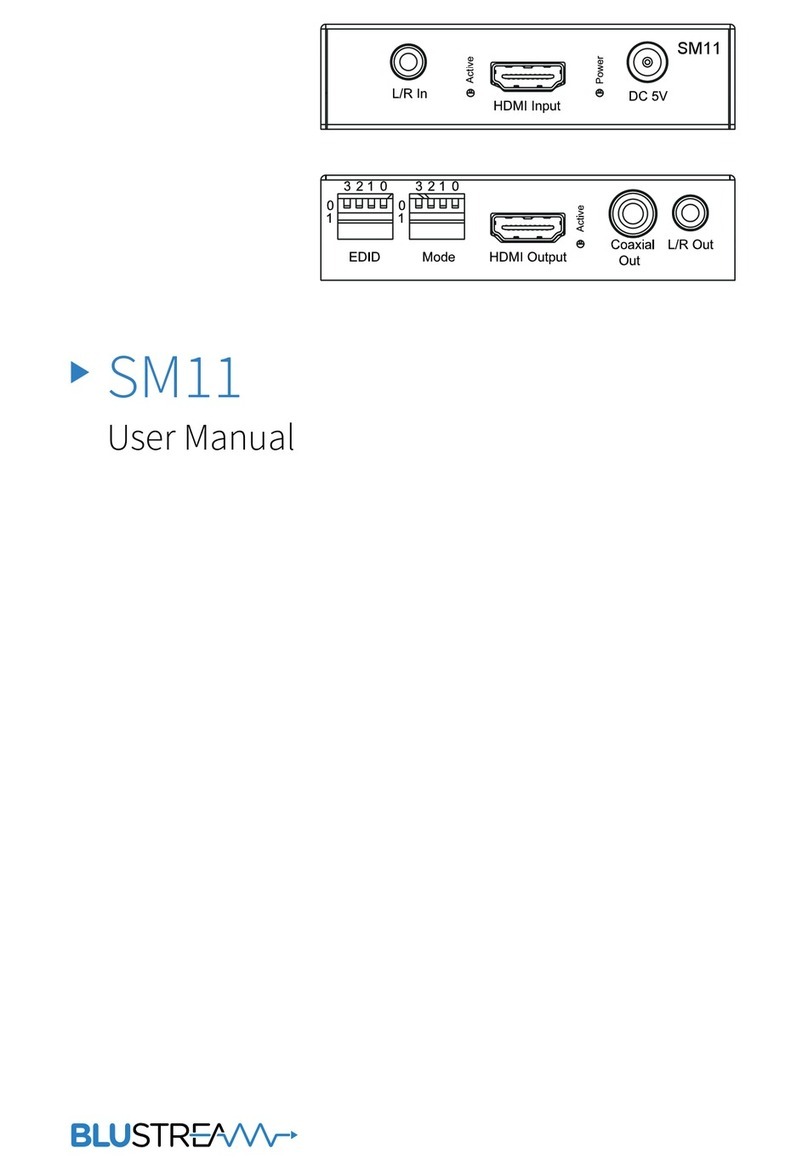
Blu Stream
Blu Stream SM11 User manual

Blu Stream
Blu Stream MFP112 User manual

Blu Stream
Blu Stream AMF41W User manual
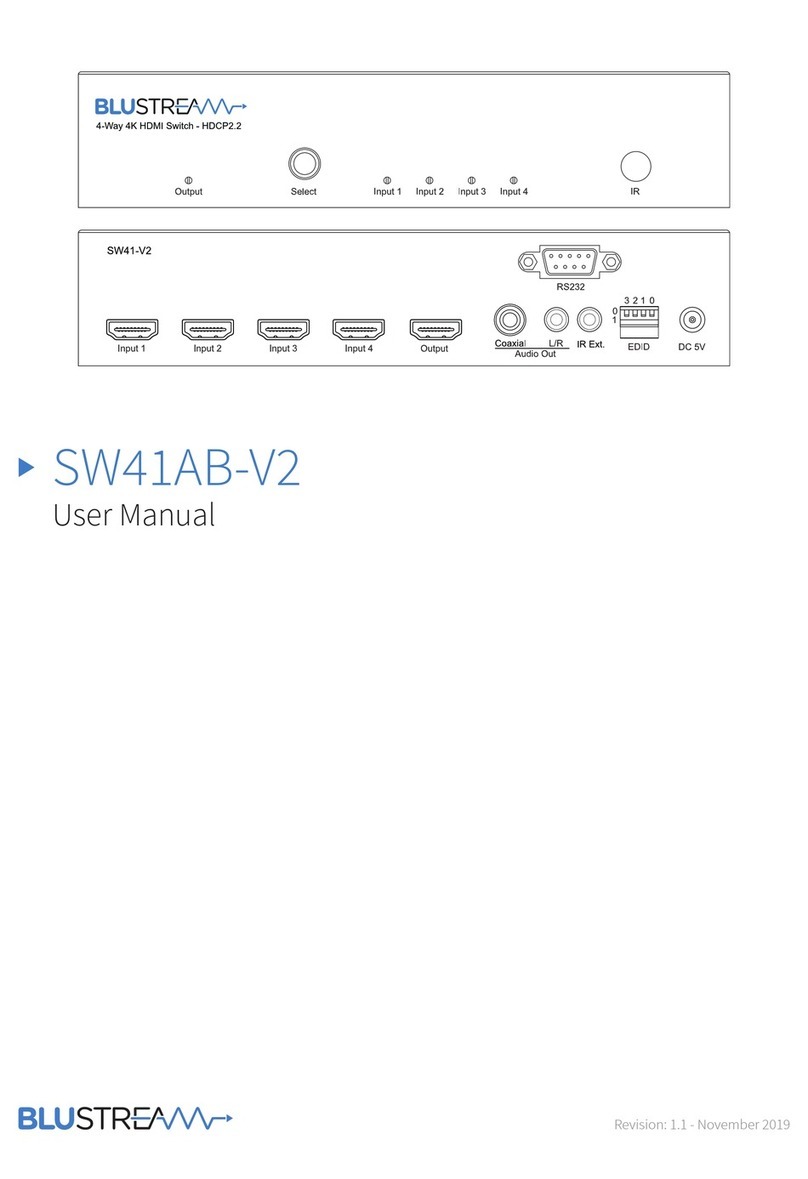
Blu Stream
Blu Stream SW41AB-V2 User manual

Blu Stream
Blu Stream AMF42AU User manual

Blu Stream
Blu Stream MFP72 User manual
Popular Switch manuals by other brands
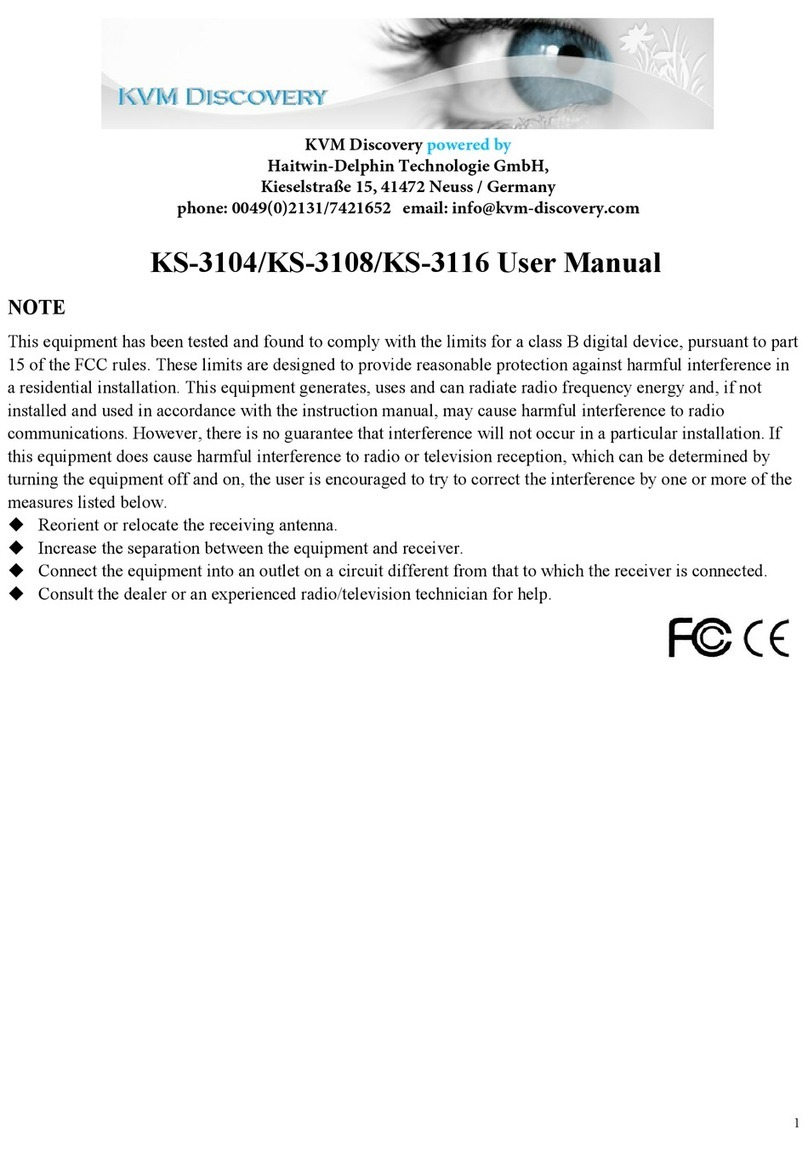
KVM Discovery
KVM Discovery KS-3104 user manual

ORiNG
ORiNG IGPS-1411GTPA Quick installation guide
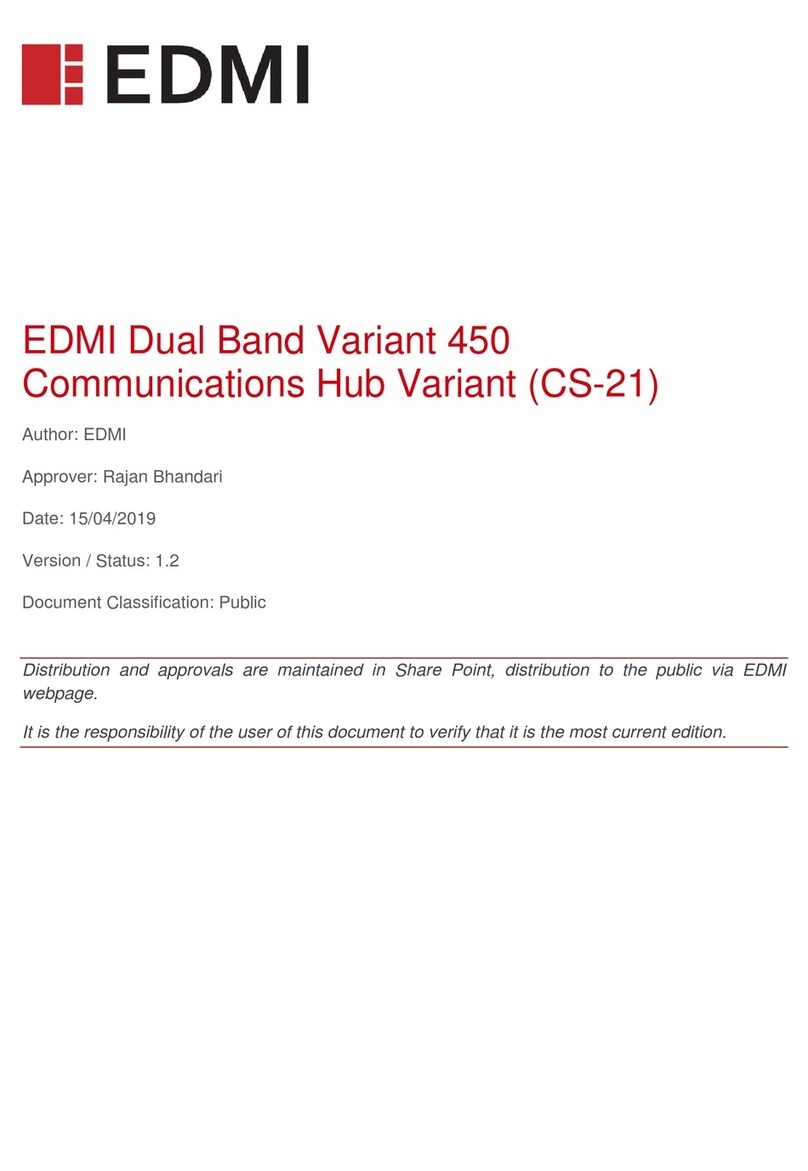
EDMI
EDMI Variant 450 user manual

Airlink101
Airlink101 ASW308P Quick installation guide
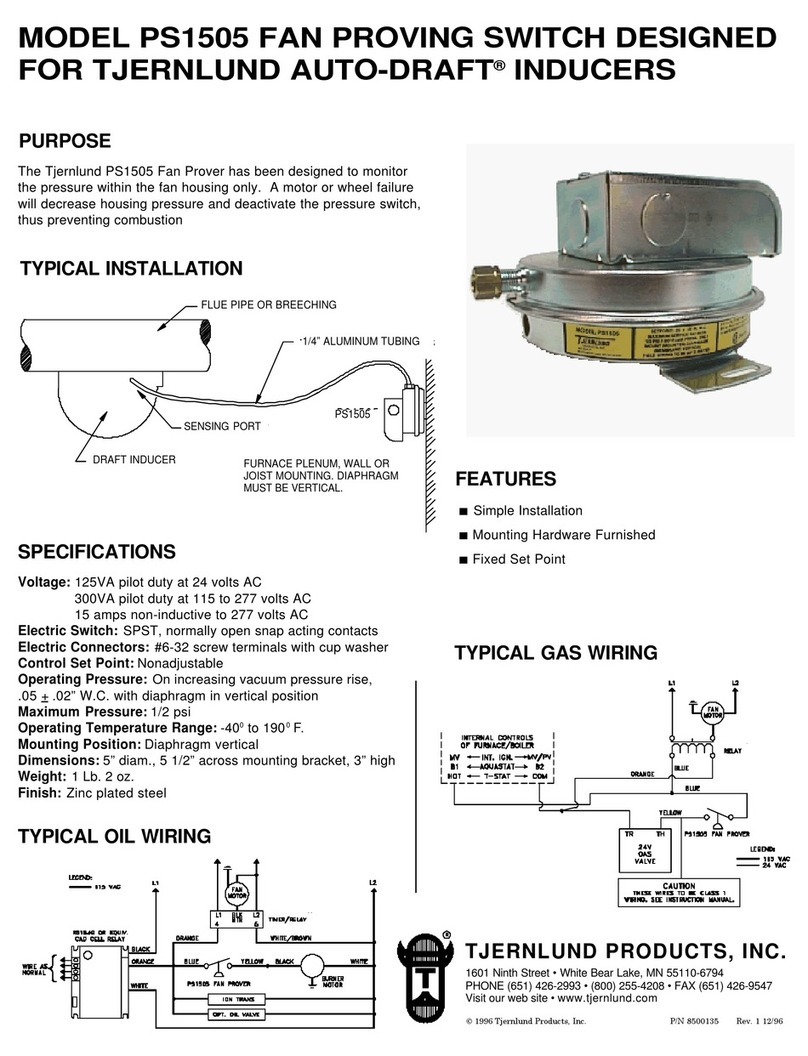
TJERNLUND
TJERNLUND PS1505 IN-LINE DRAFT INDUCER FAN PROVING SWITCH 8500135 REV 1... manual
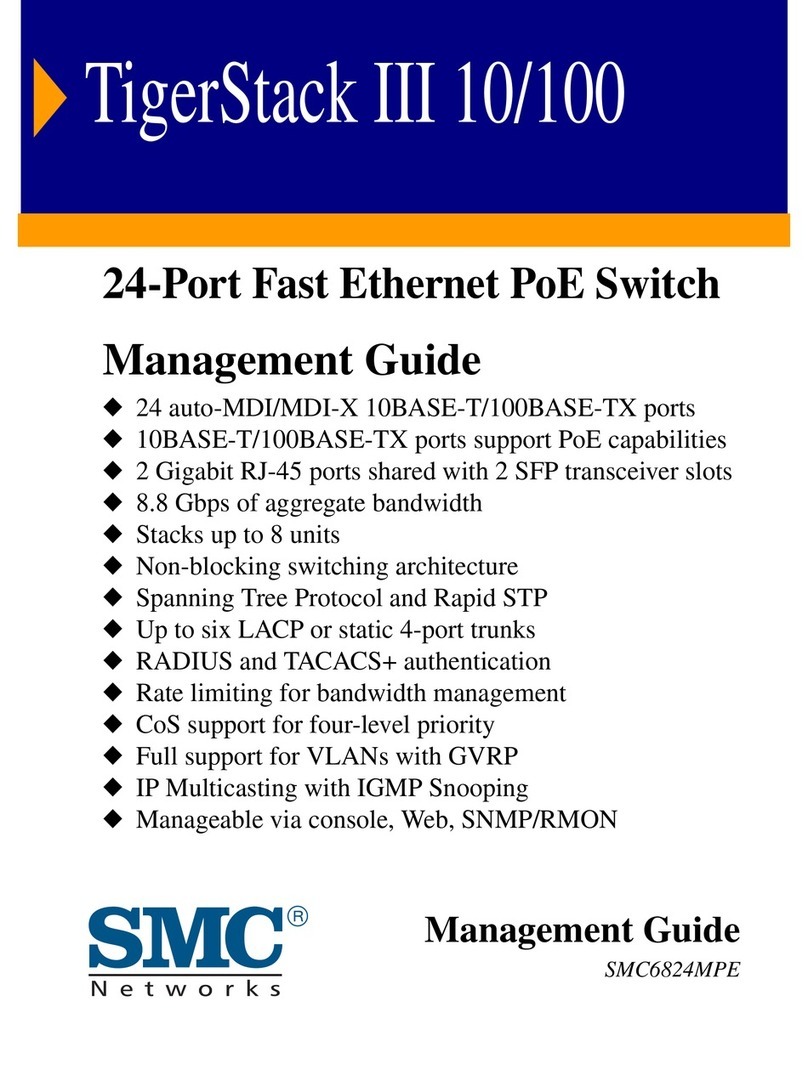
SMC Networks
SMC Networks 6824MPE INT - FICHE TECHNIQUE Management guide