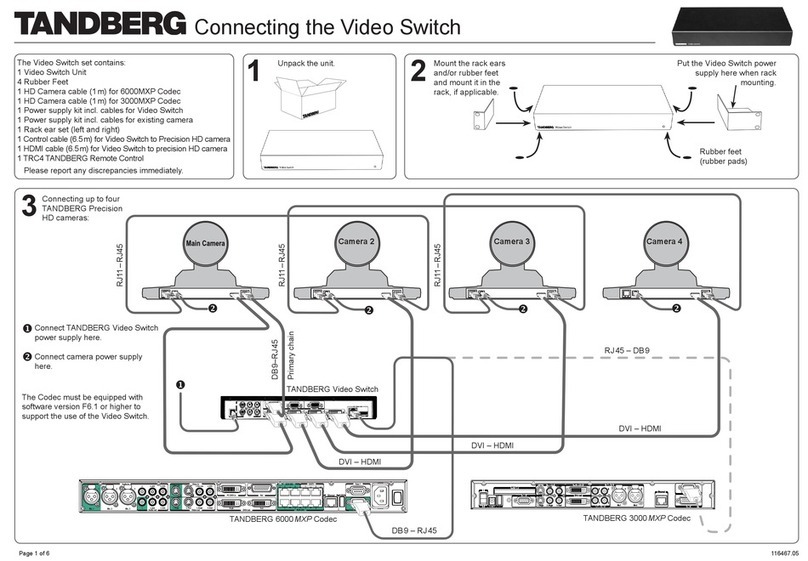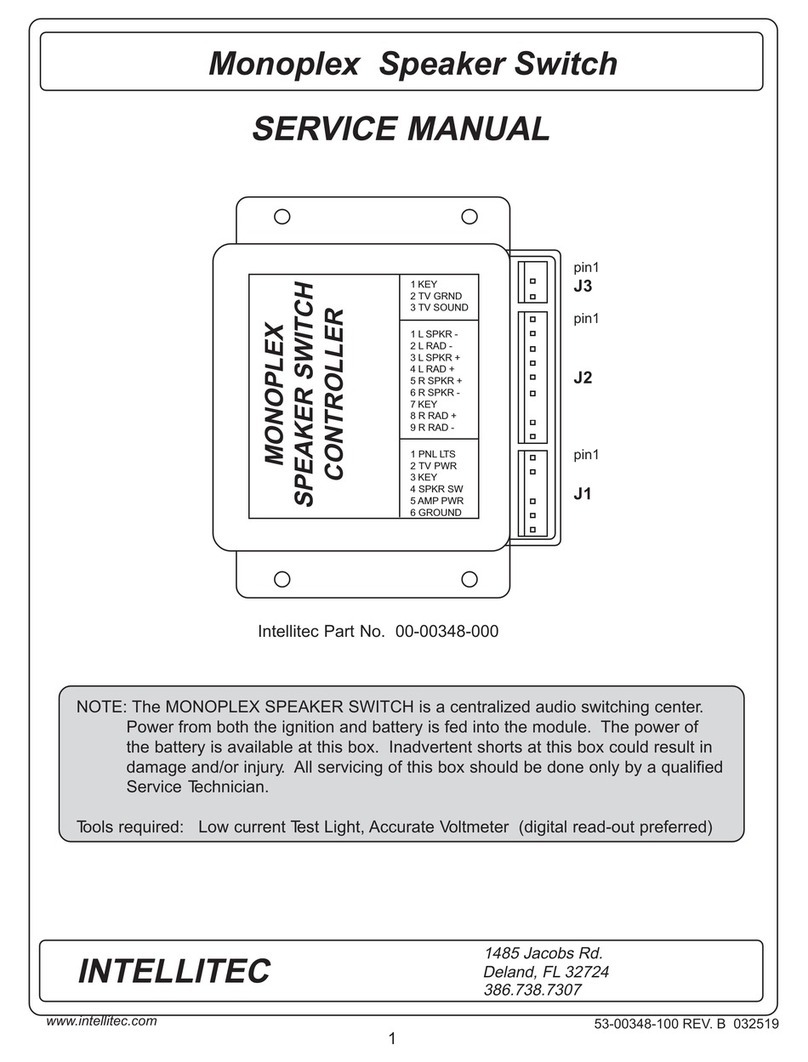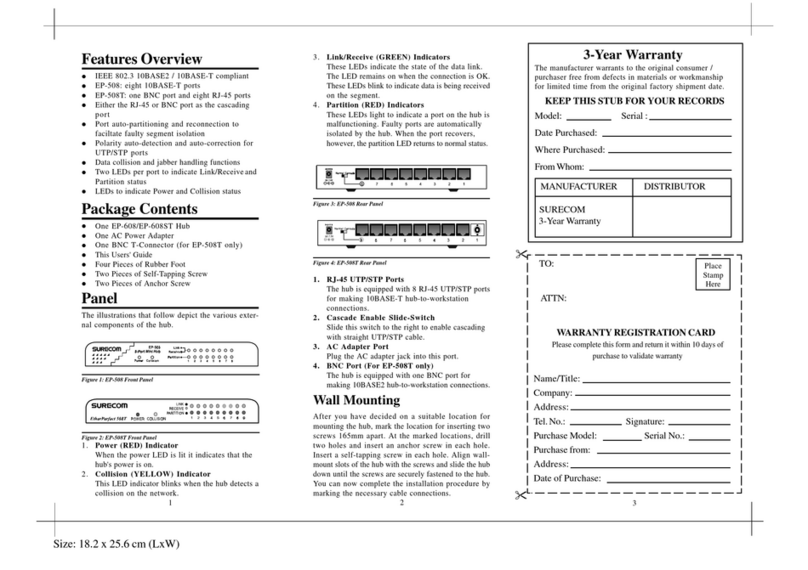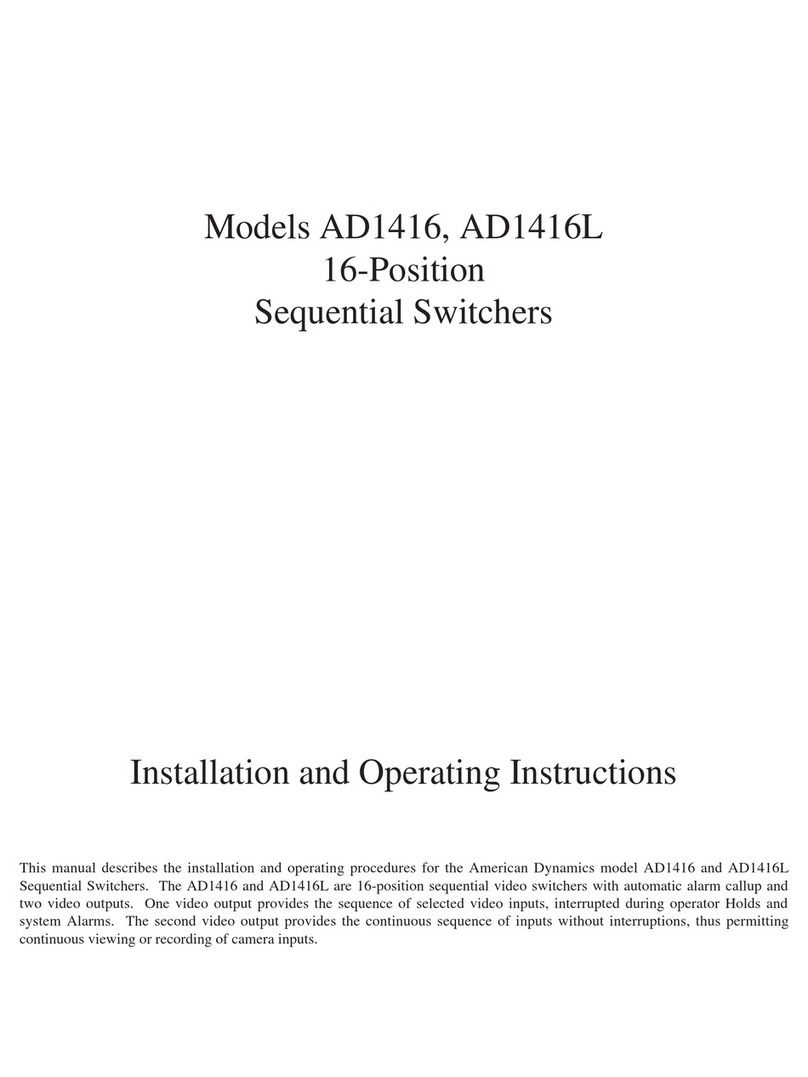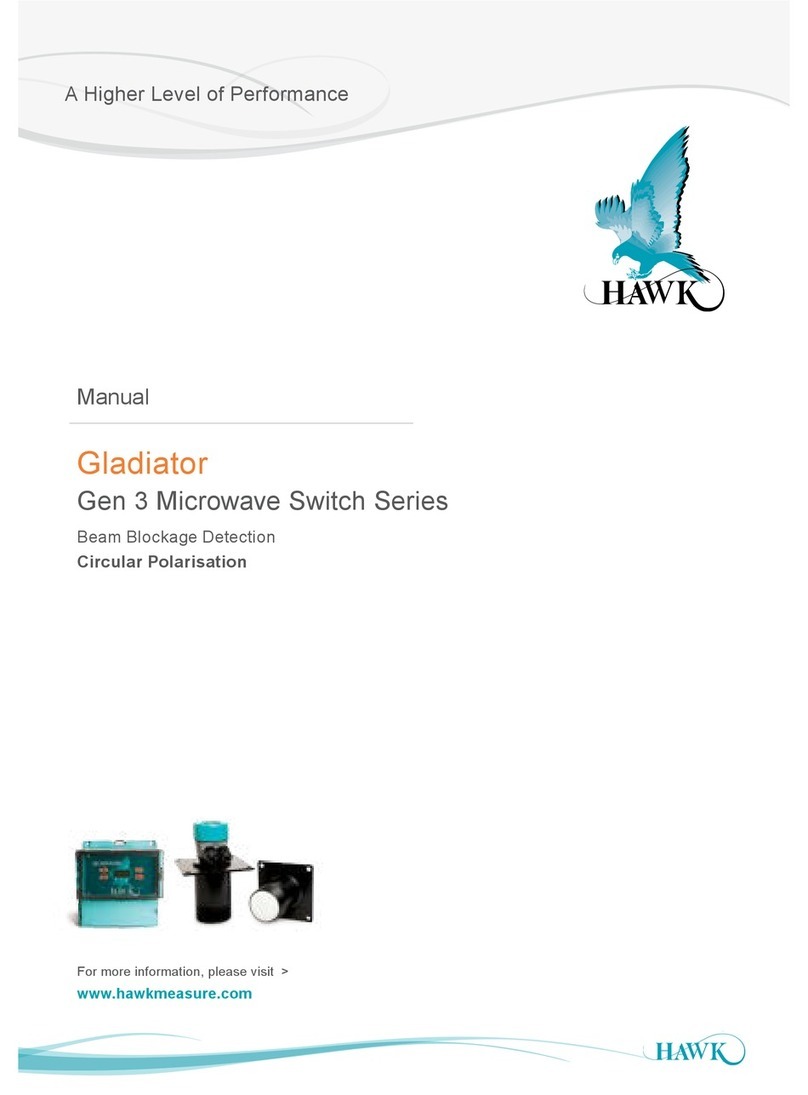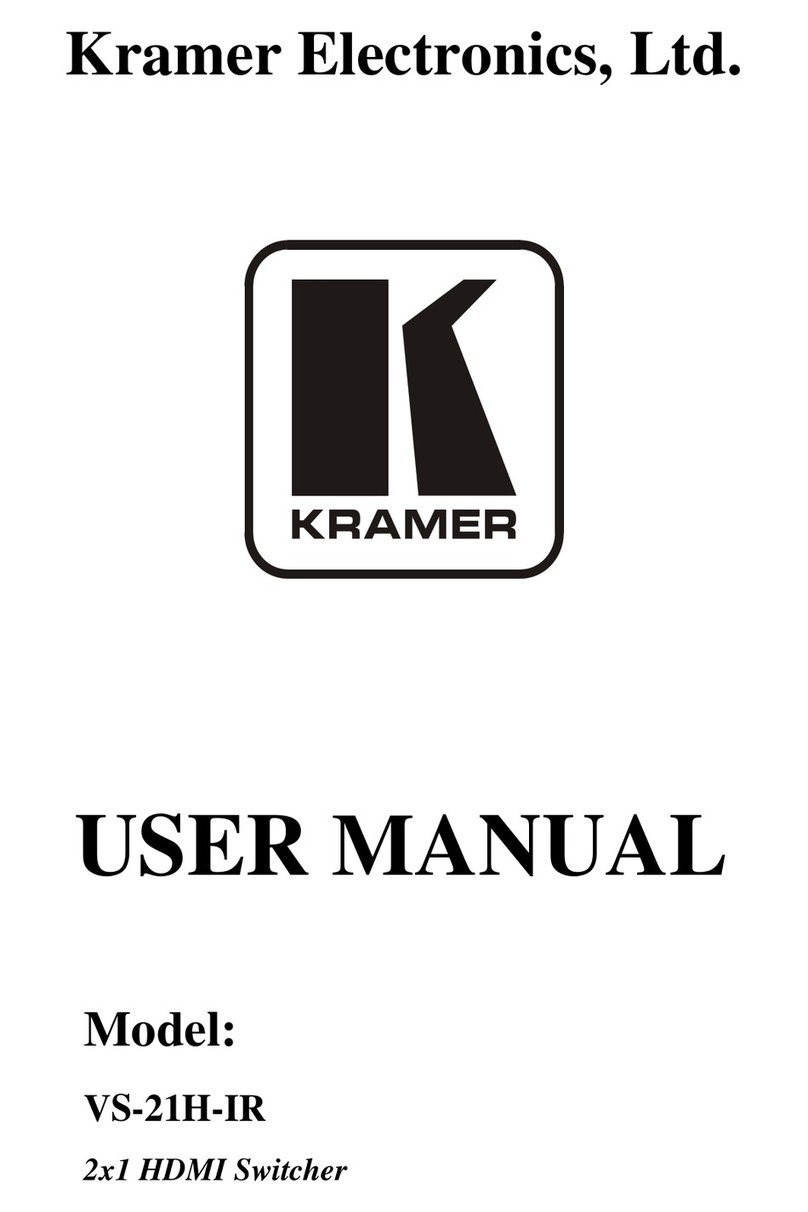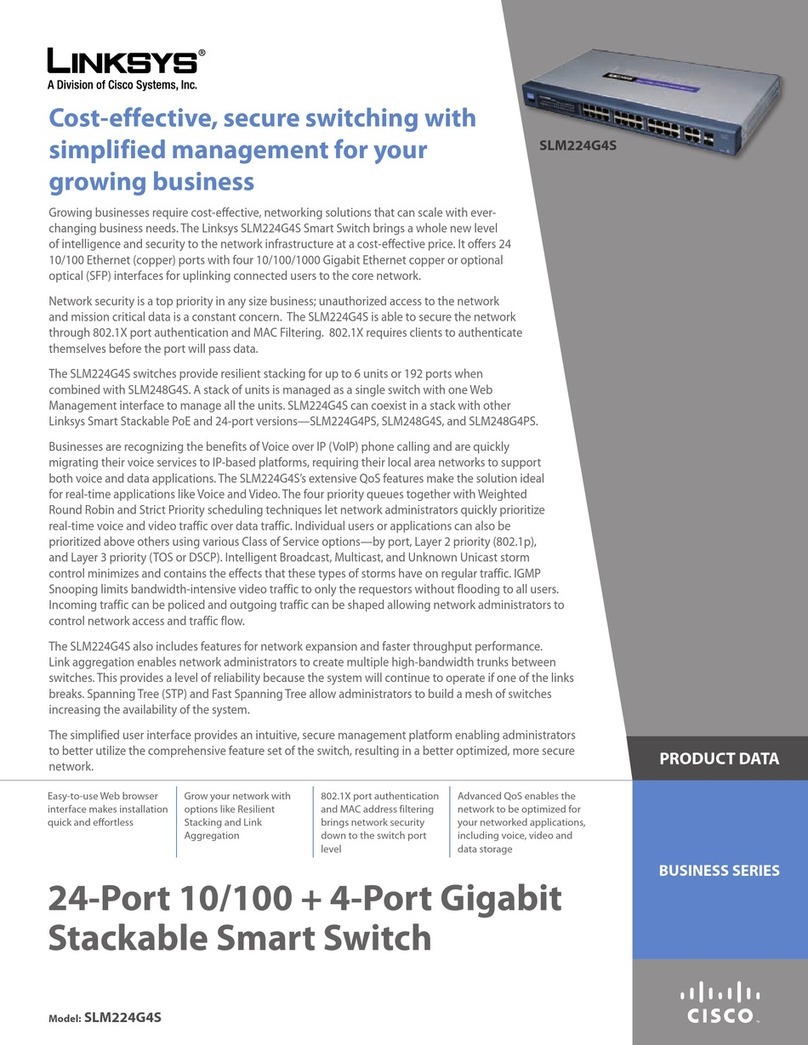Blu Stream AMF42AU User manual

AMF42AU QUICK REFERENCE GUIDE
Contact: support@blustream.com.au |support@blustream-us.com |support@blustream.co.uk
AMF42AU
Quick Reference Guide
01
Our AMF42AU is an advanced 4K 4x2 multi-format presentation switcher featuring
3 x HDMI and 1 x USB-C input to 2 x HDMI / 1 x HDBaseT™ output. The AMF42AU
provides enhanced features including seamless switching, independent video
scaling on outputs, MIC input with phantom power, audio mixing and PoC to
power a Blustream compatible HDBaseT™ receiver. The AMF42AU also features
a Web GUI for control and configuration, source and display control via: RS-232,
CEC, manual or automated source selection, IR pass-through and control via front
panel, IR, RS-232 and TCP/IP. The AMF42AU is an ideal product for your boardroom,
classroom or lecture theatre.
Introduction
FEATURES:
• Features 3 x HDMI and 1x USB-C inputs which can be independently routed to 2 x HDMI / HDBaseT™ outputs
• Seamless source switching with manual or auto source selection
• Independent video scaling on dual outputs
• Supports HDMI 2.0 18Gbps specification
• Supports resolutions up to 4K UHD 60Hz 4:4:4
• Dual HDMI / HDBaseT™ on output 2. HDBaseT™ output supports distribution of video sources up to 70m 1080p (4K
60Hz 4:4:4 up to 40m) to the Blustream RX70CS receiver
• Supports USB Type C up to 4K UHD 60Hz 4:4:4, DP1.2 with 40W charging capability
• Audio breakout to analogue L/R audio and Toslink (S/PDIF) digital outputs concurrently
• Audio mixing capabilities with independent level adjustment
• Analogue audio inputs support both balanced and unbalanced audio
• MIC input supports line level or 48V phantom power
• Configurable source and display control via RS-232, IR and CEC
• Web interface module for control and configuration of matrix
• Control via TCP/IP, RS-232, IR and front panel
• Open control API (IP / RS-232) for integration with 3rd party control platforms
• HDCP 2.2 compliant with advanced EDID management

AMF42AU QUICK REFERENCE GUIDE
www.blustream.com.au |www.blustream-us.com |www.blustream.co.uk02
Front Panel Description
1Input Selection Buttons - Press to select the input signal between HDMI 1 to 3 and USB-C
2Output Selection Buttons - Press to select the output port between outputs 1 and 2
3Menu Up / Down / Le / Right Buttons - Press to navigate through the on-screen menu system
4Menu and Select Buttons - Press the menu button to bring up the on-screen menu, and the select button to select
items within the on-screen menu system
5Power Button - Press and hold to power the switcher on or o
6Audio Embed / Mic / Audio Out LED Indicator - Indicates the currently selected audio source for volume adjustment
7Enter / Mute Rotary Dial Button - Press to adjust the currently selected audio source, rotate to adjust the volume
level up or down
8LED Level Indicator - Indicates the volume level of the currently selected audio source
1HDMI Audio Embed Input - Supports balanced or unbalanced analogue audio to be embedded over HDMI input 1
2HDMI Inputs 1-3 - Connect to HDMI source equipment
3USB-C Input - Connect to USB-C source equipment - please ensure that a USB-C cable is used that is capable of
carrying video
4HDMI Outputs 1-2 - Connect to HDMI display equipment
5HDBaseT™ Output - Output for remote display. Connect to compatible Blustream HDBaseT™ receiver
6Optical Audio Output - Toslink connector to connect to external audio distribution equipment or amplifier
7Analogue Audio Output - Supports balanced or unbalanced analogue audio output to connect to external audio
distribution equipment or amplifier
8Audio Embed Input - Supports balanced or unbalanced audio to be embedded over the input signal
9Mic Audio Input - Supports balanced and unbalanced microphones
qPhantom Power On / O Switch - Enables or disables 48V phantom power for the microphone input
wIR Input - 3.5mm stereo jack. Sends 5V IR to a compatible Blustream HDBaseT™ receiver
eIR Output - 3.5mm mono jack. Receives 5V IR from a compatible Blustream HDBaseT™ receiver
rIR Control Input - 3.5mm stereo jack. 5V input to connect an IR receiver or control processor to control AMF42AU
tUSB Upgrade Port - Used for firmware udpate
yRS-232 Port - 3-pin Phoenix connector for control of the Matrix from PC or 3rd party control processor
uTCP/IP Port - RJ45 connector to connect to LAN for TCP/IP control of matrix and to access web GUI
iPower Port – Use included 24V/5A DC adaptor
1 4 5
Rear Panel Description
63
2 4 9
7 82
1 5 6 7 8 10 11 12 13 14 15 16 173

AMF42AU QUICK REFERENCE GUIDE
Contact: support@blustream.com.au |support@blustream-us.com |support@blustream.co.uk 03
EDID Control
EDID (Extended Display Identification Data) is a data structure that is used by a source device to find out what audio
and video resolutions are supported by the display. By specifying the video resolution and audio format of the source
device you can improve the EDID hand shaking thus making HDMI more reliable.
Configuration of the EDID settings for each input can be achieved using the following RS-232 commands:
EDIDxxDFzz
Where xx = Input: 00 refers to ALL inputs; 01-04 = specific input
zz = EDID as shown below
zz = 00: HDMI 1080p@60Hz, Audio 2ch PCM (Default)
zz = 01: HDMI 4K@30Hz 4:4:4, Audio 2ch PCM
zz = 02: HDMI 4K@60Hz 4:2:0, Audio 2ch PCM
zz = 03: HDMI 4K@60Hz 4:4:4, Audio 2ch PCM
zz = 04: DVI 1280x1024@60Hz, Audio None
zz = 05: DVI 1920x1080@60Hz, Audio None
zz = 06: DVI 1920x1200@60Hz, Audio None
zz = 07: HDMI 1920x1200@60Hz, Audio 2ch PCM
zz = 08: User EDID 1
zz = 09: User EDID 2
zz = 10: EDID Passthrough1 (Copy from HDBT)
zz = 11: EDID Passthrough2 (Copy from HDMI OUT1)
zz = 12: EDID Passthrough3 (Copy from HDMI OUT2)
RS-232 Configuration
The RS-232 port is used for configuration and control of the product, as well as pass through of RS-232 commands to
the Blustream RX70CS receiver.
The default RS-232 communication settings are:
Baud Rate: 57600
Data Bit: 8
Stop Bit: 1
Parity Bit: none
For a complete RS-232 command list please see the User Manual - available to download from the Blustream website.
Web GUI Control
The Matrix features an in-built Web GUI which can be used for control and configuration of the product.
Default Username is: blustream Default Password is: 1234 Default IP Address is: 192.168.0.200
For further information please see the User Manual - available to download from the Blustream website.

AMF42AU QUICK REFERENCE GUIDE
www.blustream.com.au |www.blustream-us.com |www.blustream.co.uk
REVA2_QRG_AMF42AU_201208
Specifications Package Contents
AMF42AU
• 1 x AMF42AU
• 1 x Remote Control
• 1 x 24V/5A DC Power Supply
• 1 x Rack Mounting Kit
• 2 xIR Receiver
• 1 xIR Emitter
• 1 x RS-232 Control Cable
• 1 x Quick Reference Guide
NOTE: Specifications are subject to change without notice. Weights and dimensions are approximate.
AMF42AU
• Video Input Connectors: 3 x HDMI Type A, 19-pin, female, 1 x
USB-C Type C
• Video Output Connectors: 2 x HDMI Type A, 19-pin, female, 1 x
HDBaseT™ RJ45 connector
• Audio Input Connectors: 2 x 5-pin Phoenix connector (2ch
balanced / unbalanced analogue audio)
• MIC Input Connectors: 1 x 3-pin Phoenix connector
• Audio Output Connectors: 1 x 5-pin Phoenix connector (2ch
balanced / unbalanced analogue audio), 1 x Toslink (S/PDIF)
• RS-232 Serial Port: 1 x 3-pin Phoenix connector
• TCP/IP Control: 1 x RJ45, female
• IR Input Ports: 2 x 3.5mm stereo jack
• IR Output Ports: 1 x 3.5mm mono jack
• Product Upgrade: 1 x USB Type A female
• Rack Mountable: 1U rack height, rack ears included
• Dimensions (L x W x H): 436.4mm x 270mm x 56.5mm (with feet
and connections)
• Dimensions (L x W x H): 436.4mm x 263.5mm x 44mm (without
feet and connections)
• Shipping Weight: 4.05Kg
• Operating Temperature: 32°F to 104°F (-5°C to +55°C)
• Storage Temperature: -4°F to 140°F (-25°C to +70°C)
• Power Supply: 24V/5A DC
FCC NOTICE
This equipment has been tested and found to comply with the limits for a Class B digital device, pursuant to part 15 of the FCC
Rules. These limits are designed to provide reasonable protection against harmful interference in a residential installation. This
equipment generates, uses, and can radiate radio frequency energy and, if not installed and used in accordance with the instructions,
may cause harmful interference to radio communications. However, there is no guarantee that interference will not occur in a
particular installation. If this equipment does cause harmful interference to radio or television reception, which can be determined by
turning the equipment o and on, the user is encouraged to try to correct the interference by one or more of the following measures:
• Reorient or relocate the receiving antenna.
• Increase the separation between the equipment and receiver.
• Connect the equipment into an outlet on a circuit dierent from that to which the receiver is connected.
• Consult the dealer or an experienced radio/TV technician for help.
CAUTION - changes or modifications not expressly approved by the party responsible for compliance could void the user’s authority to
operate the equipment.
CANADA, INDUSTRY CANADA (IC) NOTICES
This Class B digital apparatus complies with Canadian ICES-003.
Operation is subject to the following two conditions: (1) this device may not cause interference, and (2) this device must accept any
interference, including interference that may cause undesired operation of the device.
CORRECT DISPOSAL OF THIS PRODUCT
This marking indicates that this product should not be disposed with other household wastes. To prevent possible harm to the
environment or human health from uncontrolled waste disposal, recycle it responsibly to promote the sustainable reuse of material
resources. To return your used device, please use the return and collection systems or contact the retailer where the product was
purchased. They can take this product for environmentally safe recycling.
Certifications
04
Other Blu Stream Switch manuals
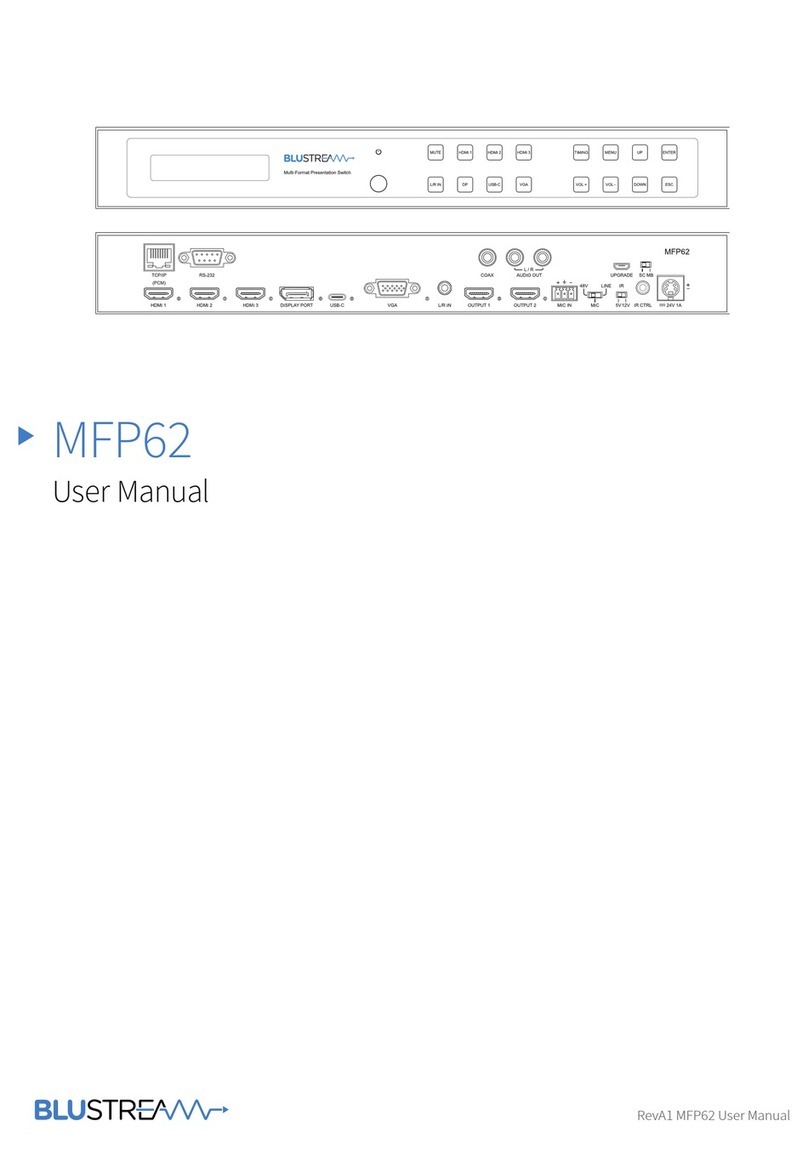
Blu Stream
Blu Stream MFP62 User manual
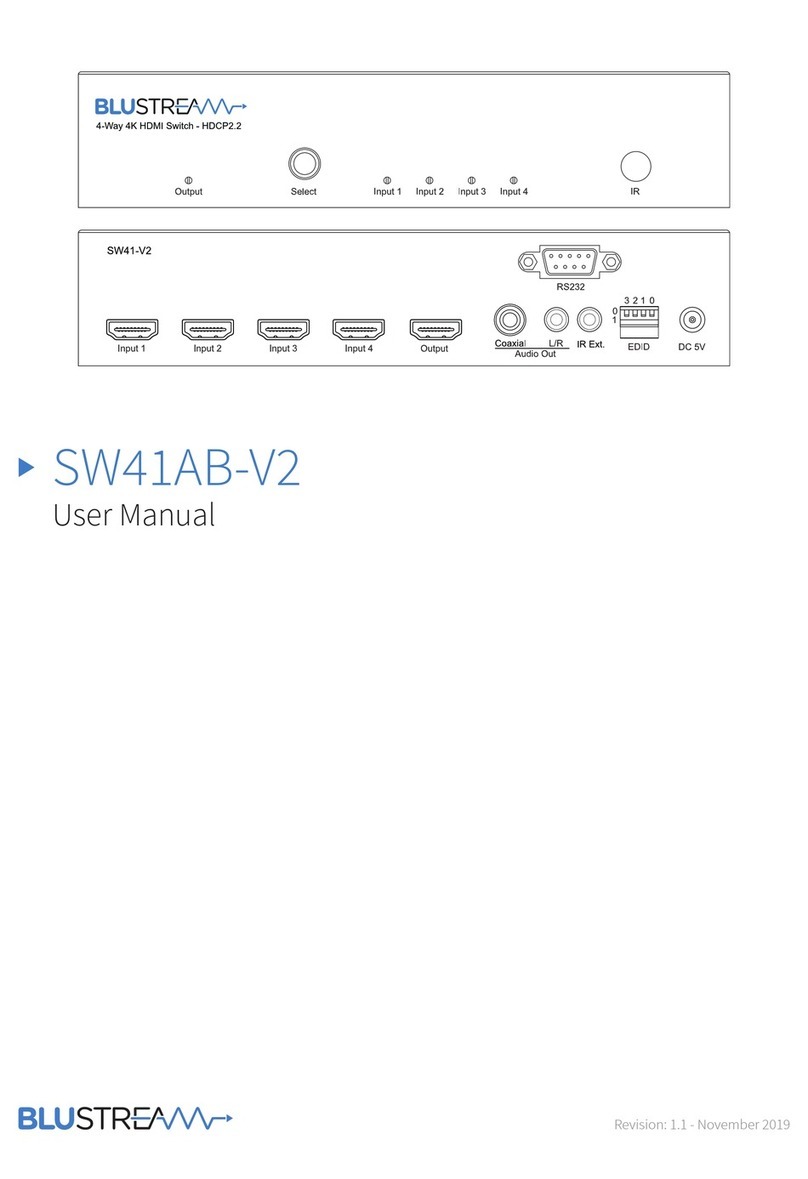
Blu Stream
Blu Stream SW41AB-V2 User manual
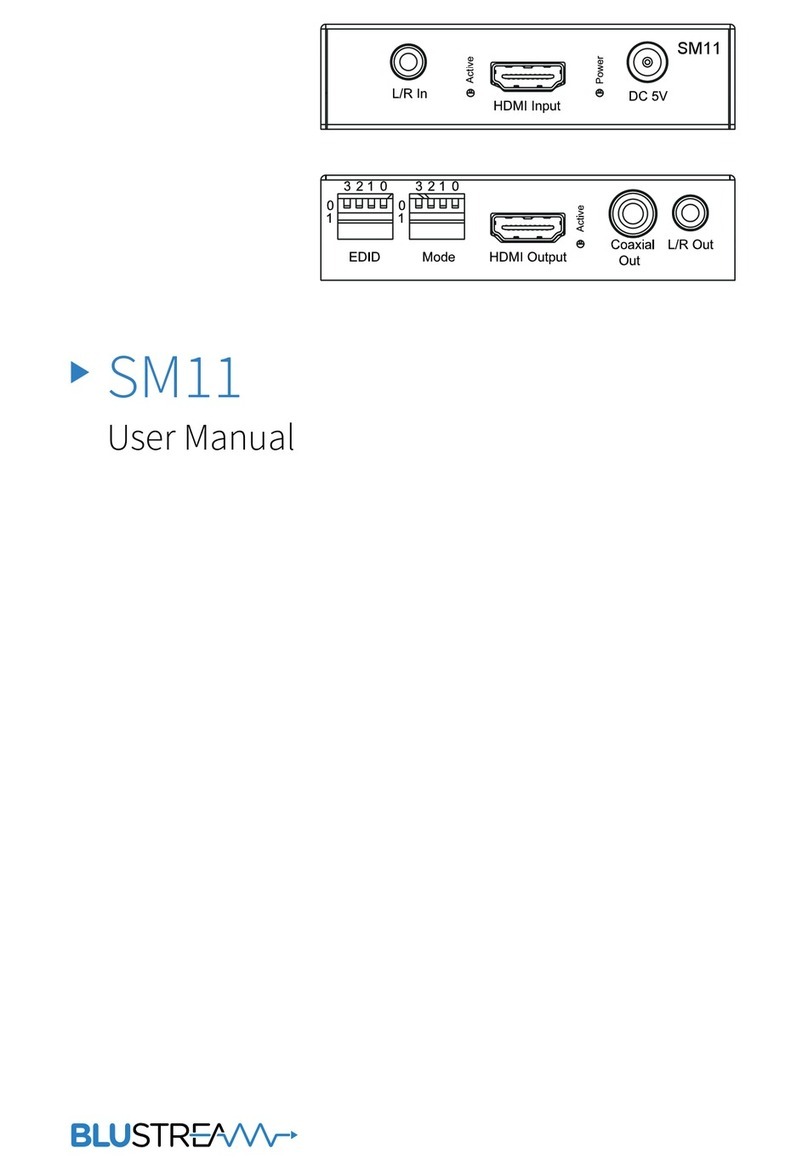
Blu Stream
Blu Stream SM11 User manual

Blu Stream
Blu Stream MFP31 User manual

Blu Stream
Blu Stream MFP112 User manual

Blu Stream
Blu Stream SW41HDBT User manual

Blu Stream
Blu Stream MFP72 User manual
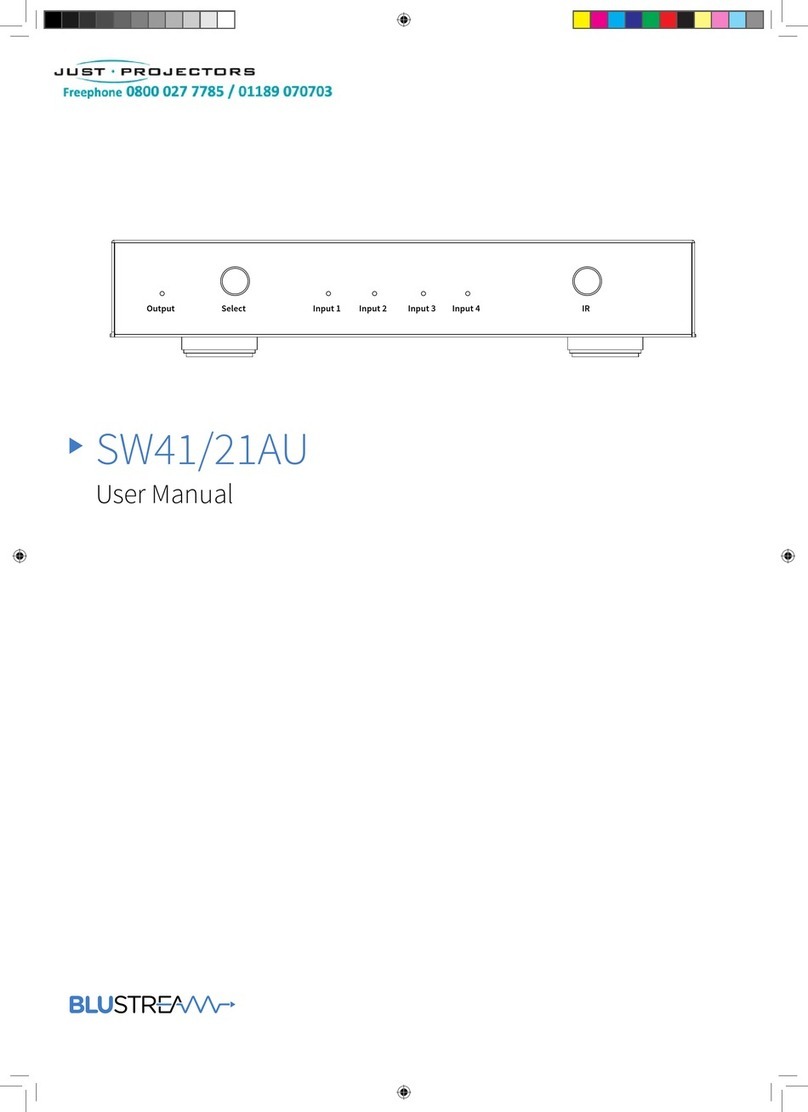
Blu Stream
Blu Stream SW41AU User manual

Blu Stream
Blu Stream AMF41W User manual