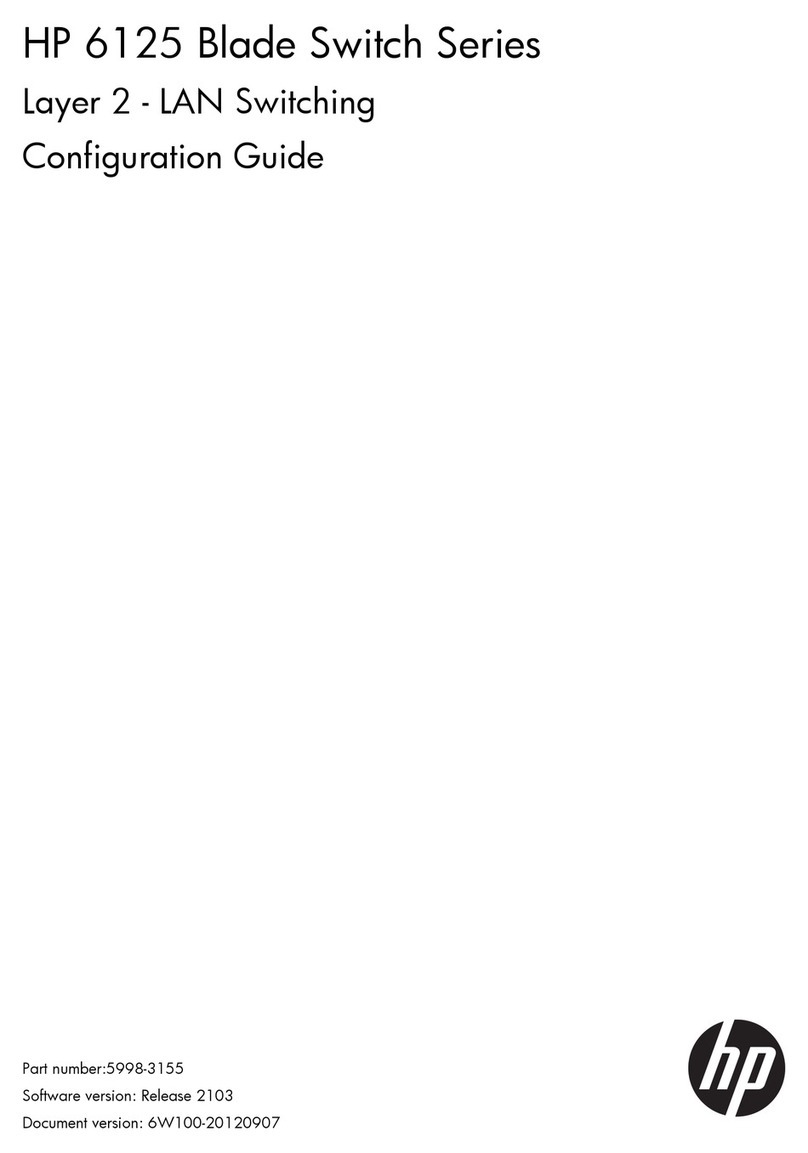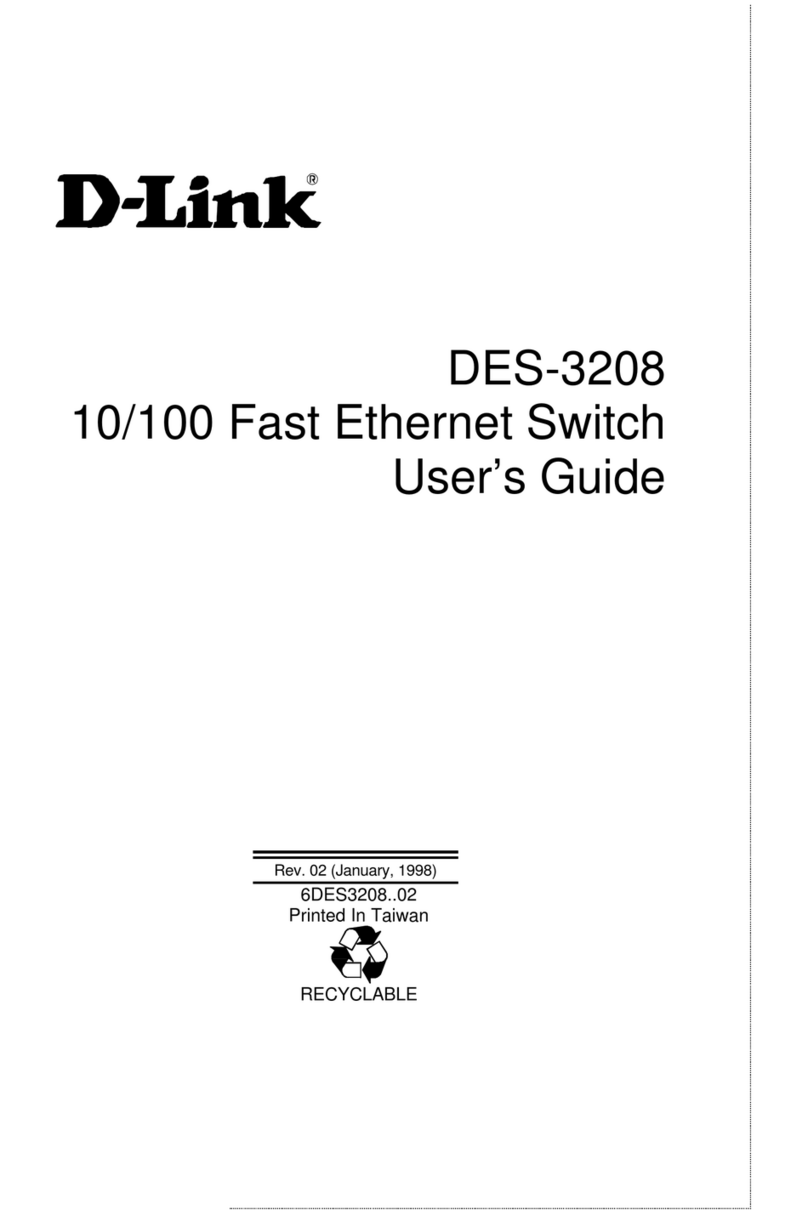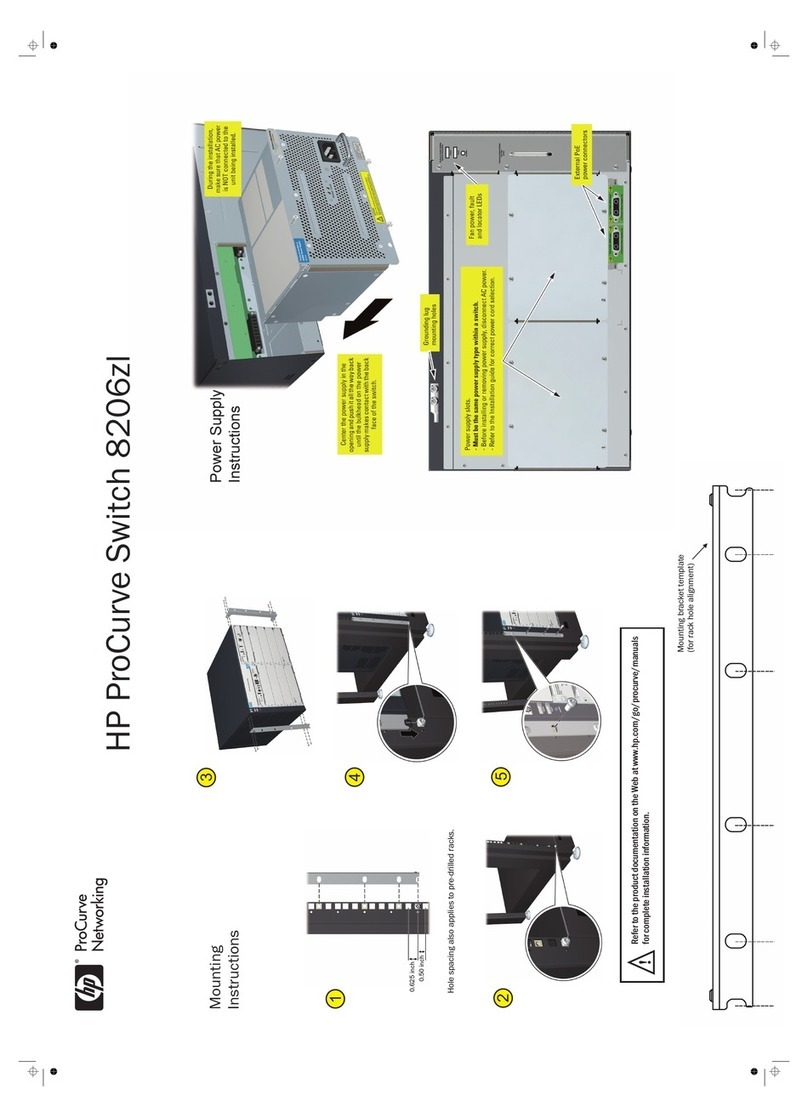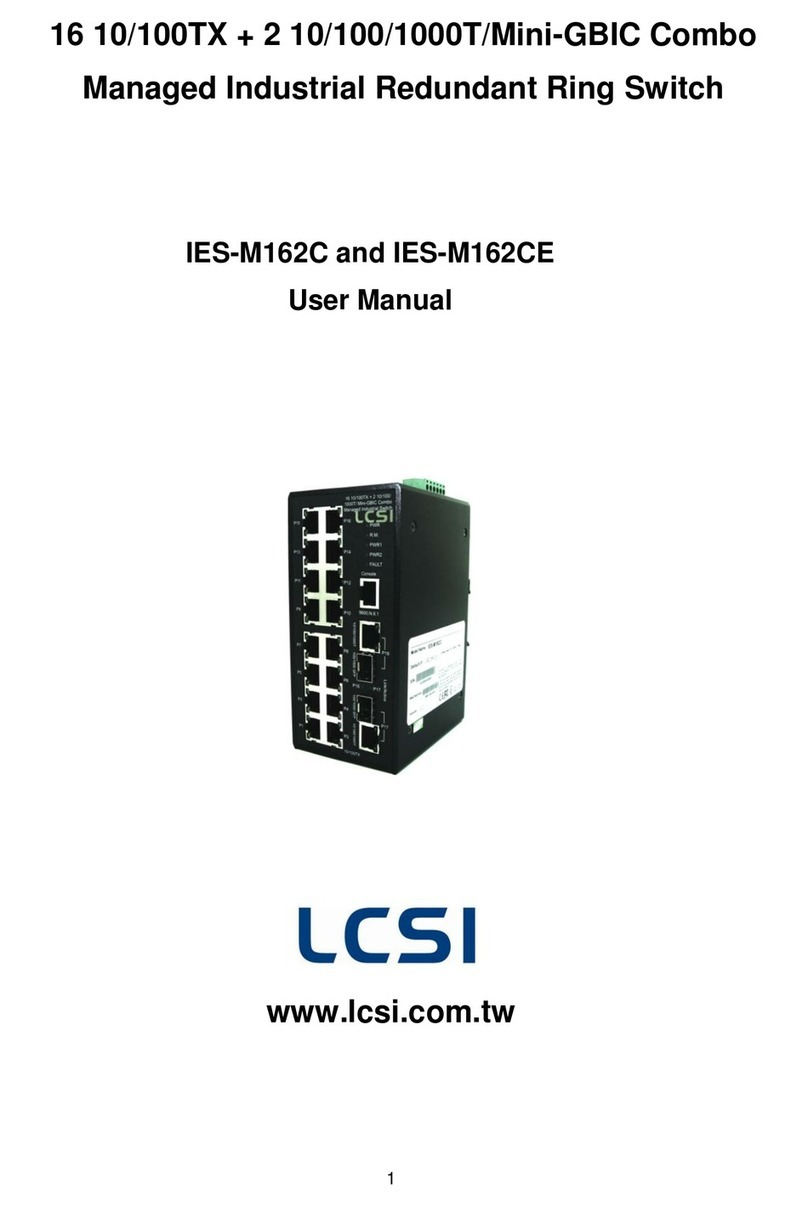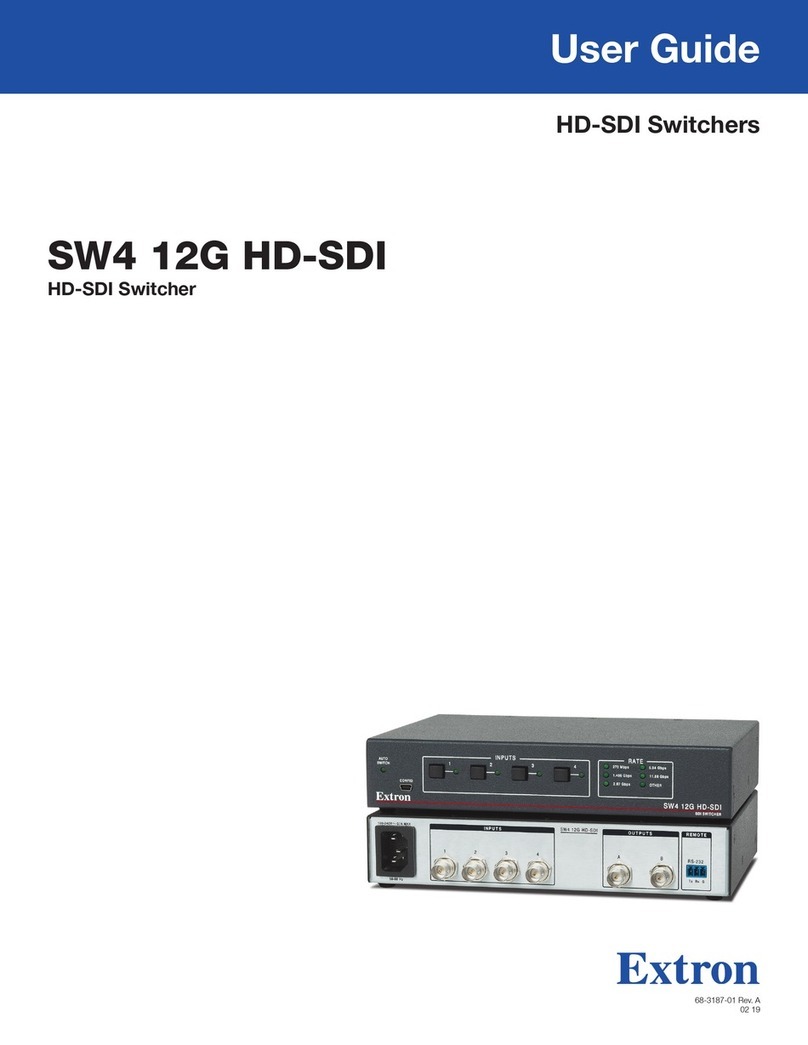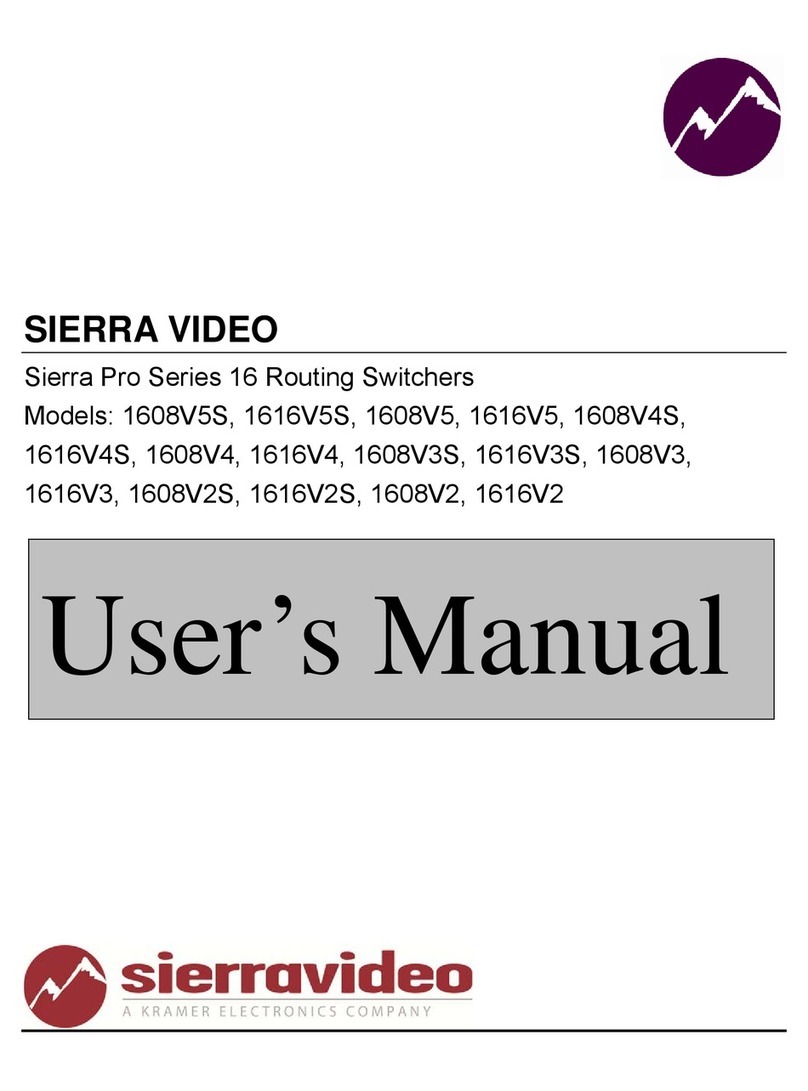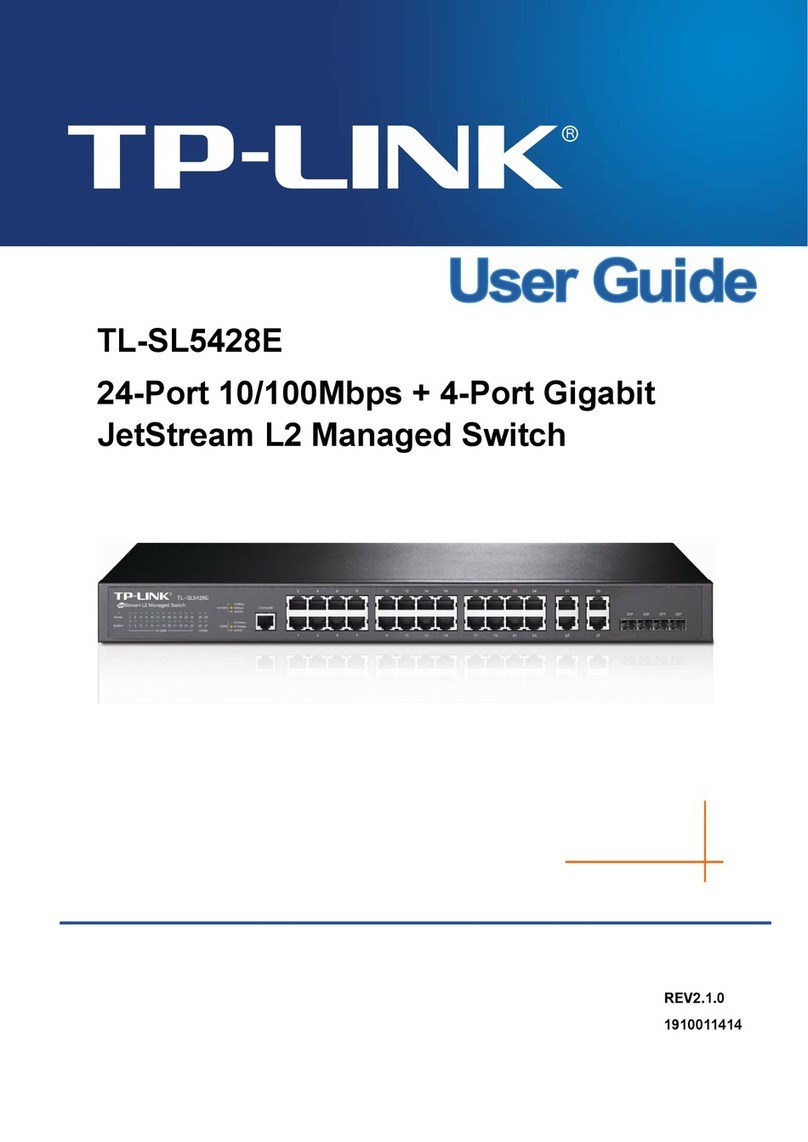Blu Stream AMF41W User manual

AMF41W QUICK REFERENCE GUIDE
Contact: support@blustream.com.au |support@blustream-us.com |support@blustream.co.uk
AMF41W
Quick Reference Guide
01
The AMF41W is an advanced 4K multi-format presentation switch featuring 4 x
HDMI, AirPlay and Miracast® inputs to a single HDMI output. The AMF41W provides
enhanced features including localised 2.4/5G WiFi hotspot, seamless switching,
multiview presentation, video scaling and Web GUI for control and configuration.
The AMF41W also features auto display control via RS-232, manual or automated
source selection and control via front panel and TCP/IP. The AMF41W is an ideal
product for your boardroom, classroom or huddle-space application.
Introduction

AMF41W QUICK REFERENCE GUIDE
www.blustream.com.au |www.blustream-us.com |www.blustream.co.uk02
FEATURES:
• Features 4 x HDMI, AirPlay and Miracast® inputs which can be switched to a single HDMI output
• Localised 2.4G/5G WiFi hotspot to host AirPlay and Miracast® local streaming to AMF41W
• Multiview presentation with up to 7 concurrent video signals and configurable screen layout
• Seamless switching of sources in both single or multiview mode
• In-built video scaler with output timing up to 4K 60Hz 4:4:4
• HDMI inputs support resolutions up to 4K 30Hz 4:4:4
• Supports AirPlay mirroring and Miracast® point-to-point mode (up to 1080p)
• Audio breakout to analogue L/R audio
• LAN connection for integration to existing network infratructures
• Auto display on / o feature allowing control of display via RS-232
• Web interface module for control and configuration of switch
• Control via front panel and TCP/IP with manual or auto source selection
• Features PoE support for powering the device from any PoE switch

AMF41W QUICK REFERENCE GUIDE
Contact: support@blustream.com.au |support@blustream-us.com |support@blustream.co.uk
Front Panel Description
1Power LED Indicator - Illuminates when the device is powered on
2Status LED Indicator - Illuminates when the device is outputting at least one source
- Flashes when the device is in standby mode
- Turns o when the device is outputting the guide screen
3Input Selection LED - Illuminates when video input has a valid signal and is shown on the display,
- Flashes once a second when input does not have a signal but is shown in the current layout
- Flashes once every two seconds when video input has a valid signal but is not shown on the display
- O when the video input signal is neither valid nor shown in the layout, or device is in standby
4Input Selection Buttons - Short press to select / deselect the input signal between HDMI 1 to 4, long press to view
video source in full screen mode
5USB Socket - Reserved for future use
6Reset Button - Push and hold for 10 seconds to factory reset the device
03
1 5 642 3
Rear Panel Description
2 51 6 7 83 4
1WiFi Antenna Connection 1 - Connect to supplied WiFi antenna
2Power Port – Use included 12V/2A DC adaptor
3HDMI Inputs 1-4 - Connect to HDMI source equipment
4HDMI Output - Connect to HDMI display equipment
5Analogue Audio Output - 3.5mm stereo analogue audio output to connect to external audio distribution equipment
or amplifier. Supports 2ch PCM only
6TCP/IP Port - RJ45 connector to connect to LAN for TCP/IP control of device and to access Web GUI
7RS-232 Port - 4-pin Phoenix connector for control of source or display from the AMF41W, also includes a 12V output
pin to trigger local device
8WiFi Antenna Connection 2 - Connect to supplied WiFi antenna
NOTE: The distance between user and products should be no less than 20cm. WARNING: 5.2 GHz band is restricted to indoor use only.
La distance entre l’utilisateur et le produit ne doit pas être inférieure à 20 cm. La bande de 5.2 GHz est réservée à l’usage intérieur.

AMF41W QUICK REFERENCE GUIDE
www.blustream.com.au |www.blustream-us.com |www.blustream.co.uk
Configuration and Web GUI Control
The AMF41W features an in-built Web GUI which is required for control and configuration of the device. This
configuration includes features such as source EDID management, output scaler resolution, network / WiFi
configuration and user control.
You can connect to the AMF41W either via hardwired LAN connection or via local WiFi hotspot.
Connecting via LAN:
By default this device is set to DHCP, however if a DHCP server (eg: network router) is not installed or you connect
directly from your PC to the AMF41W, the IP address will revert to the below details:
Default Username is: blustream Default Password is: 1234 Default IP Address is: 192.168.0.200
If the AMF41W is connected to a pre-existing network then it will be provided an IP Address via DHCP. There are several
ways in which you can find the IP address of the device as follows:
• The On Screen Display shows the IP address of the product in the lower right corner of the screen (item A in the
image below).
• Use a 3rd party IP scanning tool on your PC to find the IP address of the AMF41W.
Connecting via Local WiFi Hotspot:
This device can broadcast its own local WiFi hotspot which users can connect to in order to stream content to the
device, or control and configure it. The default local WiFi hotspot settings are as follows:
Default Device ID / SSID is: Blustream_AMF41W Default SSID Password is: 12345678 Default BYOD PIN is: N/A
It is also possible to disable the local WiFi hotspot and hardwire the AMF41W into a pre-existing data network. You
would then use the pre-existing WiFi access points to connect to the network and communicate with the AMF41W.
BYOD (Bring Your Own Device) Connectivity
The on screen display shows a connection guide when no input devices (HDMI or BYOD) are being viewed. This
illustrates how to connect your laptop, tablet or smartphone (BYOD device) to the unit. There are various technologies
utilised to ensure your smart device is capable of broadcasting a video to the AMF41W without any apps required.
These are:
• AirPlay (Apple devices)
• Miracast®, SmartView or ScreenCast (Android devices)
• Wireless Display Sharing (Windows 10 devices)
For further information please see the AMF41W User Manual - available to download from the Blustream website.
A
04

AMF41W QUICK REFERENCE GUIDE
Contact: support@blustream.com.au |support@blustream-us.com |support@blustream.co.uk
Installation and Wiring
Note: Before installation, please ensure the device is disconnected from the power source.
Steps to install the device:
1. Attach the mounting brackets to the chassis using the screws provided.
2. The mounting brackets are attached to the chassis as shown below:
3. Repeat steps 1-2 for the second mounting bracket on the other side of the chassis.
4. Attach the brackets to the surface you want to hold the device against using suicient screws (Diameter:
2.5~3mm; Length: 6~8mm; self-tapping screws, not included).
05

AMF41W QUICK REFERENCE GUIDE
www.blustream.com.au |www.blustream-us.com |www.blustream.co.uk
Specifications
NOTE: Specifications are subject to change without notice. Weights and dimensions are approximate. For wall mounted installations, height may exceed 2m.
Package Contents
• Video Input Connectors: 4 x HDMI Type A, 19-pin, female
• Video Output Connectors: 1 x HDMI Type A, 19-pin, female
• Audio Output Connectors: 1 x 3.5mm stereo jack (2ch analogue audio)
• RS-232 Serial Port: 1 x 4-pin Phoenix connector
• TCP/IP Control: 1 x RJ45, female
• USB Connector (reserved): 1 x USB Type A, female
• WiFi Antenna Connections: 2 x SMA, female
• WiFi Specification for Europe only:
2.4GHz EIRP < 20dBm
5.150~5.250GHz EIRP < 23dBm
5.725~5.850GHz EIRP < 13.98dBm
• Dimensions (W x H x D): 215mm x 25mm x 141mm
• Shipping Weight: 1.5Kg
• Operating Temperature: 0°C to 45°C (32°F to +113°F)
• Storage Temperature: -20°C to 70°C (-4°F to +158°F)
• Power Supply: Class 1 802.3af PoE PD or 12V/2A DC
• 1 x AMF41W
• 1 x 4-pin Phoenix Connector (RS-232)
• 2 x Antenna
• 1 x Mounting Kit
• 4 x M2.5*5mm screws
• 1 x Quick Reference Guide
• 1 x 12V/2A DC Power Supply
Power Supply Specification
Model: NBS24J120200D5
Rated Input: 100-240VAC, 50/60Hz, 0.6A
Rated Output: 12VDC, 2.0A
Includes: US changeable plug, EU changeable plug, AU
changeable plug, UK changeable plug
Manufacturer: Shenzhen Mass Power Electronic Limited
Address: 437#, Hedong Village, Hengkeng Community,
GuanlanStreet, Bao’an District, 518110 Shenzhen, P. R. China
Please read the entire manual
carefully before operating this device.
RS-232 Configuration
The RS-232 port is used for control of source or display from the AMF41W. The default RS-232 communication settings are:
Baud Rate: 57600 Data Bit: 8
Stop Bit: 1 Parity Bit: none
06

AMF41W QUICK REFERENCE GUIDE
Contact: support@blustream.com.au |support@blustream-us.com |support@blustream.co.uk
FCC NOTICE
This equipment has been tested and found to comply with the limits for a Class B digital device, pursuant to part 15 of the FCC Rules.
These limits are designed to provide reasonable protection against harmful interference in a residential installation. This equipment
generates, uses, and can radiate radio frequency energy and, if not installed and used in accordance with the instructions, may cause
harmful interference to radio communications. However, there is no guarantee that interference will not occur in a particular installation.
If this equipment does cause harmful interference to radio or television reception, which can be determined by turning the equipment
o and on, the user is encouraged to try to correct the interference by one or more of the following measures:
• Reorient or relocate the receiving antenna.
• Increase the separation between the equipment and receiver.
• Connect the equipment into an outlet on a circuit dierent from that to which the receiver is connected.
• Consult the dealer or an experienced radio/TV technician for help.
CAUTION - changes or modifications not expressly approved by the party responsible for compliance could void the user’s authority to
operate the equipment.
CANADA, INDUSTRY CANADA (IC) NOTICES
This device contains licence-exempt transmitter(s)/receiver(s) that comply with Innovation, Science and Economic Development
Canada’s licence-exempt RSS(s). Operation is subject to the following two conditions: (1) This device may not cause interference. (2) This
device must accept any interference, including interference that may cause undesired operation of the device.
L’émetteur/récepteur exempt de licence contenu dans le présent appareil est conforme aux CNR d’Innovation, Sciences et
Développement économique Canada applicables aux appareils radio exempts de licence. L’exploitation est autorisée aux deux
conditions suivantes: 1. L’appareil ne doit pas produire de brouillage; 2. L’appareil doit accepter tout brouillage radioélectrique subi,
même si le brouillage est susceptible d’en compromettre le fonctionnement.
Certifications
CORRECT DISPOSAL OF THIS PRODUCT
This marking indicates that this product should not be disposed with other household wastes. To prevent possible harm to the
environment or human health from uncontrolled waste disposal, recycle it responsibly to promote the sustainable reuse of material
resources. To return your used device, please use the return and collection systems or contact the retailer where the product was
purchased. They can take this product for environmentally safe recycling.
07

AMF41W QUICK REFERENCE GUIDE
www.blustream.com.au |www.blustream-us.com |www.blustream.co.uk
REVA4_QRG_AMF41W_210603
Notes
08
Table of contents
Other Blu Stream Switch manuals
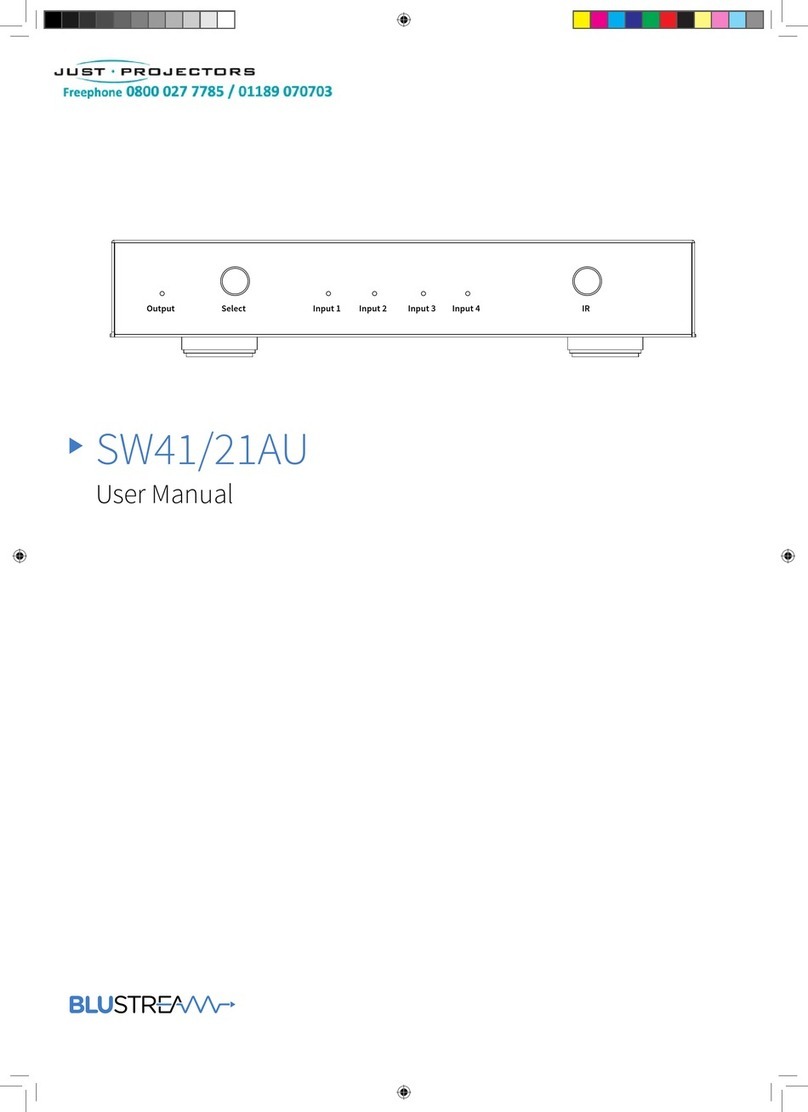
Blu Stream
Blu Stream SW41AU User manual

Blu Stream
Blu Stream MFP72 User manual

Blu Stream
Blu Stream SW41HDBT User manual
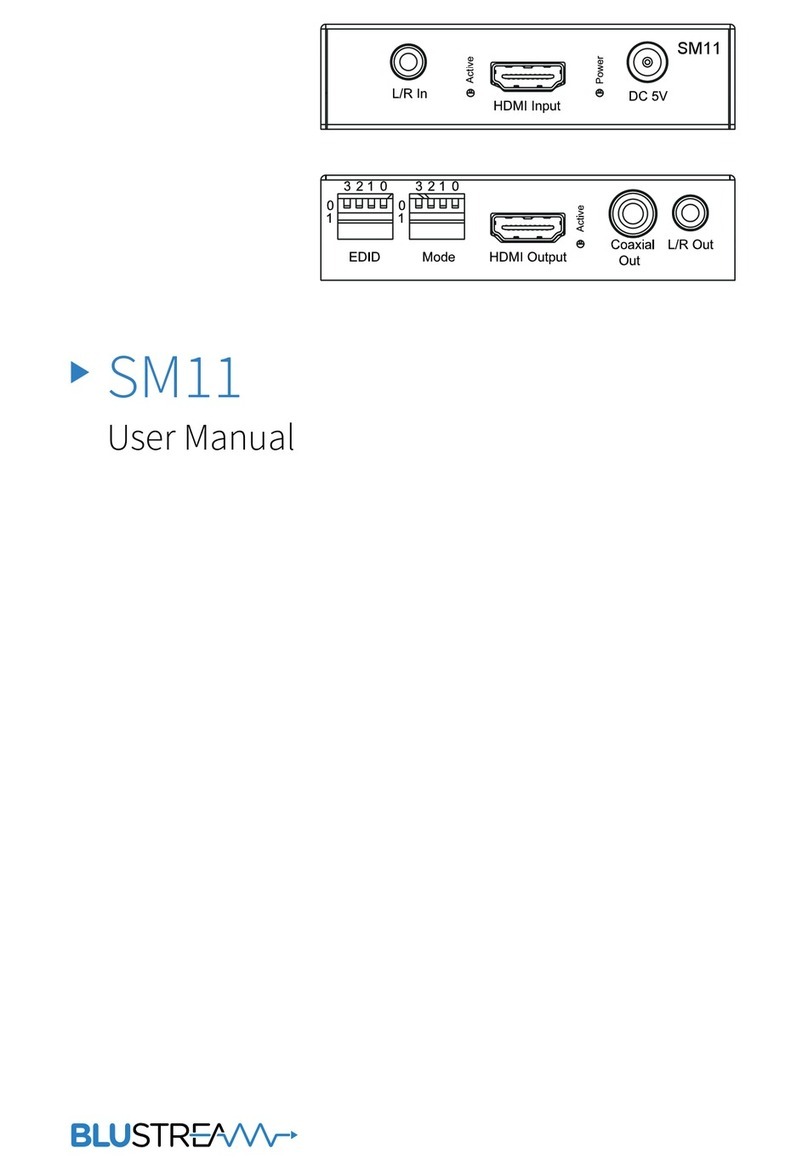
Blu Stream
Blu Stream SM11 User manual
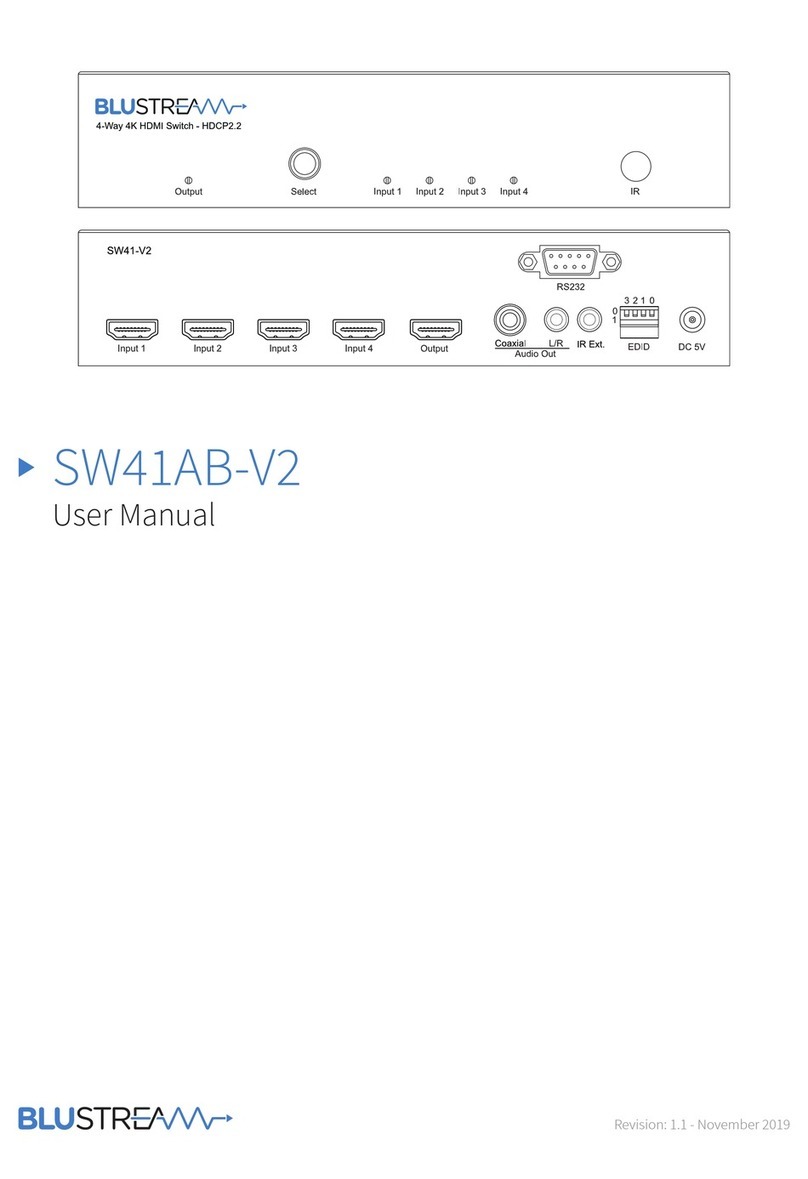
Blu Stream
Blu Stream SW41AB-V2 User manual

Blu Stream
Blu Stream MFP112 User manual
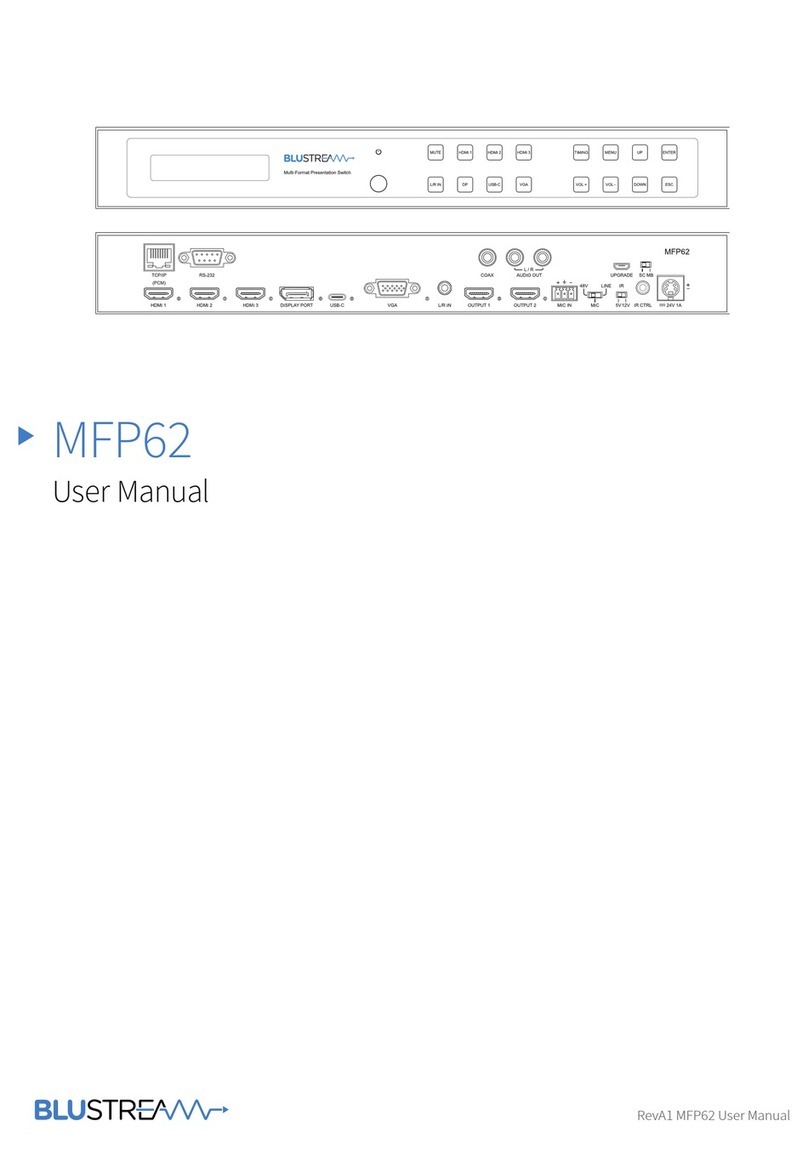
Blu Stream
Blu Stream MFP62 User manual

Blu Stream
Blu Stream AMF42AU User manual

Blu Stream
Blu Stream MFP31 User manual