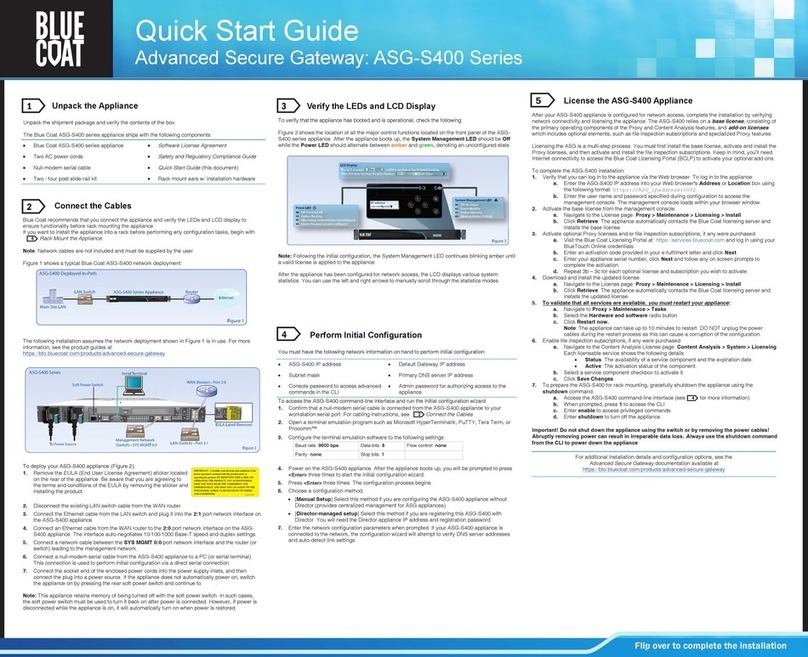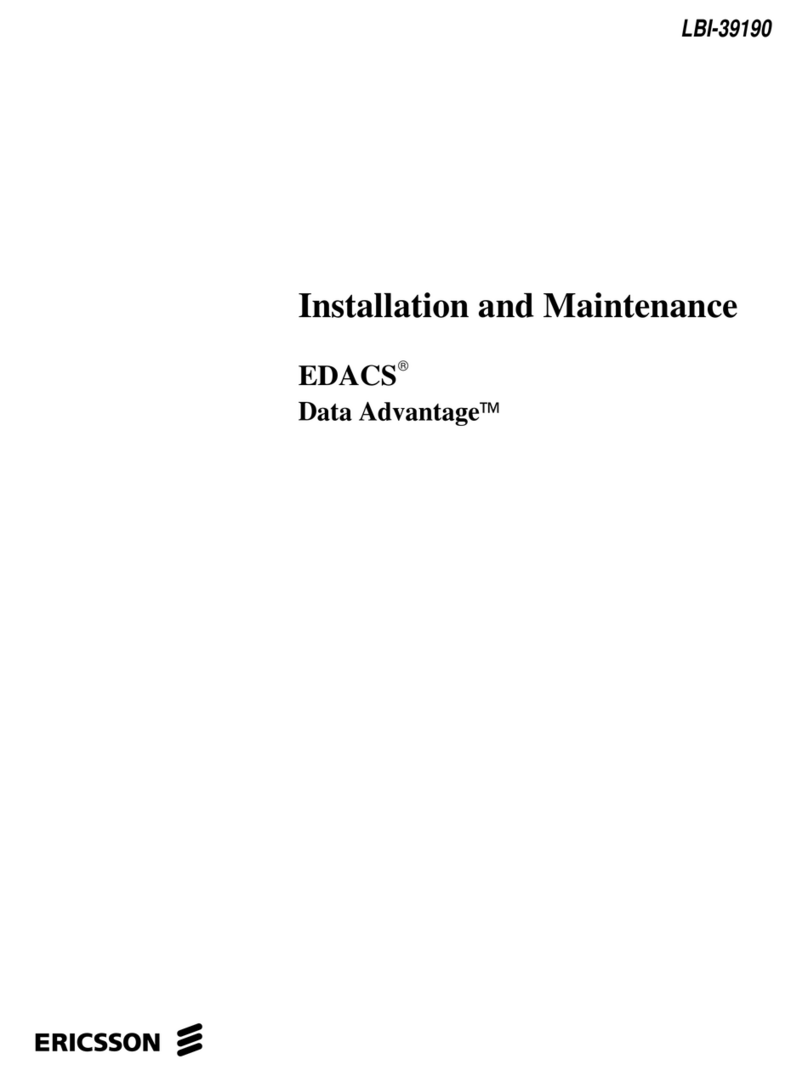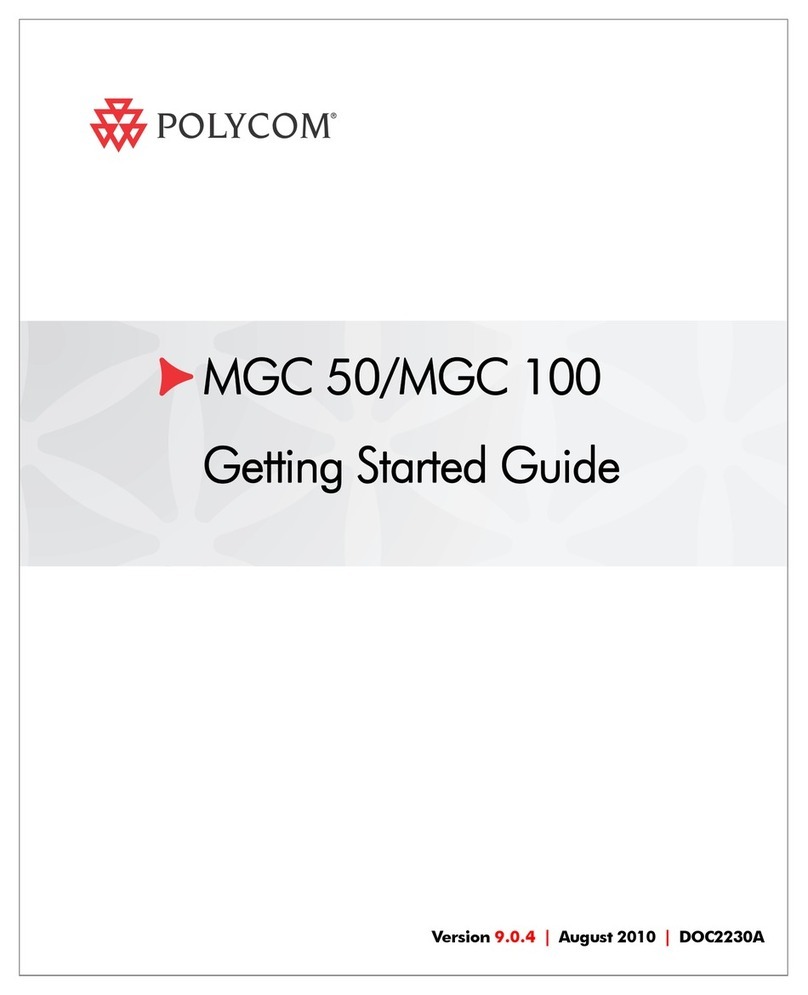Blue Coat ASG-S200 Series User manual

Blue Coat recommends that you connect the appliance and verify the LEDs and LCD display to
ensure functionality before rack mounting the appliance.
If you want to install the appliance into a rack before performing any configuration tasks, begin with
Rack Mount the Appliance.
Note: Network cables are not included and must be supplied by the user.
Figure 1 shows a typical Blue Coat ASG-S200 network deployment:
The following installation assumes the network deployment shown in Figure 1 is in use. For more
information, see the product guides at:
https://bto.bluecoat.com/products/advanced-secure-gateway
To deploy your ASG-S200 appliance (Figure 2):
1. Remove the EULA (End User License Agreement) sticker located
on the rear of the appliance. Be aware that you are agreeing to
the terms and conditions of the EULA by removing the sticker and
installing the product.
2. Disconnect the existing LAN switch cable from the WAN router.
3. Connect the Ethernet cable from the LAN switch and plug it into the 2:1 port network interface on
the ASG-S200 appliance.
4. Connect an Ethernet cable from the WAN router to the 2:0 port network interface on the ASG-
S200 appliance. The interface auto-negotiates 10/100/1000 Base-T speed and duplex settings.
5. Connect a network cable between the SYS MGMT 0:0 port network interface and the router (or
switch) leading to the management network.
6. Connect a null-modem serial cable from the ASG-S200 appliance to a PC (or serial terminal).
This connection is used to perform initial configuration via a direct serial connection.
7. Connect the socket end of the enclosed power cord into the power supply inlet, and then connect
the plug into a power source. If the appliance does not automatically power on, switch the
appliance on by pressing the rear soft power switch and continue to .
Note: This appliance retains memory of being turned off with the soft power switch. In such cases,
the soft power switch must be used to turn it back on after power is connected. However, if power is
disconnected while the appliance is on, it will automatically turn on when power is restored.
3Connect the Cables
2
Unpack the shipment package and verify the contents of the box.
The Blue Coat ASG-S200 series appliance ships with the following components:
Blue Coat ASG-S200 series appliance Software License Agreement
One AC power cord Safety and Regulatory Compliance Guide
Null-modem serial cable Quick Start Guide (this document)
Fixed mount brackets w/ installation hardware Rack mount ears (for use with optional slide-
rail kit)
3Unpack the Appliance
1
Quick Start Guide
Advanced Secure Gateway: ASG-S200 Series
Flip over to complete the installation
3Perform Initial Configuration
4
You must have the following network information on hand to perform initial configuration:
To access the ASG-S200 command-line interface and run the initial configuration wizard:
1. Confirm that a null-modem serial cable is connected from the ASG-S200 appliance to your
workstation serial port. For cabling instructions, see Connect the Cables.
2. Open a terminal emulation program such as Microsoft HyperTerminal®, PuTTY, Tera Term, or
Procomm™.
3. Configure the terminal emulation software to the following settings:
4. Power on the ASG-S200 appliance. After the appliance boots up, you will be prompted to press
<Enter> three times to start the initial configuration wizard.
5. Press <Enter> three times. The configuration process begins.
6. Choose a configuration method:
[Manual Setup] Select this method if you are configuring the ASG-S200 appliance without
Director (provides centralized management for ASG appliances).
[Director-managed setup] Select this method if you are registering this ASG-S200 with
Director. You will need the Director appliance IP address and registration password.
7. Enter the network configuration parameters when prompted. If your ASG-S200 appliance is
connected to the network, the configuration wizard will attempt to verify DNS server addresses
and auto-detect link settings.
Baud rate: 9600 bps Data bits: 8Flow control: none
Parity: none Stop bits: 1
ASG-S200 IP address Default Gateway IP address
Subnet mask Primary DNS server IP address
Console password to access advanced
commands in the CLI
Admin password for authorizing access to the
appliance
Verify the LEDs and LCD Display
3
To verify that the appliance has booted and is operational, check the following:
Figure 3 shows the location of all the major control functions located on the front panel of the ASG-
S200 series appliance. After the appliance boots up, the System Management LED should be Off
while the Power LED should alternate between amber and green, denoting an unconfigured state.
Note: Following the initial configuration, the System Management LED continues blinking amber until
a valid license is applied to the appliance.
After the appliance has been configured for network access, the LCD displays various system
statistics. You can use the left and right arrows to manually scroll through the statistics modes.
6
3
24
For additional installation details and configuration options, see the
Advanced Secure Gateway documentation available at:
https://bto.bluecoat.com/products/advanced-secure-gateway
After your ASG-S200 appliance is configured for network access, complete the installation by verifying
network connectivity and licensing the appliance. The ASG-S200 relies on a base license, consisting of
the primary operating components of the Proxy and Content Analysis features, and add-on licenses
which includes optional elements, such as file inspection subscriptions and specialized Proxy features.
Licensing the ASG is a multi-step process. You must first install the base license, activate and install the
Proxy licenses, and then activate and install the file inspection subscriptions. Keep in mind, you’ll need
Internet connectivity to access the Blue Coat Licensing Portal (BCLP) to activate your optional add-ons.
To complete the ASG-S200 installation:
1. Verify that you can log in to the appliance via the Web browser. To log in to the appliance:
a. Enter the ASG-S200 IP address into your Web browser's Address or Location box using
the following format: https://ASG_ipaddress:8082.
b. Enter the user name and password specified during configuration to access the
management console. The management console loads within your browser window.
2. Activate the base license from the management console:
a. Navigate to the License page: Proxy > Maintenance > Licensing > Install
b. Click Retrieve. The appliance automatically contacts the Blue Coat licensing server and
installs the base license.
3. Activate optional Proxy licenses and/or file inspection subscriptions, if any were purchased:
a. Visit the Blue Coat Licensing Portal at: https://services.bluecoat.com and log in using your
BlueTouch Online credentials.
b. Enter an activation code provided in your e-fulfilment letter and click Next.
c. Enter your appliance serial number, click Next and follow any on screen prompts to
complete the activation.
d. Repeat 3b –3c for each optional license and subscription you wish to activate.
4. Download and install the updated license:
a. Navigate to the License page: Proxy > Maintenance > Licensing > Install
b. Click Retrieve. The appliance automatically contacts the Blue Coat licensing server and
installs the updated license.
5. To validate that all services are available, you must restart your appliance:
a. Navigate to Proxy > Maintenance > Tasks.
b. Select the Hardware and software radio button.
c. Click Restart now.
Note: The appliance can take up to 10 minutes to restart. DO NOT unplug the power
cables during the restart process as this can cause a corruption of the configuration.
6. Enable file inspection subscriptions, if any were purchased:
a. Navigate to the Content Analysis License page: Content Analysis > System > Licensing.
Each licensable service shows the following details:
Status: The availability of a service component and the expiration date.
Active: The activation status of the component.
b. Select a service component checkbox to activate it.
c. Click Save Changes.
7. To prepare the ASG-S200 for rack mounting, gracefully shutdown the appliance using the
shutdown command.
a. Access the ASG-S200 command-line interface (see for more information).
b. When prompted, press 1to access the CLI.
c. Enter enable to access privileged commands.
d. Enter shutdown to turn off the appliance.
Important! Do not shut down the appliance using the switch or by removing the power cables!
Abruptly removing power can result in irreparable data loss. Always use the shutdown command
from the CLI to power down the appliance
3License the ASG-S200 Appliance
5
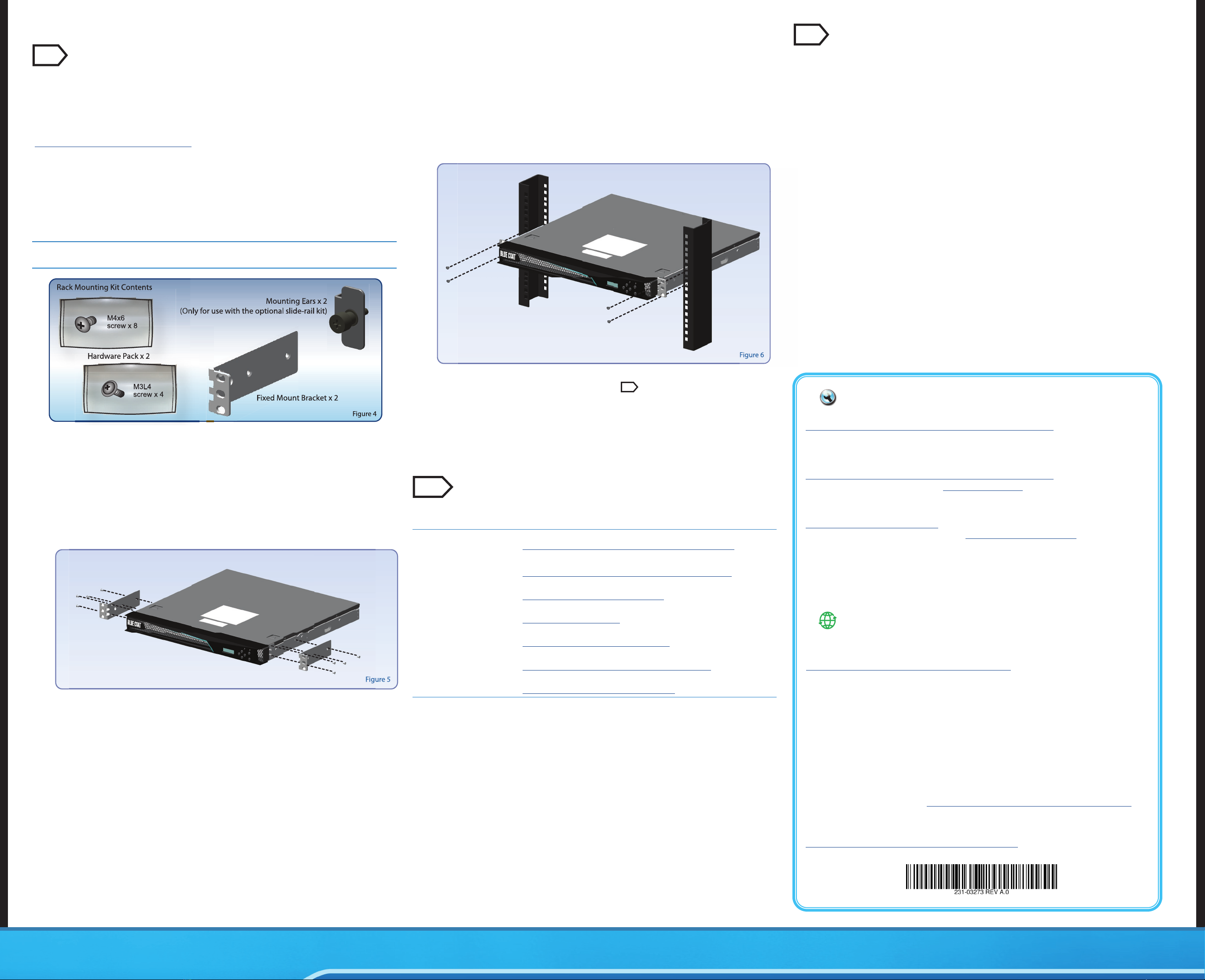
RECYCLE YOUR OLD BLUE COAT APPLIANCE! —Blue Coat offers an easy and sustainable way to
recycle your decommissioned Blue Coat appliances. Simply use your new shipping box to send us your
old appliance, absolutely free of charge. For details and shipping information, please visit:
http://www.bluecoat.com/support/recycling-blue-coat-products
WHY RECYCLE? —According to the latest figures on E-Waste and Recycling from the Environmental
Protection Agency (EPA), the recycling rate for electronic waste in the United States is under 20%. The
remaining 80% of waste products end up in landfills or incinerators.
Without proper recycling, toxic chemicals and other hazardous materials pose serious environmental and
health risks. By offering a free and easy-to-use Product Take-Back program to its customers, Blue Coat
enables businesses to efficiently and responsibly dispose of their used technology. Find out how!
1. Fast and easy to use
Use your new appliance carton to ship us your old technology.
2. Protects people and the planet
Responsible technology recycling is good for business and the environment.
3. Free for our customers
We cover the costs, including shipping.
To take advantage of this offer, visit http://www.bluecoat.com/support/recycling-blue-coat-products and
follow the simple instructions.
Recycling Information
To view an online version of this document, go to:
https://bto.bluecoat.com/products/advanced-secure-gateway
How to Contact Support —For the current list of regional customer support phone numbers, go to:
http://www.bluecoat.com/support/technical-support/contact-service-support
When contacting Blue Coat Systems for technical phone support or to set up an RMA, be prepared to
provide your serial number to verify entitlement. If you do not have your serial number, supply Blue Coat
with your Support Contract Number, which can be found on your Support Contract Certificate.
If you have purchased a Support Contract but have not received a Support Contract Certificate, go to:
http://www.bluecoat.com/support/technical-support/contact-service-support
BlueTouch Online —BlueTouch Online https://bto.bluecoat.com allows you to create new technical
support cases and review and comment on open cases at any time. You also have access to exclusive
Blue Coat support materials, installation notes, and updates.
To obtain a BlueTouch Online login, go to:
https://www.bluecoat.com/forms/contact
Blue Coat Support Offerings —For a list, see http://www.bluecoat.com/support/
Service Information
Americas:
Blue Coat Systems Inc.
384 Santa Trinita Ave
Sunnyvale, CA 94085
Rest of the World:
Blue Coat Systems International SARL
3a Route des Arsenaux
1700 Fribourg, Switzerland
This section describes how to troubleshoot several hardware problems.
Problem: The system does not power up.
Solution: Check the power cord and verify that the outlet is receiving power.
Problem: The System and Power LEDs are green, but there is no network connectivity.
Solution: Check the network connections to verify that they are not loose. Otherwise, the problem might
be a bad network cable or an issue with the router/switch.
Problem: The System Management LED blinks amber even after the appliance has finished booting.
Solution: If the appliance does not have a valid license installed, the System Management LED blinks
amber.
3Troubleshooting
8
This section lists additional resources for the ASG-S200 appliance.
3Next Steps
7
Reference Documentation To access the ASG-S200 appliance reference documentation, visit:
https://bto.bluecoat.com/products/advanced-secure-gateway
Hardware Documentation Blue Coat hardware document depository, to access visit:
https://bto.bluecoat.com/blue-coat-hardware-documentation
Answers to Frequently
Asked Questions
Blue Coat Knowledge Base, available at:
https://bto.bluecoat.com/knowledgebase
Blue Coat User Community Blue Coat Support Forums, available at:
https://forums.bluecoat.com
Classroom and Web-based
Training
Blue Coat Training, available at:
https://www.bluecoat.com/support/training
Deployment Planning and
Consultation
Blue Coat Professional Services, available at:
https://www.bluecoat.com/support/consulting-services
Technical Support Blue Coat Support, available at:
https://www.bluecoat.com/support/overview
© 2016 Blue Coat Systems, Inc. All rights reserved. BLUE COAT, PROXYSG, PACKETSHAPER, CACHEFLOW, INTELLIGENCECENTER, CACHEOS, CACHEPULSE, CROSSBEAM, K9, DRTR, MACH5, PACKETWISE, POLICYCENTER, PROXYAV, PROXYCLIENT, SGOS, WEBPULSE, SOLERA NETWORKS, DEEPSEE, DS APPLIANCE, SEE EVERYTHING. KNOW EVERYTHING., SECURITY EMPOWERS BUSINESS, BLUETOUCH, the Blue Coat shield, K9, and Solera Networks logos and other Blue Coat logos are registered trademarks or trademarks of Blue Coat Systems, Inc. or its affiliates in
the U.S. and certain other countries. This list may not be complete, and the absence of a trademark from this list does not mean it is not a trademark of Blue Coat or that Blue Coat has stopped using the trademark. All other trademarks mentioned in this document owned by third parties are the property of their respective owners. This document is for informational purposes only.
BLUE COAT MAKES NO WARRANTIES, EXPRESS, IMPLIED, OR STATUTORY, AS TO THE INFORMATION IN THIS DOCUMENT. BLUE COAT PRODUCTS, TECHNICAL SERVICES, AND ANY OTHER TECHNICAL DATA REFERENCED IN THIS DOCUMENT ARE SUBJECT TO U.S. EXPORT CONTROL AND SANCTIONS LAWS, REGULATIONS AND REQUIREMENTS, AND MAY BE SUBJECT TO EXPORT OR IMPORT REGULATIONS IN OTHER COUNTRIES. YOU AGREE TO COMPLY STRICTLY WITH THESE LAWS, REGULATIONS AND REQUIREMENTS, AND
ACKNOWLEDGE THAT YOU HAVE THE RESPONSIBILITY TO OBTAIN ANY LICENSES, PERMITS OR OTHER APPROVALS THAT MAY BE REQUIRED IN ORDER TO EXPORT, RE-EXPORT, TRANSFER IN COUNTRY OR IMPORT AFTER DELIVERY TO YOU.
Equipment rack specific screws (please refer to
your equipment rack guide for more information)
#2 Phillips head screwdriver
The rack mounting kit included with the appliance allows the appliance to be installed into 2 or 4 post
equipment racks using the fixed mount brackets. These brackets mount the appliance into the rack in
a static position and are not adjustable. An optional slide-rail kit is available. Contact your Blue Coat
representative for more information
Note: For comprehensive information on the slide-rail rack mounting kit and additional installation
options, see the S-Series Maintenance and Upgrade Guide at:
https://bto.bluecoat.com/products/ASG-S200
To ensure safety before you begin rack mounting the appliance, follow these instructions:
1. If you have not already done so, gracefully shutdown the appliance from the CLI and disconnect
all cables. Do not power off the appliance using the switch or by removing the cable.
2. Read the Rack Mount Warnings section of the included Safety and Regulatory Compliance
Guide.
3. Take adequate safety and grounding measures to avoid creating an electric shock hazard and to
prevent bodily injury.
To install the ASG-S200 into an equipment rack, you may need the following tools and hardware:
Rack Mount the Appliance
6
To install the ASG-S200 appliance into a two or four-post equipment rack, follow the steps below
(Figure 5):
1. Attach the fixed mount brackets to the appliance:
a. Align the fixed mount bracket against the side of the appliance. The brackets are symmetrical
and can be installed on either side of the appliance.
b. Secure the bracket using (4) flathead screws. Do not over tighten!
c. Repeat steps 1a-1b for the opposite side of the appliance.
2. Secure the ASG-S200 appliance into the equipment rack (Figure 6):
a. Find a location on the rack with enough space to mount the appliance (1U of space), adequate
power, and proximity to a router and/or switch on the network.
b. Slide the appliance into the selected rack location and mount using (4) equipment rack
screws—2 on each side of the appliance.
Note: Equipment rack screws and associated hardware are not included with the Blue Coat
ASG-S200.
If you cannot locate the equipment rack screws, please refer to the instruction manual included
with your equipment rack.
3. Reconnect the cables. Follow the instructions in Task
—Connect the Cables
2
Other Blue Coat Gateway manuals
Popular Gateway manuals by other brands

ZyXEL Communications
ZyXEL Communications LTE6101 user guide

Advantech
Advantech EKI-1331 user manual
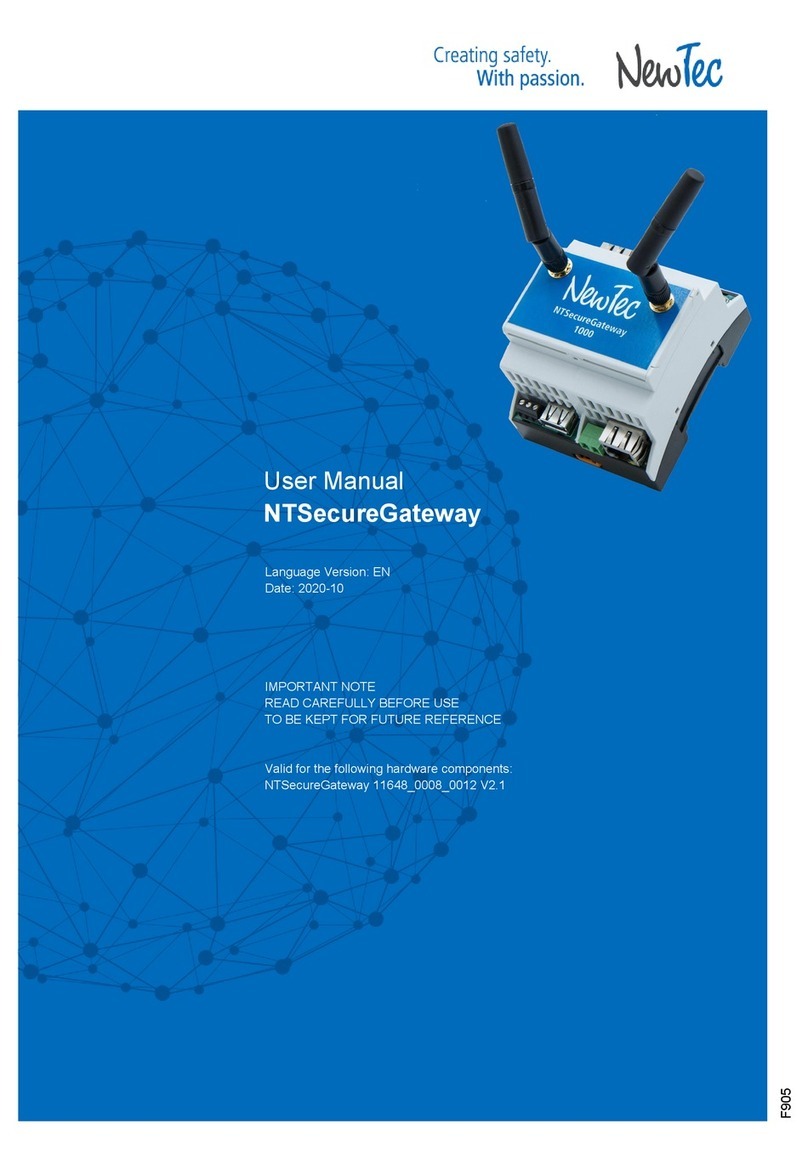
Newtec
Newtec NTSecureGateway user manual
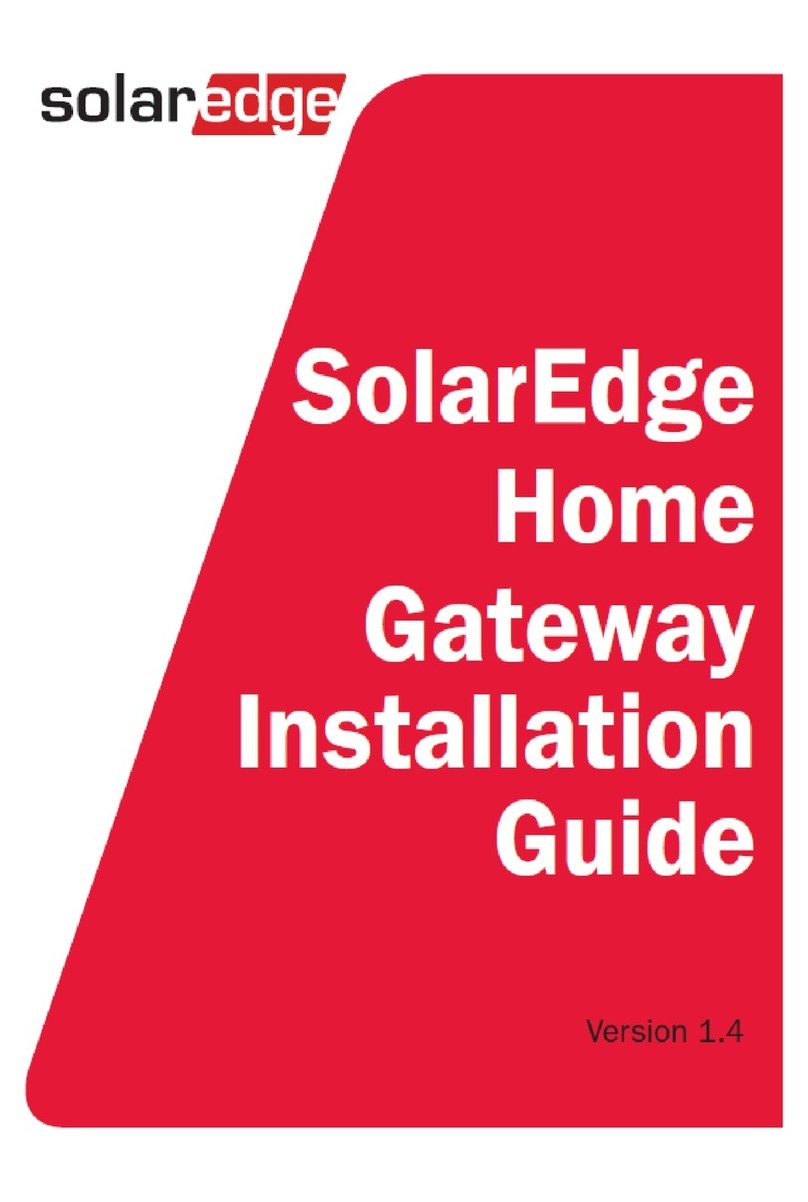
SolarEdge
SolarEdge Home Gateway installation guide

Honeywell
Honeywell RedLINK THM6000R1002 operating manual

IFM Electronic
IFM Electronic CR3146 operating instructions

ZyXEL Communications
ZyXEL Communications VMG4825-B10A quick start guide

Sierra Wireless
Sierra Wireless AirLink GX400 user guide
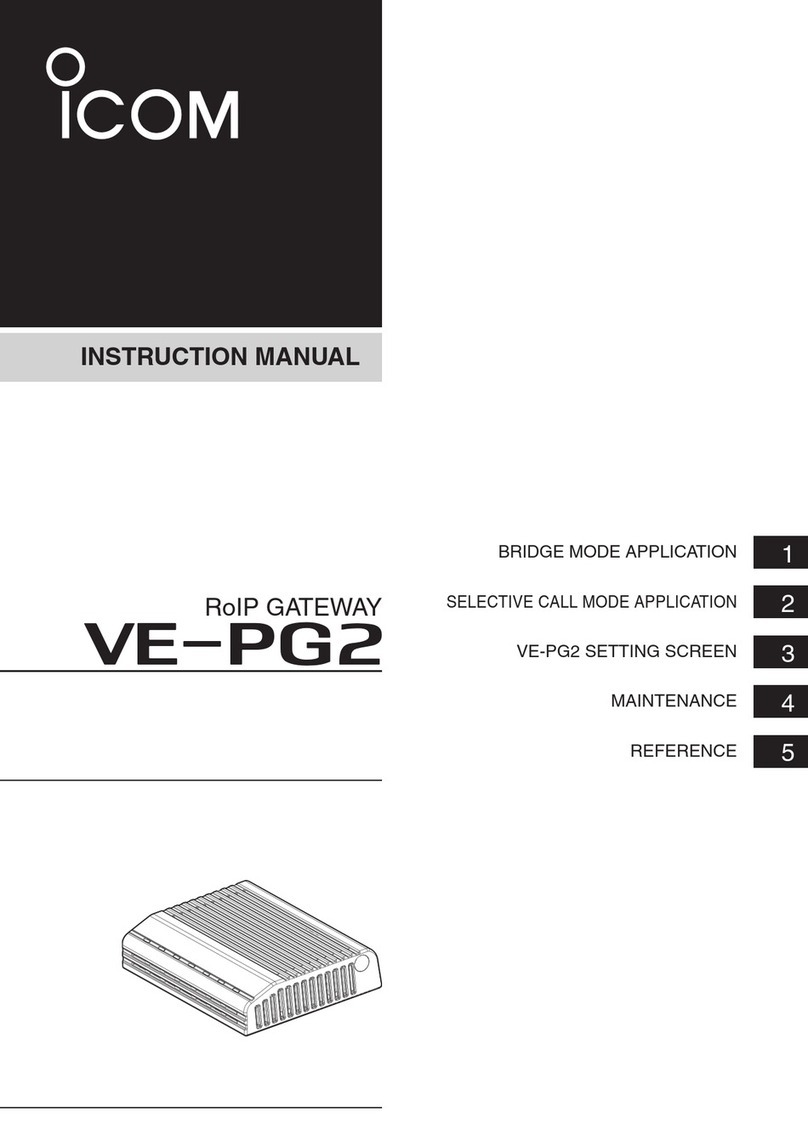
Icom
Icom VE-PG2 instruction manual

SAGEMCOM
SAGEMCOM FAST 5688W user guide

STIEBEL ELTRON
STIEBEL ELTRON ISG WEB Operation and installation

Winmate
Winmate EAC Mini IL20EAC-N quick start guide