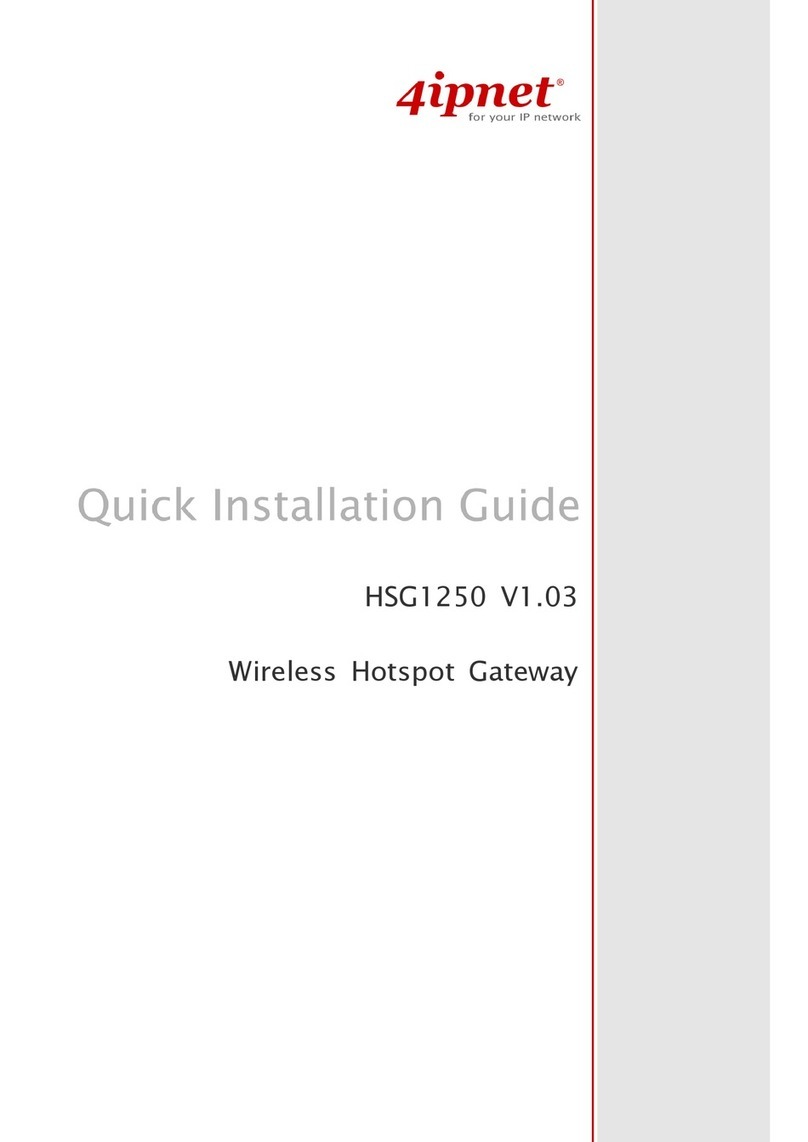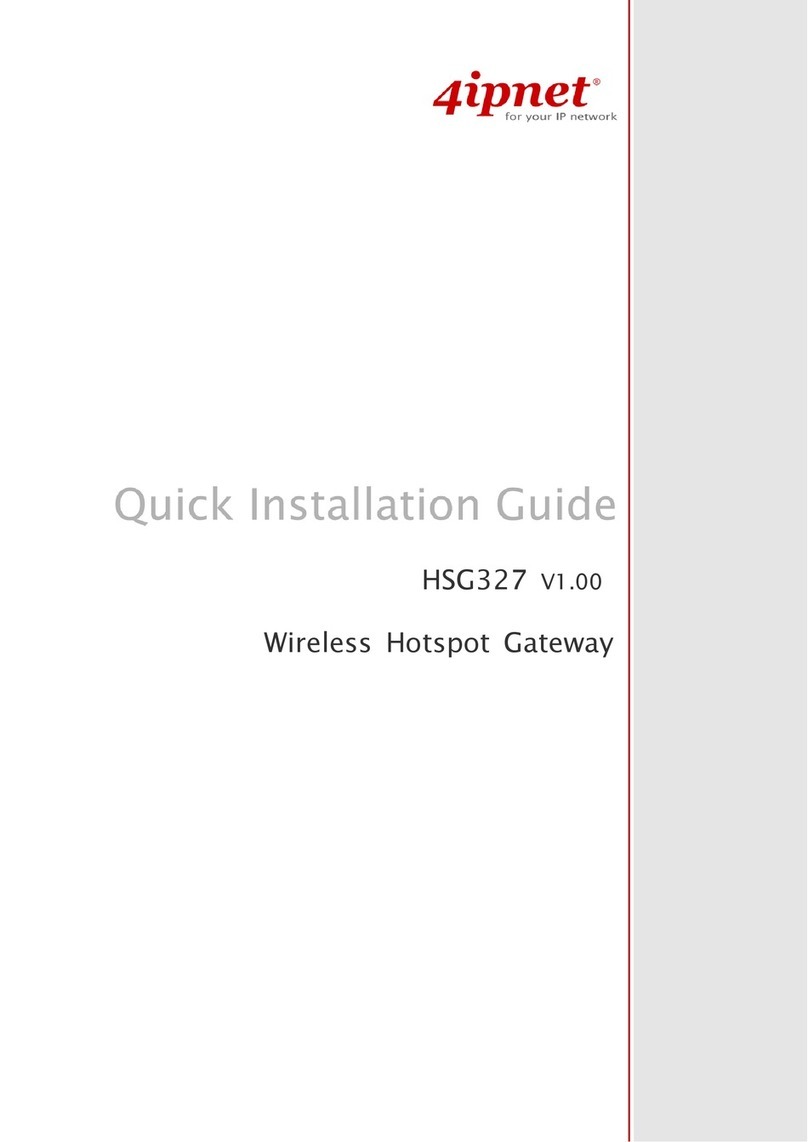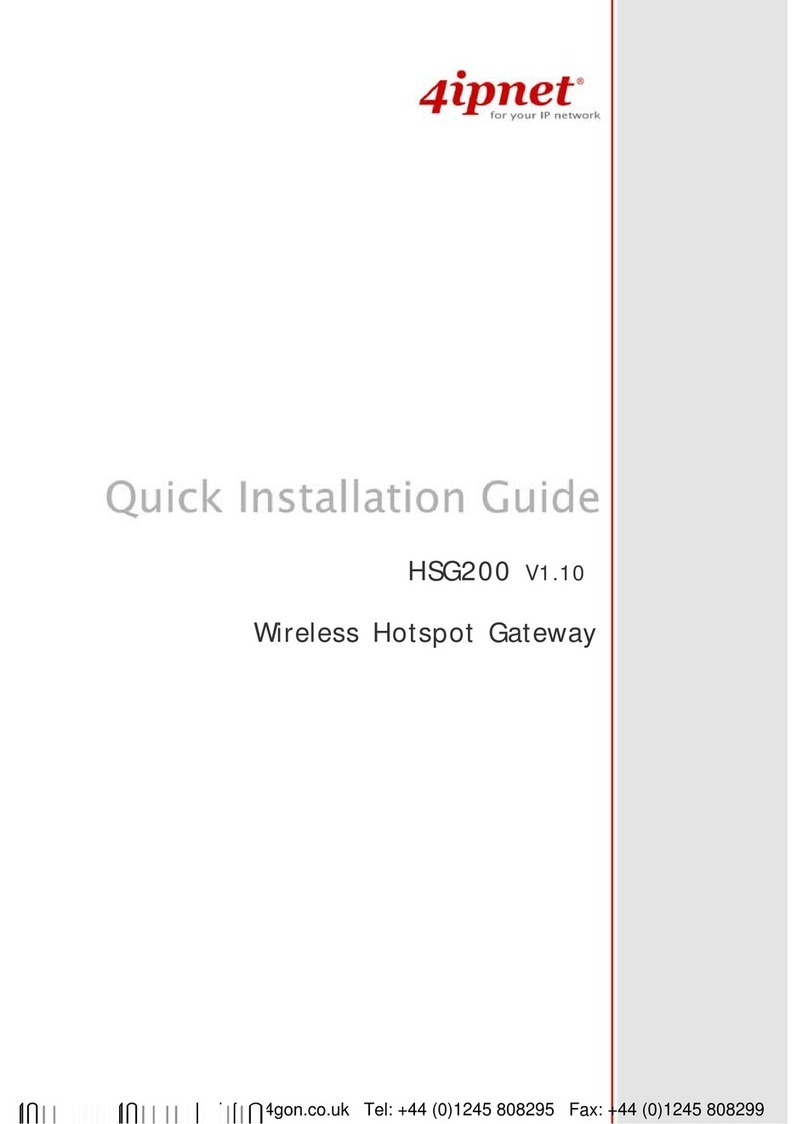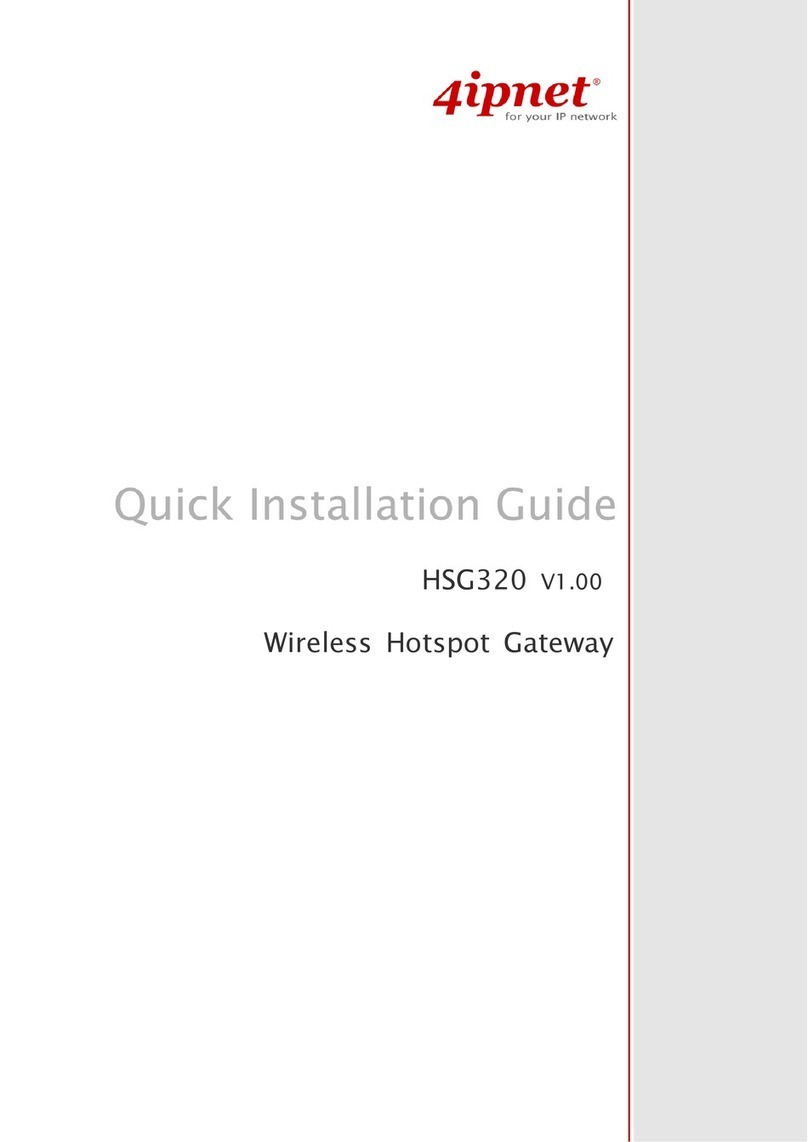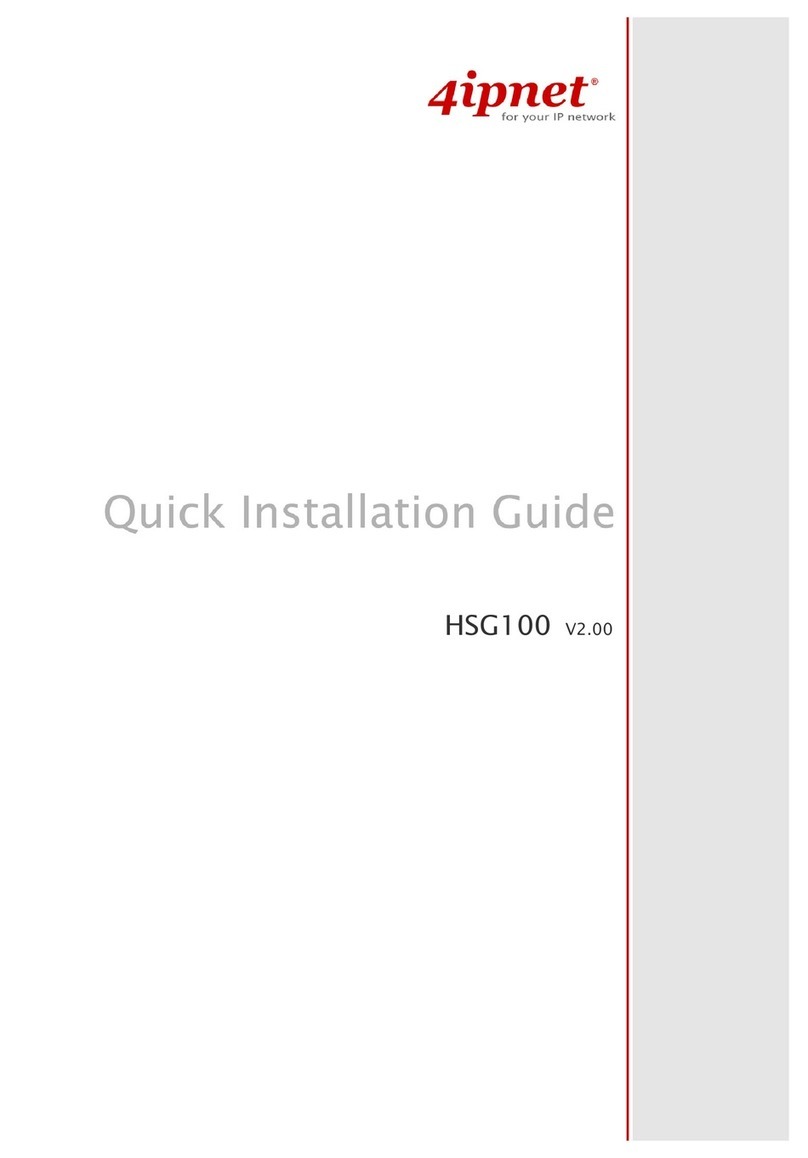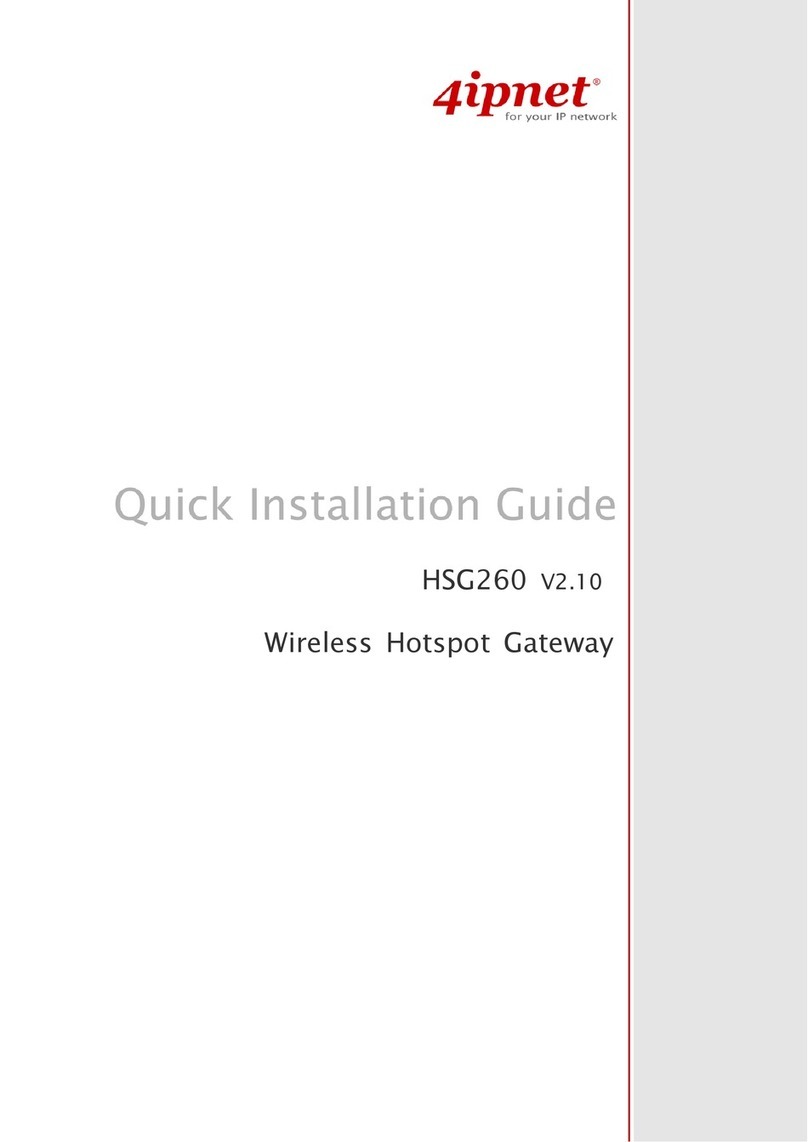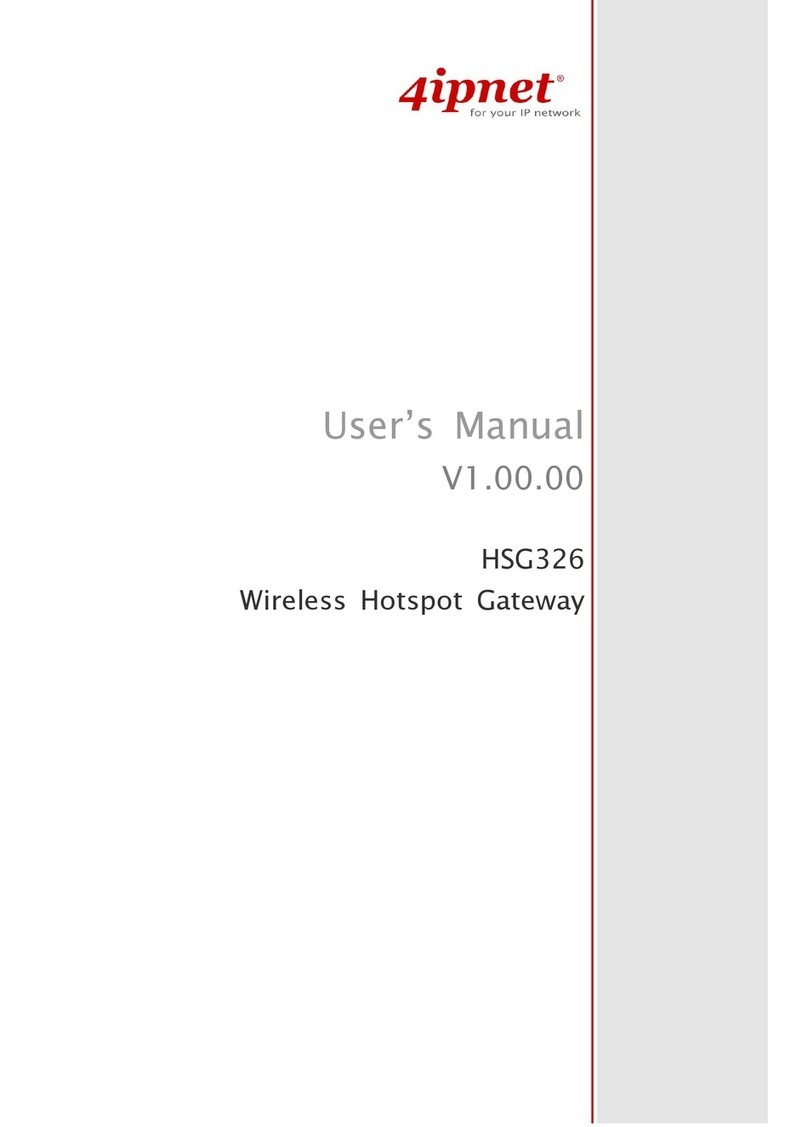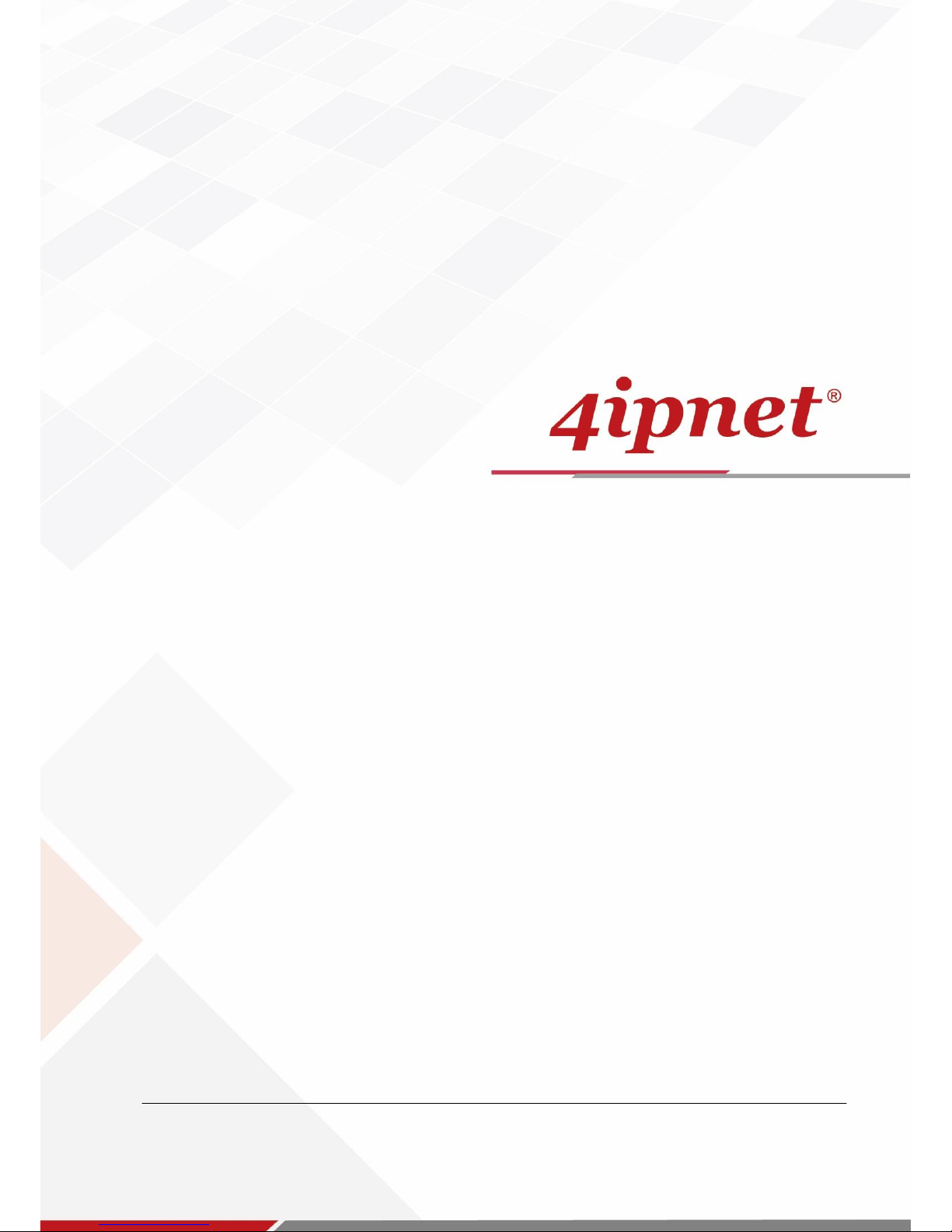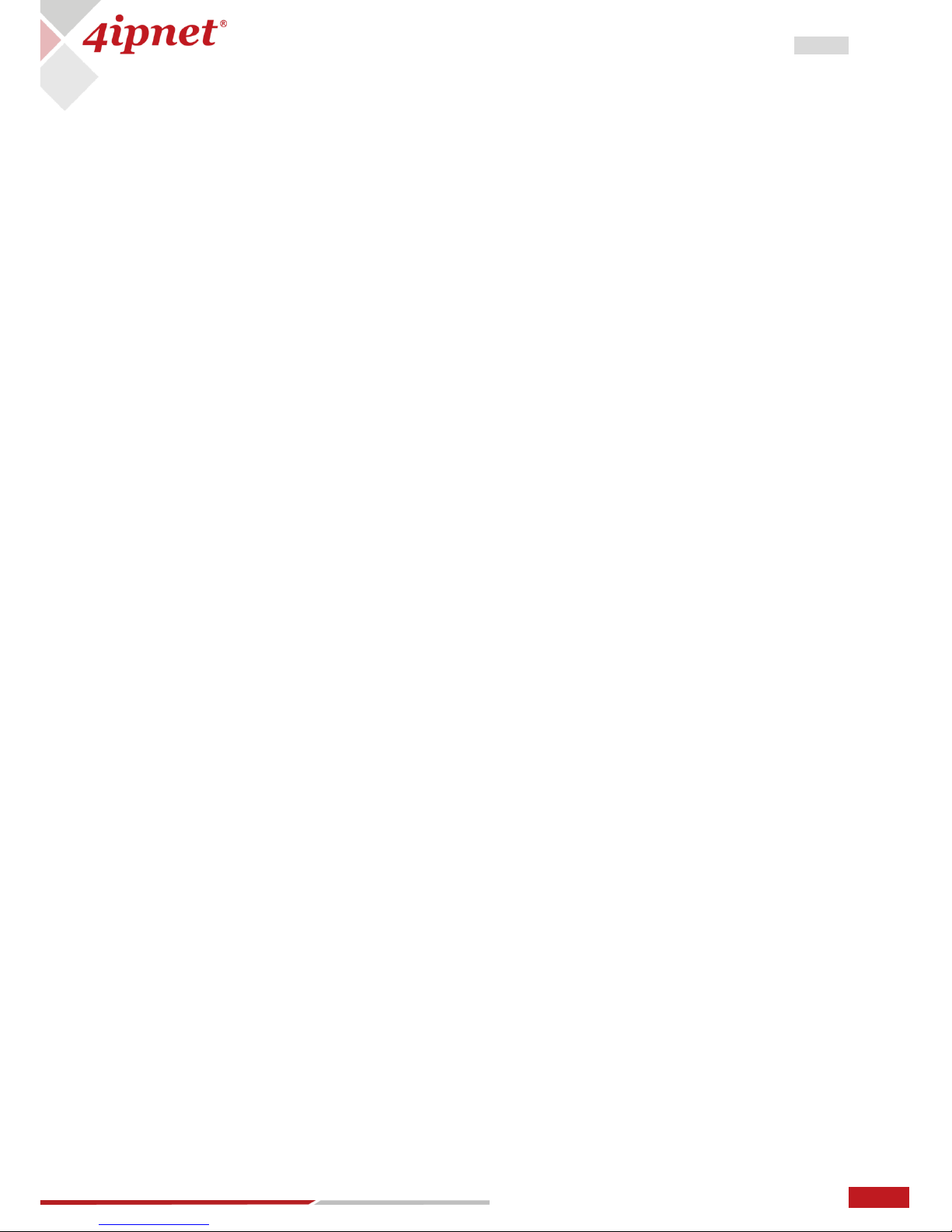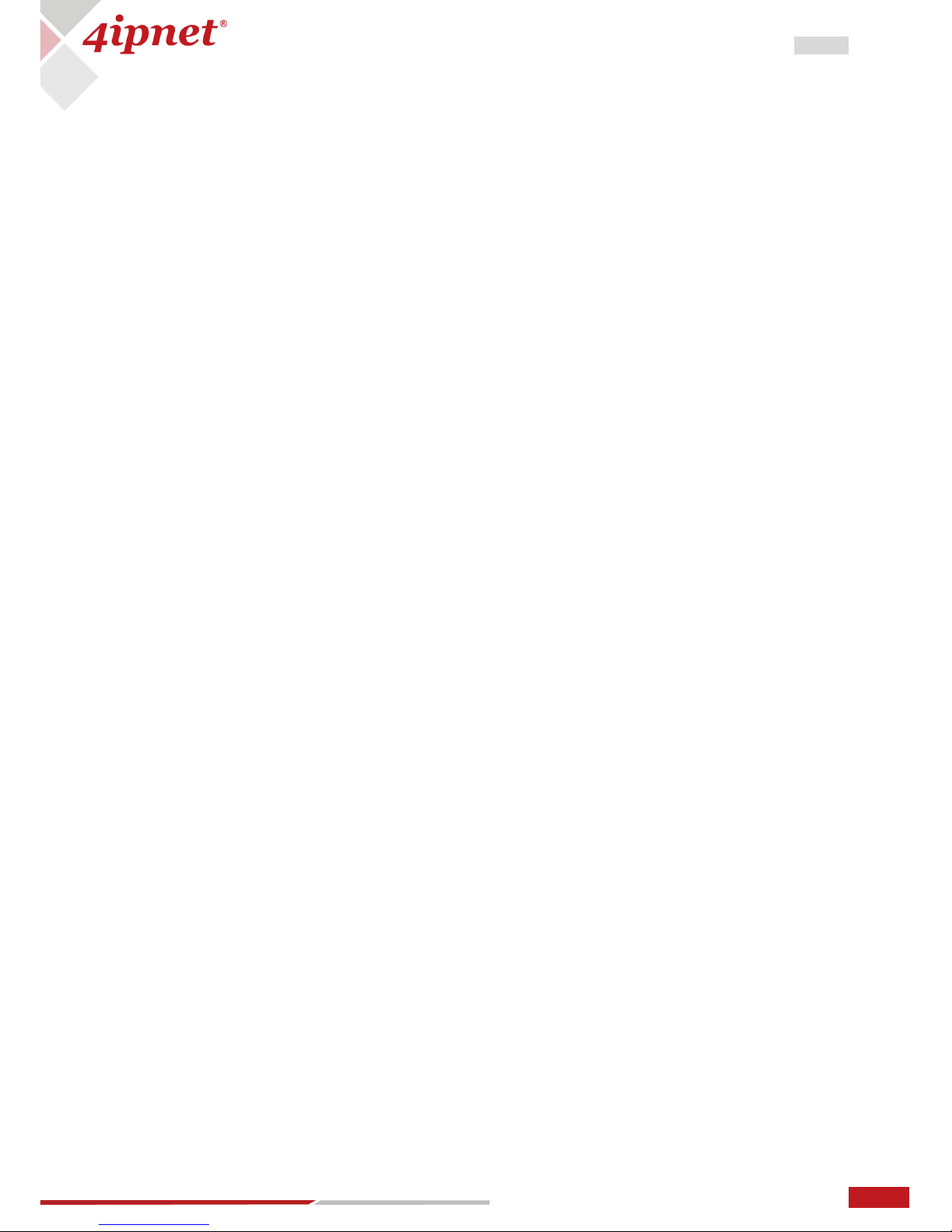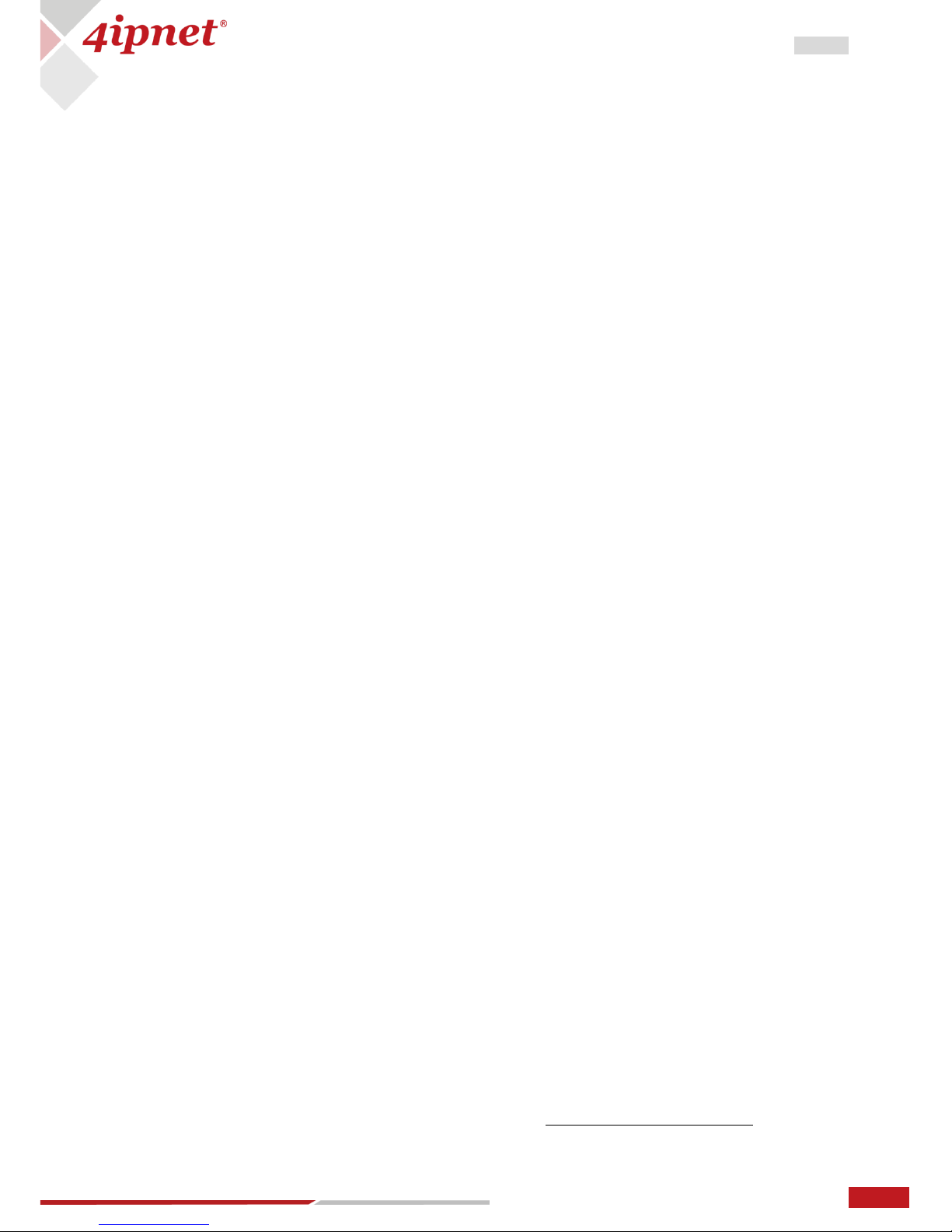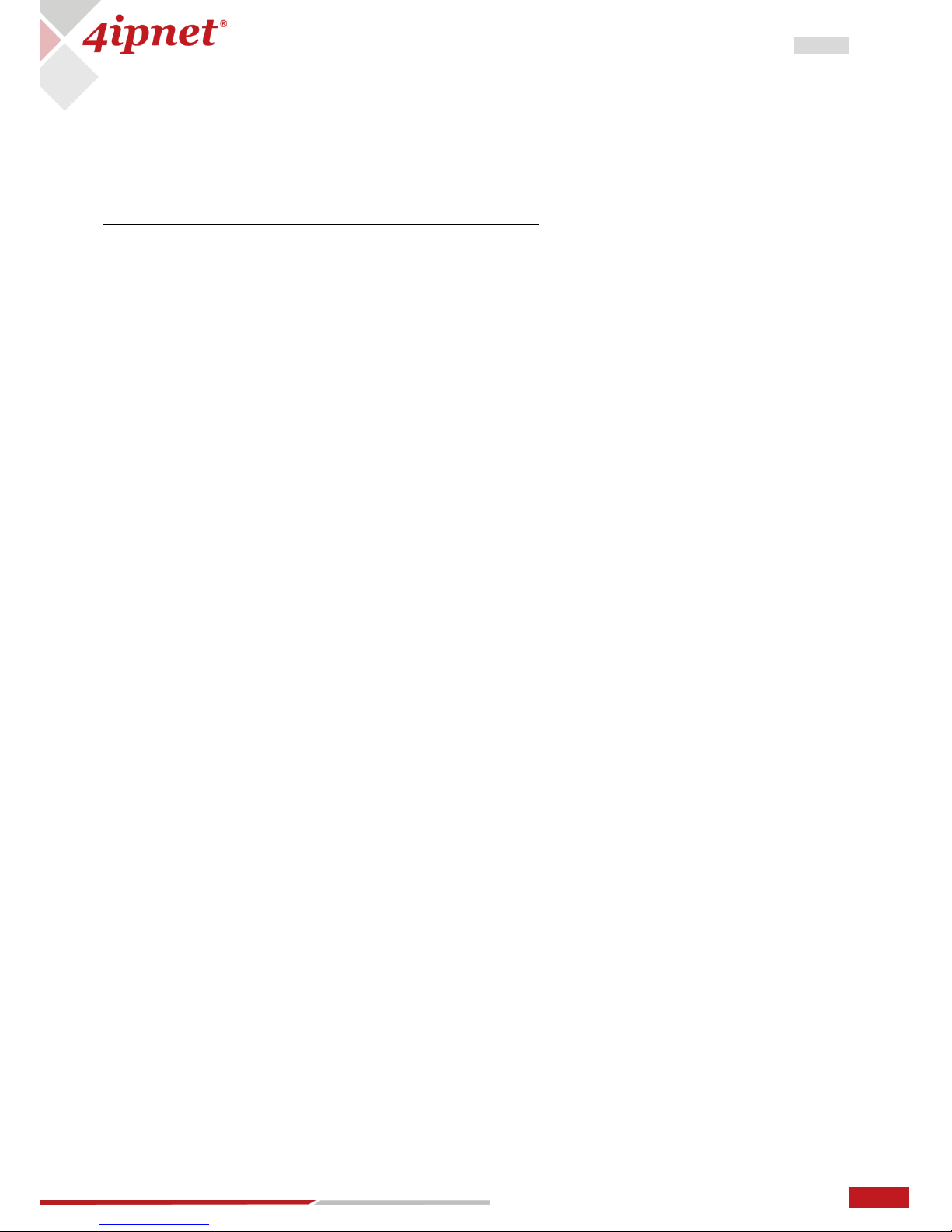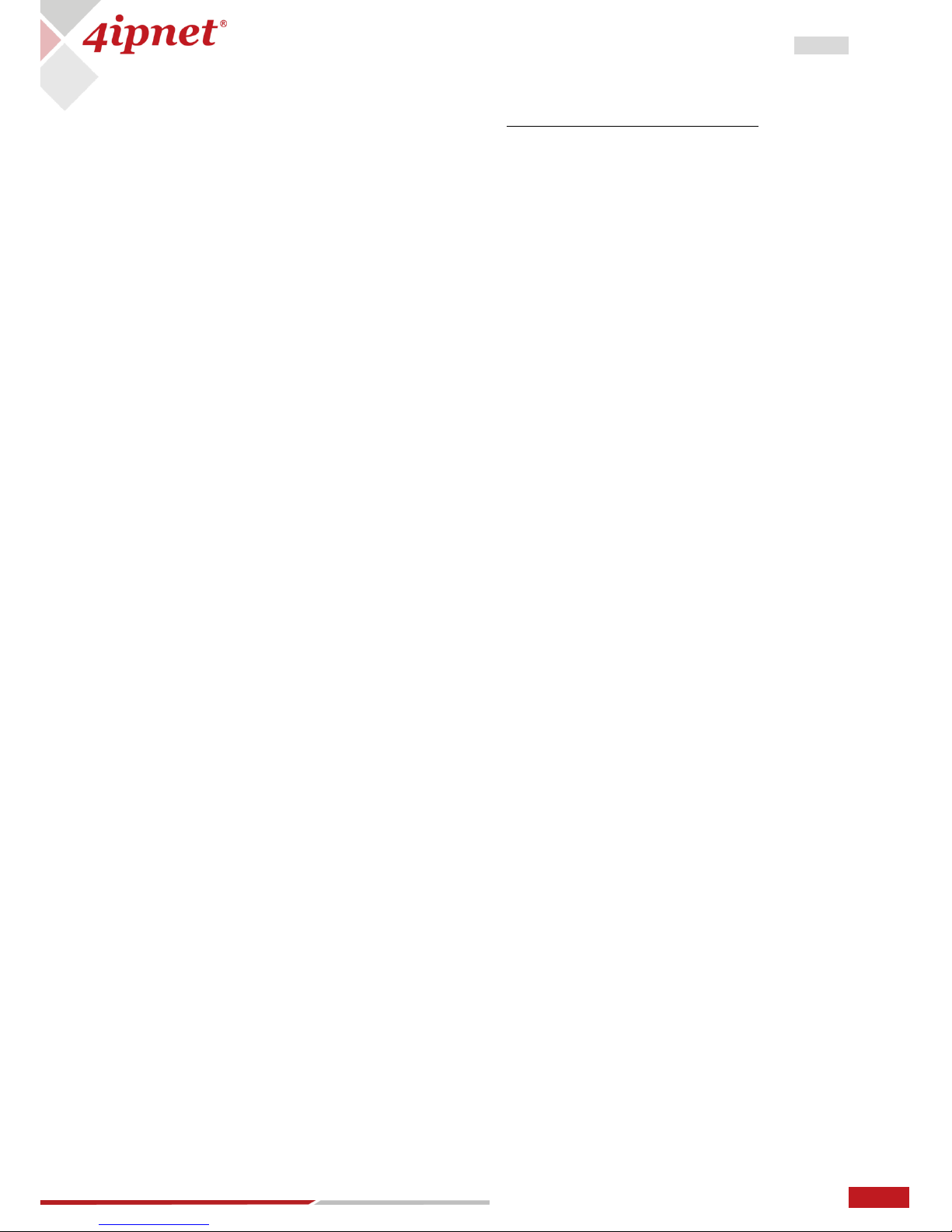11.3 SITE-TO-SITE VPN ........................................................................................................................................................111
12 HIGH AVAILABILITY ................................................................................................................................................... 112
13 PORT LOCATION MAPPING ....................................................................................................................................... 114
14 PMS INTEGRATION....................................................................................................................................................117
15 UTILITIES FOR WLAN CONTROLLER ...........................................................................................................................119
15.1 NETWORK UTILITIES......................................................................................................................................................119
IPv4 ................................................................................................................................................................11915.1.1
IPv6 ................................................................................................................................................................11915.1.2
Sniff................................................................................................................................................................12015.1.3
IP Discovery....................................................................................................................................................12015.1.4
15.2 CERTIFICATES...............................................................................................................................................................120
System Certificate ..........................................................................................................................................12115.2.1
Internal Root CA .............................................................................................................................................12115.2.2
Internally Issued Certificate ...........................................................................................................................12115.2.3
Trusted Certificate Authorities .......................................................................................................................12115.2.4
15.3 ADMINISTRATOR ACCOUNTS...........................................................................................................................................122
15.4 BACKUP/RESTORE CONFIGURATION.................................................................................................................................123
15.5 RESTART .....................................................................................................................................................................124
15.6 SYSTEM UPGRADES.......................................................................................................................................................125
16 ADVANCED SETTINGS FOR NETWORK ENVIRONMENT ..............................................................................................126
16.1 IPV4/ IPV6DUAL STACK NETWORK.................................................................................................................................126
16.2 NAT ..........................................................................................................................................................................127
16.3 MONITOR IP LIST .........................................................................................................................................................129
16.4 WALLED GARDEN AND ADVERTISEMENT ...........................................................................................................................129
16.5 VPN..........................................................................................................................................................................130
16.6 PROXY SERVER.............................................................................................................................................................130
16.7 LOCAL DNS RECORDS ...................................................................................................................................................132
16.8 DYNAMIC ROUTING ......................................................................................................................................................132
16.9 DDNS .......................................................................................................................................................................134
16.10 CLIENT MOBILITY .........................................................................................................................................................134
17 STATUS FOR LOGS AND REPORTS .............................................................................................................................. 136
17.1 DASHBOARD................................................................................................................................................................136
17.2 SYSTEM RELATED STATUS ...............................................................................................................................................137
System Summary............................................................................................................................................13717.2.1
Network Interface ...................................................................................................................................13817.2.2
Process Monitor .............................................................................................................................................13917.2.3
Routing...........................................................................................................................................................13917.2.4
DHCP Server ...................................................................................................................................................14017.2.5
17.3 CLIENT RELATED STATUS ................................................................................................................................................141
Online User ....................................................................................................................................................14117.3.1
Associated Non Login Users ...........................................................................................................................14217.3.2
Cross Gateway Roaming Users ......................................................................................................................14217.3.3
On-Demand Roaming Out User .....................................................................................................................14317.3.4
Session List .....................................................................................................................................................14317.3.5
17.4 LOGS AND REPORTS ......................................................................................................................................................144
System Related Logs and Reports ..................................................................................................................14417.4.1
User Events ....................................................................................................................................................14417.4.2