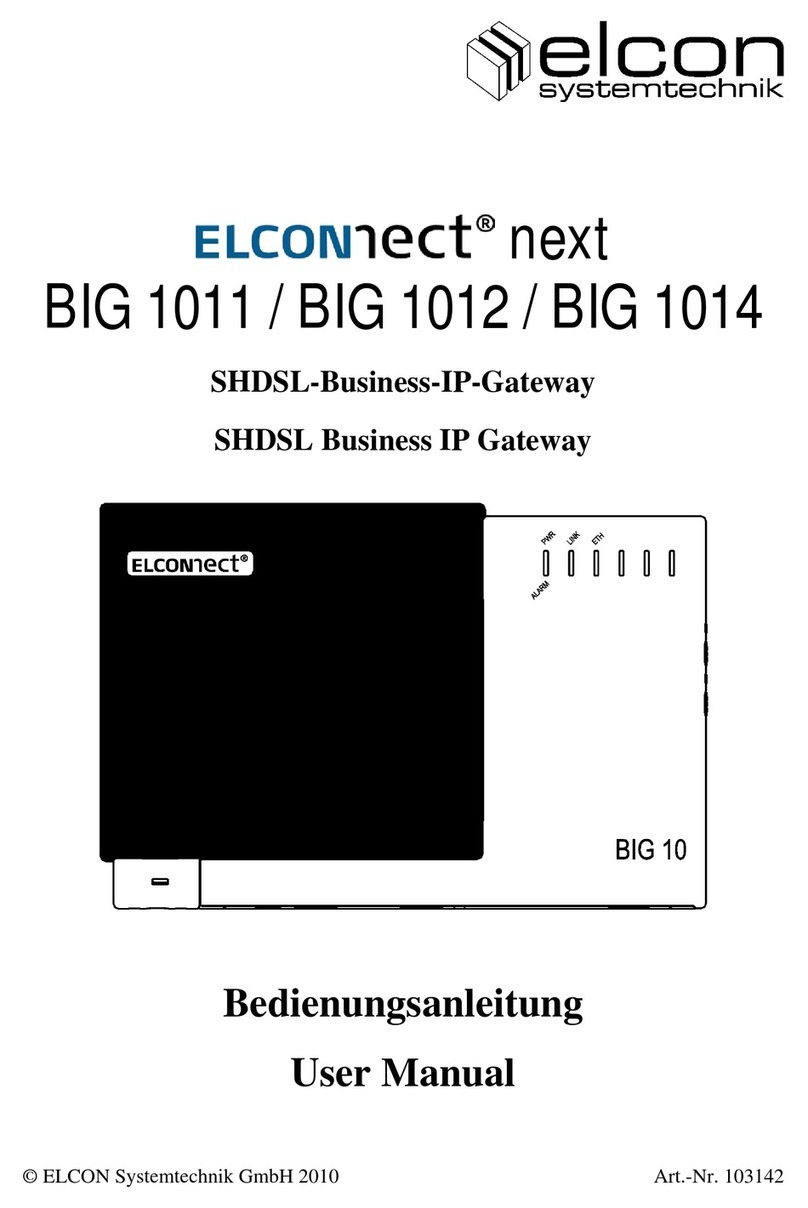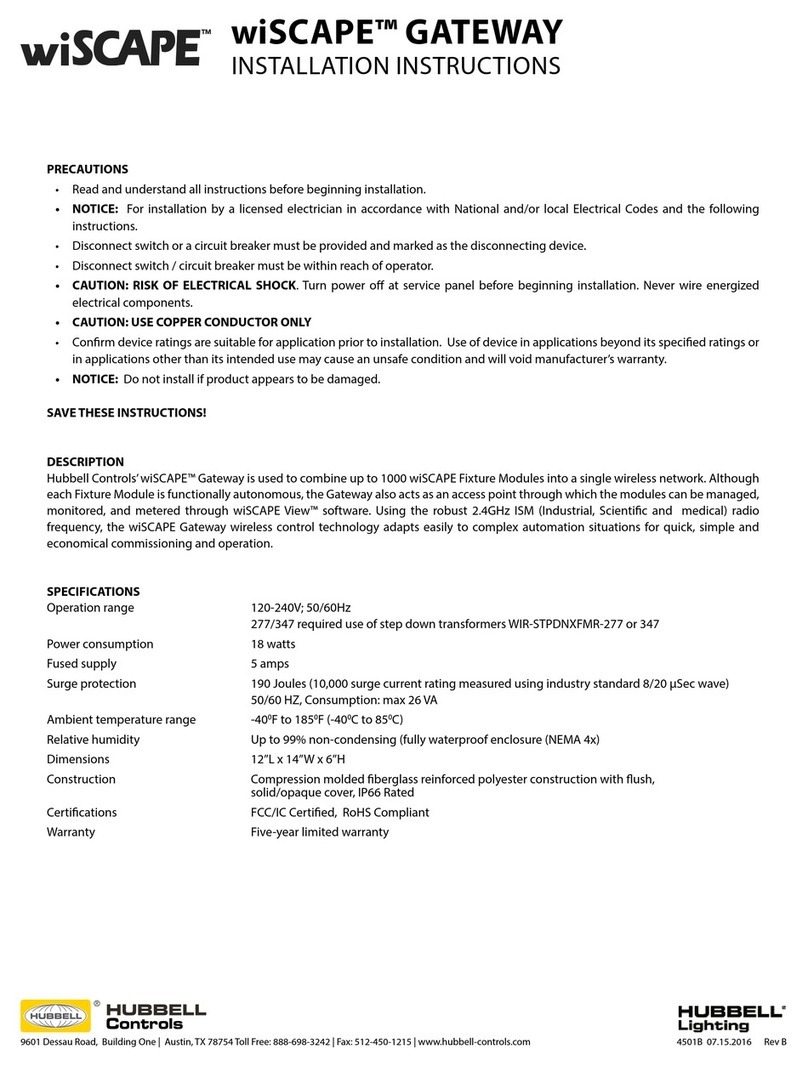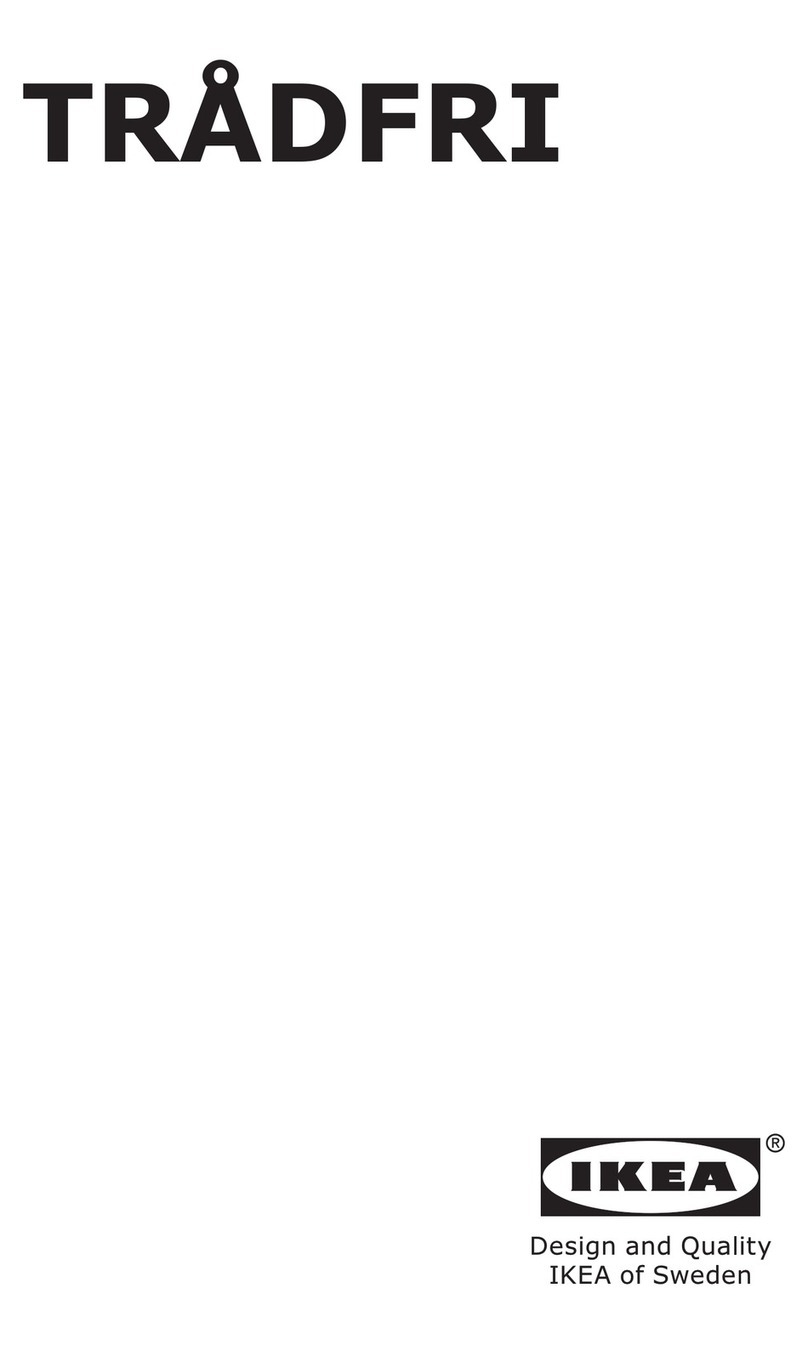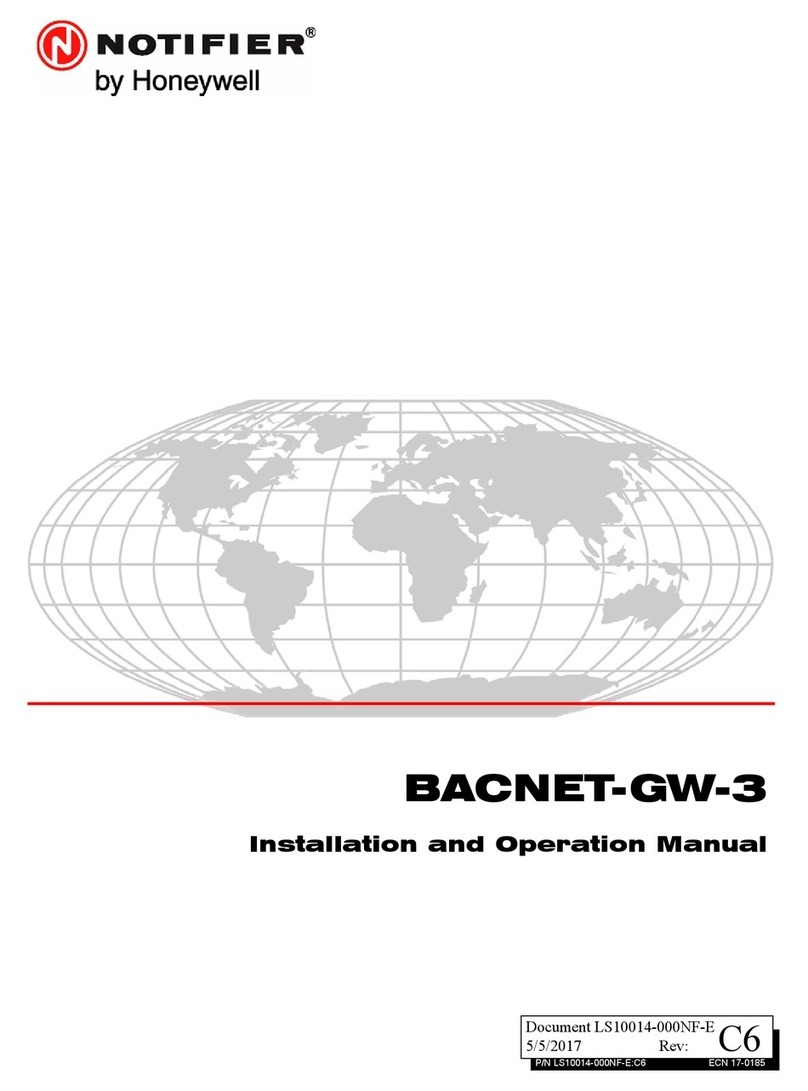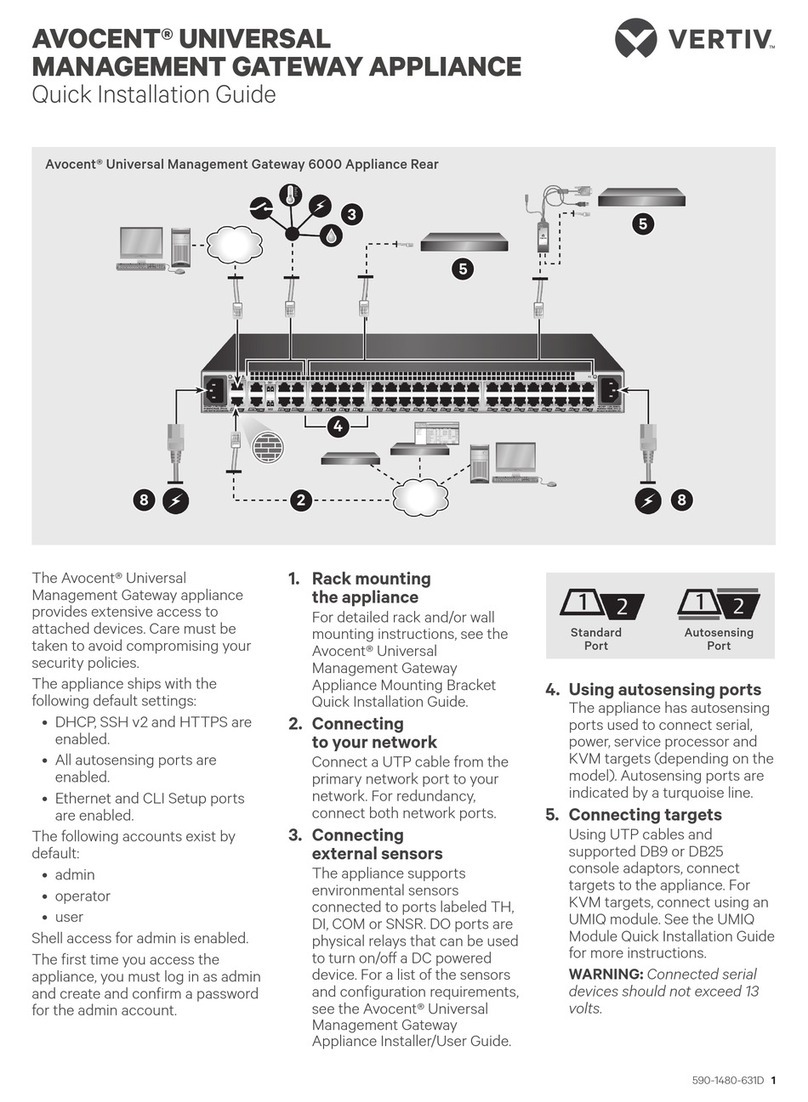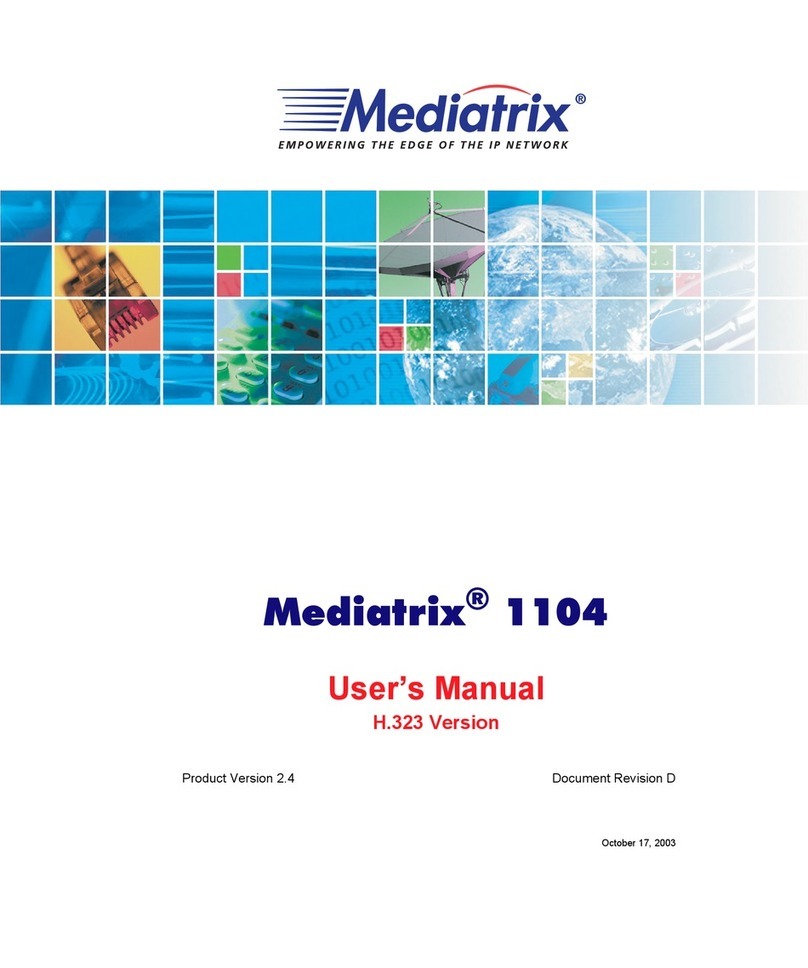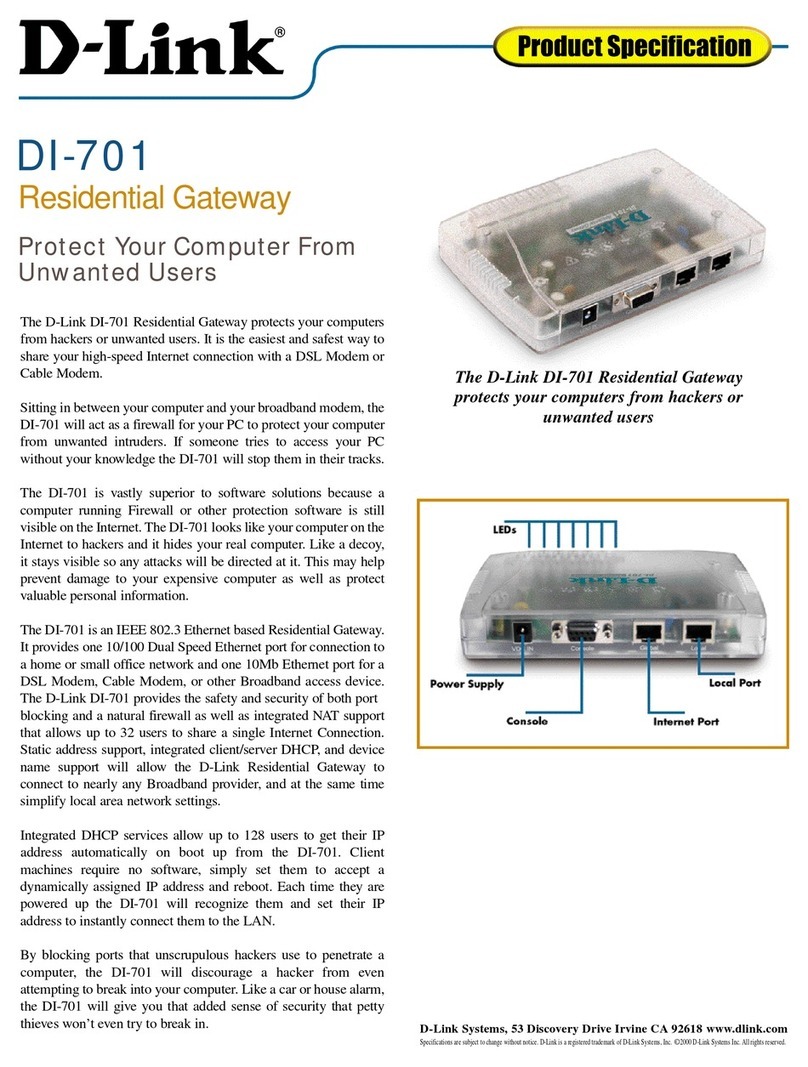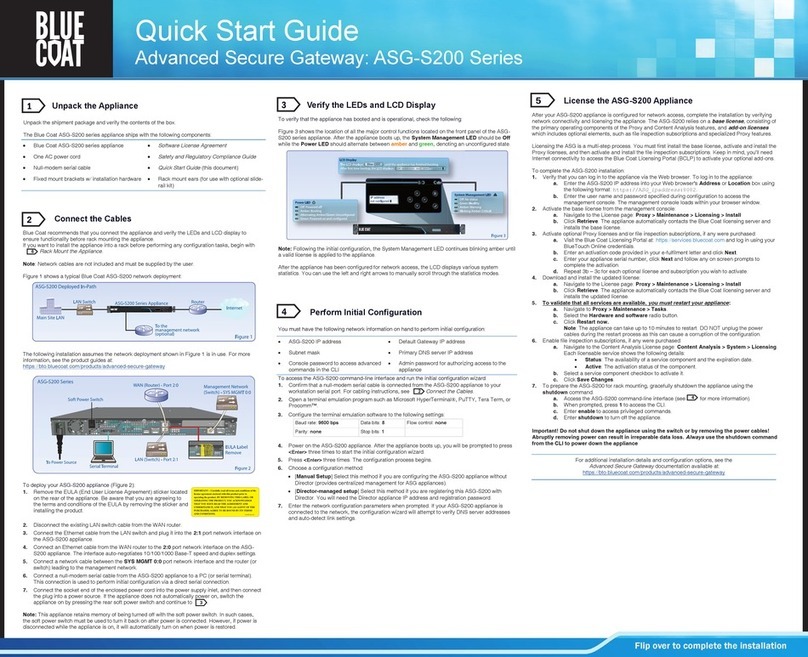3. Mount the slide-rail assemblies into the four-post rack (Figure 7):
a. Place the assembled slide-rail against the equipment rack and attach the Rail_A front bracket
to the outside face of the rack using (2) rack screws. Do not fully tighten! The Rail_A front
bracket will be tightened after the appliance is secured in step 4c.
b. Extend (or retract) Rail_C to align the mounting face of the bracket against the outside face of
the equipment rack and attach with (2) rail screws. Do not fully tighten! The Rail_C bracket will
be tightened after the appliance is secured in step 4c.
c. Tighten the Rail_C side mounting screws.
d. Repeat steps 3a-3c for the other side. Ensure both slide-rail assemblies are at the same
height in the rack.
This section lists additional resources for the ASG-S400 appliance.
3Next Steps
7
Reference Documentation To access the ASG-S400 appliance reference documentation, visit:
https://bto.bluecoat.com/products/advanced-secure-gateway
Hardware Documentation Blue Coat hardware document depository, to access visit:
https://bto.bluecoat.com/blue-coat-hardware-documentation
Answers to Frequently
Asked Questions
Blue Coat Knowledge Base, available at:
https://bto.bluecoat.com/knowledgebase
Blue Coat User Community Blue Coat Support Forums, available at:
https://forums.bluecoat.com
Classroom and Web-based
Training
Blue Coat Training, available at:
https://www.bluecoat.com/support/training
Deployment Planning and
Consultation
Blue Coat Professional Services, available at:
https://www.bluecoat.com/support/consulting-services
Technical Support Blue Coat Support, available at:
https://www.bluecoat.com/support/overview
This section describes how to troubleshoot several hardware problems.
Problem: The system does not power up.
Solution: Check the power cords and verify that the outlet is receiving power.
Problem: The System and Power LEDs are green, but there is no network connectivity.
Solution: Check the network connections to verify that they are not loose. Otherwise, the problem might
be a bad network cable or an issue with the router/switch.
Problem: The System Management LED blinks amber even after the appliance has finished booting.
Solution: If the appliance does not have a valid license installed, the System Management LED blinks
amber.
3Troubleshooting
8
You must remove the inner rail from Rail_A before starting the installation. For more infor-
mation on this task, refer to the S400 Series Maintenance and Upgrade WebGuide.
Rail_B is not used in the four-post slide-rail installation. These items should be set aside
for future use.
The slide-rail rack mounting kit included with the appliance allows the appliance to be installed in
multiple configurations. This Quick Start Guide will show the tasks required to install the ASG-S400
series appliance into a four-post rack.
Note: For comprehensive information on the slide-rail rack mounting kit and additional installation
options, see the S400 Series Maintenance and Upgrade WebGuide at:
https://bto.bluecoat.com/blue-coat-hardware-documentation
To ensure safety before you begin rack mounting the appliance, follow these instructions:
1. Gracefully shutdown the appliance from the CLI and disconnect all cables.
2. Read the Rack Mount Warnings section of the included Safety and Regulatory Compliance
Guide.
3. Take adequate safety and grounding measures to avoid creating an electric shock hazard and to
prevent bodily injury.
To install the ASG-S400 into a four-post equipment rack, you need the following items:
Note:
Rack Mount the Appliance
6
M4 Nut driver / Adjustable wrench #2 Phillips head screwdriver
Equipment rack specific screws (please refer to your equipment rack guide for more information)
2. Assemble the slide-rails (Figure 6):
a. Loosely attach Rail_C to Rail_A. The precise attachment location depends on how far Rail_C must
be extended (or retracted) to fit your specific equipment rack model. It might be necessary to
remove Rail_C from Rail_A to determine the proper installation length for your network rack.
Temporarily mount Rail_C to Rail_A by doing the following:
1. Approximate the slide-rail installation length by lining up the front and rear mounting faces
against the equipment rail. Be sure that the slide-rail mounting faces are on the outside of the
equipment rack vertical rails.
2. Temporarily install (3) M3 screws through the slotted hole located on Rail_C after the
installation length has been determined. Be sure to install the screws equidistantly to
distribute the loads placed on the rail.
b. Repeat step 2a for the opposite slide-rail.
To install the ASG-S400 appliance into a four-post equipment rack, follow the steps below:
1. Attach the inner rail to the appliance (Figure 5):
a. Align the inner rail to the four mounting posts on the side of the chassis and lock the rail into position
by sliding it towards the rear of the appliance. Ensure that all four mounting posts snap into the slots
on the inner rail.
b. Install (1) M3 screw to secure the inner rail to the appliance.
c. Align the retaining ear against the raised mounting posts and install (2) M3L4 screws to secure the
rack mount ear to the appliance. Ensure that the captive screw faces the front.
d. Repeat steps 1a-1c for the opposite inner rail.
4. Secure the ASG-S400 appliance into the equipment rack (Figure 8):
a. Align the grooves on the inner rail with those on Rail_A, and slide the appliance half-way
into the rack.
b. Depress the gray tab on the inner rail to slide the appliance fully into the equipment rack.
c. Withdraw the appliance to access the rack mounting screws and tighten the Rail_A and Rail_C
rack mounting screws that secure the slide-rails to the equipment rack (See Figure 7, inset a
and b).
d. Push the appliance fully into the equipment rack.
e. Tighten the thumbscrews on the retaining ears to prevent the unit from sliding out of the
equipment rack.
5. Reconnect the cables. Follow the instructions in Connect the Cables
2
© 2015 Blue Coat Systems, Inc. All rights reserved. BLUE COAT, PROXYSG, PACKETSHAPER, CACHEFLOW, INTELLIGENCECENTER, CACHEOS, CACHEPULSE, CROSSBEAM, K9, DRTR, MACH5, PACKETWISE, POLICYCENTER, PROXYAV, PROXYCLIENT, SGOS, WEBPULSE, SOLERA NETWORKS, DEEPSEE, DS APPLIANCE, SEE EVERYTHING. KNOW EVERYTHING., SECURITY EMPOWERS BUSINESS, BLUETOUCH, the Blue Coat shield, K9, and Solera Networks logos and other Blue Coat logos are registered trademarks or trademarks of Blue Coat Systems, Inc. or its affiliates in
the U.S. and certain other countries. This list may not be complete, and the absence of a trademark from this list does not mean it is not a trademark of Blue Coat or that Blue Coat has stopped using the trademark. All other trademarks mentioned in this document owned by third parties are the property of their respective owners. This document is for informational purposes only.
BLUE COAT MAKES NO WARRANTIES, EXPRESS, IMPLIED, OR STATUTORY, AS TO THE INFORMATION IN THIS DOCUMENT. BLUE COAT PRODUCTS, TECHNICAL SERVICES, AND ANY OTHER TECHNICAL DATA REFERENCED IN THIS DOCUMENT ARE SUBJECT TO U.S. EXPORT CONTROL AND SANCTIONS LAWS, REGULATIONS AND REQUIREMENTS, AND MAY BE SUBJECT TO EXPORT OR IMPORT REGULATIONS IN OTHER COUNTRIES. YOU AGREE TO COMPLY STRICTLY WITH THESE LAWS, REGULATIONS AND REQUIREMENTS, AND
ACKNOWLEDGE THAT YOU HAVE THE RESPONSIBILITY TO OBTAIN ANY LICENSES, PERMITS OR OTHER APPROVALS THAT MAY BE REQUIRED IN ORDER TO EXPORT, RE-EXPORT, TRANSFER IN COUNTRY OR IMPORT AFTER DELIVERY TO YOU.
RECYCLE YOUR OLD BLUE COAT APPLIANCE! —Blue Coat offers an easy and sustainable way to
recycle your decommissioned Blue Coat appliances. Simply use your new shipping box to send us your
old appliance, absolutely free of charge. For details and shipping information, please visit:
http://www.bluecoat.com/support/recycling-blue-coat-products
WHY RECYCLE? —According to the latest figures on E-Waste and Recycling from the Environmental
Protection Agency (EPA), the recycling rate for electronic waste in the United States is under 20%. The
remaining 80% of waste products end up in landfills or incinerators.
Without proper recycling, toxic chemicals and other hazardous materials pose serious environmental and
health risks. By offering a free and easy-to-use Product Take-Back program to its customers, Blue Coat
enables businesses to efficiently and responsibly dispose of their used technology. Find out how!
1. Fast and easy to use
Use your new appliance carton to ship us your old technology.
2. Protects people and the planet
Responsible technology recycling is good for business and the environment.
3. Free for our customers
We cover the costs, including shipping.
To take advantage of this offer, visit http://www.bluecoat.com/support/recycling-blue-coat-products and
follow the simple instructions.
Recycling Information
To view an online version of this document, go to:
https://bto.bluecoat.com/products/advanced-secure-gateway
How to Contact Support —For the current list of regional customer support phone numbers, go to:
http://www.bluecoat.com/support/technical-support/contact-service-support
When contacting Blue Coat Systems for technical phone support or to set up an RMA, be prepared to
provide your serial number to verify entitlement. If you do not have your serial number, supply Blue Coat
with your Support Contract Number, which can be found on your Support Contract Certificate.
If you have purchased a Support Contract but have not received a Support Contract Certificate, go to:
http://www.bluecoat.com/support/technical-support/contact-service-support
BlueTouch Online —BlueTouch Online https://bto.bluecoat.com allows you to create new technical
support cases and review and comment on open cases at any time. You also have access to exclusive
Blue Coat support materials, installation notes, and updates.
To obtain a BlueTouch Online login, go to:
https://www.bluecoat.com/forms/contact
Blue Coat Support Offerings —For a list, see http://www.bluecoat.com/support/
Service Information
Americas:
Blue Coat Systems Inc.
384 Santa Trinita Ave
Sunnyvale, CA 94085
Rest of the World:
Blue Coat Systems International SARL
3a Route des Arsenaux
1700 Fribourg, Switzerland