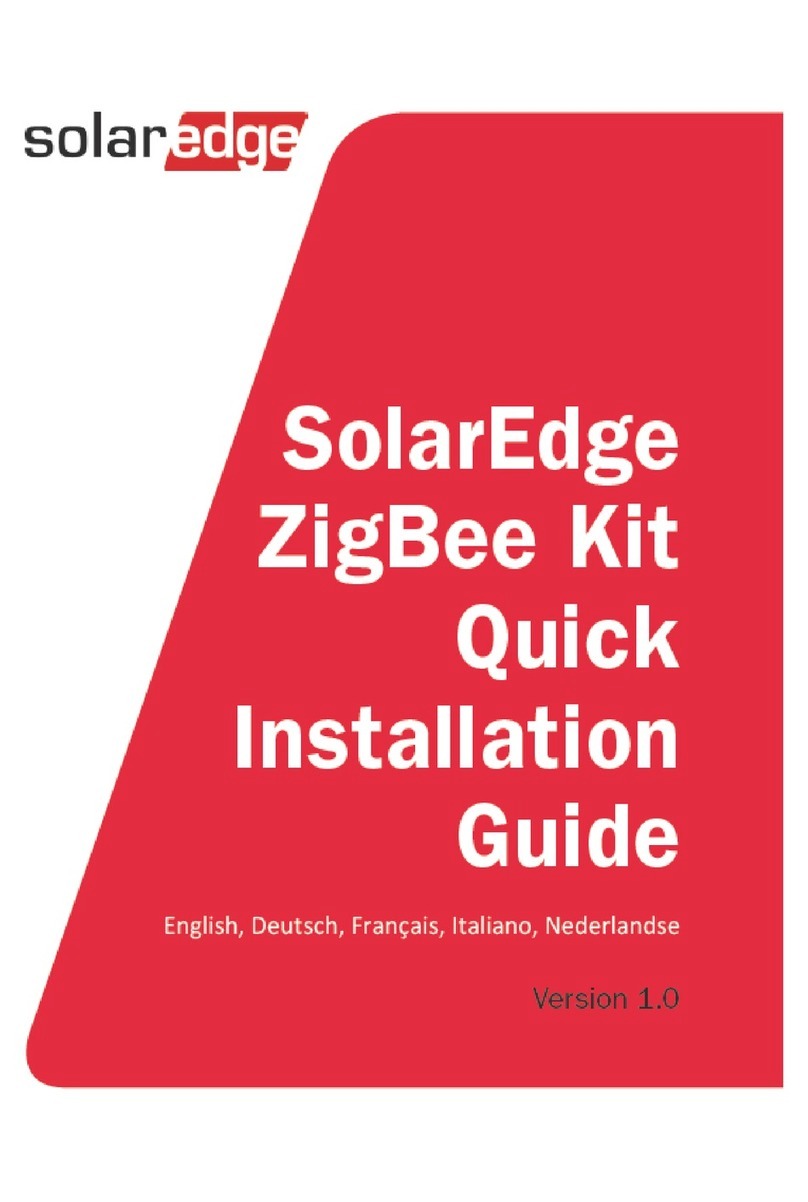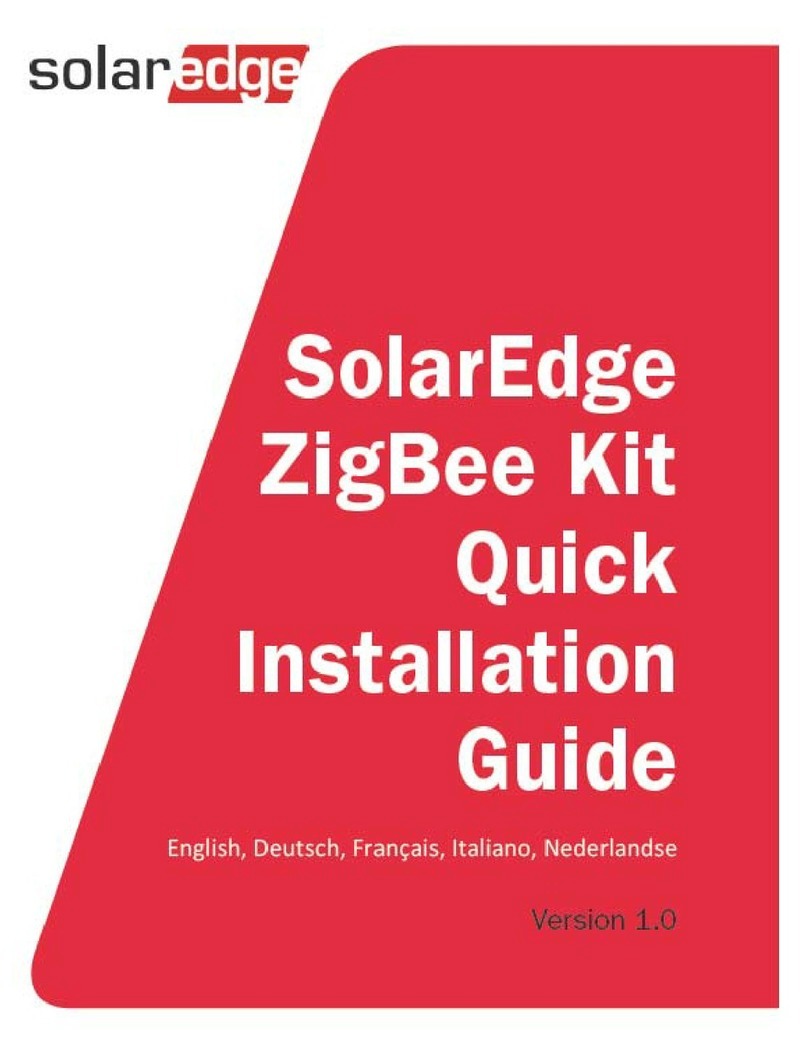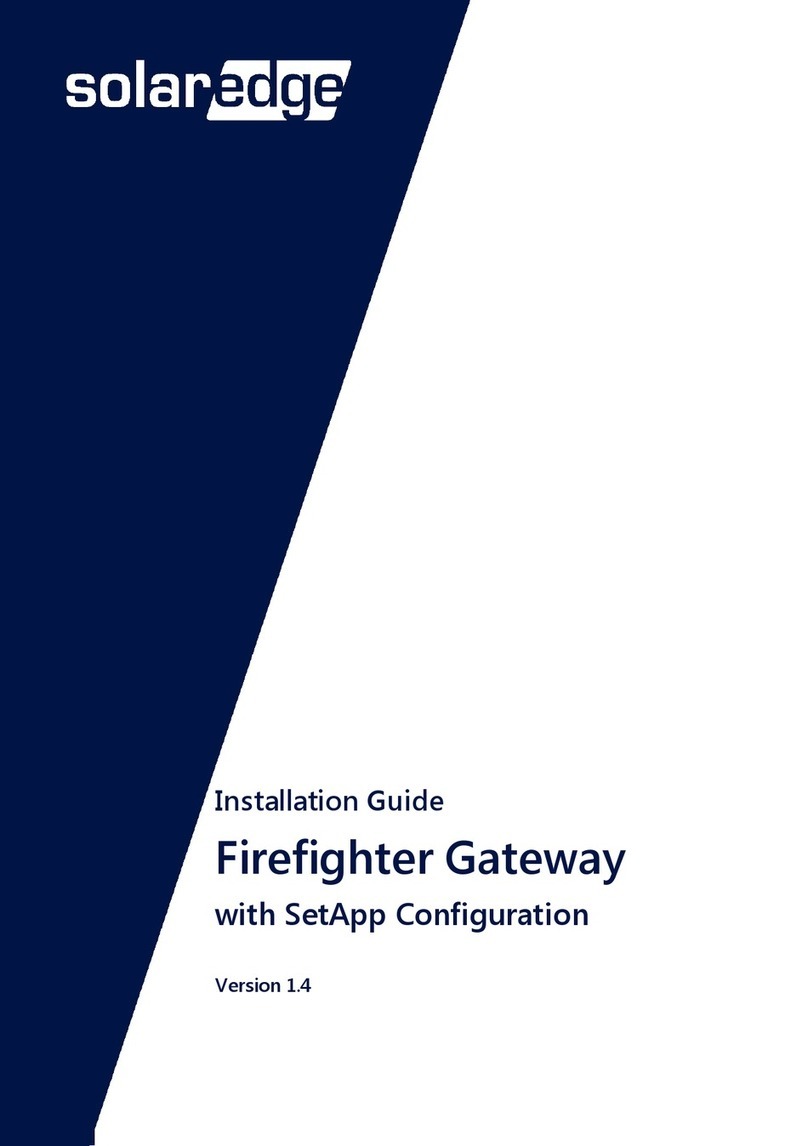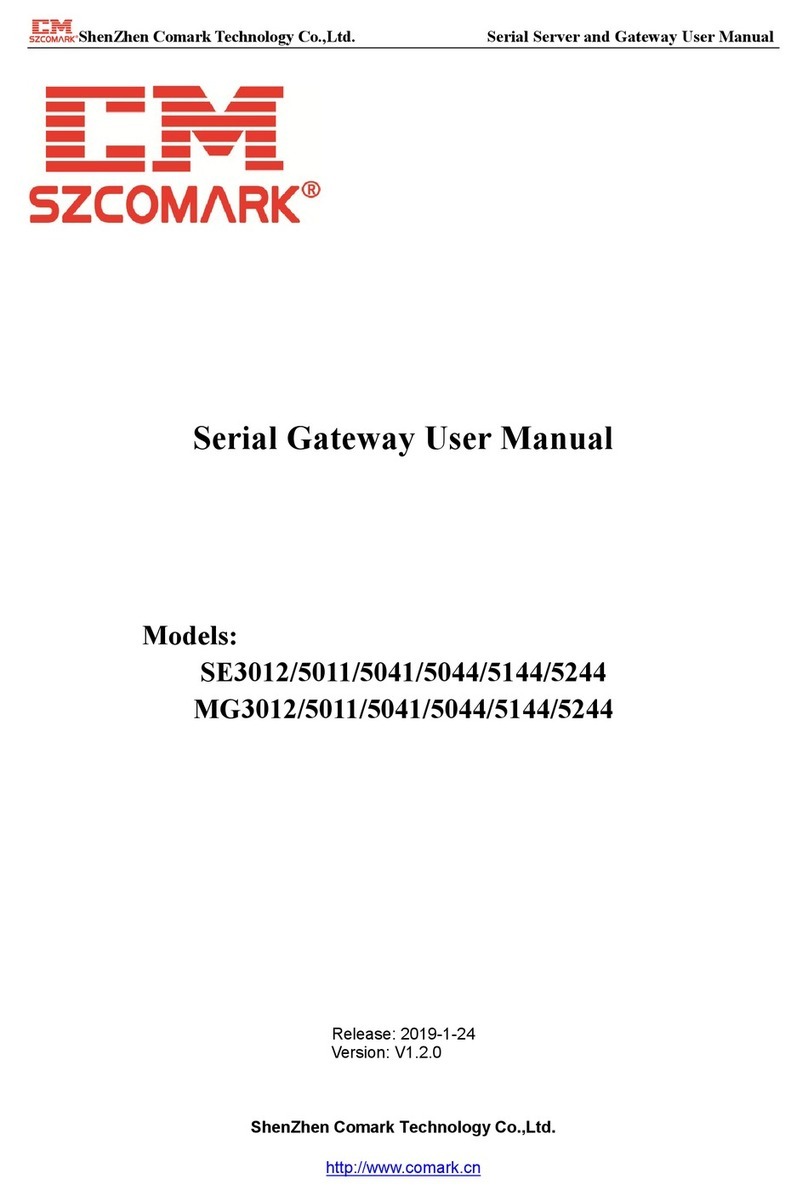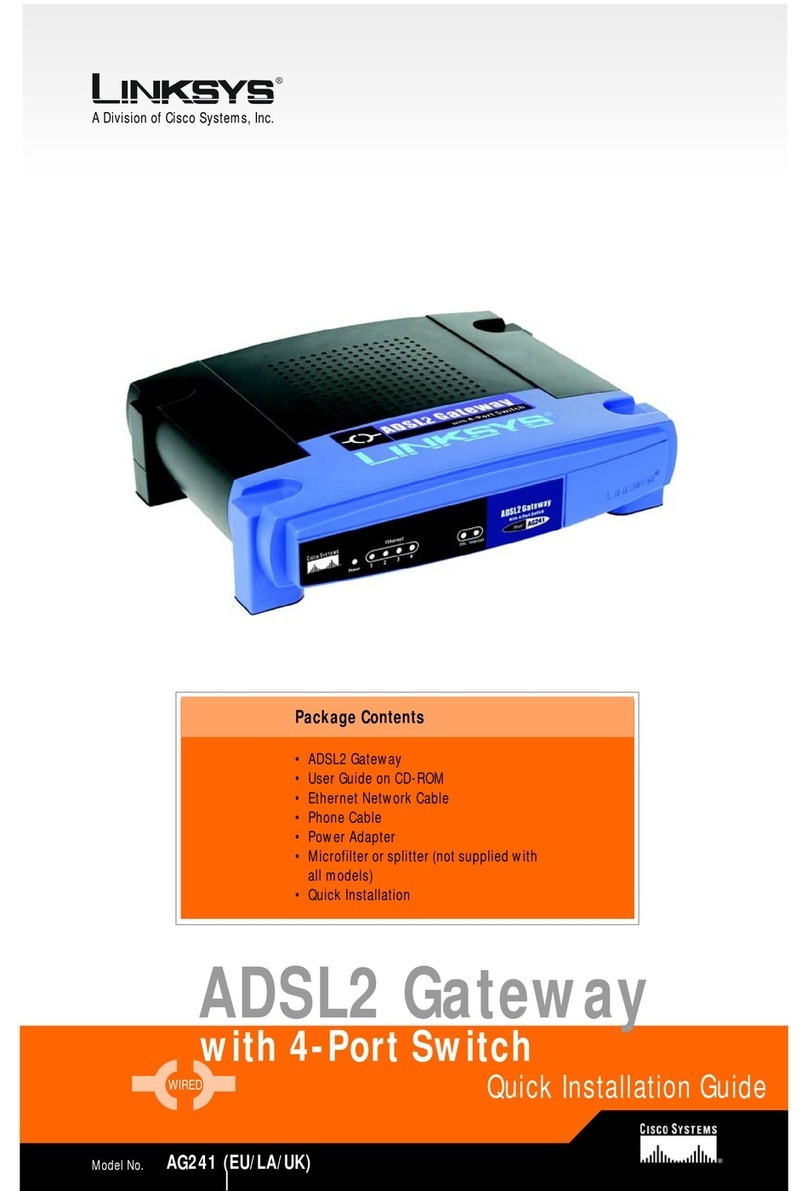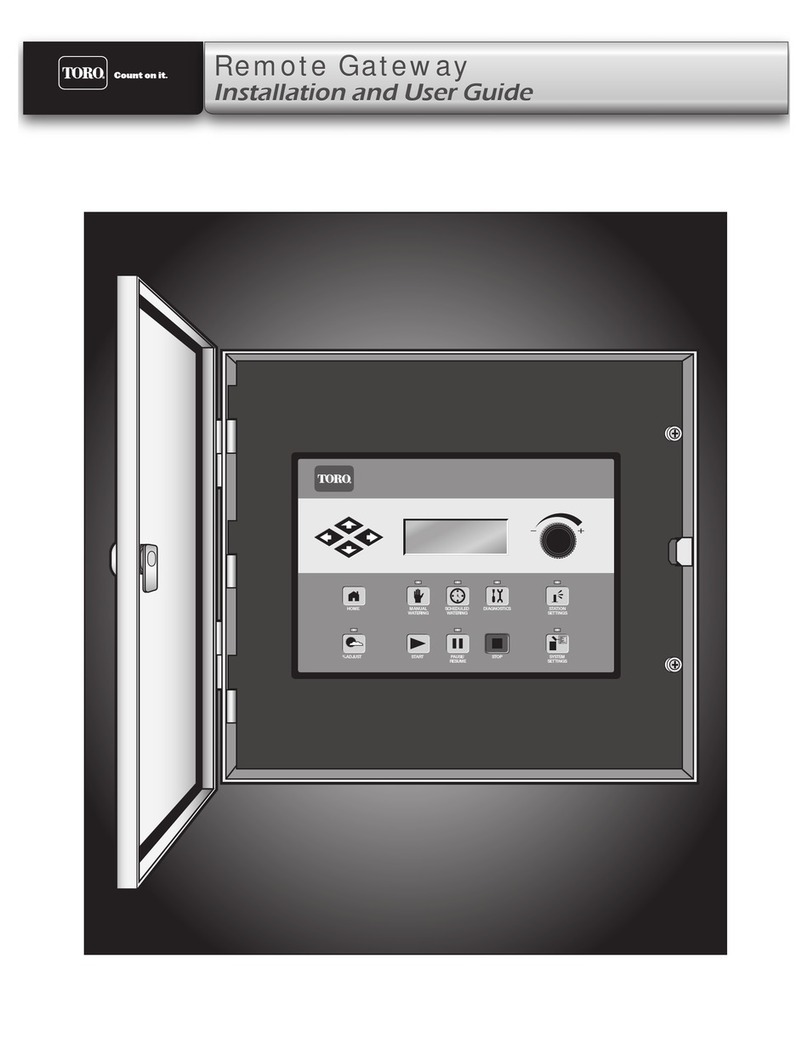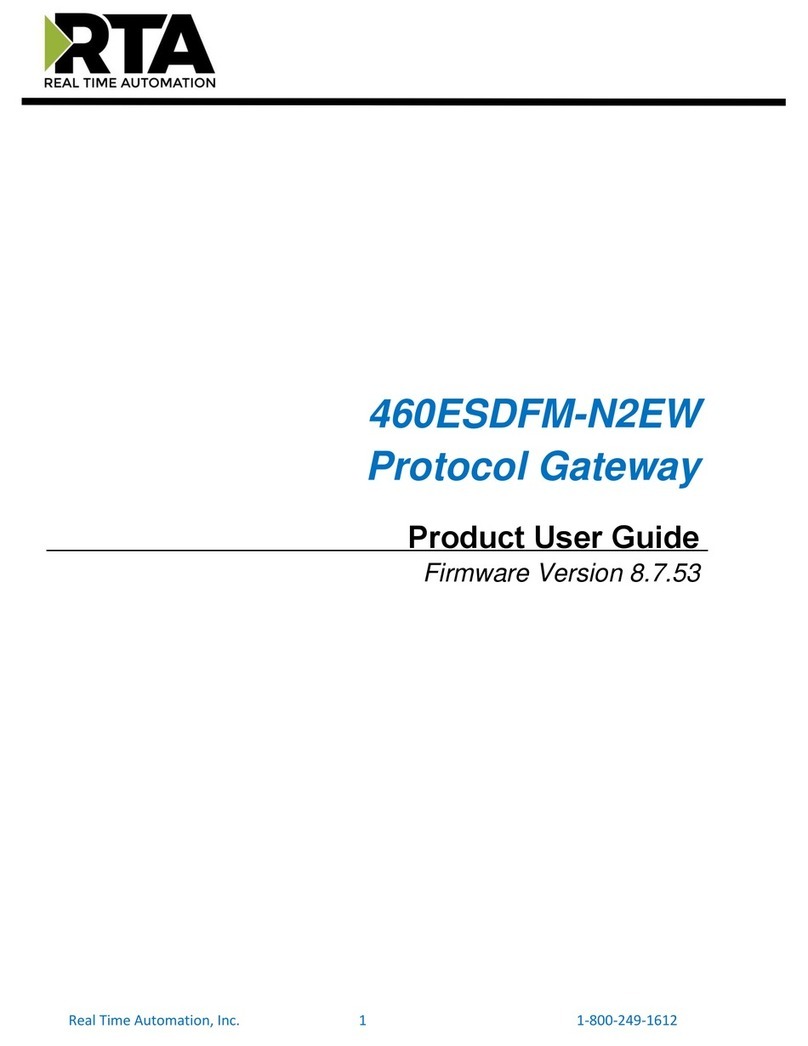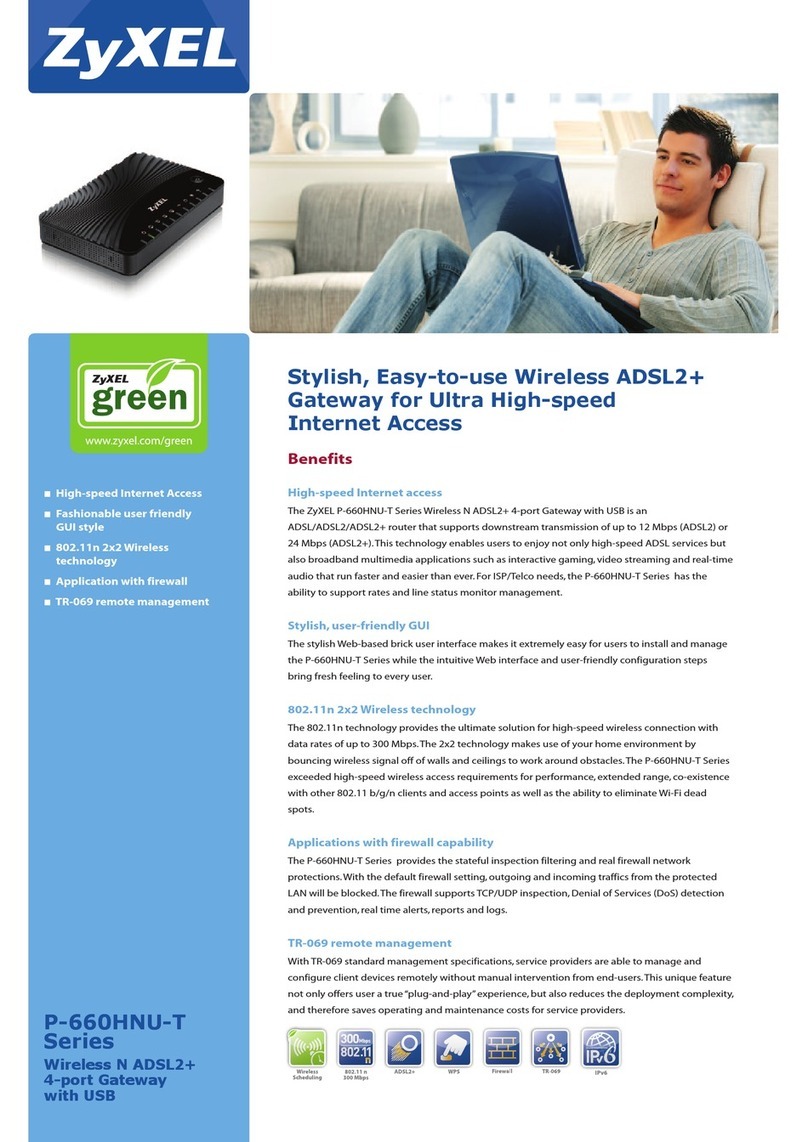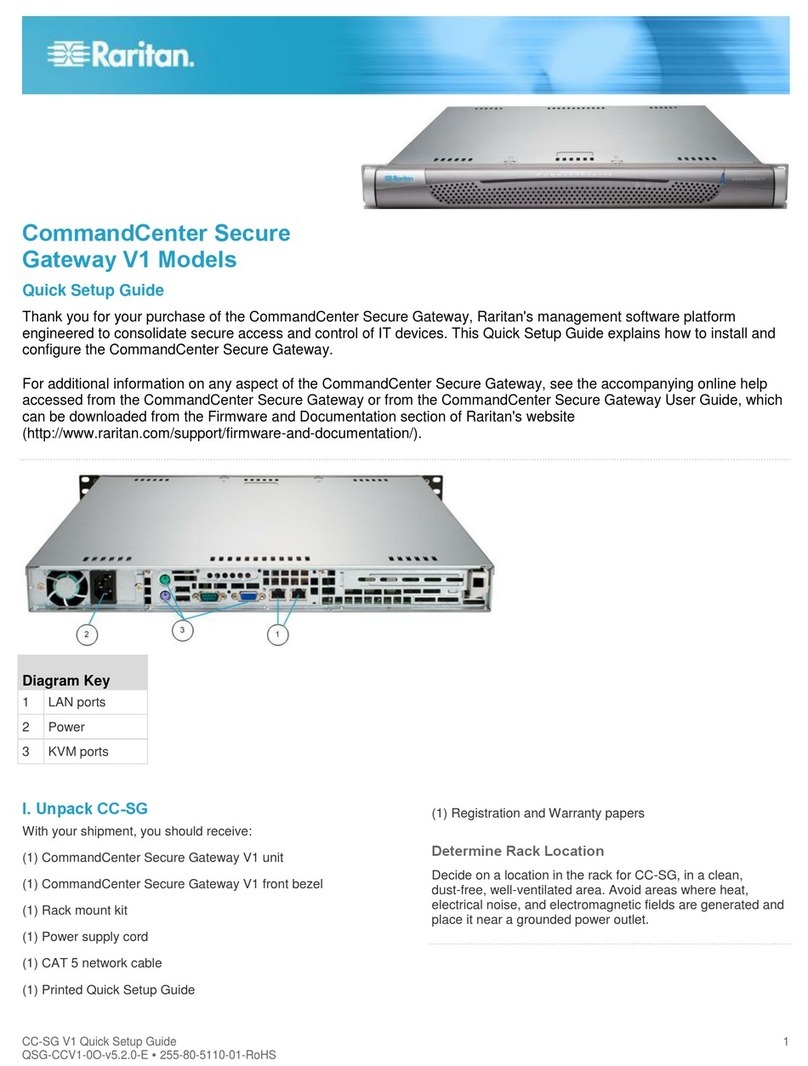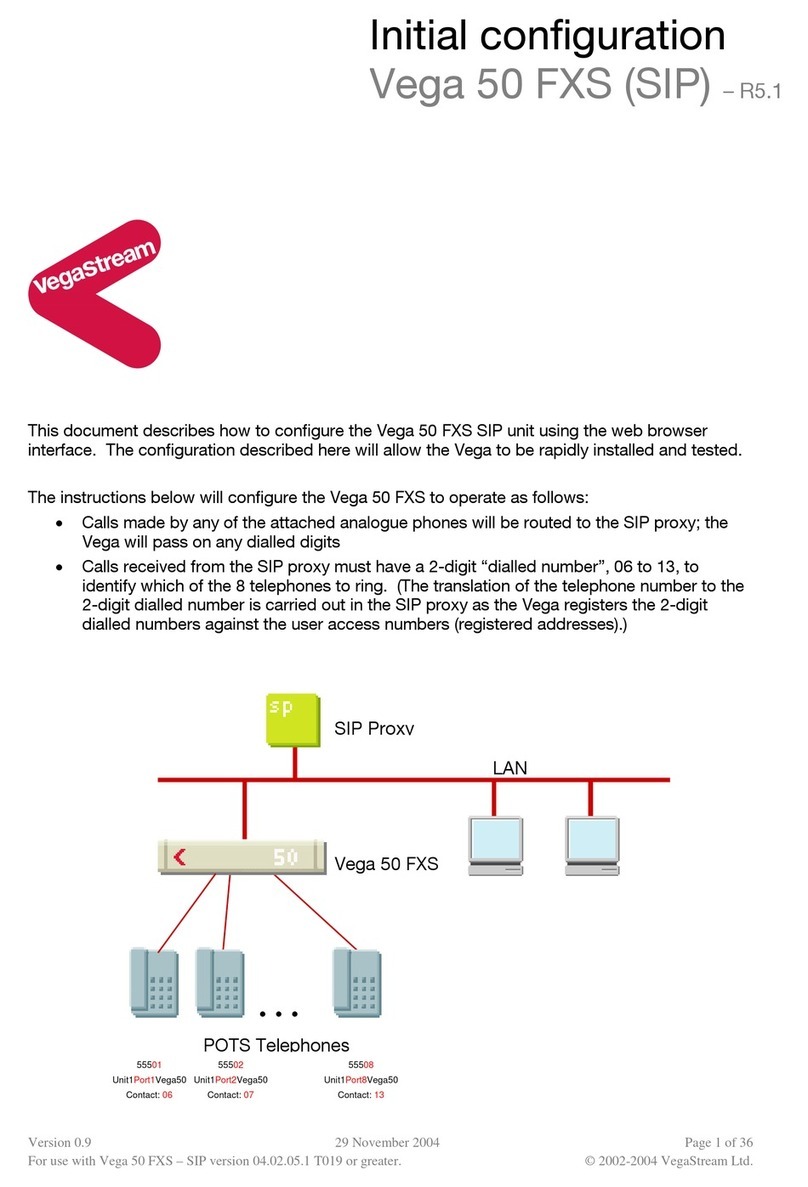SolarEdge Home Gateway User manual



Disclaimers
Home Gateway Installation Guide –MAN-01-00118-1.4
1
Disclaimers
Important Notice
Copyright © SolarEdge Inc. All rights reserved.
No part of this document may be reproduced, stored in a retrieval
system, or transmitted, in any form or by any means, electronic,
mechanical, photographic, magnetic or otherwise, without the prior
written permission of SolarEdge Inc.
This document is solely for the use of SolarEdge customers and
employees.
The material furnished in this document is believed to be accurate
and reliable. However, SolarEdge assumes no responsibility for the
use of this material. SolarEdge reserves the right to make changes to
the material at any time and without notice. You may refer to the
SolarEdge web site (www.solaredge.com) for the most updated
version.
All company and brand products and service names are trademarks
or registered trademarks of their respective holders.
Patent marking notice: http://www.solaredge.com/groups/patent
The general terms and conditions of purchase of SolarEdge products
shall apply.
The content of these documents is continually reviewed and
amended, where necessary. However, discrepancies cannot be
excluded. No guarantee is made for the completeness of these
documents.

Disclaimers
Home Gateway Installation Guide –MAN-01-00118-1.4
2
FCC Compliance
This equipment has been tested and found to comply with the limits
for a Class B digital device, pursuant to part 15 of the FCC Rules.
These limits are designed to provide reasonable protection against
harmful interference in a residential installation. This equipment
generates, uses and can radiate radio frequency energy and, if not
installed and used in accordance with the instructions, may cause
harmful interference to radio communications. However, there is no
guarantee that interference will not occur in a particular installation.
If this equipment does cause harmful interference to radio or
television reception, which can be determined by turning the
equipment OFF and ON, you are encouraged to try to correct the
interference by one or more of the following measures:
Reorient or relocate the receiving antenna.
Increase the separation between the equipment and the
receiver.
Connect the equipment into an outlet on a circuit different
from that to which the receiver is connected.
Consult the dealer or an experienced radio/TV technician for
help.
Changes or modifications not expressly approved by the party
responsible for compliance may void the user’s authority to operate
the equipment.

Table of Contents
Home Gateway Installation Guide –MAN-01-00118-1.4
3
Table of Contents
Disclaimers.......................................................................... 1
Important Notice .............................................................1
FCC Compliance ...............................................................2
Table of Contents ................................................................ 3
About This Guide................................................................. 5
Support and Contact Information ........................................ 7
Chapter 1: Introducing the Home Gateway.......................... 8
Overview..........................................................................8
Package Contents ..........................................................10
Installation Procedure ...................................................10
Chapter 2: Home Gateway User Interfaces ........................ 11
Connectors.....................................................................12
DIP Switches ..................................................................12
Configuration Button .....................................................12
LEDs ...............................................................................12
Chapter 3: Installing the SolarEdge Home Gateway ........... 14
Installation Guidelines ...................................................14
Connecting the SolarEdge Gateway...............................16
Device Discovery............................................................16
Verifying the Connection ...............................................17
Appendix A: Troubleshooting ............................................ 18
Troubleshooting Ethernet Connection ..........................18
Troubleshooting ZigBee Wireless Connection ...............20
Yellow LED (Link) does not blink after device discovery...... 20
Yellow LED (Link) does not blink according to no. of Slaves 20

Table of Contents
Home Gateway Installation Guide –MAN-01-00118-1.4
4
Appendix B: Configuring the Home Gateway ..................... 22
Connecting to the Home Gateway via the SolarEdge
Configuration Tool .........................................................23
Disabling the DHCP and Configuring the IP Settings ......25
Appendix C: Technical Specifications ................................. 26

About This Guide
Home Gateway Installation Guide –MAN-01-00118-1.4
5
About This Guide
This user guide is intended for Photovoltaic (PV) system owners,
installers, technicians, maintainers, and integrators who use the
SolarEdge power harvesting system.
This manual describes how to install and set up ZigBee™
communication between a SolarEdge device (inverters or Safety and
Monitoring Interface) and the SolarEdge home gateway (also
referred to as SolarEdge gateway). The manual instructions and
graphics refer to the inverter; however apply to SMI as well.
This guide assumes that the SolarEdge power harvesting system is
already installed and commissioned. For additional information
about how to install and commission the SolarEdge power harvesting
system, refer to the relevant installation guide.
The guide includes the following chapters:
Chapter 1: Introducing the Home Gateway, page 8, describes
the SolarEdge home gateway functionality and connection.
Chapter 2: Home Gateway User Interfaces, page 11, describes
the home gateway connectors, configuration button, and LEDs.
Chapter 3: Installing the SolarEdge Home Gateway, page 14,
describes how to mount, connect and verify the connection of
the SolarEdge home gateway.
Appendix A: Troubleshooting, page 18, describes connection
and communication problems, and how to troubleshoot them
Appendix B: Configuring the Home Gateway, page 22,
describes how to use the SolarEdge configuration tool for
checking the home gateway settings and setting a static IP to
the home gateway, instead of automatic DHCP, if necessary.
Appendix C: Technical Specifications, page 26, provides the
electrical and mechanical specifications of the SolarEdge home
gateway device.

About This Guide
Home Gateway Installation Guide –MAN-01-00118-1.4
6
For further information, datasheets and the most up-to-date
certifications for various products in different countries, please visit
the SolarEdge website: www.solaredge.com

Support and Contact Information
Home Gateway Installation Guide –MAN-01-00118-1.4
7
Support and Contact Information
If you have technical queries concerning our products, please contact
us:
Australia
1800 465 567
support@solaredge.net.au
APAC (Asia Pacific)
support-asia@solaredge.com
Belgium
080073041
support@solaredge.be
France
0800917410
support@solaredge.fr
Germany
+49 89-45459730
support@solaredge.de
Italy
800 784 824
support@solaredge.it
Japan
+81.3.5530.9360
support@solaredge.jp
United
Kingdom
0800 028 1183
support@solaredge.uk
US & Canada
1 877 360 5292
ussupport@solaredge.com
Greece
00800125574
support@solaredge.com
Israel
+972 73 240-3118
Netherlands
08000221089
Worldwide
+972 73 240-3118
Fax
+972 73 240-3117
Before contacting SolarEdge, ensure you have the product serial
number as appears on its label.

Chapter 1: Introducing the Home Gateway
Home Gateway Installation Guide –MAN-01-00118-1.4
8
Chapter 1: Introducing the Home
Gateway
Overview
The SolarEdge home gateway is used for wireless connectivity
between one or more inverters at a site and a remote internet
gateway point. Wireless connectivity allows simplifying the
installations as no outdoor cabling is required. The SolarEdge home
gateway communicates using ZigBee, a standard for low-rate, high-
reliability, and multi device wireless protocol for telemetry
communications.
Figure 1: The SolarEdge Home Gateway

Chapter 1: Introducing the Home Gateway
Home Gateway Installation Guide –MAN-01-00118-1.4
9
Figure 2 shows an inverter as an example; however, this illustration
is applicable to other SolarEdge devices, such as Safety and
Monitoring Interface (SMI).
Figure 2: Connection to the SolarEdge Inverter
The home gateway is provided with one slave unit that is installed
inside the inverter. Up to 15 SolarEdge inverters can be supported
per one ZigBee wireless link. In order to enable more than one
inverter, additional slave kits are required (sold separately).
Figure 3: Connection to a Multiple Inverter Wireless Bus

Chapter 1: Introducing the Home Gateway
Home Gateway Installation Guide –MAN-01-00118-1.4
10
Package Contents
Home gateway with antenna
Power supply
CAT 5E Ethernet cable
ZigBee slave kit, including:
ZigBee slave module
Antenna with RF cable
Mounting bracket clip for installing the antenna on the
inverter
Installation guide
This installation guide
Installation Procedure
The following illustrates the steps required for the home gateway
installation:
Refer to the ZigBee
Slave Kit Installation
Guide
Page 16
Page 16
Device discovery
Connect the home gateway
Install a slave module in all inverters and
other SolarEdge devices

Chapter 2: Home Gateway User Interfaces
Home Gateway Installation Guide –MAN-01-00118-1.4
11
Chapter 2: Home Gateway User
Interfaces
Figure 4: SolarEdge Home Gateway Interfaces
Link LED (Yellow)
S_OK LED (Green)
Configuration Button
Signal strength LEDs
(x3, Green)
USB Port
Power LED (Green)
Ethernet Port
Antenna
DIP Switches

Chapter 2: Home Gateway User Interfaces
Home Gateway Installation Guide –MAN-01-00118-1.4
12
Connectors
USB: Connection to the power supply. This port can also be
used for connecting to a computer for advanced configuration
or SW upgrade.
Ethernet: Connecting the SolarEdge gateway to the SolarEdge
monitoring portal through an Ethernet switch/router. The
Ethernet switch/router should be connected to the Internet.
DIP Switches
Two DIP switches are located at the side of the gateway. They are
used for internal configuration; therefore, their position should not
be changed.
Configuration Button
The configuration button is used for the following:
Discovery of slave devices and associating them to the home
gateway
Diagnosis of communication problems
►To use the configuration button:
Short press: Pressing the configuration button for 5-10
seconds and releasing it - discover slaves (device
discovery)
Long press: Pressing the configuration button for more
than 10 seconds and releasing it - start diagnostics mode
(refer to Appendix A: Troubleshooting on page 18.
LEDs
The gateway has four LED indicators, as follows:

Chapter 2: Home Gateway User Interfaces
Home Gateway Installation Guide –MAN-01-00118-1.4
13
Label and
Color
Indication
Functionality1
S_OK (green)
Connection with the
SolarEdge
monitoring portal
ON - Connection with
SolarEdge monitoring portal
is OK
OFF - Communication with
the SolarEdge monitoring
portal failed
Link (yellow)
Communication with
associated slave(s)
Blinking - There has been
ZigBee communication in
the last 15 minutes. The
LED blinks according to the
number of slaves as follows:
for each slave 0.5 sec. ON
and 0.5 sec. OFF. This is
repeated following a 5 sec.
pause.
OFF - No communication
with any slave in the last
15min
3x Signal
strength
(RSSI) (green)
Received Signal
Strength Indication -
Low/Medium/High
All 3 LEDs ON - High
Two LEDs ON - Medium
One LED ON - Low
Power (green)
Power
Power supply connected to
the home gateway
1
Functionality during normal operation. during device discovery and diagnostic mode, the
LEDs indicate different functionality (see Appendix A: Troubleshooting)

Chapter 3: Installing the SolarEdge Home Gateway
Home Gateway Installation Guide –MAN-01-00118-1.4
14
Chapter 3: Installing the
SolarEdge Home Gateway
Installation Guidelines
The following requirements apply when locating and mounting the
SolarEdge gateway:
The SolarEdge home gateway is suitable for mounting indoors
only. For outdoor installation, use an external plastic outdoor
enclosure (not provided by SolarEdge)
The SolarEdge home gateway must always remain in an
ambient temperature of -20°C (-4°F) to +60°C (140°F).
Protect the SolarEdge home gateway from dust, wet
conditions, corrosive substances, and vapors.
Install the SolarEdge home gateway on a wall or place it on the
desk.
Figure 5: Wall Mount Option

Chapter 3: Installing the SolarEdge Home Gateway
Home Gateway Installation Guide –MAN-01-00118-1.4
15
Ensure that the antenna is always vertically oriented.
Figure 6: Antenna Orientation

Chapter 3: Installing the SolarEdge Home Gateway
Home Gateway Installation Guide –MAN-01-00118-1.4
16
Connecting the SolarEdge Gateway
1Install the supplied ZigBee slave module in the slave device
(inverters or SMI) as described in the ZigBee Slave Kit
Installation Guide. To connect more slaves, purchase an
additional ZigBee slave kit for each slave device (sold
separately).
2Connect the power supply to the USB connector and connect
to an AC source. The power LED is lit to indicate power
connection.
3Connect the Ethernet cable between the gateway connector
and the router or switch used to connect to the Internet.
Device Discovery
Press the configuration button on the home gateway for 5-10
seconds and release. Release the button after all LEDS have turned
on. The gateway starts discovering the slave device(s). The device
discovery may take 2-3 minutes, during which all the LEDs blink. The
signal strength LEDs also light up (refer to LEDs on page 13).

Chapter 3: Installing the SolarEdge Home Gateway
Home Gateway Installation Guide –MAN-01-00118-1.4
17
Verifying the Connection
1Verify that the S_OK LED is ON, which indicates the
communication with the SolarEdge portal is established. This
may take up to five minutes. If the LED does not light up, refer
to Appendix A: Troubleshooting on page 18.
2After device discovery, verify that the yellow (Link) LED blinks
and indicates the correct amount of slaves, as described in the
following illustration.
Figure 7: Example of LED Blinks for One or Two Slaves
3Verify signal strength: Check that at least two RSSI LEDs are ON,
which indicates medium signal strength. If only one LED is ON,
the signal strength is Low. Consider relocating the home
gateway closer to the inverter to improve reception. If all RSSI
LEDs are OFF, place a SolarEdge ZigBee repeater (sold
separately) between the home gateway and the inverter. Refer
also to Troubleshooting Ethernet Connection, below.
0.5 sec. 0.5 sec. |Pause| 0.5 s. 0.5 s. |Pause| 0.5s 0.5s
5 sec. 5 sec.
0.5s 0.5s 0.5s 0.5s |Pause| 0.5s 0.5s 0.5s 0.5s |Pause| 0.5s 0.5s 0.5s 0.5s
5 sec. 5 sec.
ON OFF
One slave
Two slaves

Appendix A: Troubleshooting
Home Gateway Installation Guide –MAN-01-00118-1.4
18
Appendix A: Troubleshooting
Troubleshooting Ethernet Connection
If the S_OK LED on the gateway is not ON, use the diagnostics mode
to identify the error:
Press the gateway configuration button for more than 10 seconds
and release it (after all LED turn on and then off while pressing). The
home gateway is now in diagnostics mode.
If all LEDs light up –no error has occurred.
If one of the LEDs is OFF, refer to the following table to
diagnose the problem. If more than one problem is
identified, diagnose the top one first
Figure 8: Home Gateway LEDs
S_OK
Link
RSSI 3
RSSI 2
RSSI 1
This manual suits for next models
5
Table of contents
Other SolarEdge Gateway manuals