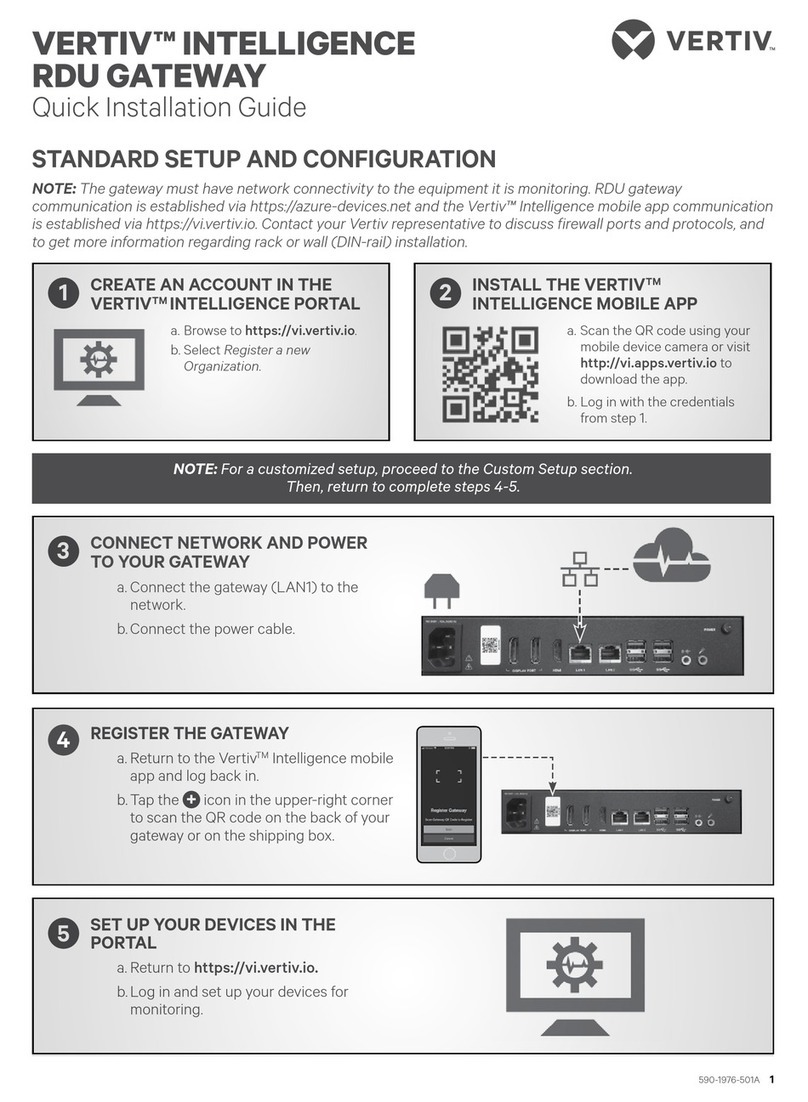AVOCENT® UNIVERSAL MANAGEMENT GATEWAY APPLIANCE
Quick Installation Guide
2 590-1480-631D
To contact Vertiv Technical Support: visit www.Vertiv.com
© 2019 Vertiv Group Corp. All rights reserved. Vertiv and the Vertiv logo are trademarks or registered trademarks of Vertiv Group Corp. All other names and logos referred to are trade
names, trademarks or registered trademarks of their respective owners. While every precaution has been taken to ensure accuracy and completeness herein, Vertiv Group Corp. assumes
no responsibility, and disclaims all liability, for damages resulting from use of this information or for any errors or omissions. Specifications are subject to change without notice.
NOTE: A patch panel is not
recommended as a connection
point between the appliance
and an IQ module because it
can cause distance, power or
video quality control feature
issues. If the issues are still
present when the patch panel
is removed, contact Technical
Support.
6. Connecting locally or
through the console port
You can configure and
manage the appliance either via
the VGA console or the CLI
Setup port. Use the provided
RJ45 to DB9 cross converter to
connect a terminal or
workstation to the CLI Setup
port. Terminal setting
requirements are: 9600, 8, N
and 1, with no flowcontrol and
ANSI emulation.
7. Connecting USB devices
You can use the USB ports on
the front of the appliance to
connect a keyboard, video and
mouse or other supported USB
devices.
8. Turning on the appliance
For redundancy, the appliance
has dual power supplies. Plug
the power cables into the
appliance and then into a power
source to turn the appliance on.
Then turn on the devices
connected to the appliance.
9. Assigning an IP address
An IP address can be obtained
via DHCP or a static IP can be
assigned using the VGA or CLI
Setup port.
NOTE: If using DHCP, you must
first find the IP address
assigned to the appliance by
looking at the DHCP leases on
the network DHCP server. Then
use a browser at
https://<appliance IP> to
connect to the appliance.
If you are assigning an IP
address using VGA, perform the
following steps:
a. Log in to the appliance’s web
user interface as admin.
b. Under the Administration tab,
click Network Settings.
c. Click the eth0 entry in the
table and use the drop-down
menu to change the method
to Static.
d. Assign the desired IP values
and click Apply.
NOTE: For instructions on
assigning an IP address using
the command line interface, see
the Avocent® Universal
Management Gateway
Appliance Command Reference
Guide.
Avocent® Universal Management Gateway 6000 Appliance Front
67