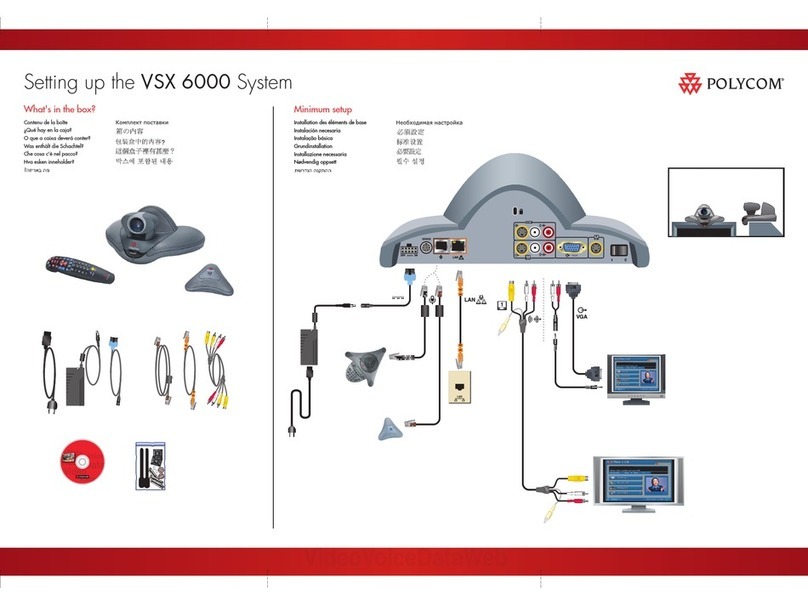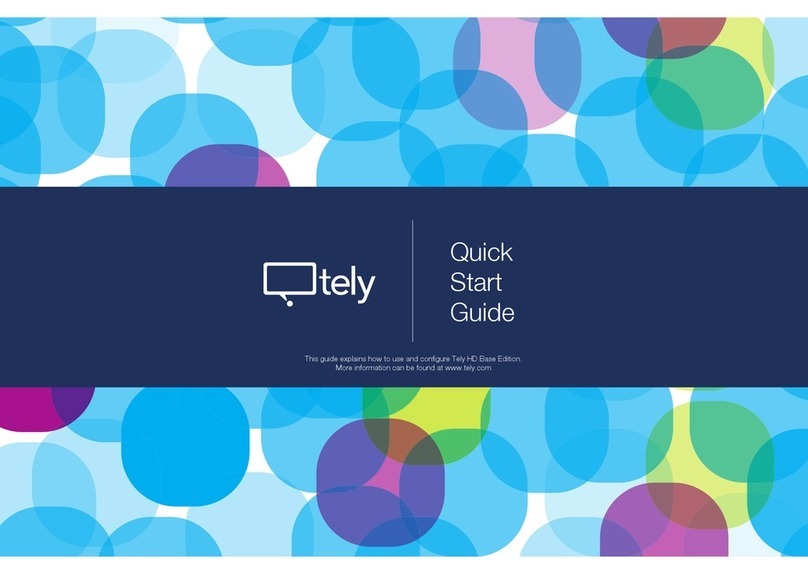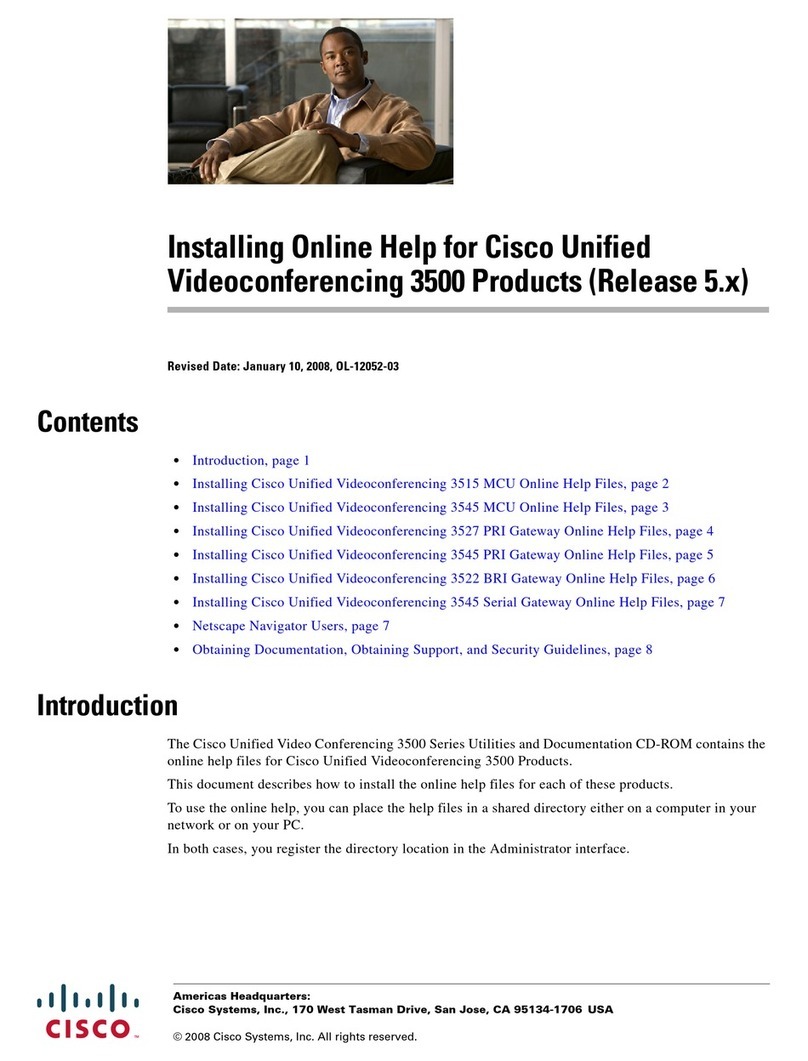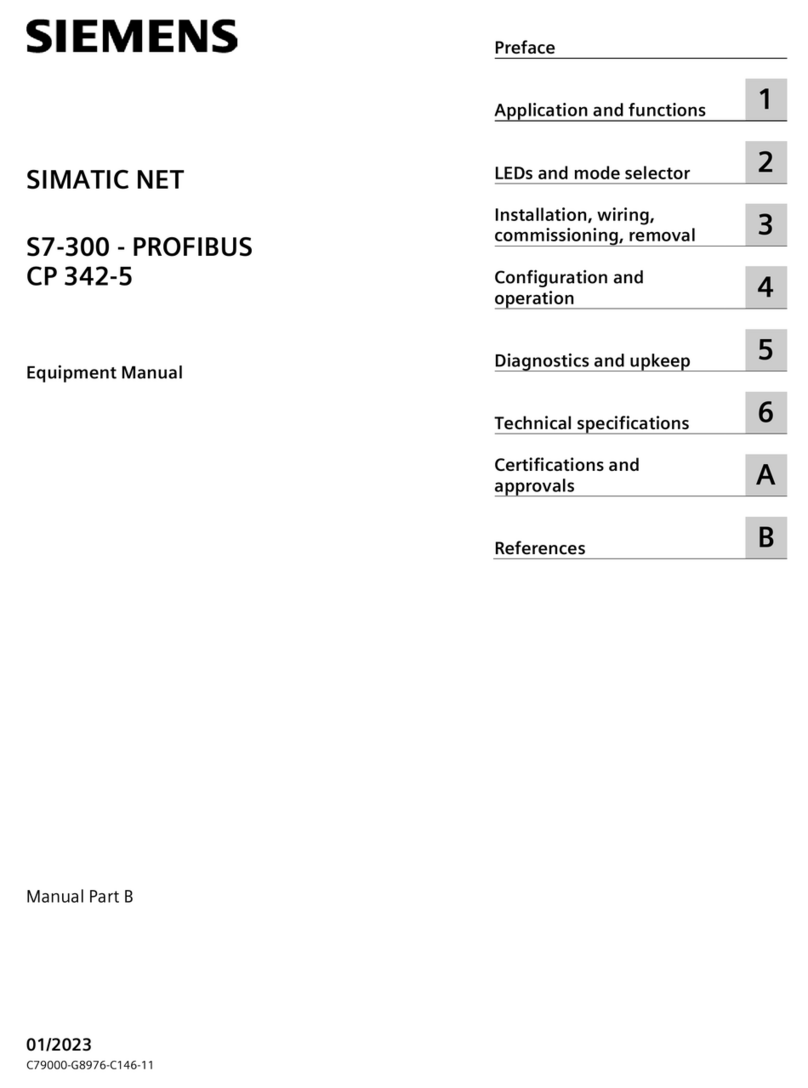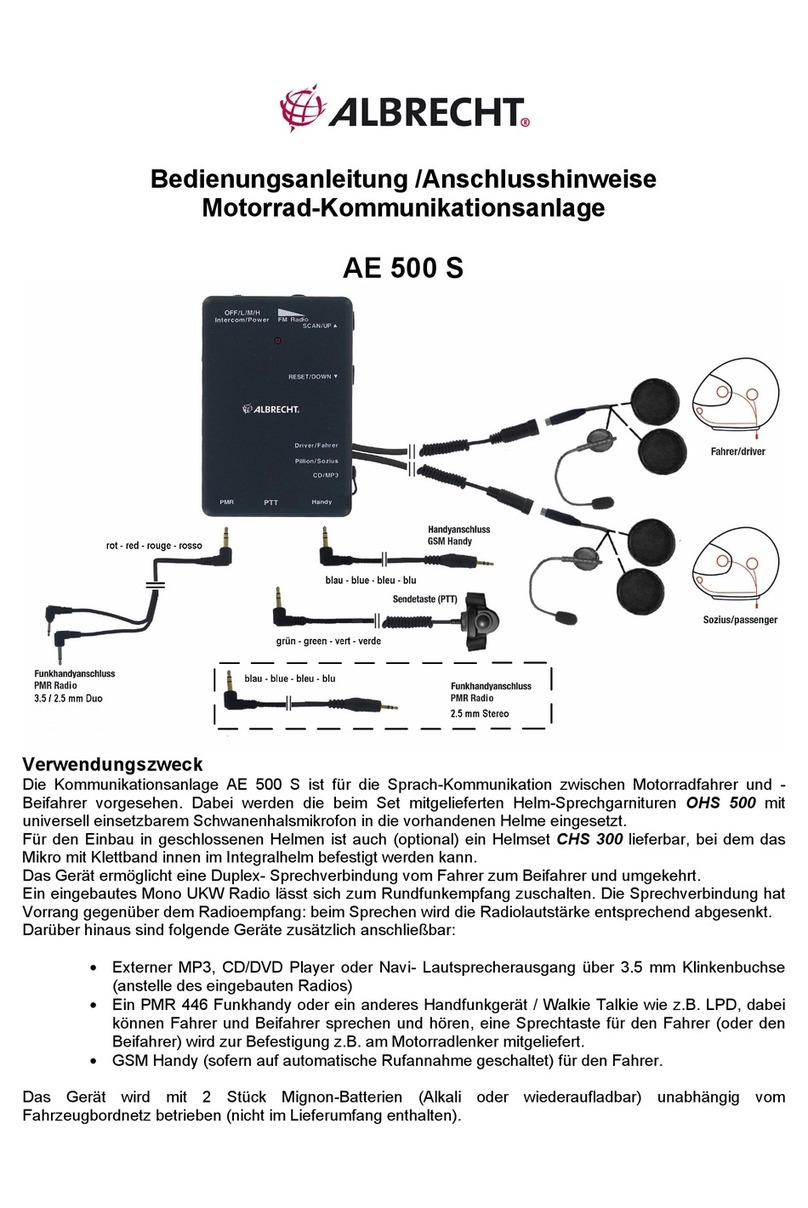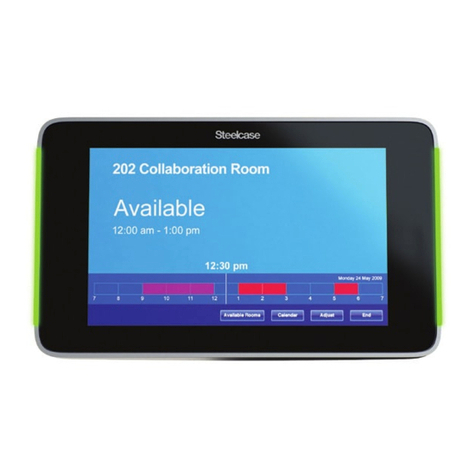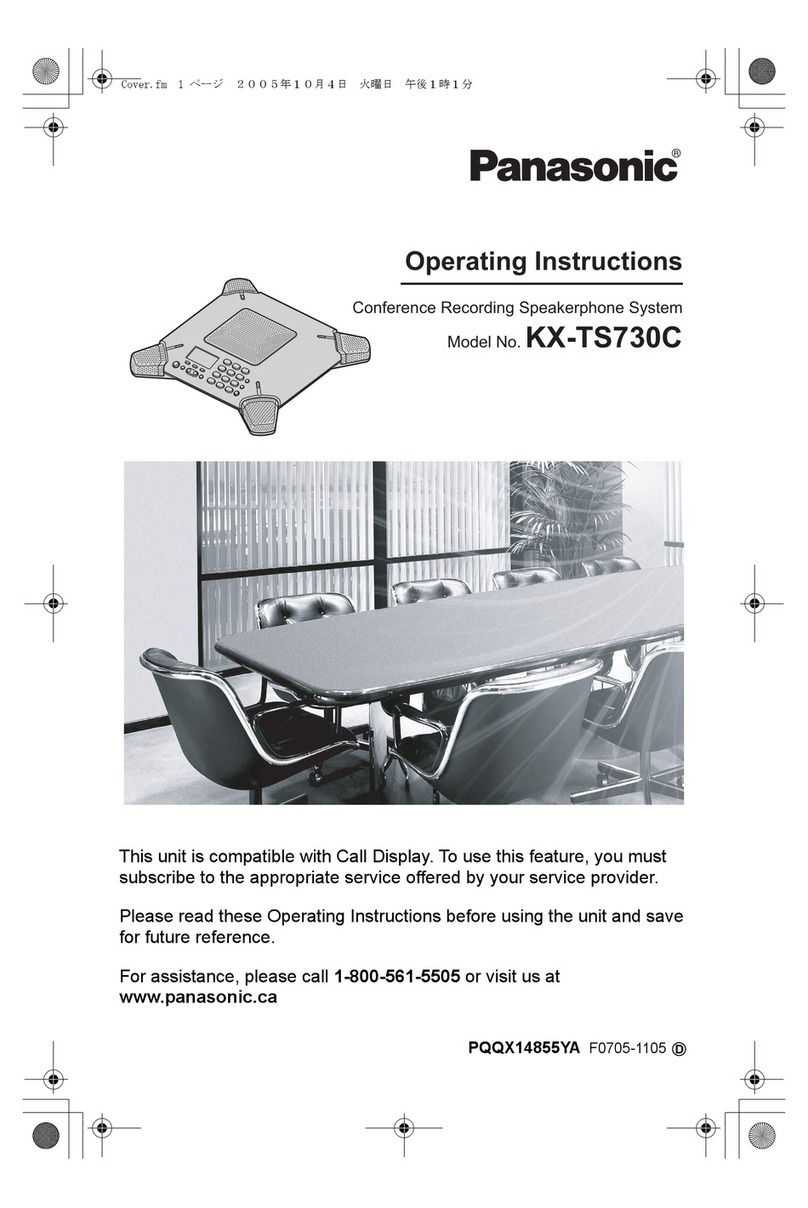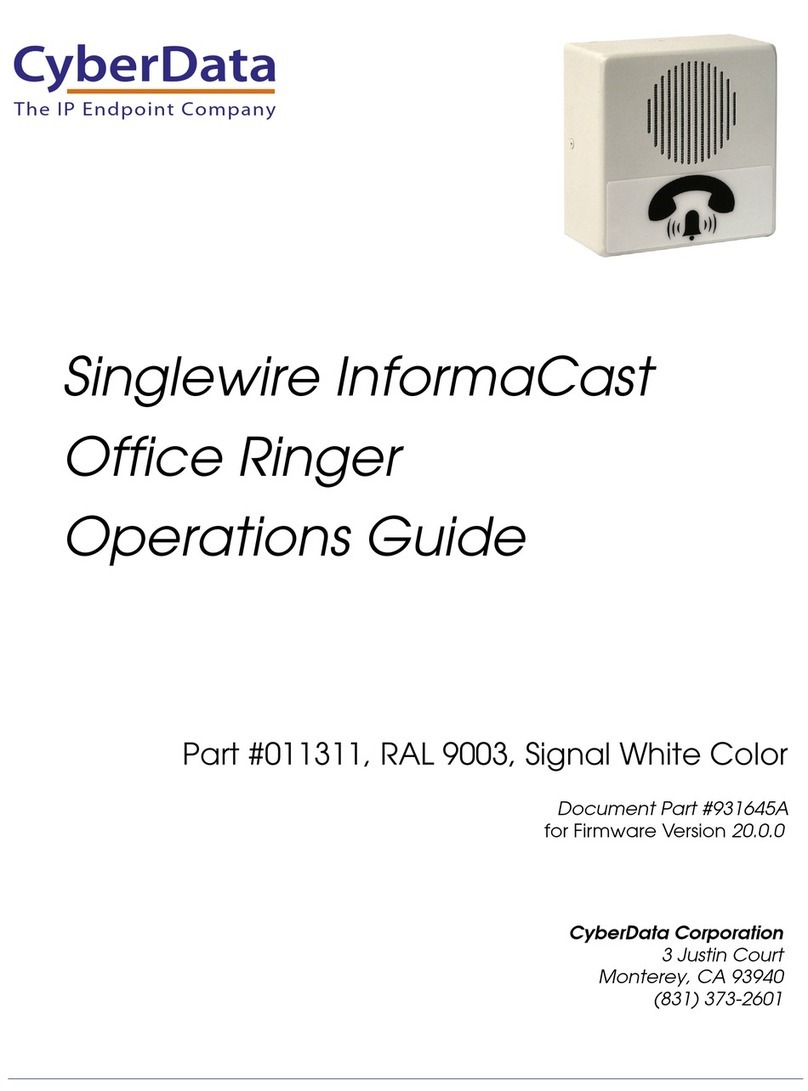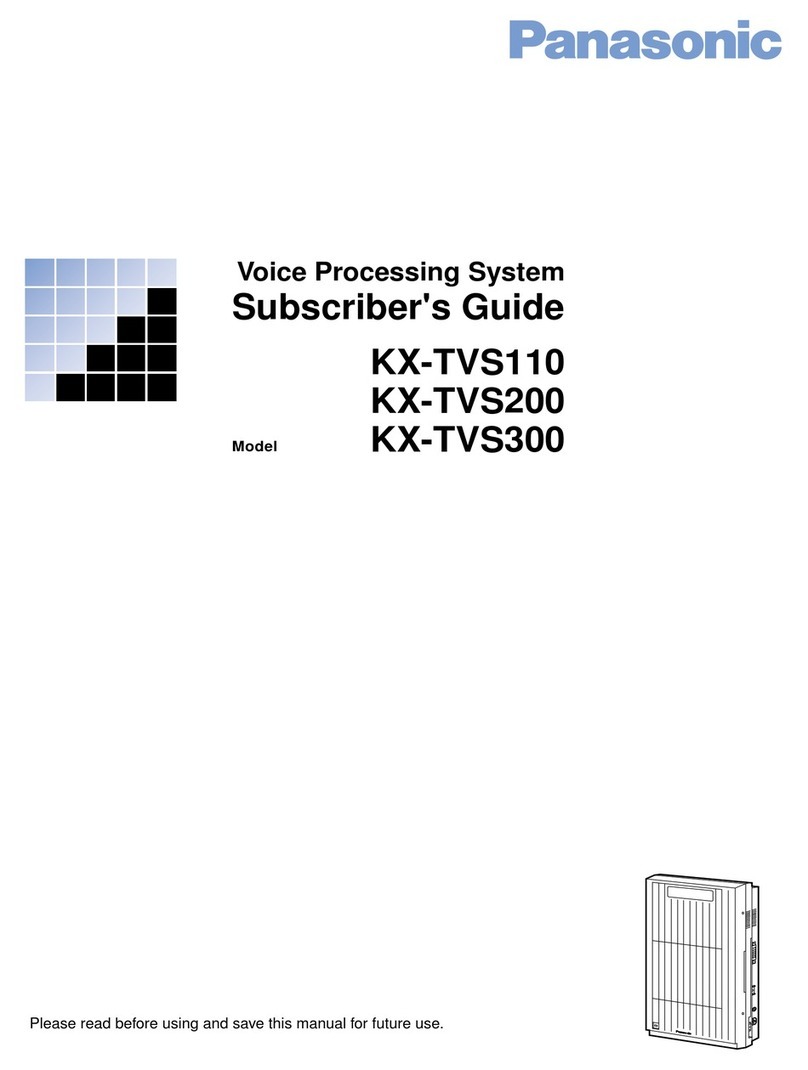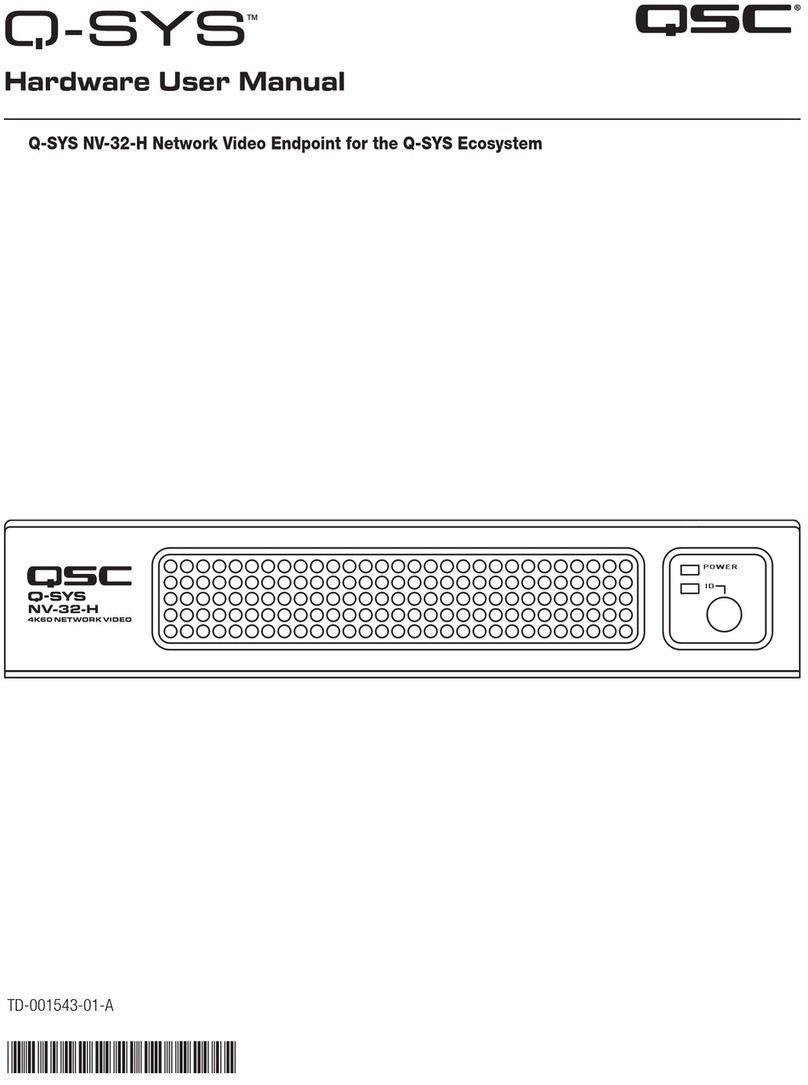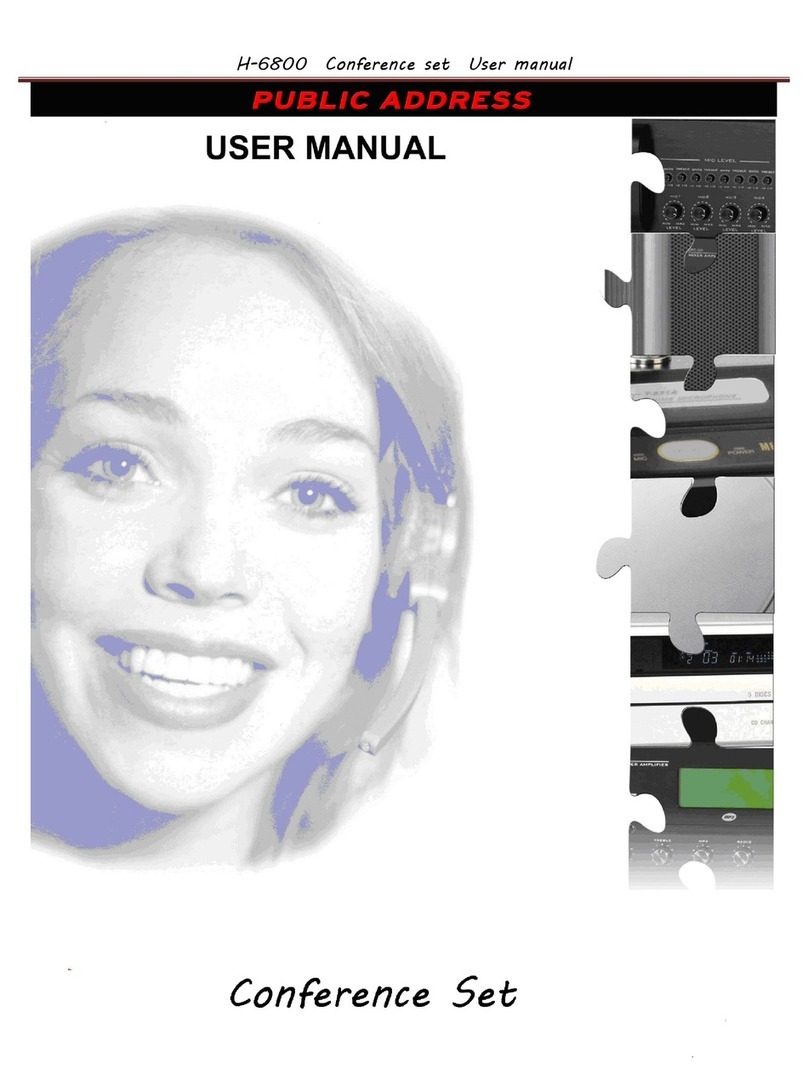Blue Sky Network ComCenter II User manual

ComCenter II
User Guide
BLUE SKY NETWORK, LLC
5353 Mission Center Rd. #222
San Diego, CA 92108, USA

Any operation. Any asset. Anywhere. ComCenter II User Guide v1.3
Page 2of 32 © 2022 Blue Sky Network, All Rights Reserved
ComCenter II
User Guide
Version 1.3
Part Number: ASE-MC08

ComCenter II User Guide v1.3
Page 3of 32 © 2022 Blue Sky Network, All Rights Reserved
NOTICE
This guide is published and copyrighted by Blue Sky Network (BSN). All information and
specifications in this document are subject to change without notice. Nothing in this document is
intended to create additional or separate warranties or guarantees.
Blue Sky Network, 5353 Mission Center Rd. #222, San Diego, CA 92108
Phone: +1 858-551-3894 | Fax: +1 858-225-0794
Email: support@blueskynetwork.com | Website: www.blueskynetwork.com
© 2022 Blue Sky Network, All Rights Reserved

Any operation. Any asset. Anywhere. ComCenter II User Guide v1.3
Page 4of 32 © 2022 Blue Sky Network, All Rights Reserved
TABLE OF CONTENTS
NOTICE .........................................................................................................................3
SAFETY INFORMATION............................................................................................7
FAA Regulations..........................................................................................................7
Exposure to Radio Frequency Signals .............................................................................7
Antenna Care..............................................................................................................7
Unit Operation ...........................................................................................................7
Driving ......................................................................................................................8
Electronic Devices .......................................................................................................8
Pacemakers ................................................................................................................8
Other Medical Devices ................................................................................................. 8
Vehicles .....................................................................................................................8
Posted Facilities .........................................................................................................8
Blasting Areas ............................................................................................................8
Potentially Explosive Atmosphere .................................................................................9
For Vehicles Equipped with Airbags ...............................................................................9
Important Notes for PABX System Users .........................................................................9
PRODUCT OVERVIEW.............................................................................................10
SYSTEM SETUP & VERIFICATION.......................................................................12
Model ASE-MC08 & Accessories................................................................................... 10
Swivel Mounting (optional kit) ..................................................................................................................11
INSTALLATION AND GENERAL SETUP .............................................................11
Wall Mounting .......................................................................................................... 11
COMMON WIRE CONNECTIONS...........................................................................13
Attach External Antenna ............................................................................................ 13
Attach Power Input Jack............................................................................................. 13
CONNECTING TO YOUR COMPUTER OR NETWORK VIA ETHERNET (RJ-
45) ................................................................................................................................14

ComCenter II User Guide v1.3
Page 5of 32 © 2022 Blue Sky Network, All Rights Reserved
Direct Mode (for single node or networks with fixed IP addresses )................................... 14
DHCP Client Mode (for multi-node networks with a DHCP Server (router)) ........................ 14
DHCP Server Mode (for single / multi-node networks without a router or DHCP Server) ...... 14
Changing Modes........................................................................................................ 14
Changing the Ethernet Connection Mode ...................................................................... 15
Via the Panel Button ....................................................................................................................................15
Via the Privacy Handset..............................................................................................................................15
Via POTS/RJ-11.............................................................................................................................................16
Via the Embedded Webpage .......................................................................................................................16
Testing Your Setup .................................................................................................... 17
Checking Signal Strength & Satellite Visibility ............................................................... 17
POTS/RJ-11 Voice Connection ..................................................................................... 17
Privacy Handset Voice Connection ............................................................................... 17
Accessing System Settings .......................................................................................... 18
Accessing ComCenter II Settings (RJ-11 & Privacy Intelligent Handset) ............................. 18
GENERAL USE –VOICE CALLS...........................................................................20
Placing a Call with POTS/RJ-11.................................................................................... 20
Answering a Call with POTS/RJ-11 ............................................................................... 20
Placing a Call with Privacy Handset ............................................................................. 20
Answering a Call with Privacy Handset ......................................................................... 20
SPECIAL FEATURES...............................................................................................21
POTS/RJ-11 Port........................................................................................................ 21
Ethernet Port ........................................................................................................... 21
Embedded Webpage .................................................................................................. 22
Privacy Handset Port ................................................................................................. 24
Visual Status Indicators ............................................................................................. 24
Wide Operating Power ............................................................................................... 24
SPECIFICATIONS .....................................................................................................25
TROUBLESHOOTING ..............................................................................................26

Any operation. Any asset. Anywhere. ComCenter II User Guide v1.3
Page 6of 32 © 2022 Blue Sky Network, All Rights Reserved
Installation & Startup Troubleshooting ........................................................................ 27
Status & Error Tones (RJ-11/POTS interface only) .......................................................... 28
PRODUCT WARRANTY ...........................................................................................29
Product Terms and Conditions .................................................................................... 29
Warranty Disclaimer/Limitation of Liability .................................................................. 29
DECLARATION OF CONFORMITY........................................................................31
TECHNICAL SUPPORT ...........................................................................................32

ComCenter II User Guide v1.3
Page 7of 32 © 2022 Blue Sky Network, All Rights Reserved
SAFETY INFORMATION
NOTE: Please read and understand this User Guide before installing your ComCenter II. Careless or
incorrect installation can degrade performance, damage new and existing equipment, and incur
unexpected network airtime charges.
FAA Regulations
This product is not FAA-approved and not intended for aircraft use.
Exposure to Radio Frequency Signals
Your Iridium-designed satellite unit is a low power radio transmitter and receiver. When the power is
on, it receives and sends out radio frequency (RF) signals. International agencies have set standards
and recommendations for the protection of public exposure to RF electromagnetic energy:
•International Commission on Non-Ionizing Radiation Protection (ICNIRP), 1996
•Verband Deutscher Elektrotechniker (VDE) DIN-0848
•United States Federal Commission, Radio Frequency Exposure Guidelines, 1996
•National Radiological Protection Board of the United Kingdom, GS 11, 1988
•American National Standards Institute (ANSI) IEEE C95,1-1992
•National Council on Radiation Protection and Measurements (NCRP) Report 86
•Department of Health and Welfare Canada, Safety Code 6
These standards are based on extensive scientific review; over 120 scientists, engineers, and
physicians from universities, government health agencies, and industry reviewed the available body
of research to develop the updated ANSI standard.
Your phone design complies with these standards when used as described under “Unit Operation.”
Antenna Care
Use only the antenna supplied by your service provider or an approved replacement antenna.
Unauthorized antennas, modifications, or attachments could degrade performance or damage the
phone and may violate local agency regulations.
Unit Operation
Do not operate the unit when a person is within 4 in. (10 cm) of the antenna as it could impair call
quality and may cause the unit to operate at a higher power level than necessary and expose that
person to RF energy in excess of that established by the FCC RF Exposure Guidelines.

Any operation. Any asset. Anywhere. ComCenter II User Guide v1.3
Page 8of 32 © 2022 Blue Sky Network, All Rights Reserved
Driving
Check and obey the laws and regulations regarding wireless telephone use in the areas where you
drive. Observe the following guidelines when using your phone while driving:
•Give full attention to driving; driving safely is your first responsibility.
•Use hands-free phone operation if available.
•Pull off the road and park before making or answering a call if driving conditions so require.
Electronic Devices
Most modern electronic equipment is shielded from RF signals. However, certain equipment may
not be shielded against RF signals from your Iridium-designed satellite unit.
Pacemakers
The Health Industry Manufacturers Association recommends that a minimum separation of 6 in. be
maintained between a wireless phone’s antenna and a pacemaker to avoid potential interference.
This advice is consistent with the independent research and recommendations of Wireless
Technology Research.
NOTE: Persons with pacemakers should 1) ALWAYS keep the Iridium-designed satellite unit more
than 6 in. from their pacemaker when the unit is turned on and 2) turn the unit off immediately if
you have any reason to suspect that interference is taking place.
Other Medical Devices
Consult the device manufacturer or ask your physician for assistance if using any other personal
medical device to determine if it is adequately shielded from external RF energy.
Turn your unit off in healthcare facilities when any regulation posted in these areas instruct you to
do so, as they may be using equipment that could be sensitive to external RF energy.
Vehicles
RF signals may affect improperly installed or inadequately shielded electronic systems in motor
vehicles. Check with the manufacturer or its representative regarding your vehicle. You should also
consult the manufacturer of any equipment that has been added to your vehicle.
Posted Facilities
Turn your unit off in any facilities where posted notices so require.
Blasting Areas
To avoid interfering with blasting operations, turn your unit off when in a “blasting area” or in areas
posted “Turn off two-way radio.” Obey all signs and instructions.

ComCenter II User Guide v1.3
Page 9of 32 © 2022 Blue Sky Network, All Rights Reserved
Potentially Explosive Atmosphere
Turn your unit off and disconnect the power supply when you are in any area with a potentially
explosive atmosphere. Obey all signs and instructions. Sparks from your battery or power source in
such areas could cause an explosion or fire, resulting in bodily injury or death.
Areas with a potentially explosive atmosphere are not always clearly marked. They include, but are
not limited to, fueling areas such as gasoline stations; below deck on boats; fuel or chemical transfer
or storage facilities; areas where fuel odors are present (e.g., if a gas/propane leak occurs in a car or
home); areas where the air contains chemicals or particles, such as grain, dust, or metal powders;
and any other area where you normally would be advised to turn off your vehicle engine.
For Vehicles Equipped with Airbags
An airbag inflates with great force; do NOT place objects, including both installed or portable
wireless equipment, in the area over the airbag or in the airbag deployment area. If in-vehicle
wireless equipment is improperly installed and the airbag inflates, serious injury could result.
Important Notes for PABX System Users
The ComCenter II emulates a standard landline wall jack and generates the required operating and
ringing voltages. If using the ComCenter II with a PABX system, prevent unit damage by connecting
to a PABX as either a central office (CO) or trunk line. Never connect the ComCenter II to a PABX as
an extension, as damage to the PABX or ComCenter II may result.

Any operation. Any asset. Anywhere. ComCenter II User Guide v1.3
Page 10 of 32 © 2022 Blue Sky Network, All Rights Reserved
PRODUCT OVERVIEW
The ComCenter II series enables indoor Iridium satellite connectivity for secure voice
communication anywhere in the world. It also includes an Ethernet interface, providing IP-
addressable network connectivity for global satellite data transfer & remote system control.
Model ASE-MC08 & Accessories
Below is the ordering information for the ASE-MC08 and its accessories.
ComCenter Indoor Voice Terminal
•PN: ASE-MC08
•Includes AC/DC adapter, AC and
DC cords, & User Guide
ComCenter Indoor Voice Terminal
with Privacy Handset
•PN: ASE-MC08-H87
•Privacy handset includes RAM
Swivel Mount

ComCenter II User Guide v1.3
Page 11 of 32 © 2022 Blue Sky Network, All Rights Reserved
INSTALLATION AND GENERAL SETUP
Below please find the suggested mounting configuration for your fixed station terminal. Please
contact Blue Sky Network support if you are unsure about the mounting steps or the connectivity at
any stage of this installation.
NOTE: Different wall materials require different mounting hardware. The proper screws/anchors
should be selected according to the materials used on your wall.
IMPORTANT:For proper operation, the SIM card installed in your ComCenter II must be activated by
your servicer provider and unlocked (i.e., PIN code turned off). If the PIN code has not been turned
off by your service provider, refer to Accessing ComCenter II Settings for a command to turn it off.
For security reasons, the ComCenter II can only turn off the Iridium default PIN code.
Wall Mounting
1) Position the device at the
desired height, then mark
the screw locations with a
pencil.
2) Anchor the mounting
screws on the wall, leaving
about 0.25” of the head
exposed.
3) Hang the device on the
exposed screw heads and
then tighten until snug.
Swivel Mounting (optional kit)
1) Affix the round base to a
sturdy surface using
anchors and/or screws as
appropriate for the
material.
2) Attach the ComCenter II
to the mounting plate
using the center keyholes.
3) Plug the Privacy Handset
into the ComCenter II.

Any operation. Any asset. Anywhere. ComCenter II User Guide v1.3
Page 12 of 32 © 2022 Blue Sky Network, All Rights Reserved
SYSTEM SETUP & VERIFICATION
Once installed, the ComCenter II can be easily configured and tailored to your application by
accessing settings 1 of 3 ways:
1) POTS/RJ-11 via setup commands
2) Privacy handset via setup commands
3) Embedded webpage via mouse clicks and dialog boxes
System verification, operation, and status details are available in 4 ways:
1) Highly visible LED indicators
2) Audible tones on the POTS/RJ-11 interface
3) Text messages on the Privacy Handset LCD display
4) Embedded webpage settings and diagnostics

ComCenter II User Guide v1.3
Page 13 of 32 © 2022 Blue Sky Network, All Rights Reserved
COMMON WIRE CONNECTIONS
You may not need to make every accessory connection shown on this page. However, the below
steps are generally the most common and should be read carefully.
Attach External Antenna
The ComCenter II accepts a male TNC connector. Screw the antenna cable onto the ComCenter II
and tighten securely.
NOTE: Do not exceed cable lengths listed in the Troubleshooting section. Keep cable splices to a
minimum.
Attach Power Input Jack
Align the pin of the cord with the receptacle and press the plug firmly in place. Twist the collar to
“lock” the cord to the ComCenter II.
NOTE: The lock collar on this cable should be only tightened “finger-tight.” Do not use pliers, as this
will overtighten the cable and potentially damage the connector housing.

Any operation. Any asset. Anywhere. ComCenter II User Guide v1.3
Page 14 of 32 © 2022 Blue Sky Network, All Rights Reserved
CONNECTING TO YOUR COMPUTER OR NETWORK VIA ETHERNET (RJ-45)
The ComCenter II Ethernet port provides a powerful IP-addressable data connection to your local
area network (LAN) or directly to your computer. For maximum connection flexibility, the
ComCenter II supports the following connection options:
1) Direct or fixed IP address for advanced users.
2) DHCP Client for automatic network integration (default).
3) DHCP Server for direct PC or laptop connection.
Direct Mode (for single node or networks with fixed IP addresses )
This mode allows you to manually assign a fixed IP address to the ComCenter II. The ComCenter II
default IP address is 192.168.1.100 but can be changed if needed. Direct mode is typically for
advanced users who need to assign specific IP addresses to support their network configuration.
DHCP Client Mode (for multi-node networks with a DHCP Server (router))
This is the most common network connection mode. Similar to other Ethernet devices, connect the
ComCenter II to your network and it will automatically be assigned an IP address. This is typically
done by an Ethernet router in the network that also provides this DHCP Server function.
DHCP Server Mode (for single / multi-node networks without a router or DHCP
Server)
In this mode, the ComCenter II assigns IP addresses to network peripherals, normally done by an
Ethernet router, and retains its own default IP address of 192.168.1.100. This is a convenient way to
connect directly to a laptop without the need for a router.
Changing Modes
The default mode is DHCP Client but can be changed via the following ways:
1) With the reset button located on the ComCenter II connector panel.
2) Entering codes with the Privacy Handset.
3) Entering codes with the connected POTS/RJ-11 equipment.
4) Clicking on the desired mode via the embedded webpage.

ComCenter II User Guide v1.3
Page 15 of 32 © 2022 Blue Sky Network, All Rights Reserved
Changing the Ethernet Connection Mode
Via the Panel Button
Initial press of the panel button will display the current
mode by blinking all 4 status LEDs on the ComCenter II to
indicate the mode setting.
1 Blink = Direct (ComCenter uses fixed IP address
192.168.1.100)
2 Blinks = DHCP Client (factory default; your network
assigns IP address)
3 Blinks = DHCP Server (ComCenter assigns IP address to
clients and sets self to 192.168.1.100)
Press and release the button to indicate and retain the
current mode setting. To sequence through each mode,
press and hold the button, then release it when the blink
pattern matches the desired mode. The unit will reboot
with this new setting. Press and release the button to confirm your mode setting.
Via the Privacy Handset
Remove handset from the hang-up cup and press the following keys (each command begins with
the asterisk (*) character):
*610 = Direct (1 blink)
*611 = DHCP Client (2 blinks)
*612 DHCP Server (3 blinks)
When changing modes with the Privacy Handset, the
display on the Handset will show the mode setting and
the status LEDs will blink to indicate the setting.
Additional useful commands using the privacy handset:
*994 displays current mode setting and blinks the status
LEDs accordingly.
*995 displays current IP address setting.

Any operation. Any asset. Anywhere. ComCenter II User Guide v1.3
Page 16 of 32 © 2022 Blue Sky Network, All Rights Reserved
Via POTS/RJ-11
The same commands are used with the POTS/RJ-11 as with the Privacy Handset. However, because
there is no display of information on the POTS/RJ-11, watch the blink pattern on the status LEDs and
listed to audible beeps to confirm the mode setting.
To change the mode, take the POTS/RJ-11 phone off-hook and press the following keys:
*610 = Direct (1 blink, 1 beep)
*611 = DHCP Client (2 blinks, 2 beeps)
*612 DHCP Server (3 blinks, 3 beeps)
Additional useful commands using POTS/RJ-11:
*994 blinks the status LEDs and gives audible beeps according to mode setting.
Via the Embedded Webpage
Accessing the embedded webpage in the ComCenter II may not be possible unless the default DHCP
Client mode is compatible with your specific network. Once you access the ComCenter II webpage,
the mode can be changed by clicking on the ‘Configure’ button.
NOTE: Changing modes will likely cause you to lose access to the webpage until the network or
direct connection is also configured to this new mode.

ComCenter II User Guide v1.3
Page 17 of 32 © 2022 Blue Sky Network, All Rights Reserved
Testing Your Setup
After installing and applying power, the ComCenter II visual and audible indicators let you know
overall system status and health.
Checking Signal Strength & Satellite Visibility
With proper antenna installation and visibility to the Iridium constellation, the ComCenter II GREEN
satellite indicator will be illuminated and solid (i.e., not blinking). Allow 5 to 10 minutes after power is
first applied for system initialization and network registration.
The ComCenter II embedded webpage also includes event logs and real-time diagnostics that are
useful for monitoring system operation and checking signal strength during installation and over
time. See the Troubleshooting section if this indicator continues to blink or blinks periodically.
POTS/RJ-11 Voice Connection
A dial tone will be present when the optional POTS-connected equipment goes off-hook, indicating
proper system operation, and a call can be placed. Otherwise, there will be a busy signal or other
error tone sequence. The blue phone LED indicator will also light when a voice call is in process.
Privacy Handset Voice Connection
When READY is displayed on the optional Privacy Handset, the system is able to make a call. Remove
the Handset from the hang-up cup and a dial tone will be present, indicating a call can be placed.
The blue phone LED indicator will be lit when a voice call is in progress.
Iridium’s Low Earth Orbit (LEO) satellite constellation requires antennas to have a
360⁰view of the sky with no obstructions 8.2⁰above the horizon in any direction.

Any operation. Any asset. Anywhere. ComCenter II User Guide v1.3
Page 18 of 32 © 2022 Blue Sky Network, All Rights Reserved
Accessing System Settings
System settings can be reached and changed in several ways to allow access depending on what
interface(s) you are using. Changeable settings include:
•SmartDial 911 USA
•Periodic reporting
•Adjust or disable base station ringer
volume
•Voice volume adjust
•Status log (embedded webpage only)
•Restore to factory defaults
The embedded webpage provides simple selection and dialog boxes for easy setting changes. Both
the POTS/RJ-11 and Privacy Handset interfaces provide numeric commands to change settings as
shown in the table on the next page.
Accessing ComCenter II Settings (RJ-11 & Privacy Intelligent Handset)
OPTION
SEQUENCE
DESCRIPTION
Volume
Press *20 and then 1 through 5 to
change the volume level sent to
the handset. Press 1 to adjust the
volume to its lowest level and 5 for
its highest.
USA 911
By default, this capability is turned
on. Press *500 to toggle it off and
*501 to turn it back on.
This setting partially overrides
SmartDial recognition of country
codes and allows United States
callers to dial 911 to access the
emergency system.
We strongly recommend leaving
911 dialing on if you are a United
States customer. If this setting is
off, calls starting with 91 are
recognized as dialing the country
code for India.

ComCenter II User Guide v1.3
Page 19 of 32 © 2022 Blue Sky Network, All Rights Reserved
Network Loss Alert
Press *510 to turn off network loss
alert (system default setting) and
*511 to toggle it on. The Docking
Station speaker will beep when
satellite network is lost or restored.
Base Station Ringer
Press *52 and then the volume
setting you prefer for the base
station ringer. Pressing *520 will
silence the ringer for incoming
calls but will not affect equipment
connected to the RJ-11 port.
Calls will still ring even with the
base station ringer disabled.
Firmware Version
Shows the Dock model and version
numbers on the privacy Handset.
Serial Number
Shows the Dock serial number on
the Privacy Handset.
IMEI
Shows the 9555 serial number on
the Privacy Handset.
Network Mode
Press *994 to display the network
IP mode (Direct, DHCP Client, or
DHCP Server). Pressing *995 shows
the network IP address and blink
LEDS according to setting.
Turn PIN Off
Unlocks SIM by turning the default
Iridium PIN code off. The
ComCenter II requires the PIN be
turned off to access the satellites.
Restore Defaults
Restores default settings.

Any operation. Any asset. Anywhere. ComCenter II User Guide v1.3
Page 20 of 32 © 2022 Blue Sky Network, All Rights Reserved
GENERAL USE –VOICE CALLS
SmartDial automatically identifies the country code and the correct number of digits required. Once
the digits are entered, dialing commences automatically. SmartDial de-activates itself when the
standard ‘00’ Iridium dialing sequence is detected; a ‘#’ is then required to initiate the call.
Placing a Call with POTS/RJ-11
Take the POTS/RJ-11 phone off-hook, listen for the dial tone, and then enter the country code, area
code, and phone number. SmartDial will automatically place the call when the correct number of
digits are entered, and you will hear the Iridium ‘boop’ sound until the call connects.
Examples using SmartDial:
•USA call: 1 (3-digit area code) (7-digit phone number)
•Iridium ISU call: 8816 (8-digital phone number)
Examples bypassing SmartDial:
•USA call: 011 (3-digit area code) (7-digit phone number) (# to send)
•Iridium ISU call: 0118816 (8-digit phone number) (# to send)
Answering a Call with POTS/RJ-11
A POTS/RJ-11 phone connected to the ComCenter II will automatically ring when an incoming call is
pending. Simply take it off-hook to answer.
Placing a Call with Privacy Handset
Remove the Privacy Handset from the hang-up cup and listen for the dial tone. If the hang-up cup is
not used, press the OK button to toggle it on and off hook. When the dial tone is present, enter the
country code, area code, and phone number.
SmartDial will automatically place the call when the correct number of digits are entered, and you
will hear the Iridium ‘boop’ sound until the call connects.
Answering a Call with Privacy Handset
The Privacy Handset will automatically ring when an incoming call is pending. To answer, remove the
Handset from the hang-up cup and press the OK button.
Table of contents
Other Blue Sky Network Conference System manuals