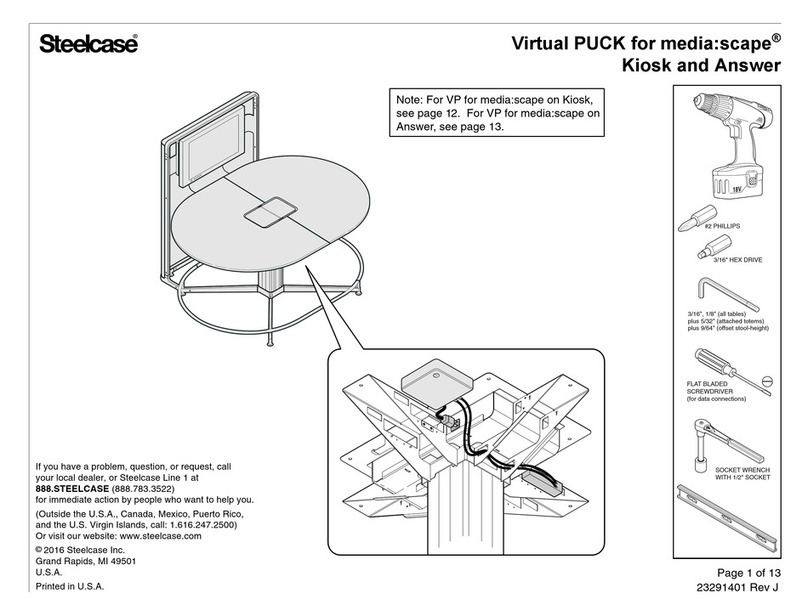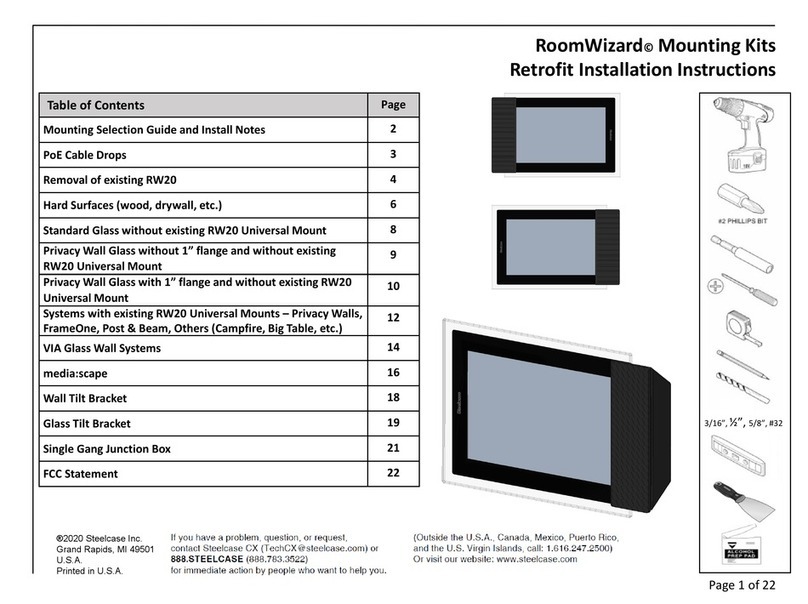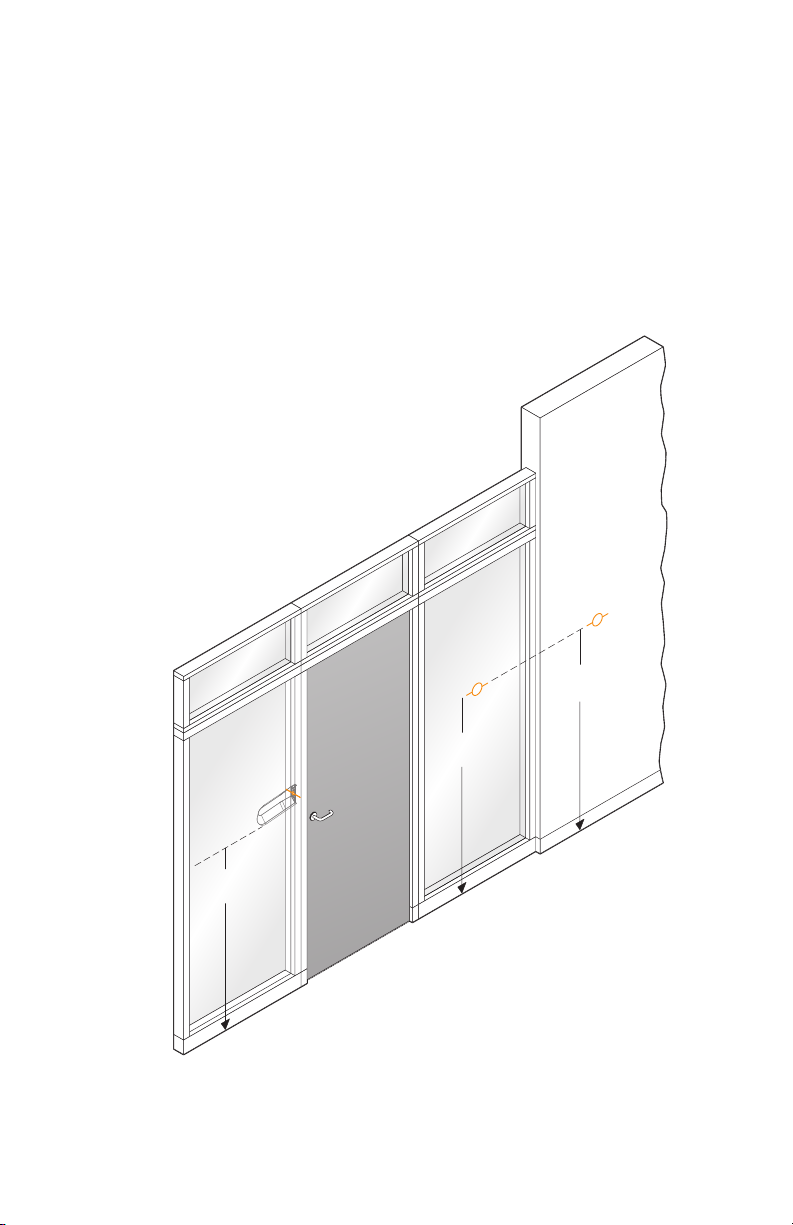3
INSTALLATION MANUAL | RoomWizard
Schedule meetings faster and easier
with RoomWizard®
.
The RoomWizard is an interactive touch-screen device mounted near
a meeting room entrance or open group area. It’s a web-based room
reservation system you can access from any computer on the web.
RoomWizards are easy to install and maintain.
• A Power-over-Ethernet (PoE) network cable powers each
RoomWizard. A traditional AC power source is not needed.
• RoomWizards may be mounted on drywall, concrete, brick, glass,
doorframes, or furniture.
• The touch screen may be cleaned with common cleaners.
• RoomWizards may be secured with industry-standard locks or
screws.
RoomWizard web pages simplify administration.
• Update room names, times, and amenities.
• Use the software to troubleshoot problems.
• Implement changes and new features across groups of
RoomWizards.
ABOUT THIS MANUAL
This manual describes how to install and mount a RoomWizard
using the components provided. It also lists the tools you will need to
perform the installation.
This guide provides basic instructions for mounting a RoomWizard
with standard mounting, glass mounting, or universal bracket
mounting.
WELCOME