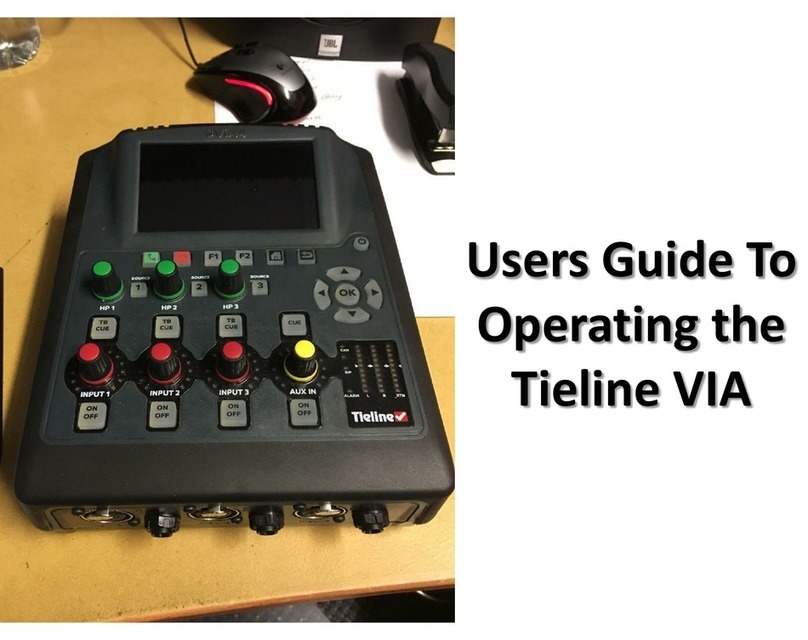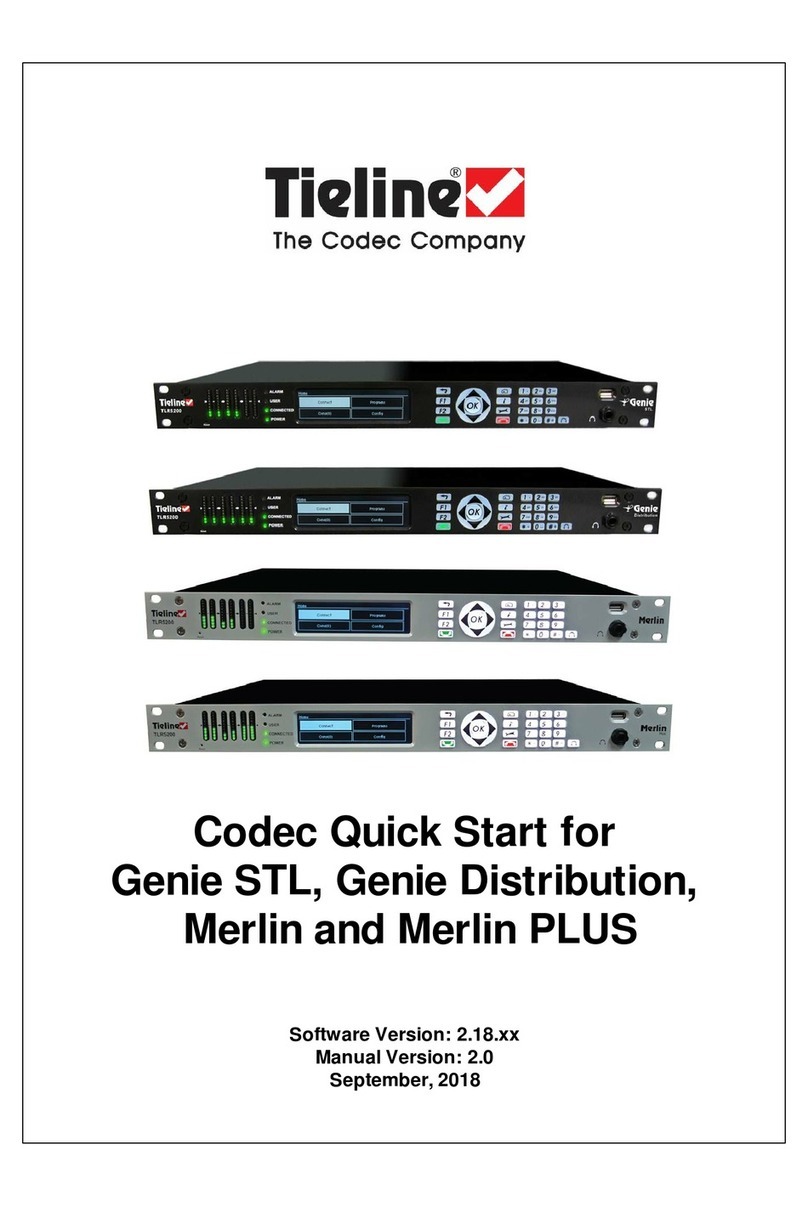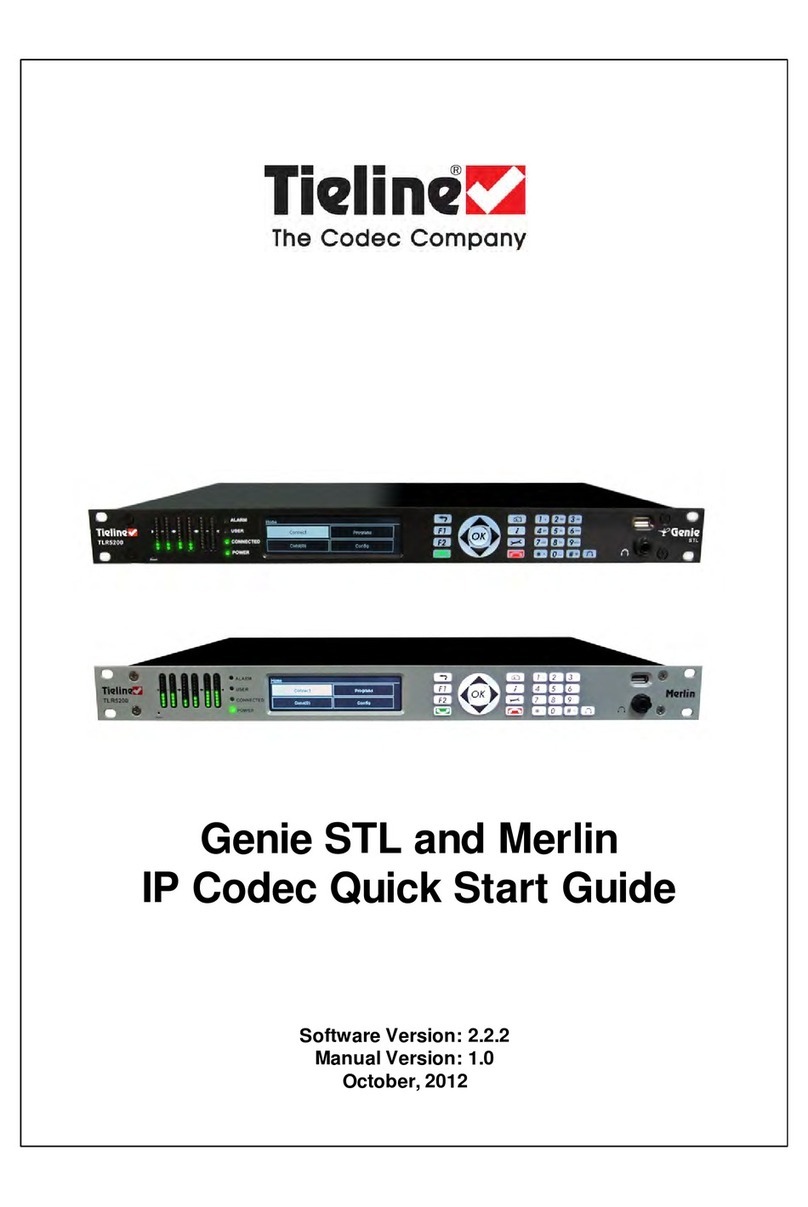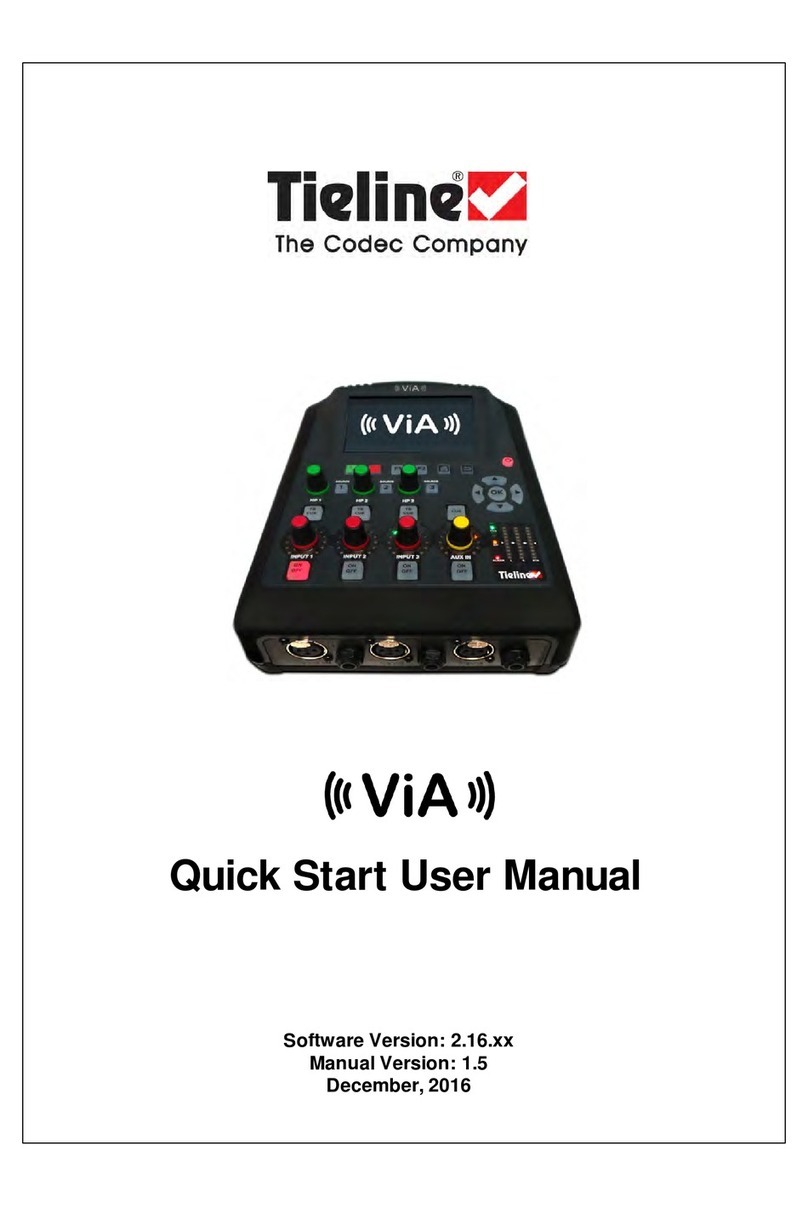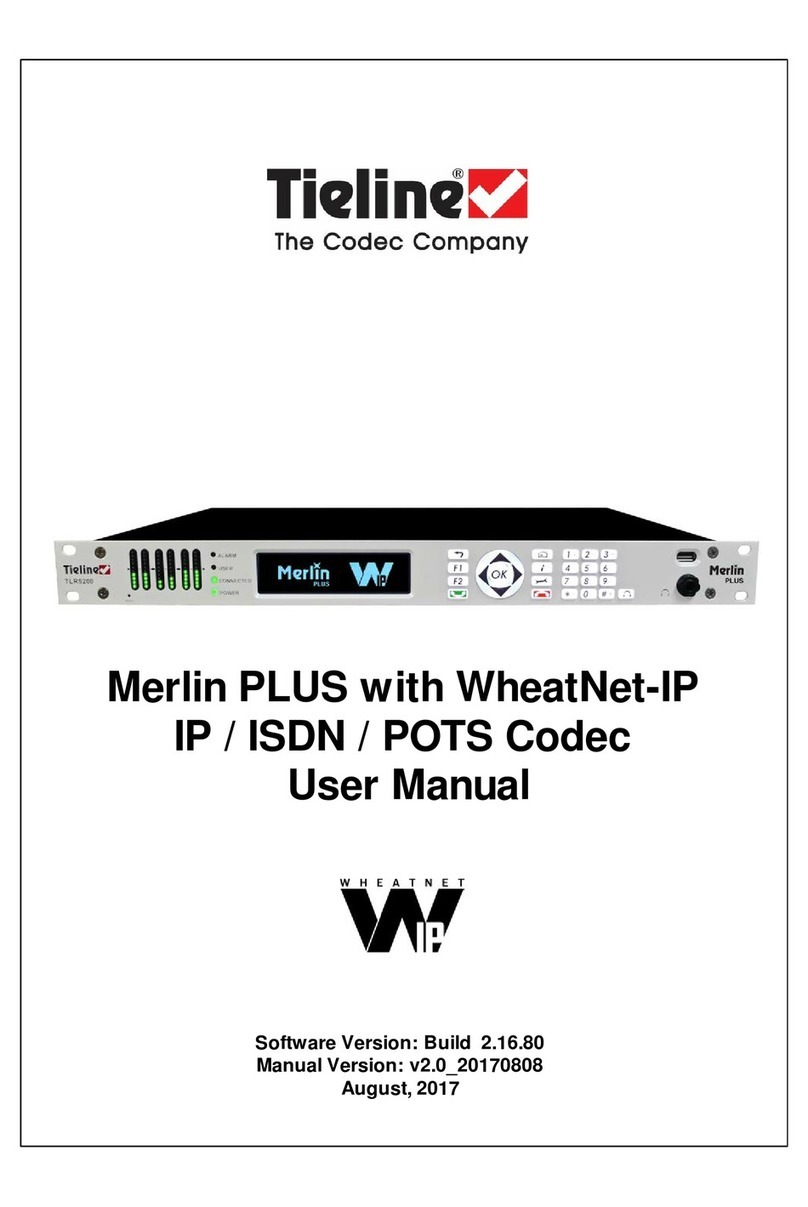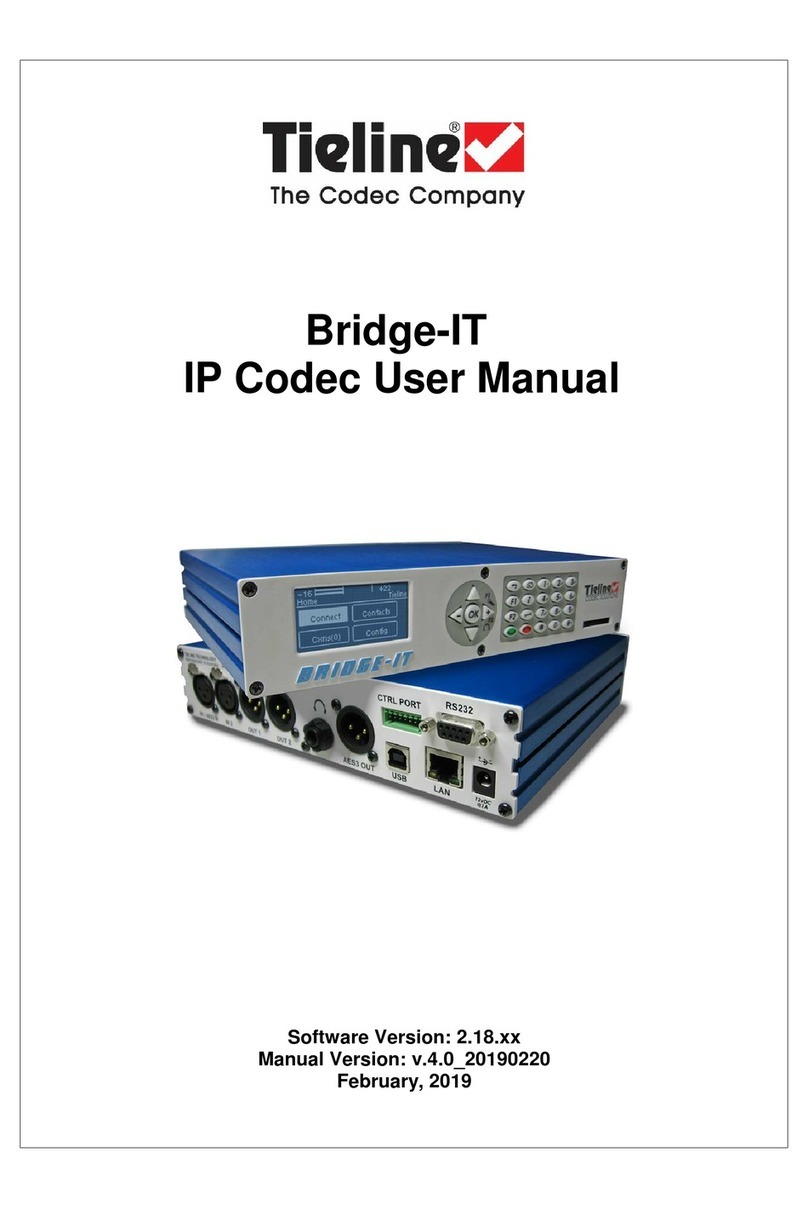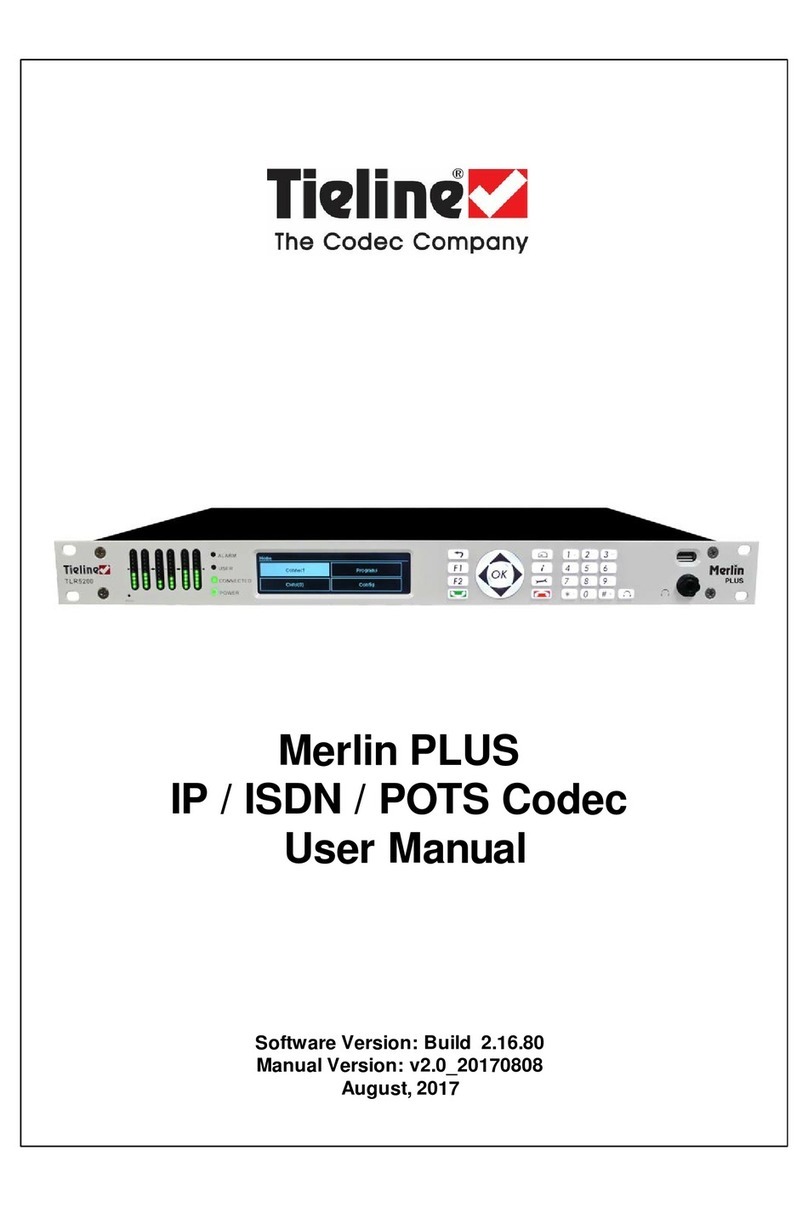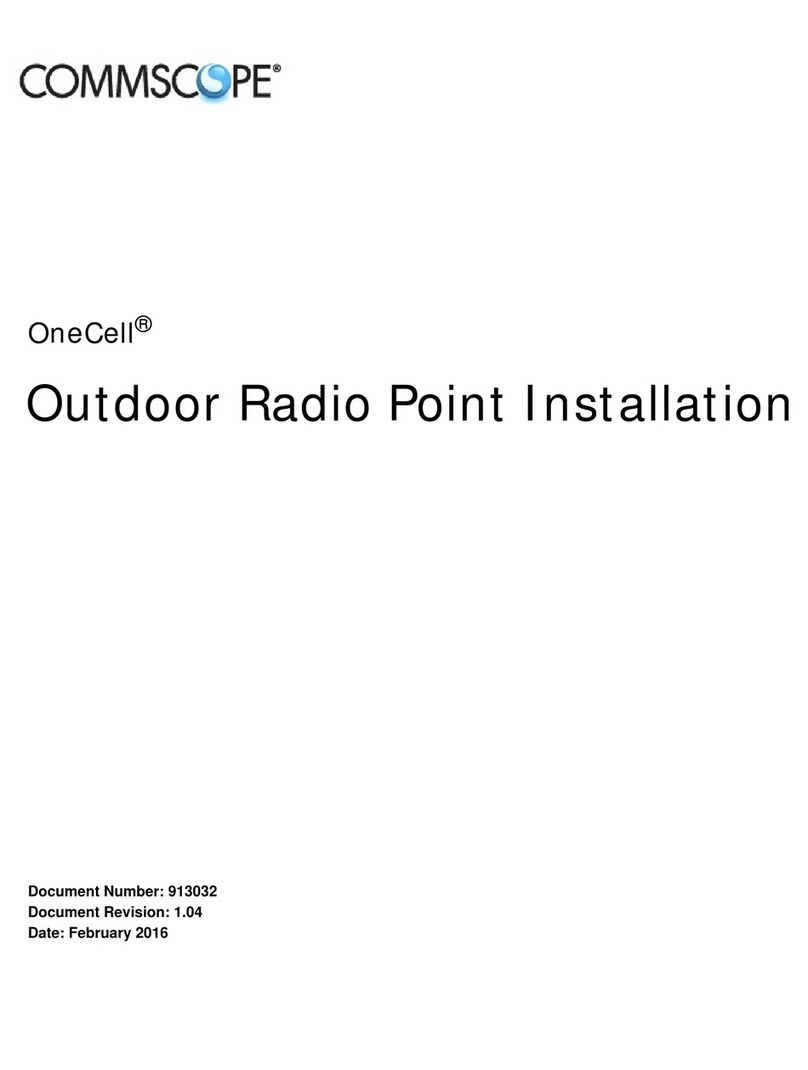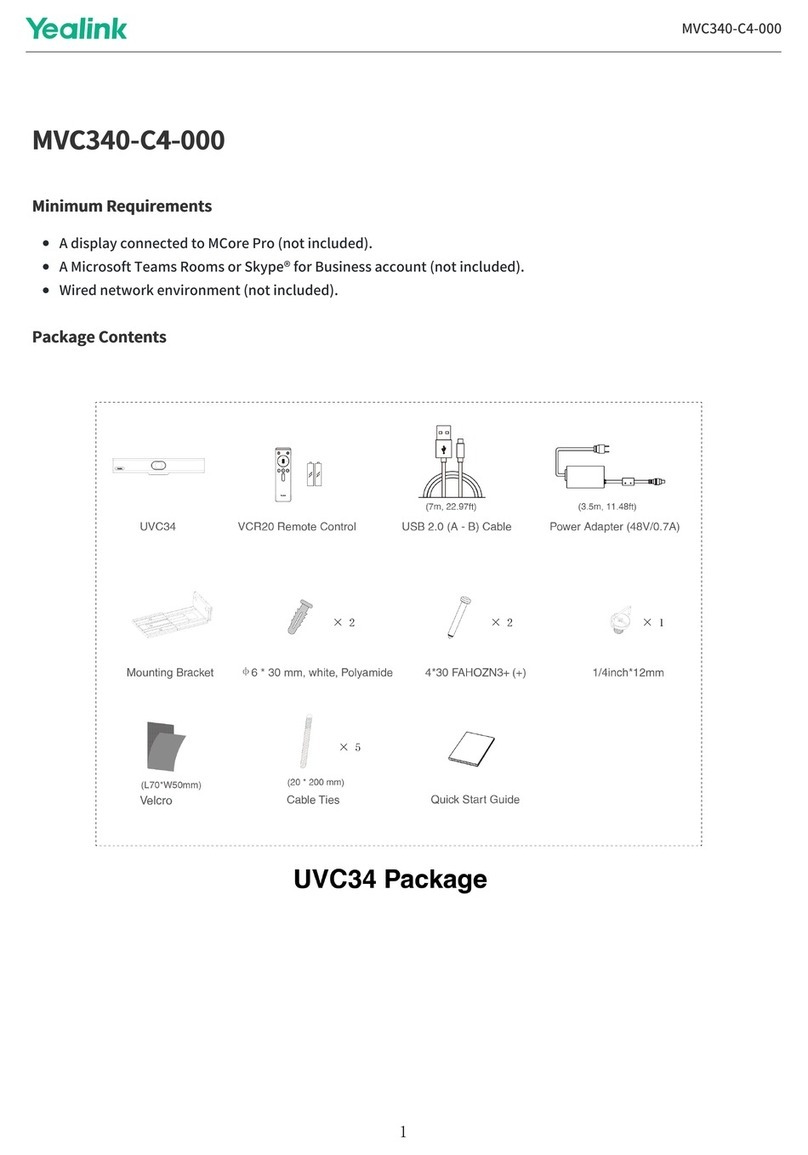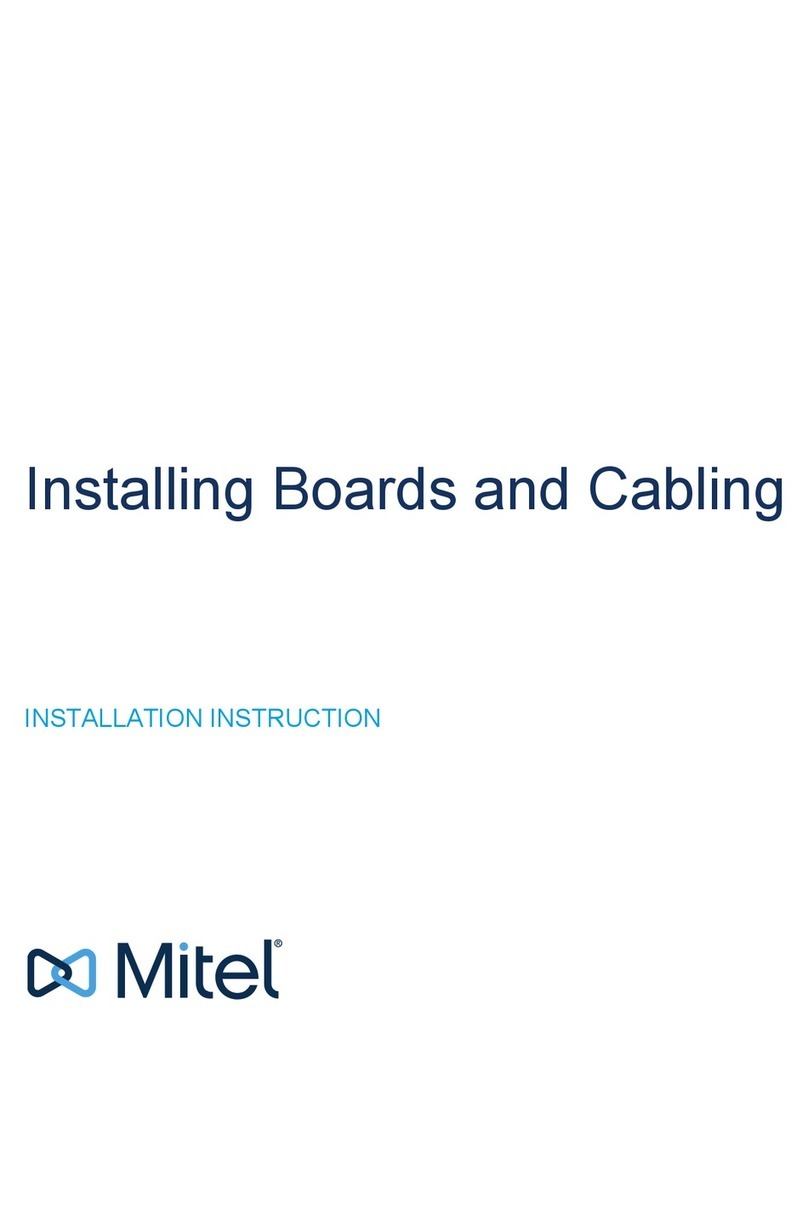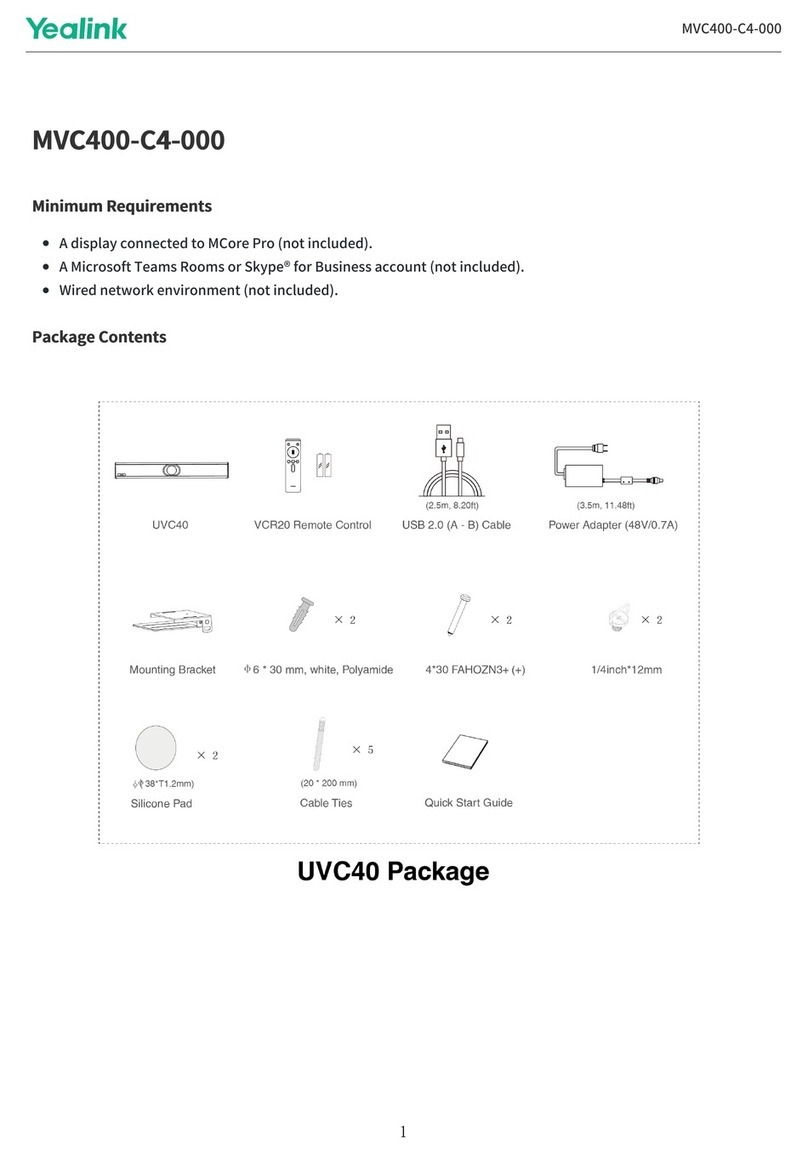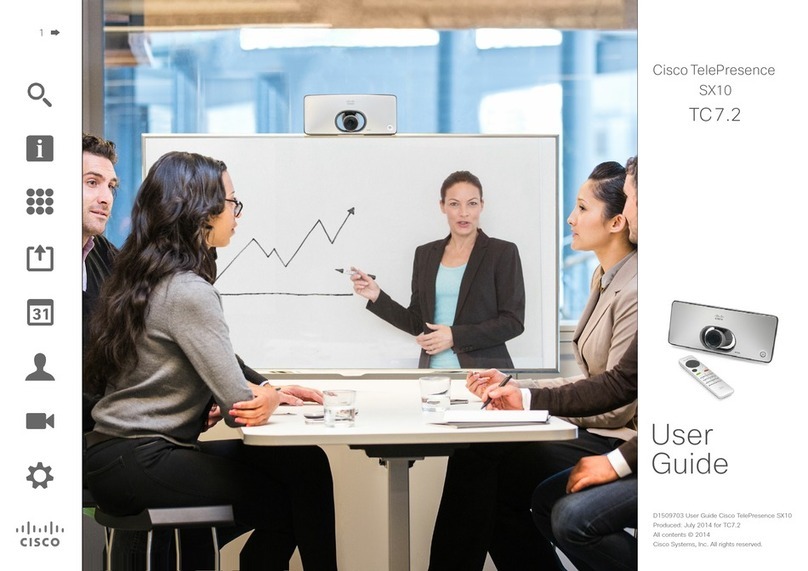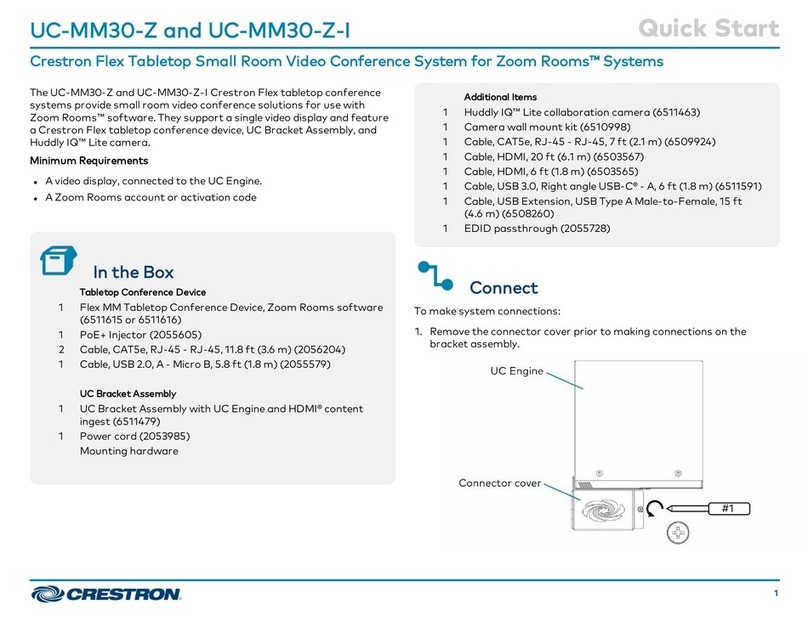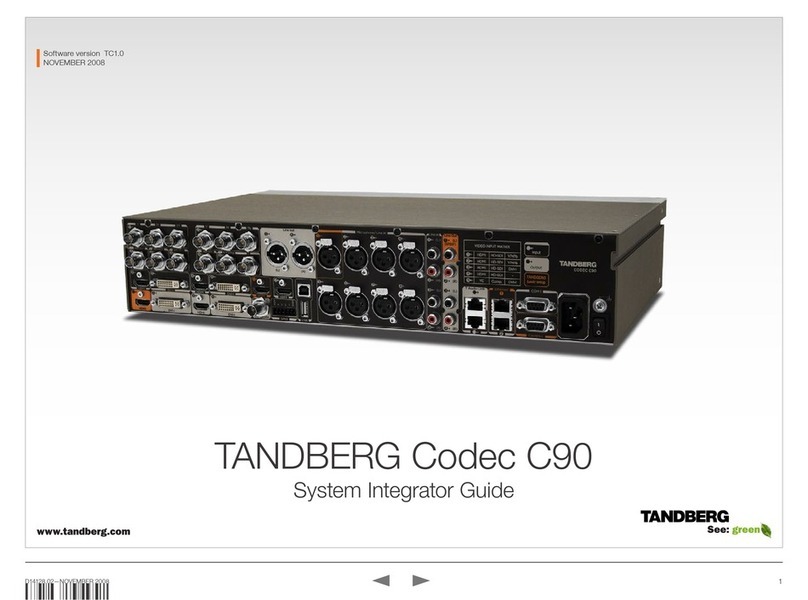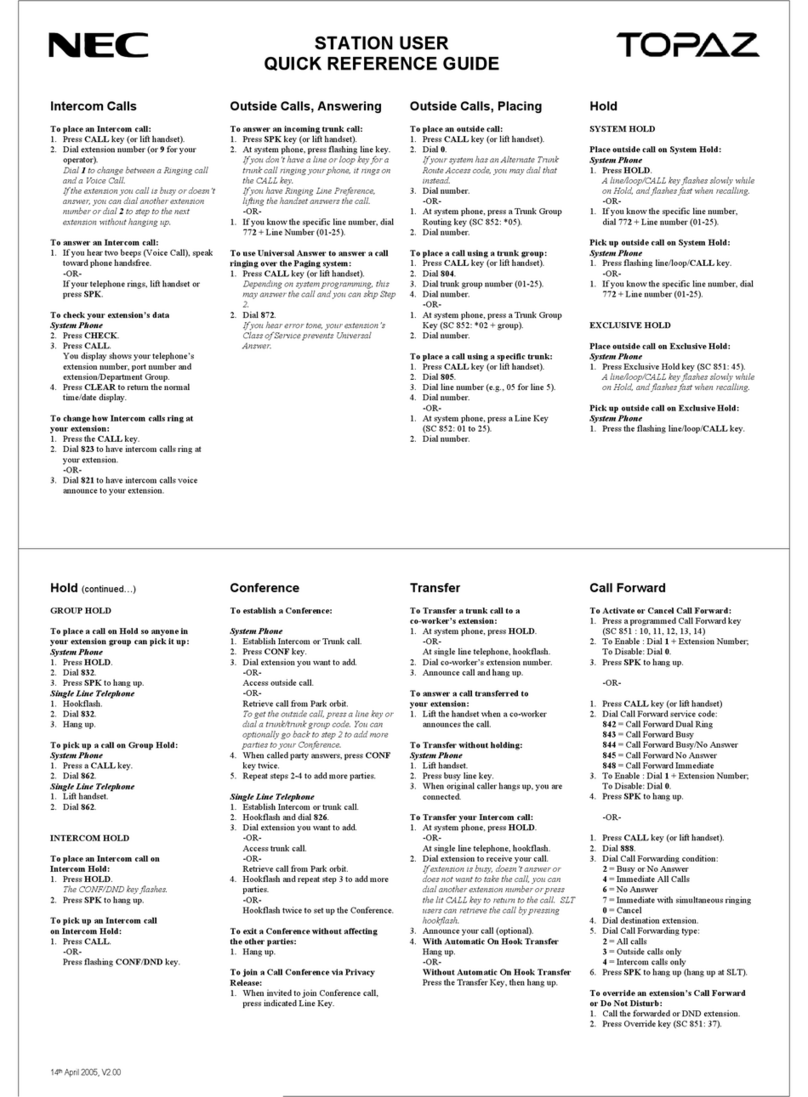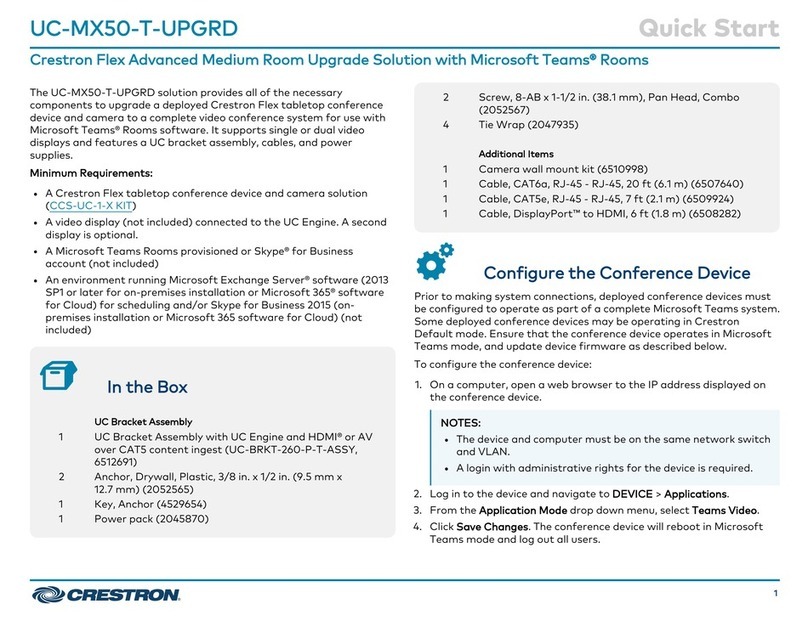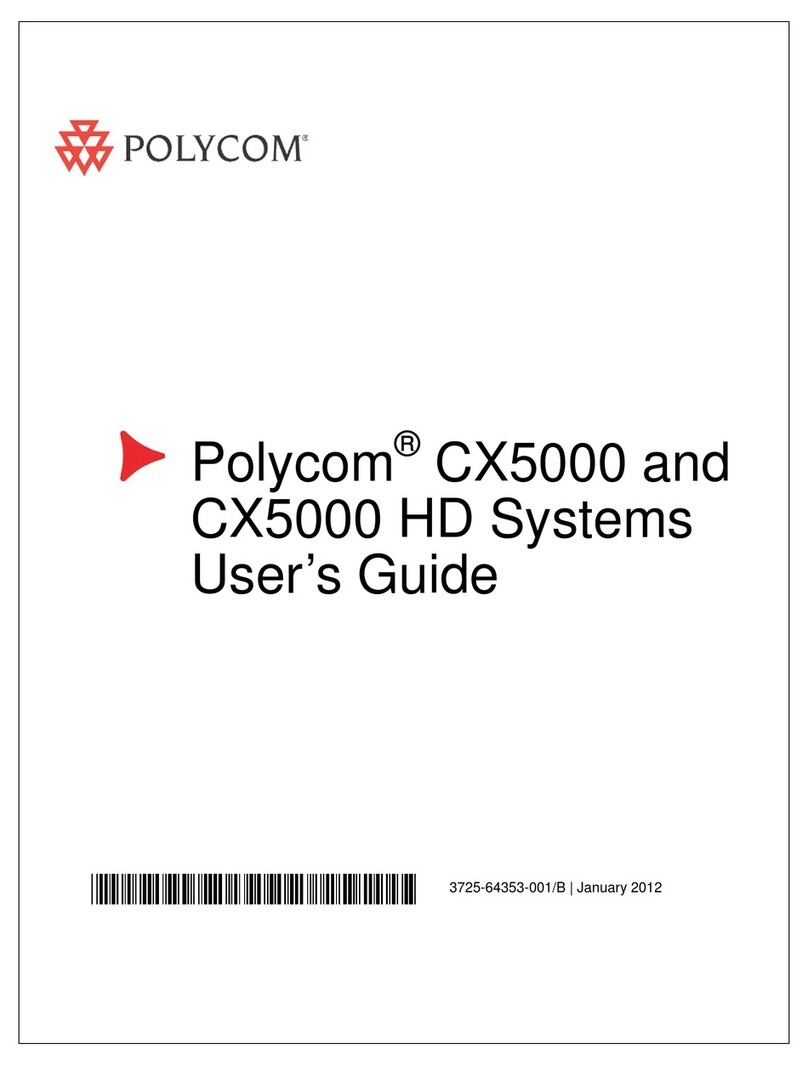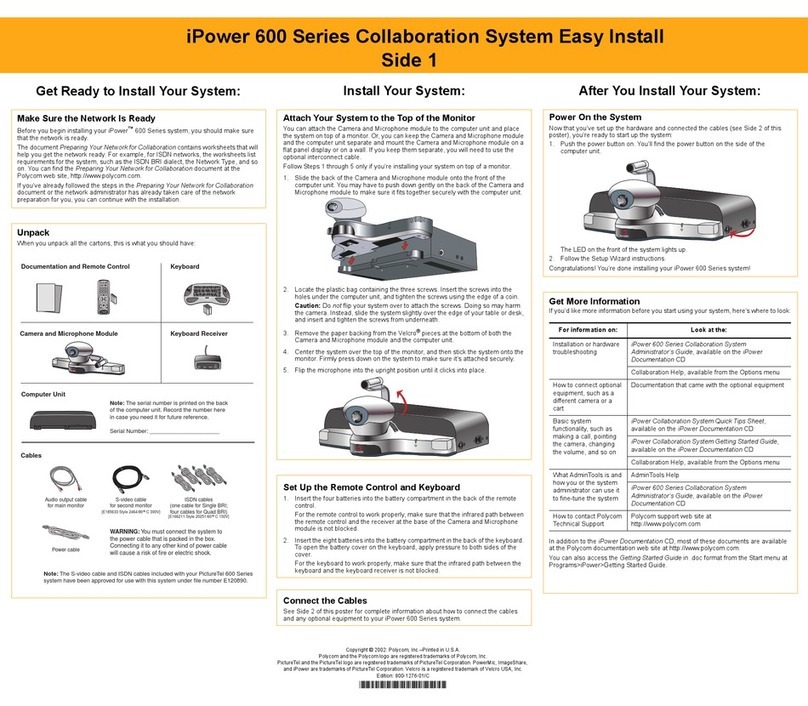Tieline Genie Distribution User manual

Genie Distribution with WheatNet-IP
IP / ISDN / POTS Codec User Manual
Software Version: 2.20.xx
Manual Version: v3.0
March, 2020

2
© Tieline Research Pty. Ltd. 2020
Genie Distribution WNET Manual v3
Table of Contents
Part I Warnings & Safety Information 7
Part II How to Use the Documentation 9
Part III Manual Glossary of Terms 10
Part IV Getting to know Genie
Distribution with WheatNet-IP 13
Part V Genie Distribution with WheatNet
Rear Panel 15
Part VI Configuring Genie Distribution
for WheatNet-IP 17
................................................................................................................................... 221 Configuring Genie Distribution Sources and Destinations
Part VII Genie Front Panel Controls 23
Part VIII Menu Navigation in Genie
Distribution with WheatNet 25
Part IX Genie Distribution WheatNet Input
Levels and PPMs 32
Part X Genie Distribution
Headphone/Aux Output 40
Part XI Inserting Hardware Modules 43
Part XII About ISDN Modules 44
................................................................................................................................... 451 ISDN Module Settings
................................................................................................................................... 482 ISDN Answering Configuration
Part XIII About POTS Modules 51
................................................................................................................................... 521 POTS Module Settings
................................................................................................................................... 552 POTS Answering Configuration
Part XIV About SIP 58
................................................................................................................................... 601 Configuring SIP Interfaces
................................................................................................................................... 622 Configuring SIP Accounts
Part XV Language Selection 65
Part XVI About Program Dialing 65

3Genie Distribution WNET Manual v3
© Tieline Research Pty. Ltd. 2020
Part XVII Multi-Unicast and Multicast
Programs 67
Part XVIII Getting Connected Quickly 68
................................................................................................................................... 691 Stepsto Connect over IP
................................................................................................................................... 732 Monitoring IP Connections
................................................................................................................................... 753 Stepsto Connect over ISDN
................................................................................................................................... 774 Monitoring ISDN Connections
................................................................................................................................... 785 Stepsto Connect over POTS
................................................................................................................................... 806 Monitoring POTS Connections
................................................................................................................................... 817 Load and Dial Custom Programs
................................................................................................................................... 828 Disconnecting a Connection
................................................................................................................................... 829 Redialing a Connection
................................................................................................................................... 8210 Configuring Auto Reconnect
................................................................................................................................... 8311 Speed Dialing Connections
................................................................................................................................... 8412 Dial/Disconnect Multiple Audio Stream Programs
................................................................................................................................... 8613 Dialing SIP Connections
................................................................................................................................... 8714 Creating a Multicast Server Program
................................................................................................................................... 9015 Creating a Multicast Client Program
................................................................................................................................... 9216 Deleting Programs
................................................................................................................................... 9317 Selecting Algorithm Profiles
................................................................................................................................... 9518 Genie Distribution Algorithm Profiles
................................................................................................................................... 9619 Genie Distribution Backup Options
................................................................................................................................... 9920 Lock or Unlock a Program in the Codec
................................................................................................................................... 10021 Locking the Front Panel
Part XIX Connecting to the ToolBox
Web-GUI 102
................................................................................................................................... 1021 Opening the HTML5 Web-GUI & Login
................................................................................................................................... 1052 Security and Changing the Default Password
Part XX Using the HTML5 Toolbox
Web-GUI 107
................................................................................................................................... 1271 Using the HTML5 Toolbox Quick Connect Web-GUI
................................................................................................................................... 1332 Configure Programswith the Connections Panel
................................................................................................................................... 1373 Configuring IP Settings
................................................................................................................................... 1434 Enabling the Cloud Codec Controller
................................................................................................................................... 1445 Configuring TieLink Settings
................................................................................................................................... 1516 Configure Fuse-IP Bonding
................................................................................................................................... 1547 Line Hunt Call Answering
................................................................................................................................... 1568 Configuring ISDN
................................................................................................................................... 1649 Configuring POTS

4
© Tieline Research Pty. Ltd. 2020
Genie Distribution WNET Manual v3
................................................................................................................................... 16910 Configuring Codec Input/Output Settings
................................................................................................................................... 17311 Configure Mono or Stereo Peer-to-Peer Programs
................................................................................................................................... 18612 Configure 2 Mono Peer-to-Peer Dialing Connectionsin Genie
................................................................................................................................... 19813 Configure 2 Mono Peer-to-Peer Answering Connections
................................................................................................................................... 20514 Configure 2 or 3 Stereo Peer-to-Peer Programs
................................................................................................................................... 21715 Configure 2 x Stereo + 2 x Mono Peer-to-Peer Dialing Programs
................................................................................................................................... 22916 Configure Stereo + 4 x Mono Peer-to-Peer Dialing Programs
................................................................................................................................... 24117 Configure 6 x Mono Peer-to-Peer Dialing Programs
................................................................................................................................... 25318 Configure 6 x Mono Peer-to-Peer Answering Programs
................................................................................................................................... 26119 Configure Multi-Unicast Dialing Programs
................................................................................................................................... 27020 Configure Multicast Server Programs
................................................................................................................................... 27621 Configure Multicast Client Programs
................................................................................................................................... 28122 Multicast Server and Client Programs
................................................................................................................................... 28223 Configuring SIP
................................................................................................................................... 28824 Configure Peer-to-Peer SIP Programs
................................................................................................................................... 29625 Configure Multiple Stream SIP Programs
................................................................................................................................... 30426 Answering Multiple SIP Peer-to-Peer Calls
................................................................................................................................... 30527 Load, Unload and Dial a Program
................................................................................................................................... 30928 Monitor Stream Audio
................................................................................................................................... 31029 Configure Speed Dialing
................................................................................................................................... 31130 Delete a Program
................................................................................................................................... 31231 Matrix Editing
................................................................................................................................... 31632 Adjusting the Connection Bit Rate
................................................................................................................................... 31633 Reset Factory Default Settings
................................................................................................................................... 31734 Backup and Restore Functions
................................................................................................................................... 32035 Import and Export Programs
................................................................................................................................... 32136 Lock or Unlock Programs
................................................................................................................................... 32237 Configure Country Setting
................................................................................................................................... 32338 Configuring SNMP in the Codec
................................................................................................................................... 32539 Download Logs
................................................................................................................................... 32640 Using the Program Scheduler
................................................................................................................................... 32941 Configuring Alarms
................................................................................................................................... 33542 RS232 Data Configuration
................................................................................................................................... 33643 Creating Rules
................................................................................................................................... 34244 Monitoring Control Port I/O Status
................................................................................................................................... 34345 Adjusting Codec Time and Date
................................................................................................................................... 34446 Upgrading Codec Firmware
Part XXI Front Panel Configuration Tasks 346
................................................................................................................................... 3461 Configuring IP via the Front Panel
................................................................................................................................... 3502 Configuring a Hostname
................................................................................................................................... 3503 IP Via Setting

5Genie Distribution WNET Manual v3
© Tieline Research Pty. Ltd. 2020
................................................................................................................................... 3524 Connecting over Wi-Fi
................................................................................................................................... 3545 Enabling the Cloud Codec Controller
................................................................................................................................... 3546 Inverting Input Polarity
................................................................................................................................... 3557 Connecting with Fuse-IP Bonding
................................................................................................................................... 3598 Selecting an Algorithm
................................................................................................................................... 3669 Configuring the Jitter Buffer
................................................................................................................................... 37010 Configuring Forward Error Correction
................................................................................................................................... 37311 Configuring Encode/Decode Direction
................................................................................................................................... 37412 Enabling Relays & RS232 Data
................................................................................................................................... 37513 Monitor Control Port I/O Status
................................................................................................................................... 37614 Configuring TCP/UDP Ports
................................................................................................................................... 37815 Configuring QoS for IP Packets
................................................................................................................................... 37816 Tieline G3 Profile Compatibility
................................................................................................................................... 38017 Configuring Data Packet Time-to-Live
................................................................................................................................... 38118 Reset and Restore Factory Default Settings
................................................................................................................................... 38219 System Backup and Restore
................................................................................................................................... 38420 Configuring SNMP Settings
................................................................................................................................... 38521 Adjusting the LCD Screen Display
................................................................................................................................... 38622 Adjusting Time Settings
................................................................................................................................... 38623 Test Mode
................................................................................................................................... 38724 Upgrading Firmware via USB
................................................................................................................................... 38725 Installing a Security Certificate
................................................................................................................................... 39026 Firewall Configuration
................................................................................................................................... 39127 Enabling CSRF Security
................................................................................................................................... 39128 TieLink Configuration
Part XXII Reference 392
................................................................................................................................... 3921 Regular Maintenance
................................................................................................................................... 3932 Installing the Codec at the Studio
................................................................................................................................... 3993 Understanding IP Networks
................................................................................................................................... 4014 Tipsfor Creating Reliable IP Connections
................................................................................................................................... 4025 Testing IP Network Connections
................................................................................................................................... 4046 Testing ISDN Connections
................................................................................................................................... 4047 Using Answer Routesfor SessionlessISDN Calls
................................................................................................................................... 4078 POTS Connection Tips& Precautions
................................................................................................................................... 4099 Genie Compliancesand Certifications
................................................................................................................................... 40910 FCC Compliance Statements
................................................................................................................................... 41111 Declaration of Conformity
................................................................................................................................... 41212 Trademarks and Credit Notices
Part XXIII Genie Distribution with WheatNet
Specifications 413

7
© Tieline Research Pty. Ltd. 2020
Genie Distribution WNET Manual v3
1 Warnings & Safety Information
1. Both appliance power cables must be removed from the device for Power Disconnection.
2. Remove the phone cable from the POTS interface before servicing.
THUNDERSTORM AND LIGHTNING WARNING:
DO NOT USE Tieline codecs during thunderstorms and lightning. You may suffer an injury
using a phone, Tieline codec, or any device connected to a phone during a thunderstorm.
This can lead to personal injury and in extreme cases may be fatal. Protective devices can
be fitted to the line, however, due to the extremely high voltages and energy levels involved
in lightning strikes, these devices may not offer protection to the users, or the Tieline codec
and equipment connected to the codec.
Secondary strikes can occur. These secondary strikes are induced by lightning strikes and
also produce dangerously high currents and energy levels. You only need to be near an
object struck by lightning to lead to personal injury or damage to equipment. e.g. if you are
located near a lighting tower at a sports facility, water features and drains on golf courses,
you may be affected by these secondary strikes.
Damage to personnel and Tieline codecs may occur during thunderstorm, even if the codec
is turned off but remains connected to the phone or ISDN system, LAN or the power.
ANY DAMAGE TO A TIELINE PRODUCT CAUSED BY LIGHTNING or an ELECTRICAL
STORM WILL VOID THE WARRANTY. Use of this product is subject to Tieline's
SOFTWARE LICENSE and WARRANTY conditions, which should be viewed at
www.tieline.com/support before using this product.
DIGITAL PHONE SYSTEM WARNING:
DO NOT CONNECT THE ANALOG POTS MODULE TO A DIGITAL PHONE SYSTEM.
PERMANENTDAMAGE MAY OCCUR! If you are unfamiliar with any facility, check that the
line you are using is NOT a digital line. If the Tieline codec becomes faulty due to the use
of a digital phone system, the WARRANTY WILL BE VOID.
WARNING:
HIGH LEAKAGE CURRENT. EARTH CONNECTION ESSENTIAL BEFORE CONNECTING
SUPPLY.
If the total leakage current exceeds 3.5 mA, or if the leakage current of the connected
loads is unknown, connect the supplementary ground terminal to a reliable ground
connection in your facility.
Supplementary ground connection
A supplementary ground terminal is provided on the codec to connect the unit to a ground
connection. The ground terminal has an M4 stud with M4 retaining nuts and is compatible
with all grounding wires. Remove only NUT 2 to connect your ground wire. The ground wire
must have a suitable lug. When refitting NUT 2 ensure that both NUT 1 & NUT 2 are
correctly tightened to establish and maintain a proper earth connection.

8 Genie Distribution WNET Manual v3
© Tieline Research Pty. Ltd. 2020
SAFE LISTENING GUIDANCE
WARNING: LISTENING TO AUDIO AT EXCESSIVE VOLUMES CAN CAUSE
PERMANENT HEARING DAMAGE. USE AS LOW A VOLUME AS POSSIBLE.
Over exposure to excessive sound levels can damage your ears resulting in permanent
noise-induced hearing loss (NIHL). Please use applicable health and safety authority
guidelines on maximum exposure limits. As a rule of thumb, avoid extended periods
listening to sound pressure levels (SPLs) of 85dBA or higher.
Warranty and Disclaimer
This equipment manufactured by Tieline is warranted by Tieline against defects in material and
workmanship for two years from the date of original purchase. During the warranty period, we will
repair or, at our option, replace at no charge a product that proves to be defective, provided you
obtain return authorization from Tieline and return the product, shipping prepaid, to Tieline. For return
authorization, contact Tieline's US or Australian office (see www.tieline.com).
This Warranty does not apply if the product has been damaged by accident or misuse or as the
result of service or modification performed by anyone other than Tieline. With the exception of the
warranties set forth above, Tieline makes no other warranties, expressed or implied or statutory,
including but not limited to warranties of merchantability and fitness for a particular purpose, which
are hereby expressly disclaimed. Use of this product is subject to Tieline's SOFTWARE LICENSE
and WARRANTY conditions, which should be viewed at www.tieline.com before using this product.
In no event will Tieline, its directors, officers, employees, agents, owners, consultants or advisers
(its “Affiliates”), or authorized dealers or their respective Affiliates, be liable for incidental or
consequential damages, or for loss, damage, or expense directly or indirectly arising from the use of
any Product or the inability to use any Product either separately or in combination with other
equipment or materials, or from any other cause.
Whilst every effort has been made to ensure the accuracy of this manual we are not responsible for
any errors or omissions within it. The product specifications and descriptions within this manual will
be subject to improvements and modifications over time without notice, as changes to software and
hardware are implemented. Tieline takes no responsibility for any damage to equipment attached to
the codec.

9
© Tieline Research Pty. Ltd. 2020
Genie Distribution WNET Manual v3
2 How to Use the Documentation
Manual Conventions
Warnings: Instructions that, if ignored, could result in death or serious personal injury
caused by dangerous voltages or incorrect operation of the equipment. These must be
observed for safe operation.
Cautions: Instructions warning against potential hazards, or to detail practices that must
be observed for safe operation and to prevent damage to equipment or personnel.
Important Note: Information you should know to connect and operate your codec
successfully.
Information specific to IP connections.
Information specific to ISDN connections.
Information specific to POTS connections.
Typographic Conventions
·Codec software elements are in Arial bold, e.g. Contacts
·Codec hardware elements are in bold Capitals, e.g. KEYPAD
Help Button
Press the (information/help) button when navigating codec menus to display a dialog
suggesting the actions which can be performed from within the current menu.

10 Genie Distribution WNET Manual v3
© Tieline Research Pty. Ltd. 2020
3 Manual Glossary of Terms
BRI
Basic Rate Interface for ISDN services
CCC
Cloud Codec Controller
CSRF
Cross-Site Request Forgery (CSRF) is an attack that forces a user to execute
unwanted actions on a web application in which they are currently
authenticated.
DN
Directory Number for ISDN
DNS
The Domain Name System (DNS) is used to assign domain names to IP
addresses over the World-Wide Web
Domain
A group of computers or devices on a network which are administered with
common rules and procedures. Devices sharing a common part of the IP
address are said to be in the same domain
DSCP
The Differentiated Services Code Point is a field in an IP packet header for
prioritizing data when traversing IP networks
Failover
Method of switching to an alternative backup audio stream if the primary
connection is lost.
Fuse-IP
Tieline bonding of IP interfaces to aggregate data
GUI
Graphical User Interface
IFB
Interrupted Foldback/Interruptible Foldback: an intercom circuit consisting of a
mix-minus program feed sent to talent, which can be interrupted and replaced
by a producer's or director's intercom microphone
ISDN
Integrated Services Digital Network
ISP
Internet Service Providers (ISPs) are companies that offer customers access to
the internet
IP
Internet Protocol; used for sending data across packet-switched networks
LAN
Local Area Network; a group of computers and associated devices sharing a
common communications link
Latency
Delay associated with IP networks and caused by algorithmic, transport and
buffering delays
LIO
Logic Input/Output
MIB
A management information base (MIB) is a database used for managing the
entities in a communications network. This term is associated with the Simple
Network Management Protocol (SNMP).
Multicast
Efficient one to many streaming of IP audio using multicast IP addressing
Multi-unicast
A multi-unicast program (also known as multiple unicast) can transmit a single
audio stream with common connection settings to a number of different
destinations.
MSN
Multiple Subscriber Number for ISDN
NAT
Network Address Translation is a system for forwarding data packets to different
private IP network addresses that reside behind a single public IP address.
Packet
A formatted unit of data carried over packet-switched networks.
PAT
Port Address Translation is related to NAT; a feature of a network device that
allows IP packets to be routed to specific ports of devices communicating
between public and private IP networks
POTS
Plain old telephone system: copper phone network infrastructure
PSTN
Public switched telephone network which is another term for POTS (see
previous)
PSU
Power Supply Unit

11
© Tieline Research Pty. Ltd. 2020
Genie Distribution WNET Manual v3
QoS (Quality of
Service)
Priority given to different users or data flows across managed IP networks. This
generally requires a Service Level Agreement (SLA) with a Telco or ISP
RTP
A standardized packet format for sending audio and video data streams and
ensures consistency in the delivery order of voice data packets
Runtime (edits)
Configuration changes which have not yet been saved, e.g. Matrix Editor edits.
SDP
SDP defines the type of audio coding used within an RTP media stream. It
works with a number of other protocols to establishes a device’s location,
determines its availability, negotiates call features and participants and adjusts
session management features
SIP
SIP is a common protocol which works with a myriad of other protocols to
establish connections with other devices to provide interoperability
SLA
Service Level Agreements (SLAs) a contractual agreement between an ISP and
a customer defining expected performance levels over a network
SmartStream
PLUS
Tieline implementation of redundant IP streaming.
SNMP
Simple Network Management Protocol: Simple Network Management Protocol:
a protocol used mostly in network management systems to monitor devices for
conditions that warrant administrative attention.
SPID
Service Profile ID for identifying devices over ISDN networks
SSL
Secure Sockets Layer is a security protocol for establishing encrypted links
between a web server and a browser for online communication
STL
Studio-to-transmitter link for program audio feeds
STS
Studio-to-studio audio link
STUN
The STUN protocol (Simple Traversal of UDP through NATs) assists devices
behind a NAT firewall or router with packet routing. A STUN client generates
STUN requests and a STUN server, attached to the public internet, receives
STUN requests and sends responses.
TCP
TCP protocol ensures reliable in-order delivery of data packets between a
sender and a receiver
TieLink
Traversal Server used to add Tieline codecs to a TieServer Domain and
centralize codec contact list management, by providing self-discovery of
codecs within call-groups, and NATtraversal to simplify connections.
TieServer
Centralized servers providing domain management facilities for Tieline
applications including the TieServer Console, Cloud Codec Controller and
TieLink Traversal Server.
TieServer
Domain
A high-level group, associated with a particular broadcaster/customer, that is
used to securely demarcate their Tieline assets from other
broadcasters/customers. It applies to usage and management of Tieline
codecs and Report-IT users when using Tieline applications including the
TieServer Console, Cloud Codec Controller and TieLink Traversal Server.
TLS
Transport Layer Security is an updated version of SSL.
TTL
Time-to-Live is the setting used in muliticast servers to ensure data packets
have a finite life and don't cause congestion over networks.
UDP
User Datagram Protocol: the most commonly used protocol for sending internet
audio and video streams. UDP packets include information which allows them
to travel independently of previous or future packets in a data stream
Unicast
Broadcasting of a single stream of data between two points
VLAN
Virtual Local Area Network: partitioning of a single layer-2 network to create
multiple distinct broadcast domains
WAN
Wide Area Network; a computer network spanning regions and/or countries to
connect separate LANs

12 Genie Distribution WNET Manual v3
© Tieline Research Pty. Ltd. 2020
WheatNet-IP
Network system using Internet Protocol to enable audio to be intelligently
distributed to devices across scalable networks

13
© Tieline Research Pty. Ltd. 2020
Genie Distribution WNET Manual v3
4 Getting to know Genie Distribution with WheatNet-IP
Tieline's Genie Distribution with WheatNet-IP is the world's most powerful DSP-based IP audio
codec for multipoint audio distribution. It has a purpose-built rear panel designed to distribute 3
stereo or 6 mono channels of WheatNet-IP audio via a WheatNet audio card and LAN port. The
codec seamlessly interfaces with the WheatNet-IP Environment in distributing up to three stereo
audio channels between WheatNet-IP studios over external IP networks like the internet. Designed
for the latest digital IP broadcast networks, you can connect to IP codecs, as well as ISDN and
POTS codecs via optional plug-in transport modules.
Overview of this User Manual
Use this manual to learn how to:
·Configure your codec for the WheatNet-IP Environment (please read Configuring a Genie
Distribution for WheatNet-IP for more info).
·Configure codec 'programs' (please read About Program Dialing for more info).
·Adjust audio and connection settings within the codec.
Please read Getting Connected Quickly for an overview of how to adjust and store audio and
connection settings in your codec using 'programs'.
Applications
Genie Distribution delivers superior quality audio over IP (AoIP) on all types of IP networks. It is
specifically designed for continuous operation over mission critical audio paths throughout broadcast
IP networks and is ideal for:
·Distributing up to 6 channels between two codecs.
·3 x bidirectional stereo connections.
·2 x stereo and 2 x mono bidirectional connections.
·1 x stereo and 4 x mono bidirectional connections.
·6 x mono bidirectional connections.
·3 x simultaneous bidirectional mono connections.
·Simultaneously distributing one, two, three or six separate IP multi-unicast audio streams to
a maximum of 60 endpoints in total.
·Broadcasting up to 6 separate IP audio streams in multicast server mode and distributing
each of these streams to unlimited endpoints over compatible IP networks.
Codec Features
·WheatNet audio card and LAN port with Sync/Stream LEDs.
·Interfaces with Wheatstone Navigator software for source/destination configuration
·Interfaces with Wheatstone Razor software for WheatNet-IP card configuration
·DSP-based architecture designed for continuous operation.
·24 Bit 96kHz audio sampling (32kHz audio quality).
·Dual Gigabit (10/100/1000) Ethernet ports with automatic switching for redundancy.
·Auto switching, dual redundant AC power supplies.
·Up to six channels of balanced audio in/out

14 Genie Distribution WNET Manual v3
© Tieline Research Pty. Ltd. 2020
·Uncompressed PCM audio plus the low-delay, cascade resilient aptX® Enhanced algorithm.
·Other popular algorithms including LC-AAC, HE-AAC v1 and v2, AAC-LD, AAC-ELD, AAC-
ELDv2, Opus, MPEG-1 Layer II and III, Tieline Music and MusicPLUS, G.722 and G.711.
·Asymmetric encoding.
·SmartStream PLUS redundant streaming for high reliability over IP networks without Quality of
Service.
·Fuse-IP bonding.
·Matrix Editor and Program Scheduler.
·IPv4 & IPv6 compatible and ready.
·Supports ISDN and POTS connections via optional interface modules.
·SNMP and integrated alarm management including automatic silence detection.
·HTML5 Toolbox GUI enables remote codec control over WANs.
·Low latency in-band RS-232 auxiliary data channel.
·Programmable software rules engine via a GUI for Control Port functions.
·Streamlined codec wizards and GUI for configuration and control.
·Support for multiple languages: English, Spanish, Portuguese and French.
·Connect to all Tieline IP codecs and Report-IT Enterprise Edition.

15
© Tieline Research Pty. Ltd. 2020
Genie Distribution WNET Manual v3
5 Genie Distribution with WheatNet Rear Panel
XLR Analog Inputs
XLR IN1 and IN 2are balanced line inputs.
XLR Analog Outputs
XLR OUT 1 and 2are balanced analog audio line outputs.
Dual Gigabit Ethernet Ports
The codec features two Gigabit (10/100/1000) RJ-45 Ethernet ports for IP connections. By default,
the codec assumes ETH1 is the primary LAN connection and ETH2 is the backup LAN connection
when in use. If you are only using one Ethernet port, always use ETH1. Note: When connected to a
1Gigabit link the green Ethernet port LED is illuminated solid green. When attached to a 100Mb link,
the green Ethernet port LED is not illuminated.
WheatNet Audio LAN Port
Transport WheatNet-IP audio using a purpose built rear panel and the Tieline WheatNet-IP audio
card. This optional rear panel provides a LAN interface for connecting directly to a WheatNet-IP
network and transport IP audio to external sites over IP networks like the internet.
Aux Mic/Line Input
AUX IN 6.35mm (1/4") balanced auxiliary mic or line input.
Headphone Out/Aux Line Out
HP/AUX OUT 6.35mm (1/4") software configurable stereo headphone output, or balanced auxiliary
line output. The front panel HEADPHONE output and rear panel HP/AUX OUT share the same
hardware output. This means both are switched and configured together. I.e. both outputs are either
a stereo headphone output (default setting), or a balanced mono auxiliary output.
Command & Control Interfaces
1. Four relay inputs and four opto-isolated outputs for machine control via the DB15 CONTROL
PORT IN/OUT connector.
2. A nine pin female RS-232 serial connection for local and remote control of equipment at either
end of the link.

16 Genie Distribution WNET Manual v3
© Tieline Research Pty. Ltd. 2020
Dual Redundant AC Power Inputs
The codec is powered by dual 100-240 volt redundant AC power supplies, which use standard IEC
connectors.
Dual Module Slots
Two additional module slots for inserting optional POTS or ISDN modules.
Supplementary Ground Terminal
Supplementary ground terminal for connecting the unit to a ground connection. See Warnings and
Safety Information for more details.

17
© Tieline Research Pty. Ltd. 2020
Genie Distribution WNET Manual v3
6 Configuring Genie Distribution for WheatNet-IP
Tieline Genie Distribution WheatNet-IP enabled codecs are capable of integrating with
Wheatstone's WheatNet-IP Environment.
The WheatNet-IP enabled Genie Distribution codec is capable of routing 3 stereo WheatNet-IP
audio channels.
The following procedures describe how to configure the WheatNet-IP card in the codec using
Wheatstone's Razor Setup Tool software. This process is required in order to use Wheatstone
Navigator software to control the codec's WheatNet-IP destination and source routing. The codec
configuration process includes:
1. Installation of Wheatstone Razor Setup Tool software onto your PC.
2. Configuration of your WheatNet-IP card with Razor software.
3. Add the Tieline Codec to the Razor Software Device List.
4. Ensure WheatNet-IP Navigator software is installed.
5. Add the codec to the Navigator software device list to allow source and destination routing.
Important Note: Ensure installation and configuration is completed in the preceding order
to configure the codec correctly.
Install Razor Software on your PC
Download the Razor Setup Tool software onto your PC using the link and login credentials provided
to you by Tieline.
Configure the WheatNet-IP Card's IP Address
This process will configure the WheatNet-IP card inside the Genie Distribution codec with a different
IP address from the default of 192.168.87.240. Note: resetting factory defaults on the codec will not
reset any WheatNet-IP card settings configured by the Razor Setup Tool.
1. Launch the Razor Setup Tool software.
2. Select Hardware > Assign IP Address.

18 Genie Distribution WNET Manual v3
© Tieline Research Pty. Ltd. 2020
3. Enter the MAC Address of the WheatNet-IP card in the codec. This is displayed on a label
on the rear of the codec near the WNET Audio connector. Then name the codec, add the IP
address details for your WheatNet-IP network and click START. Note: By default each
WheatNet-IP device is given an IP address in the 192.168.87.xxx range.
4. Reboot the codec and click OK when the following dialog appears.
5. The following dialog should appear to confirm the WheatNet-IP card in the codec has been
configured. Click STOP to close the dialog.

19
© Tieline Research Pty. Ltd. 2020
Genie Distribution WNET Manual v3
Important Notes:
·Please verify that Requests in the dialog displays a number other than zero. This
confirms the codec has accepted the new IP address. Please power cycle the codec if
it continues to display zero after several minutes.
·Resetting Tieline factory defaults in the codec does not reset the WheatNet-IP card in
the codec to its default IP address (192.168.87.240).
Add the Tieline Codec to the Razor Software Device List
1. Launch Razor software and select Hardware > Add New Device.
It is also possible to click the Add button in the Devices pane in the bottom left-hand corner of the
graphical user interface (GUI).

20 Genie Distribution WNET Manual v3
© Tieline Research Pty. Ltd. 2020
2. In the Add Device dialog enter the codec Name, and then click the drop-down Device Type
arrow and select Tieline Genie. Enter the IP Address and click Ok.
3. The Genie Distribution codec will now appear in the device list within the Razor Setup Tool.
4. Default WheatNet-IP source and destination names are Src 1-6 and Dst 1-6. If multiple codecs
are being configured it is a good idea to change the names to avoid multiple WheatNet-IP
channels sharing the same name and causing confusion.
Add the Codec to the Navigator Software Device List
1. Ensure the WheatNet-IP Navigator software (supplied by Wheatstone) is installed on your PC.
2. Launch the WheatNet-IP Navigator software, select the System 3rd Party Devices tab and click
Add.
3. Enter the codec's Name and IP Address into the Add 3rd Party Device dialog. Click the Host
Blade drop-down menu to select the Blade to which the codec is assigned. The Genie codec
will use this Blade as a portal for communication with the WheatNet-IP system. Next, click Ok.
Important Note: A maximum of up to 10 Tieline codecs can be assigned to a single
Blade.
Table of contents
Other Tieline Conference System manuals