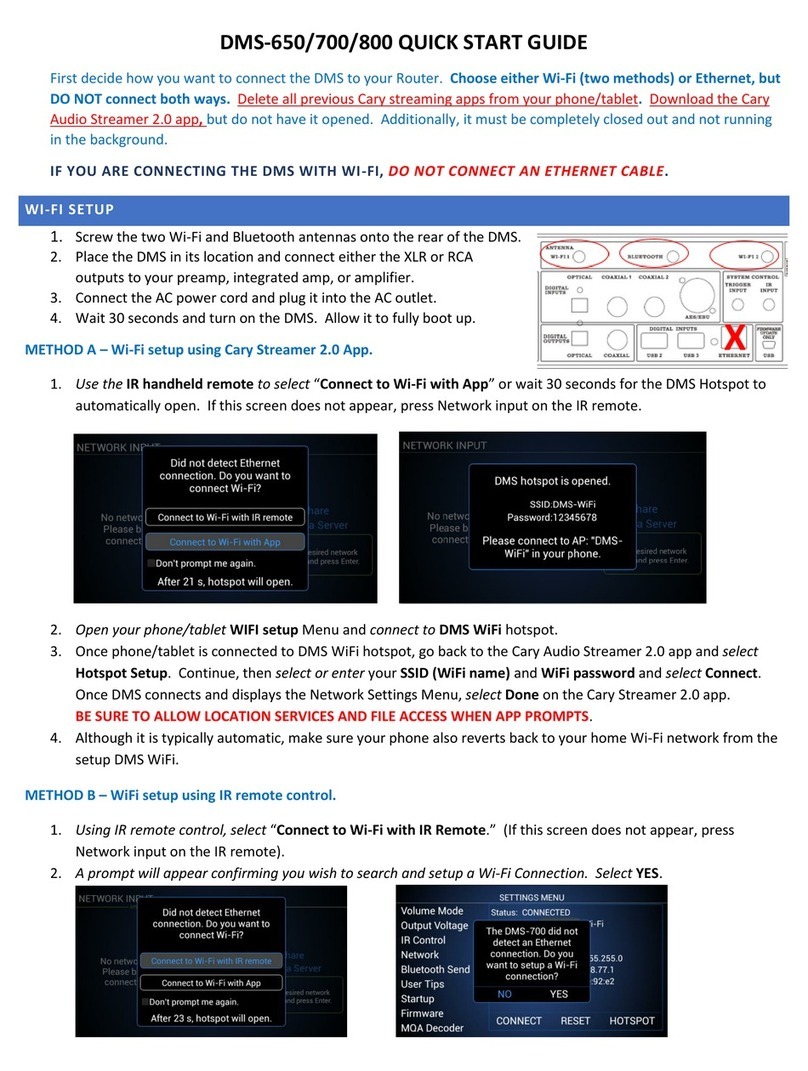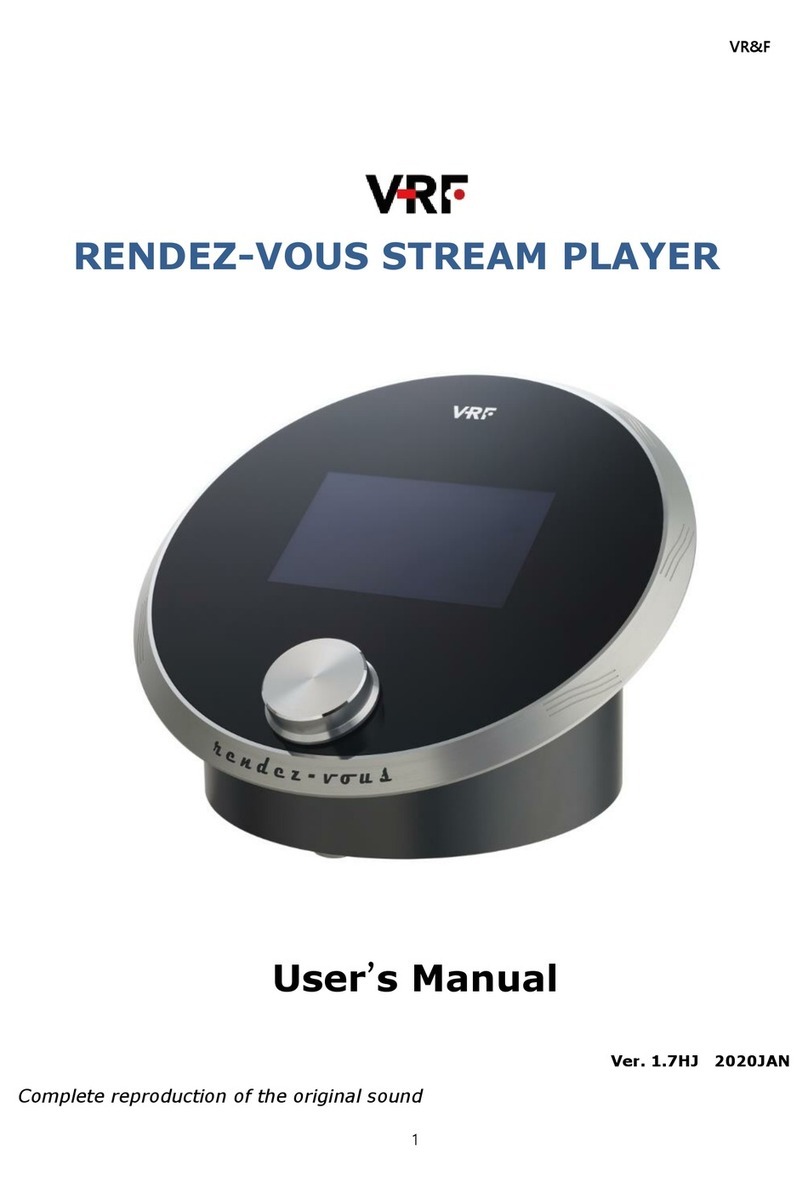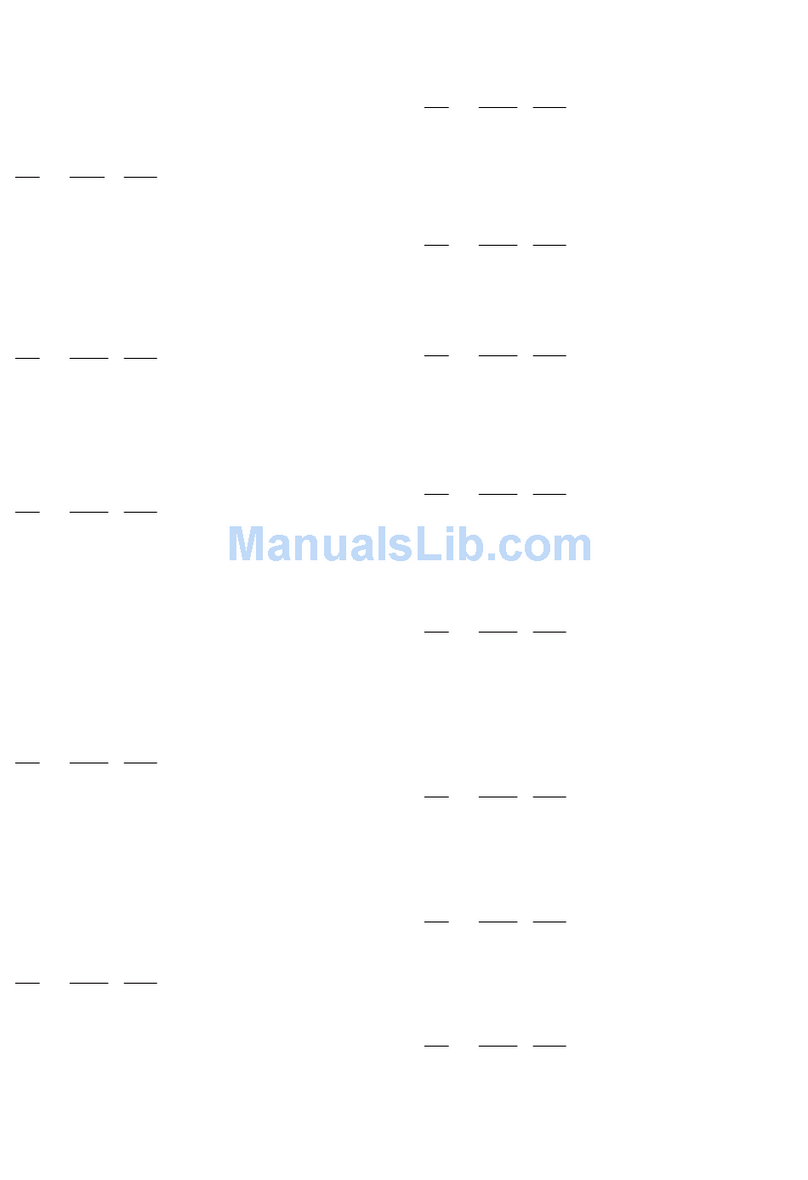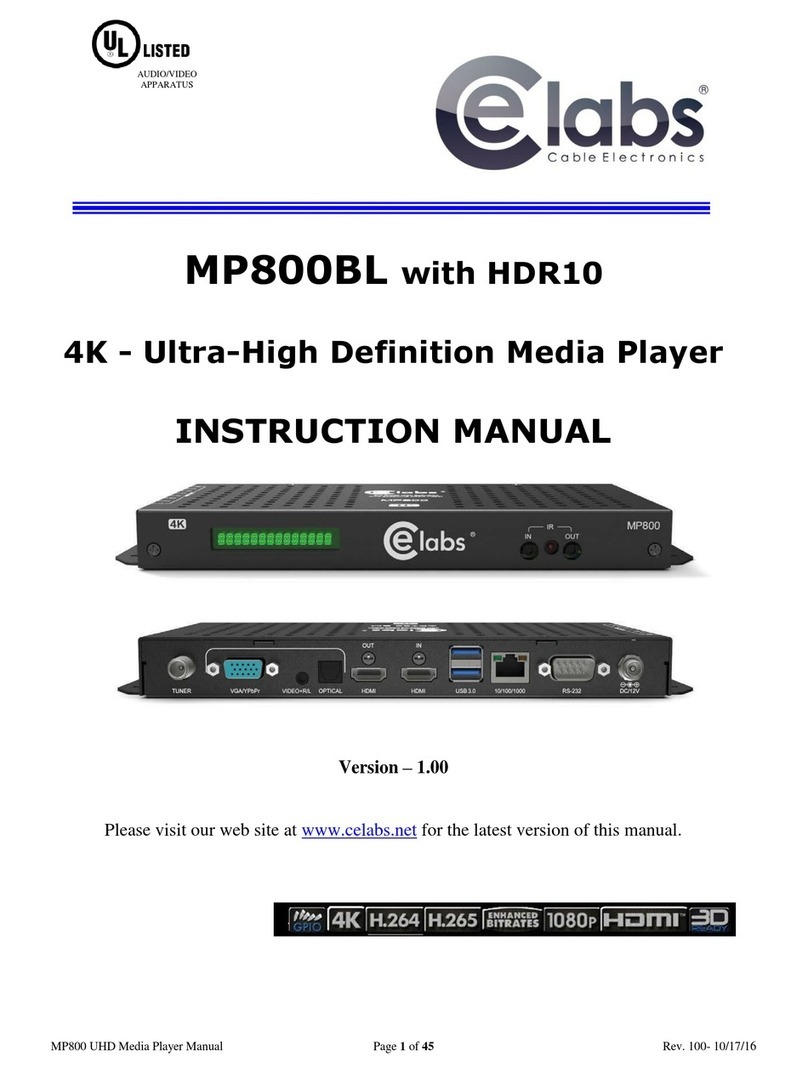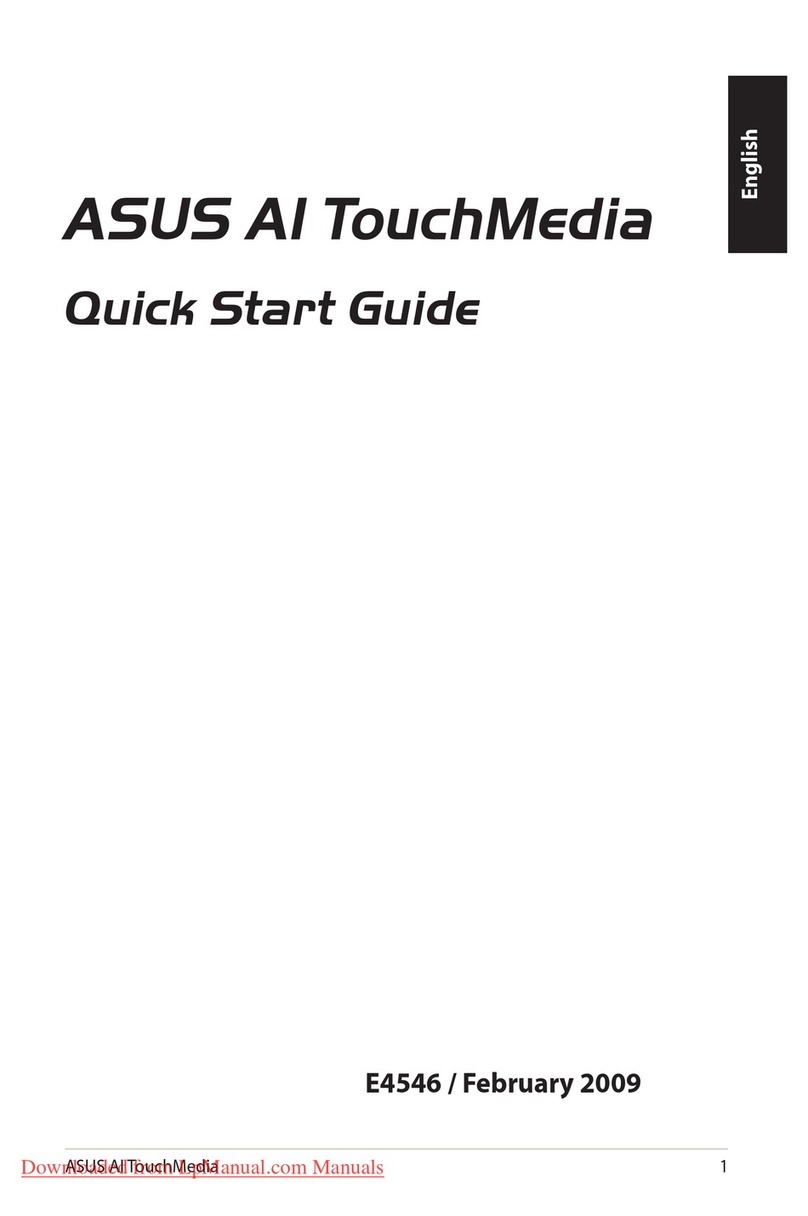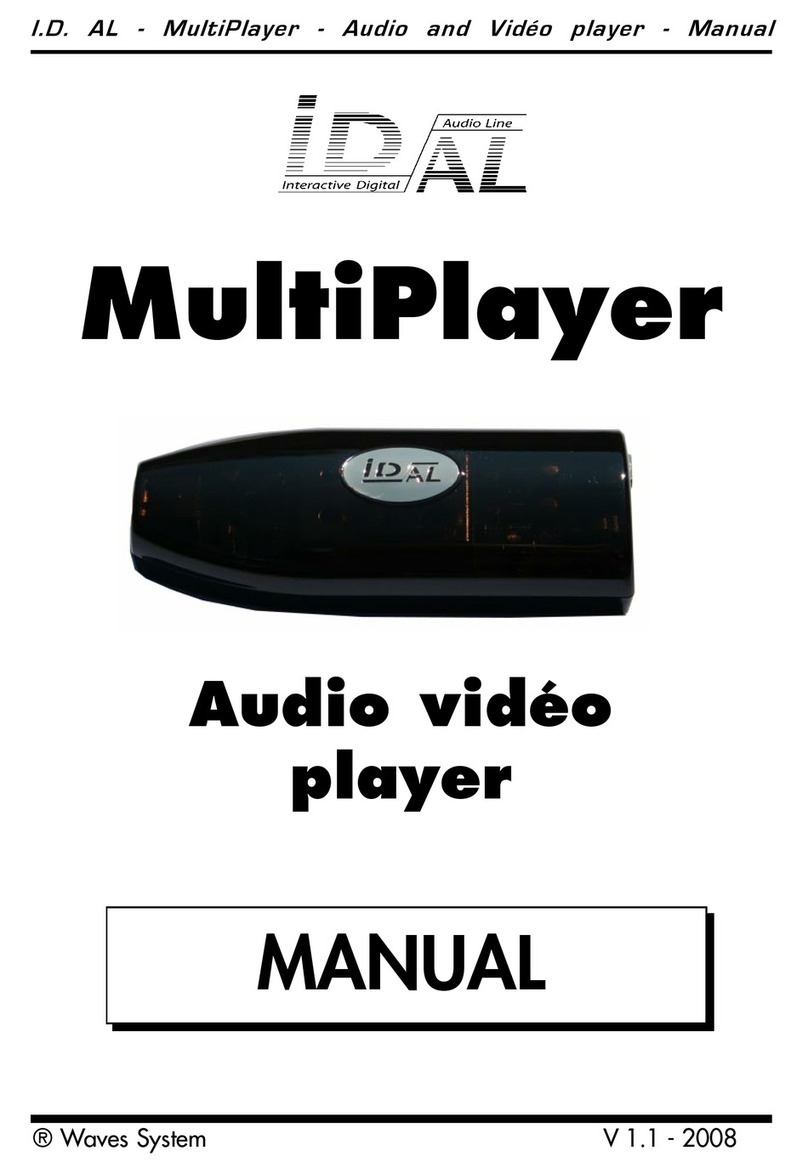Blueberry Tomcat 2 User manual

Blueberry
TOMCAT 2
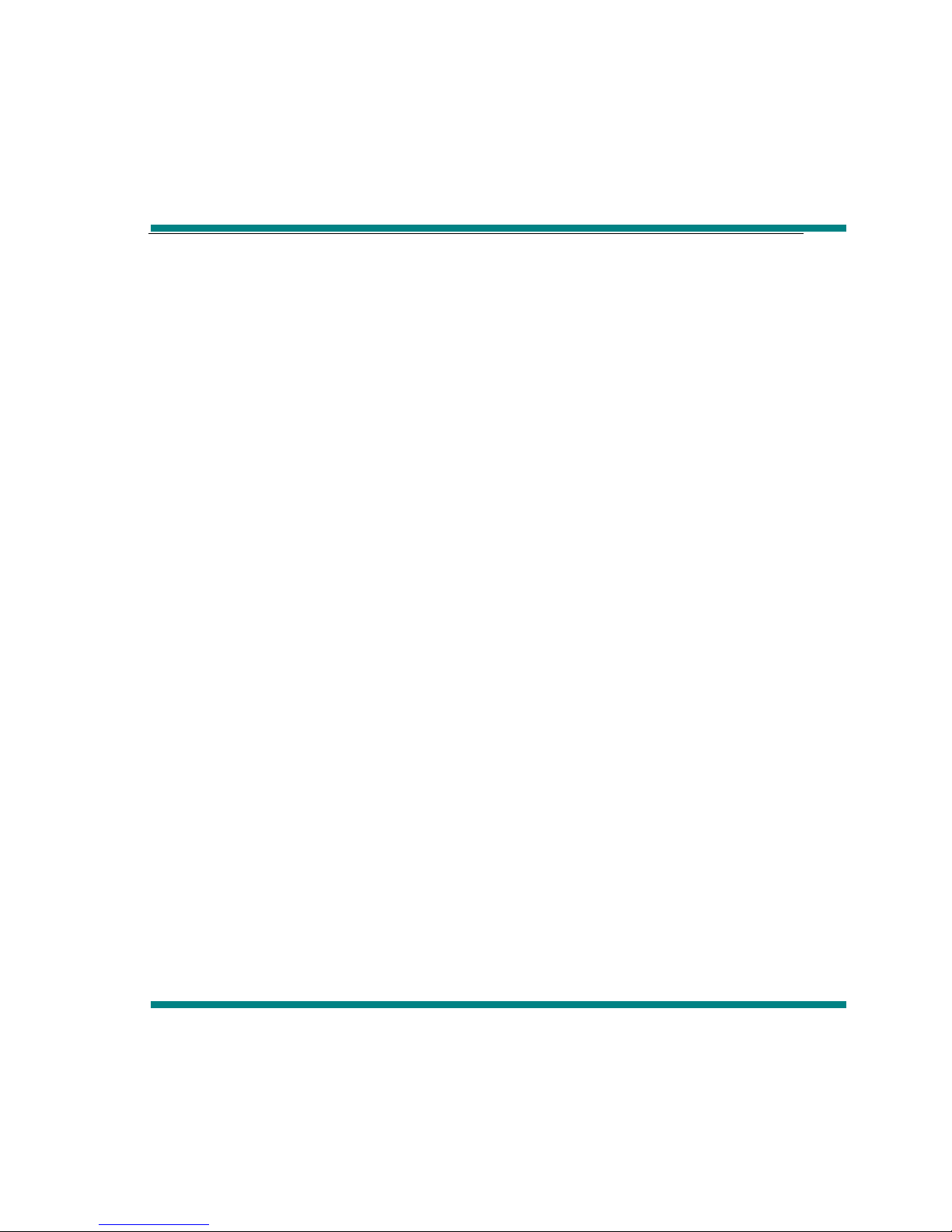
User manual
Thank you for purchase this digital multimedia player. This simple statement
on the function of this machine that lets you operate freely and fully understand
the products to the value you enjoy. Please read carefully before using the
player.
Notice/Attention
1. Please notice the new batteries only can achieve the best performance after
two or three full charge and discharge cycles.
2. A new battery in the first three times should be charged 6-8 hours, more than
the fourth times only needs 4 hours, the battery can be charged fully.
3. In order to prevent data loss, please backup the important data. Especially
before firmware upgrade. Due to data loss caused by the loss, the company is not
responsible for.
4. Do not repair the player by yourself to avoid accidental damage and warranty
void.
5. Avoid getting the player be beat or collided.
6. Please use the player properly in case of explosion, fire, electric shock, etc.
7. It can be used wet cloth gently wipe the shell of the player and is prohibited by
other chemical cleaning solution.
8. The players should not suffer water droplets and water splash, but players
should not be placed near such as cups filled with liquid -
Commodities.
Do not turn up the volume too high as doctors warn against prolonged exposure
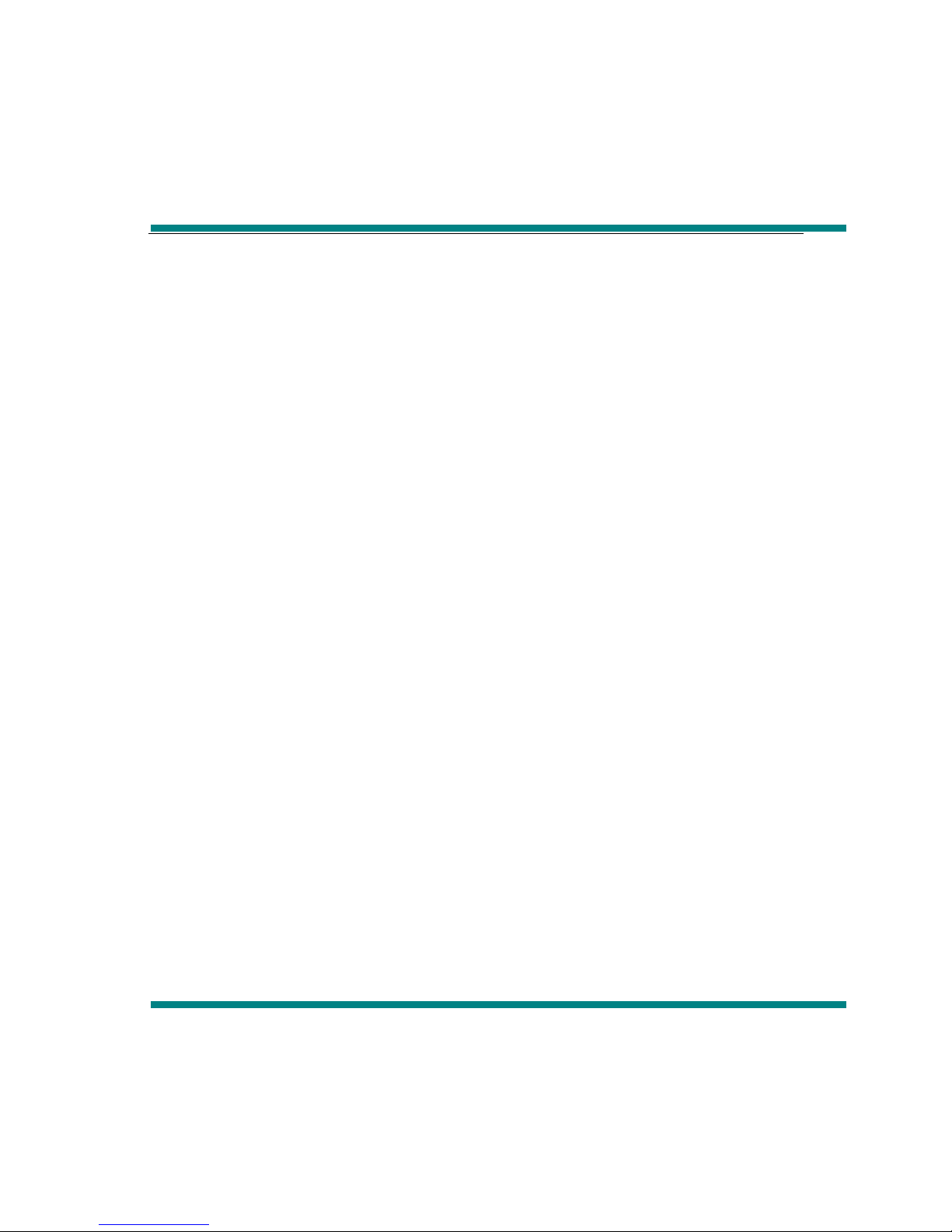
to high volume.
9. Please do not change any part of the machine.
10. Please only use the batteries, chargers and accessories are provided by
manufacturers. The use of any other type of breach of warranty products will be
potential dangerous.
11. Please follow the relevant local environmental regulations to dispose of
obsolete machinery and accessories.
12. Player in the use of this process if you have any questions, please contact
your local retailer or directly contact with our customer service centre.
13.if there is any change without prior notice.
Product specifications
Display: 3.0 inch TFT touch screen (type); 400*240 (display pixels) 262K
color(color)
Support many kinds of music format, MP3,WMA,WAV,FLAC,APE,AAC and so
on.
Support RM,RMVB(720*576),FLV(640*480),MPEG4(AVI:800*480),DAT(768*576),
VOB(768*576),3GP(800*480),WMV(720*480),MPG(768*576)video playing format, full
screen display,
Support BMP,JPEG,GIF format photo browse
Built-in 8 Ohm loudspeaker
Digital recording
Port:USB2.0 High Speed, up to 4M/S

Power off setting, Black light adjusting, User EQ set
Support 3D and user EQ mode
Support many kinds of languages
Reading TXT when listening to music, with bookmark function
Support TF card
Portable type U disk function, support firmware upgrade function
Introduce player
Appearance
Long push the on/off key to open the player according to shape and key
instruction of “power start” key.
Main interface
In the main interface, use the touch pen to choose the function, then double click
the corresponding function menu.
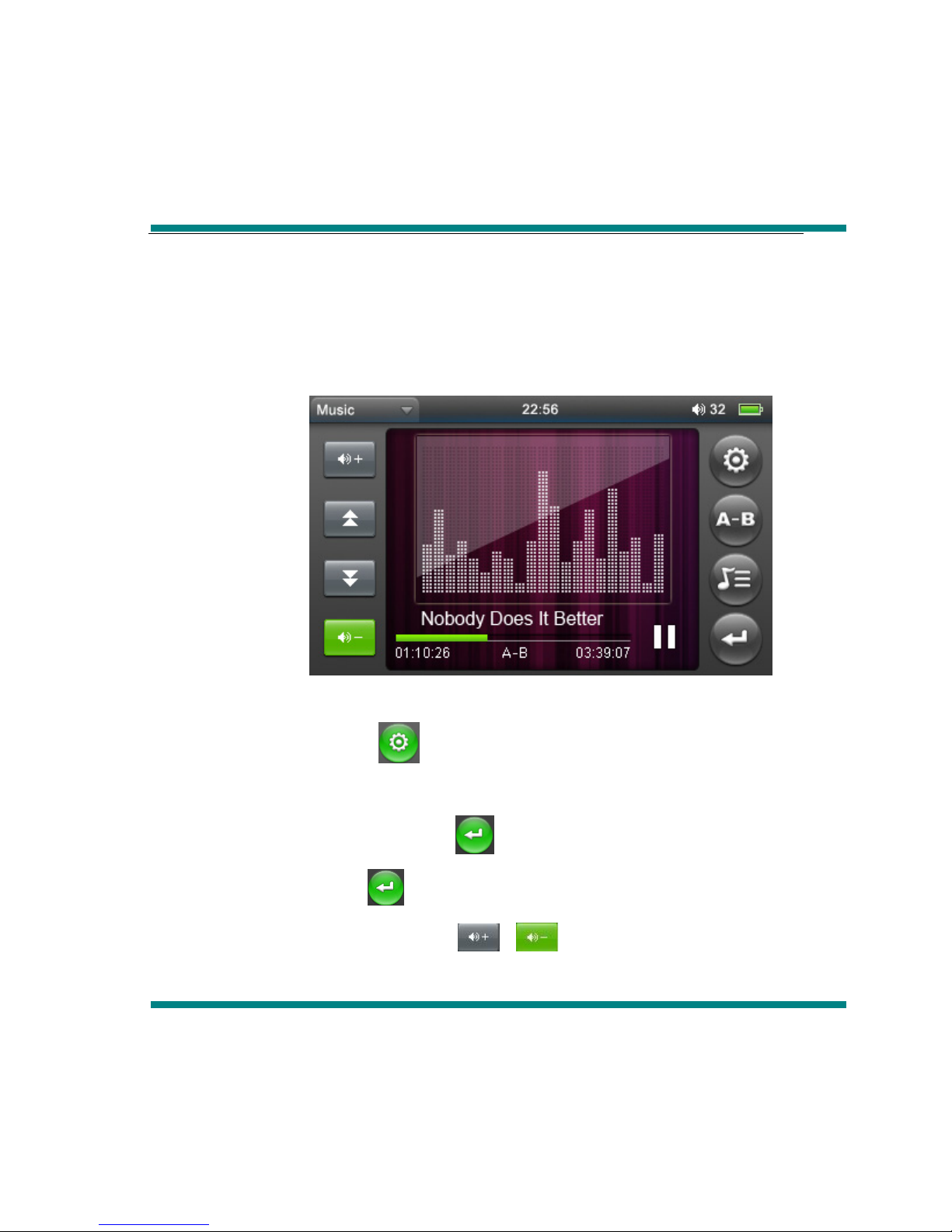
Music
In the main menu, choose “music” option, then double click to enter into “music
playing” item.
Operate:
When playing music, click icon to enter into music playing menu, in this
menu, you can choose (repeat mode, play mode, MSEQ, EQ select,
UserEQ Setup ), then click icon to return to music playing
interface, click again to return to the music submenu interface.
When playing music, click 、to adjust volume.
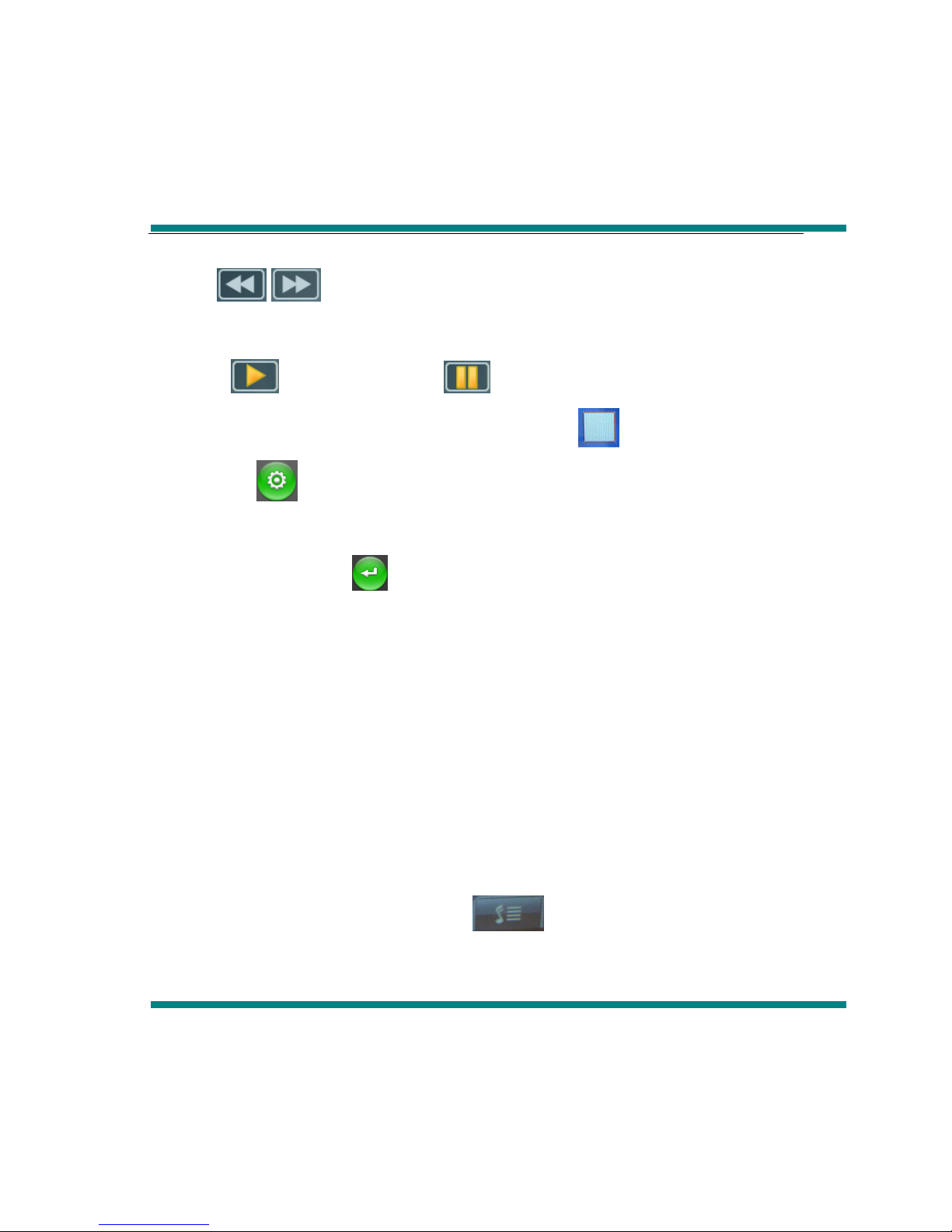
Click “ /”to choose previous music or next music, long press them can
forward or backward
Click icon, it will become , the music will be paused, click it again
music will continue. Then long press, it will appear , the music will stop.
Click icon to enter into playing setting interface
“Repeat Mode”, there are Repeat, All, All repeat, Intro, Once”, double click
any mode and click to return
In “Play mode” there are: In order and Shuffle
In “MSEQ” there are:3D, Bass, LEQ.
In “EQ Select” there are: Normal, MSEQ, Rock, POP. You can experience
differ music effect through each EQ.
In “UserEQ setup” there are 2 kinds frequency, each frequency there are
±6dB to be adjusted for user.
Lyric display
Download the same name lyric when download the music, the player will
appear lyric when playing music, click , the player will directly enter into
lyric display interface.

How to use LRC file?
Keep consistency of lyric name and music name
For example:
The track name is : see you see me. mp3
The lyric name is : see you see me. lrc
Video
In the main interface, pls choose “Video” item, double click to enter “video
playing” interface.
1.Forward and backward
/for previous video and next video, long press it can forward or
backward.

2.Choose playing file
Video file list, double click the corresponding file to play video.
3.Adjust volume
Click 、to adjust volume.
4.Breakpoint play
Click icon to continue the playing video which you return last time
FM radio
In the main menu,pls choose “ FM radio” item, double click it to enter into “ FM
radio” interface.
1、Manual search

Click icon to enter into submenu, choose manual search, then click
/icon to search channel.
2、Auto search
Click icon to enter into submenu, choose auto search to search channel
automatically and save channel.
3、Save Channel
Click icon to enter into saving interface, after choosing the saving channel,
click “√” icon to save channels
4、Present mode
Click icon to enter into submenu, choose present mode, then you can
listen the channels which you have saved.
5、Delete channel
Click icon to enter into saving interface, click the channel which has been
saved, then click icon,it will spring “whether delete or not” dilogue, choose
YES,the channel will be deleted

6、Stereo Switch
Click icon to enter into submenu, choose stereo switch, in this menu there
are:on and off
7、Receive area
Click icon to enter into submenu, choose receive area, in this menu, there
are :China, Japan, USA and Europe
8、FM recording
Click icon to enter into FM recording interface,click icon to start to
record,click, icon to pause recording,click icon again to continue
recording,click icon,there wil spring saving recording dilogue, choose YES to
save recording and return to recrding interface
Remarks: FM frequency modulation function with the geographical differences
and electromagnetic interference at the same time, listening effect will be
changed.
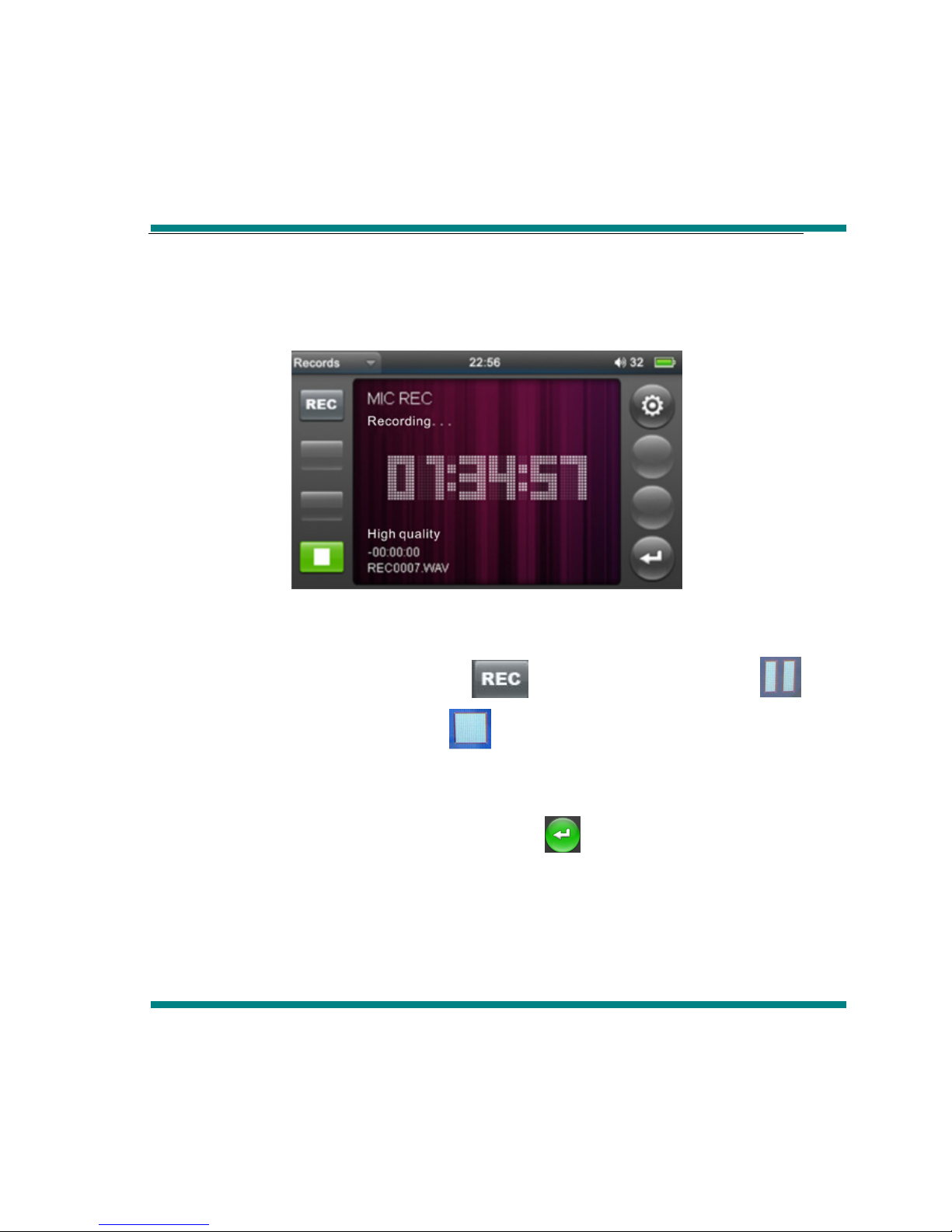
Recording
In the main interface, click “recording” to enter into below recording interface:
1.Recording
In the recording interface, click icon to start to record, click
icon to pause recording, click icon, the recording will be paused and
spring a dialogue “whether save recording or not?”,choose YES/NO to
enter to the next recording status, click icon to return to the main
interface.
2.Recording quality
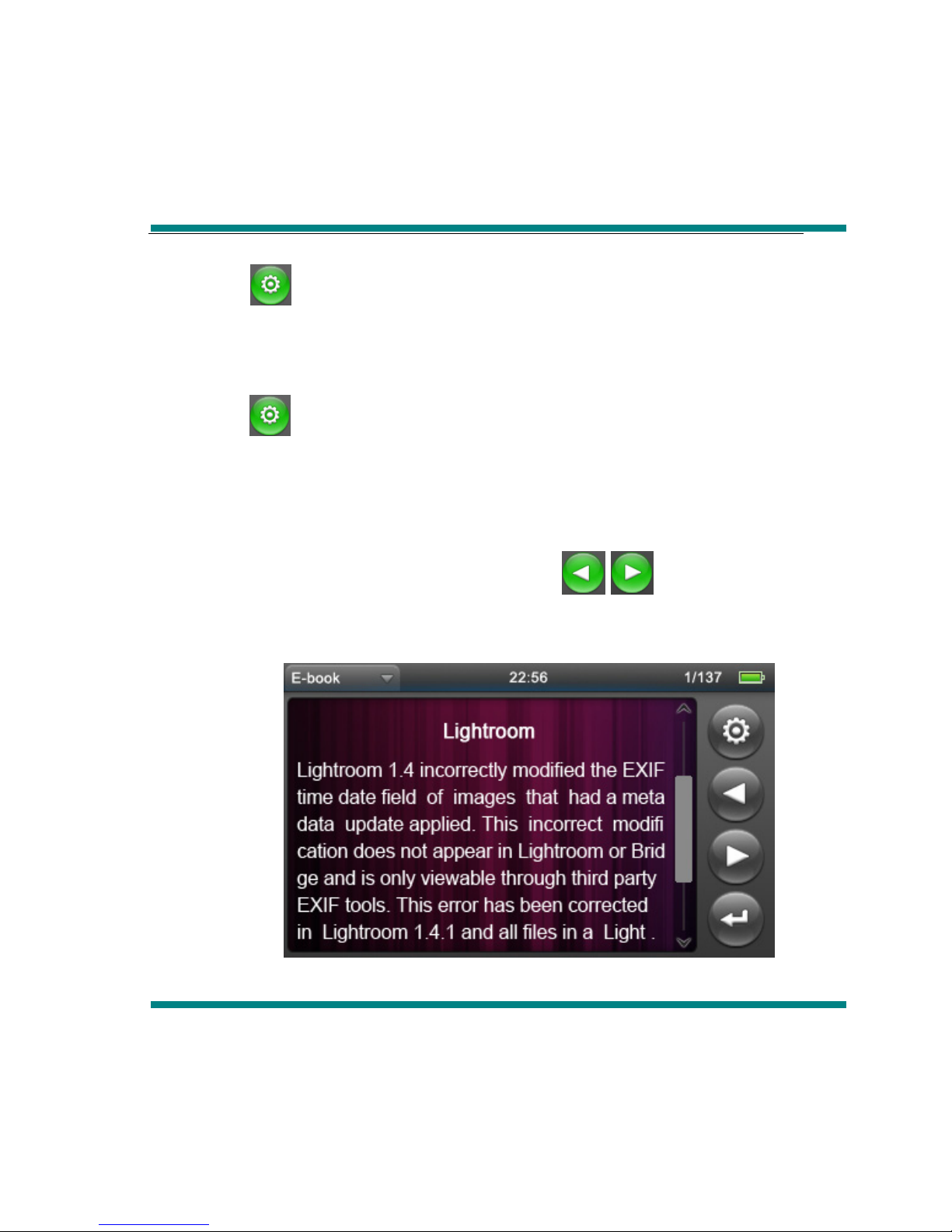
Click icon to enter into submenu, choose “Recording quality”, in this
menu there are: Low rate and high rate
3.Recording Volume
Click icon to enter into submenu, choose “recording volume”, in this
menu there are 4 kinds of options
EBook
In the main interface choose “EBook” item, double click to enter “EBook reading”
option, then enter into EBook reading list, click /to choose file or
directly double click file to enter EBook reading interface.
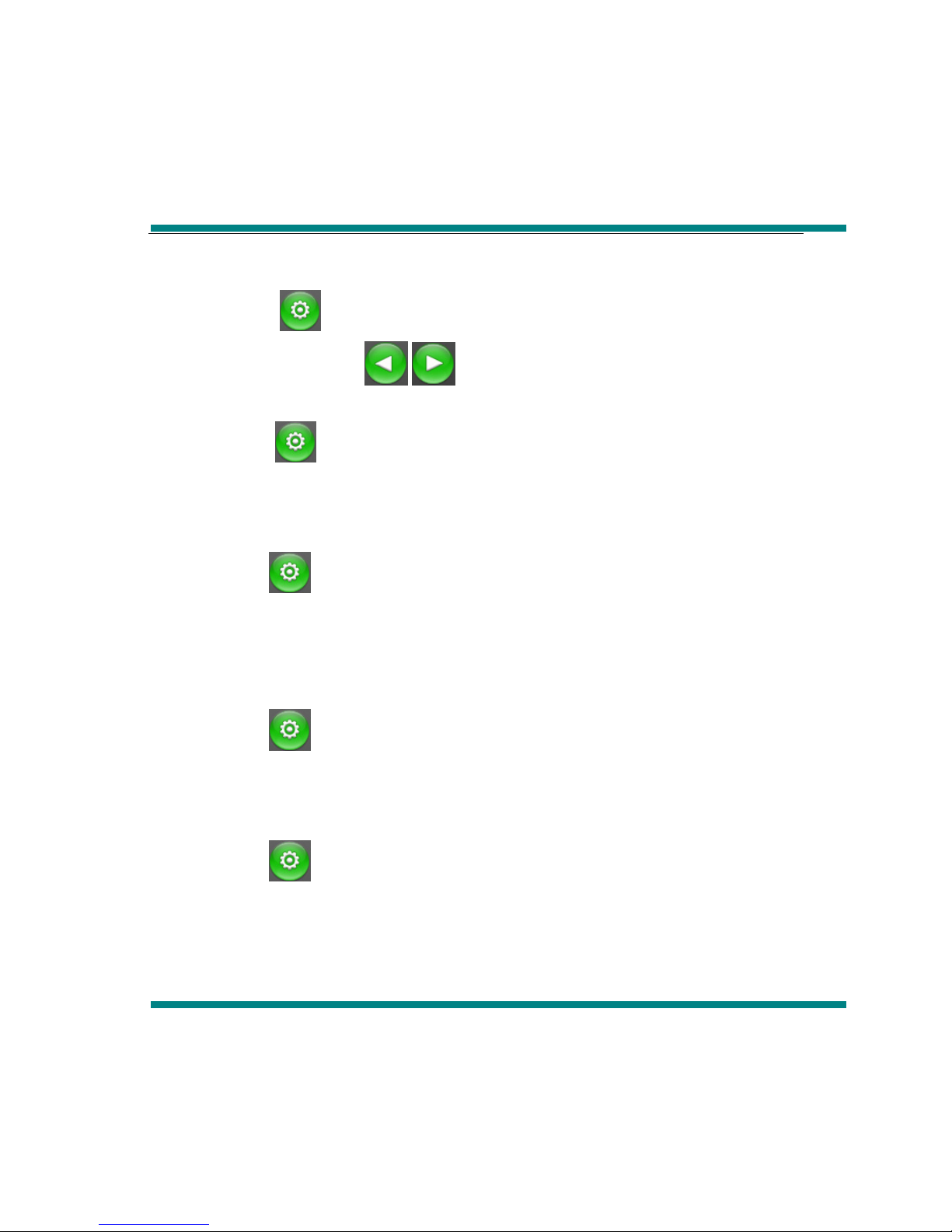
1.Jump page
Click“ icon to enter into the submenu to enter into jump page
interface, click /to adjust the page number and click YES
2.Save mark
Click“ icon to enter into the submenu, choose Save mark, double
click it to save the corresponding page
3.Load mark
Click icon to enter into submenu, choose load mark, double click the
bookmark which has been saved, then it will auto jump the corresponding
page.
4.Delete mark
Click icon to enter into submenu, choose Delete mark, double click
the saved bookmark, the corresponding bookmark will be deleted
5.Font size
Click icon to enter into submenu, choose Font size to enter into font
settings, double click the font which you want
6.Font color

Click icon to enter into submenu, choose font color to enter into font
color settings, double click the font color which you want
7.Browse mode
Click icon to enter into submenu, choose Browse mode to enter
browse mode setting, in this menu there are: Auto mode and manual mode
8.Auto page turning
Click icon to enter into submenu, choose Auto page turning settings,
in this menu there are 4 kinds of time:10 seconds,15seconds,20seconds and 25
seconds
9. Exit
Under reading mode, click icon to return to the main interface
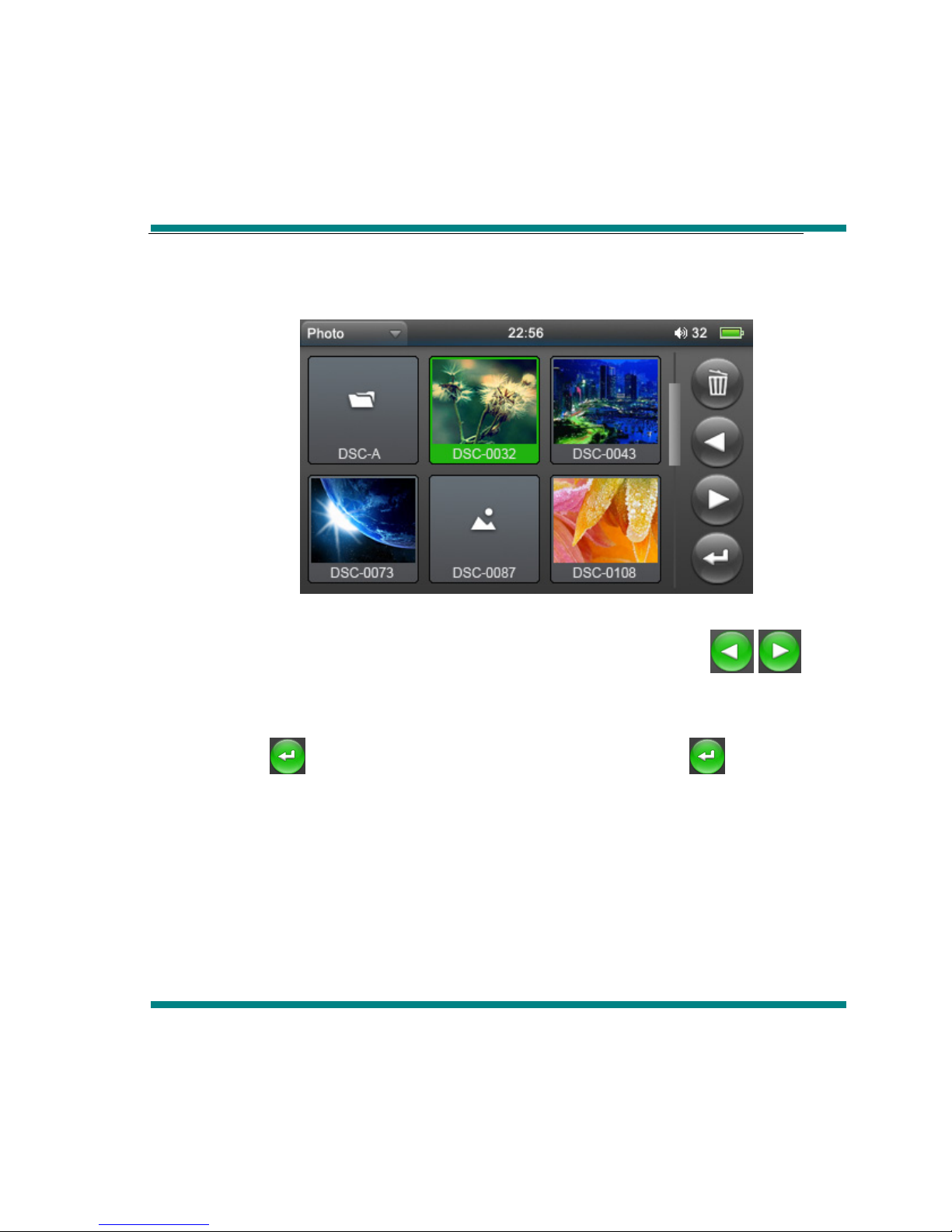
Photo browse
In the main interface, slight press “photo browse” item, and double click to
enter “ photo browse” item. Then enter into photo browse list, click /
to choose file or directly click file name to enter into full display screen interface.
Return to the photo browse list
Click to return to the photo browse list, double click to return
to the main interface
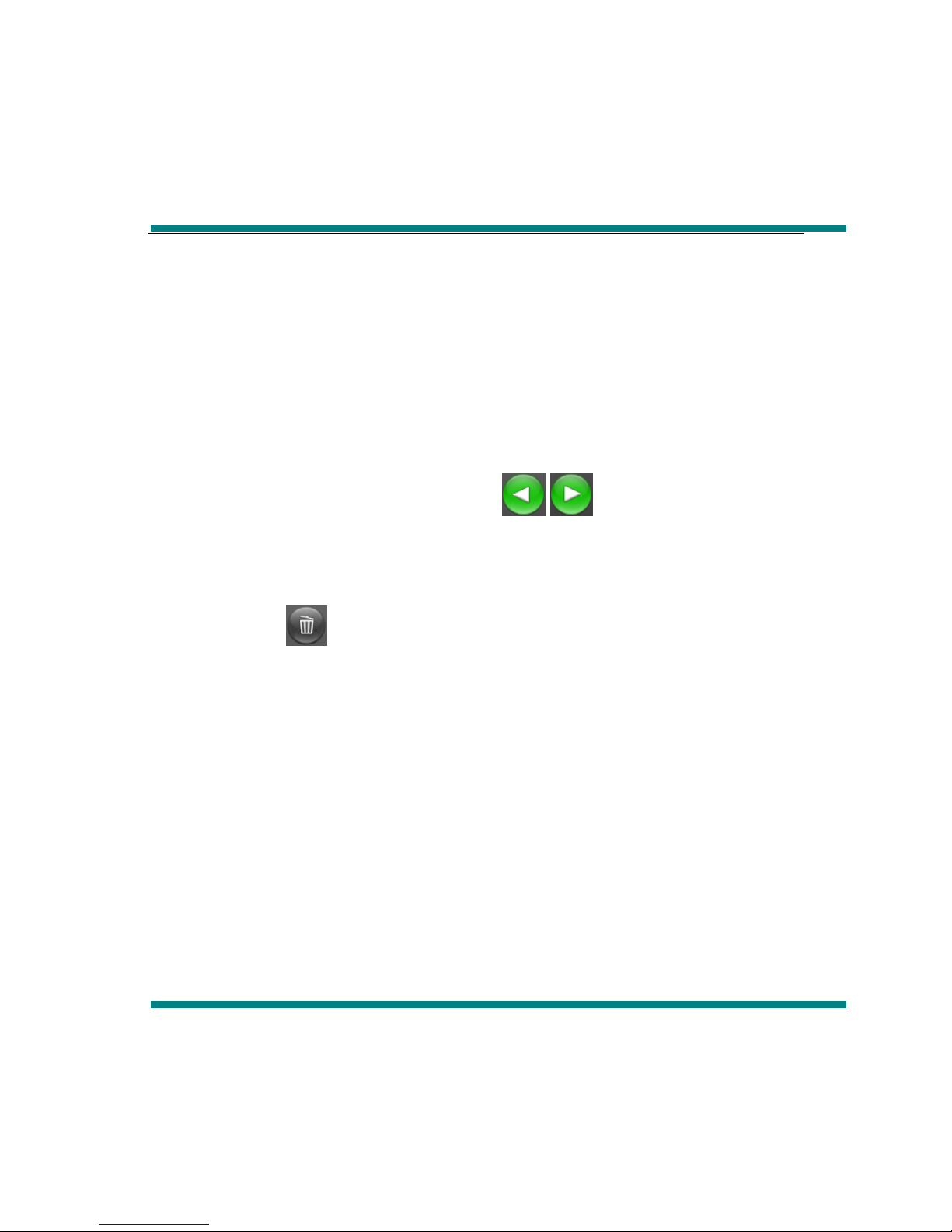
Additional
In the main menu to choose “folder” item, click and enter into this item, in the
explorer, when insert TF card, there will be two option: “flash Memory” and “TF
Card”
1.Choose files
In the explorer, there will be two option: “flash Memory” and “TF Card”
when you insert TF card, the all files will be displayed when choose
the corresponding option, click /icon to choose folder, and
click again to play the file which is choosed, the file will not be played if
the file isn’t recognized
2.Delete files
Click key when you want to delete some files, then it will spring a
dialogue: YES or No, choose yes icon to delete that file.
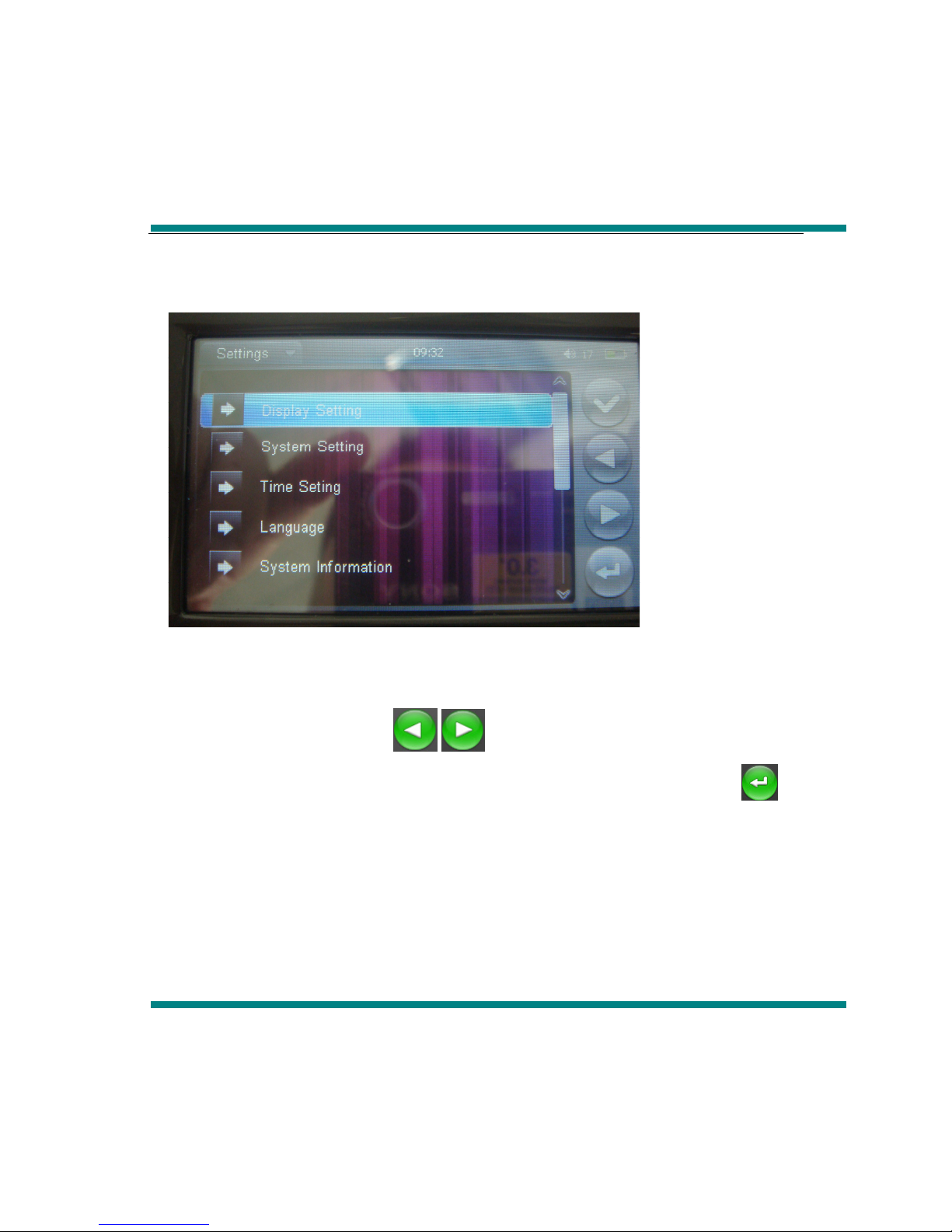
Settings
Double click “Setting” icon to enter setting interface:
1.Display setting
There are 4 options: Black light time, Brightness adjust, black light mode, carton
effect, photo browse, click /icon or directly click the corresponding
setting item, double click it to setup and save to exit, also can click to
return to the last menu.
2. Backlight time
In this menu there are five options such as 5 seconds, 10 seconds, 15 seconds,
20 seconds, 30 seconds and always on.
3. Brightness
In this menu there are 1X,2X,3X,4X,5X, The smaller of the number, the brighter
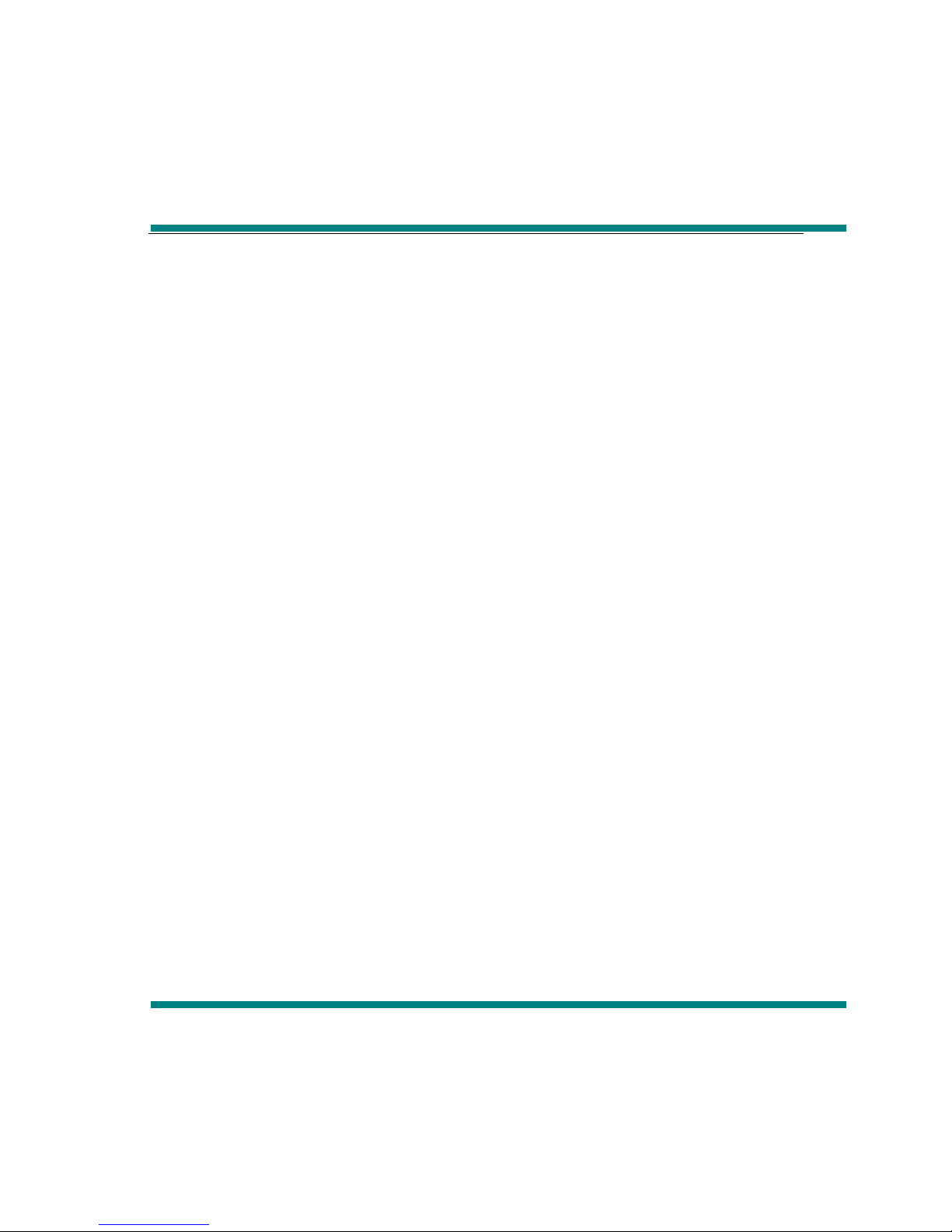
of the brightness.
4、Black light mode
In these menu there are: Full dark screen and half dark screen
5、Carton effect
In this menu there are: Off, From left to right, Form up to down, Jalousie, From
inside to outside and circumrotate.
6. Photo browse
In this menu there are: Off,2 seconds, 5 seconds,8 seconds
7. System settings
In this setting there are 5 items: firmware upgrade, restorable system, screen
calibration, Vibration, transfer screen
8.Firmware upgrade
Click this menu, it will automatically scan firmware, the player will remind
whether upgrade firmware, without the firmware, pls exit
9.Restorable
Click the System Restore option, there will be a dialogue "whether restore system
to default status " Click YES, the player will restore the default settings.
10.Calibration
Click central of three “十” for twice, the calibration will be completed and it will
exit automatically(Remark: After calibrating the screen, you should turn off
normally, the action will be saved)
11.Vibration
In this menu there are: on and off(After the closure of this vibration, there will be

no shock when touching the touch)
12.Transfer screen
In this menu there are: On, Off (after the closure of the transfer screen, rotating
machinery will not significantly synchronized rotate)
13.Clock setting
In this menu there are two item: time setting, date setting
a. click time setting to enter into clock setting interface, then click
/left/right icon to set hour/minute, click YES after setting
b. Click date setting to enter into clock setting interface, then
click /left/right icon to set Year/month/date, click YES after
setting
14.Language
In this menu there are:Simple Chinese, English, Traditional Chinese
15.System information
In this menu there are the local capacity status, manufacture name and TF card
capacity, which is read-only information
16. Auto Shut time
In this menu there are:3 minutes,5 minutes,10 minutes,15 minutes, 20 minutes
and no automatic shut
TF card operate steps
1.Insert TF card
Insert TF card to the player, when popping, then push TF card to exit.
2.TF card connect with computer
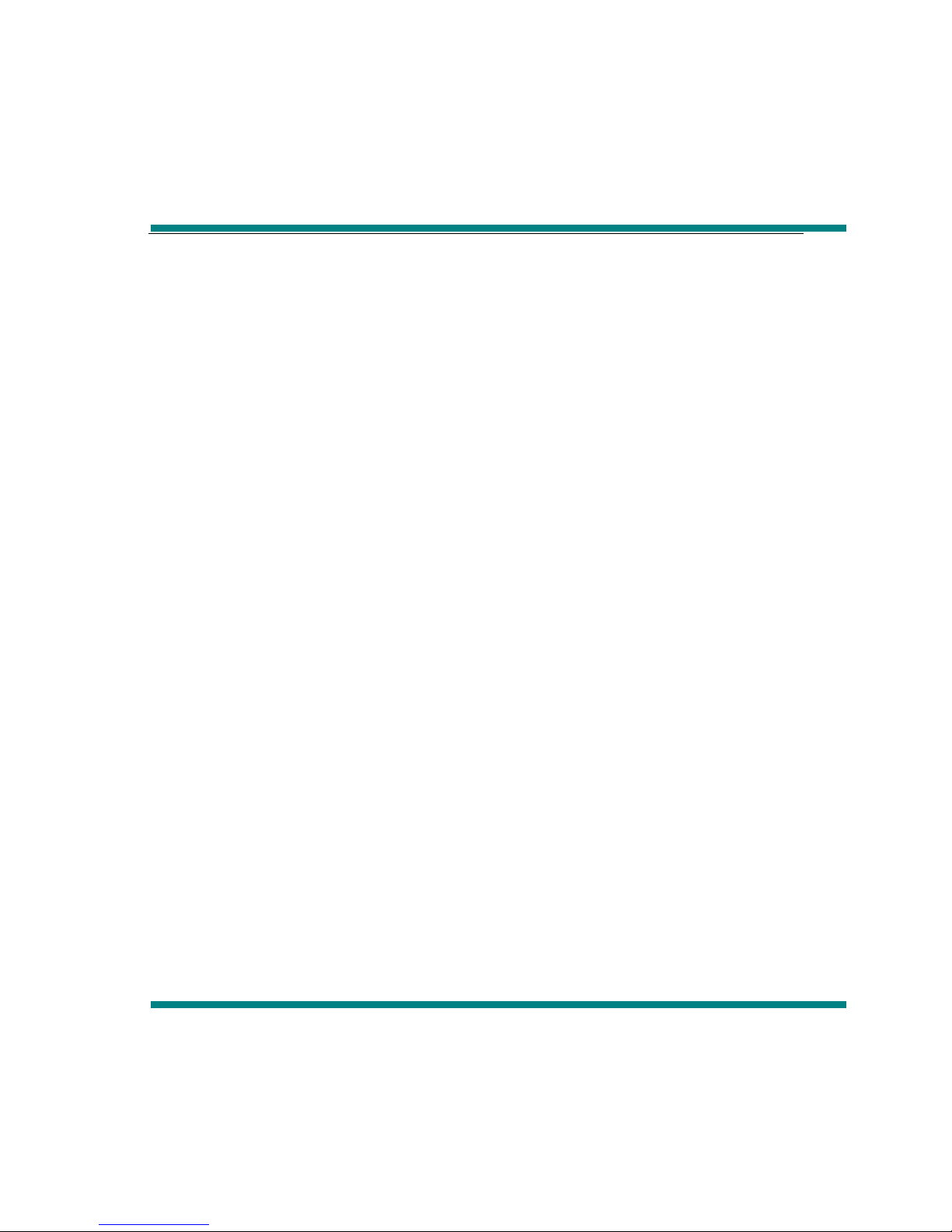
Under inserting TF card, when the player connects the computer, there will be two
mobile disk, now you can operate these two disk as the other mobile disk.
3.Disconnect the player with computer
Enter into “Explorer” interface, there will be two option, “Inside Memory” and “TF
card”, directly double click “TF Card” option. It will show all files of the TF card,
double click the file to play.
Abnormal restart
Illegal operation encountered by the abnormal phenomena, such as system
halted, unable to operate and so on, through the side of the shell "RESET" reset
hole, then restart MP3 players, it can resume.
Common questions
①player can not open
• Check whether the battery is ok.
• Connect power adapter to inspection the player again.
• If you still can not open the player after charging, please contact our customer
service.
②Headphones can not hear the voices
• Please check volume is set to 0.
• Please check whether the headset connection is ok or not.
③Keys do not work
Table of contents