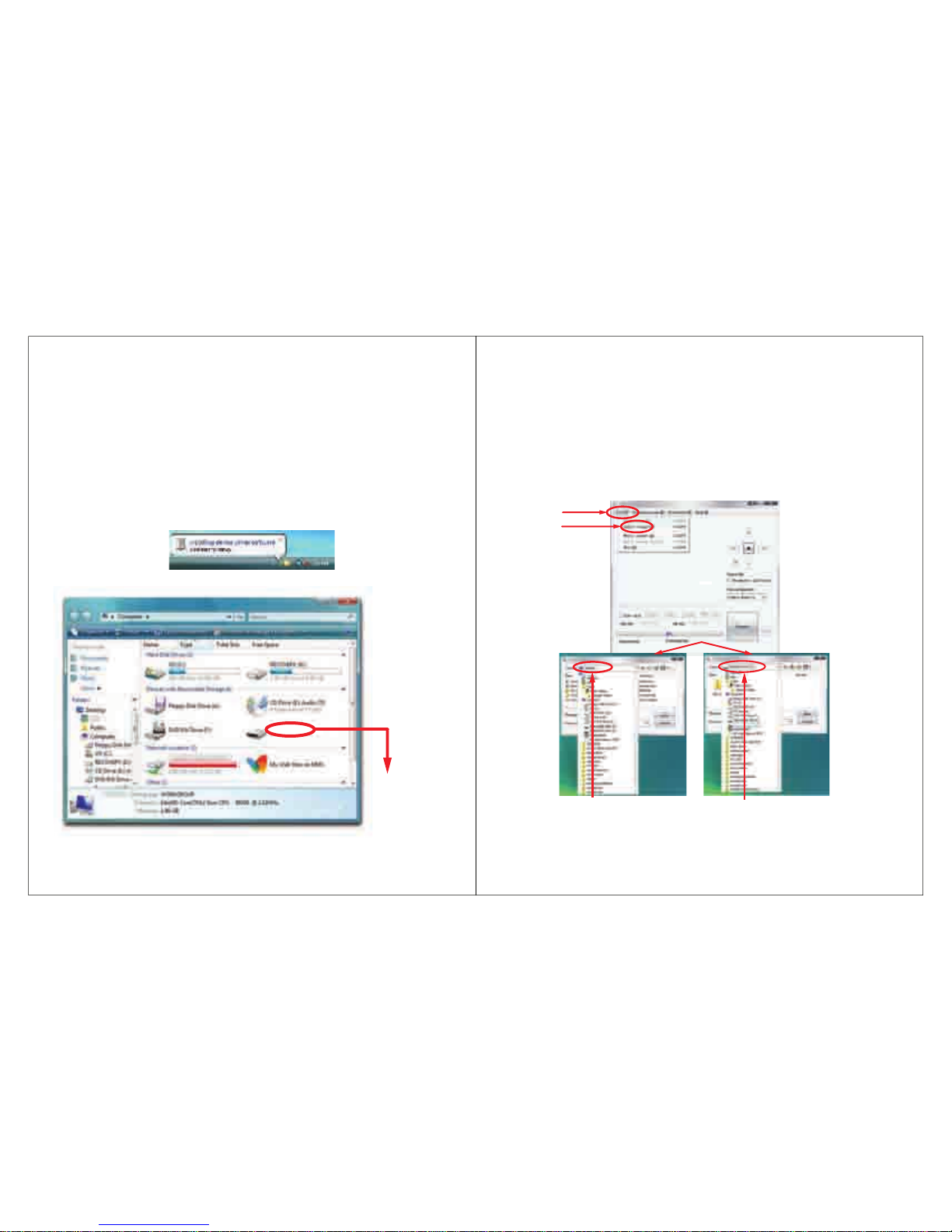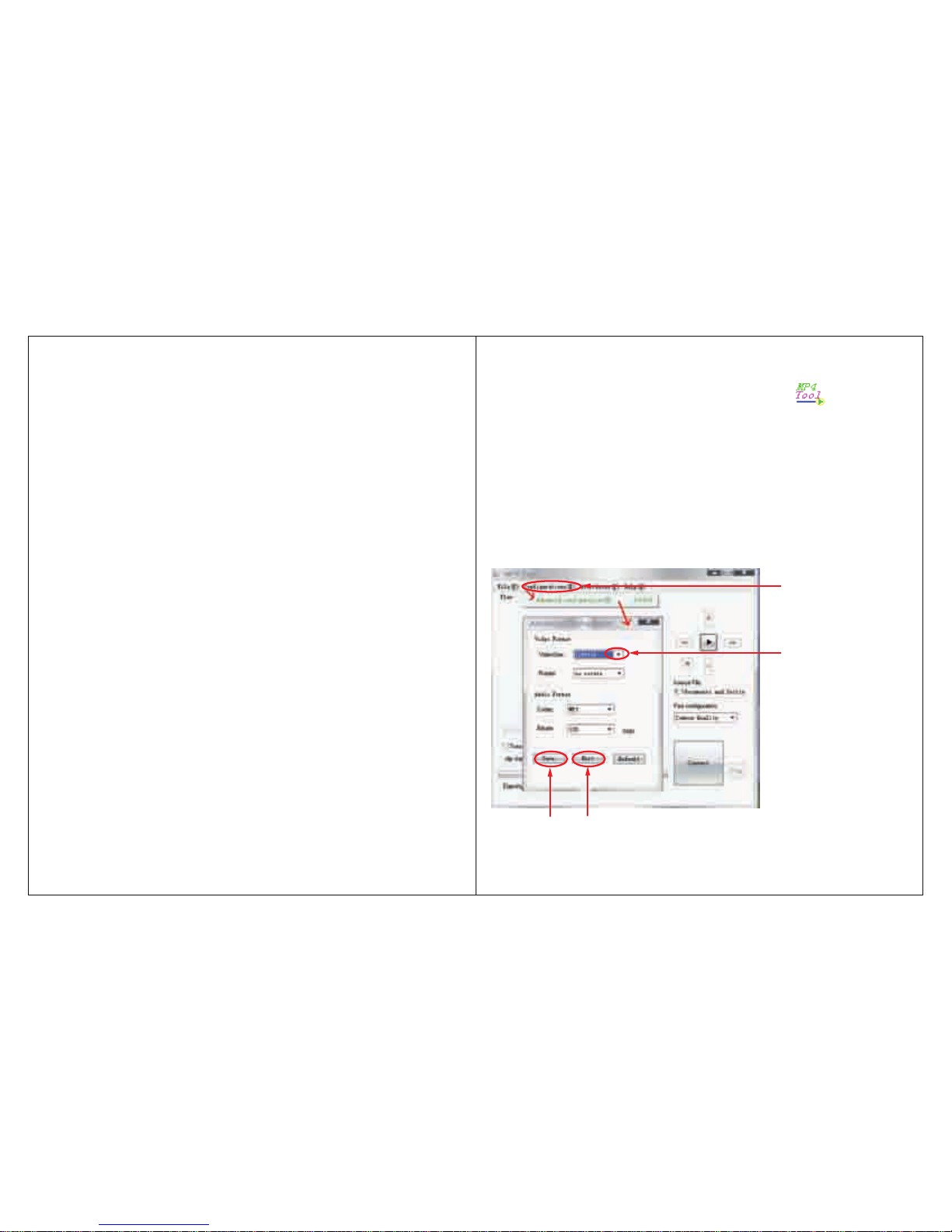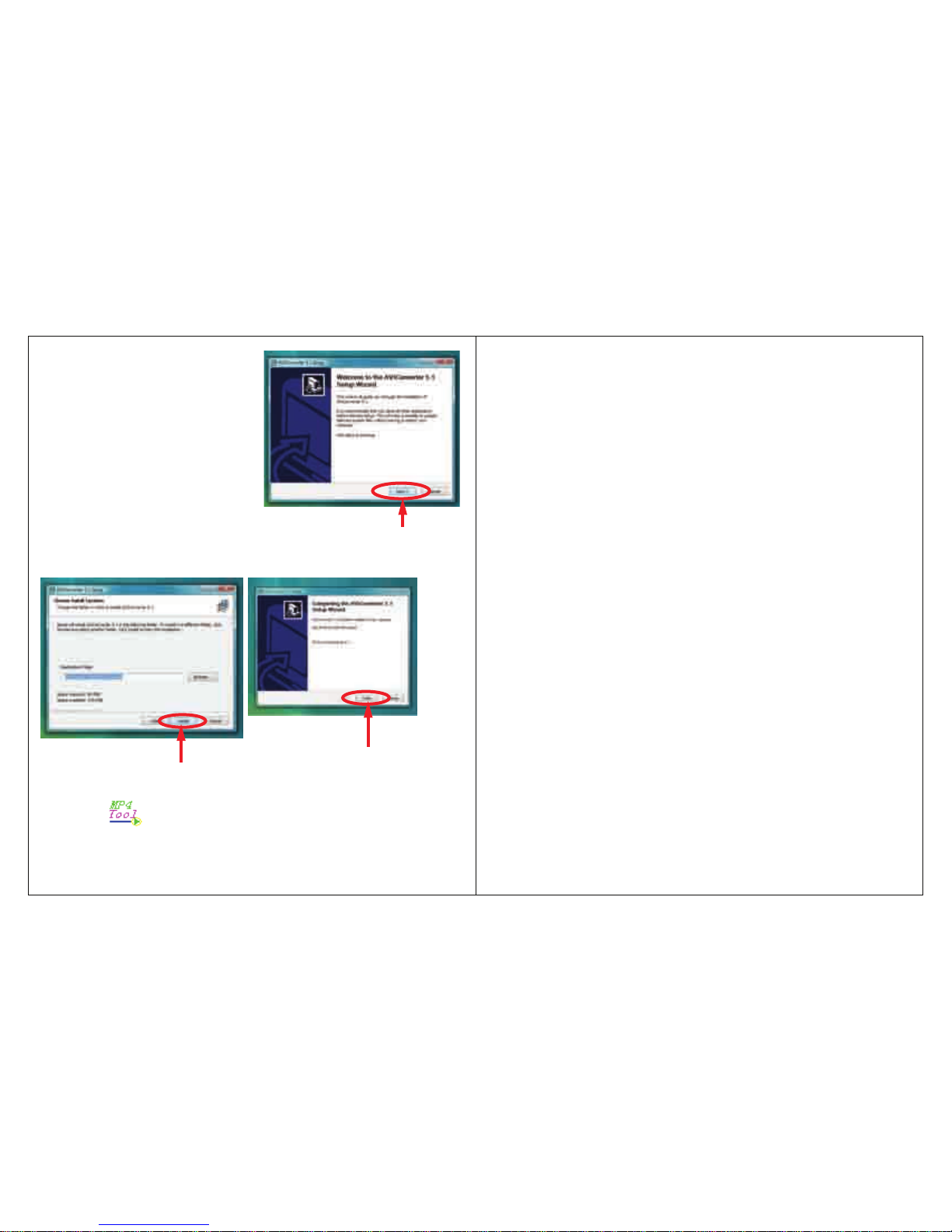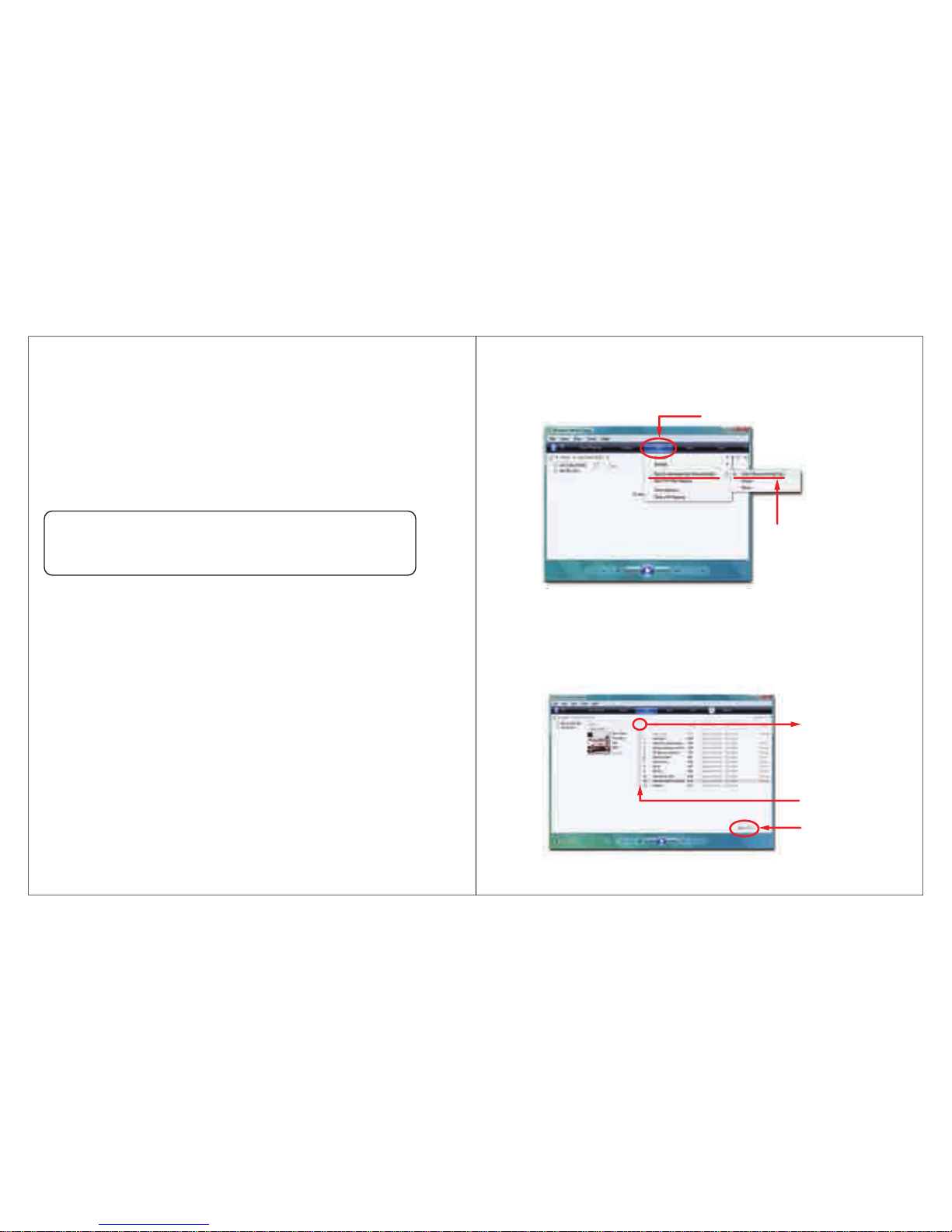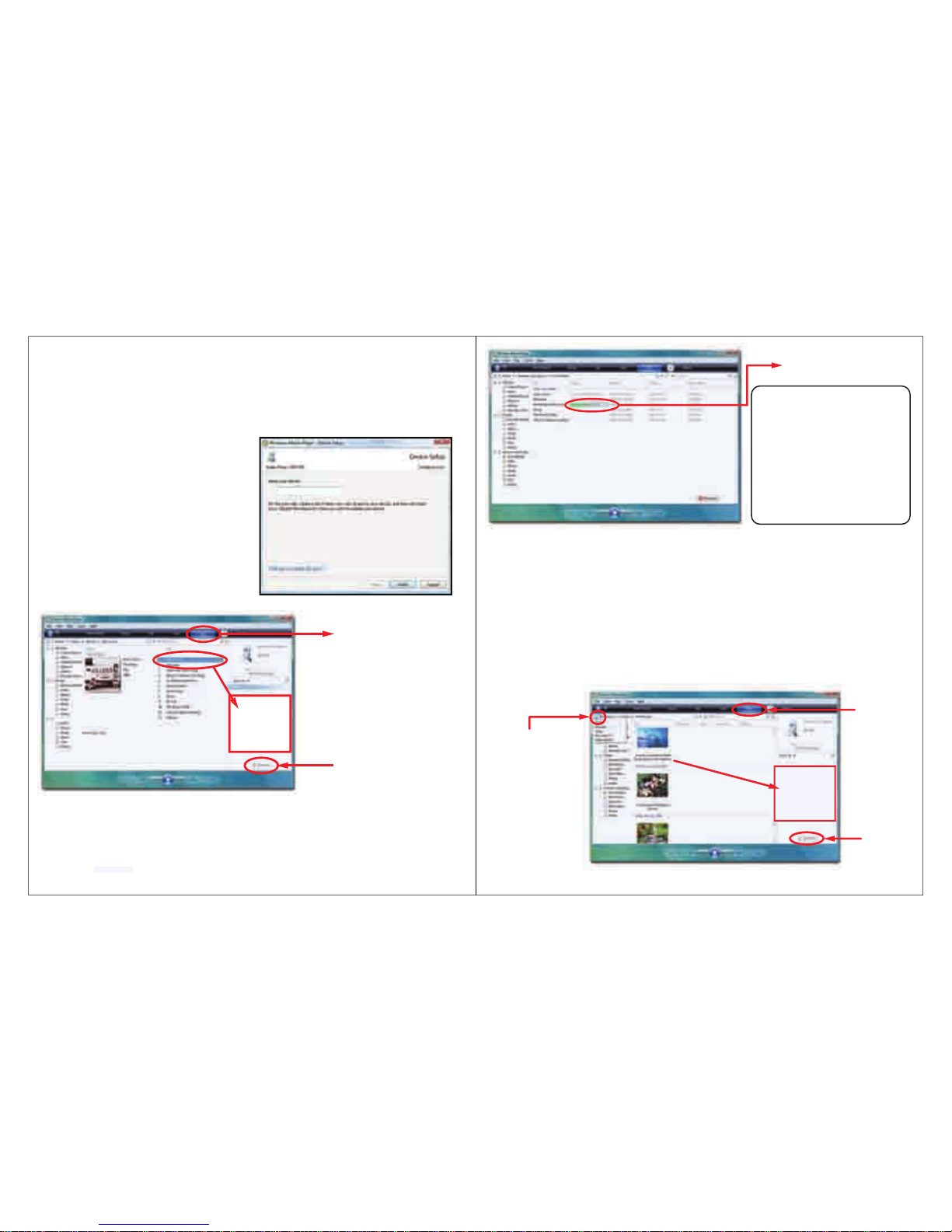3 16
Emerson MP3 (G:)
“Emerson MP3”
When it has finished, “Emerson MP3” will appear in “ My Computer”.
Note: Thebattery of the playeris charging whenthe player is connectedto
thecomputer.
Connecting to a computer
Connect the player to a computer to transfer files such as Music,
Pictures, Video orText. When connected to the computer, the player’s
internal battery will recharge.
1. Plug the larger USB connector of the supplied USB cable into the
USB port on the computer.
2. Plug the other end (the smaller end) of the USB cable to the player.
3. The computer system detects “New hardware” and starts to install
the driver automatically. Wait for the system to finish the installation.
8. Click on “File’and then “Select target” to select the destination for the
converted video. You can send it directly to your player by selecting
“Emerson MP3”, and clicking “OK”, or if you would like to save the
video to your computer, we recommend sending it to your “Desktop”
where you can easily find the video, and transfer it to your player. (See
“TRANSFERRING MEDIAFILES TO THE PLAYER” on page 4)
NOTE: To send a converted video directly to your player, it must be
connected to the computer’s USB port at time of conversion.
OR
Click “Select
target ”
Click “File”
Choose “Desktop” and save the converted
video to the “Desktop” on your computer.
After saving the converted video to your
desktop, you cantransfer it directly to your
player. See “TRANSFERRING MEDIA FILES
TO THE PLAYER”(page 4).
Choose “Emerson MP3” and save the
converted video directly to your
MP3 Player.
Note: Your MP3 Player must be conne-
cted to the USB port of your computer
during the conversion for this option.