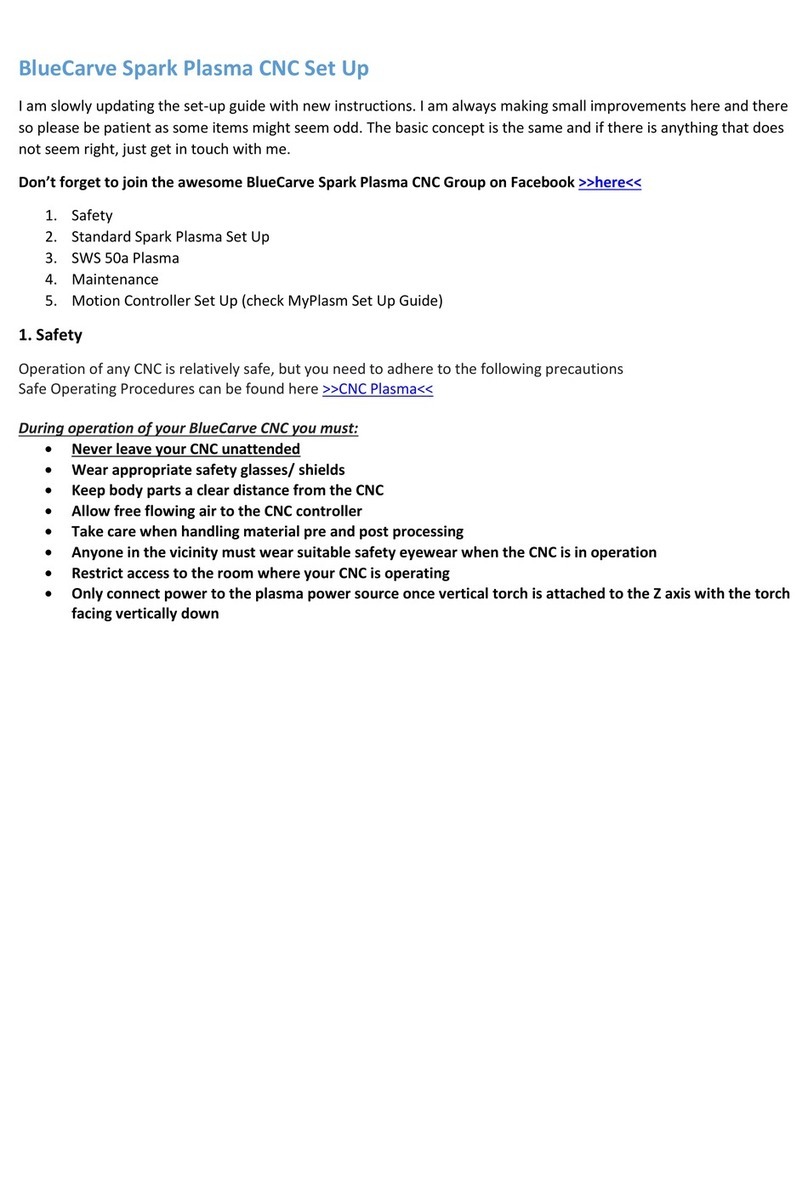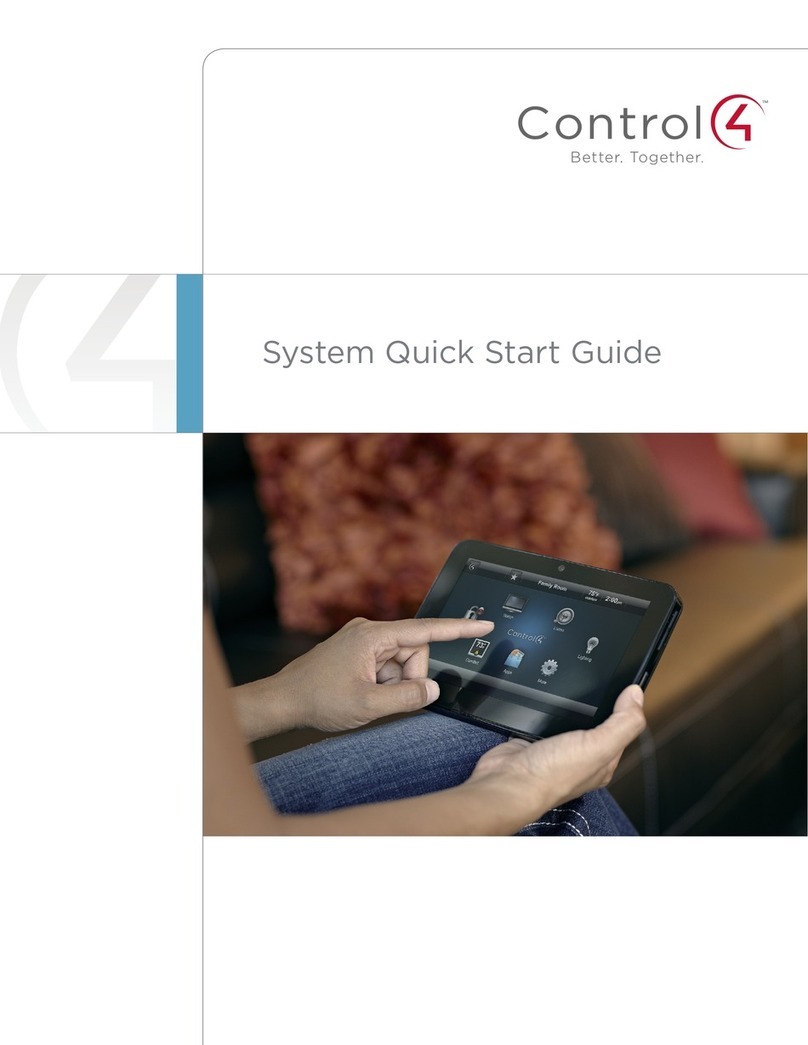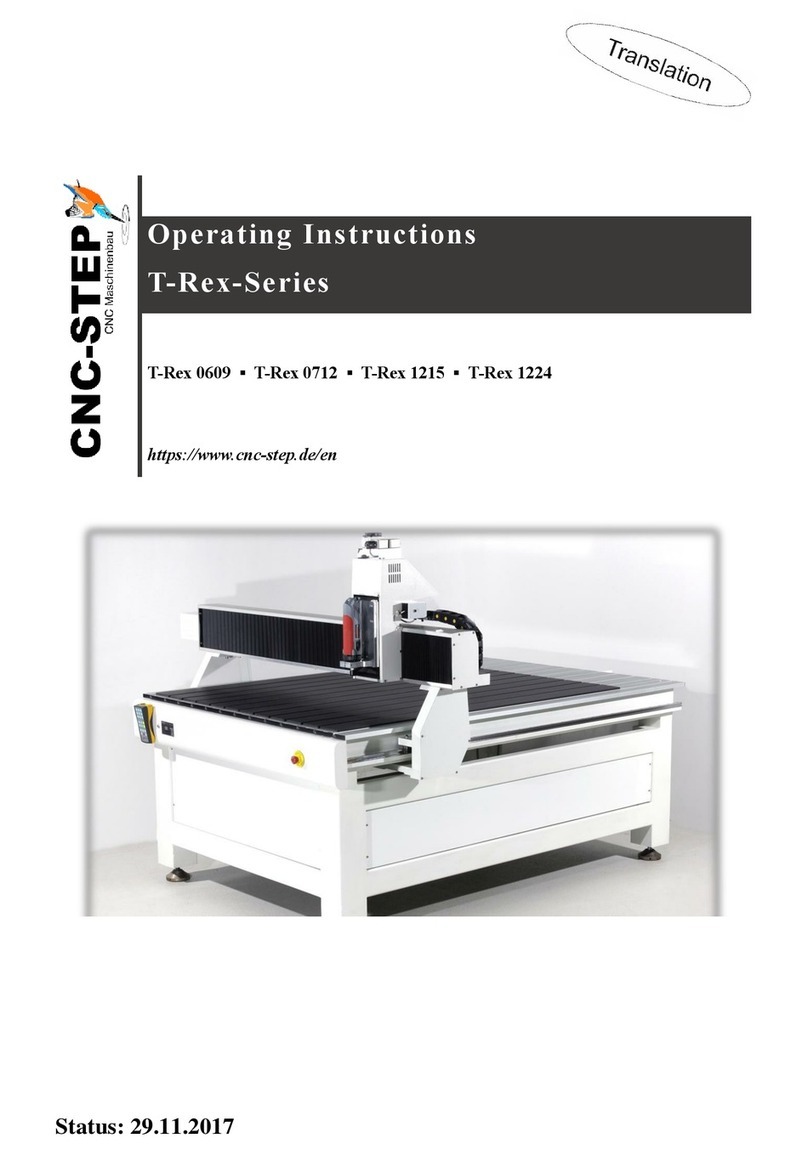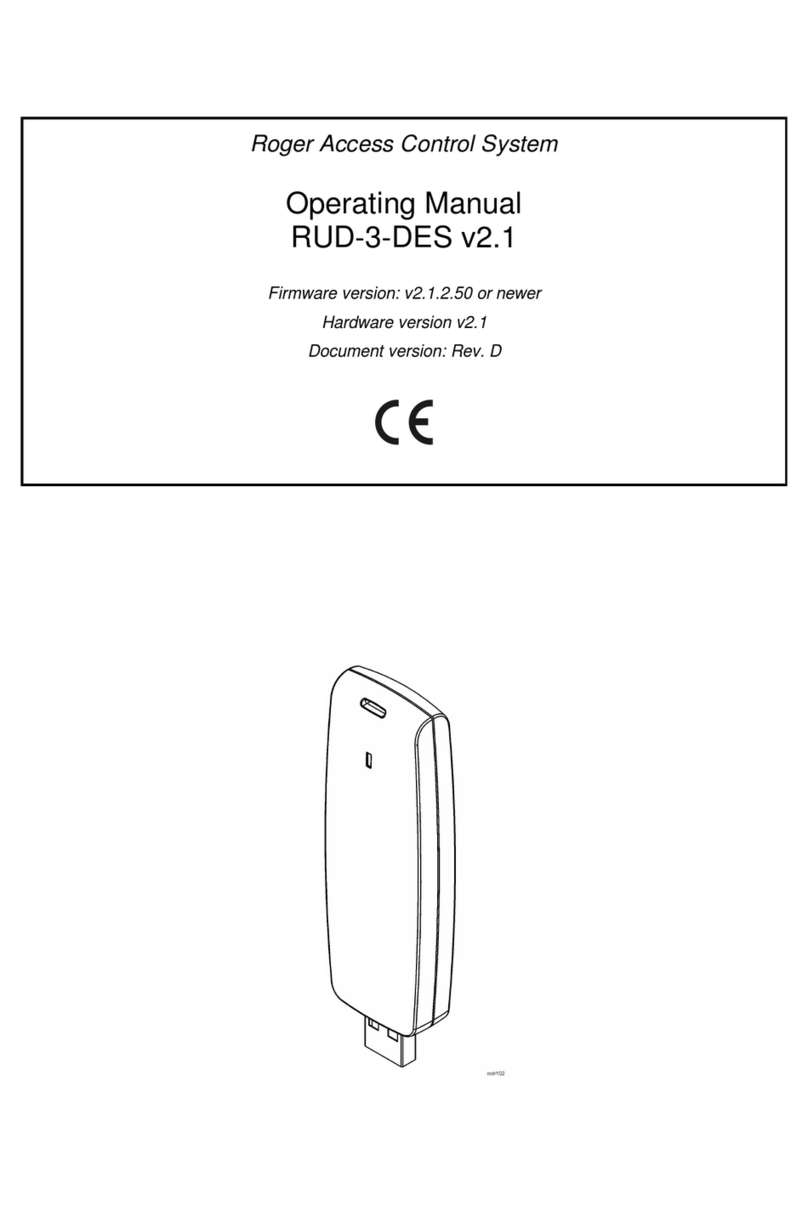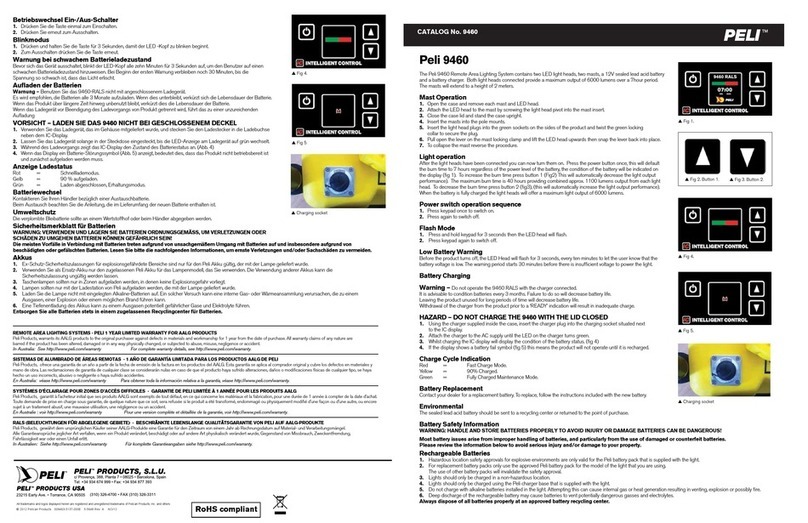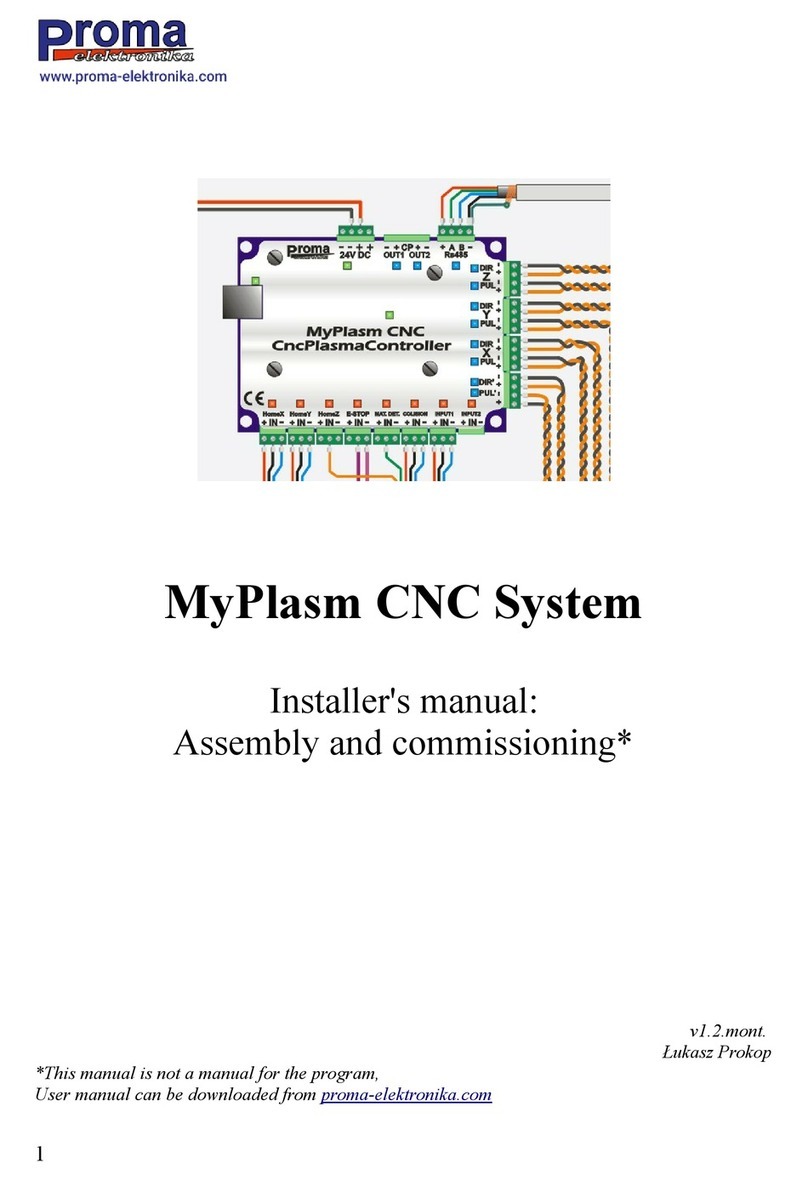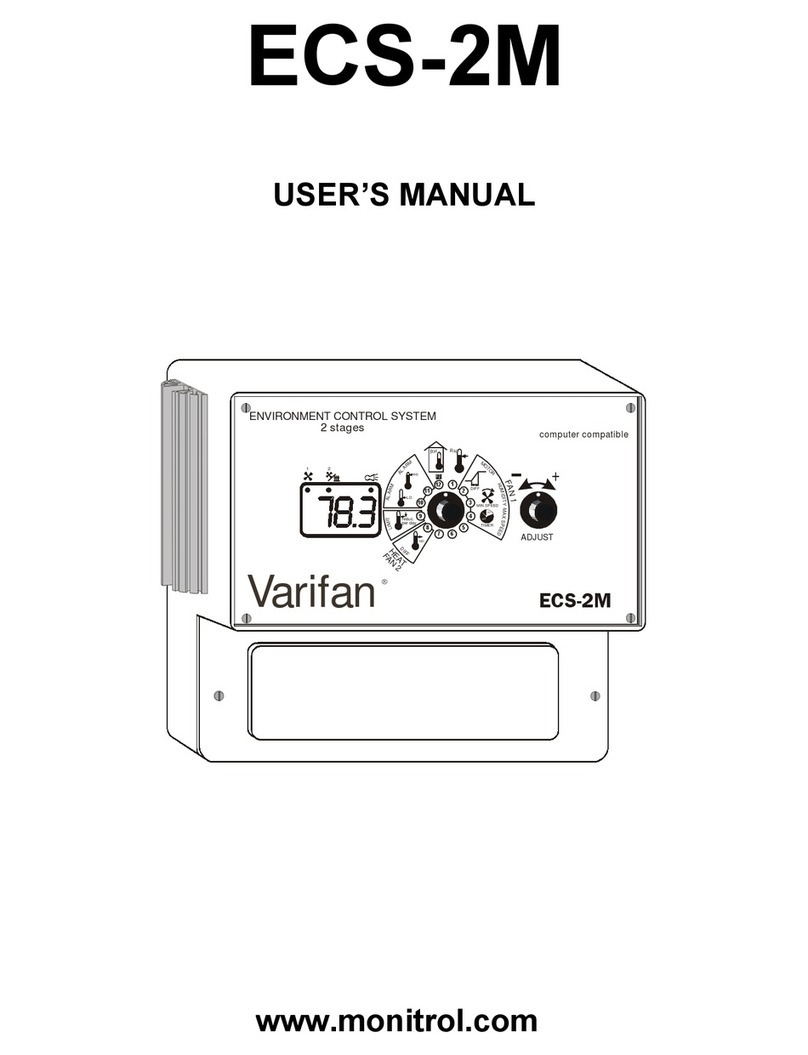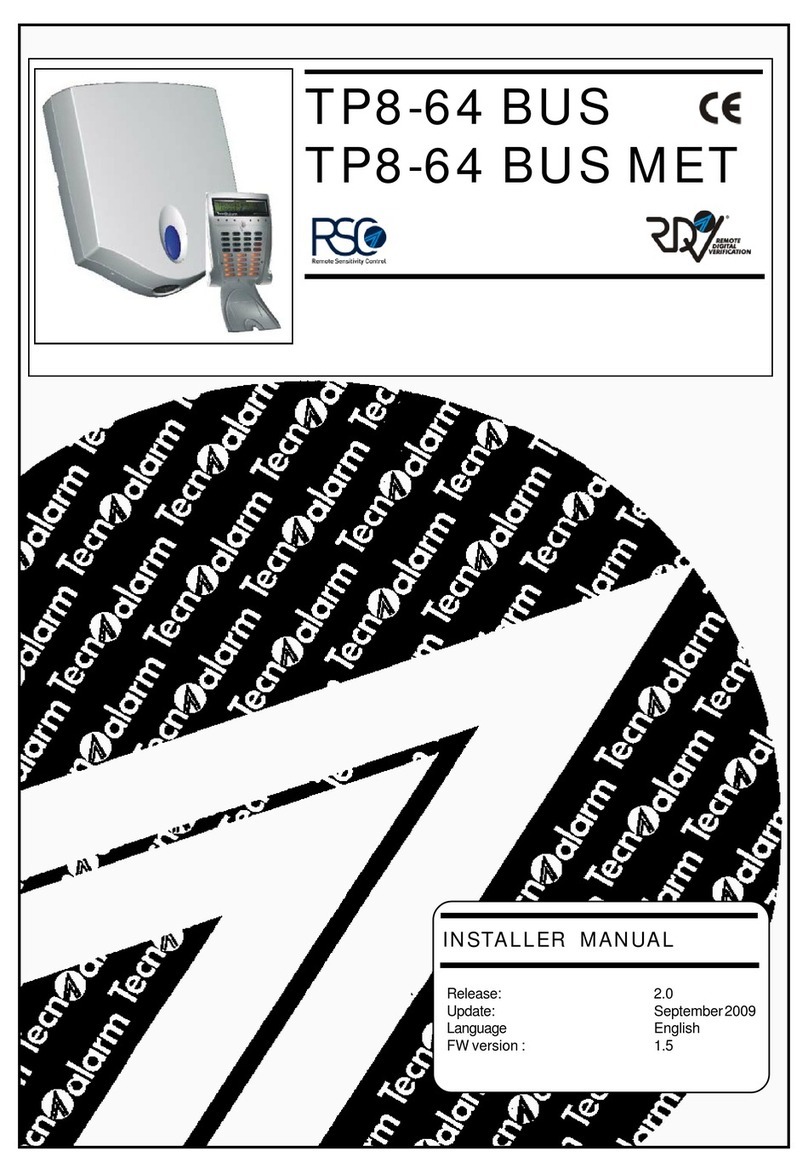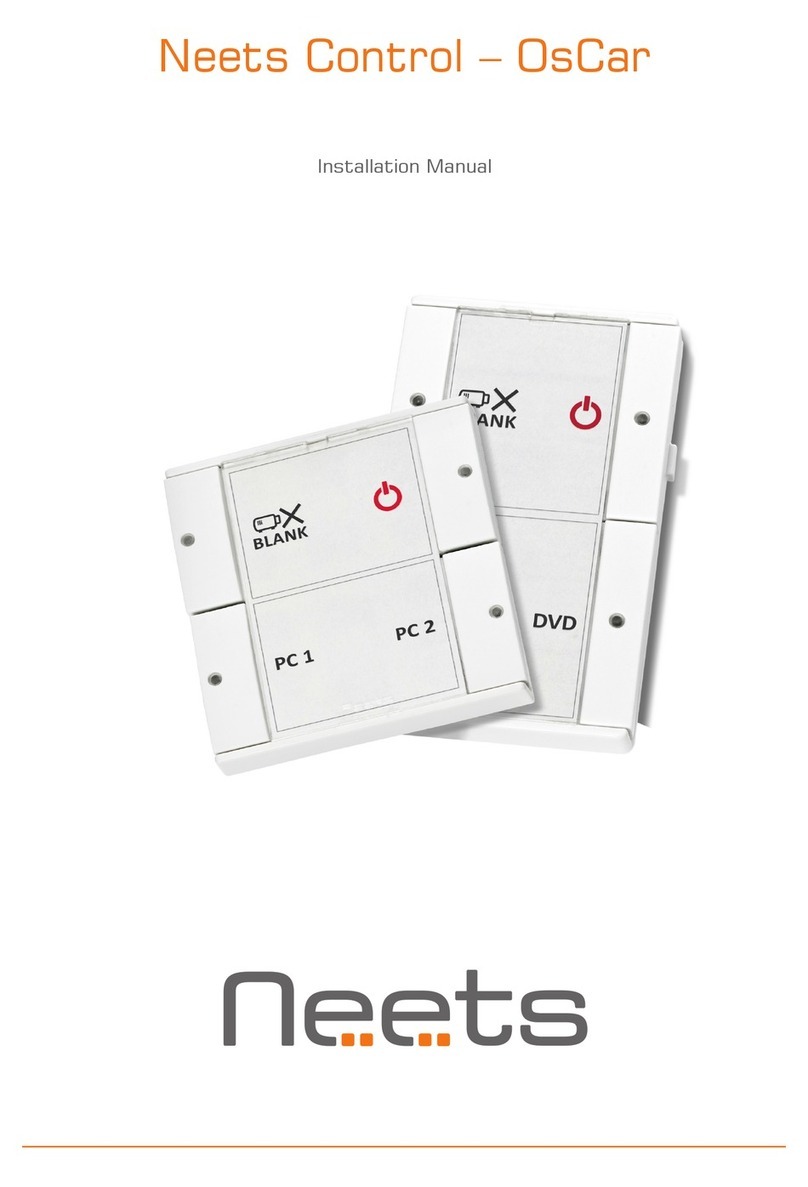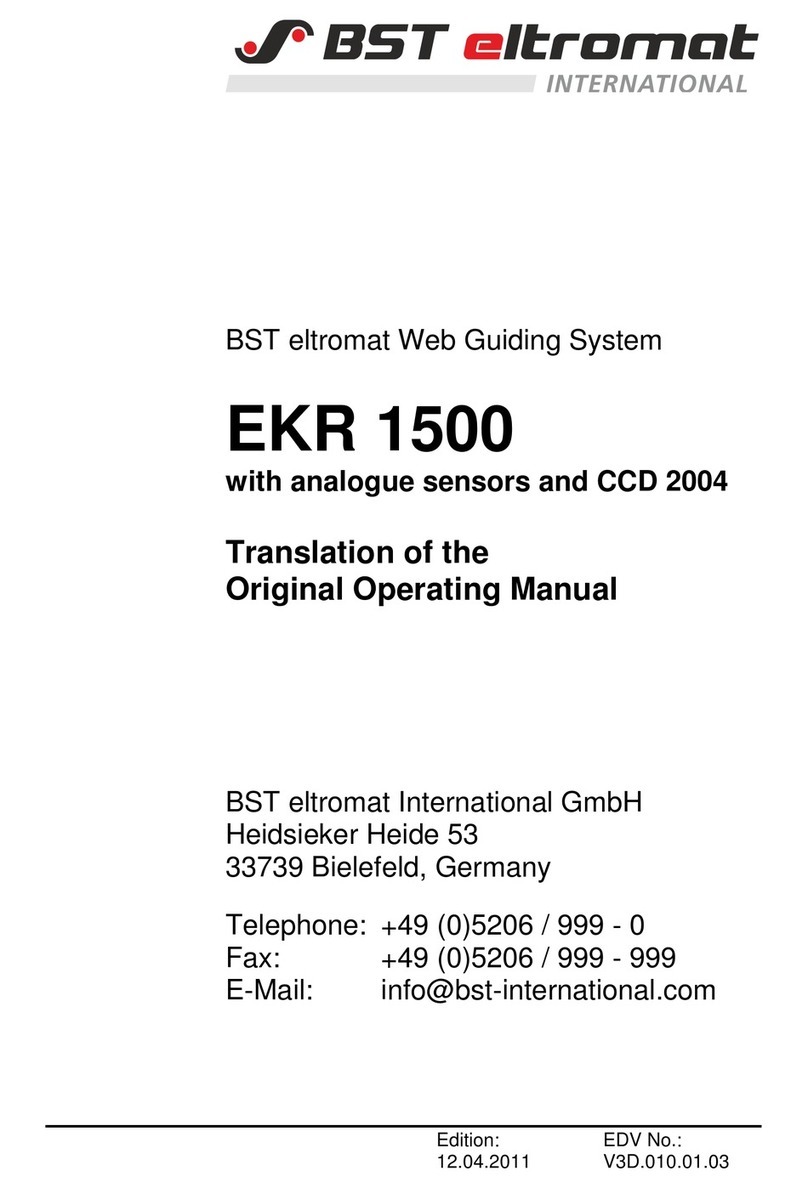BlueCarve Turbo Manual

BlueCarve Turbo CNC Set Up
I am slowly updating the set-up guide with new instructions. I am always making small improvements here and there
so please be patient as some items might seem odd. Read this guide in its entirety before setting up your CNC.
Don’t forget to join the awesome BlueCarve Owners Group on Facebook >>here<<
1. Safety
2. Standard Turbo set up
3. Accessories to the accessories
4. Laser set up
5. Spindle set up
6. Maintenance
7. Motion Controller Set Up
8. CNC Router Bits
1. Safety
Operation of any CNC is relatively safe, but you need to adhere to the following precautions
Safe Operating Procedures can be found here >>CNC Router<< and >>Laser<<
During operation of your BlueCarve CNC you must:
•Never leave your CNC unattended
•Wear safety glasses and earmuffs
•Keep body parts a clear distance from the CNC
•Allow free flowing air to the CNC controller
•Take care when handling router bits… they are sharp
During operation of your BlueCarve CNC laser you must:
•Anyone in the vicinity must wear suitable laser goggles when power is connected to the laser module
•Restrict access to the room where your laser is operating
•Only connect power to the laser module once module is attached to the Z axis with the lens facing down
to the wasteboard
2. Standard Turbo
Dust boot is not included
CNC Controller
Right Y Axis (YR)
Left Y Axis (YL)
X Axis (X)
Z Axis (Z)
Y Axis Back to Front
X Axis Left to Right
Z Axis Up and Down

Base board
You will need to set your CNC up on a solid table. Your table rigidity will determine if your waste board keeps level
over time with seasonality. Factors like humidity and moisture may warp your timber table and/or wasteboard.
Some options you may wish to explore include:
-Steel table, form ply or MDF table top
-Timber table, form ply or MDF table top
The table size needs to be a minimum 200mm+ beyond your CNC’s rail size.
-1x1 –1200 x 1200mm
-1.5x1 –1700 x 1200mm
-1x1.5 –1200 x 1700mm
-1.5x1.5 –1700 x 1700mm
If you extend out your table to the left of the CNC by allowing an extra 300mm, you can place the controller box on
the table itself. If not, you will need to attach the controller box to the side of your table or under the tabletop.
Please ensure you allow for adequate ventilation to the fan and air intake grill and do not position the controller box
with either the fan or air intake facing up. This will avoid dust finding it’s way into the controller itself.
After you have set our CNC onto your table, you will need to install a base board. Most common base board
materials include 18mm or greater MDF or 17mm form ply. Form ply has the benefit of resisting warping over time
and is strongly recommended. The size that you require include:
-1x1 –940 x 995mm
-1.5x1 –1440 x 995mm
-1x1.5 –940 x 1495mm
-1.5x1.5 –1440 x 1495mm
You might be required to buy 2 sheets to join to be able to cover a 1.5 x 1.5 set up.
Screw the base board directly to your table. You are effectively sandwiching the aluminium base between the
MDF/form ply and table. Install screws around the edges, missing the aluminium base but avoiding the middle. If you
screw into the middle, you might pull the MDF/form ply down too far causing a dip. You can still screw down the
middle if you support the middle with 20mm spacers.

If you have purchased rails, you will need to follow the above method for installation of the base board. For
aluminium beds, you will skip this method as the bed itself forms the base board.
Waste board
Where the base board is used to secure your CNC to the table and add rigidity, the waste board, also known as a
sacrificial board is used to secure your material and cut into. It’s called a waste/sacrificial board because it is used to
avoid replacing the whole bases system after it’s been carved into, pitted with screw holes etc. Do not be afraid to
destroy this board
For a standard Turbo set up, obtain the correct size in 18mm MDF. The following are maximum sizes. If you choose
to use a larger size, you will find that when you surface your board, you will have a step up between your surfaced
section and original board.
-1x1 –800 x 800mm
-1.5x1 –1300 x 800mm
-1x1.5 –800 x 1300mm
-1.5x1.5 –1300 x 1300mm
Position the bottom left hand corner of your board directly over the router tip when also in the bottom left hand
corner. Use chipboard screws to counter screw into the MDF board down about half way. You would like some
distance from the top to avoid hitting with your router bit when carving. This would also allow future surfacing of
your board.
Aluminium Rails
If you have purchased aluminium rails, it is suggested to follow this guide by Terry Brown >>here<<. You will still
need to use 18mm or greater MDF in between the rails. The rail height is 12mm.
You will need to adjust the distance between the rails depending on the number of rails you have purchase and CNC
size.
An example by Duane Pedron
Credit to Duane Pedron

Aluminium T Slot Bed
You will also need to use 18mm or greater MDF slats in between your aluminium rail slots to get the most out of
your T slot bed. Use the supplied 3030 series M5 T nuts to secure to your aluminium board. Additional screws may
be purchased >>here<< 3030 M5 Pre (10pcs)
An example by Gary Knight:
Setting up your Z if your CNC was shipped
If your Turbo was shipped, there is a chance your Z axis was either dropped down or in the case of a Turbo Z
upgrade, removed all together.
Example of Z lowered during shipping:
Credit to Gary Knight

To adjust the Z to it’s correct height, loosen (half turn or little bit more but do not remove) the four top and bottom
bolts.
Lift the whole Z so that the bottom of the extrusion is flush to the bottom blue plate and retighten all 4 bolts.
Adjust the position of the drag chain bracket
You will find that your drag chain bracket was secured to the top of the Z during shipping. Loosen the two bolts
under the drag chain.

Move the drag chain down and twist the left hand side up. Tighten the bolts to secure in place.
Installing a Turbo Z Upgrade
If you are to received a Turbo with a Z upgrade, you will have received the Z uninstalled
Installation is as easy as
1. locating the four same bolts as mentioned before and attaching the Z to the X axis carriage.
2. Connecting the green Z axis motor and Z axis limit switch plugs
3. If you have a spindle option, plugging in the VFD cable and water tubes if you have a water cooled spindle. It
does not matter which tube goes into one of two water fixtures.

3. Accessories to the Accessories
This part of the guide will cover
-T slot rail clamps
-T slot bed clamps
-Dust boot
-Z probe
T slot rail clamps
T Sot rail clamps will look like this after putting them together. These clamps are meant to be installed at any point
along the rail. They will look weird when you install them but they are designed to be twisted into the slot/rail and
held by the walls.
T slot bed clamps
We do not sell these clamps directly. They can be purchased from Timbecon >>here<<
Dust Boot
We have relied on our awesome BlueCarve CNC community to provide quality dust boots. There are a few people
you can purchase your dust boot from:
1. Brett Whatt can be contacted >>here<<
2. Joe Zerafa sells his >>here<<
3. Mitch Dryden can be contacted >>here<<
Z probe
A Z probe is used to set the height of your material just before starting a carve.
The Z probe consists of a 15mm high aluminium puck, connected with a red banana plug with a black alligator clip.
Connect the red and black wire to the controller box which will have labelled either PGLG or a coloured label. The set
up of the Z probe will occur during set up of Easel or gSender.

4. Laser set up
The laser will come with a green 4 pin connector that connects straight to the controller box. If you have purchased a
Z probe, you might be required to attach that onto the green 4 pin connector. If so, insert the green connector into
the controller box. Insert the red wire under P and black wire under G. If for some reason the laser is not connected,
the red wire goes under L and black under G.
View a video of how to install your laser >>here<<
Follow this guide to install Lightburn and to use your laser >>here<<
5. Spindle set up
If you have purchased a spindle, it would have come in one of 4 configurations
1. 1.5kw ER11 collet series 65mm shaft diameter water or air cooled
2. 2.2kw Er20 collet series 80mm shaft diameter water or air cooled
We provide a pond pump with limited warranty. If you would like to purchase an additional pump as a spare, you
would want one with a minimum 2500L/h flow rate as found >>here<<. We will supply your tube with a barb.
Connect the pump to the barb that is connected to one of two tubes. Place your pump into a reservoir and the other
end to flow back into the reservoir to recirculate. Ensure the pump is fully submerged. It is suggested to use a large
tub with > 30ltr with a lid.
We use a Folinn Variable Frequency Drive or VFD (H1 Series)
It is not necessary to consult that manual but if you are inclined to do so, here are the >>simple<< and >>detailed<<
manuals.
Your VFD will already be connected but if for some reason it is not, please consult the following. It is recommended
that electrician is used to make the connections. Turn on your VFD to check if your spindle is turning clock wise. If
the spindle is not turning clock wise, turn off your VFD and ensure it has completely powered down. Swap any two
wires on the right hand side (example brown with black).
To ensure 100% reliability, we do not connect the VFD to the controller for automated control.

To operate your VFD
1. turn on your mains power and wait for the VFD to initialise.
2. Ensure the spindle with any router bit is not obstructing anything before turning on
3. Press the green RUN button
4. Adjust the speed by turning the dial
5. You will see the following symbol which represents RPMs. To read the RPMs, the value would be X + 0.
So for example 1200 would be 12,000 RPMs.
6. Press the STOP RESET button to stop the spindle spinning. That’s it!
6. Maintenance
Maintaining your CNC will ensure hours of productivity and an enjoyable experience.
Key principles of maintaining your CNC include:
1. Ensure your CNC is clean of chips/dust/debris on both linear rails and ball screw
2. Lubricate linear rails and ball screw to reduce wear and ensure smooth motion
3. Inspect bolts for anything loose
4. Inspect connections for any loose connections
Cleaning
Periodically, clean both linear rails and ball screw with a combination of a brush and vacuum. Do not use air directly
near the ball screw nut or linear rail block as this method has been known to cause catastrophic issues.
While cleaning, take the opportunity to inspect for loose bolts or connections.
Lubrication
It is recommended to use White Lithium Grease Spray on both ball screw and linear rail. One option is sold >>here<<.
Apply a good amount and use the jogging keys to move your CNC to all corners. The aim is to “pack” the front and
back openings of the ball nut and linear block. Repeat the process a few times. Complete the process by cleaning the
ball screw and linear rail with a rag of excess grease. The aim is to allow the grease covering the nut and block to
collect dust before it enters. If you clean the grease off, dust may enter directly inside.
Inspection
Over time things may become loose. It is a good idea to periodically inspect both connections and key bolts.
Step 3.
Step 4.
Step 6.

7. Motion Controller Set Up
There are two options you may choose to operate your BlueCarve Turbo. Easel works great but has a tendency to
change your settings if instructions have not been followed correctly. It is therefore recommended to use Easel for
designing but gSender to control your CNC.
1. Design in Easel/VCarve/Carbide Create and export your Gcode to gSender >>instructions here<<
2. Design and control your CNC in Easel >>instructions here<<
8. CNC Router Bits
You are in good hands here! You are welcome to purchase additional router bits from www.endmill.com.au
A guide to CNC Router bit profiles
Quick guide to feeds and speeds
Feeds and Speeds Calculator
Your exclusive BlueCarve CNC discount code is BC20%. This discount code is valid for original purchasers of a
BlueCarve CNC.
Table of contents
Other BlueCarve Control System manuals