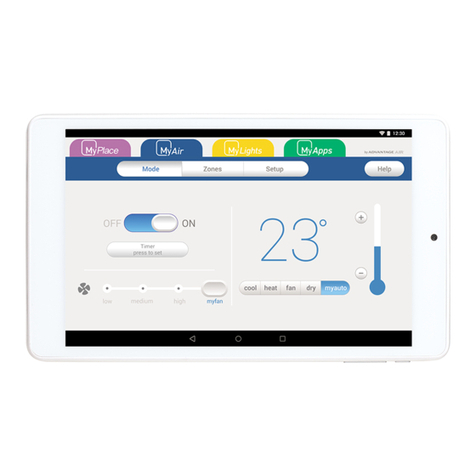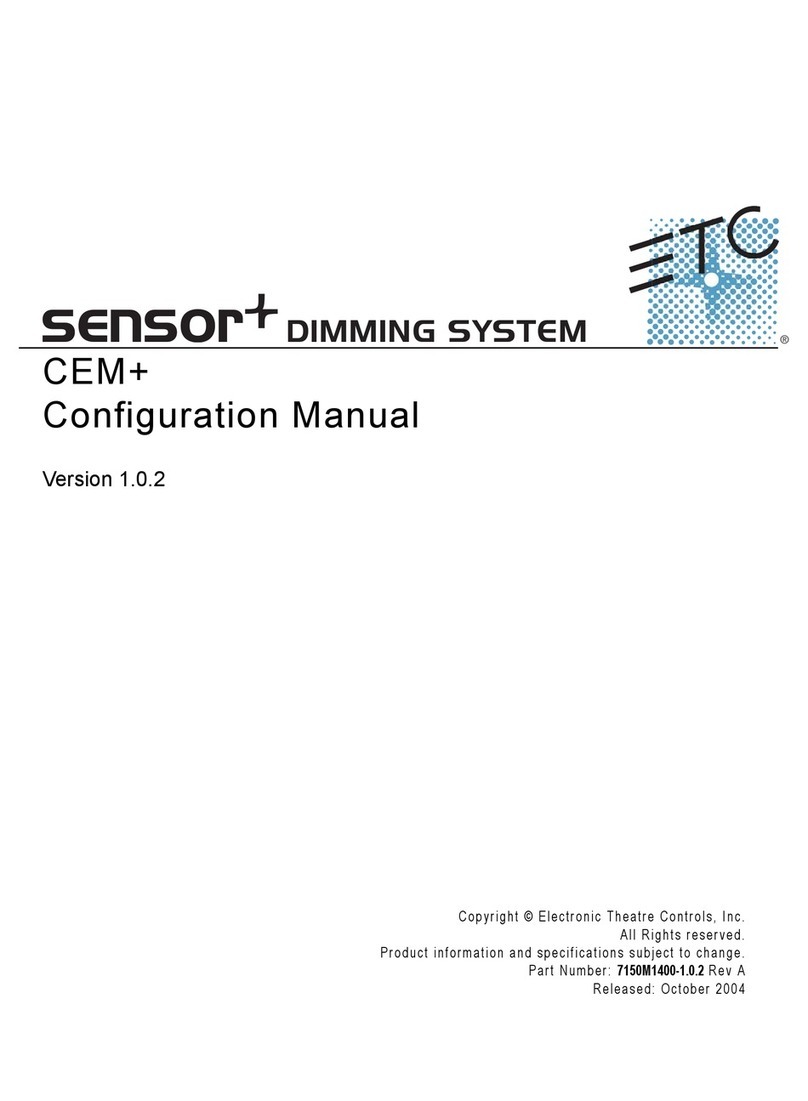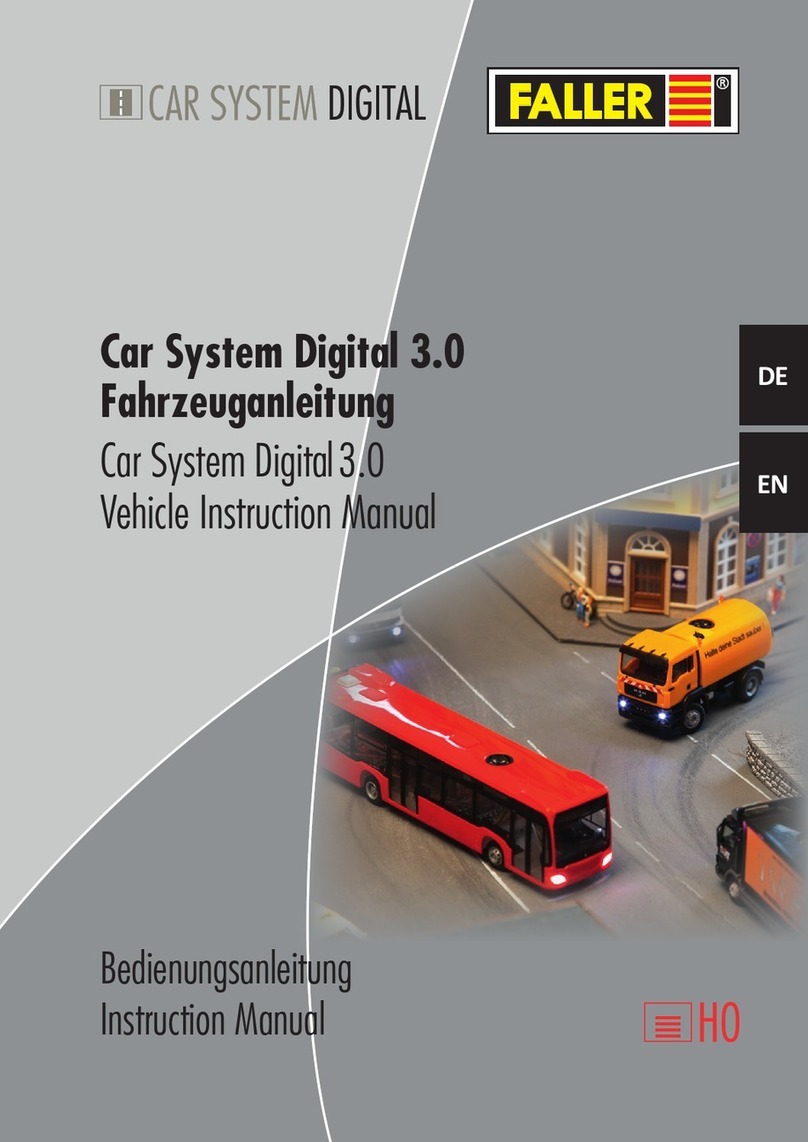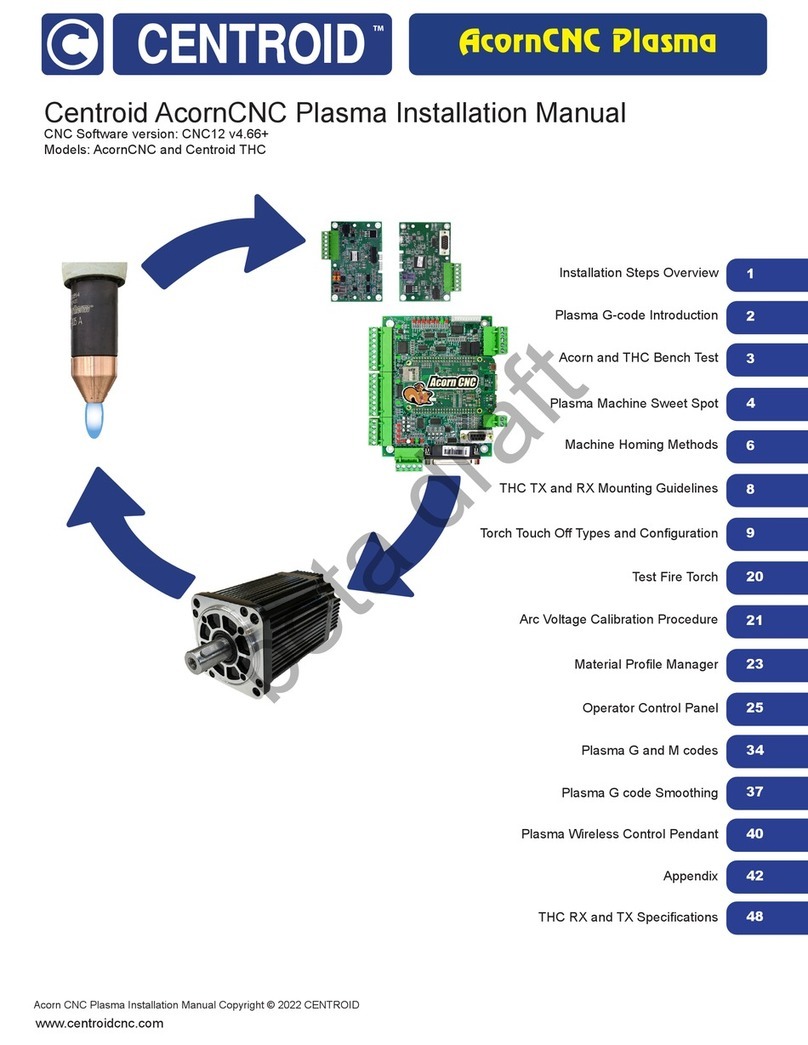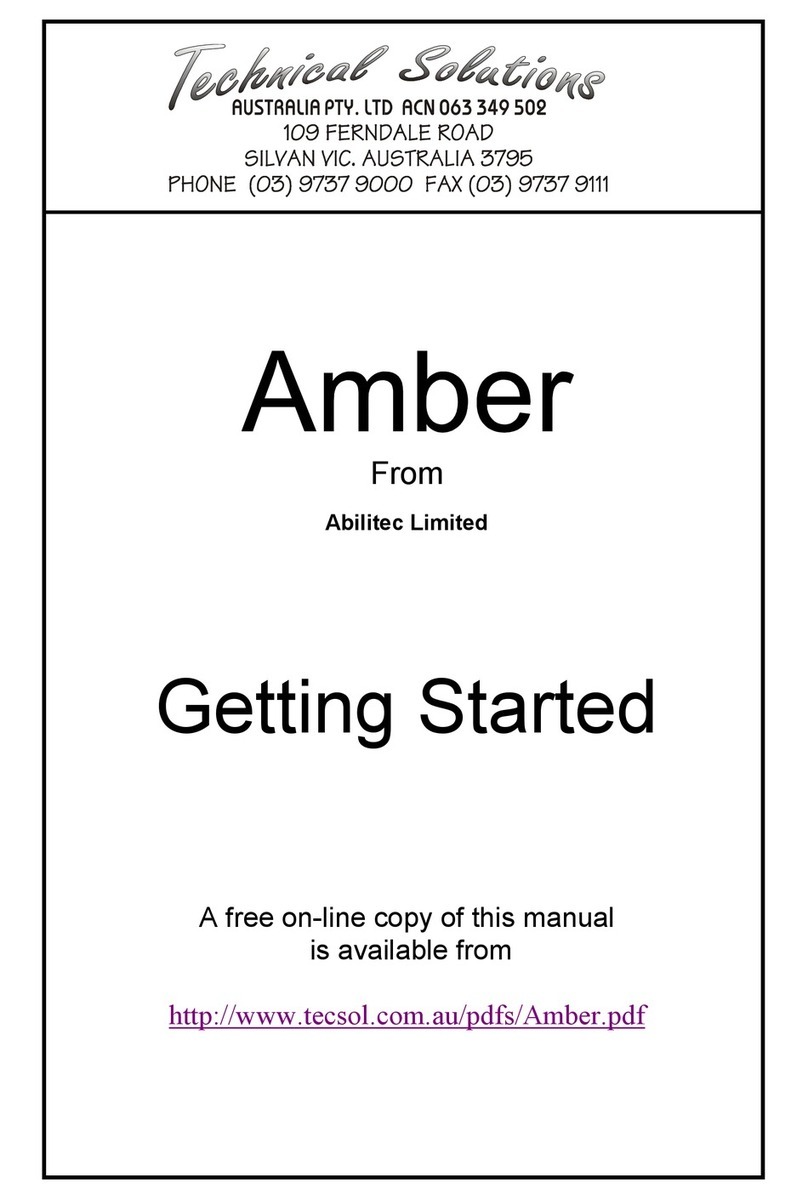ADVANTAGE AIR MyAir5 Series User manual

User Guide

MyAir5 User Guide
2
Introduction.......................................................................................................3
Mode Page.........................................................................................................4
Zones Page.......................................................................................................10
Plans Page........................................................................................................13
Setup Page.......................................................................................................17
Constant Zones ................................................................................................19
Android Tablet.................................................................................................20
Smart Phone Control –Quick Setup Guide.......................................................21
Network Troubleshooting................................................................................29
Remote Access - 3G/4G ...................................................................................32
Remote Access –Troubleshooting...................................................................37
General Troubleshooting .................................................................................38
Service Records................................................................................................39

MyAir5 User Guide
3
Introduction
Welcome to your new MyAir5 system.
The information provided in this user manual will help you to ensure you get
the most from your new air conditioning system.
Upon first power up, the system will take a few minutes to initialise.
If you walk away from your screen it will go to sleep, to wake the screen press
the button on the left hand side of the screen.
On the MODE, ZONES & PLAN screens you will find a HELP button; press it for
an explanation of the features of that particular screen.

MyAir5 User Guide
4
Mode Page
Your Mode screen will look like this, easy to read & intuitive, the large power
switch is used to turn your Air Conditioner ON or OFF.
HANDY HINT: To move between Mode, Zones, Plan & Setup you can simply
swipe left or right.

MyAir5 User Guide
5
SIMPLE TIMER
The MyAir5 system features a SIMPLE TIMER which you can use to have your
air conditioning system turn ON or OFF after 30minutes, 1 hour 11/2 hours or 2
hours.
Note: This is a once-only timer that does not repeat each day. More advanced
timers can be set using the Plan menu.

MyAir5 User Guide
6
FAN SPEED
FAN SPEED can be used to change the volume of airflow produced by your
indoor fan between LOW, MED, HIGH & AUTO.
Some air conditioning unit brands/models may not include AUTO FAN
functionality.

MyAir5 User Guide
7
MODE
MODE allows you to change between the different modes of operation
HEAT –Warm your home in winter
COOL –Cool your home in summer
FAN ONLY –Used to recirculate air within the home, a great energy efficient
option if you just want to move some air around the home as only your fan in
the roof space will run & not the outside unit.
DRY - This can be used to reduce the humidity in your home
Some air conditioning unit brands/models may not include DRY functionality.

MyAir5 User Guide
8
TARGET TEMPERATURE
TARGET TEMPERATURE is your main temperature set-point, your air-
conditioning unit will respond to the temperature set here, to adjust press the
+or - symbols
For the most energy efficient operation we recommend 24C when you are
cooling your home & 21C when you are heating your home.
Note: Setting very low temperatures on COOL mode or very high temperatures
on HEAT mode will not cool or heat your zones any faster, but will cause your
air-conditioner to run for longer to attempt to achieve the target temperature.
This will result in higher energy usage.

MyAir5 User Guide
9
FRESH AIR (Optional)
Setting fresh air to ON will enable your system to draw in air from outside the
home.
This feature is particularly useful when the outside temperature is pleasant
such as in the evenings. To use this functionality, set your mode to FAN & turn
your fresh air ON and this will draw fresh air in & distribute it throughout your
home without running the outside unit; reducing your running costs.
This feature is optional & will not appear unless it has been fitted by your air
conditioning installer.

MyAir5 User Guide
10
Zones Page
Press Zones button from the menu bar to bring up the Zones Screen:
Pressing a zone name toggles that zone between ON and OFF; the zone turns
blue when it is on.
There are 3 different types of zones in MyAir5 system depending on the
options selected when purchasing your system.
Airflow Zone: If there is no sensor installed in a particular zone then it
will be shown as an AIRFLOW zone. In this instance, you have the ability
to control the air in 5% increments. Use the - / + buttons when a zone is
turned ON, to adjust the amount of airflow going to that zone.
Temperature Zone (Optional): If your zone has a temperature sensor
installed, MyAir5 will allow you to choose your desired temperature
with the - / + buttons. MyAir5 will aim to maintain the desired
temperature in that zone by automatically controlling airflow while the
air conditioner is running.

MyAir5 User Guide
11
MyZone™ (Optional): If enabled any zone with temperature control (or
motion sensor) can be designated as a MyZone. Press the thermometer
to designate that particular zone as the MyZone.
The MyZone feature makes that particular zone the “information
centre” for the air-conditioning unit. That means the set point for that
zone becomes the set-point the air-conditioning unit works to, and the
measured actual temperature of that zone is the temperature sent to
the unit for it to make its decisions about whether to start/stop or
speed up/down to effectively achieve the set point while maintaining
constant airflow in the MyZone.
The MyZone can be any temperature controlled zone that is currently
turned ON (blue), to change the MyZone to another zone press the
symbol next to the zone you want to be the MyZone & it will change to
a darker colour to indicate it is the active MyZone.
This feature can be particularly important when you have an unusually
high requirement for air conditioning in a particular area. For example, if
you invited a group of people over to watch a movie and you are all
sitting in the MEDIA with the electronic equipment on, you will have a

MyAir5 User Guide
12
larger requirement for air conditioning than in other rooms in the house.
Setting the MEDIA as MyZone will ensure that the system continues
running until the temperature set-point for that room is achieved.
Only one temperature controlled zone can be the MyZone at any one
time, if you are using multiple zones it is recommended that you make
the largest zone the MyZone & then move the MyZone around as you
move around the home.
MyZone is an optional feature available on systems where MyZone has
been enabled, your dealer may enable this feature depending on the
way you use your system & the layout of the installation.
NOTE: MyZone is not available for systems with no temperature sensors
installed or if your MyAir5 is installed with a Mitsubishi Electric air
conditioning unit.
Motion (Optional): If your zone has a motion sensor installed this
zone will have the same functionality as a temperature zone (above) but
a walking man symbol will appear next to it. If you press the walking
man symbol it will turn dark grey indicating the motion sensor is
activated for that zone and pressing it again will deactivate it.
Let’s say your air conditioner is in cooling mode & you have activated
the motion sensor in your master bedroom which is currently set to
24oc; when MyAir5 detects the room has been empty for 10 minutes, it
will increase the temperature by 1oC to 25oc then after a further 10
minutes it will increase the temperature by another 1oc to 26oc as soon
as someone re-enters the room, the temperature setting returns to
normal.
When you are in heating mode your motion sensors will work in reverse
eg if no motion is detected for 10 minutes the temperature will be
decreased by 1oc.
HANDY HINT: Motion sensors are designed to save you energy, but to save
even more energy switch off zones you are not using.

MyAir5 User Guide
13
Plans Page
Allow you to program your air-conditioner to turn on/off at specific times,
and/or to alter the on/off state of any of the zones.
Press next to bring up the list of active programs:
To add a program press new program at the bottom of the screen, this will
bring you to the following screen:

MyAir5 User Guide
14
Enter a start & finish time for the program by swiping the selection wheel up or
down, the wheel will stop slowly after swiping.
Press next to continue to the following screen:
Select the days for the program to run.
Press next to continue to the zone selection screen:

MyAir5 User Guide
15
Select the zones you would like to run during the program. When you select a
zone on it will default to its last percentage air volume setting or temperature
setting if you have temperature sensors.
Note: Your system will start in its last set MODE & FAN setting eg If the system
was last used for cooling & low fan speed the program will start in cooling
mode with low fan speed.
RENAME/DELETE PROGRAMS
On the programs main screen, press EDIT next to the program you wish to
change; to remove a program press the TRASH CAN.

MyAir5 User Guide
16
DISABLE PROGRAMS
This feature is handy to use when going away on holidays and provides a quick
and easy way to you save energy by ensuring the air-conditioner does not run
when you’re not at home.
To disable a program press the program you wish to edit from the PROGRAM
LIST & deselect all of the days, this will leave your PROGRAM in place but it will
not run.
To re-enable the program go into the relevant program as described previously
& select the days which you want it to run.

MyAir5 User Guide
17
Setup Page
Screen Beep
You can turn the screen beep ON or OFF depending on your preference.
Rename Zones
Press this button to change the zone names, you will be presented with a list of
all your zones press any zone to edit the name.
You can use the symbols & or . plus any combination of letters, numbers or
spaces.

MyAir5 User Guide
18
Press the DEL key (X) to delete each character
Enter new zone name using the on-screen keyboard
Zone names can be up to 12 characters in length, when finished press DONE.
ADVANCED INFO
This page will display information about your system & the way it has been
configured, this info may be used by your air conditioning professional when
servicing.
STATUS WINDOW
Warnings about your air conditioning system will be displayed here such as low
battery warnings for your temperature sensors or air conditioning unit error
codes.
Your installer may have also provided their contact number, if so it will also be
displayed here so it’s always on hand when it comes time for your annual
service.
Tech Setup
This button is used by your air conditioning professional to configure &
commission your system on the day of installation; there are no user settings
in this menu.

MyAir5 User Guide
19
Constant Zones
Your MyAir5 system may be set up with electronic Constant Zones. These are
pre-programmed zones that open up to relieve excess air pressure in your air-
conditioning system if insufficient zones are open. Constant Zones are noted
with a small letter c to the right of the zone name.
Your installer may enable 1, 2 or 3 constants zones depending on the size of
your system & the design of the home.
If you have the MyZone feature enabled the zone selected as the MyZone will
automatically take over as the first constant, airflow will be constant in this
zone.
In the example below you can see two constant zones are set, LIVING &
MEDIA.

MyAir5 User Guide
20
Android Tablet
Great news! Your MyAir5 system is also an Android tablet which means you
can install your favourite apps such as News apps, Email & Weather all from
the Google Play Store.
Your MyAir5 tablet is permanently attached to your wall with the ability to
pivot the tablet between portrait & landscape modes so you can enjoy all your
favourite apps in the orientation for which they were designed.
To exit the MyAir5 app press the press home button from any screen as
pictured below
Here you can connect to a Wi-Fi network to access the Google Play Store &
download other apps etc.
If you are not familiar with the Android operating system an abundance of
information can be found on the internet.
TIP: Do a Google search for “A guide to Android 4.4 KitKat”.
Table of contents
Other ADVANTAGE AIR Control System manuals
Popular Control System manuals by other brands
Niles
Niles Intellicontrol Tabletop Remote manual
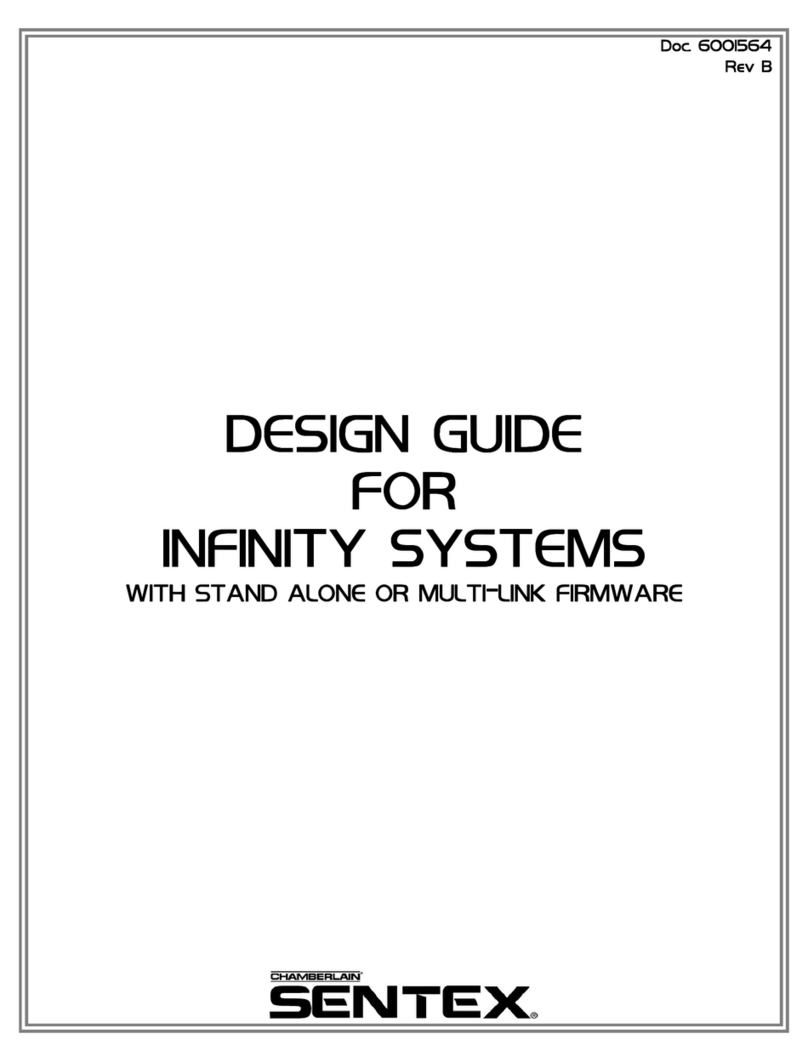
Sentex
Sentex Infinity Design guide
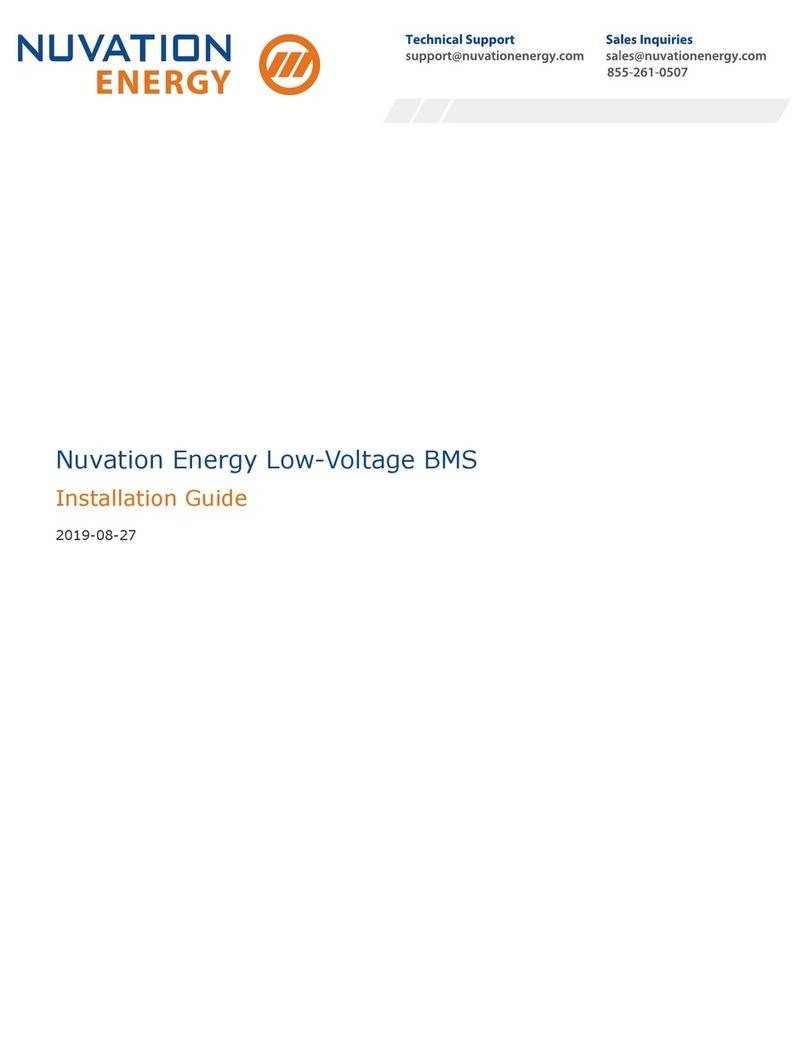
Nuvation Energy
Nuvation Energy BMS Installation Guide/Packing List
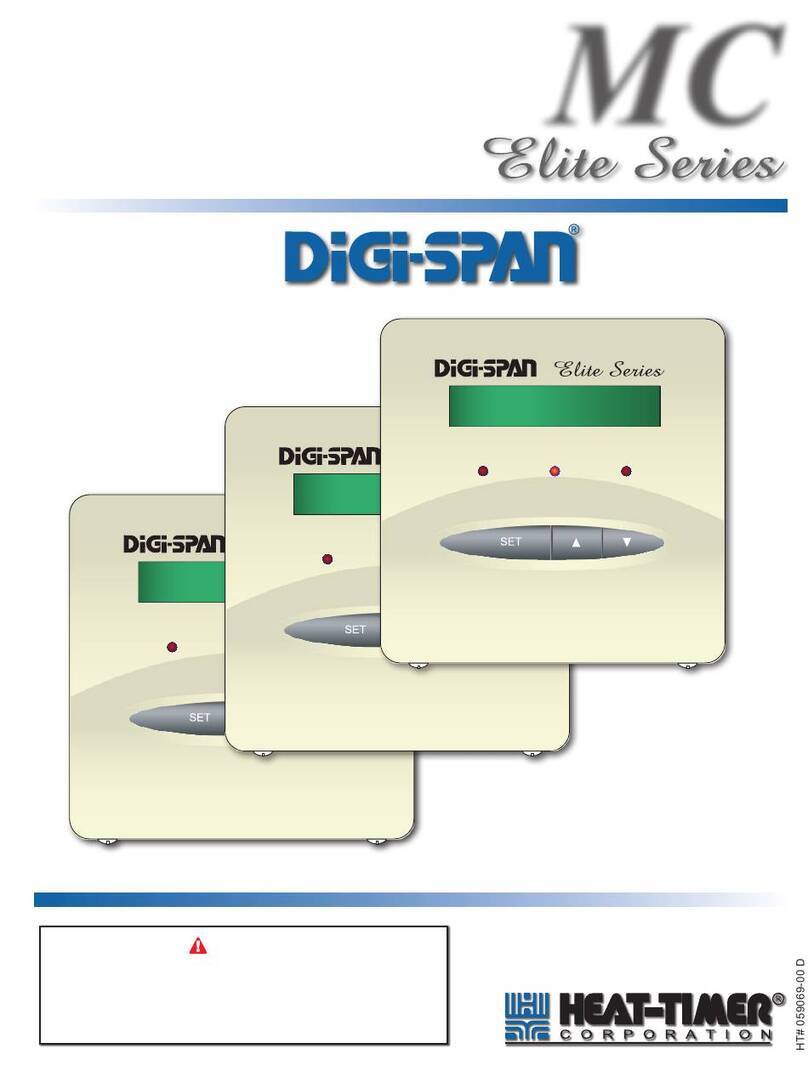
heat-timer
heat-timer DIGI-SPAN Elite MC Series Installation and operation manual

EUCHNER
EUCHNER MSM-1-R-CKS2-FLX Series operating instructions

RadioLink
RadioLink t8fb instruction manual

Fröling
Fröling SPS 4000 Service manual

Cypress
Cypress HHR-3160 product manual

micro-trak
micro-trak Calc-An-Acre II Reference manual
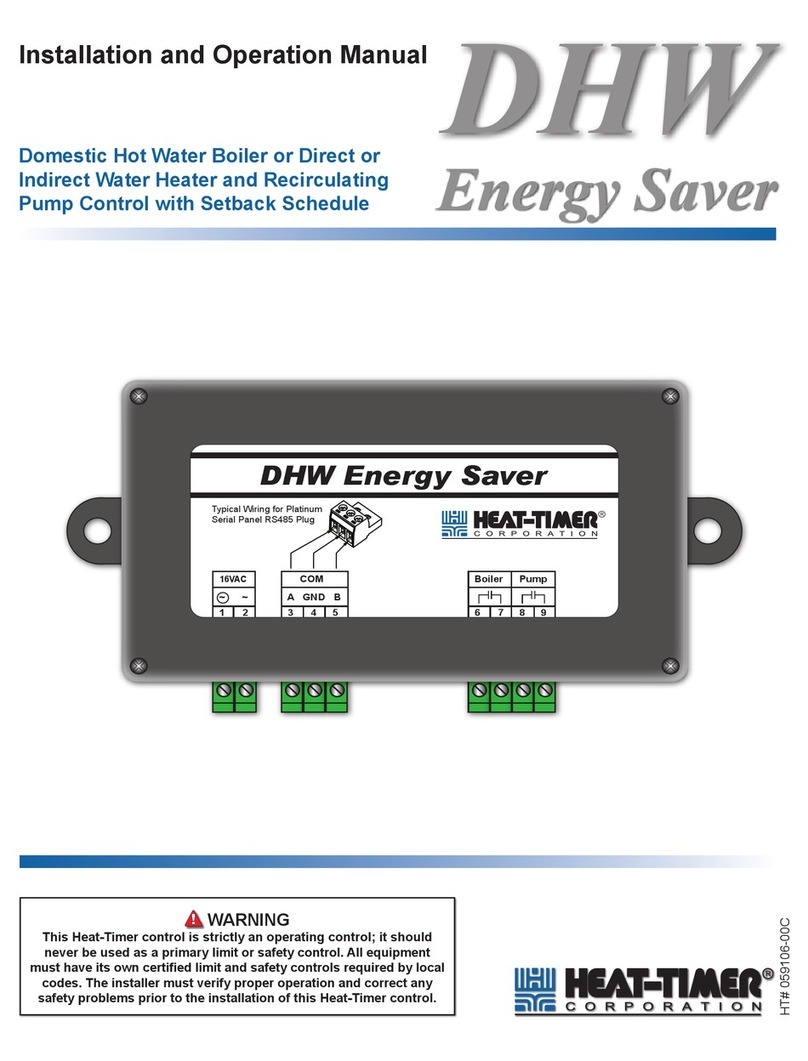
heat-timer
heat-timer DHW Energy Saver Installation and operation manual

Vimar
Vimar Eikon Instruction handbook
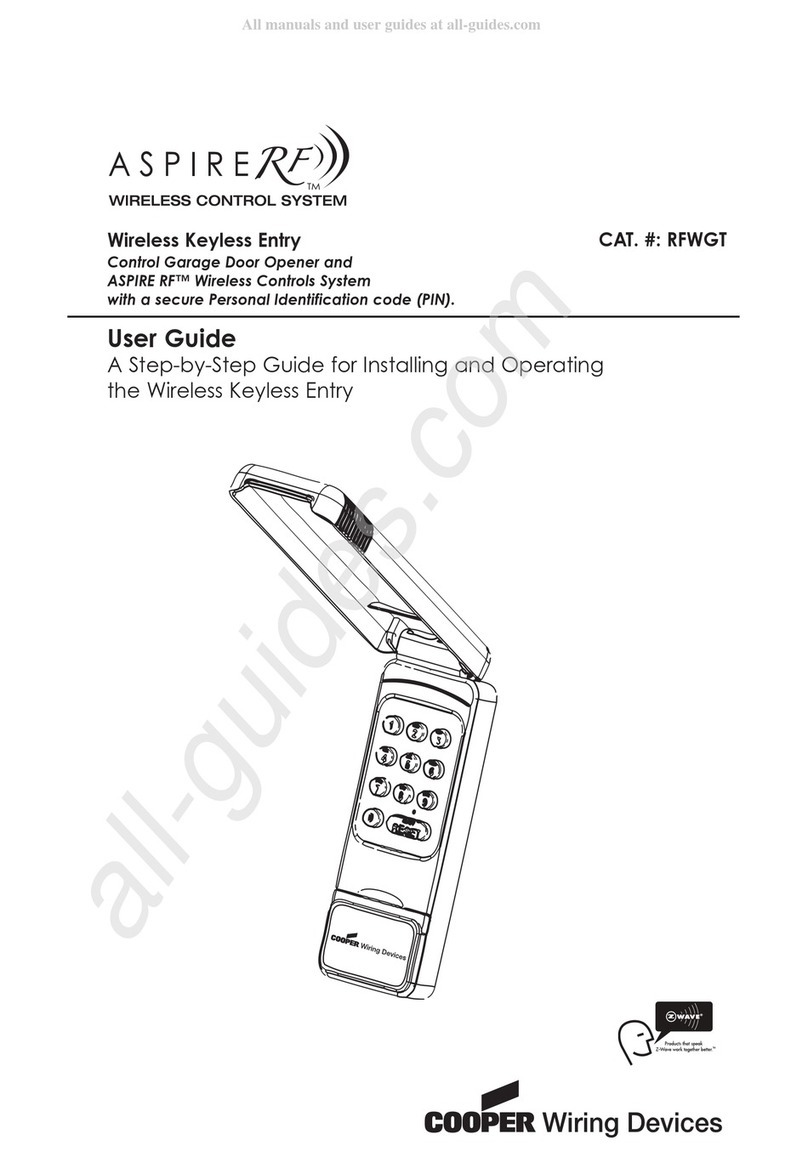
Cooper Wiring Devices
Cooper Wiring Devices ASPIRE RF RFWGT user guide