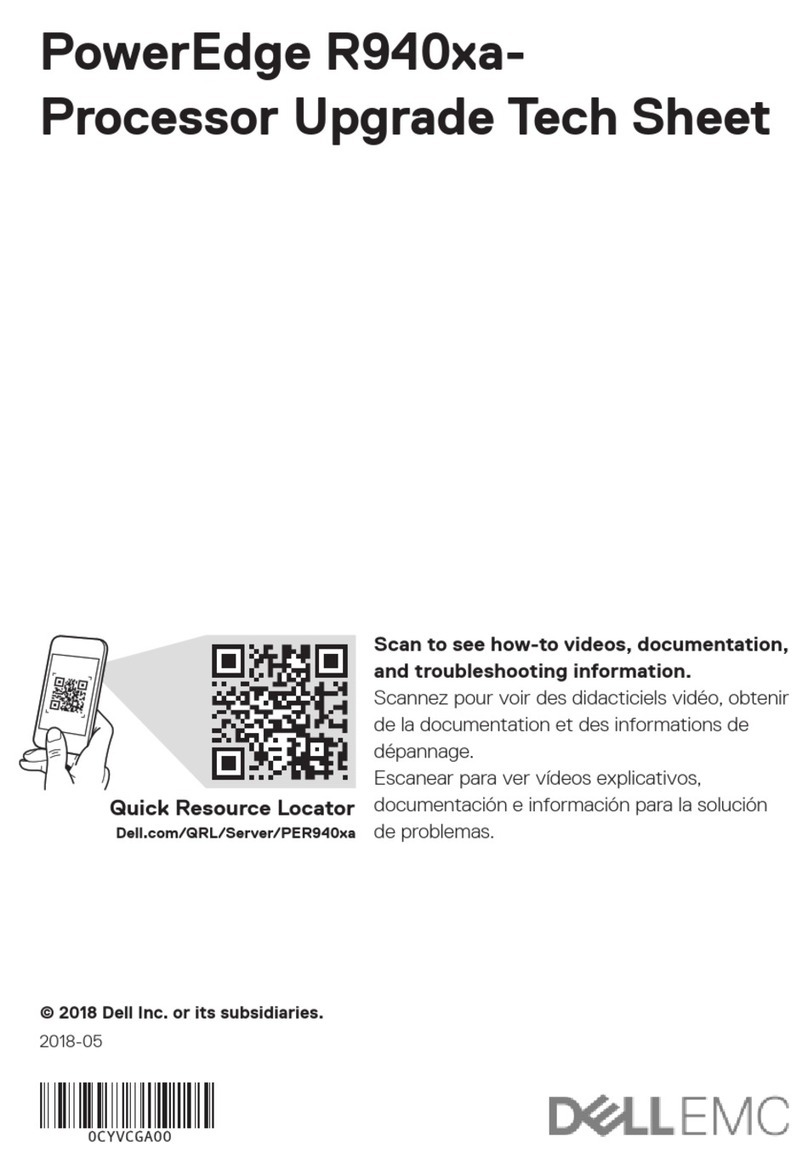Preface 5
Revision history 7
DS60 Shelf Installation Overview 9
Site requirements........................................................................................10
Licensing..................................................................................................... 11
DS60 expansion shelf.................................................................................. 11
Front panel .....................................................................................11
Disk enclosure interior ................................................................... 12
Back panel......................................................................................16
Installing the Shelves 17
Expansion shelf cables................................................................................ 18
Safety requirements................................................................................... 19
Racking and cabling....................................................................................20
Rail kit........................................................................................................ 20
Shelf cabling rules and guidelines................................................................ 21
Installing or adding DS60 shelves............................................................... 24
Ports..............................................................................................24
Cabling shelves.............................................................................. 24
Requirements for combining DS60 and ES30 shelves................................ 26
DD4200, DD4500, and DD7200 cabling......................................... 27
DD6300, DD6800 and DD9300 cabling.......................................... 41
DD9500 and DD9800 cabling........................................................ 49
Connecting power...................................................................................... 57
Attach the power supplies............................................................. 58
Single phase power connections for 40U-P (current racks).......... 58
3-phase power connections for 40U-P (current racks)................. 65
Data Domain-Specific Installation 81
DD4200, DD4500, and DD7200 systems.................................................... 82
DD6300, DD6800 and DD9300 systems.....................................................83
DD9500 and DD9800 systems....................................................................84
I/O module slot assignments......................................................... 84
Post-Installation Tasks 87
Power on sequence.................................................................................... 88
Verify the Operation of the New Shelves.......................................88
Verifying shelf installation...........................................................................89
Understanding the DS60 disk mappings......................................................91
Add shelf capacity licenses.........................................................................92
Add storage license....................................................................... 92
Add enclosure disks to the volume............................................................. 95
Hardware Specifications 99
Chapter 1
Chapter 2
Chapter 3
Chapter 4
Appendix A
CONTENTS
Data Domain DS60 Expansion Shelf Hardware Guide 3