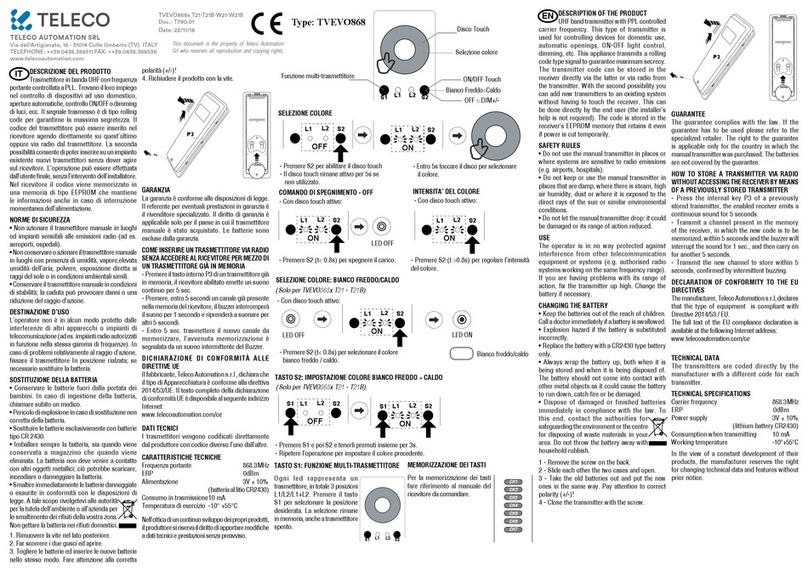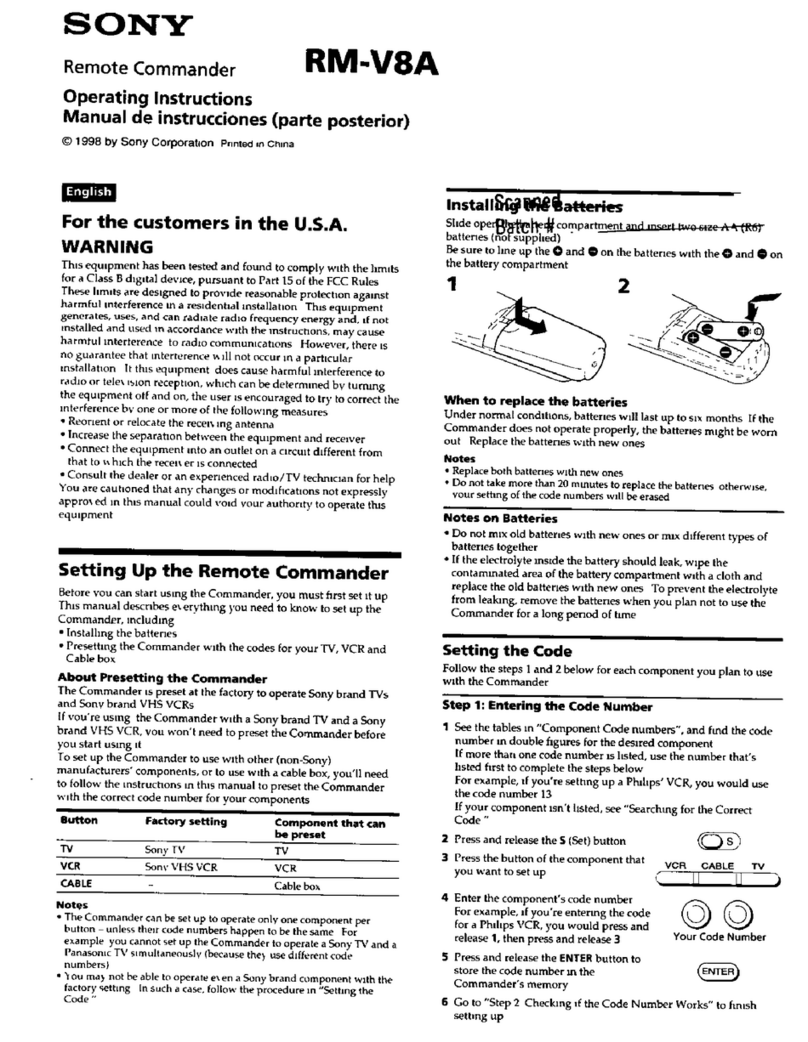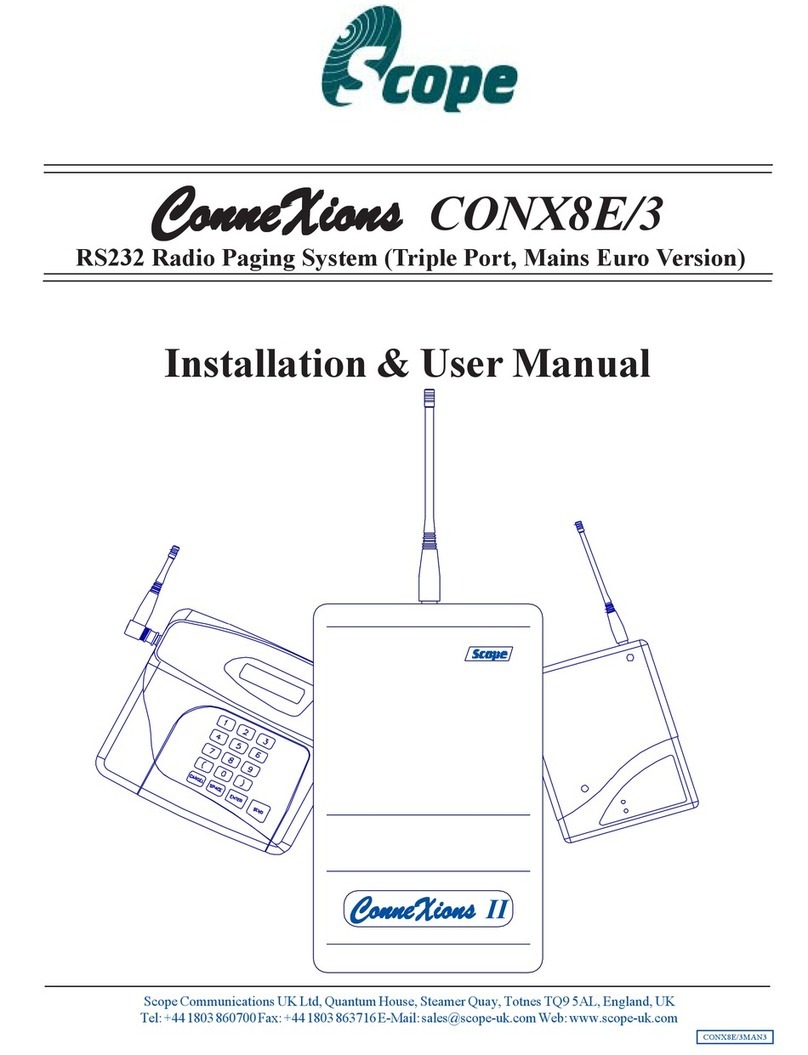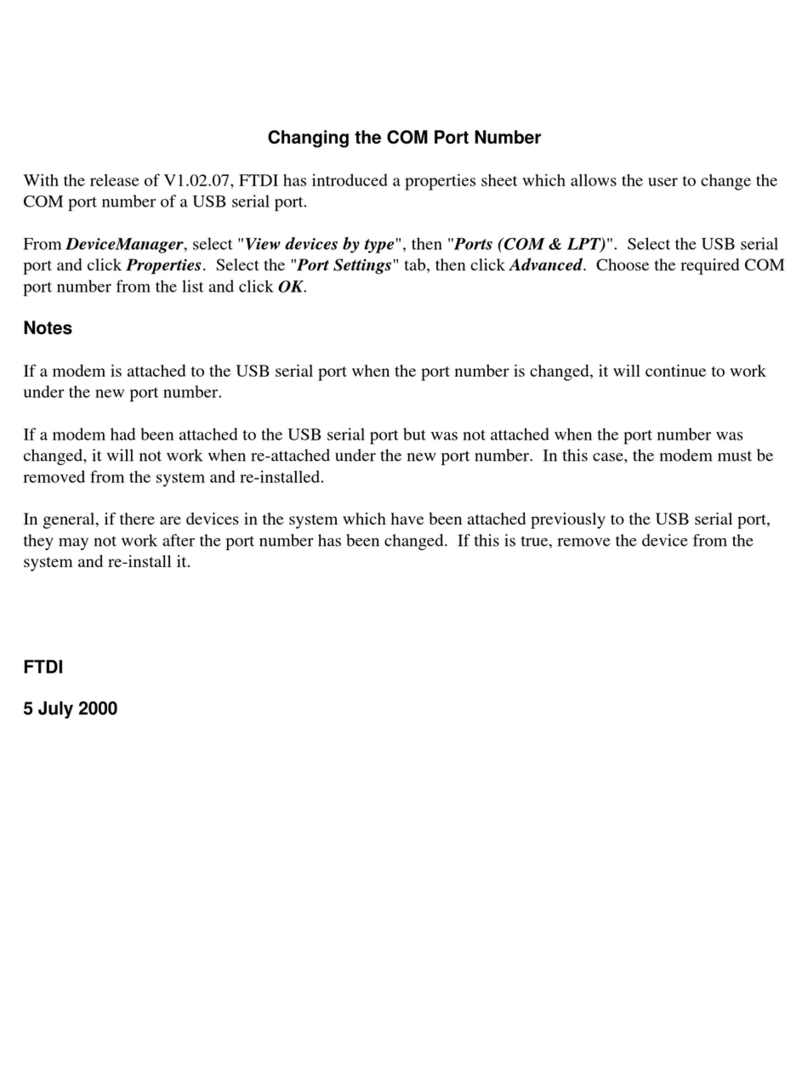Bluegiga Technologies WRAP Series User manual

USER MANUAL
WRAP™ PRODUCT SERIES
Version 1.1.3
2002-10-28

USER MANUAL WRAP PRODUCT SERIES
© BlueGiga Technologies 2002
BlueGiga Technologies assumes no responsibility for any errors which may appear in this manual, reserves the
right to alter the devices, software or specifications detailed herein at any time without notice, and does not
make any commitment to update the information contained herein. BlueGiga Technologies’ products are not
authorized for use as critical components in life support devices or systems.
The Bluetooth trademark is owned by the Bluetooth SIG Inc., U.S.A. and licensed to BlueGiga Technologies.
ARM and ARM7TDMI are trademarks of ARM Ltd.
Linux is a trademark of Linus Torvalds.
µClinux is a trademark of Lineo Inc.
All other trademarks listed herein are owned by their respective owners.

USER MANUAL WRAP PRODUCT SERIES
TABLE OF CONTENTS
1INTRODUCTION .......................................................................................................................................4
1.1 LICENSES AND WARRANTY .................................................................................................................4
1.2 CERTIFICATION INFORMATION ............................................................................................................5
1.3 BLUEGIGA TECHNOLOGIES CONTACT INFORMATION .........................................................................6
2QUICK START..........................................................................................................................................7
2.1 MANAGEMENT CONSOLE.....................................................................................................................7
2.2 ACCESSING WITH TELNET....................................................................................................................8
3CONFIGURATION...................................................................................................................................10
3.1 USING THE SETUP APPLICATION........................................................................................................10
3.2 NETWORK CONFIGURATION ..............................................................................................................10
3.3 BLUETOOTH SETTINGS.......................................................................................................................10
3.3.1 GENERAL BLUETOOTH SETTINGS ..............................................................................................11
3.3.2 LAN ACCESS PROFILE SETTINGS ...............................................................................................11
3.3.3 SERIAL PORT PROFILE SETTINGS...............................................................................................11
3.3.4 OBEX SETTINGS........................................................................................................................12
3.3.5 OPTIONAL COMMAND LINE PARAMETERS FOR BLUETOOTH SERVER [] ....................................12
3.4 RAMDISK SETTINGS ...........................................................................................................................13
3.5 SYSTEM LOGGER SETTINGS ...............................................................................................................13
3.6 WEB SERVER SETTINGS .....................................................................................................................13
3.7 SMS GATEWAY SETTINGS.................................................................................................................13
3.8 /ETC/RC.USER .....................................................................................................................................13
3.9 RESETTING CONFIGURATION .............................................................................................................14
3.10 ADVANCED CONFIGURATION ..........................................................................................................14
4USING THE SYSTEM ..............................................................................................................................15
4.1 BLUETOOTH .......................................................................................................................................15
4.1.1 BLUETOOTH SERVER SOCKET INTERFACE PASSWORD PROTECTION ........................................15
4.1.2 LAN ACCESS PROFILE ................................................................................................................15
4.1.3 SERIAL PORT PROFILE ...............................................................................................................15
4.1.4 OBJECT PUSH AND FILE TRANSFER PROFILE.............................................................................16
4.2 SERVERS.............................................................................................................................................16
4.2.1 WEB SERVER..............................................................................................................................17
4.2.2 SMS GATEWAY SERVER............................................................................................................17
4.2.3 TELNET ......................................................................................................................................17
4.3 UTILITIES ...........................................................................................................................................17
4.4 TRANSFERRING FILES TO/FROM WRAP.............................................................................................19
4.4.1 TRANSFERRING FILES TO/FROM WRAP USING FTP .................................................................19
4.4.2 TRANSFERRING FILES TO/FROM WRAP USING TERMINAL SOFTWARE ....................................20
4.5 APPLICATION EXAMPLES ...................................................................................................................21
4.5.1 INSTALLING EXAMPLES .............................................................................................................21
4.5.2 RUNNING EXAMPLES .................................................................................................................22
4.6 SYSTEM RE-INSTALL .........................................................................................................................23
4.6.1 SYSTEM REQUIREMENTS ...........................................................................................................24
4.6.2 RE-INSTALLING WRAP USING MICROSOFT WINDOWS.............................................................24
4.6.3 RE-INSTALLING WRAP USING LINUX .......................................................................................24
5BLUETOOTH TECHNOLOGY OVERVIEW ..............................................................................................25
5.1 FREQUENCY BANDS AND CHANNEL ARRANGEMENT ........................................................................25
5.2 POWER CONSIDERATIONS ..................................................................................................................26
5.3 RADIO FREQUENCY PROPAGATION....................................................................................................26

USER MANUAL WRAP PRODUCT SERIES
1 INTRODUCTION
WRAP™
The Wireless Remote Access Platform (WRAP™) from BlueGiga Technologies is a series of integrated
hardware and software products, which cost-effectively add wireless connectivity to machines and devices.
WRAP products enable substantial cost and timesavings by providing you with a complete solution for
remotely accessing devices in the short, local and global range. BlueGiga’s WRAP products are certified,
integrated solutions including all necessary hardware, operating system, protocols, stacks, servers, APIs, and
application software processing capabilities. The solution is a robust and configurable platform, which
enables you to easily place a wide variety of new or existing applications on top of it.
WRAP™ 1260
The WRAP 1260 MicroServer is a compact Bluetooth MicroServer with RS-232 interface for professional
cable replacement, machine network connectivity (M2M) and wireless Man-Machine Interface (MMI).
WRAP MicroServers combine Bluetooth™ and Internet technologies and include all the necessary
components for machines and devices to communicate wirelessly over Bluetooth. It also has powerful
processing and memory design to host applications inside. The WRAP 1260 is also available as an OEM
version (WRAP 1160).
WRAP™ 3000
The WRAP 3000 Industrial Access Server is a compact Bluetooth Gateway with an Ethernet interface to
leverage existing networks in wireless Machine-to-Machine (M2M) communications. The WRAP 3000
enables you to link a large variety of equipment directly to your company’s computer network for remote
reading, data logging, machine diagnostics, monitoring, system updates or other wireless transactions. The
WRAP 3000 is suitable for many applications in various environments, from industrial manufacturing sites
to commercial payment systems. The WRAP 3000 is also available as an OEM version.
WRAP™ 2151
The BlueGiga Technologies WRAP 2151 Starter Kit is built on the WRAP architecture, which simply means
that you get a complete development environment for wirelessly connecting machines to users and networks.
Whether you want to read, control, diagnose devices, or log data, the WRAP 2151 makes it easy to get
started and provides you with a rich set of helpful tools to make your wireless system design successful. The
WRAP 2151 Starter Kit is a versatile and flexible application creation environment including many
development tools and features: configuration tools, system utilities, GNU compiler and tools, several ANSI
C/Waba/Java sample applications, application programming interfaces, and thin servers.
To get started with the WRAP 2151 Starter Kit, you don’t need to be an embedded development specialist.
Just install it and explore its possibilities using this manual as a reference.
1.1 LICENSES AND WARRANTY
Warning: BlueGiga Technologies is hereby willing to license the enclosed WRAP product and its
documentation under the condition that the terms and conditions described in the License Agreement is
understood and accepted. This is supplied within every WRAP product both in hardcopy and softcopy (file
\doc\WRAP_warranty_and_license.pdf on the WRAP CD-ROM). The use of the WRAP product will
indicate your assent to the terms. If you do not agree to these terms, BlueGiga Technologies will not license
the software and documentation to you, in which event you should return this complete package with all
original materials, equipment, and media.
4 (26)

USER MANUAL WRAP PRODUCT SERIES
The following software components: GCC compiler tool chain, uClinux kernel, and uClinux-userland
applications are licensed under the terms and conditions of the GPL General Public License (file
\doc\GPL.txt on the WRAP CD-ROM). Upon request, BlueGiga will distribute a complete machine-readable
copy of the source of the aforementioned software components during a period of three (3) years from the
order date of the product. Delivery costs of the source code will be charged from the party requesting the
source code.
The BlueGiga WRAP Product Limited Warranty Statement is located in the file
\doc\WRAP_warranty_and_license.pdf on the WRAP CD-ROM.
1.2 CERTIFICATION INFORMATION
WRAPTM 1260
This product is CE approved (10.9.2002) and Bluetooth qualified v.1.1. (6.9.2002). It has been measured
against specification standards Radio spectrum (R&TTE, Article 3.2) ETSI EN 300 328-2 v1.3.1. / EN 301
489-1/17 and FCC part 15.247. Supported Bluetooth profiles are: LAN-AP, LAN-DT, GAP, SDAP, Serial-
DevA and Serial-DevB.
Warning: Changes or modifications made to this equipment not expressly approved by BlueGiga
Technologies Inc. may void the FCC authorization to operate this equipment.
The radiated output power of WRAPTM 1260 is far below the FCC radio frequency exposure limits.
Nevertheless, the WRAPTM 1260 shall be used in such a manner that the potential for human contact during
normal operation is minimized.
This equipment has been tested and found to comply with the limits for a Class B digital device, pursuant to
Part 15 of the FCC Rules. These limits are designed to provide reasonable protection against harmful
interference in a residential installation. This equipment generates, uses and can radiate radio frequency
energy and, if not installed and used in accordance with the instructions, may cause harmful interference to
radio communications. However, there is no guarantee that interference will not occur in a particular
installation. If this equipment does cause harmful interference to radio or television reception, which can be
determined by turning the equipment off and on, the user is encouraged to try to correct the interference by
one or more of the following measures:
• Reorient or relocate the receiving antenna.
• Increase the separation between the equipment and receiver.
• Connect the equipment into an outlet on a circuit different from that to which the receiver is
connected.
Consult the dealer or an experienced radio/TV technician for help.
This device complies with Part 15 of the FCC Rules and with RSS-210 of Industry Canada.
Operation is subject to the following two conditions:
1. This device may not cause harmful interference, and
2. This device must accept any interference received, including interference that may cause undesired
operation.
WRAPTM 3000
This product is CE approved (10.9.2002) and Bluetooth qualified v.1.1. (6.9.2002). It has been measured
against specification standards Radio spectrum (R&TTE, Article 3.2) ETSI EN 300 328-2 v1.3.1. / EN 301
489-1/17 and FCC part 15.247. Supported Bluetooth profiles are: LAN-AP, LAN-DT, GAP, SDAP, Serial-
DevA and Serial-DevB.
Warning: Changes or modifications made to this equipment not expressly approved by BlueGiga
Technologies Inc. may void the FCC authorization to operate this equipment.
5 (26)

USER MANUAL WRAP PRODUCT SERIES
The radiated output power of WRAPTM 3000 is far below the FCC radio frequency exposure limits.
Nevertheless, the WRAPTM 3000 shall be used in such a manner that the potential for human contact during
normal operation is minimized.
This equipment has been tested and found to comply with the limits for a Class B digital device, pursuant to
Part 15 of the FCC Rules. These limits are designed to provide reasonable protection against harmful
interference in a residential installation. This equipment generates, uses and can radiate radio frequency
energy and, if not installed and used in accordance with the instructions, may cause harmful interference to
radio communications. However, there is no guarantee that interference will not occur in a particular
installation. If this equipment does cause harmful interference to radio or television reception, which can be
determined by turning the equipment off and on, the user is encouraged to try to correct the interference by
one or more of the following measures:
• Reorient or relocate the receiving antenna.
• Increase the separation between the equipment and receiver.
• Connect the equipment into an outlet on a circuit different from that to which the receiver is
connected.
Consult the dealer or an experienced radio/TV technician for help.
This device complies with Part 15 of the FCC Rules and with RSS-210 of Industry Canada.
Operation is subject to the following two conditions:
1. This device may not cause harmful interference, and
2. This device must accept any interference received, including interference that may cause undesired
operation.
WRAPTM 2151
BlueGiga WRAP 2151 Starter Kit is a development and demo tool and shall be used for development or
demo purposes only. The product may only be used by you if and to the extend you are a professional
business manufacturer or developer.
BlueGiga WRAP 2151 Starter Kit has not been tested for compliance with the Bluetooth system
specifications and it has not passed CE, FCC or any other certification tests.
1.3 BLUEGIGA TECHNOLOGIES CONTACT INFORMATION
Please check http://www.bluegiga.com for news and latest product offerings. For more information, contact
support request, please include as detailed information of your product and your problem situation as
possible. Please begin your email with the following details:
• WRAP product type
• WRAP product serial number
• WRAP Software version
• End customer name
• Date of purchase
6 (26)

USER MANUAL WRAP PRODUCT SERIES
2 QUICK START
The WRAP boards are delivered with the latest release of the WRAP platform installed. No additional
installation is required for getting started with the WRAP. Just connect the Ethernet cable (WRAP 2151 and
3000 only) and the power cable and the WRAP boots up. After this, you can connect to the WRAP using a
device that has Bluetooth LAN Access Client profile support. The WRAP board can be seen in Bluetooth
inquiries called as "BlueGiga_xxx", where xxx will be the last three digits of the product serial number. If
you cannot use Bluetooth to connect to WRAP, read further.
2.1 MANAGEMENT CONSOLE
The simplest way to configure, monitor, and control the WRAP board is to do it from a management console.
By "management console" we mean any PC running terminal emulation software (such as HyperTerminal in
Windows or minicom in Linux) connected with the serial cable shipped with the product to the management
port of the WRAP board. The location of the management port in WRAP 1260 and WRAP 3000 is shown in
Figure 1 and in WRAP 2151 Starter Kit in Figure 2.
Figure 1. WRAP 1260 and WRAP 3000 Management Port Connector Location.
7 (26)

USER MANUAL WRAP PRODUCT SERIES
Figure 2. WRAP 2151 Starter Kit Management Port Connector Location.
The serial port settings for the management console are shown in Table 1. When you use the management
console, you are automatically logged in as the superuser (root). The serial cable is in fact a standard direct
cable for WRAP 1260 and WRAP 3000 products and a standard cross-over cable for WRAP 2151 Starter
Kit.
Setting Value
Speed 115 200 bps
Data Bits 8
Parity None
Stop Bits 1
Flow Control None
Table 1. The Management Console Port Settings.
2.2 ACCESSING WITH TELNET
When the WRAP is connected to a LAN, you can also use a telnet client to connect to the board (to the
standard telnet port, 23) and perform the same functions remotely as you would locally from the
management console. To see the IP address of the WRAP board, connect to the WRAP with a management
console, power on the board and after the system is up and running, give the command "ifconfig". The field
"inet addr" for the interface "eth0" contains the IP address of the WRAP board. For example, in the
following capture from the management console, the IP address is "10.1.1.32":
8 (26)

USER MANUAL WRAP PRODUCT SERIES
/> ifconfig
eth0 Link encap:Ethernet HWaddr 00:07:80:80:00:81
inet addr:10.1.1.32 Bcast:10.1.1.255 Mask:255.255.255.0
UP BROADCAST NOTRAILERS RUNNING MTU:1500 Metric:1
RX packets:134 errors:0 dropped:0 overruns:0 frame:0
TX packets:104 errors:0 dropped:0 overruns:0 carrier:0
collisions:0
RX bytes:0 (0.0 b) TX bytes:0 (0.0 b)
Interrupt:17 Base address:0x300
lo Link encap:Local Loopback
inet addr:127.0.0.1 Bcast:127.255.255.255 Mask:255.0.0.0
UP BROADCAST LOOPBACK RUNNING MTU:3584 Metric:1
RX packets:0 errors:0 dropped:0 overruns:0 frame:0
TX packets:0 errors:0 dropped:0 overruns:0 carrier:0
collisions:0
RX bytes:0 (0.0 b) TX bytes:0 (0.0 b)
/>
If you don’t see the interface "eth0" in the output of "ifconfig" command or the IP address is "0.0.0.0", but
you have connected the Ethernet cable to the WRAP board before power up, you might be connected to a
LAN without a DHCP server. Check this from your network administrator and if required, configure the
network settings of the WRAP manually with the "setup" application described in section 3.2.
When you are connected to WRAP using the Bluetooth LAN Access profile, you can use a telnet client in
the same way as you would use over wired LAN.
When you are logging in to WRAP with telnet, you need to log in as "root", whose default password is
"buffy". It can be changed with "passwd" program at WRAP prompt.
9 (26)

USER MANUAL WRAP PRODUCT SERIES
3 CONFIGURATION
When the WRAP is installed and powered up for the first time, the default configuration settings are being
used. With these settings, the WRAP automatically configures its network settings assuming that the board is
connected to a LAN network with a DHCP server running. After booting, you can use the WRAP as a
Bluetooth LAN access point to the network without any changes in configuration. Also the Serial Port
Profile is enabled by default in listening mode.
3.1 USING THE SETUP APPLICATION
The basic configuration settings are changed using the "setup" application. It displays the settings in a
hierarchical menu. Navigating the menu is accomplished by entering the number or the letter of the setting to
view and/or change and pressing <enter>. Pressing only <enter> either accepts the previous value of the
setting or returns to the previous level in the menu hierarchy. The settings and their meanings, and the
default values are described in the following sections.
3.2 NETWORK CONFIGURATION
Note: this setting is not applicable for WRAP 1x60.
1. Enable Interface Eth0 [Y]
This option determines whether or not an Ethernet interface is brought up at all at boot. If set to no, the
other options in the Network Configuration menu are not visible.
2. Use Dynamic network configuration [Y]
This option determines whether or not automatic configuration of the Ethernet interface using DHCP
should be attempted at boot. If set to yes, the following options in the Network Configuration menu are
not visible.
3. IP address of the host [10.0.0.101]
If the dynamic network configuration is disabled (step 2), the IP address of the WRAP must be entered
here.
4. Subnet mask [255.255.255.0]
If the dynamic network configuration is disabled (step 2), the network mask of the WRAP must be
entered here.
5. IP address of the default gateway [10.0.0.254]
If the dynamic network configuration is disabled (step 2), the IP address of the default gateway in the
LAN to which the WRAP is connected must be entered here.
6. Hostname of the device [wrap]
The hostname of the WRAP device. Local applications will see this name.
7. Domain of the device [local.net]
The domain name of the WRAP device. Local applications will see this name.
8. IP address of the primary name server [10.0.0.1]
The IP address of the primary name server.
9. IP address of the secondary name server [10.0.0.2]
The IP address of the secondary name server.
3.3 BLUETOOTH SETTINGS
Bluetooth settings are divided into general and profile specific settings, which are described in the following
sections.
10 (26)

USER MANUAL WRAP PRODUCT SERIES
3.3.1 GENERAL BLUETOOTH SETTINGS
1. Friendly Name [BlueGiga_*]
The name shown when this device is found when inquired by other Bluetooth devices. The name
may end with asterisk (*), which will be replaced with the last 3 digits of the serial number of this
WRAP board.
2. Bluetooth Server Socket Interface Password [buffy]
The password required to enter before any commands when discussing with the WRAP Bluetooth
Server Socket Interface.
3. Connectable and Discoverable Mode [3]
The setting specifying whether this device is connectable and/or discoverable or not by other
Bluetooth devices.
When a device is connectable, other Bluetooth devices can make a Bluetooth connection to it. Before
making a connection, the calling device must know the Bluetooth address of the device to connect.
The Bluetooth addresses are found by making an inquiry. When a device is discoverable, it shows up
in inquiries. Possible values for all combinations of these settings are:
0: Not connectable, not discoverable
1: Not connectable, discoverable
2: Connectable, not discoverable
3: Connectable and discoverable (default)
4. Master/Slave Role Switch Policy [1]
The setting specifying how the connecting Bluetooth devices should decide their roles. When a
device is calling another Bluetooth device, it originally is the master and the answering device is the
slave. When the connection is being built, a role switch can be made. Normally, access point devices
want to be the master for all their slaves, and therefore they require a master-slave switch when a
new device is connecting. This is also how WRAP is configured by default. Other possible
combinations are:
0: Allow switch when calling, don't request when answering
1: Allow switch when calling, request when answering (default)
2: Don't allow switch when calling, request when answering
If you have problems in connecting to WRAP, this might be due the fact that your client device does
not support a master/slave switch. In this case, set this setting to "0".
3.3.2 LAN ACCESS PROFILE SETTINGS
1. Enable Lan Access Profile [Y]
Whether the Lan Access Profile is enabled or not.
2. Lan Access Login Name and Password []
The login name and password required from the Lan Access Clients. Must be entered as a single
string, separated with a space. An example: "guest buffy". If empty (default), no login is required.
3. Service Name (shown in SDP) [Lan Access Using PPP]
The name of this service shown in the Service Discovery.
3.3.3 SERIAL PORT PROFILE SETTINGS
Note: visibility of some of these settings is controlled by the "Act as the Calling Device" -setting.
Note2: Serial Port Profile is disabled if SMS Gateway is enabled as they share the same physical serial port.
1. Enable Serial Port Profile [Y]
11 (26)

USER MANUAL WRAP PRODUCT SERIES
Whether the Serial Port Profile is enabled or not.
2. Act as the Calling Device [N]
Whether this device should act as the calling device (DevA) or the answering device (DevB).
3. BPS Rate [9600]
The bits-per-second rate of the connection. Possible values are 300, 1200, 2400, 4800, 9600, 19200,
38400, 57600, 115200, 230400 and 460800.
4. Data Bits [8]
The number of data bits in the connection. Possible values are 5, 6, 7 and 8.
5. Parity [0]
The parity bit setting of the connection. Possible values are: 0: no parity, 1: odd parity and 2: even
parity.
6. Stop Bits [1]
The number of stop bits in the connection. Possible values are 1 and 2.
7. Hardware Flow Control (RTS/CTS) [Y]
Whether the hardware flow control is used in the connection or not.
8. Software Flow Control (XON/XOFF) [N]
Whether the software flow control is used in the connection or not.
9. Service Name (shown in SDP) [Serial Port]
The name of this service shown in the Service Discovery. (This setting is visible only when setting 2.
"Act as the Calling device" is disabled.)
10. Bluetooth Address of the Remote Device [00:07:80:80:01:1f]
The Bluetooth address of the device to be contacted. (This setting is visible only when setting 2.
"Act as the Calling device" is enabled.)
11. Server Channel of the Remote Device [10]
The Bluetooth server channel of the device to be contacted. (This setting is visible only when setting
2. "Act as the Calling device" is enabled.)
3.3.4 OBEX SETTINGS
1. Enable Object Push Profile [Y]
Whether the Object Push Profile is enabled or not.
2. Service Name (shown in SDP) [OBEX Object Push]
The name of this service shown in the Service Discovery.
3. Enable File Transfer Profile [Y]
Whether the File Transfer Profile is enabled or not.
4. Service Name (shown in SDP) [OBEX File Transfer]
The name of this service shown in the Service Discovery.
3.3.5 OPTIONAL COMMAND LINE PARAMETERS FOR BLUETOOTH SERVER []
This setting can be used to override the defaults. For example, "—port 4242" would set the Bluetooth server
control port to 4242 instead of the default 10101. However, you should not give any optional parameters for
the Bluetooth server if you don’t know what you are doing.
12 (26)

USER MANUAL WRAP PRODUCT SERIES
3.4 RAMDISK SETTINGS
1. Size of the ramdisk (in kilobytes) [512]
The size of the ramdisk (/mnt/ram/). Sizes below minimum (currently 50) and above maximum
(currently 1024) are not allowed.
3.5 SYSTEM LOGGER SETTINGS
1. Log locally [Y]
This option determines whether or not the System Logger (syslogd) should log locally (to
/var/log/messages).
2. Address of the Remote Syslog Server []
The address of the device in the network to which the System Logger should log to. Note: This remote
device must be configured to accept syslogd connections from this WRAP board. See the system logger
documentation on the remote device for more information on how to do that.
3.6 WEB SERVER SETTINGS
1. Web Server logging device [/dev/null]
The file to which the Web Server (httpd) logs all requests and connections. Use /dev/console for console
output and, for example, /tmp/httpd.log if you want to save this information. Be careful, however, not to
fill the RAM filesystem (use a cron job to free disk space from time to time).
Note: If the file is invalid, httpd does not start at boot.
3.7 SMS GATEWAY SETTINGS
Note: SMS Gateway is disabled by default as Serial Port Profile is enabled by default, because they share the
same physical serial port. Disable Serial Port Profile first to be able to enable SMS Gateway.
1. Enable SMS Gateway at startup [N]
Whether the SMS Gateway (smsgw) should be started automatically when the system boots up or
not.
2. SMS Gateway logging device [/dev/null]
The file to which the SMS Gateway (smsgw) logs all traffic. Use /dev/console for console output
and, for example, /tmp/smsgw.log if you want to save this information. Be careful, however, not to
fill the RAM filesystem (use a cron job to free disk space from time to time).
3.8 /ETC/RC.USER
While not configurable with the "setup" application, the file /etc/rc.user is important for system boot
configuration. It is the file executed as the last task by the system boot script.
By default, the file /etc/rc.user does not exist, but you should create one if you want to do some special
automatic initialization at every boot, like starting up your own servers.
Small textual configuration files (like the /etc/rc.user file) are often most quickly done by using the "cat"
command. In the following example, we create a new /etc/rc.user file:
/> cat > /etc/rc.user
#!/bin/sh
echo Starting up my server
/usr/local/bin/myserverd &
echo Everything booted up
<ctrl-D>
/>
13 (26)

USER MANUAL WRAP PRODUCT SERIES
Note: Instead of typing the contents of the file, you can of course also copy-and-paste it from your favourite
text editor.
You can also create and edit the file using the "vi" editor at WRAP telnet prompt. Note: Currently it is not
possible to use "vi" at management console due some WRAP operating system problems. However, it is also
possible to use your own text editor. Just download the file, edit it locally in your computer and upload the
file back again. Downloading and uploading files is described in section 4.4.
3.9 RESETTING CONFIGURATION
You can restore the default configuration by deleting the main configuration file and rebooting the board.
When the system starts up, the default configuration settings are restored. If you have changed the
configuration only by using the "setup" application, the following commands at WRAP command prompt are
enough:
/> rm /etc/sysconfig
/> reboot
If you have made changes to other configuration files by editing them manually and want to restore the
original file(s), just delete the file(s) in question and reboot the board.
3.10 ADVANCED CONFIGURATION
More advanced configuration can be done by editing the appropriate files in /etc directory. Do not change
these files unless you are an expert user. The most "safe" files and their purposes are listed in Table 2.
File Purpose
/etc/bluetooth.conf WRAP Bluetooth Server Socket Interface commands
that are run every time the Bluetooth Server starts.
See the WRAP SDK manual for details.
/etc/crontab Cron daemon settings. Standard crontab format.
/etc/ftpd.conf FTP daemon configuration file. Self documented.
/etc/profile Basic user profile.
Table 2. The Supported Advanced Configuration Files.
14 (26)

USER MANUAL WRAP PRODUCT SERIES
4 USING THE SYSTEM
This chapter describes the basic features of a BlueGiga WRAP board and their usage. This includes using the
WRAP board as a Bluetooth LAN Access Point, Bluetooth Serial Port Cable Replacer, using the Web and
FTP servers for uploading content for browsing and downloading, as well as getting familiar with the utility
applications and the pre-compiled examples on the WRAP CD.
Using the features described in this chapter does not require the WRAP Software Development Environment
to be installed.
4.1 BLUETOOTH
The Bluetooth server is started automatically at power-up. By default, it acts as a LAN Access point
following the Lan Access Profile specification. Also the Serial Port Profile is activated. The Bluetooth server
can be accessed and controlled (by applications or even interactively with a telnet client) using the socket
interface, described in the WRAP SDK manual. Currently, the maximum amount of simultaneous Bluetooth
connections is four due the amount of runtime memory a single LAN Access connection requires.
4.1.1 BLUETOOTH SERVER SOCKET INTERFACE PASSWORD PROTECTION
The access to the Bluetooth Server Socket Interface is password protected by default. The password is
"buffy" and it can be set with the "setup" application (see section 3.3.1). Password is case sensitive. The
password must be typed as the first command after the server has replied with "READY." See the WRAP
SDK Manual for further details.
4.1.2 LAN ACCESS PROFILE
This profile is automatically started. By default, no authentication is needed. The default settings can be
changed with the "setup" application (see section 3.3.2), or runtime with the socket interface (see the WRAP
SDK Manual).
The WRAP board can also act as a LAN Access Client, but in this case it must be controlled manually using
the socket interface, described in the WRAP SDK Manual.
4.1.3 SERIAL PORT PROFILE
The Serial Port Profile is used to replace an RS-232 serial cable between two devices with a Bluetooth
connection. The physical setup is shown in Figure 3.
Serial Cable
User
device A
User
device B
Serial
Cable
User
device A
User
device B
Serial
Cable
WRAP
DevA
WRAP
DevB
Bluetooth
A)
B)
Figure 3. Serial Cable Replacement Physical Setup.
The state A) in the figure is the start situation with a serial cable connecting the devices. This cable is to be
replaced with a Bluetooth connection.
15 (26)

USER MANUAL WRAP PRODUCT SERIES
In the state B) the long serial connection is replaced with a Bluetooth Serial Port Profile connection between
the two WRAP devices. Those WRAP devices are then connected locally to the user devices with (short)
serial cables. The cable between the user device A and the WRAP device A must be a cross-over cable. The
cable between the user device B and the WRAP device B must be the same cable (direct or cross-over) that
was used in state A).
If RTS/CTS handshaking is used to ensure correct data transfer, the serial cables must have these pins
connected. Note: This handshaking is "local": it takes place between the user device and the WRAP board.
No handshaking between the user device A and the user device B on the other end of the Bluetooth
connection is provided.
DCD, DTR and DSR signals are not supported. This also means that the user device A and B will not be able
to tell whether or not the Bluetooth connection is up. If the connection is up, the data flow is guaranteed to be
error free.
When the physical setup is ready, you can create the Bluetooth connection. By default, the Serial Port Profile
is started up at boot with the default settings, that is, listening in DevB mode, at 9600 bps, 8 data bits, no
parity, 1 stop bit and RTS/CTS enabled. To change these settings, use the "setup" application, as described in
section 3.3.3.
You can also start the Serial Port Profile manually by using the "serialport" application. To see the usage of
this application, give the command "serialport --help" at WRAP command prompt.
Note: When Serial Port Profile is enabled, the WRAP SMS Gateway Server cannot be used as they share the
same physical user serial port
4.1.4 OBJECT PUSH AND FILE TRANSFER PROFILE
WRAP has also two OBEX profiles: the Object Push Profile (ObjP) and File Transfer Profile (FTP). You can
use these profiles to transfer files easily between different WRAP devices and other devices supporting them.
These profiles are handled by forwarding incoming calls to "obexserver" program, which handles both
profiles. The default work directory is /tmp/obex and users have full read and write access there. By default
that directory also contains the default vCard.
Outgoing calls can be made by "obexbrowser" program which is documented in the WRAP SDK Manual.
Two simple command line utilities, "obexput" and "obexget" are also provided. They can be used to send
and retrieve a single file to and from another Bluetooth device supporting OBEX. Give either of the
commands without parameters to get a short help of using the command.
4.2 SERVERS
The WRAP server applications are started automatically at system power-up or when needed by the
Bluetooth server or the Internet services daemon. The servers and their purposes are described in Table 3.
Server Purpose
bluetooth WRAP Bluetooth Server, described in detail in section 4.1 and in WRAP SDK Manual.
httpd WRAP Web Server, described in detail in section 4.2.1.
crond Daemon to execute scheduled commands. Configurable with /etc/crontab in the same way as
any UNIX crond.
ftpd Internet File Transfer Protocol Server. Configurable with /etc/ftpd.conf.
dhcpcd DHCP client daemon for automatic network configuration.
In.telnetd Telnet protocol server.
inetd Internet services daemon
pppd Point to Point Protocol daemon. Used by Bluetooth server. Can be used manually over the user
serial port (/dev/ttyS3).
syslogd System logging daemon. Configurable with the setup application.
smsgw WRAP SMS gateway server, described in detail in section 4.2.2. Note: By default this server
is not started at power-up.
Table 3. WRAP Servers.
16 (26)

USER MANUAL WRAP PRODUCT SERIES
4.2.1 WEB SERVER
The integrated web server in the BlueGiga WRAP supports HTTP/1.0 methods GET and POST, and has
light user authentication capabilities. The content can be either static or dynamic – the WWW server is
CGI/1.1 compatible.
The web server is always running and the content (http://wrap-ip-address/) is located in the
/var/www/htdocs/ directory in the WRAP file system. By default, there is only a simple example file,
index.html, there, but it can be replaced, and more directories and pages can be added with FTP or Xmodem.
The directory is accessed with FTP as /flash/var/www/htdocs.
For further information, see web examples in section 4.4.
4.2.2 SMS GATEWAY SERVER
The WRAP SMS Gateway server supports Nokia 20 or Nokia 30 compatible GSM terminals for sending and
receiving SMS messages. The device must be connected to the user serial port when the server starts up. The
terminals must be configured to operate in RS232/AT-command mode and the PIN-code query of the SIM-
card at power-up must be disabled. The configuration of the terminal is done with N20 or N30 Configurator
application.
To enable WRAP SMS Gateway Server, use "setup" application, as described in section 3.7.
For further information of using "smsgw", see "makesms" example in section 4.4.
Note: When WRAP SMS Gateway Server is enabled, the Serial Port Profile cannot be used as they share the
same physical user serial port.
4.2.3 TELNET
Users must authenticate before access to WRAP via telnet is permitted. Default password for user "root" is
"buffy". The password can be changed on WRAP using command "passwd". The telnet port is the default,
23.
4.3 UTILITIES
The WRAP is basically a small Linux system. Whether logged in from the management console or with
telnet, your shell session starts as the root user in the root directory. After that, you have the option to use
most of the standard *NIX utilities, briefly listed and described in Table 4. Most of the commands have a
small built-in usage help that can be seen by starting the command with "-h" parameter.
17 (26)

USER MANUAL WRAP PRODUCT SERIES
Application Purpose
basename Strip directory and suffix from filenames.
cat Concatenate files and print on the standard output.
chgrp Change group ownership.
chmod Change file access permissions.
chown Change file owner and group.
clear Clear the terminal screen.
cmp Compare two files.
cp Copy files and directories.
cut Remove sections from each line of files.
date
Print or set the system date and time. Note: date command does not store the date into the
real time clock. Use WRAP RTC application instead.
dd Convert and copy a file.
df Report filesystem disk space usage.
dirname Strip non-directory suffix from file name.
du Estimate file space usage.
echo Display a line of text to standard output.
env Run a command in a modified environment.
expr Evaluate expressions.
false Do nothing, unsuccessfully.
find Search for files in a directory hierarchy.
free Display amount of free and used memory in the system.
ftp Internet file transfer program.
grep Print lines matching a pattern.
gunzip Expand gzip compressed files.
gzip Compress files into gzip format.
head Output the first part of files.
hostname Show or set the system's host name.
ifconfig Configure a network interface.
ipfwadm Set up, maintain, and inspect the IP firewall and accounting rules in the Linux kernel.
kill Terminate a program.
killall Kill processes by name.
ln Make links between files.
logger Make entries into the system log.
ls List directory contents.
md5sum Compute and check MD5 message digest.
mkdir Make directories.
mkfs.minix Make a Linux MINIX filesystem.
mktemp Make temporary file name (unique)
more File perusal filter for crt viewing.
mount Mount a file system.
mv Move (rename) files.
obexbrowser WRAP obexbrowser. A command line OBEX client interface.
obexget WRAP OBEX tool for retrieving a file from a remote device with OBEX support.
obexput WRAP OBEX tool for sending a file to a remote device with OBEX support.
passwd Update a user’s authentication token(s).
pidof Find a process ID of a running program.
ping Send ICMP ECHO_REQUEST packets to network hosts.
ps Report process status.
pwd Print name of the current/working directory.
reboot Reboot the system.
renice Alter priority of running processes.
rm Remove files or directories.
rmdir Remove empty directories.
route Show / manipulate the IP routing table.
18 (26)

USER MANUAL WRAP PRODUCT SERIES
rtc
WRAP Real Time Clock (RTC) programming application. Run "rtc –h" for usage.
Remember that parameters containing spaces must be enclosed in quotes.
sh
Shell: sh, ., break, case, cd, continue, eval, exec, exit, export, for, if, read, readonly, set,
shift, trap, umask, wait, while
sed A Stream EDitor.
setup WRAP Setup Application. See chapter 3.
sleep Delay for a specified amount of time.
sort Sort lines of text files.
tail Output the last part of files.
tar Tar archiving utility.
telnet User interface to the TELNET protocol.
test Check file types and compare values.
touch Change file timestamps.
tr Translate or delete characters.
true Do nothing, successfully.
umount Unmount file systems.
uname Print system information.
uniq Remove duplicate lines from sorted lines.
unzip List, test and extract compressed files in a ZIP archive.
uptime Tell how long the system has been running.
uudecode Decode a file create by uuencode.
uuencode Encode a binary file.
wc Print the number of bytes, words and lines in files.
vi A text editor.
wget A utility to retrieve files from the World Wide Web.
wrapid WRAP identification program. Shows build and hardware configuration information.
which Shows the full path of (shell) commands.
zcat Expand gzip compressed files to standard output.
xargs Build and execute command lines from standard input.
xmodem WRAP Xmodem Transfer application. Run without parameters for usage.
Table 4. Utilities.
4.4 TRANSFERRING FILES TO/FROM WRAP
Using and configuring WRAP often requires that some files are downloaded from the WRAP and/or
uploaded to WRAP.
There are two ways of doing this:
1. By FTP (using Ethernet or Bluetooth)
2. By Xmodem (using terminal software connected to the management port of the WRAP)
4.4.1 TRANSFERRING FILES TO/FROM WRAP USING FTP
FTP is a fast and easy way to upload files to the WRAP. If you wish to use FTP for transferring data to (and
from) the WRAP, there has to be a FTP daemon running on the WRAP, which normally is the case, and your
computer must be connected to the same network with the WRAP. This network can be either your LAN or a
Bluetooth LAN access connection up and running between the WRAP and your computer.
To be able to upload files to WRAP, you must log in as "root", whose default password is "buffy" (the
password can be changes at WRAP prompt with the command "passwd"). If you login anonymously, you
can only download files from the OBEX directory (see section 4.1 for details).
The latest web browsers can also act as FTP clients. For example with Internet Explorer 6, you can access
WRAP over FTP simply by browsing to address ftp://root:buffy@wrap-ip-address/. After this, you can
navigate in the directories and move and copy files just like you would in the explorer.
19 (26)

USER MANUAL WRAP PRODUCT SERIES
After connecting to the WRAP FTP daemon, you need to decide where you want to put your files – either on
the ramdisk for testing purposes or on the flash filesystem for preserving your files between power-offs. The
ramdisk is accessed through the ram-directory and the flash filesystem through the flash-directory after
logging in with FTP.
In the following example we will upload our application to the /tmp directory (on the ramdisk in WRAP)
using a simple FTP client (normally called "ftp" and available both in Linux and Windows command
prompt). User input is shown like this.
$ ftp <wrap-ip-address>
Connected to <wrap-ip-address>.
220 Welcome to Stupid-FTPd server.
User (<wrap-ip-address>:(none)): root
331 Guest login ok, send your e-mail address as password.
Password: buffy (not echoed)
230 User root logged in.
ftp> bin
200 Type set to I.
ftp> cd ram/tmp
250 CWD command successful.
ftp> put testapp
200 PORT command successful.
150 FILE: testapp
226 Transfer complete.
ftp: 133120 bytes sent in 0.91Seconds 145.96Kbytes/sec.
ftp> bye
221 Bye.
If you want to save the application to /usr/local/bin (on the flash filesystem), you will have to replace 'cd
ram/tmp' with 'cd flash/usr/local/bin'. To examine the directory structure on the WRAP, please see the
appendix in the WRAP SDK manual.
4.4.2 TRANSFERRING FILES TO/FROM WRAP USING TERMINAL SOFTWARE
If your WRAP is not connected to a LAN (either using Ethernet or Bluetooth), you may use your favourite
terminal software (like HyperTerminal in Windows) to transfer data to the WRAP. The WRAP contains an
Xmodem protocol application called "xmodem", which allows it to transfer data over the console using
almost any terminal software available.
1. Connect your computer to the WRAP management UART using the serial cable shipped with the
product, and start your terminal software (115 200bps, 8 data bits, no parity, 1 stop bit, no flow
control).
2. At WRAP’s command prompt, change your working directory to where you want to upload your
application, and run the "xmodem" application in WRAP with your application name as parameter.
To download a file, use "xmodem –s " instead.
3. Start Xmodem send from your terminal software.
Example upload:
/> cd /tmp
/mnt/ram/tmp> xmodem testapp
start xmodem transfer now.
Now start xmodem (checksum, not CRC) send from your terminal.
xmodem receive completed.
Example download:
20 (26)
This manual suits for next models
3
Table of contents