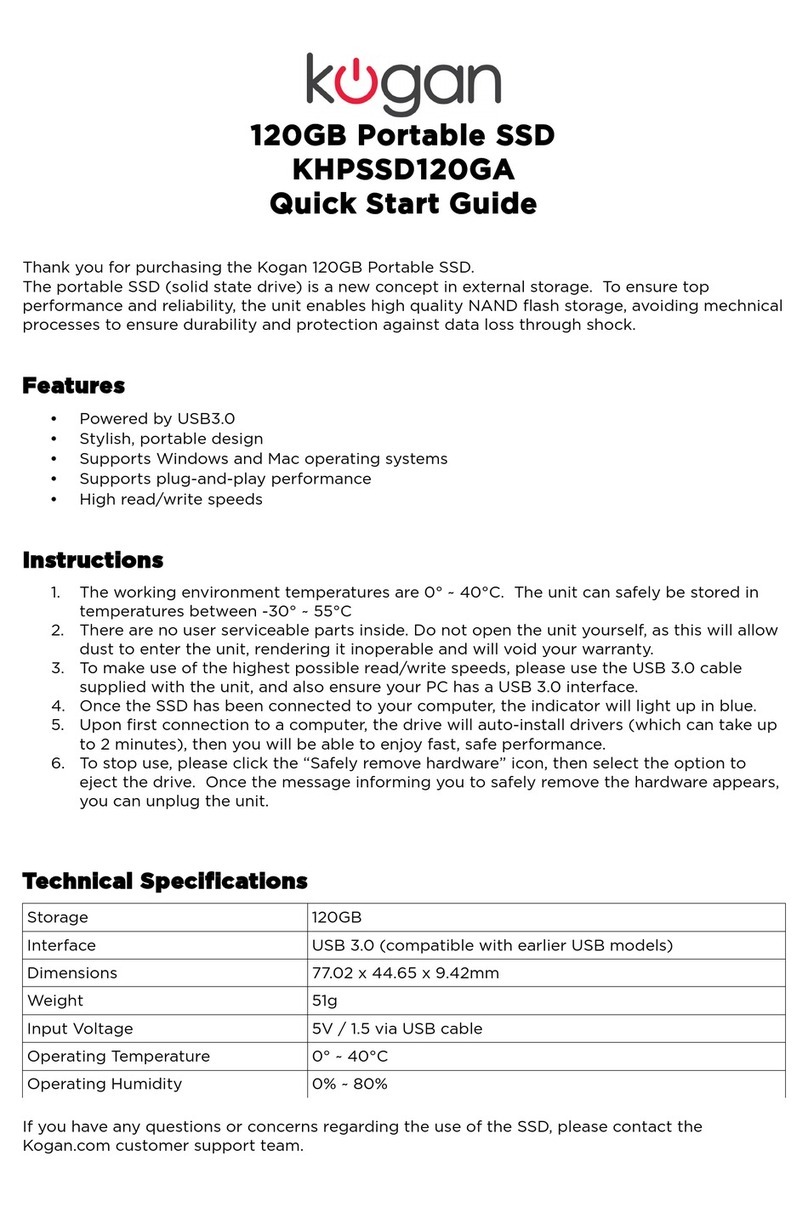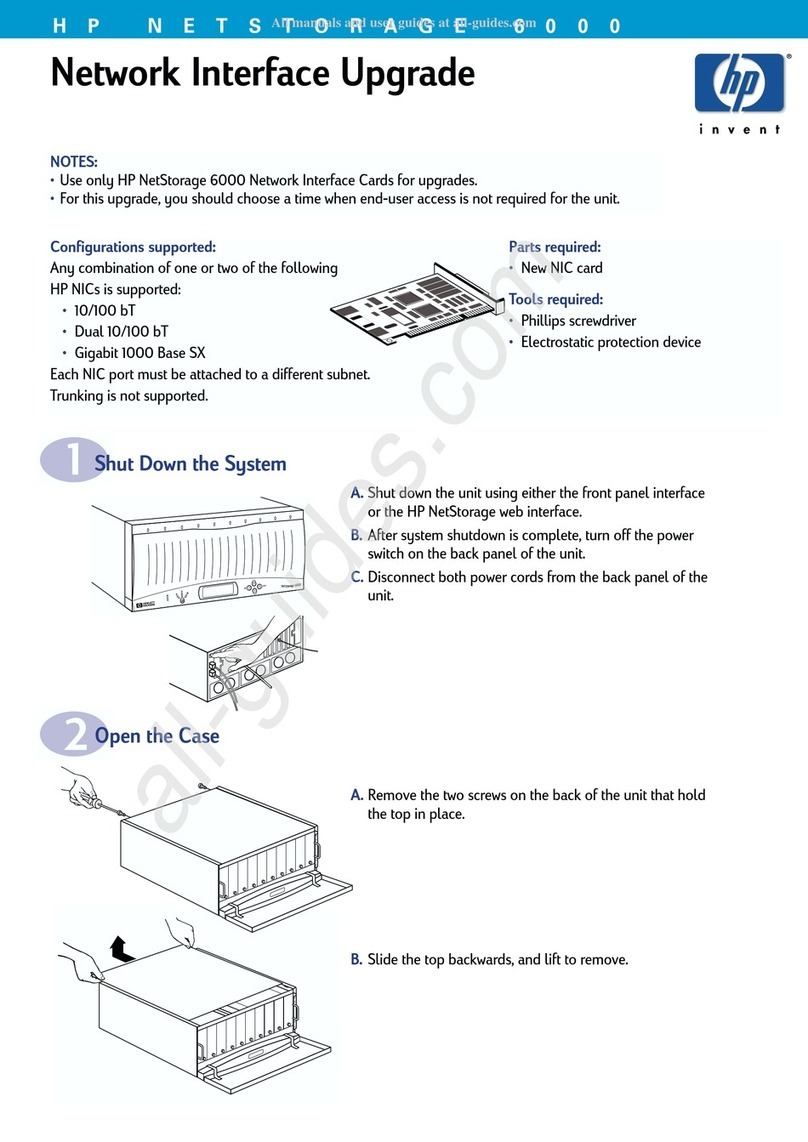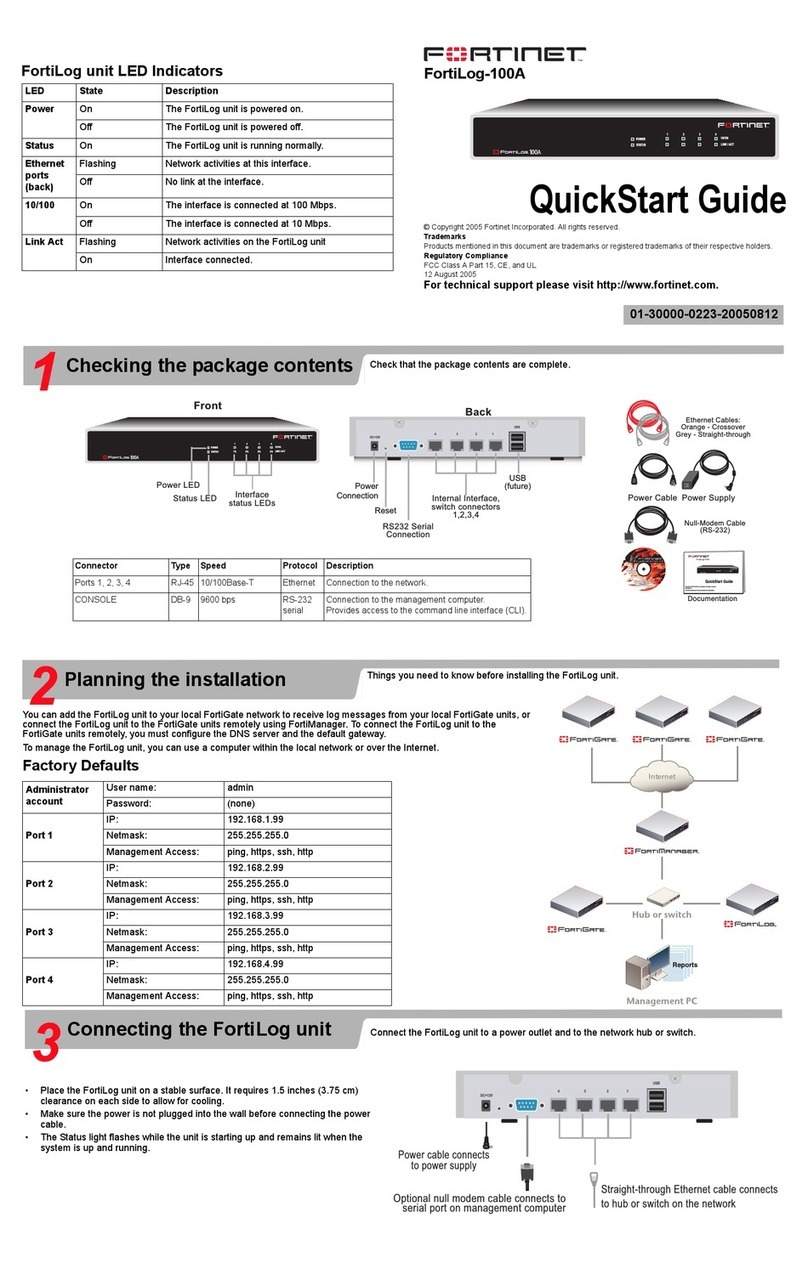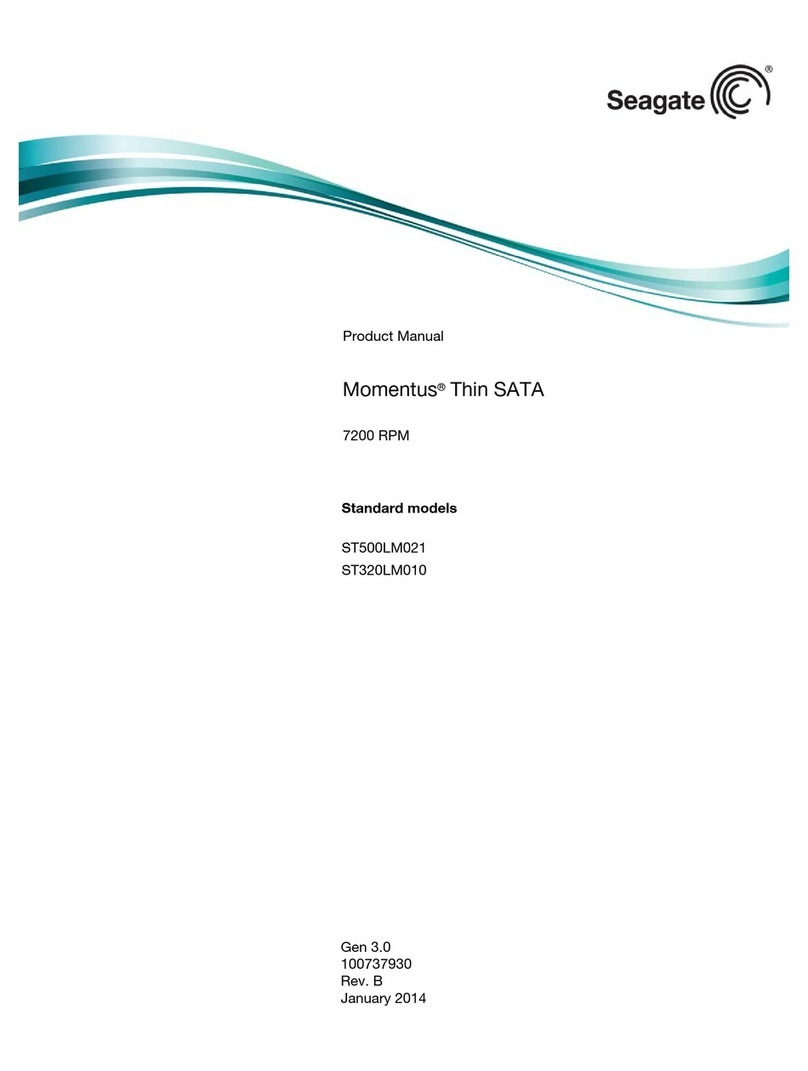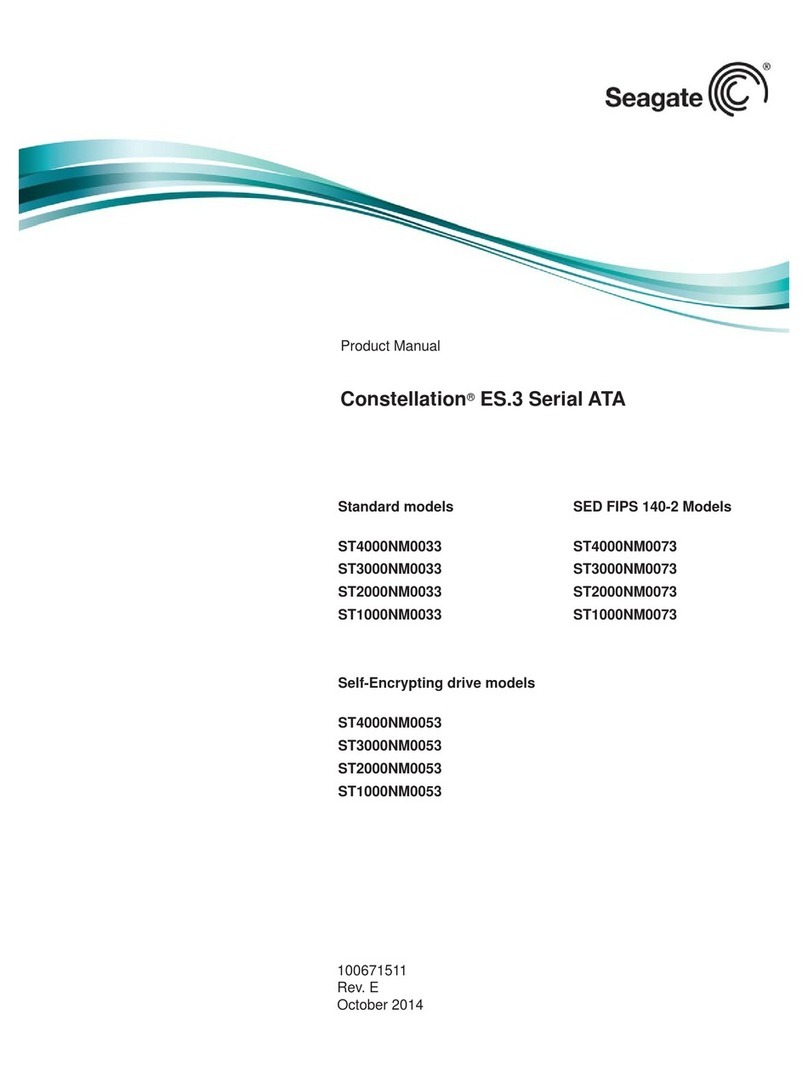Bluekite TH600 User manual

Bluekite
Bluetooth USB2.0 Pen Drive
User Guide
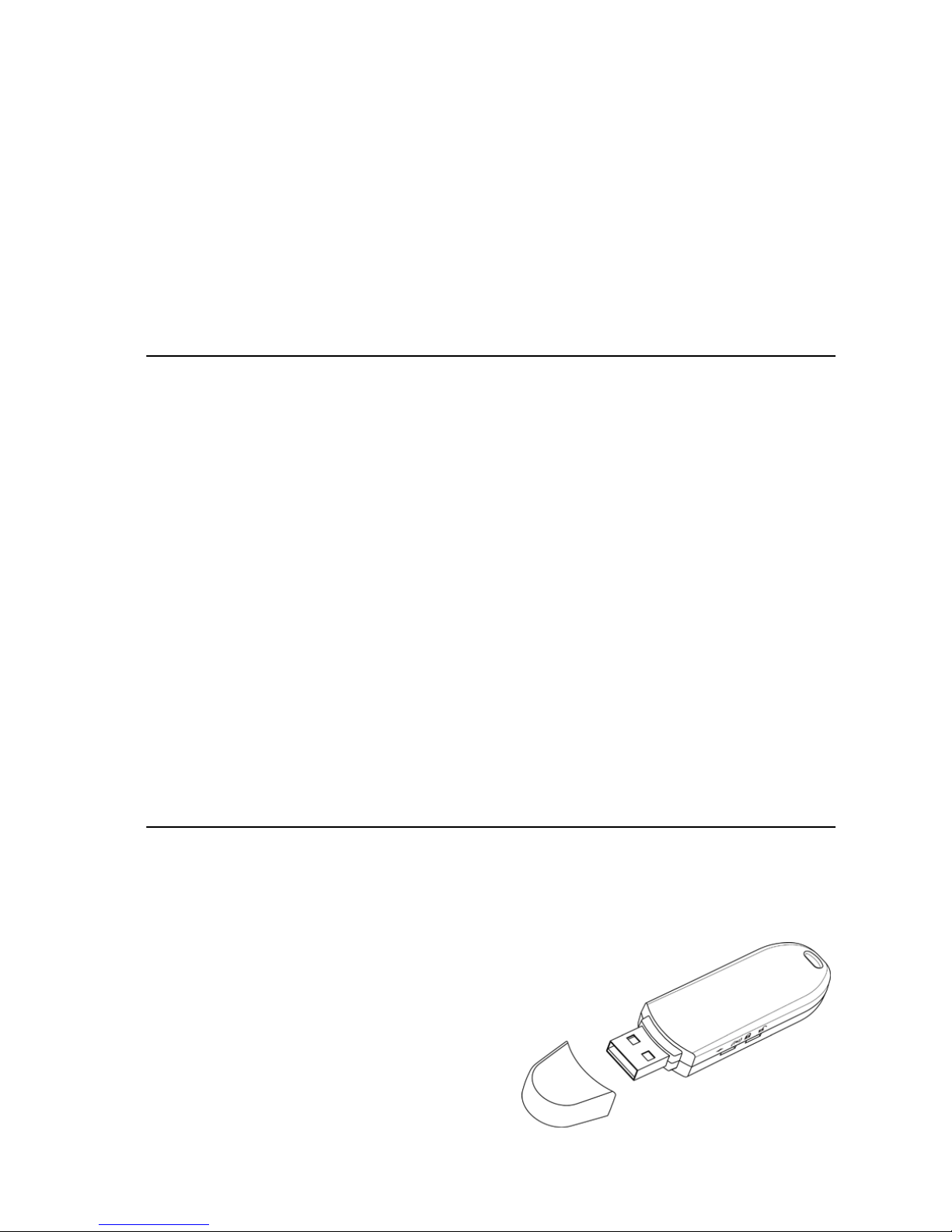
BLUEKITE USB2.0 Pen Drive – User Guide
1
Declaration
Product warranty or service will not be extended if: (1) the product is repaired, modified or
alt
ered, unless such repair, modification of alteration is authorized in writing
by us ; or (2)
the serial number of the product is defaced or missing.
Package list:
- Bluetooth USB2.0 Pen Drive x 1
- USB Cable x1
- Neck Strap x1
- Utility CD x 1
. Mass storage driver for Windows 98SE only
. Bluetooth software/driver (BTW) for Windows XP/2000/ME/98SE
. mySecurity 2.5 Lite software for Windows XP/2000/ME/98SE
. WinRoute Lite software (30-day trial version) for Windows ME/98SE
only
. User Guide
. Multi-language Quick Setup Guide
- Quick Setup Guide x 1
- Warranty Card x 1
1. Introduction
TH600 Bluetooth USB2.0 Pen Drive
The Bluekite TH600 Bluetooth USB2.0
Pen Drive is a compact and
multipurpose product providing an
efficient and easy solution for wireless
applications
and data storage.
The built-in BluetoothTM wireless
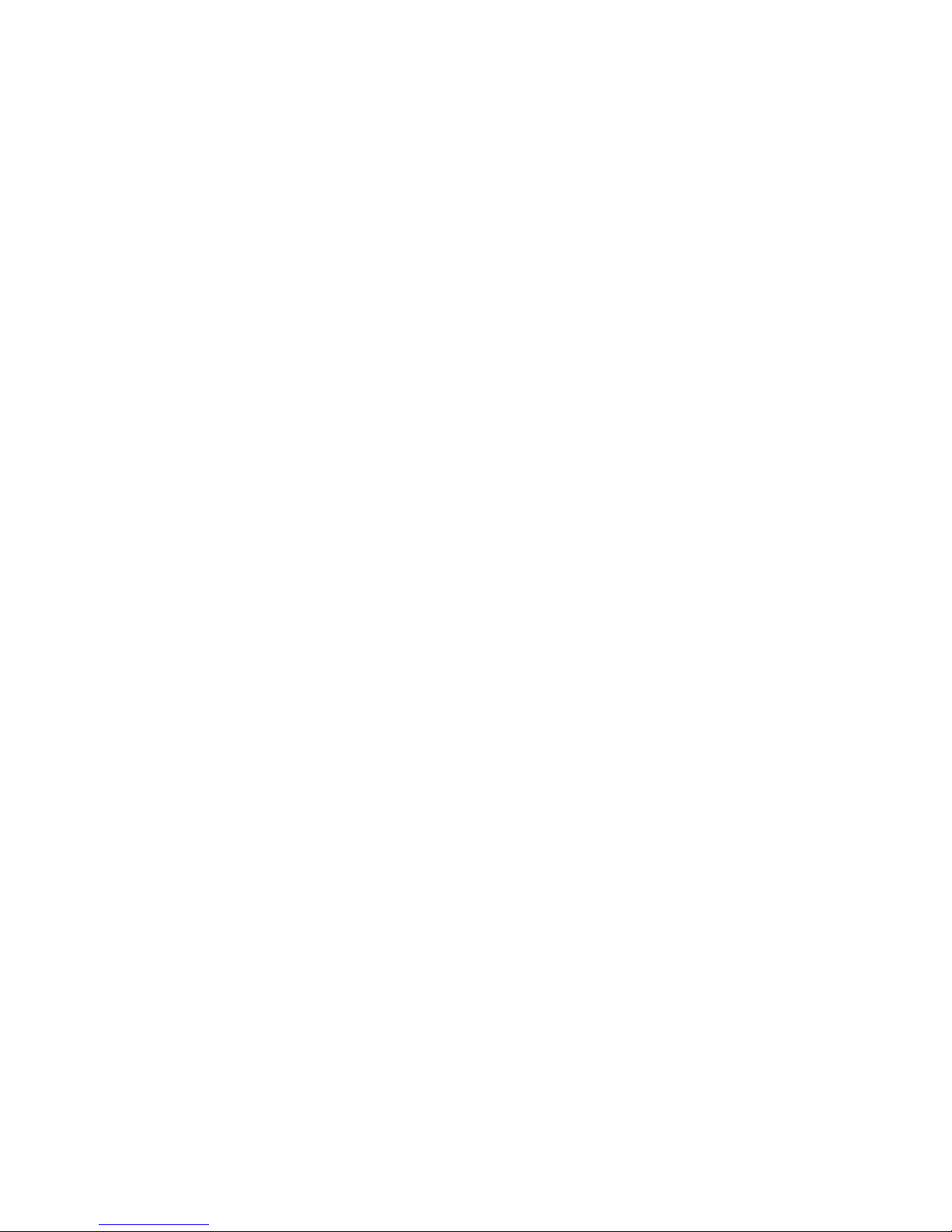
BLUEKITE USB2.0 Pen Drive – User Guide
2
technology enables the Bluekite-installed computer to communicate with
other Bluetooth-enabled devices freely and effortlessly. Additionally, the
Bluekite USB2.0 Pen Drive also bundles a Bluetooth software for
performing wireless applications such as file transfer, network access,
dial-up, networking and so on. Moreover, an innovative Bluetooth profile
“Human Interface Device (HID)” is included to enable your computer to use
Bluetooth cordless keyboard and mouse. The Bluekite USB2.0 Pen Drive’s
generous storage capacity and USB2.0 high transfer speed allows users to
store, transfer, and carry the personal computer files easily. Alternatively,
they can choose transfer the files via high-speed and “plug & play” USB2.0
interface or the
Bluetooth wireless connection.
1.1 Safety Precautions
Please follow the safety precautions carefully before you use the “Bluekite
USB2.0 Pen Drive” device and the application software. Please make sure
that you use the product correctly.
Do not allow any child attempting to swallow the product.
Do not attempt to disassemble or alter any part of the product that is
not described in this guide.
Do not allow the product to come into contact with water or other
liquids. In the event that water or other liquids enter the interior,
immediately unplug the product from the computer. Continue use of
the wet product may result in fire or electrical shock. Please consult
your product distributor or the closest support center.
Do not handle the product to do the plug and unplug operation if your
hands are wet. Otherwise it will cause electrical shock.
Do not place the product near a heat source or expose them to direct
flame or heat.
Never place the product close to equipment generating strong
electromagnetic fields. Exposure to strong magnetic fields may cause
malfunctions or corrupt data.
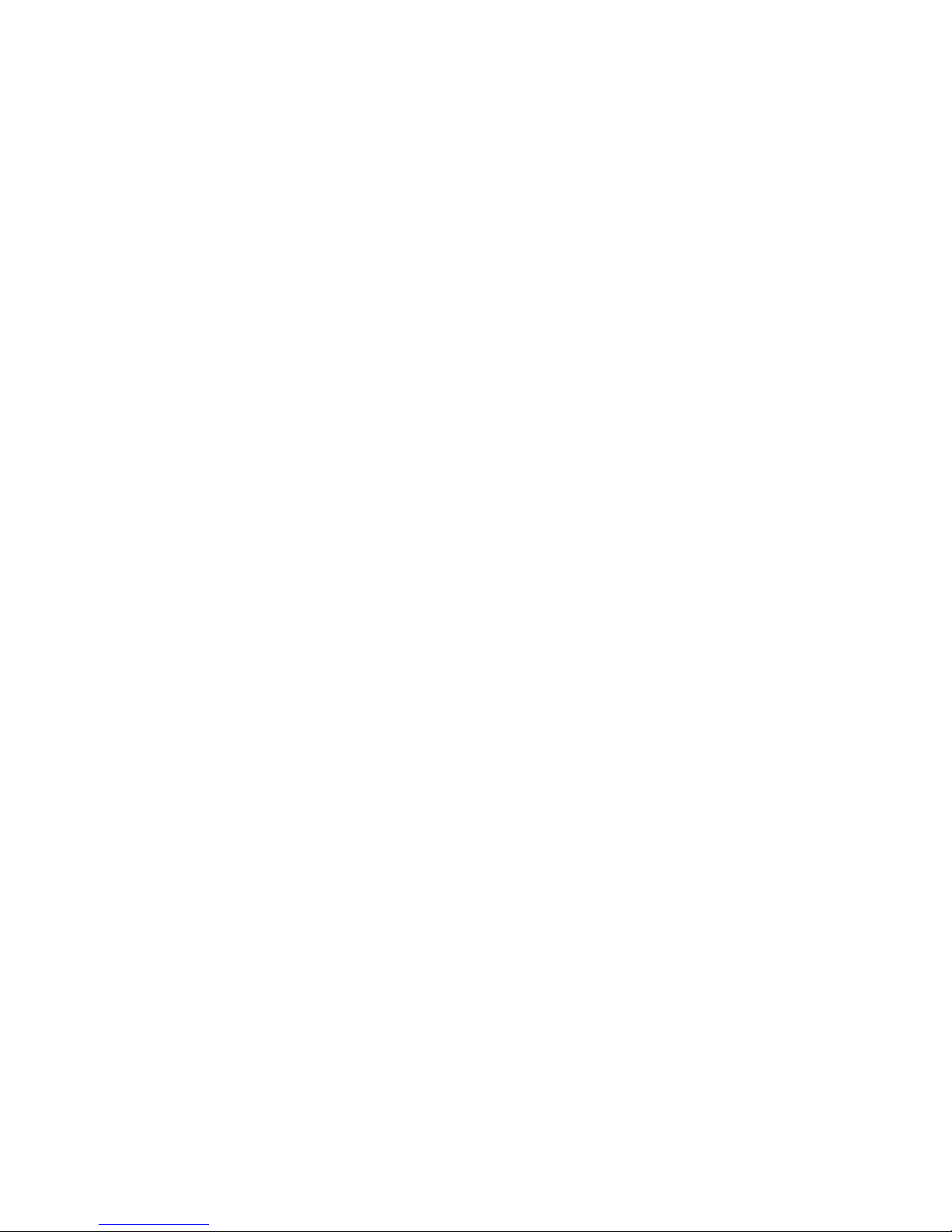
BLUEKITE USB2.0 Pen Drive – User Guide
3
1.2 System Requirements
It is necessary to install corresponding application software before starting
to use the Bluekite USB2.0 Pen Drive. Therefore, please check your
system in advance and ensure it meets in the minimum requirements as
described below.
- Processor: Intel Celeron / Pentium III / Pentium 4;
AMD Duron / Athlon; or the higher class CPU
- Operating System: Windows 98SE / ME/ 2000 / XP;
Mac OS X 10.2.6; or the later version
- System Memory: 32MB at least
- Hard Drive Free Space: 18MB at least
1.3 Product Specification
Product Bluekite USB2.0 Pen Drive
General Radio Bluetooth Class II, 10 meters radio coverage
(in open space)
Carrier Frequency: 2.4 ~ 2.483GHz
Spread Spectrum FHSS (Frequency Hopping Spread Spectrum)
Bluetooth Data Rate Up to 1 Mbps
Antenna Ceramic Antenna
I/O Interface USB 2.0 (Backward compatible with USB 1.1)
Flash Memory Capacity: 128MB / 256 MB / 512MB
Reading Speed: Up to 9 MB/s (USB 2.0)
Writing Speed: Up to 8 MB/s (USB 2.0)
Input Power DV 5V (USB Power)
Switch Flash Memory: write protection on / off
Bluetooth: radio on /off
LED Indicator Flash Memory: power on / off
Bluetooth: radio on /off
Environmental Operating Temperature: -10℃~ +65℃
Storage Temperature: -30℃~ +80℃
Dimensions 78.9 x 22.1 x 10.2 mm, 14g
Bluetooth Wireless
Features
-HID (Bluetooth Mouse and Bluetooth Keyboard
compliant)
-Dial-up Networking

BLUEKITE USB2.0 Pen Drive – User Guide
4
-Network Access (1 master, 7 slaves)
-File Transfer
-Information Exchange
-Information Synchronization
-Send/Receive Fax (needs Fax software)
-Serial Port services
-Bluetooth Headset supported
Flash Memory Features -Write protect switch to prevent accidental erasure
-High-speed data reading/writing via USB 2.0
interface
-Erase cycles are up to 1,000,000 times
erase-rewrite
-Data retention are up to 10 years -No external
power supply needed
1.4 Hardware Introduction
Bluetooth radio switch: If you put the switch at “ON” position, the
Bluetooth wireless functions will be launched.
Write protection switch: If you put the switch at “ON” position, the Flash
memory will be in the write protection mode and
the stored files are enabled to read only.
Write protection switch-off
Write protection switch-on
Bluetooth radio switch-on
Bluetooth radio switch-off
Flash Memory LED
Bluetooth LED
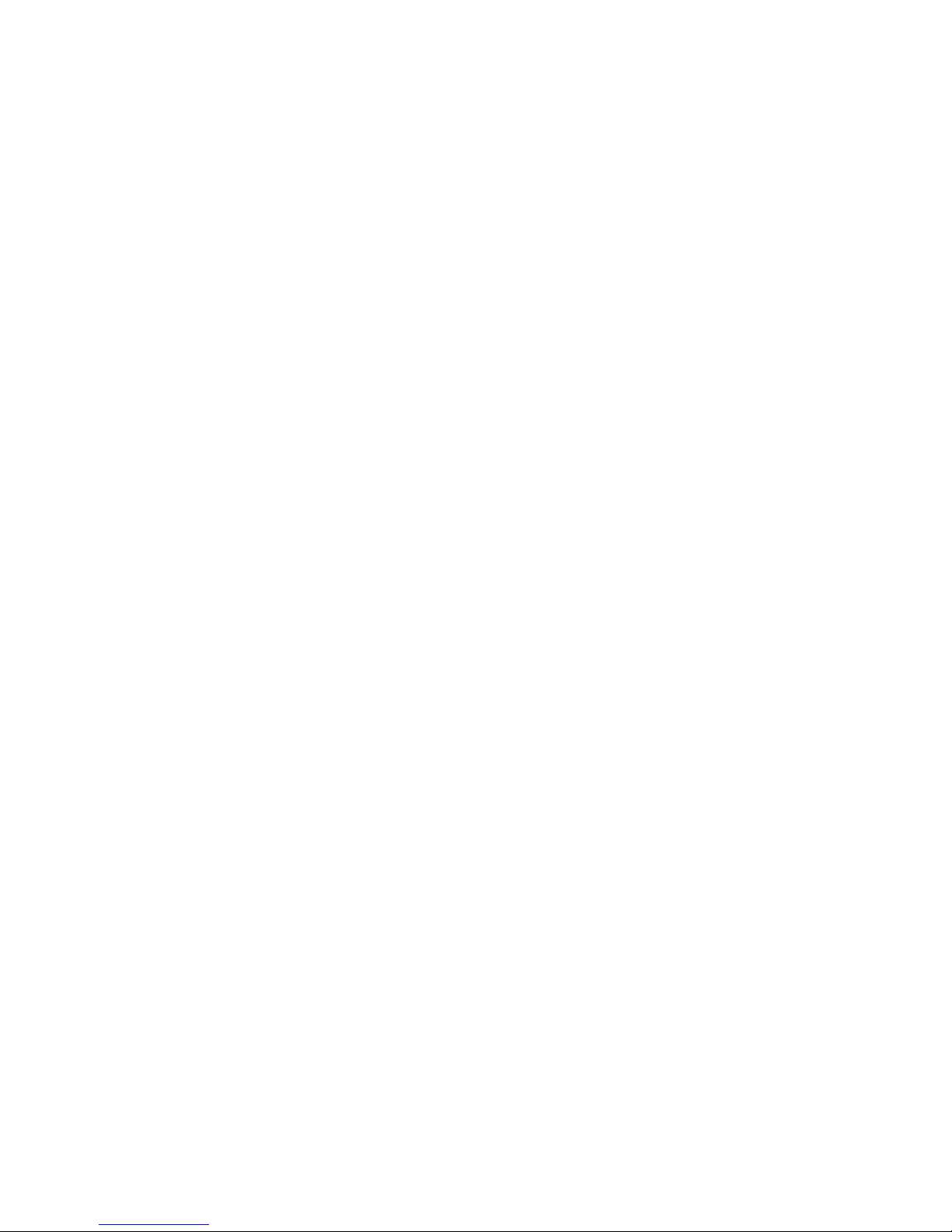
BLUEKITE USB2.0 Pen Drive – User Guide
5
Bluetooth LED indicator: If the Bluetooth wireless functions are launched,
the Bluetooth LED indicator will flash blue light.
Flah memory LED
indicator:
Once the device is in proper operation, the LED
will flash.
CAUTION: Sometimes, you want to enable/disable the Bluetooth wireless
functions during the read/write operation, however, please unplug the
Bluekite USB2.0 Pen Drive at first to keep the completeness of your
computer data, and then switch on/off the Bluetooth radio. Afterward you
can plug the Bluetooth USB2.0 Pen Drive into the computer again to
continue using it.
Note. The default settings of the Bluekite USB2.0 Pen Driver are “Write
protection switch-off” and “Bluetooth radio switch-off”
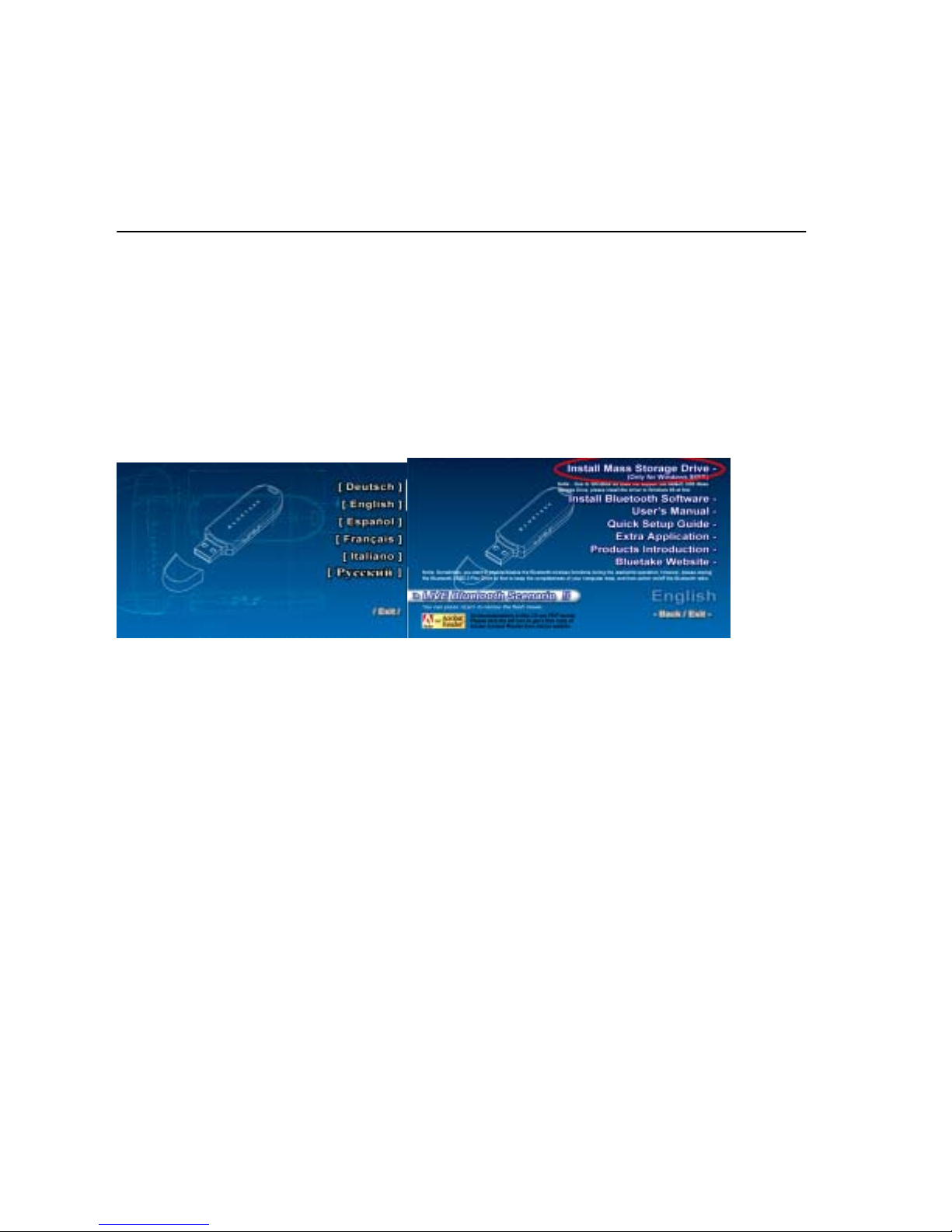
BLUEKITE USB2.0 Pen Drive – User Guide
6
2. Pen Drive (Flash Disk) Usage
2.1 Install Mass Storage Drive (Windows 98SE only)
Due to Windows 98SE does not support the default USB Mass Storage
Drive, so you have to install the driver manually. To install Windows 98SE
driver, please insert the Utility CD into the CD-ROM drive. After the CD
menu launched, please select your language and then press on “Install
Mass Storage Drive” button to install the driver.
Note: If the Auto-Run function of CD-ROM is enabled (in Windows, the
default setting of this function is usually enabled), then installation program
will start automatically. If not, you can utilize the Windows Explorer to
browse CD content and execute Setup.exe manually.
After the installation finished, you can use the pen drive directly.
Figure 2.1.1 - My Bluetooth Places window

BLUEKITE USB2.0 Pen Drive – User Guide
7
2.2 General Flash Disk Usages
2.2.1 Plug and Play
When you plug the Bluekite USB2.0 Pen Driver into the computer installed
Windows XP/2000/ME, you can see a “Removable Disk” icon in the file
manager window. Then, you can use the drive directly.
Windows 98SE does not support the default USB Mass Storage Drive, and
you have to install the driver manually based on “2.1 Install Mass Storage
Drive” of this user guide if you use Windows 98SE. After the installation
finished, you can use the pen drive directly and you will see the
“Removable Disk” icon.
2.2.2 Read/Write and Write Protection
You can store or delete files in the device as a hard disk. The read/write
operation of the device is the same as that of a hard disk. Moreover, you
can switch on the write protection to avoid overwriting or deleting the
important files.
Figure 2.2.1.1 - My Computer window
Figure 2.2.2.1 – Switch on the write protection function

BLUEKITE USB2.0 Pen Drive – User Guide
8
2.2.3 Unplug
You can remove the device directly after you
finish your job with the device in Windows
XP O.S.
However, in Windows 2000/ME/98SE O.S.,
please follow the safe removal procedure:
You can find a safe removal icon at the
Windows toolbar. Double click the safe
removal icon, and the Unplug or Eject
Hardware window will be popped up. You
can select the device you want to remove.
Then, click the “Stop” button. After that you
can unplug the device from the USB port of
your computer.
CAUTION: When you want to remove the “USB Flash Disk” device, make
sure the Flash Memory LED is not flashing. When the LED flashes quickly,
there are some traffic on going between the O.S. and the “USB Flash Disk”
device. Don’t remove the “USB Flash Disk” at this moment. Otherwise, it
will cause some damages to the data or even the “USB Flash Disk” device
itself.
2.2.4 Use with a computer without the Bluetooth software
- The read/write operation of the Bluekite USB2.0 Pen Driver is still
enabled if its Bluetooth radio is “switch-off”.
- You will encounter the Found New Hardware Wizard windows after you
plugged the Bluekite USB2.0 Pen Driver
in the computer if its Bluetooth radio
switch is “switch-on”. You can either click
“Cancel” button to ignore the request or
switch off the Bluetooth radio to continue
using the USB2.0 Pen Driver. If you want
to enable its Bluetooth functions for the
Figure 2.2.3.1 – Safe removal icon
Figure 2.2.3.2 – Unplug or Eject Hardware window
Figure 2.2.4.1 - Found New
Hardware Wizard window

BLUEKITE USB2.0 Pen Drive – User Guide
9
computer, please refer to the next section to install the Bluetooth
software.

BLUEKITE USB2.0 Pen Drive – User Guide
10
2.3 Install mySecurity 2.5 Lite software
Bluekite USB2.0 Pen Drive bundled with a file encryption software
“mySecurity 2.5 Lite”.
mySecurity file encryption manger offers tight and effective file protection
and e-mail encryption. With the file digital disguise, you may convert any
Word file into a BMP file; and the support of ZIP and various compression
formats allows you to enjoy safe and free communication over the Internet.
If you want to have more advanced functions, you may choose to purchase
the advanced version “mySecurity 2.5 Professional”.
Table-1: Function List of mySecurity 2.5 Lite and mySecurity 2.5
Professional
Functions mySecurity 2.5 Lite mySecurity 2.5
Professional
eLogon Function
Password Encrypt
Function
PKI Encrypt Function
Certificate Management
Disguise Function
Self-Extract Function
A
/B Key Encrypt
Function
Zip Compress Function
ZIP/TAR/RAR/ARJ
Decompress Function
Explorer Function
E-Mail Function
Multiple Cryptography
More information of mySecurity 2.5 Professional, please visit
http://www.ecosine.com.tw/English/Product/pro_mysecurity.htm
please insert the Utility CD into the CD-ROM drive. After the CD menu
launched, please select your language and then press on “Extra

BLUEKITE USB2.0 Pen Drive – User Guide
11
Application” button. Afterward you will see the following page, please press
on “Install mySecurity 2.5 Lite” button.
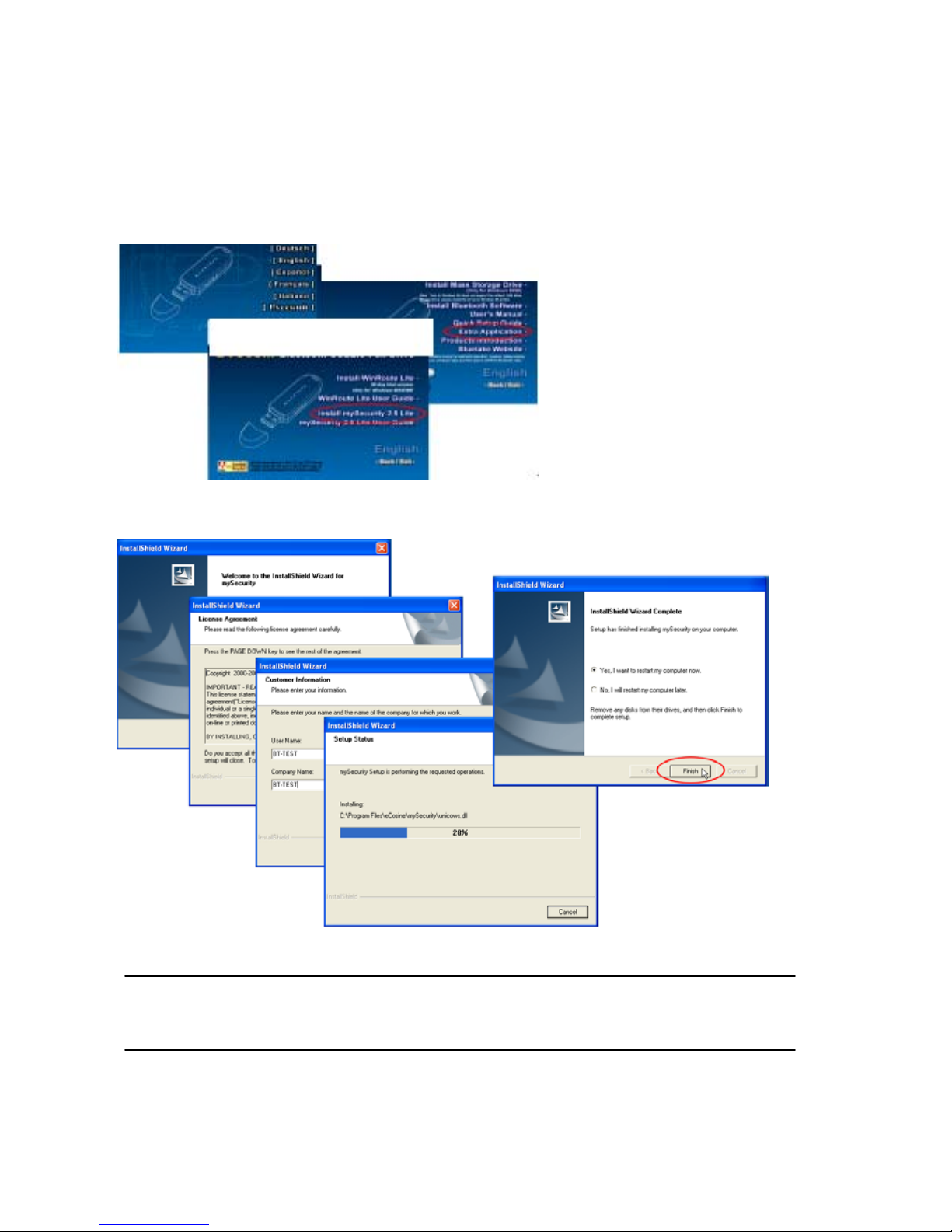
BLUEKITE USB2.0 Pen Drive – User Guide
12
The process of mySecurity 2.5 Lite installation is shown as below:
Note. The complete user guide of mySecurity 2.5 Lite is included in the
Utility CD.
Figure 2.5.1- mySecurity 2.5 Lite installation button
Figure 2.5.2- mySecurity 2.5 Lite installation process
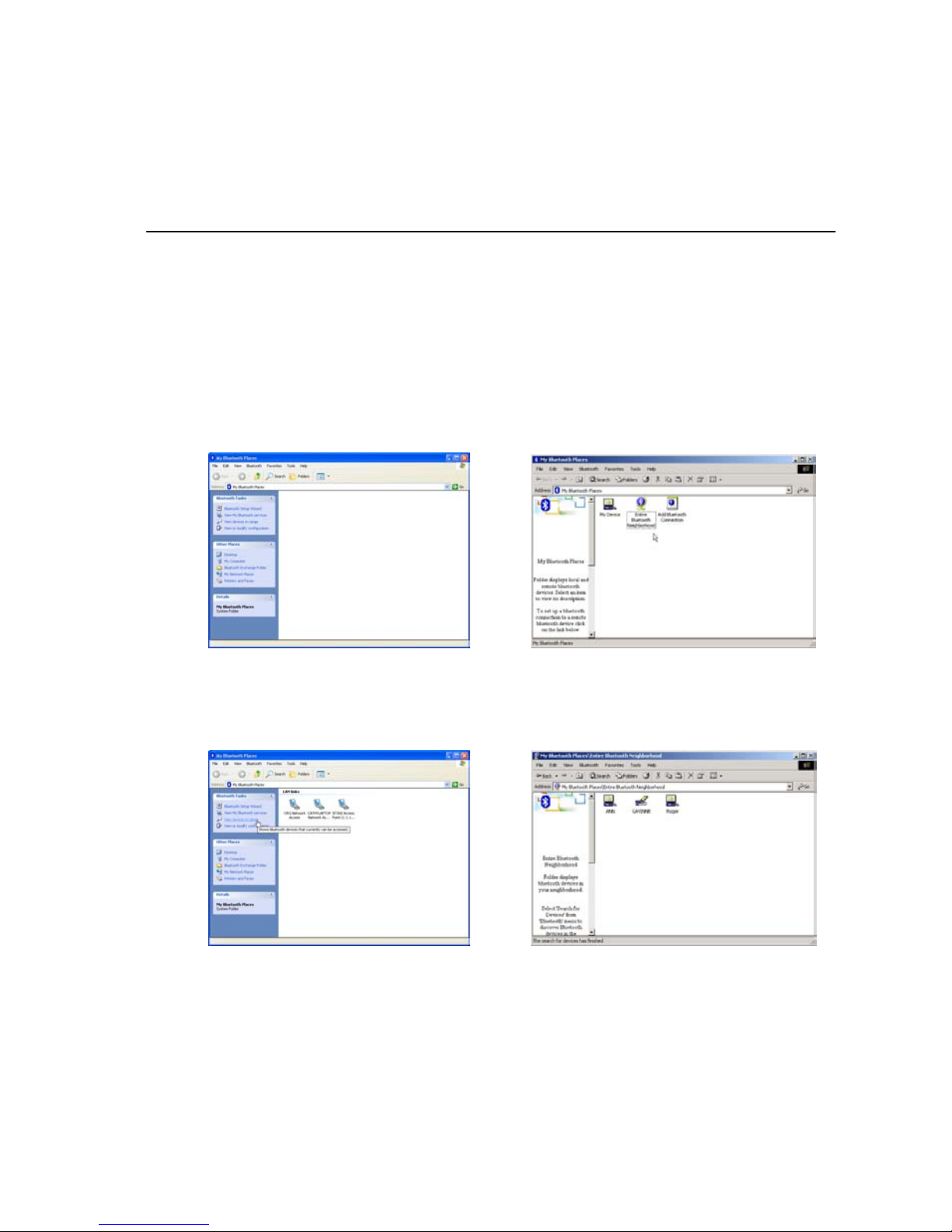
BLUEKITE USB2.0 Pen Drive – User Guide
13
3. Bluetooth Software Installation
Through simplified installation of the Bluetooth software, you can now
easily establish wireless communication among all Bluetooth-enabled
devices. In the My Bluetooth Places window as figure 3.1.2, you can clearly
see all Bluetooth devices around you and easily gain further diverse
functions with them. Furthermore, you can get rid of those awkward cables
from now on.
Figure 3.1.1 - My Bluetooth Places window
(original status)
Figure 3.1.2 - My Bluetooth Places window
(found other bluetooth devices)
Windows XP Windows 2000/ME/98SE
Windows XP Windows 2000/ME/98SE
Note: Please close other running applications before installing Bluetooth software.

BLUEKITE USB2.0 Pen Drive – User Guide
14
3.1 System Requirements
It is necessary to install corresponding application software before starting
to use the Bluekite USB2.0 Pen Drive. Therefore, please check your
system in advance and ensure it meets in the minimum requirements as
described below.
- Processor: Intel Celeron/Pentium III/Pentium 4; AMD Duron/Athlon or the
higher class CPU
- Operating System: Windows XP/2000/ ME/98SE, Mac OS X 10.2.6 or the
later version
- System memory: 32MB at least
- Hard Drive Free Space: 18MB
3.2 Before Installing
To prevent potential problem during installing the software, please do not
plug in any Bluetooth Device (i.e. Bluekite USB Pen Drive) into the
computer until the software installation is finished.
Once you load the Widcomm Bluetooth Software, the software
automatically removes any previous versions of Bluetooth software on your
computer.
To manually remove any previous Widcomm Bluetooth software version
that exists on your system, the remove procedure is as follows:
1. Click “Start/Settings”, then select “Control Panel”.
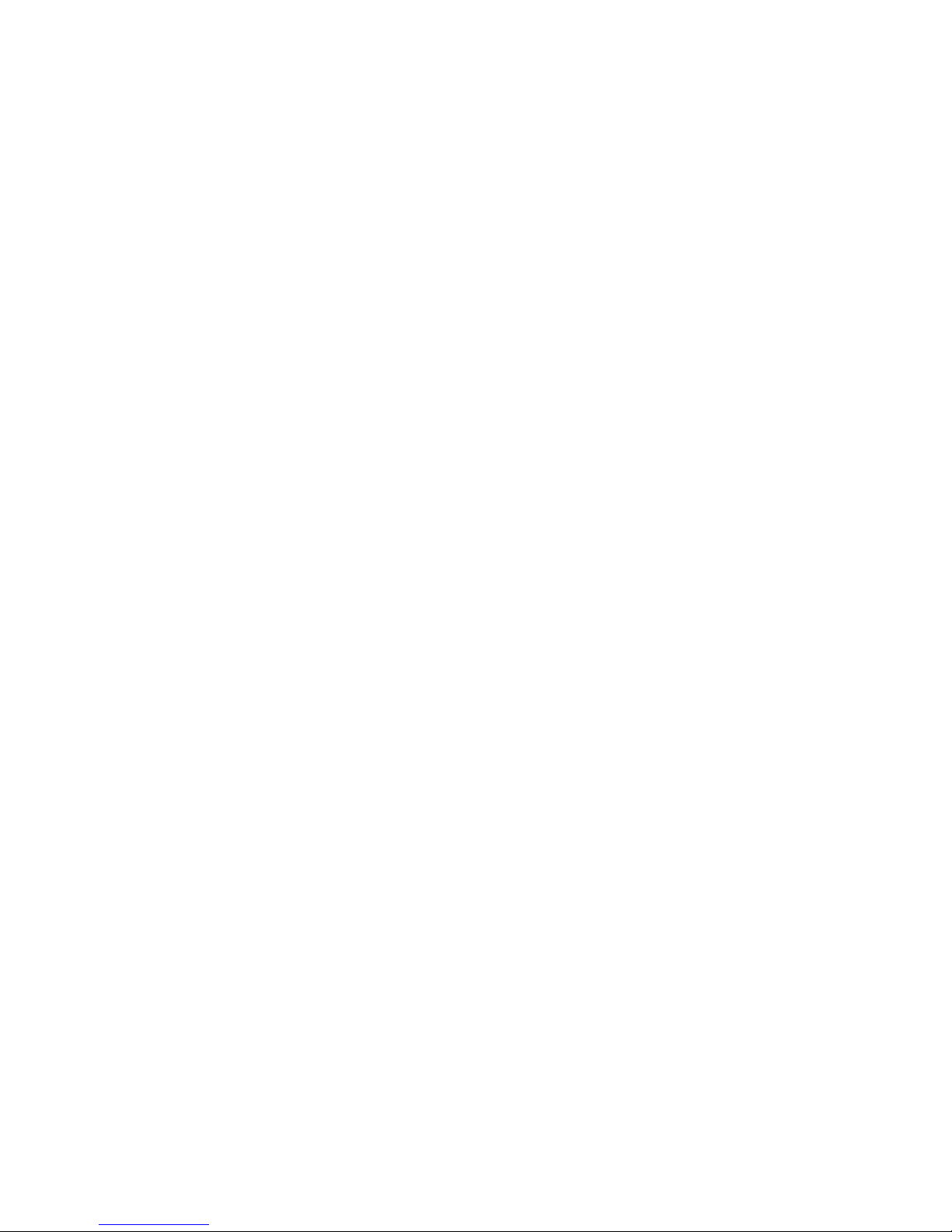
BLUEKITE USB2.0 Pen Drive – User Guide
15
2. In the Control Panel window, double click “Add/Remove” programs icon.
3. Find out the item “Widcomm Bluetooth Software x.x.x” and then remove
it by clicking the “Remove” button.
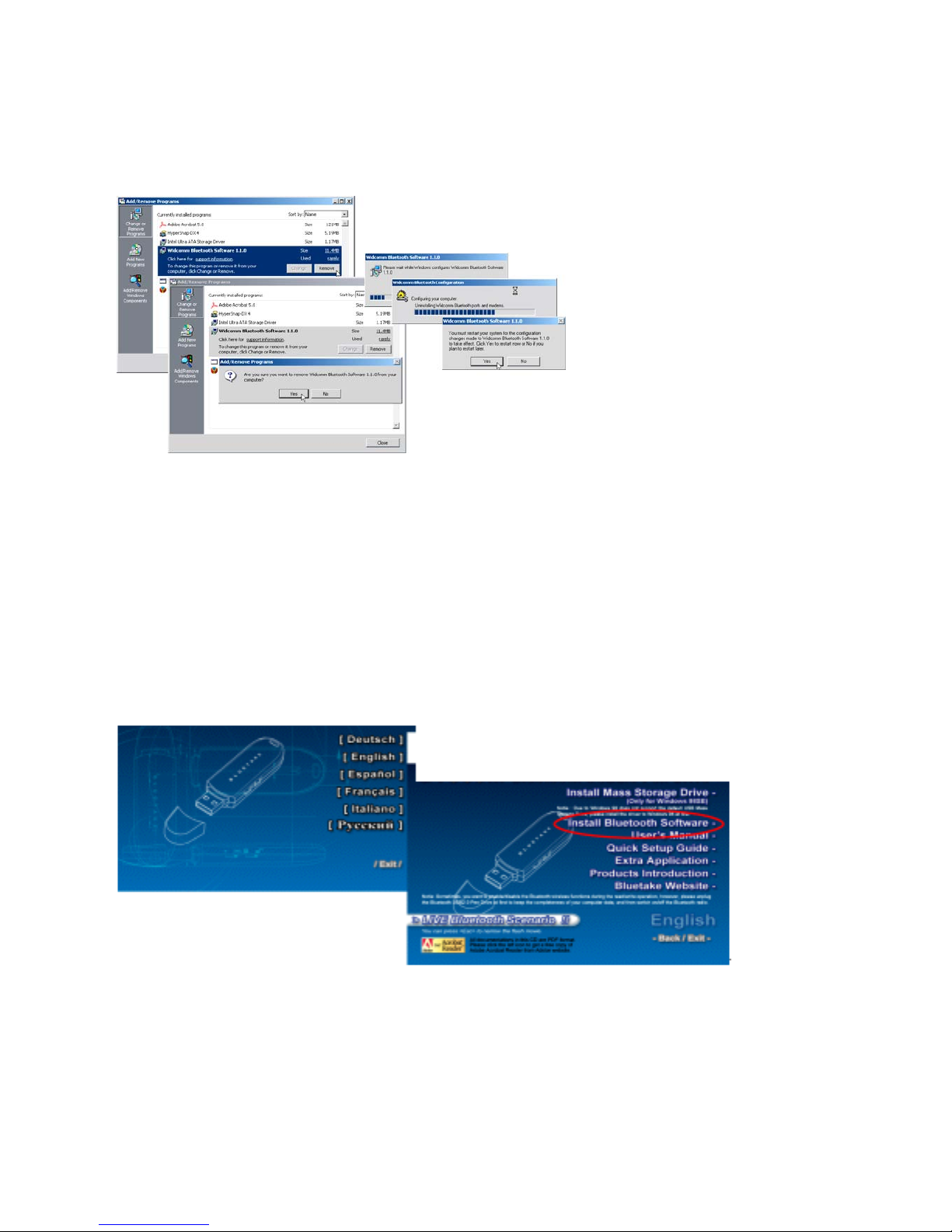
BLUEKITE USB2.0 Pen Drive – User Guide
16
3.3 Install Widcomm Bluetooth software under Windows 2000/ME/98SE
Insert the Utility CD into CD-ROM drive. If the Auto-Run function of
CD-ROM is enabled (in Windows, the default setting of this function is
usually enabled), then a CD menu will appear automatically. If not, you can
still utilize the Windows Explorer to browse CD content and run “Setup.exe”
manually. Please select your language and then click “Install Bluetooth
Software to continue”.
Figure 3.2 - Removing Widcomm Bluetooth software previous version
Figure 3.3.1 - CD menu

BLUEKITE USB2.0 Pen Drive – User Guide
17
To ensure that the next window appears, please click the “Next” button to
continue the software installation. In Device Information window, check the
item “I accept the terms in the license agreement” and click the “Next”
button to continue.
The software default destination folder is located in C:\ Program Files \
Widcomm \ Bluetooth Software\.. If you want to change the folder, click
“Change...” button then select one. If everything is ready and done, please
click “Next” button to begin the installation.
Figure 3.3.2 - License Agreement window
Figure 3.3.3 - Destination folder select

BLUEKITE USB2.0 Pen Drive – User Guide
18
The software installation is now processing.
The InstallShield Wizard will prompt to ask if you have plugged in any
Bluetooth device, please click “Cancel” to continue. We strongly
recommend plugging Bluetooth device after the completion of the software
installation.
Figure 3.3.4 - Installation is running
Figure 3.3.5 - Installing Bluetooth Software.
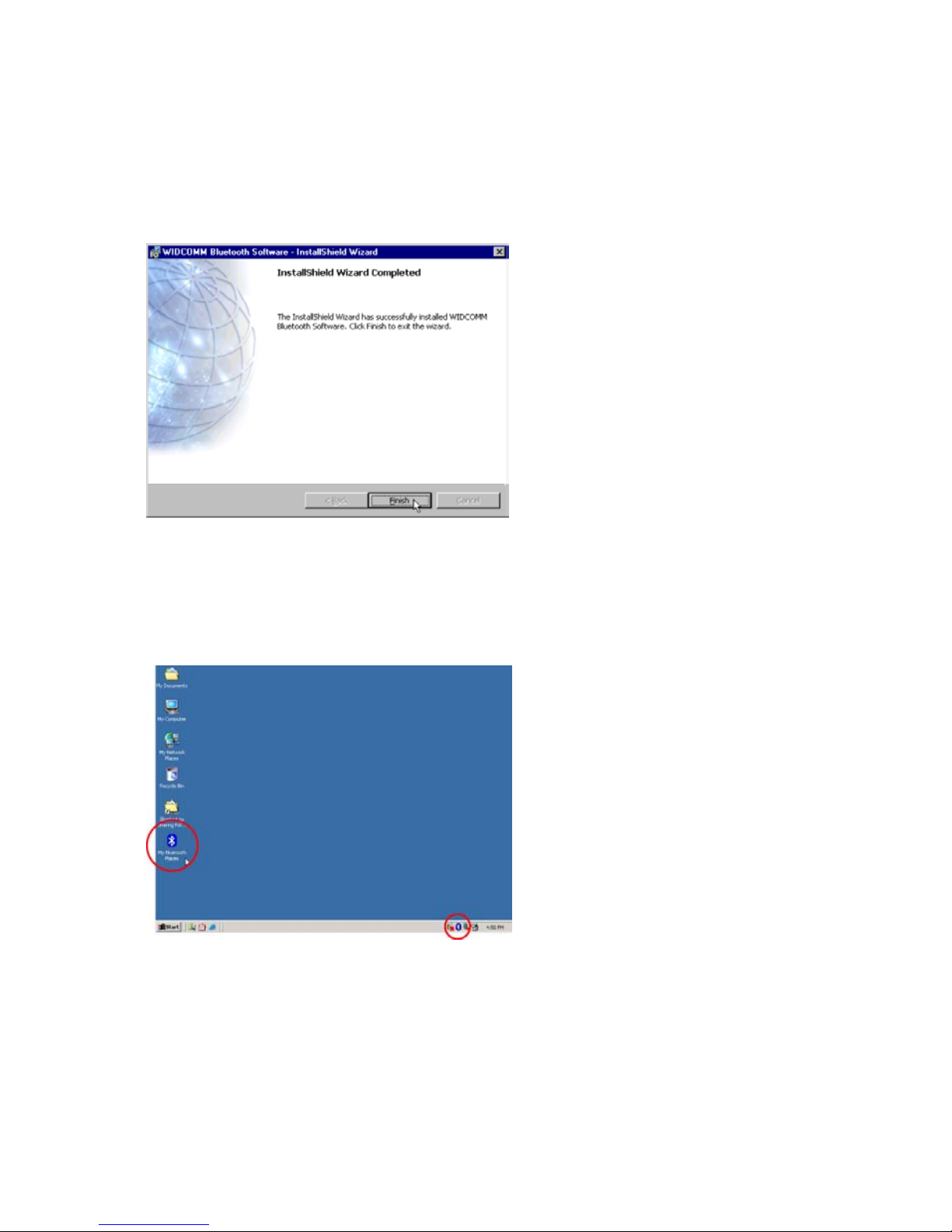
BLUEKITE USB2.0 Pen Drive – User Guide
19
Please reboot your system after the software installation is finished.
There are two new Bluetooth icons appear on the desktop and the toolbar
respectively when logged in Windows operating system. For more
information on the BTW Console, please refer to Chapter 4.
Now you are ready to plug in your Bluetooth device.
Figure 3.3.6 - Installation finished window
Figure 3.3.7 - Bluetooth software icons
Popular Storage manuals by other brands

QNAP
QNAP TVS-1672XU-RP user guide

Stardom
Stardom SOHORAID SR2 user manual
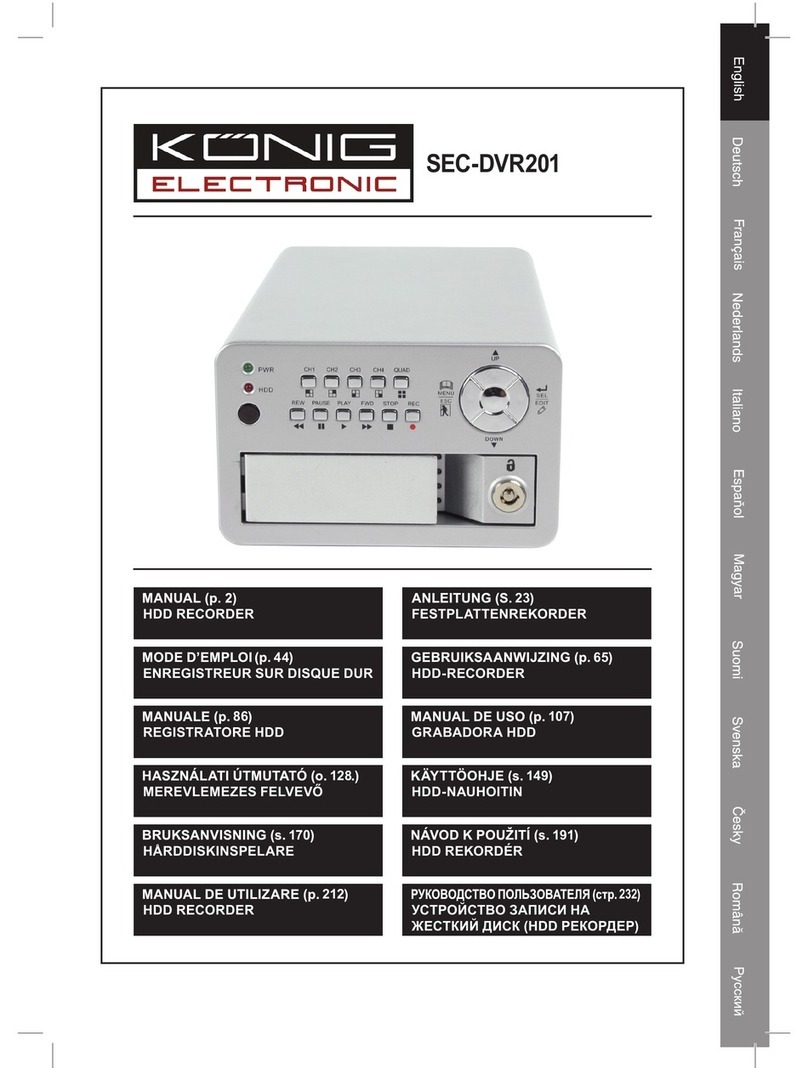
Konig
Konig SEC-DVR201 manual

SonicWALL
SonicWALL NSsp 12000 Replacement and Installation

HighPoint
HighPoint RocketStor SMART RAID user guide

Rev-A-Shelf
Rev-A-Shelf Soft-Close Pullout with blum Tandem slides with... quick start guide