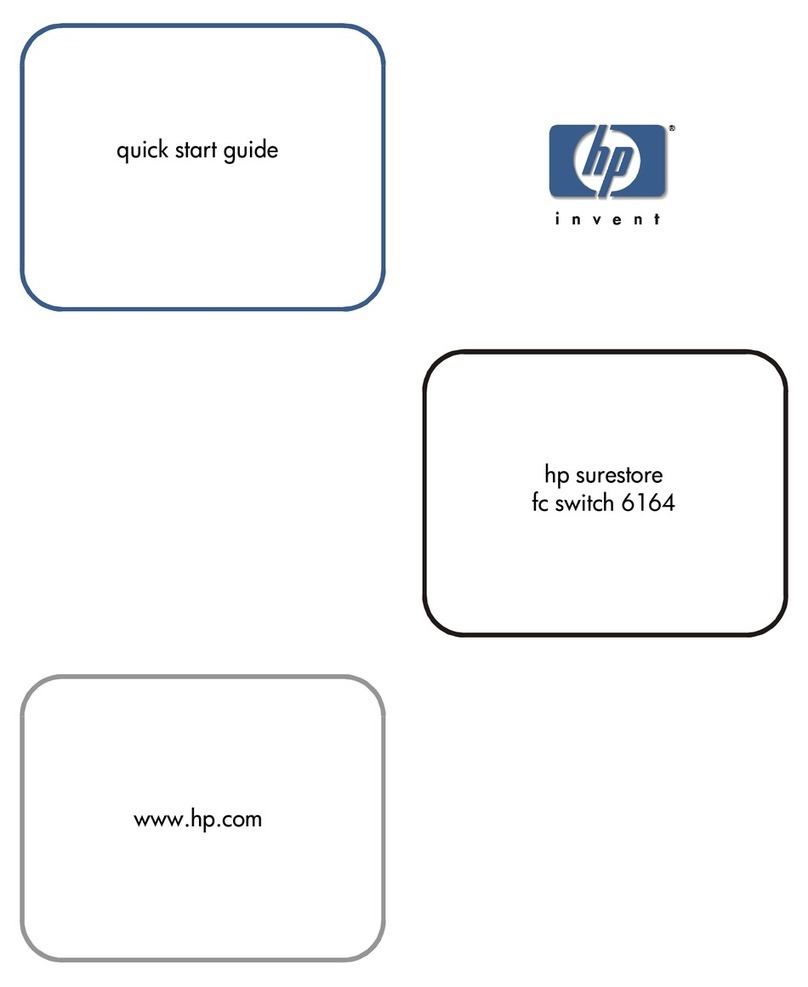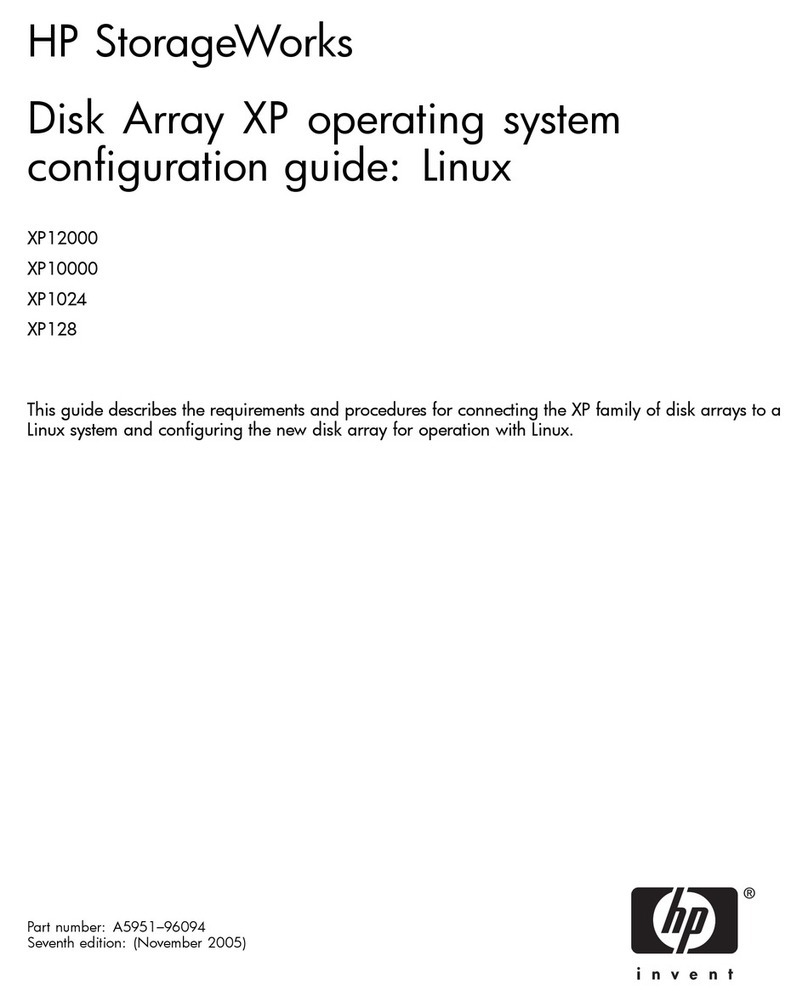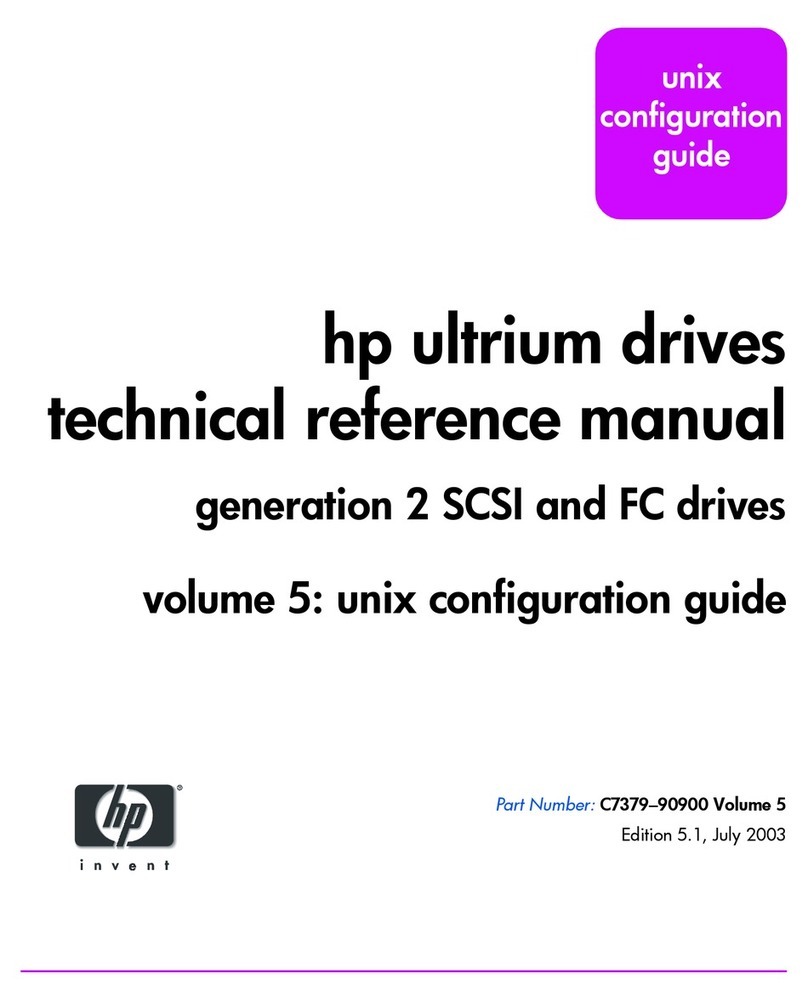HP NetStorage 6000 User manual
Other HP Storage manuals
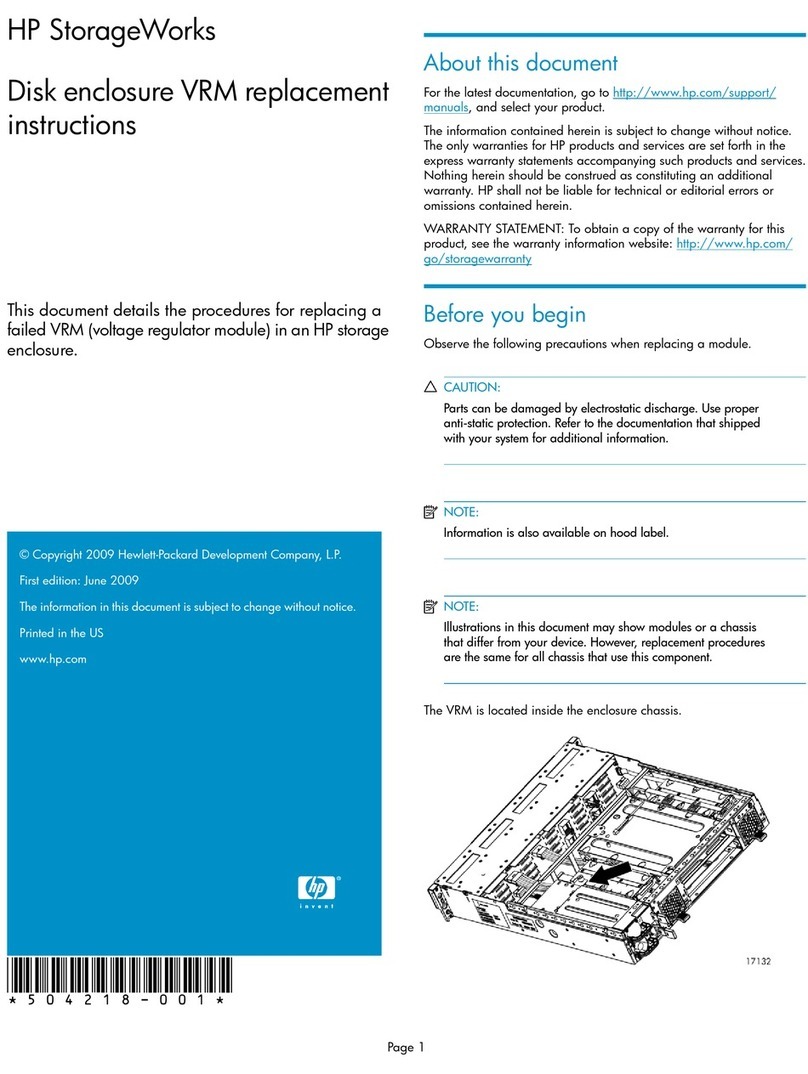
HP
HP Pavilion p6000 - Desktop PC Guide

HP
HP P10000 User manual
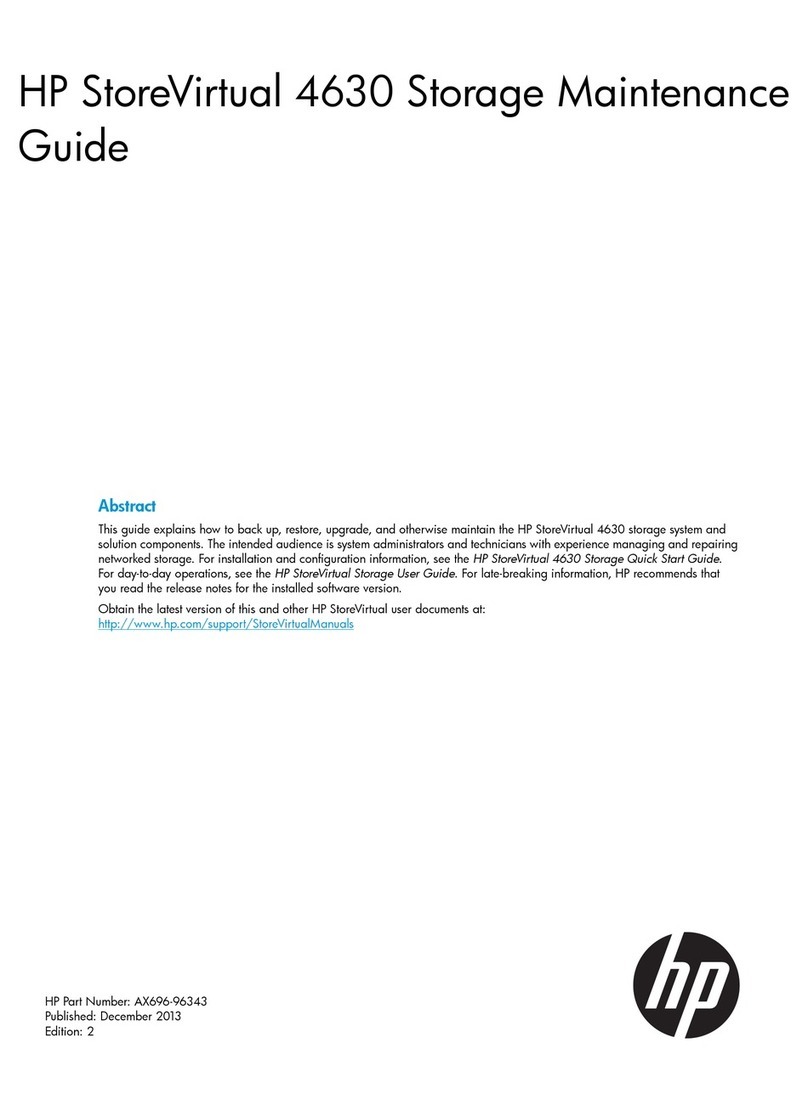
HP
HP StoreVirtual 4630 Operating manual
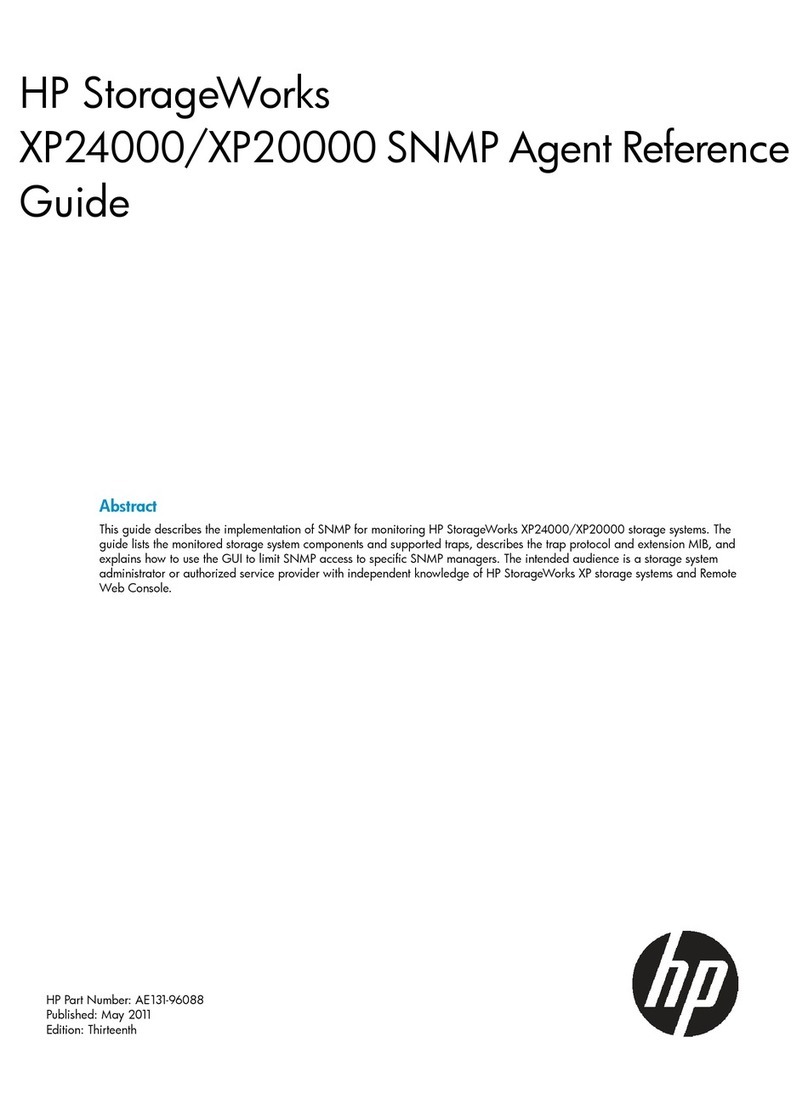
HP
HP XP20000/XP24000 User manual

HP
HP 9130K User manual
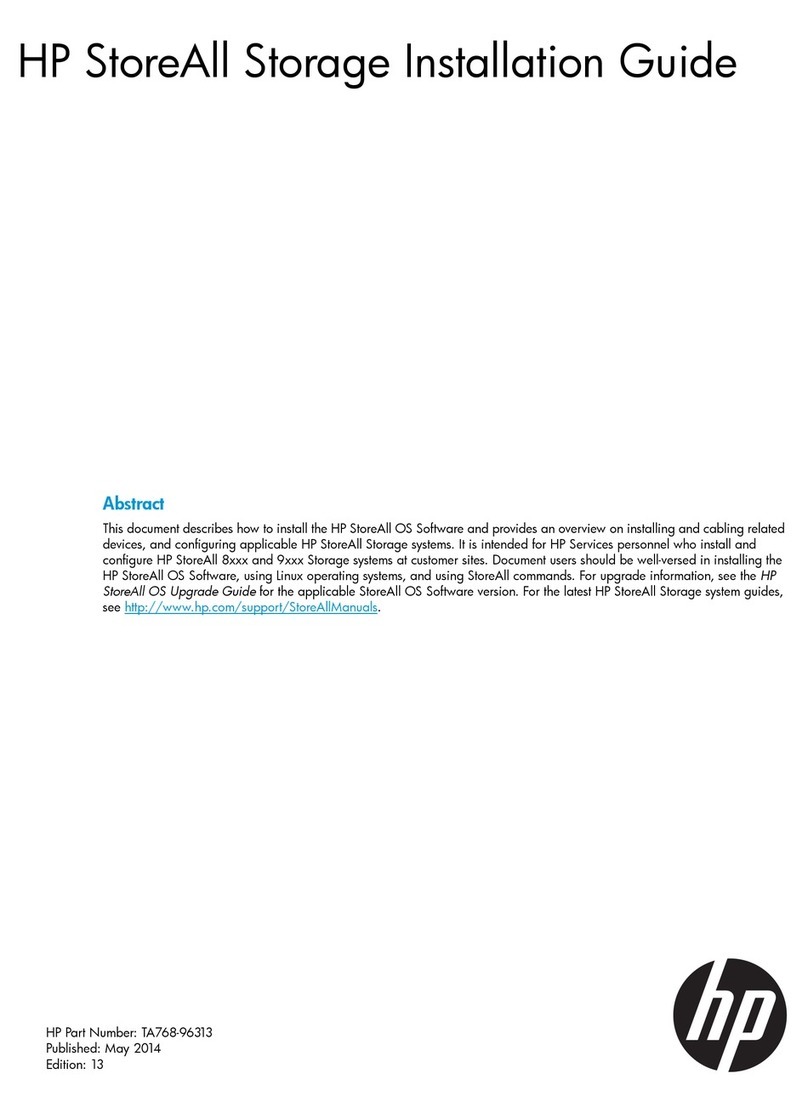
HP
HP StoreAll Series User manual
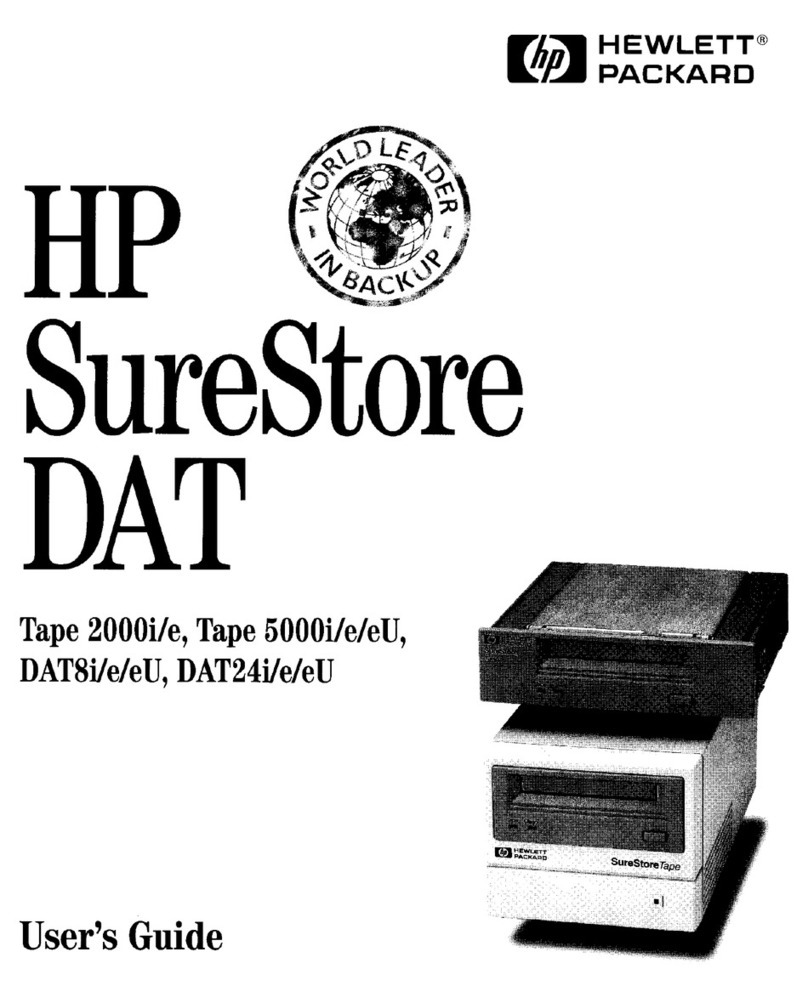
HP
HP surestore dat 2000i User manual

HP
HP 3PAR StoreServ 7000 User manual
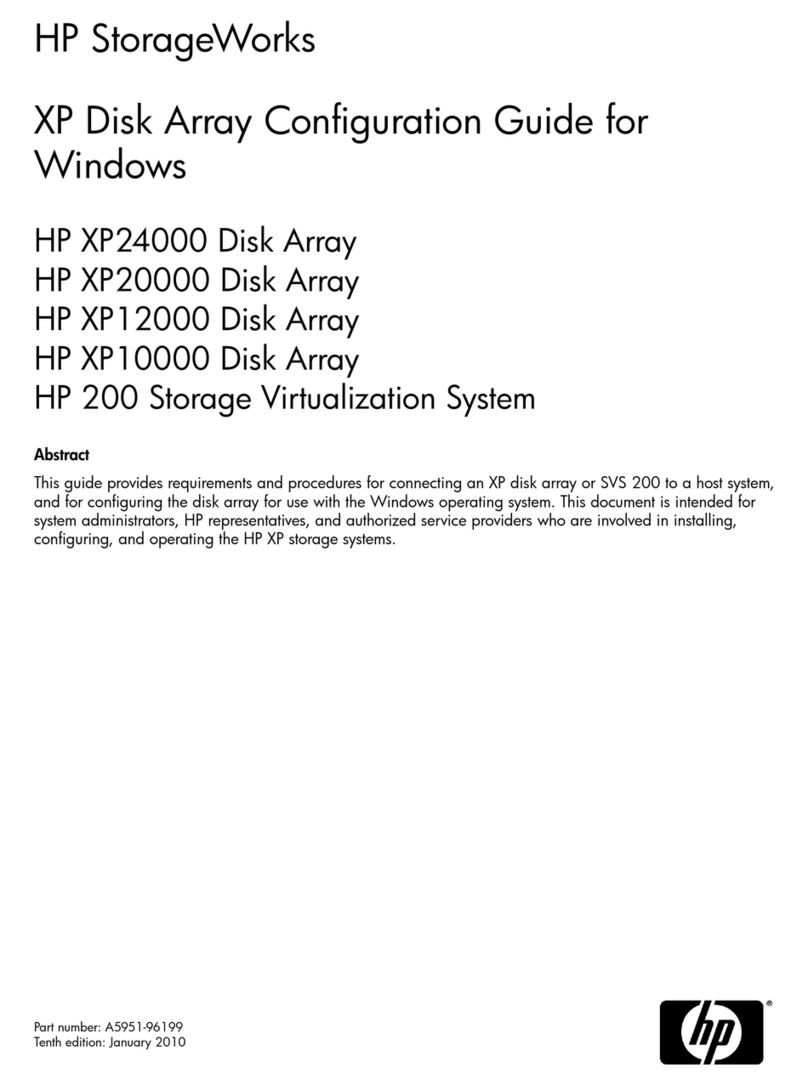
HP
HP StorageWorks XP10000 - Disk Array User manual

HP
HP 157770-001 - DAT Drive 20/40 Tape User manual

HP
HP StorageWorks 8000 - NAS Installation guide
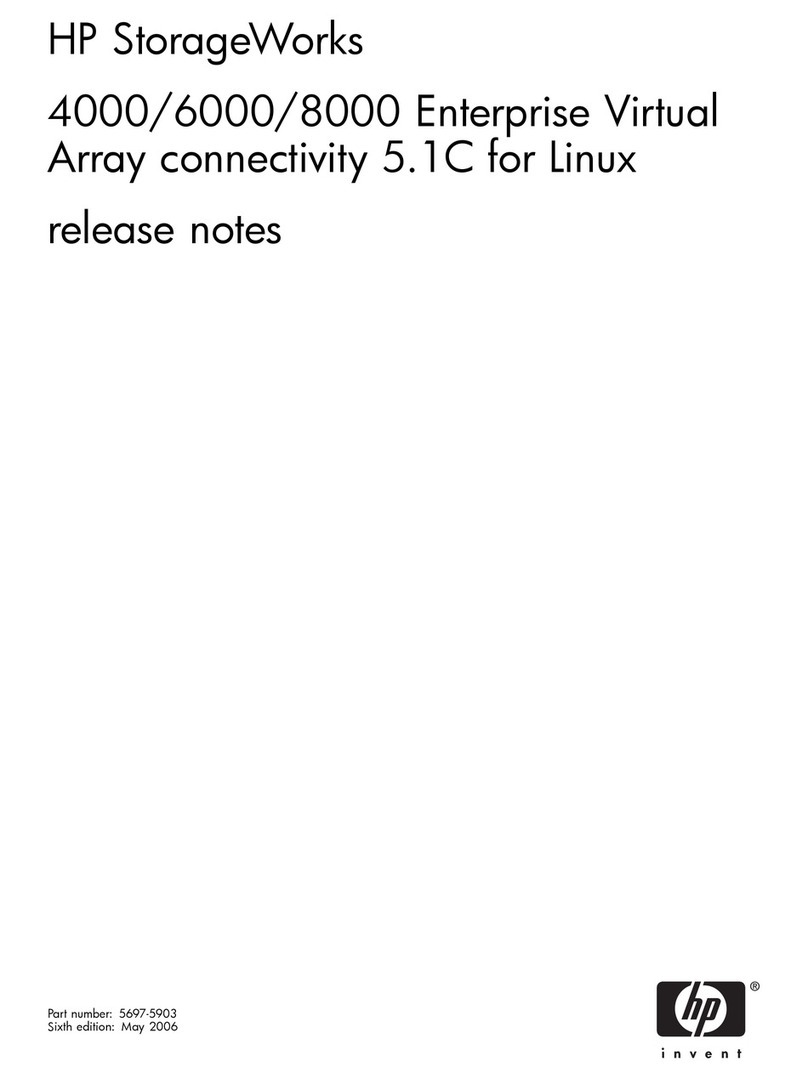
HP
HP StorageWorks 4000/6000/8000 - Enterprise Virtual... Instruction Manual
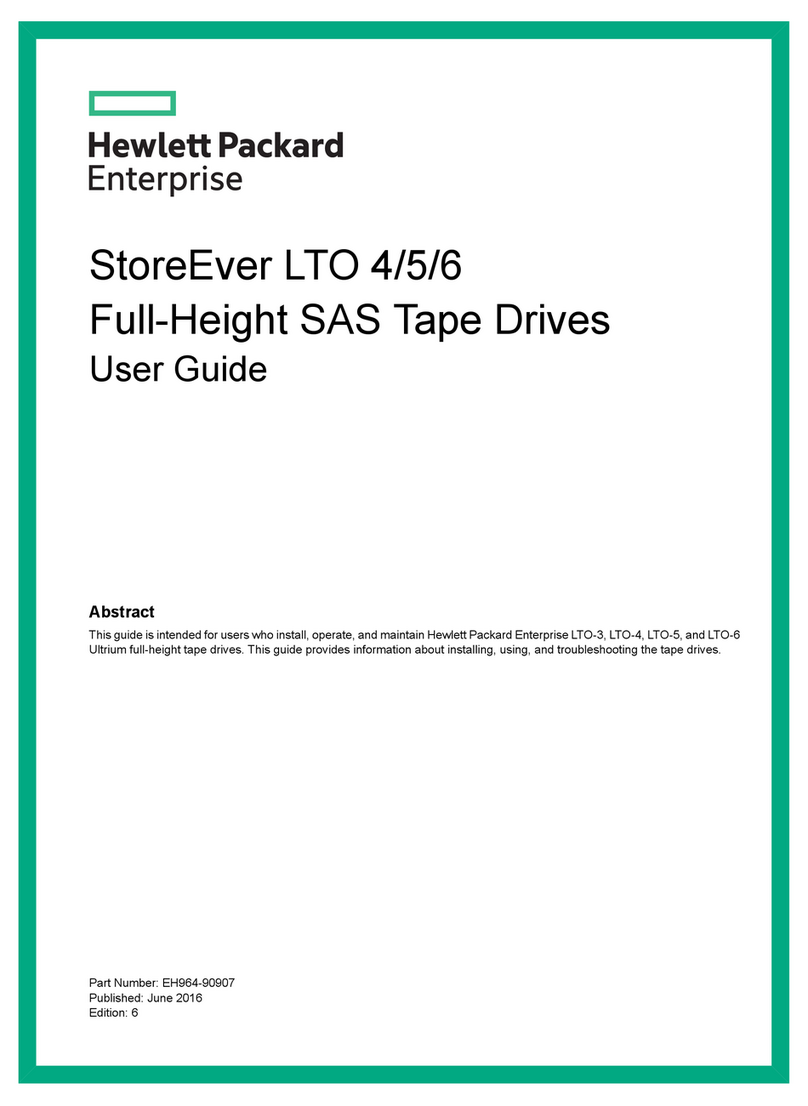
HP
HP STOREEVER LTO 4 User manual

HP
HP Colorado Trakker 250 Instruction Manual
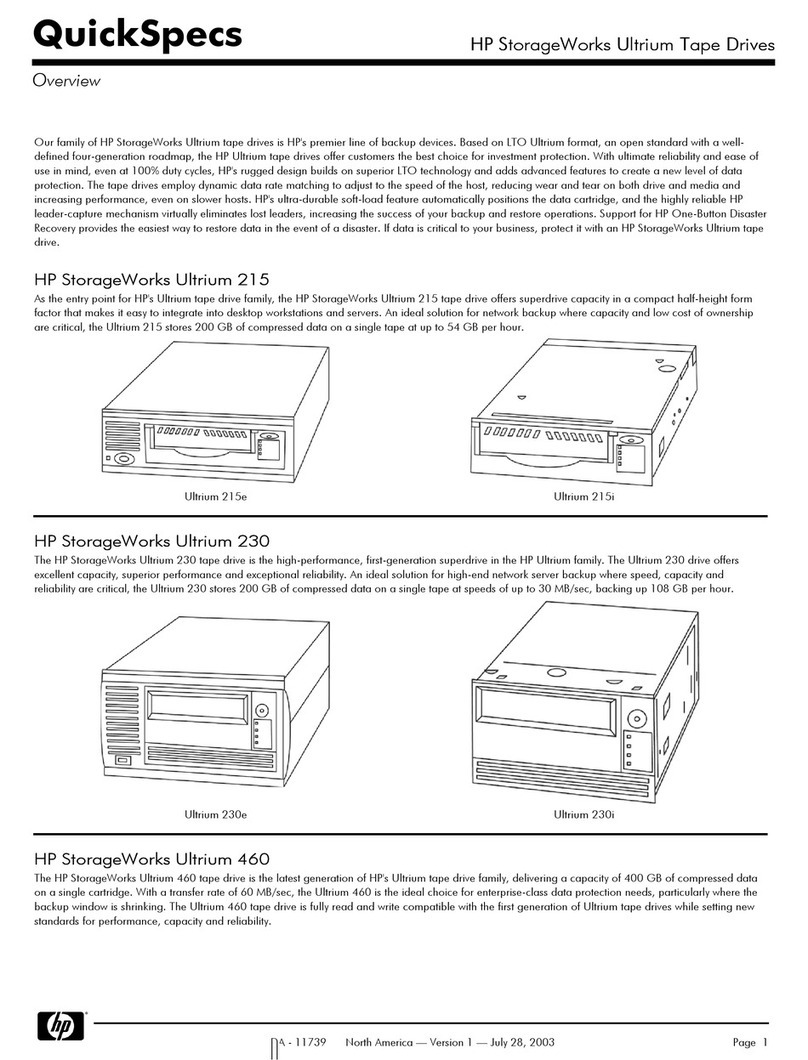
HP
HP StorageWorks Ultrium 215 User instructions

HP
HP 330834-B21 - StorageWorks Ultrium 460 Tape Library Drive... User manual

HP
HP StorageWorks P2000 Quick reference guide
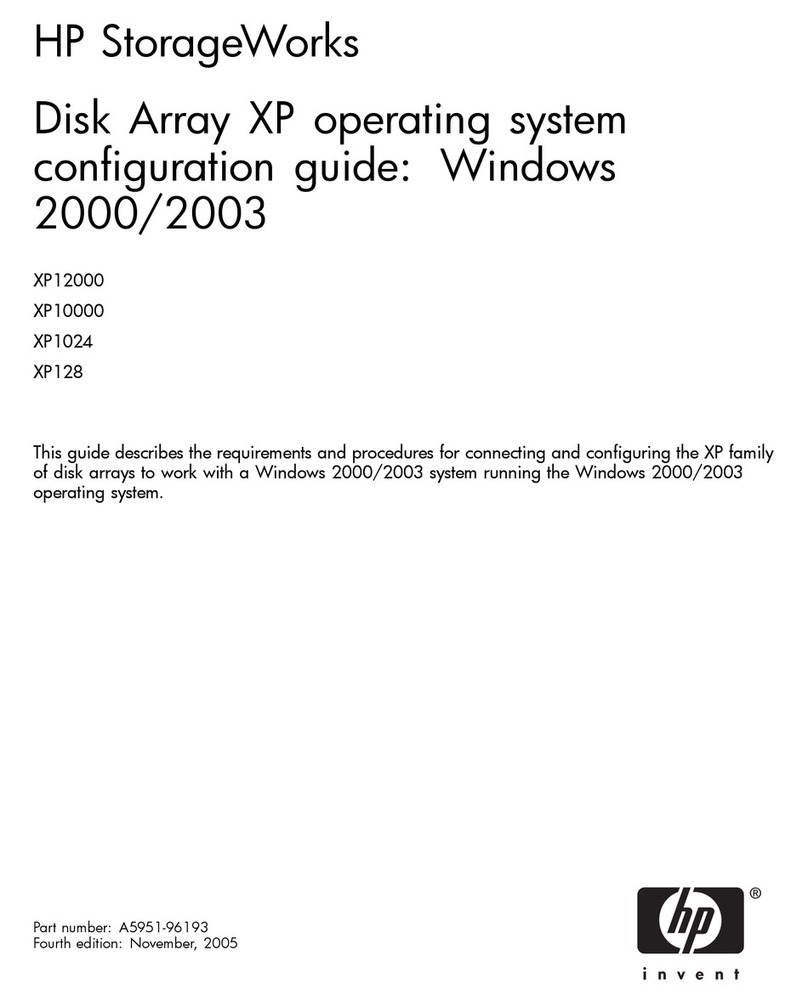
HP
HP StorageWorks XP1024 Quick guide
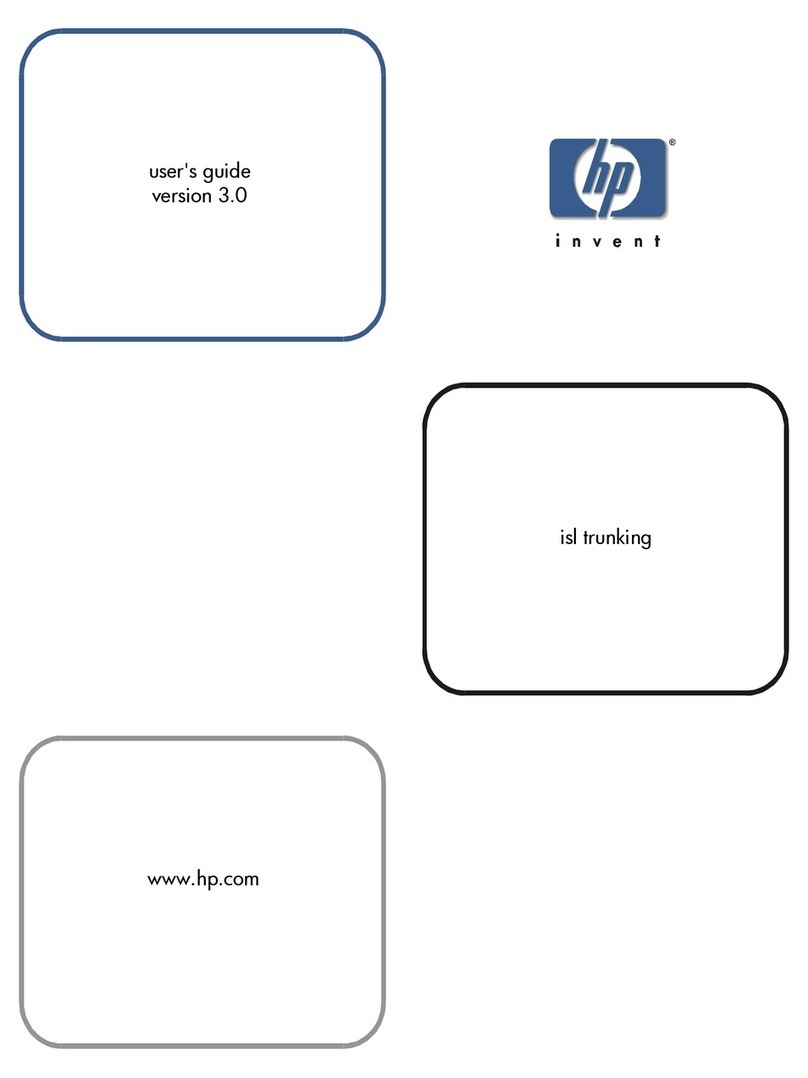
HP
HP StorageWorks 8B - FC Entry Switch User manual
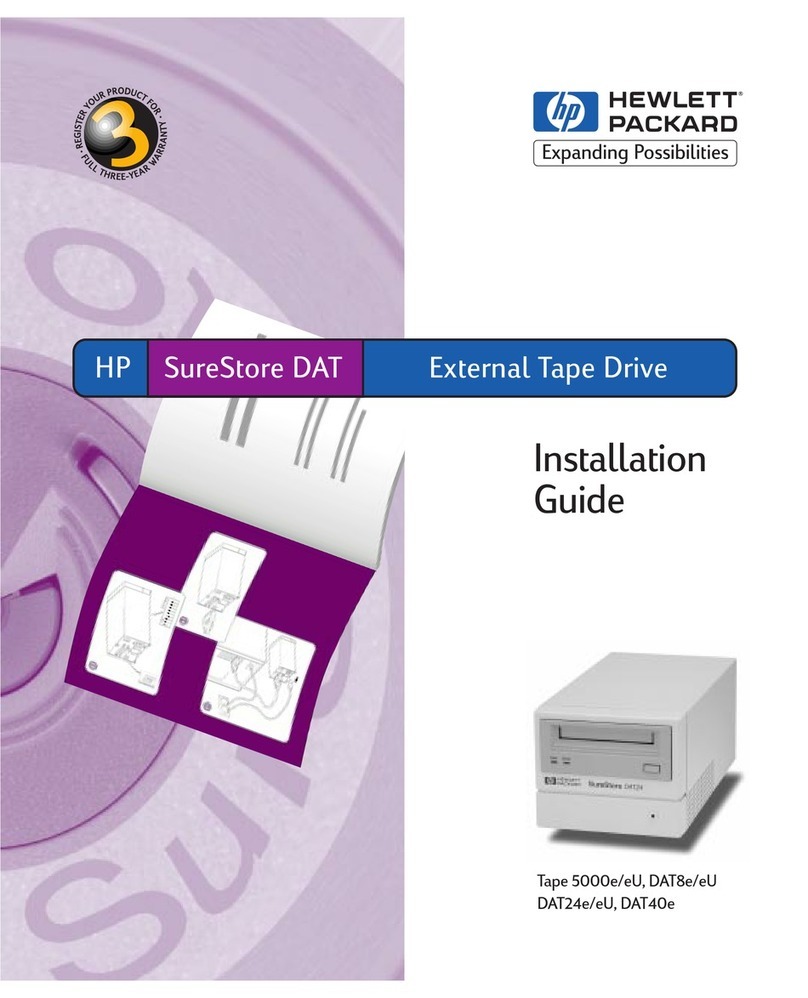
HP
HP C1593B - SureStore DAT Tape 5000e Drive User manual
Popular Storage manuals by other brands

Panasonic
Panasonic LKM-F931-1 instruction manual

Tabernus
Tabernus Enterprise Erase E2400 user guide

Rocstor
Rocstor COMMANDER 3F series user manual

Western Digital
Western Digital Ultrastar Data60 installation guide

Dell
Dell PowerVault MD3600f Series Getting started

CFI
CFI TERA STOR SATA RAID IV user manual