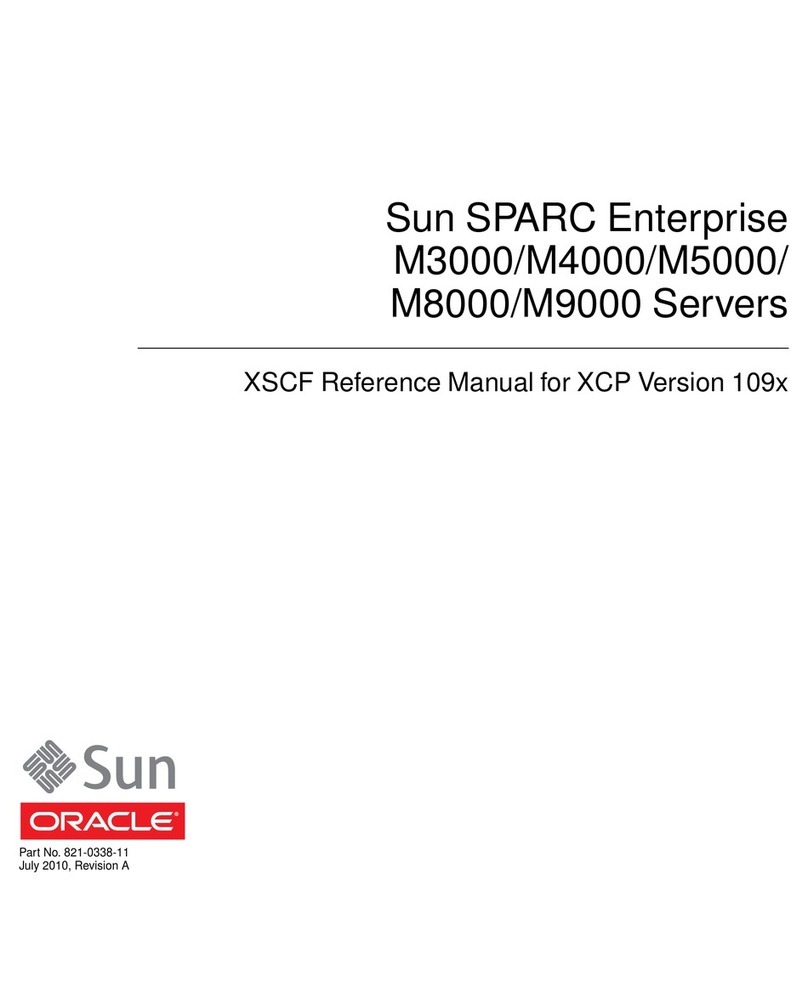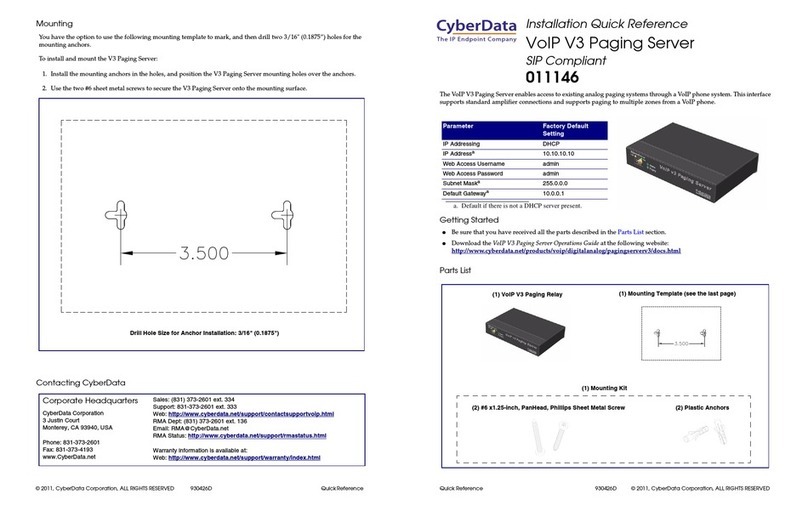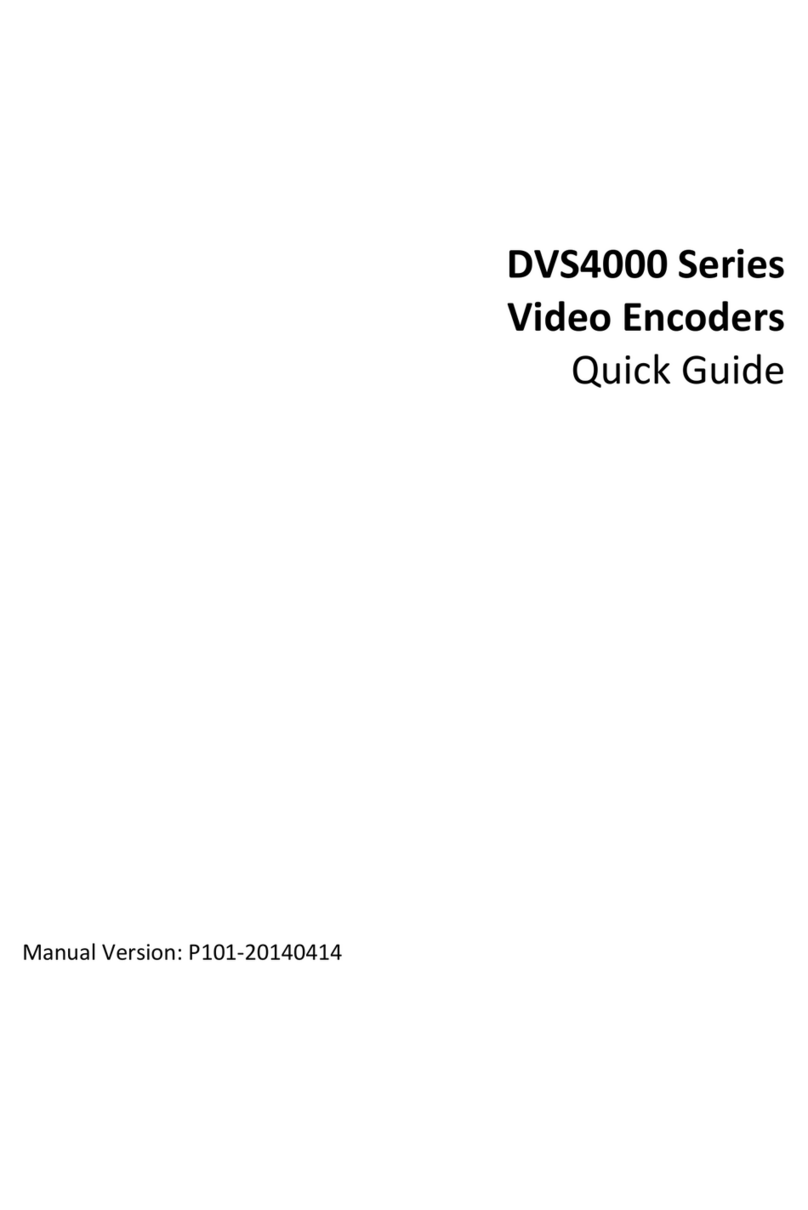BlueNet Video BB01S User manual

BlueNet Video
BB01S/D Video Server
User Manual

TABLE OF CONTENTS
About this Document ............................................................................................1
Modification and Development .............................................................................2
Product Description ..............................................................................................3
DDNS Registration ...............................................................................................4
Quick Start .......................................................................................................5 - 6
Video Server Initial Setup ................................................................................7 - 9
Network Setup .............................................................................................10 - 20
BlueNet Video Interface ......................................................................................21
Administration Tools Interface .....................................................................22 - 26
Appendix A .........................................................................................................27
Appendix B .........................................................................................................28
Appendix C ..................................................................................................29 - 30
Frequently Asked Questions .......................................................................31 - 35
Specifications .....................................................................................................36
www.bluenetvideo.com
BlueNet Video 888-616-1514

Page 1
www.bluenetvideo.com
BlueNet Video 888-616-1514
About This Document
If an administrator has previous knowledge of networking, please follow the Quick Start Guide.
If an administrator is new to networking and has no previous knowledge of the subject, please follow
the step-by-step procedures for configuring, installing, and accessing your BlueNet video server
(NVS).
Please follow the entire walk-through without skipping any steps. The walk-through was designed to
teach the typical inexperienced home user how to configure their NVS using the simplest techniques
and terminology. Some of these techniques may actually be considered inaccurate, but should
suit the needs of most home users. Consult the FAQ and Appendices for further information when
required.
If after following the walk-through and exhausting all literature, please contact our Support Center for
technical support.
Trademark Acknowledgements
Ethernet, Microsoft, Internet Explorer, Windows, WWW are registered trademarks of the respective
holders.
Notes Before Starting
1. This product is only compatible with current variants of the Microsoft Windows OS, other operating
systems will require Java-based tools for development that may be available with future releases.
2. This product operates with Microsoft’s Internet Explorer only. Compatibility issues with other
browsers may be available in future releases.
3. You must have ActiveX controls enabled on your browser, found in the Options menu.
4. Some pop-up blockers may block legitimate configuration screens, please disable these blockers
when configuring the BlueNet video server.
5. Some hardware manufacturers include a cable/DSL modem, router/firewall, and Ethernet switch in
one device.
6. If you have no available ports on your router (with integrated switch) you can purchase a 10/100
Ethernet switch to “expand” your Local Area Network.
7. The crossover cable is not wired as a typical straight-through network cable. This cable (or any
crossover) should be used for initial setup of the BlueNet video server via a PC/laptop.
8. Please temporarily disconnect any proxy servers associated with Internet Explorer while
configuring the BlueNet Video Server.

Page 2
www.bluenetvideo.com
BlueNet Video 888-616-1514
Modification and Development
The Linux-based operating system and flash memory file system enable advanced users and
application developers to customize the BlueNet video server. An SDK developer kit will soon be
available for users to interface ActiveX controls and other applications. All attempts to modify the
BlueNet video server, including software and hardware will void all warranties and is not supported
by BlueNet Video. Further development tools and documentation for assistance may be accessible
in future releases. We strongly recommend that inexperienced users DO NOT modify the firmware of
the NVS.
BlueNet Video will not be held accountable in a user’s attempt to modify the BlueNet video server that
renders the unit inoperable or otherwise.
Installation
This may be installed as a standalone unit or as a supplement to an existing surveillance system.
Physical connection utilizing 10baseT Ethernet compatible UTP RJ-45 network cable. Installs directly
using NTSC or PAL video cameras using BNC connectors.
Page
www.bluenetvideo.com
BlueNet Video 888-616-1514

Page 3
www.bluenetvideo.com
BlueNet Video 888-616-1514
PRODUCT DESCRIPTION
This section is designed to familiarize yourself with the BlueNet Video Server.
Network Connector
The server is designed to operate on
a 10/100 Mbps Ethernet network.
Currently the server operates at 10
Mbps until future upgrades become
available.
RS-232c Serial Connector
The 9-pin D-sub connector provides
for RS-232 communication. This
connection is typically used for Pan/
Tilt devices, Digital In/Out, Alarm
In/Out, etc...
Power Supply Connector
Use this power jack to con-
nect your regulated 12V DC
power adapter.
BlueNet BB01S/D
Front Panel
Video In/Out
-Each video input/output is terminated using a coax/BNC
connector. Physical connections are made using RG-59
coaxial video cable; recommended maximum length of
800 feet. These provide the connections for virtually
any type of security camera, CCTV devices, camcorder,
VCR, DVR, etc. Adapters to connect to the BNC are
available.
BlueNet BB01S/D
Rear Panel Power - This red light becomes illuminated when 12V DC
power is supplied to the unit. This indicator should al-
ways be lit when in use. If it is not lit or flashes when
power is supplied, the Video Server is not operating
properly.
Active - When in use, this orange indicator should always
be flashing or flickering. During reboots or power
cycling, it may take several seconds for the unit to
initialize and illuminate the indicator.
100M - This indicator may flash during a reboot or power
cycling, but should not be lit during normal operation.
100Mbps is indicated by this light and is currently
unavailable.
10M - This green indicator should be flashing or glowing
during normal operation. During a reboot or power
cycling, it may take up to 30 seconds to initialize,
negotiate your network speed, and begin operation
at 10Mbps. If this light is not lit after 30 seconds of
operation, check then network cable to ensure a
proper connection. When a proper connection is met,
the green indicator should immediately glow.

Page 4
www.bluenetvideo.com
BlueNet Video 888-616-1514
DDNS Registration ( www.mybluenetvideo.com )
For users that have DYNAMIC or PPPoE addressing from their Internet Service Provider (ISP) you
will need to register with our DDNS service.
We recommend you determine if you use dynamic addressing and if you do, register your Network
Video Server on our DDNS website FIRST, before you configure, setup, or install the NVS.
You do not need to register with our DDNS if you were supplied a STATIC IP address from your ISP.
The only information that you will need off of the NVS for registration is the serial number located on
the underside label of the NVS.
When you join our DDNS service, you will have to supply an ID and Password, the ID and Password
do NOT have to match the ID and Password logon information used to access your NVS. It is a
separate service with separate logon information.
After joining our DDNS service AND configuring the NVS, you will be able to access your cameras in
two ways:
1. Go to www.mybluenetvideo.com and select your camera from the list or login
2. You may also access it by simply entering a URL of “UserID.mybluenetvideo.com/CameraName”
into your address bar *replace “UserID” with the UserID you have chosen when registering with the
DDNS service
*if you have only one camera registered, you do not need to specify the camera name in the URL

Page 5
www.bluenetvideo.com
BlueNet Video 888-616-1514
Quick Start
Please follow the steps below to complete the initial setup of the Network Video Server (NVS):
** Please do not power on the NVS until instructed
** Temporarily disable any proxy servers configured in Internet Explorer
** If connecting the NVS directly to a modem, power down and rest the modem. Leave the modem
powered down until configurations are finalized with the NVS and the NVS has been correctly
connected to the modem. Then power the modem, followed by the NVS.
1. You will need to access a PC/laptop and configure that PC in order to communicate with the NVS
2. Record the current TCP/IP properties of that PC (IP address, subnet mask, gateway, DNS, etc)
****If your PC obtains its IP address automatically, then no need to record any information.
3. Change the IP address of that host PC to 192.168.1.11 and subnet mask to 255.255.255.0 (leave all
other entries blank)
4. Connect the NVS to your PC’s Ethernet port via the supplied crossover cable (it does not matter
what end is used for the PC)
5. Power on the NVS using the supplied power adapter
6. After 1 minute of power, verify a solid POWER indicator, a flashing ACTIVE indicator, and a flashing
or solid 10M indicator.
7. After the corresponding indicator lights are proper, open Internet Explorer
8. Type - http://192.168.1.80 (default IP of the NVS) into your address bar.
9. Default ID/Password are both the word: admin
10. Familiarize yourself with the interface by viewing Section A: BlueNet Viewer Interface
11. Locate the TCP/IP configuration under Administration Tools
Supply the same ID and Password to enter Administration Tools (admin:admin)
12. Under “Network Type” select STATIC. You will only select Dynamic or PPPoE if you are
connecting the NVS directly to your cable/DSL/Broadband modem and your Internet Service
Provider is supplying you a dynamic or PPPoE address.
**** If have a network with other devices (such as PC/laptop, etc.) or a router, you will NEVER
select Dynamic or PPPoE. (PPPoE function currently unavailable, unless a router is used)

Page 6
www.bluenetvideo.com
BlueNet Video 888-616-1514
Quick Start Cont’d
13. Configure the NVS’s TCP/IP settings as you would any other PC on your network, providing a
proper IP address, subnet mask, default gateway, and DNS server. Input a DDNS Server address
of: www.mybluenetvideo.com
** If this is standalone unit with a direct connection to a cable/DSL/Broadband modem then
input the addresses you have received from your ISP. If you received no IP address from
your ISP, please select Dynamic or PPPoE and choose the proper settings.
14. The BlueNet Video Server utilizes two TCP ports - a Web Server Port for utilizing Internet Explorer
and a Video Server Port to support the streaming video. If this NVS will be directly attached to
a cable/DSL/Broadband modem or has been assigned a static IP from your ISP, then leave the
default port settings. If you are installing the NVS on a network, you must define a Web Server
Port other than 80. The Video Server Port can remain unchanged.
15. If the NVS is connected to a network which utilizes a router, you must have Port Forwarding
configured on your personal router to forward both the Web Server Port and Video Server Port to
the IP address you have assigned the NVS.
16. After configuring Port Forwarding on your router (if necessary), you may then access your NVS
on your local network by opening Internet Explorer and specifying the IP address and Web Server
Port that you have assigned to the NVS.
Examples: http://192.168.0.200:8888 or http://24.106.88.123
*** if you left your Web Server Port set to 80, then you don’t need to specify the port in the
Address Bar when accessing the NVS
17. Access your NVS via the Internet:
-If you used a static IP address assigned by your ISP
1. Open Internet Explorer
2. Type the IP of the NVS
3. If you used a router, type the routers’ static IP followed by the web port number of
the NVS.
-If you have a dynamic address provided by your ISP
1. Open Internet Explorer
2. Visit our DDNS website: www.mybluenetvideo.com
3. Register with our service (you will need the serial number of the NVS, located on the
bottom of the unit.
4. Give the DDNS server 2 minutes to locate your NVS’s IP information.
5. After your camera is connected (smiley face icon will be present under “Camera
Management”) click on your camera.
6. You may also access it by simply entering “UserID.mybluenetvideo.com/
CameraName” into your address bar.

Page 7
www.bluenetvideo.com
BlueNet Video 888-616-1514
Video Server Initial Setup via a Crossover Cable
This section provides a guide on how to connect the NVS to your PC/laptop for initial setup.
Please follow the instructions in the order they appear, without skipping steps. Do not supply power to
the Network Video Server, until instructed.
In order to access the Network Video Server’s firmware you will need to connect the Video Server
directly to a PC or laptop computer via the supplied crossover cable.
1. Before you begin, you must determine the current network/INTERNET (TCP/IP) settings on the PC
or laptop you plan to setup the Network Video Server. Jot down your entries below for quick
reference.
(For information on how to determine your currents settings, see Appendix A)
Current TCP/IP Settings
IP Address
Subnet Mask
Default Gateway
1st DNS Server
2nd DNS Server (opt)
2. In order for the Network Video Server to communicate with your PC, you have to change your PC’s
IP address and subnet mask.
We recommend that you change your IP address to 192.168.1.11 and change the subnet mask
to 255.255.255.0.
Leave all other entries (Default Gateway, DNS Servers, etc.) blank.
(For information on how to change your IP address and subnet mask, see Appendix B)
3. After you have made the changes to your IP address and subnet mask, you may then attach
the Network Video Server to your PC via the supplied crossover cable. Plug in either end of the
crossover cable into the PC’s network card and the other end into your Network Video Server.
4. After connecting the PC and Network Video Server (NVS) using the crossover cable, power on the
NVS by plugging in the power supply shipped with the NVS.

Page 8
www.bluenetvideo.com
BlueNet Video 888-616-1514
5. No longer than 1 minute after powering on the NVS, verify that the POWER indicator light is solid,
the ACTIVE indicator light is flashing, and the 10M indicator light is flickering or solid. If they are
not, please read the FAQ.
6. Now you will be able to access the viewer software within the NVS.
Open Internet Explorer and type the IP address of 192.168.1.80 (default IP of the NVS from
the factory) into the Address Bar of the web browser (as seen below). Press Enter.
If a message appears after pressing “Enter” similar to the image depicted below, choose
“Try Again”. This message will vary depending on the operating system.

Page 9
www.bluenetvideo.com
BlueNet Video 888-616-1514
7. Now you will be able to see the login screen for the BlueNet Network Video Server.
8. The default ID and Password are both the word “admin” (without the “ “)
9. If at any time you are prompted to download ActiveX controls, you must click ‘Yes’, all content is
safe.
You will have to click “Yes” twice to two individual prompts. This allows your video to be
displayed in Internet Explorer.
10. Proceed to the section “BlueNet Viewer Interface” to familiarize yourself with the interface.

Network Setup
Please configure the NVS at the location of its installation. You must determine your network scenario
in order to configure the NVS with the proper TCP/IP settings. This tutorial will guide you through the
process. Before actually configuring the NVS, determine what settings you will apply. Record those
settings that you will use to configure your NVS for reference.
When configuring your NVS, treat the NVS as another PC on your network. You will assign it several
addresses and other TCP/IP properties to match your current network.
This step-by-step tutorial will teach what IP addresses and network configurations you should assign
your NVS based upon your network scenario.
1. Before you begin, you will need to locate any information and settings that you have received from
your Internet Service Provider (ISP). You may need to refer to these IP addresses at a later time
during the configuration.
If you were not given any IP addresses or the ISP was responsible for the setup and installation of
your Internet connection on your PC or network, then please go to step 2.
Note: If you are not using a router on your network, your “Current TCP/IP Settings”
(from the previous section) and “Assigned IP Addresses From My ISP” will be exactly
the same.
Assigned IP Address
IP Address
Subnet Mask
Default Gateway
1st DNS Server
2nd DNS Server (opt)
2. You must determine whether the IP address that you were assigned from the ISP is STATIC,
DYNAMIC, or using PPPoE.
At this moment, you are only concerned about the ISP. Did they provide you with a STATIC,
DYNAMIC, or PPPoE address? If you are unsure, please contact your ISP.
3. Depicted below are several basic network scenarios. Determine which scenario describes your
network. If your network does not match one of the below scenarios and are unsure how to setup
your NVS, please contact your network administrator, then call our Support Center.
Static
Dynamic
PPPoE
Page 10
www.bluenetvideo.com
BlueNet Video 888-616-1514

Page 11
www.bluenetvideo.com
BlueNet Video 888-616-1514
Configure your NVS’s TCP/IP settings for network connectivity by selecting Administration Tools
from the main interface and selecting TCP/IP located on the left of the Administration Tools
screen.
4. If prompted for an ID and Password, use “admin” for both entries.
5. The default web port number is 80. If your ISP blocks port 80 you must use a value 1025-30000.
Please consult your ISP and determine if they block TCP port 80.
Case A:
Dynamic IP or PPPoE + Personal Router [Most SOHO]
Configure your NVS’s TCP/IP properties as follows:
Network Type -> STATIC (even though you have Dynamic IP from your ISP, use STATIC on the NVS)
Internet Address -> a private IP address such as 192.168.0.200 [Example]
-you need to assign the NVS an IP address, just as you would assign a PC
- the IP address you assign must be unique to your network as well as match your network
*** for information how to chose a unique IP and match your network please read
the FAQ
-the IP address you assign the NVS must be a private IP
***for information on how to chose a private IP please read the FAQ
Subnet Mask -> 255.255.255.0 [Example]
-you must use the same subnet mask as the one you noted under “Current TCP/IP Settings”
Default Gateway -> 192.168.0.1 [Example]
-this IP address must be the IP address of your router (private or LAN side)
-use the same Default Gateway you noted under “Curren TCP/IP Settings”
This box signifies areas of your network that you can’t
control. Only the ISP has access to these devices.
Phone Line
or CATV
Internet DSL/Cable Modem
(ISP Proveded)
Personal
router
w/Integrated
Switch
NVS
PC

Primary DNS Server -> use the 1st DNS Server from “Assigned IP Address From My ISP”
- if you did not receive any IP addresses from your ISP, please contact them and acquire the IP
address of their DNS server
DDNS Server -> www.mybluenetvideo.com
-this is the same site you will register with later to accommodate dynamic
IP from your ISP
Web Server Port -> 8888
-do NOT use the default port 80, you must change this number
-you may select any number between 1025-30000
Video Server Port -> 7777
-you may select any number between 1025-30000
Case B:
Multiple Available Static (Fixed) IP’s + Personal Router [Efficient]
*must have at least 2 static IP’s received from your ISP
Configure your NVS’s TCP/IP properties as follows:
Network Type -> STATIC
Internet Address -> a static IP address received from your ISP, such as 24.107.88.125 [Example]
-you need to assign the NVS an IP address, just as you would a PC
-the IP address you assign must be unique to your network
***for information how to chose a unique IP please read the FAQ
-the IP address you assign the NVS must be a public IP assigned by your ISP
Subnet Mask -> this should be the subnet mask assigned from your ISP, such as 255.255.255.240
[Example]
Default Gateway -> 24.107.88.113 [Example]
-use the assigned default gateway from your ISP
Public Line
Internet Gateway or Router
at ISP
Personal
router
w/Integrated
Switch
NVS
PC
Page 12
www.bluenetvideo.com
BlueNet Video 888-616-1514
Page 12
www.bluenetvideo.com
BlueNet Video 888-616-1514

Page 13
www.bluenetvideo.com
BlueNet Video 888-616-1514
Primary DNS Server -> use the 1st DNS Server from “Assigned IP Addresses from My ISP”
- if you did not receive any IP addresses from your ISP, please contact them and acquire the IP
address of their primary DNS server
DDNS Server -> www.mybluenetvideo.com
-this is the same site you will register with later to utilize our DDNS service
Web Server Port -> 80 [default]
-you may select any number between 1025-30000
Video Server Port -> 7777
-you may select any number between 1025-30000
Case C:
Fixed (Static) IP [Dedicated line directly to the NVS]
Configure your NVS’s TCP/IP properties as follows:
Network Type -> STATIC
Internet Address -> a static IP address received from your ISP, such as 24.107.88.125 [Example]
-you need to assign the NVS an IP address, just as you would assign a PC
Subnet Mask -> this should be the subnet mask assigned from your ISP, such as 255.255.255.240
[Example]
Default Gateway -> 24.107.88.113 [Example]
-use the assigned default gateway from your ISP
Primary DNS Server -> use the 1st DNS Server from “Assigned IP Addresses From My ISP”
- if you did not receive any IP addresses from your ISP, please contact them and acquire the IP
address of their DNS server
DDNS Server -> www.mybluenetvideo.com
-this is the same site you will register with later to utilize our DDNS service
Public Line
Internet Gateway or Router
at ISP NVS

Page 14
www.bluenetvideo.com
BlueNet Video 888-616-1514
Web Server Port -> 80 [default]
-you may select any number between 1025-30000
Video Server Port -> 7777
-you may select any number between 1025-30000
Case D:
Dynamic IP + DSL/Cable Modem [Connected directly to the NVS]
Configure your NVS’s TCP/IP properties as follows:
Network Type -> DYNAMIC
DDNS Server -> www.mybluenetvideo.com
-this is the same site you will register with later to accommodate dynamic IP from your ISP
Web Server Port -> 80 [default]
-you may select any number between 1025-30000
Video Server Port -> 7777
-you may select any number between 1025-30000
NOTE: When connecting the NVS directly to a modem, power down and reset the modem. Leave the
modem powered down until configurations are finalized with the NVS and the NVS has been correctly
connected to the modem. Then power on the modem, followed by the NVS.
Phone Line
or CATV
Internet DSL/Cable Modem
(ISP Provided) NVS

Page 15
www.bluenetvideo.com
BlueNet Video 888-616-1514
Case E:
PPPoE + DSL Modem (Connected directly to the NVS) [currently unavailable]
Configure your NVS’s TCP/IP properties as follows:
Network Type -> PPPoE
User ID -> use the User ID or Username you received from your ISP for this direct connection
User Password -> use the Password you received from your ISP for this direct connection
DDNS Server -> www.mybluenetvideo.com
-this is the same site you will register with later to utilize our DDNS service
Web Server Port -> 80 [default]
-you may select any number between 1025-30000
Video Server Port -> 7777
-you may select any number between 1025-30000
*Currently, to support PPPoE you must have a router installed and follow the directions for
CASE A when configuring your NVS
Phone Line
or CATV
Internet DSL/Cable Modem
(ISP Provided)
w/PPPoE
NVS

Page 16
www.bluenetvideo.com
BlueNet Video 888-616-1514
Case F:
No Access to your Personal Router [ISP controls the router on your premise]
This scenario is very rare.
If you were issued multiple static IP’s from your ISP:
Configure your NVS TCP/IP properties based upon Case B.
If your ISP is providing Dynamic addressing:
Configure your NVS TCP/IP properties based upon Case A.
*If you were issued only 1 static or dynamic address, you will then be able to connect
only if your ISP allows “Port Forwarding” of the NVS’s Web Server Port and Video
Server Port that you have assigned to your NVS.
Contact your ISP.
An Example for Case A configuration is shown below.
Phone Line
or CATV
Internet DSL/Cable Modem
(ISP Proveded)
Personal
router
w/Integrated
Switch
NVS
PC
Page 16
www.bluenetvideo.com
BlueNet Video 888-616-1514
Page 16
www.bluenetvideo.com
BlueNet Video 888-616-1514

Page 17
www.bluenetvideo.com
BlueNet Video 888-616-1514
Case G:
Single Static (Fixed) IP
Public Line
Internet Gateway or Router at
ISP
Personal
Router
w/Integrated
Switch
NVS
PC
Configure your NVS’s TCP/IP properties as follows:
Network Type -> STATIC (even though you have Dynamic IP from your ISP, use STATIC on the NVS)
Internet Address -> a private IP address such as 192.168.0.200 [Example]
-you need to assign the NVS an IP address, just as you would assign a PC
- the IP address you assign must be unique to your network as well as match your network
*** for information how to chose a unique IP and match your network please read
the FAQ
-the IP address you assign the NVS must be a private IP
***for information on how to chose a private IP please read the FAQ
Subnet Mask -> 255.255.255.0 [Example]
-you must use the same subnet mask as the one you noted under “Current TCP/IP Settings”
Default Gateway -> 192.168.0.1 [Example]
-this IP address must be the IP address of your router (private or LAN side)
-use the same Default Gateway you noted under “Current TCP/IP Settings”
Primary DNS Server -> use the 1st DNS Server from “Assigned IP Addresses from My ISP”
- if you did not receive any IP addresses from your ISP, please contact them and acquire the IP
address of their primary DNS server
DDNS Server -> www.mybluenetvideo.com
-this is the same site you will register with later to utilize our DDNS service
Web Server Port -> 80 [Please Change]
-you may select any number between 1025-30000
Video Server Port -> 7777
-you may select any number between 1025-30000

Page 18
www.bluenetvideo.com
BlueNet Video 888-616-1514
After entering the correct TCP/IP settings you will be ready for “Port Forwarding” (Cases A, F, and G).
Please record the TCP/IP settings of your NVS for future reference. You may need this information to
access your NVS and to configure “Port Forwarding”. In Case F, please contact your ISP with regard
to Port Forwarding
NVS TCP/IP Configuration
Internet Address
Subnet Mask
Default Gateway
Primary DNS Server
DDNS Server
Web Server Port
Video Server Port
After clicking “Apply” the system will prompt for a reboot. Please allow the system 30
seconds to reboot and accept the changes. After 30 seconds, close the configuration screen.
The view will display “Trying to Reconnect”. If the ACTIVE light on the NVS has went off
and is now back on again flashing, then the NVS has rebooted. After the system reboots
completely, remove the power supply from the unit and close Internet Explorer.
Return your PC/Laptop TCP/IP properties to their original settings.
Before installing the NVS, you must use “Port Forwarding” on your personal router (Cases A, F, and
G).
You will need to forward 2 ports: the Web Server Port you assigned to the NVS
the Video Server Port you assigned to the NVS
Both of these ports will be forwarded to the IP address you assigned to the NVS.
In the example above, you would forward: 8888 192.168.0.200
7777 192.168.0.200
***for information on how to use “Port Forwarding” please read Appendix C
This manual suits for next models
1
Table of contents
Popular Server manuals by other brands
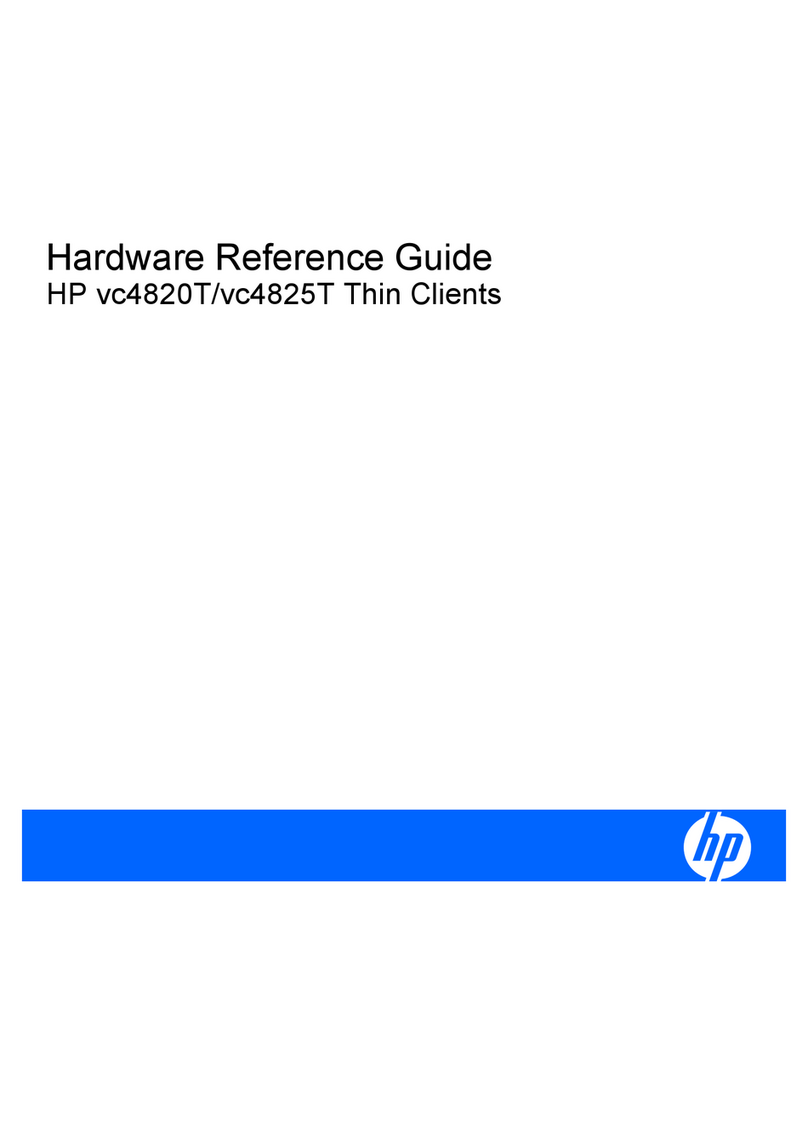
HP
HP vc4820T - Thin Client Hardware reference guide
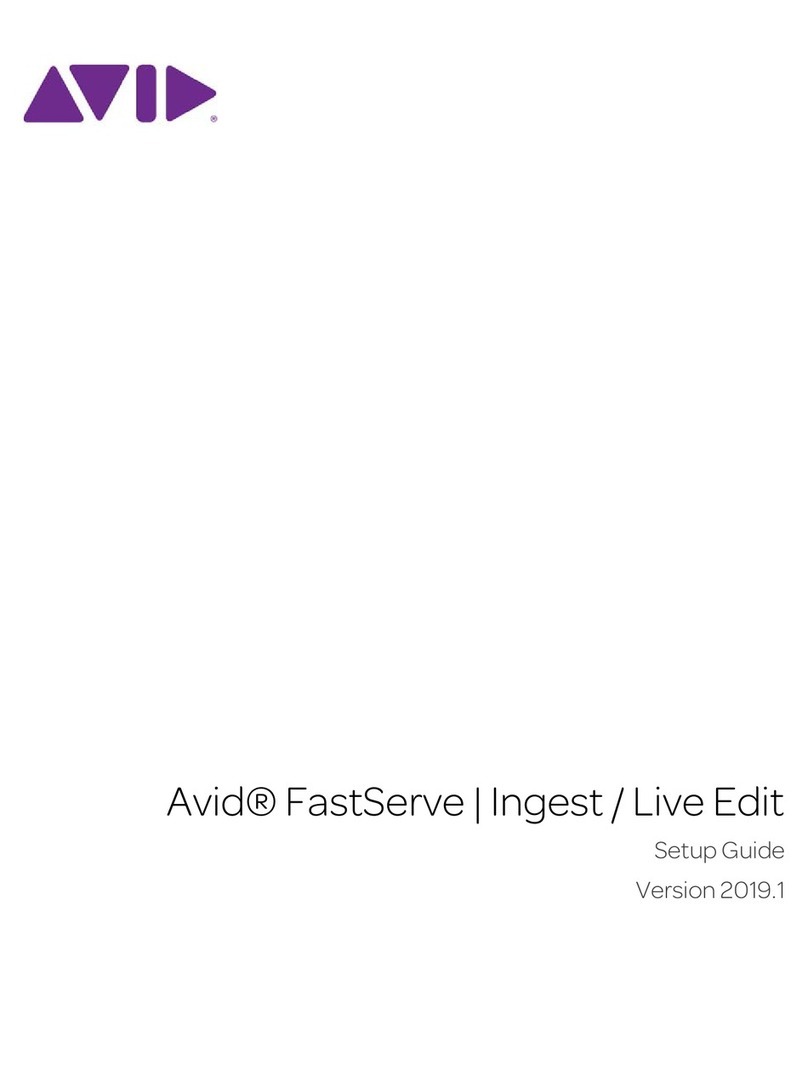
Avid Technology
Avid Technology FastServe Live Edit Setup guide

Systech Corporation
Systech Corporation iNS/3000 Hardware manual

Sun Microsystems
Sun Microsystems Fire V210 Service manual
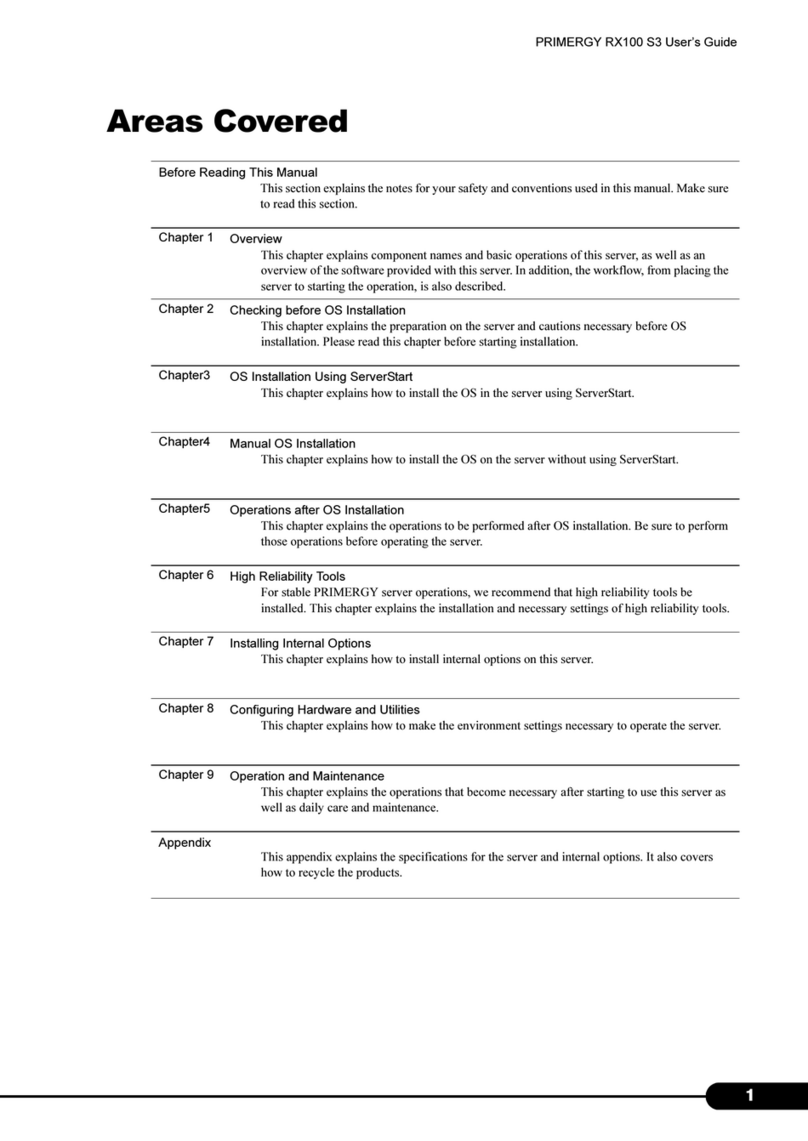
Fujitsu
Fujitsu Primergy RX100 S3 user guide

Atop
Atop ABLELink SW5001 user manual

Axis
Axis Camera Station S1216 Tower installation guide
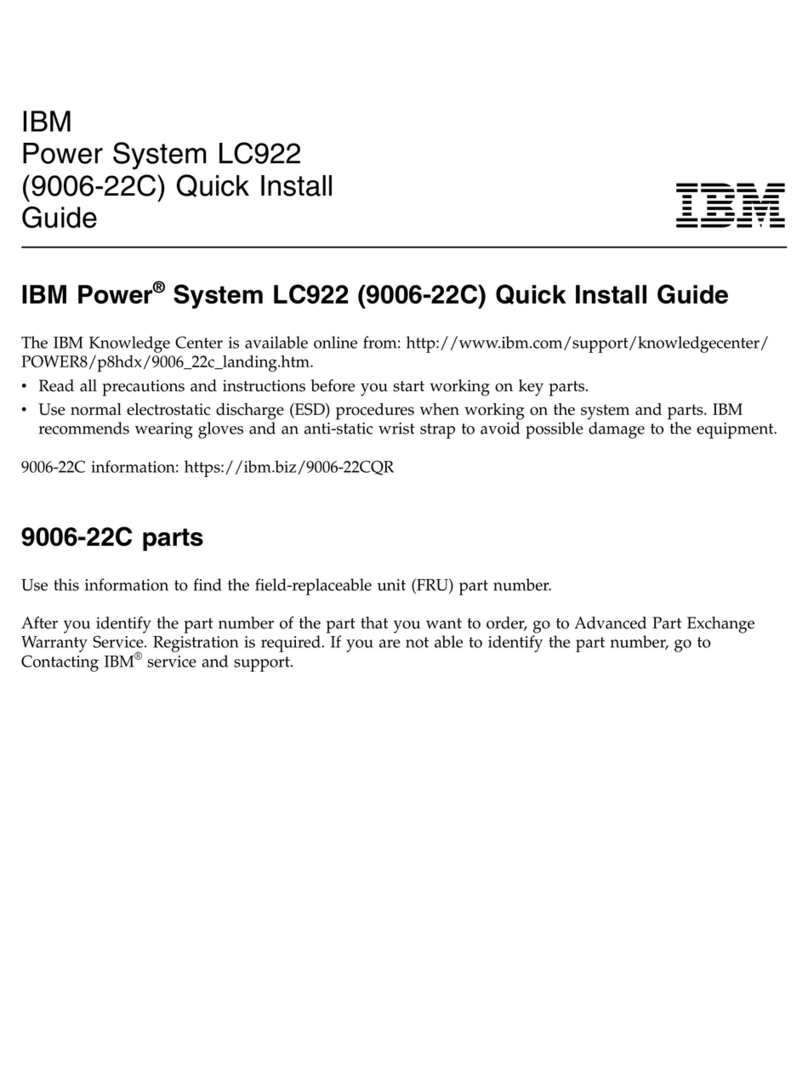
IBM
IBM Power System LC922 Quick install guide
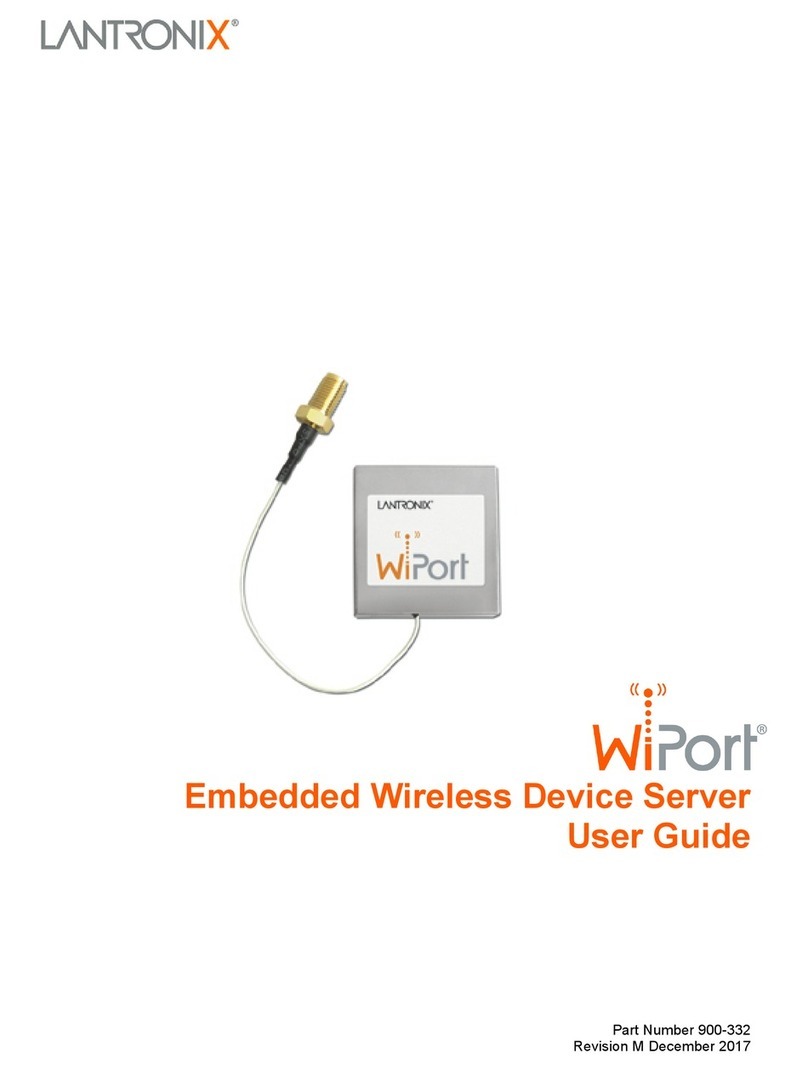
Lantronix
Lantronix WiPort user guide

Sun Microsystems
Sun Microsystems Sun Fire X4200 M2 Safety and compliance guide
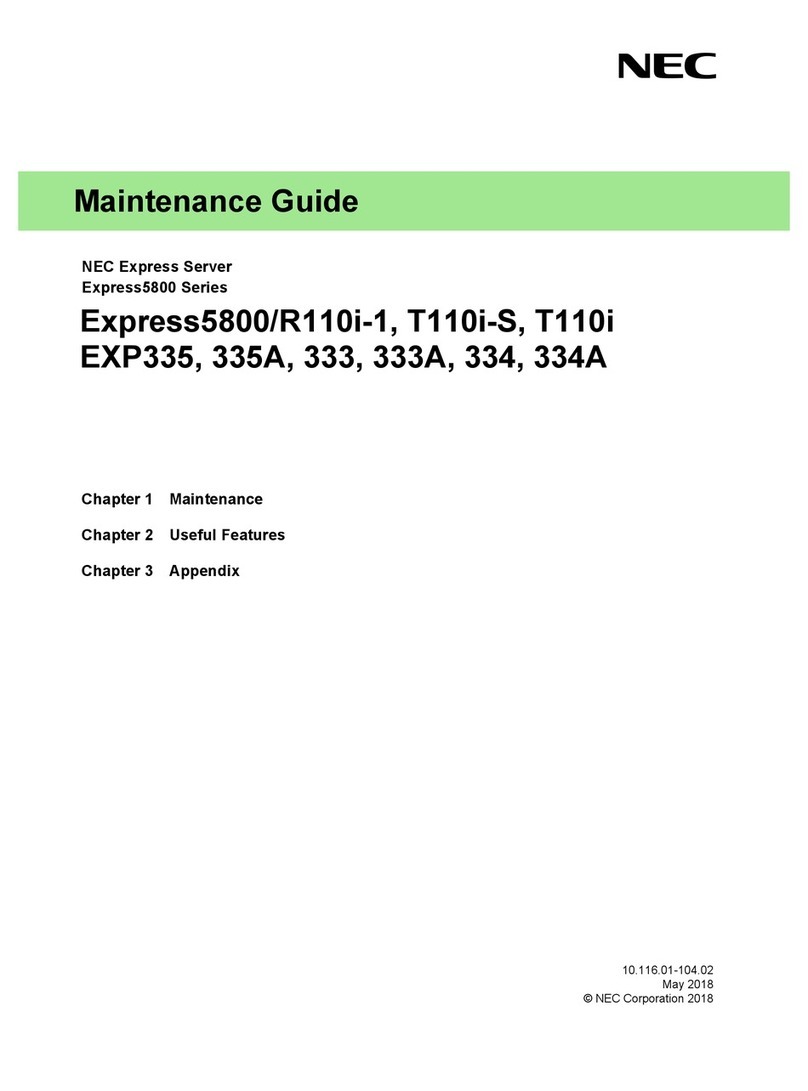
NEC
NEC Express5800/R110i-1 Maintenance Guide
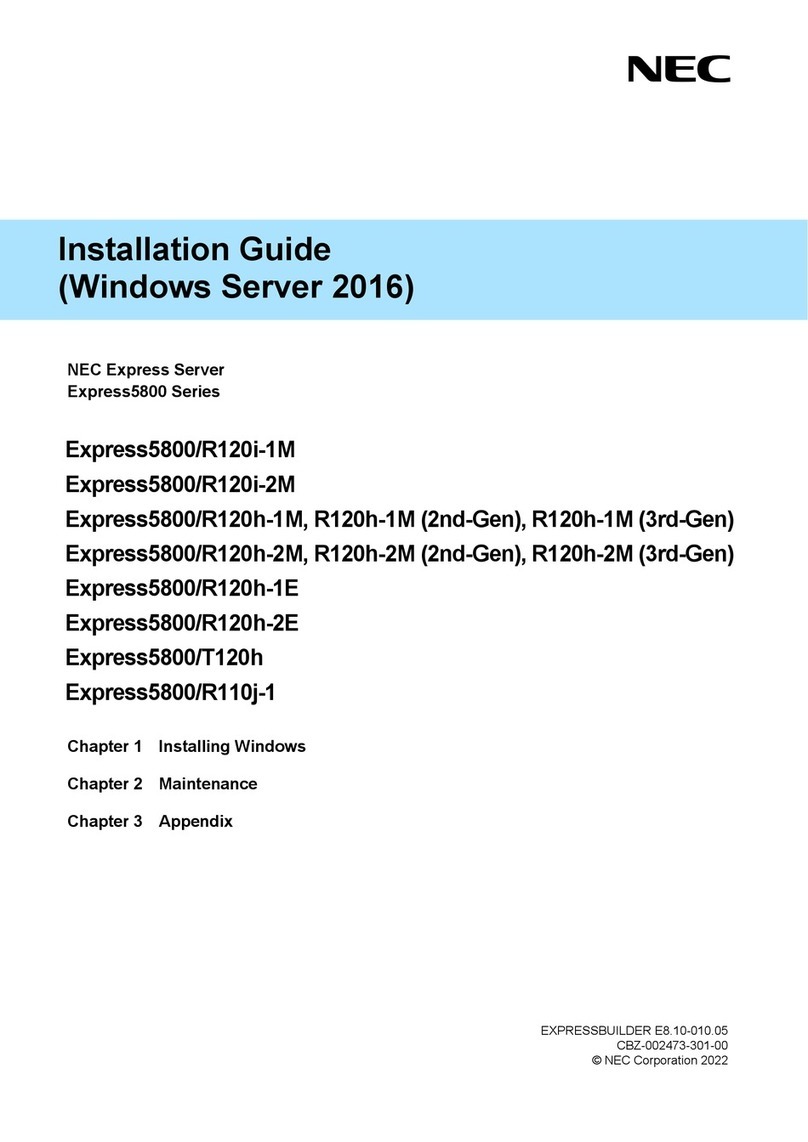
NEC
NEC Express5800/R120i-1M installation guide