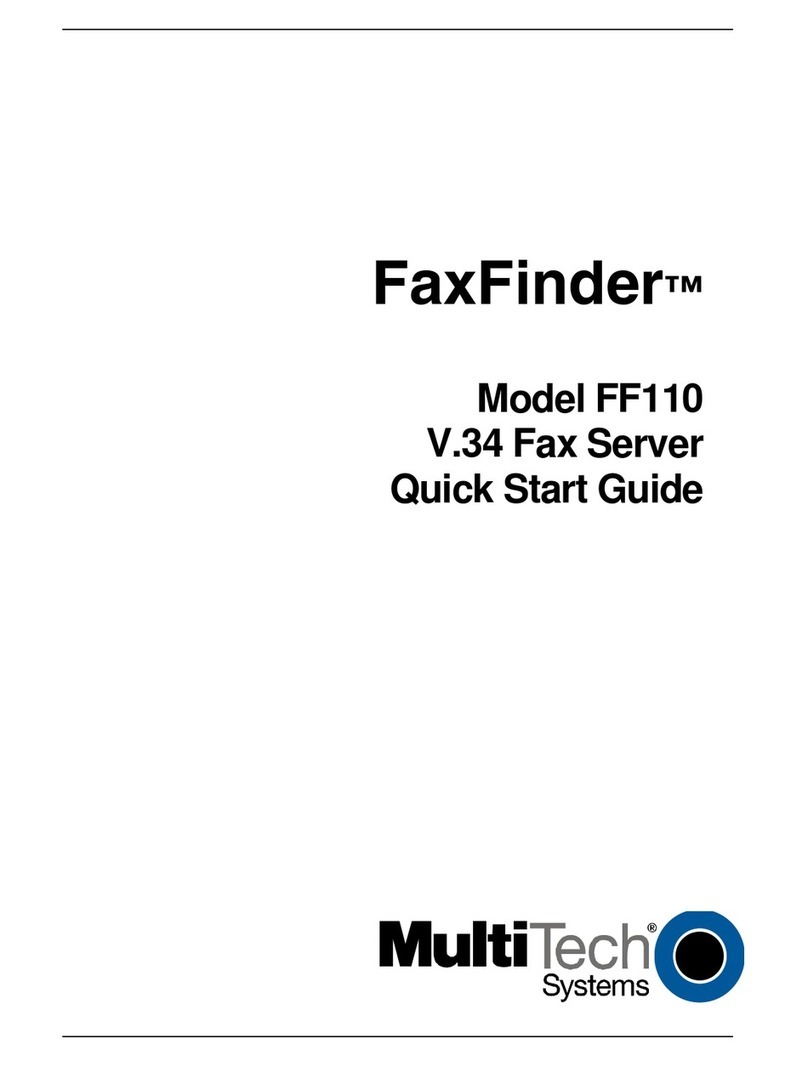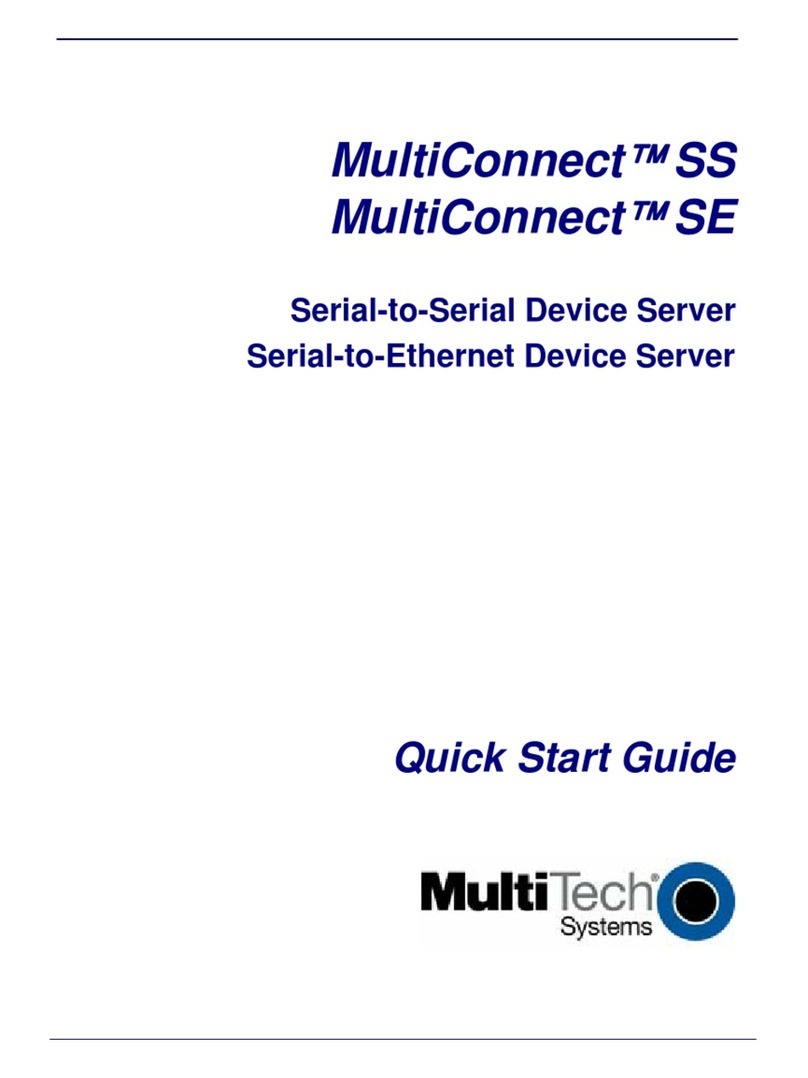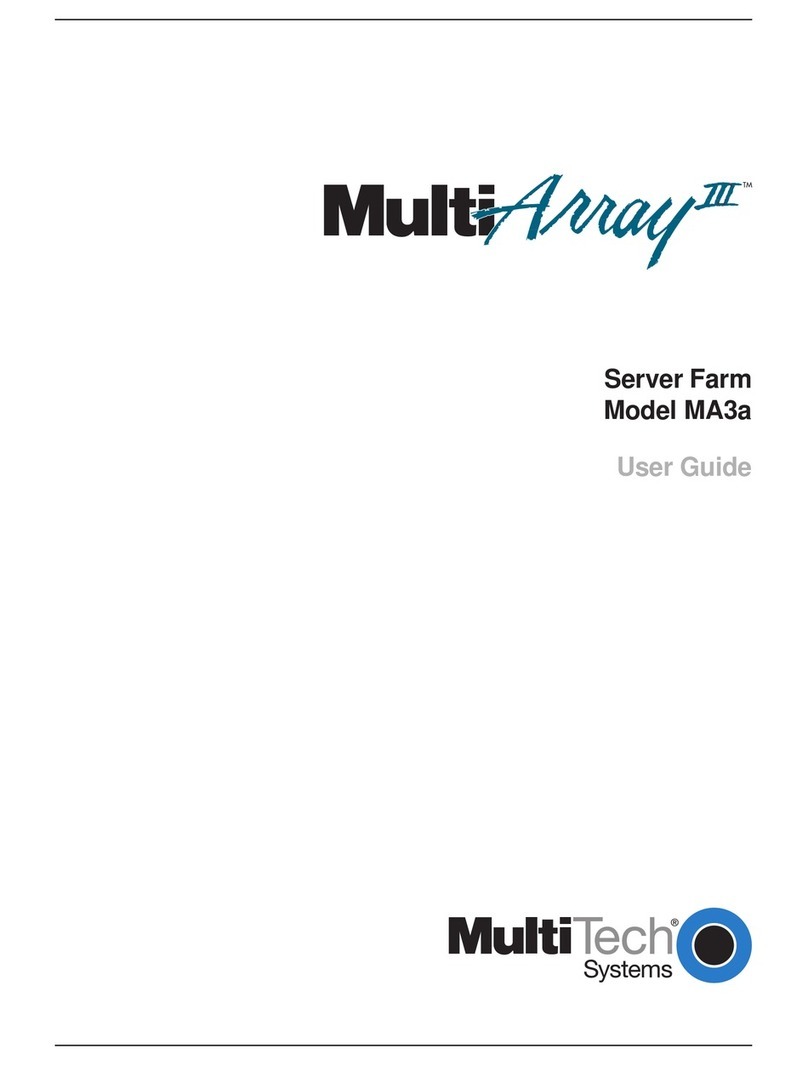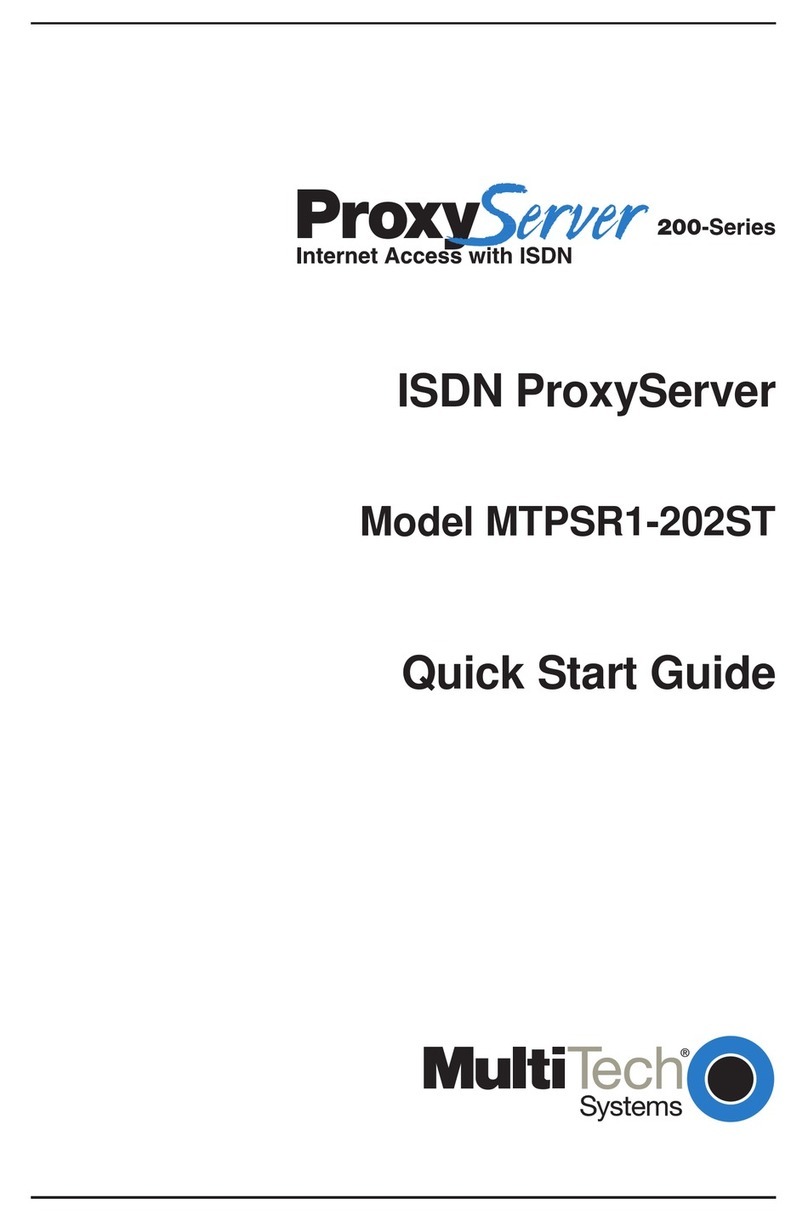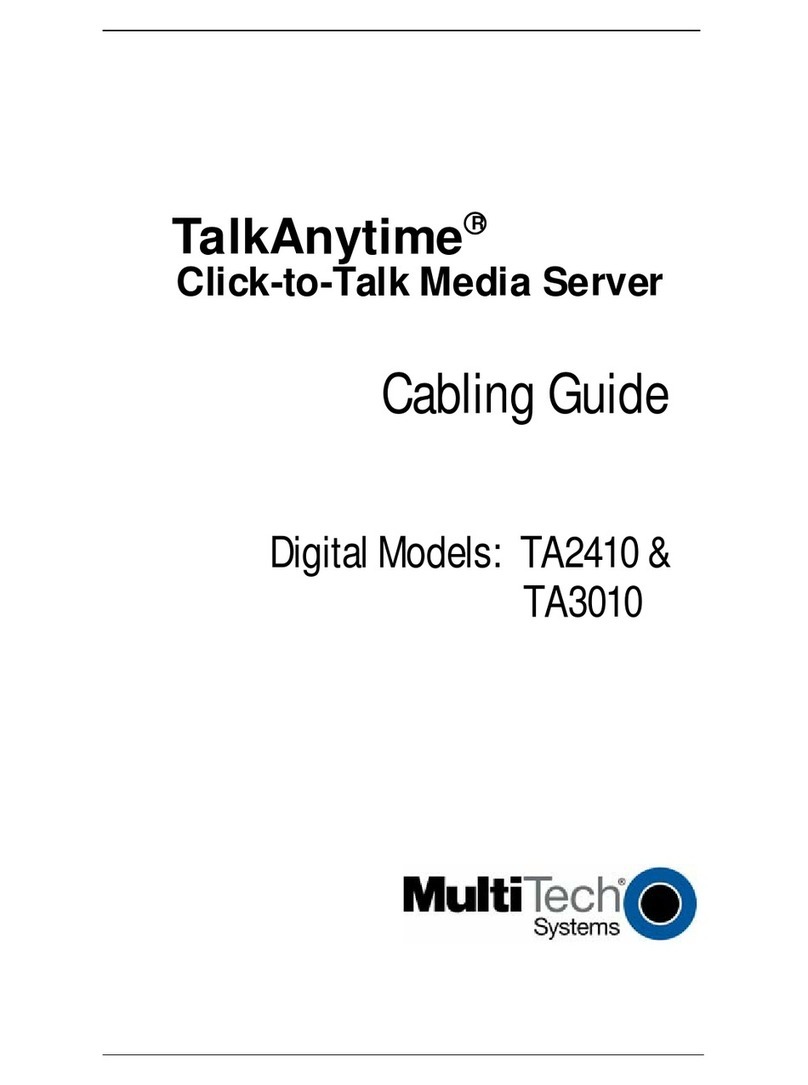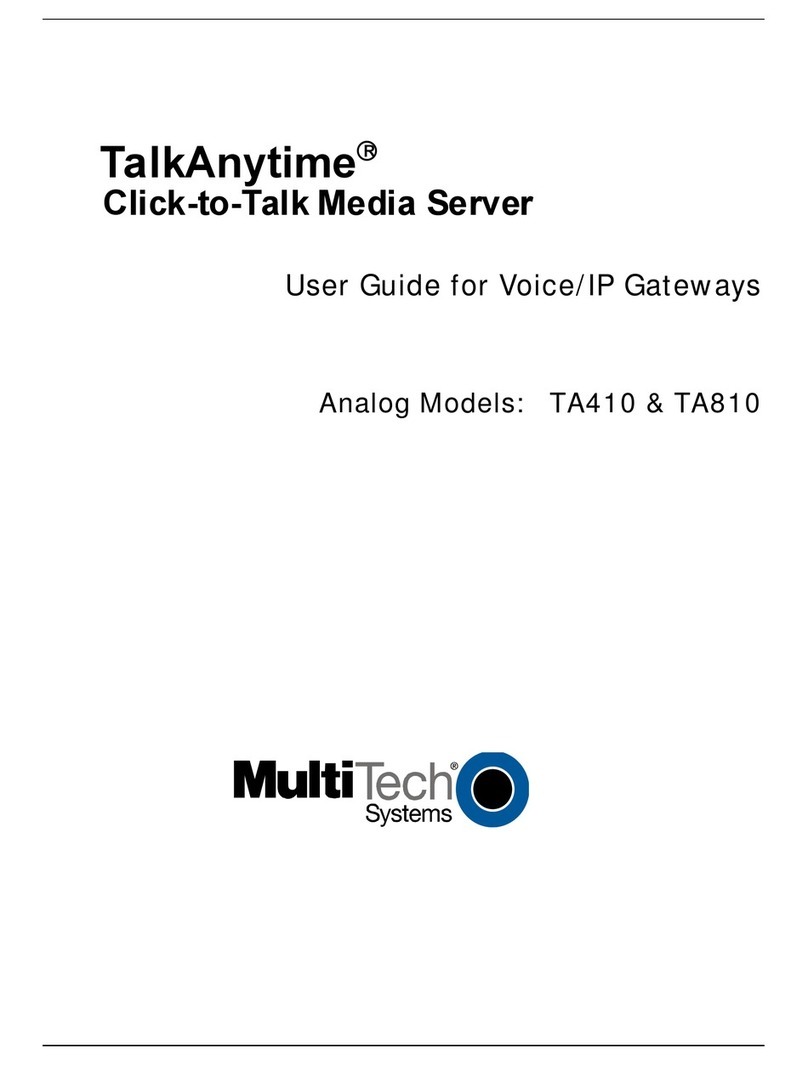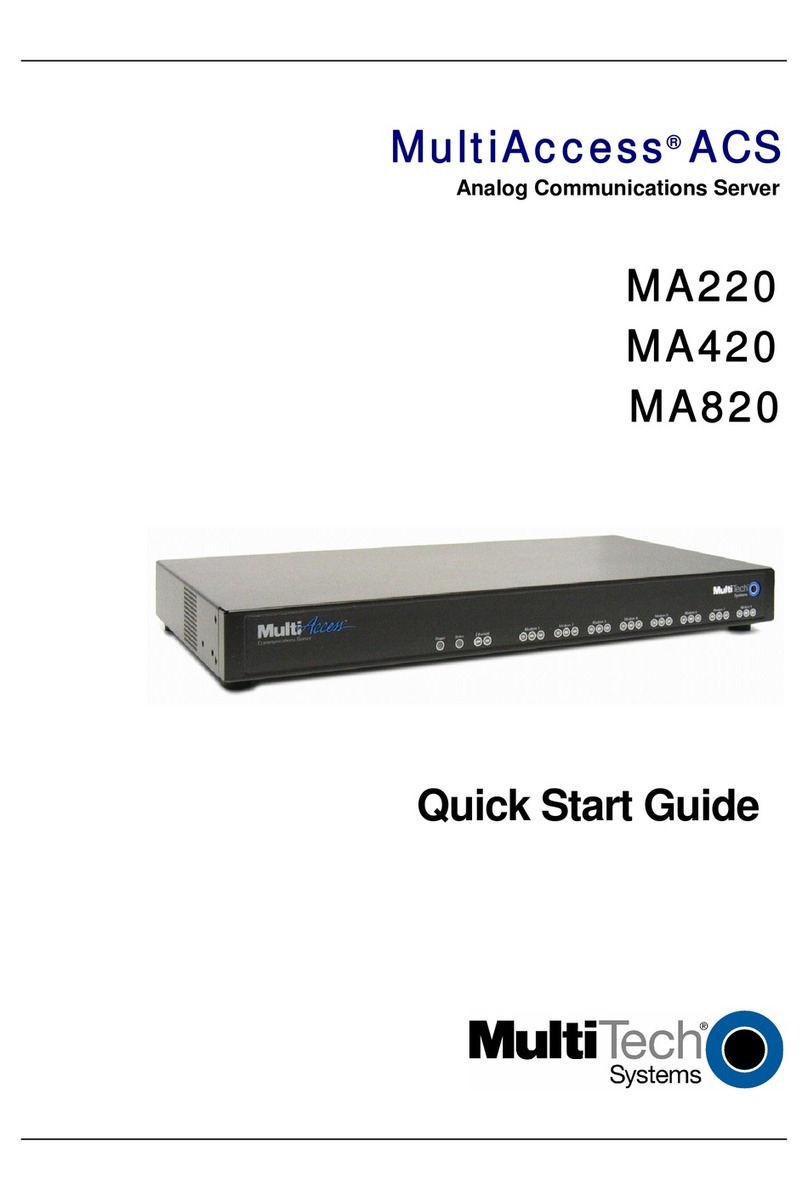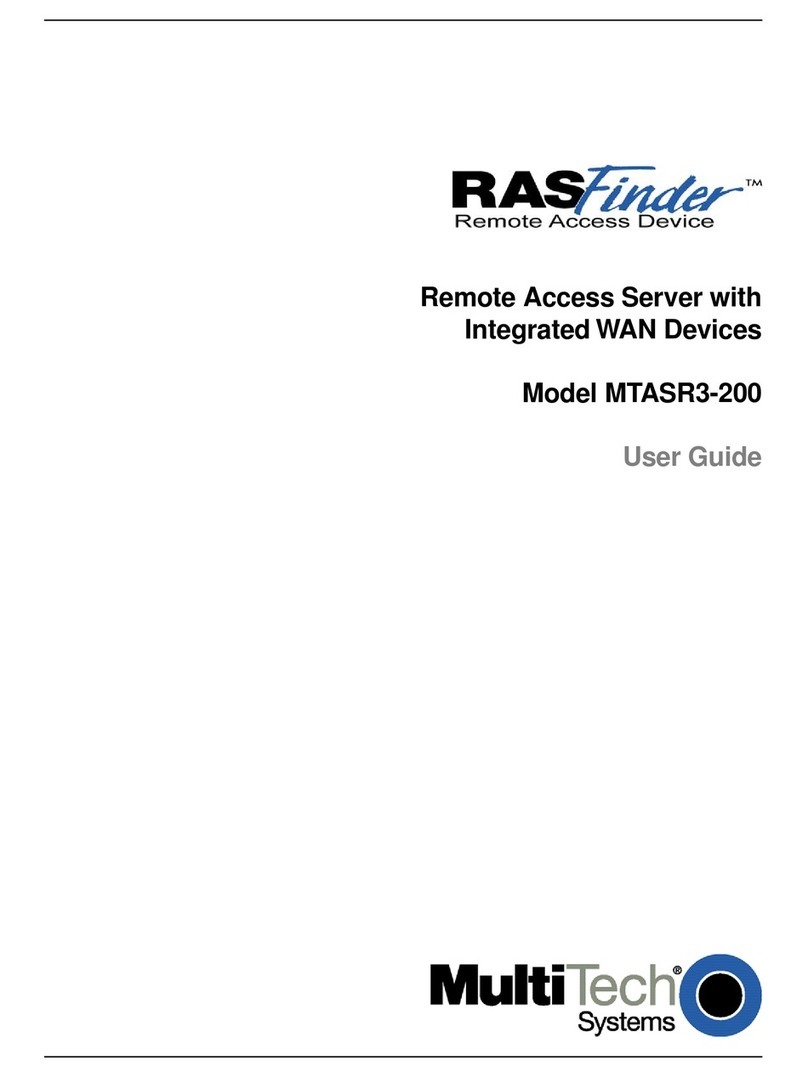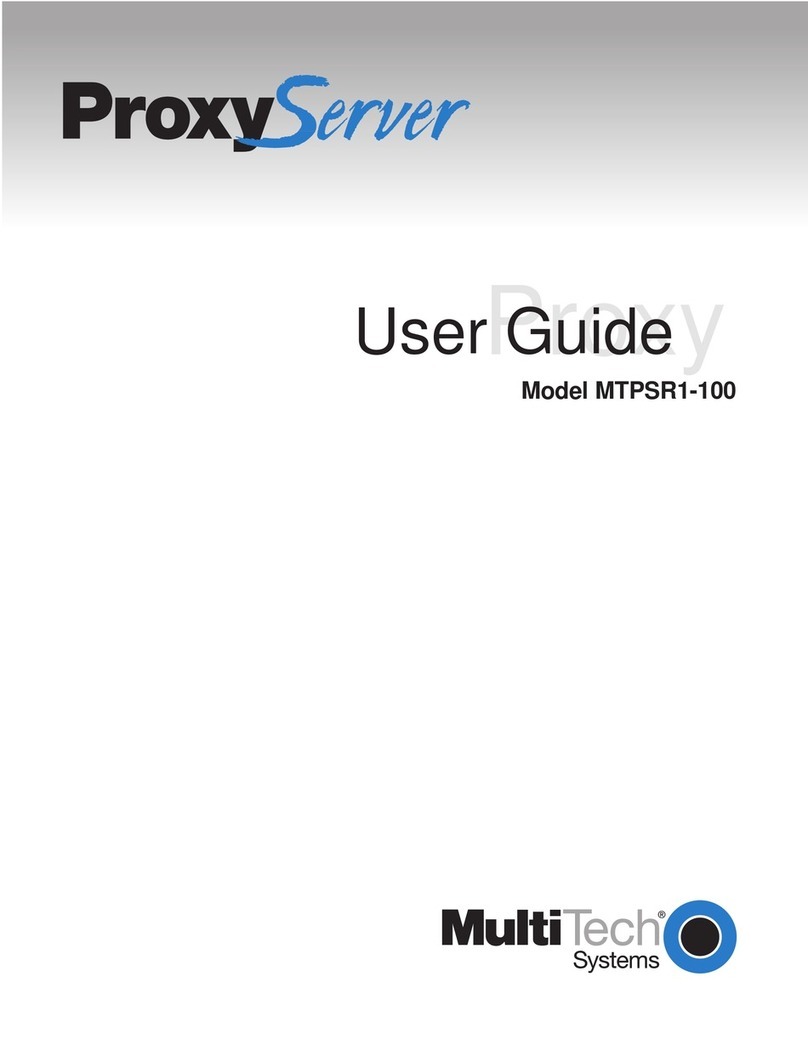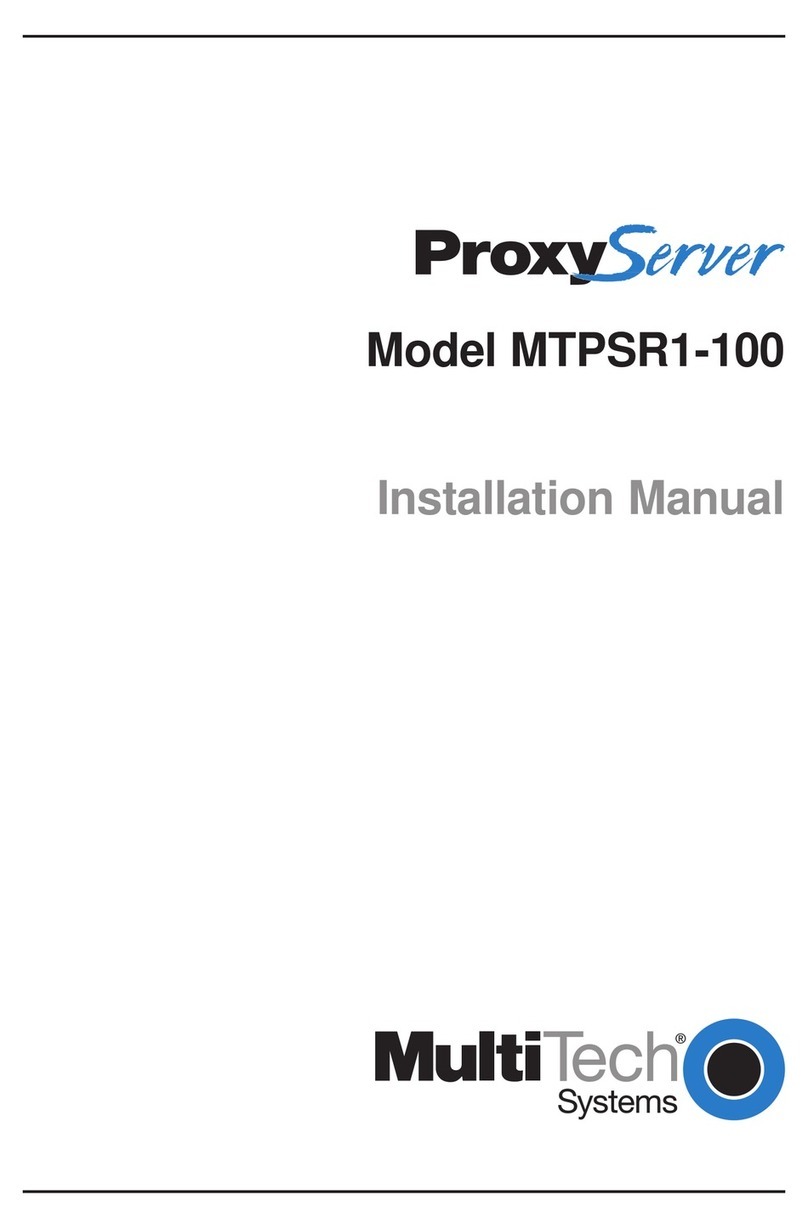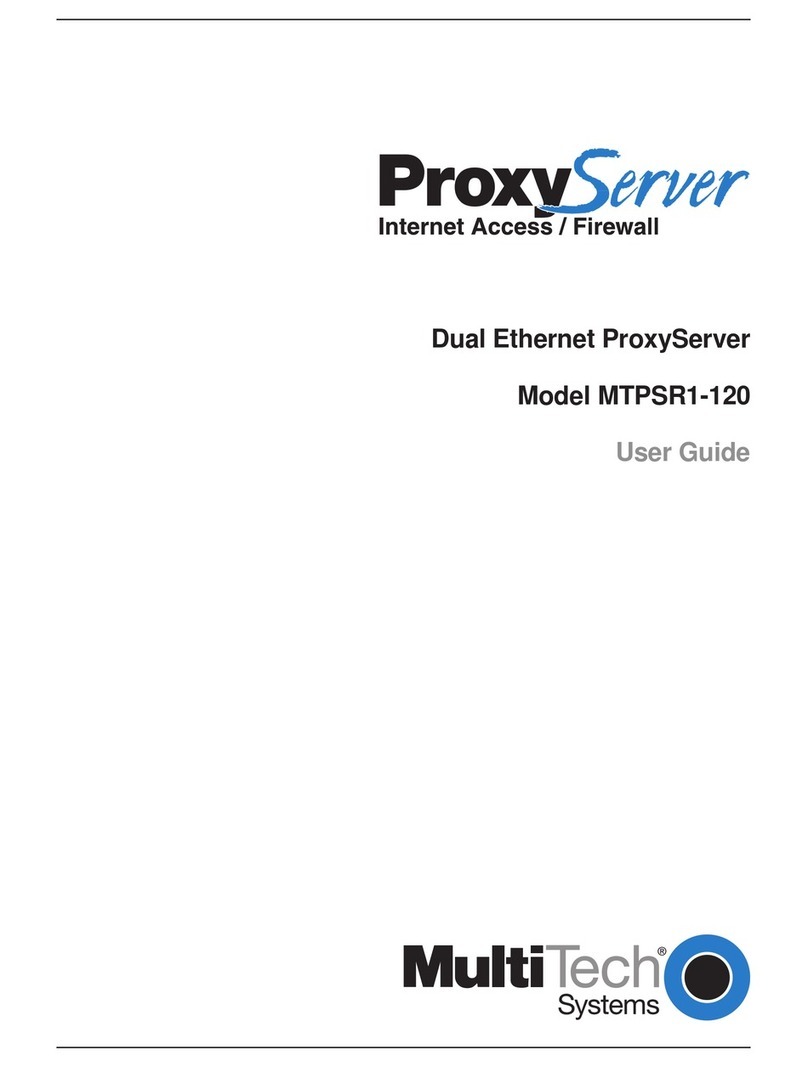CommPlete 4000 Communications Server Overview 3
Contents
1 System Overview
Introduction ...................................................................................................................................... 6
Product Overview .............................................................................................................................. 6
RASExpress V5.31 ............................................................................................................................ 6
Documentation Set Overview .............................................................................................................. 7
Technical Specifications ..................................................................................................................... 8
Chassis ............................................................................................................................................ 8
Power Supply ................................................................................................................................... 8
AC Input .......................................................................................................................................... 8
DC Output ........................................................................................................................................ 8
Dimensions ...................................................................................................................................... 8
Environmental .................................................................................................................................. 9
2 Installing Your CommPlete 4000
Introduction .................................................................................................................................... 12
Unpacking ...................................................................................................................................... 12
Safety Warnings ............................................................................................................................. 12
Rack Mounting ................................................................................................................................12
Cable Connections .......................................................................................................................... 12
SBC Board Cabling .......................................................................................................................... 13
ISI Board Cabling ............................................................................................................................ 14
Serial Card Upgrades ...................................................................................................................... 14
NIC Cabling .................................................................................................................................... 15
Powering Up ................................................................................................................................... 16
3 Getting Started with RASExpress
Quick Start with RASExpress ............................................................................................................ 18
4 Hardware Removal/Replacement
Introduction .................................................................................................................................... 24
Disconnecting Cables and Removal from Enclosure ............................................................................. 24
Card Cage Removal/Replacement ..................................................................................................... 25
Board Removal and Replacement ...................................................................................................... 27
Removing SBC Board ...................................................................................................................... 27
Removing NIC Board ....................................................................................................................... 28
Removing ISI Boards ....................................................................................................................... 29
Hard Disk Drive Removal/Replacement .............................................................................................. 30
Floppy Disk Drive Removal/Replacement ............................................................................................ 30
CDROM Removal/Replacement ......................................................................................................... 31
Power Supply Removal/Replacement ................................................................................................. 31
5 Troubleshooting
Introduction .................................................................................................................................... 34
Troubleshooting .............................................................................................................................. 34
Diagnostic Tests .............................................................................................................................. 35
Calling Technical Support ................................................................................................................. 35
6 Service, Warranty, and Technical Support
Introduction .................................................................................................................................... 38