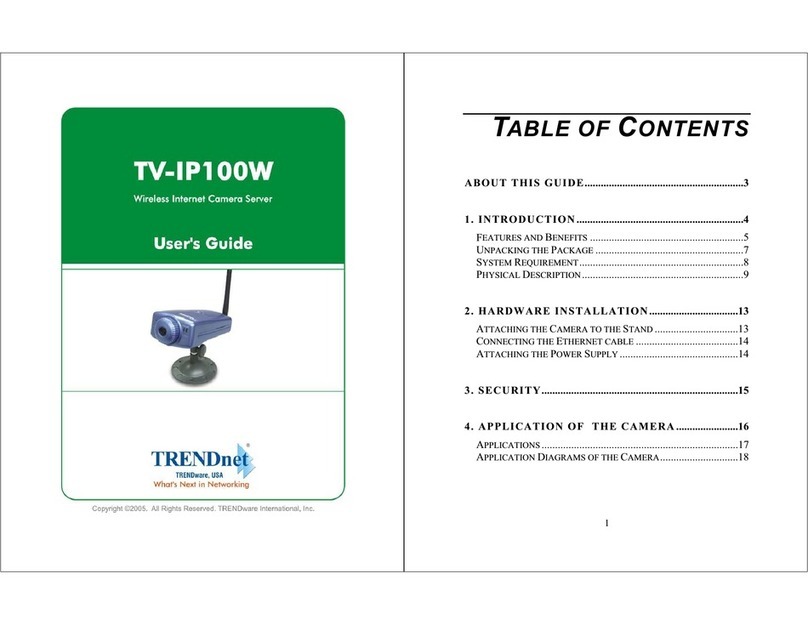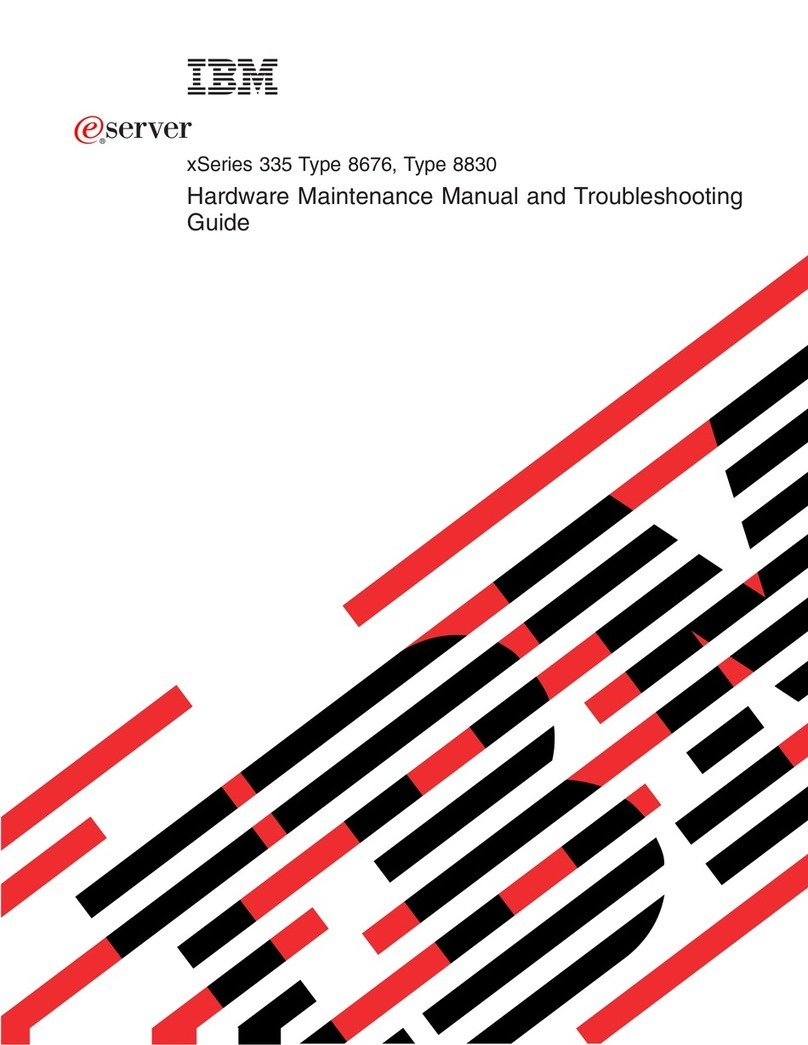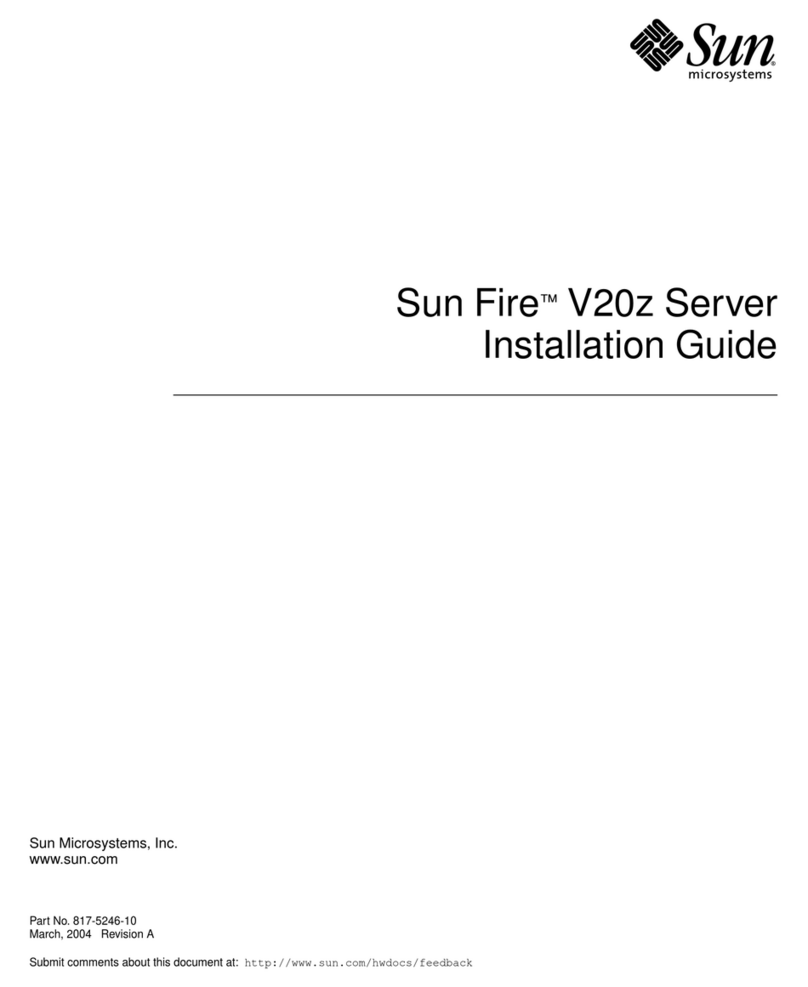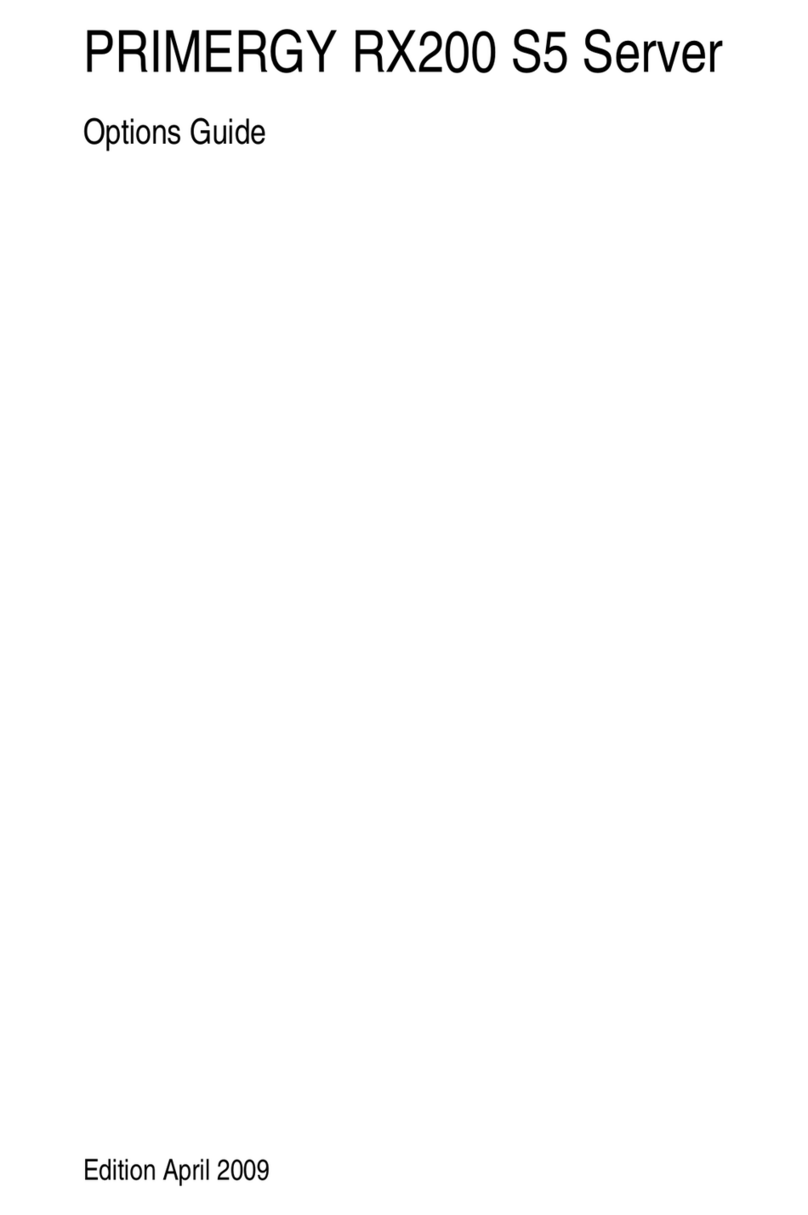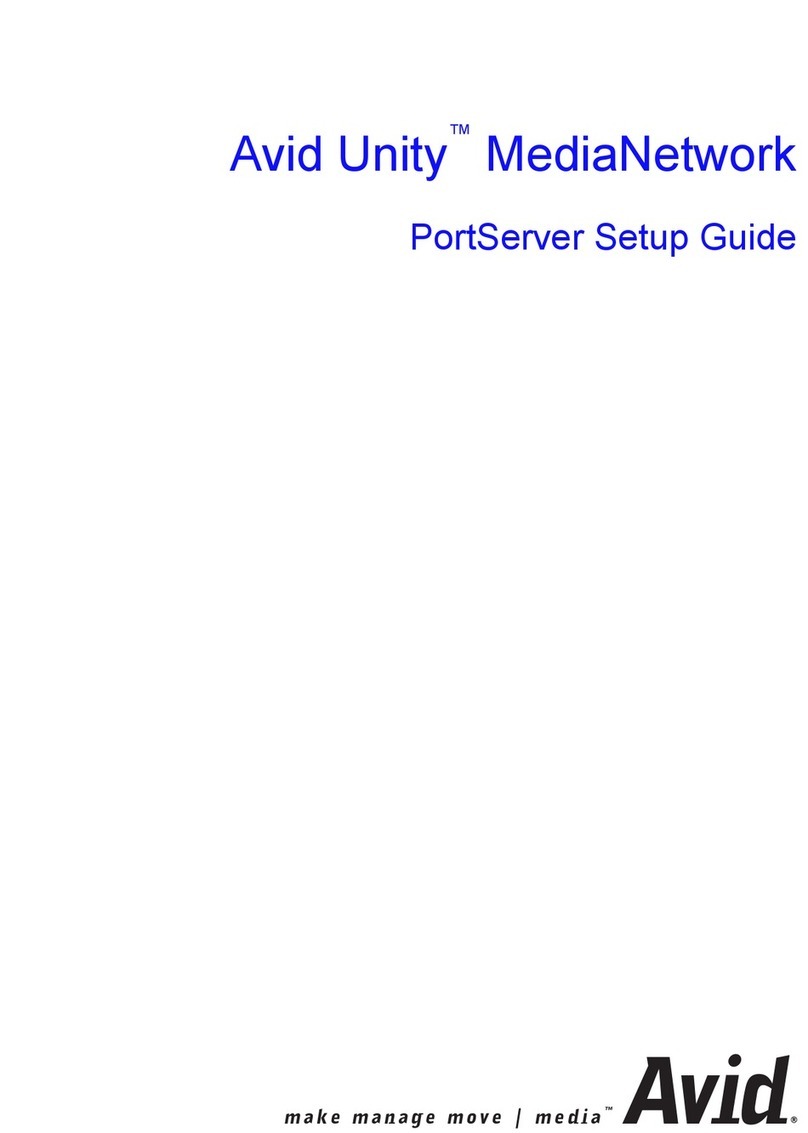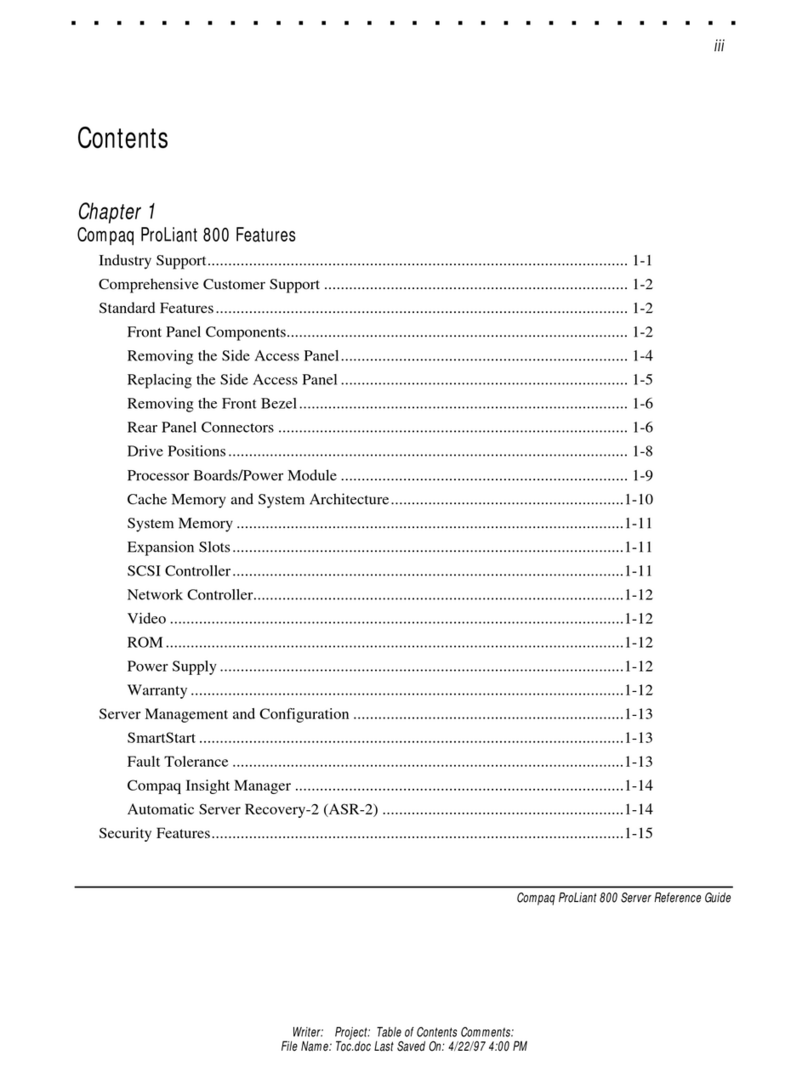eNet GIRA User manual

eNet Server
eNet Server
Order no.: 5301 00
Operating instructions
1 Safety instructions
Electrical devices may only be mounted and connected by electrically skilled persons.
Serious injuries, fire or property damage possible. Please read and follow manual fully.
Fire hazard! Operation exclusively with the power supplies listed under accessories
The radio communication takes place via a non-exclusively available transmission path, and is
therefore not suitable for safety-related applications, such as emergency stop and emergency
call.
These instructions are an integral part of the product, and must remain with the end customer.
2 Device components
Figure1: Front view eNet server
(1) Slide for retaining the antenna cable
(2) Buttons for manual operation and restart
(3) LEDs
(4) Voltage supply connection
(5) Data cable connection
(6) Socket for external eNet antenna
(7) RJ45 socket for Ethernet connection
(8) Socket for external WLAN antenna
3 Function
Intended use
– Commissioning, diagnosis and maintenance of an eNet installation via PC, tablet and
laptop
– Operation of an eNet installation via smartphone
– Radio receiver for eNet RMD modules
– Operation only with approved voltage supply (see accessories)
1 / 7
32580552 10864944 01.02.2022

eNet Server
– Mounting on DIN rail according to EN 60715 in distribution boxes with voltage RMD
Product characteristics
– Internal eNet radio and WLAN antenna
– External eNet radio and WLAN antennas for extending the radio ranges can additionally
be connected
– LEDs for signalling
– Buttons for construction site mode and restart of the eNet server
– Electrical separation between the connections of the external antennas and the Ethernet
connection
– Fully-encrypted radio transmission (AES-CCM) from eNet Server software version 2.0
Signalling
The table below provides an overview of the signalling via LEDs of the eNet server.
Labelling,
Colour of the LED
Function
POWER, green Flashes: eNet-Server starts
Illuminated: eNet server ready for operation
J, green eNet radio transmission active
SCAN, green Scan operating mode active
LAN, green Ethernet connection active
WLAN, green WLAN connection active
4 Operation
Operation on the device
Figure2: Buttons of the eNet server for manual operation
(9) Button I: All On
(10) Button O: All Off
(11) Button n: All Up
(12) Button o: All Down
(13) Button RESTART
Switching all switches and dimmers
■ Press I button to switch on.
■ Press O button to switch off.
2 / 7
32580552 10864944 01.02.2022

eNet Server
Moving all blinds/shutters
■ Press n button to raise the blinds/shutters.
■ Press o button to lower the blinds/shutters.
Performing a restart
The eNet server can be restarted without voltage interruption via the RESTART button.
■ Press the RESTART button (13) for longer than 10 seconds.
A restart of the eNet server is performed. The POWER LED flashes during the restart and
illuminates when the eNet server is ready for operation.
Resetting network configuration
■ Press the RESTART button (13) for longer than 4 seconds.
The POWER, J and SCAN LEDs flash.
■ To reset the network configuration to LAN with fixed IP address (192.168.0.22), press o
button within 10 seconds.
■ To reset the network configuration to LAN with DHCP-Modus, pressn button within 10
seconds.
The network configuration is reset and WLAN deactivated.
Resetting users and passwords to factory setting
■ Press the RESTART button (13) for longer than 4 seconds.
The POWER, J and SCAN LEDs flash.
■ Within 10 seconds press I button for 4 seconds.
Users and passwords are reset to factory setting. A restart of the eNet server is per-
formed. The POWER LED flashes during the restart and illuminates when the eNet server
is ready for operation.
For first log-on, enter "admin" both as the username and password. For security reasons,
change the password after this.
Delete project
■ Press the RESTART button (13) for longer than 4 seconds.
The POWER, J and SCAN LEDs flash.
■ Within 10 seconds press O button for 4 seconds.
The project is deleted. A restart of the eNet server is performed. The POWER LED
flashes during the restart and illuminates when the eNet server is ready for operation.
5 Information for electrically skilled persons
5.1 Mounting and electrical connection
DANGER!
Electrical shock on contact with live parts in the installation environment.
Electrical shocks can be fatal.
Before working on the device, disconnect the power supply and cover up live parts
in the working environment.
Connecting external antennas
An external WLAN antenna can be connected to improve the radio range of the WLAN connec-
tion. An eNet antenna can be connected to improve the radio range between the eNet server
and installation devices.
3 / 7
32580552 10864944 01.02.2022

eNet Server
■ Unlock the slide (1) by pulling the end of the bow forwards. Pull out slide.
■ Place the antenna outside of the distribution board and insert antenna cable into the distri-
bution board.
The eNet antenna must be mounted on a metallic surface.
The antenna cables carry SELV potential and are only singly insulated. Ensure safe isola-
tion from other voltages, e.g. through insulation.
■ Insert the antenna connector into the socket (6) for the eNet antenna or socket (8) for the
WiFi antenna.
■ Re-insert slide (1) until it engages noticeably.
The slide fixes the antenna cable in place and ensures that the maximum installation
height in the distribution board is maintained.
Fitting the device
Observe the temperature range. Ensure adequate cooling.
■ Mount device on DIN rail with the terminals facing downwards.facing downwards.
Connecting the device
Figure3: Connection diagram
Use a suitable bus line, e.g. J-Y(St)Y 2x2x0.8.
■ Connect the device according to the connection diagram (Figure 3).
Unfavourable installation conditions make radio reception more difficult. In the case of
metallic sub-divisions etc., connect external antenna and position it on a metallic surface
outside of the distribution board.
Do not connect the eNet server to an RMD radio receiver.
Connection assignment
Labelling / Colour Connection
DC–, GY / dark grey Voltage supply, –
DC+, RD / red Voltage supply, +
BUS–, WH / white Data cable, –
BUS+, YE / yellow Data cable, +
4 / 7
32580552 10864944 01.02.2022

eNet Server
Connect the voltage supply
Figure4: Connection of the voltage supply RMD
■ Connect voltage supply to the connection (4) of the eNet server.
■ Switch on voltage.
The eNet server is started.
5.2 Commissioning
Connecting computer with eNet server
A wired network connection (LAN) via a router is required for the first commissioning of the eNet
Server. Addressing takes place automatically via DHCP. In the as-delivered state, the eNet
Server is appropriately preconfigured.
Supported web browsers: Google Chrome, Firefox, EDGE
Precondition: The eNet Server is installed, the voltage supply and any external antennas are
connected.
Connection via IP address of the eNet Server
Precondition: The eNet SMART HOME app is installed on a smartphone. The smartphone is
connected to a WiFi router.
The IP address of the eNet server can be found on the Home page and in the System
menu of the app.
■ Set up the network connection between the eNet Server and the computer via the Wifi
router.
■ Start web browser.
■ Enter the IP address of the eNet Server in the address line of the web browser.
The log-in window of the commissioning interface is opened in the web browser.
Connection via domain name of the eNet Server
■ Set up the network connection between the eNet Server and the computer via a WiFi
router.
■ Start web browser.
■ Enter the eNetServer in the address line of the web browser.
5 / 7
32580552 10864944 01.02.2022

eNet Server
With some routers, the host name of the router must also be entered, e.g. eNet-
Server.fritz.box.
The log-in window of the commissioning interface is opened in the web browser.
Log into the commissioning interface
■ Enter your username and password.
For first log-on, enter "admin" both as the username and password. For security reasons,
change the password after this.
■ Select Anmelden.
For trouble-free data transmission a wired connection via LAN is recommended.
Legal Notice
This product incorporates open source software components covered by the terms of third party
copyright notices and/or license agreements. The technical documentation of the eNet server
contains detailed information on this.
6 Technical data
Rated voltage DC 12 V SELV
Current consumption 400 mA
Power consumption
Operation max. 6 W
Standby max. 2 W
Ambient temperature -5 ... +45 °C
Storage/transport temperature -20 ... +70 °C
Relative humidity 20 ... 70 % (no moisture condensation)
Protectionclass III
Fitting width 108 mm / 6 HP
Connections
Supply device connection terminal
LAN RJ45-socket 8/4-pin
WLAN antenna, external SMB socket
Bus line
Cable length max. 3 m
RMD channels
Number max. 32
IP communication
LAN Ethernet 10/100 MBit
WLAN 2.4 GHz, IEEE 802.11g
IP connections max. 8
eNet communication
Radio frequency 868.0 ... 868.6 MHz
Transmitting range in free field typ. 100 m
Transmission capacity max. 20 mW
Receiver category 2
6 / 7
32580552 10864944 01.02.2022

eNet Server
7 Accessories
Power supply 12 V DC / 2 A DRA Order no. 5319 00
Additional radio antenna Order no. 5307 00
Additional WLAN antenna Order no. 5308 00
8 Conformity
Hereby Gira Giersiepen GmbH & Co. KG declares that the radio system type
Order no. 5301 00
corresponds to the directive 2014/53/EU. You can find the full article number on the device. The
complete text of the EU Declaration of Conformity is available under the Internet address:
www.gira.de/konformitaet
9 Warranty
The warranty is provided in accordance with statutory requirements via the specialist trade.
Please submit or send faulty devices postage paid together with an error description to your re-
sponsible salesperson (specialist trade/installation company/electrical specialist trade). They will
forward the devices to the Gira Service Center.
10 Additional information
You can find a Quick Start Guide as an introduction to working with the eNet Server, product
documentation for working with the eNet SMART HOME connect and additional information on
the eNet system at www.gira.de .
Gira
Giersiepen GmbH & Co. KG
Elektro-Installations-
Systeme
Industriegebiet Mermbach
Dahlienstraße
42477 Radevormwald
Postfach 12 20
42461 Radevormwald
Deutschland
Tel +49(0)21 95 - 602-0
Fax +49(0)21 95 - 602-191
www.gira.de
7 / 7
32580552 10864944 01.02.2022
This manual suits for next models
1
Table of contents