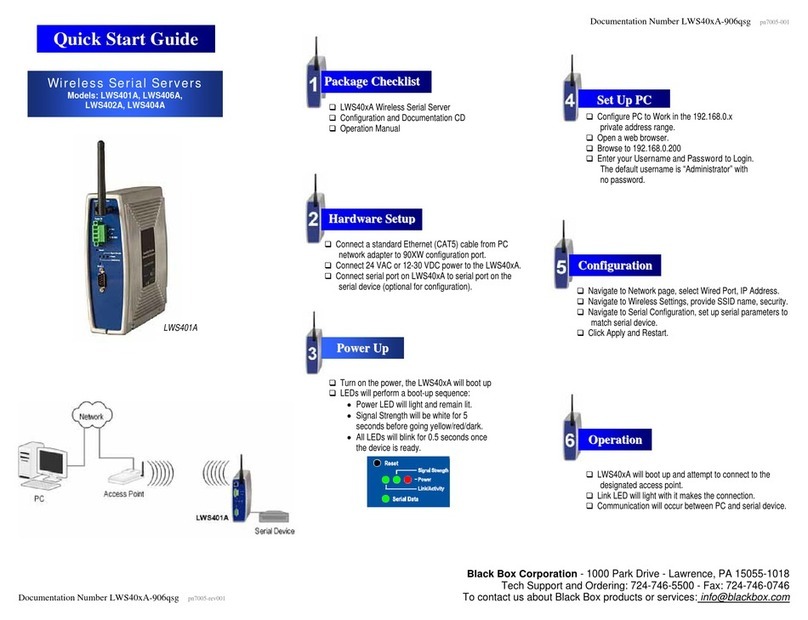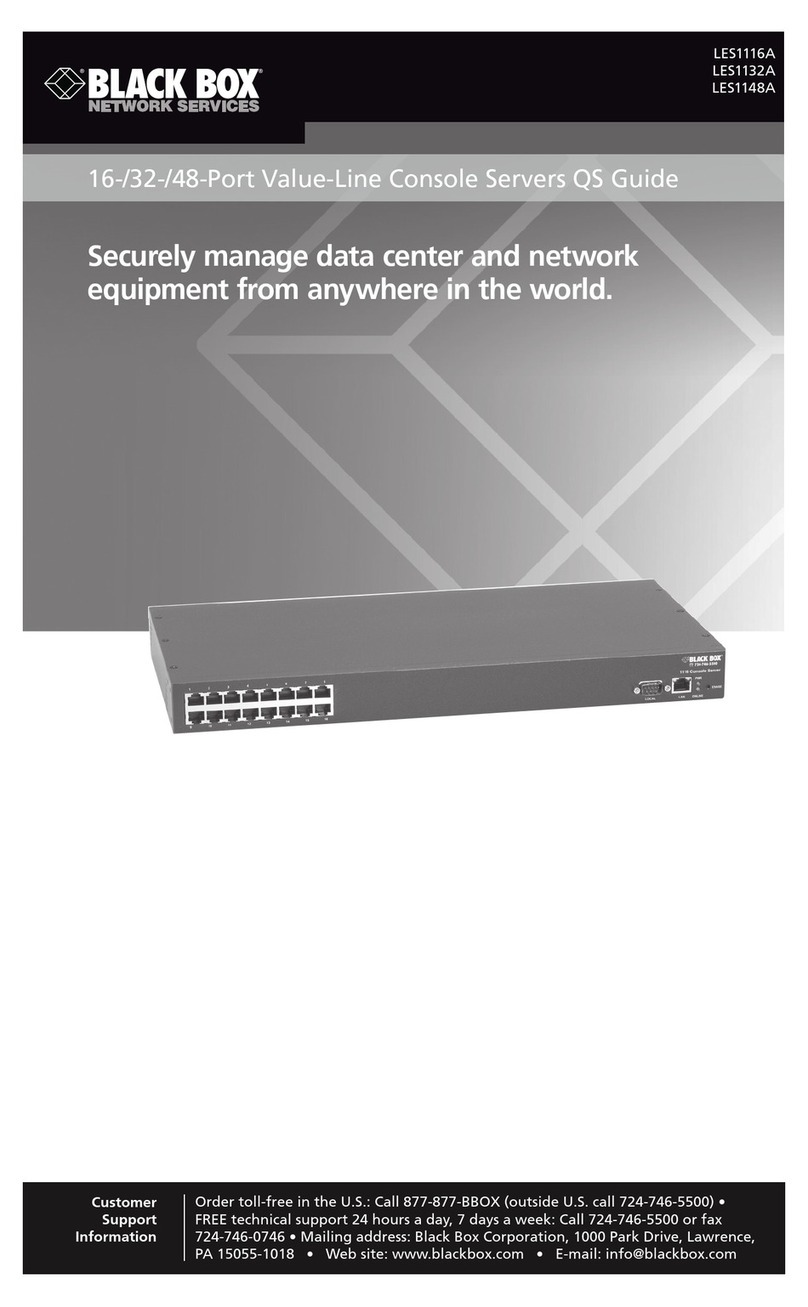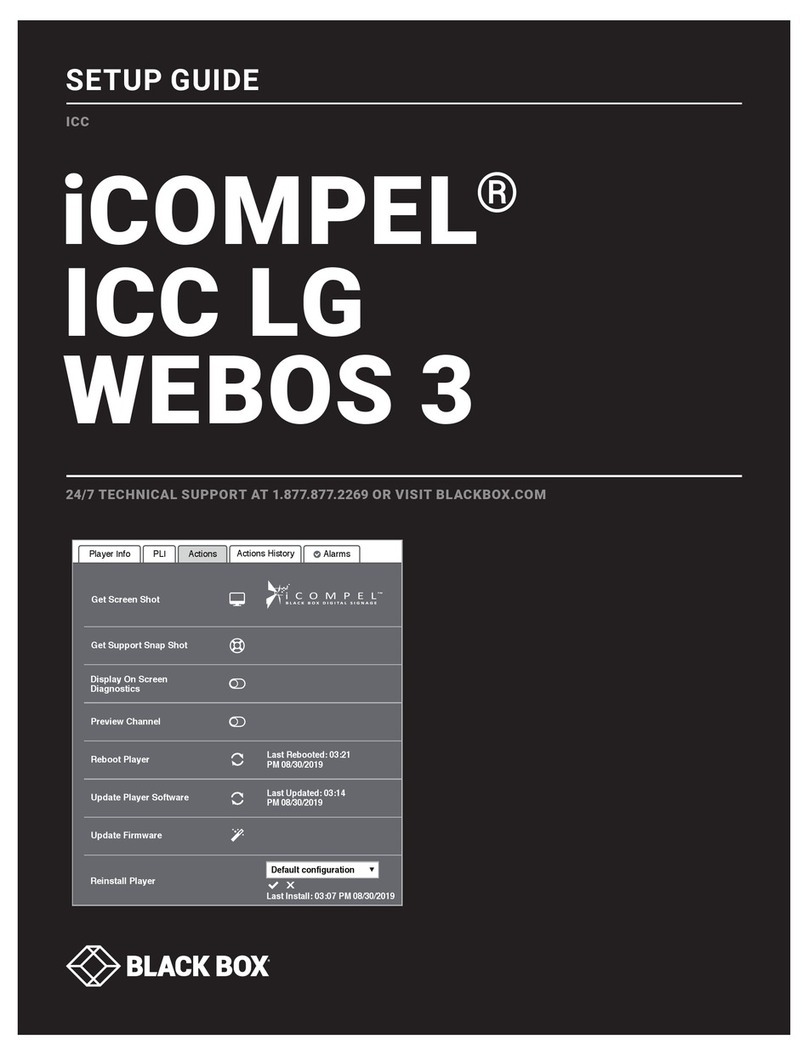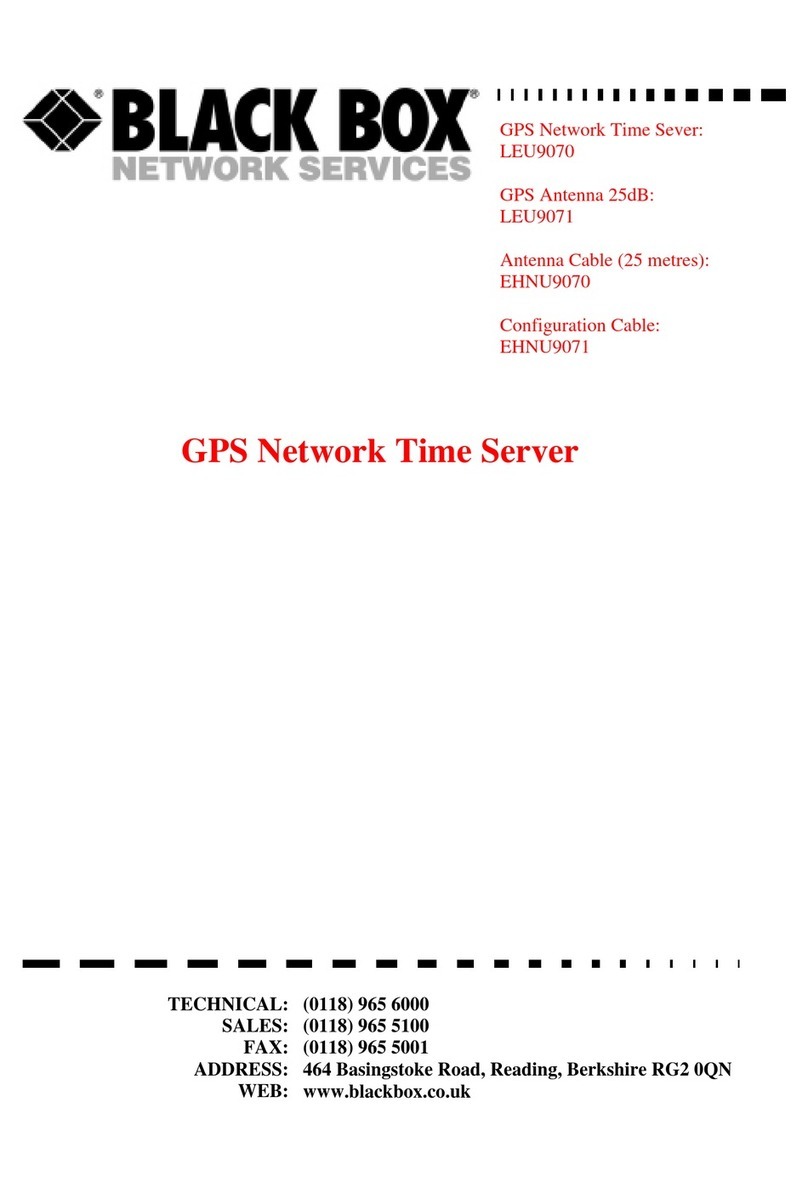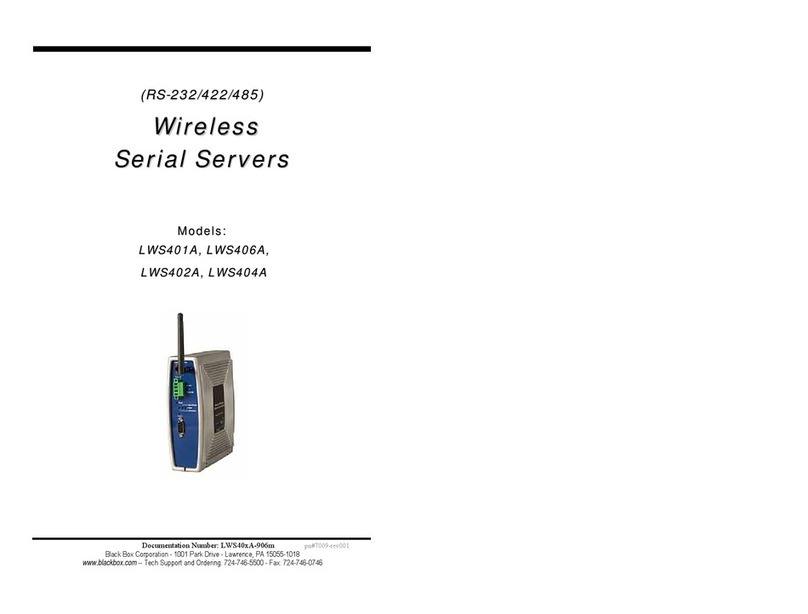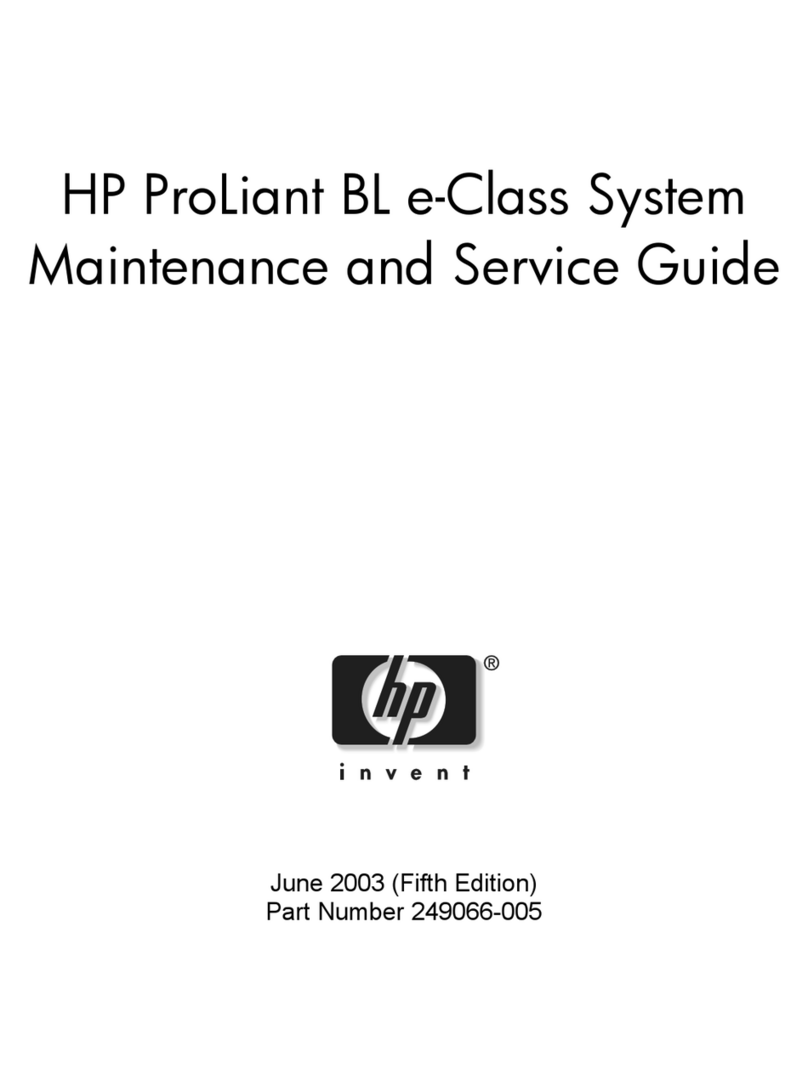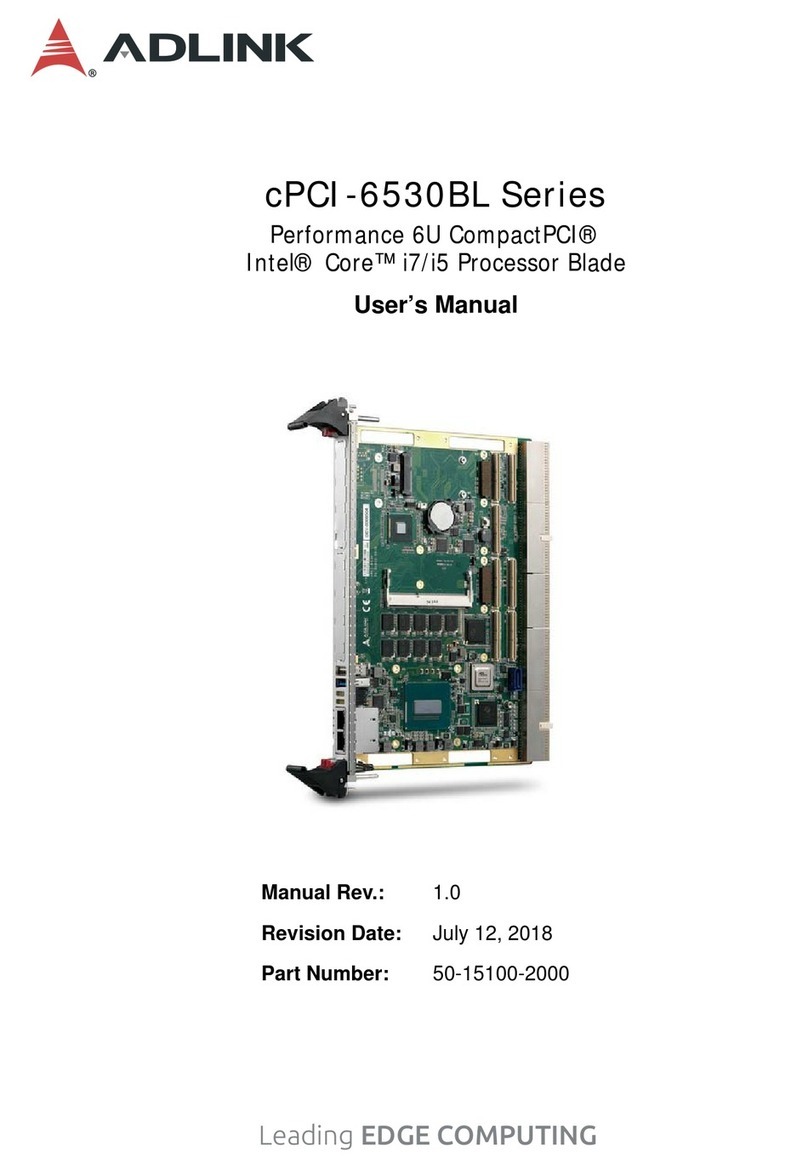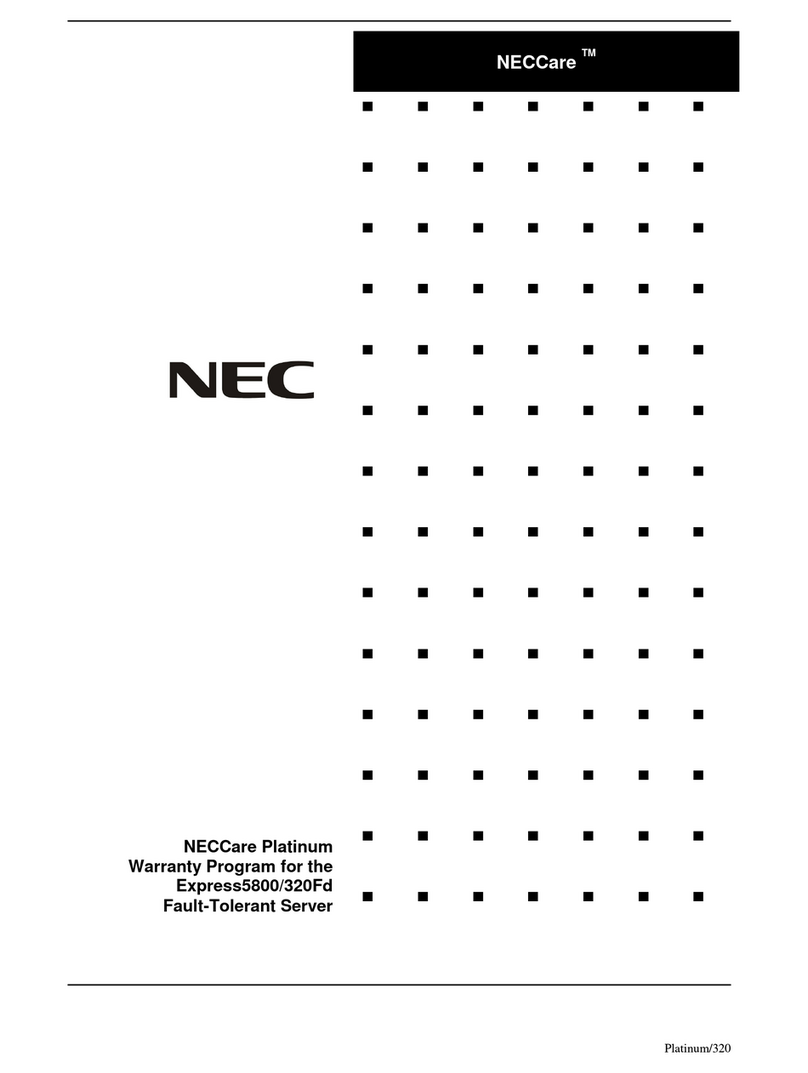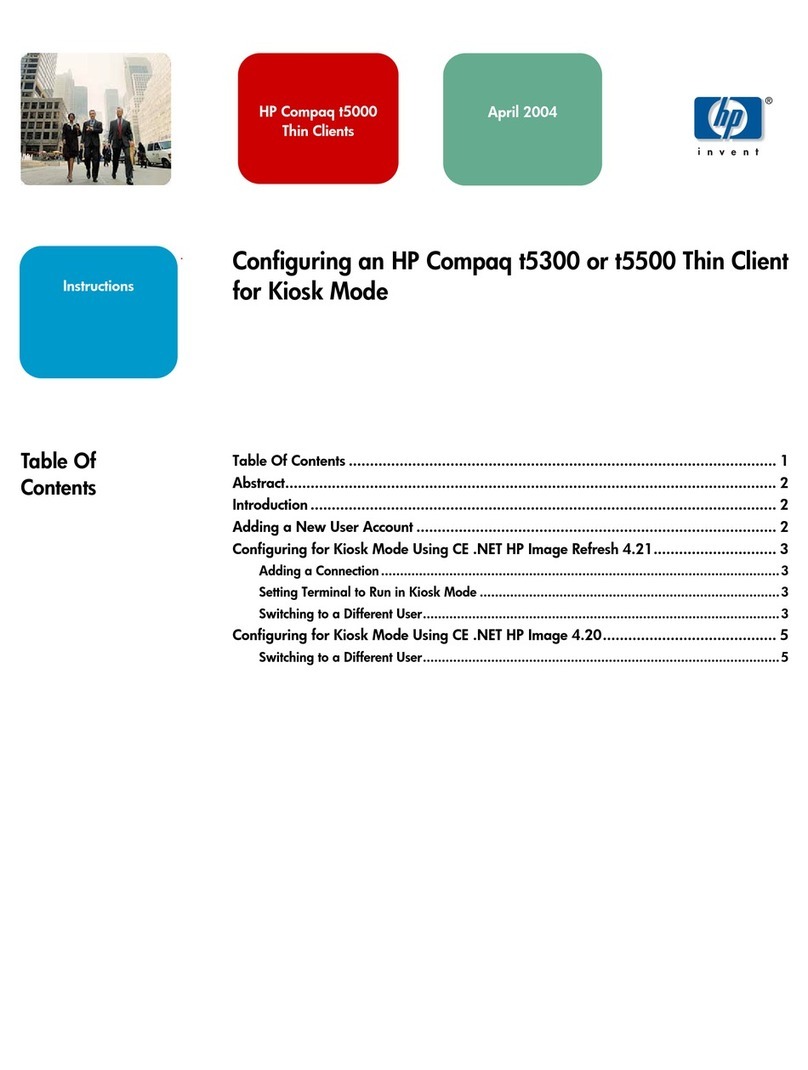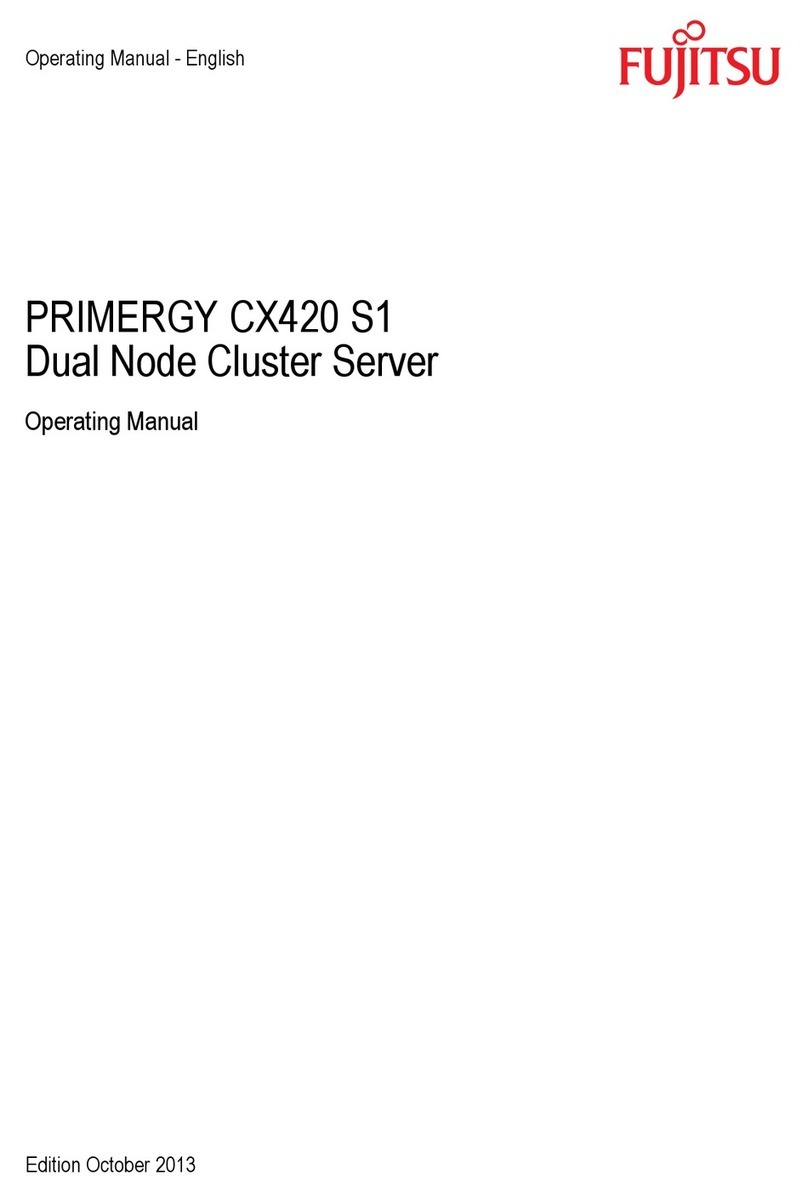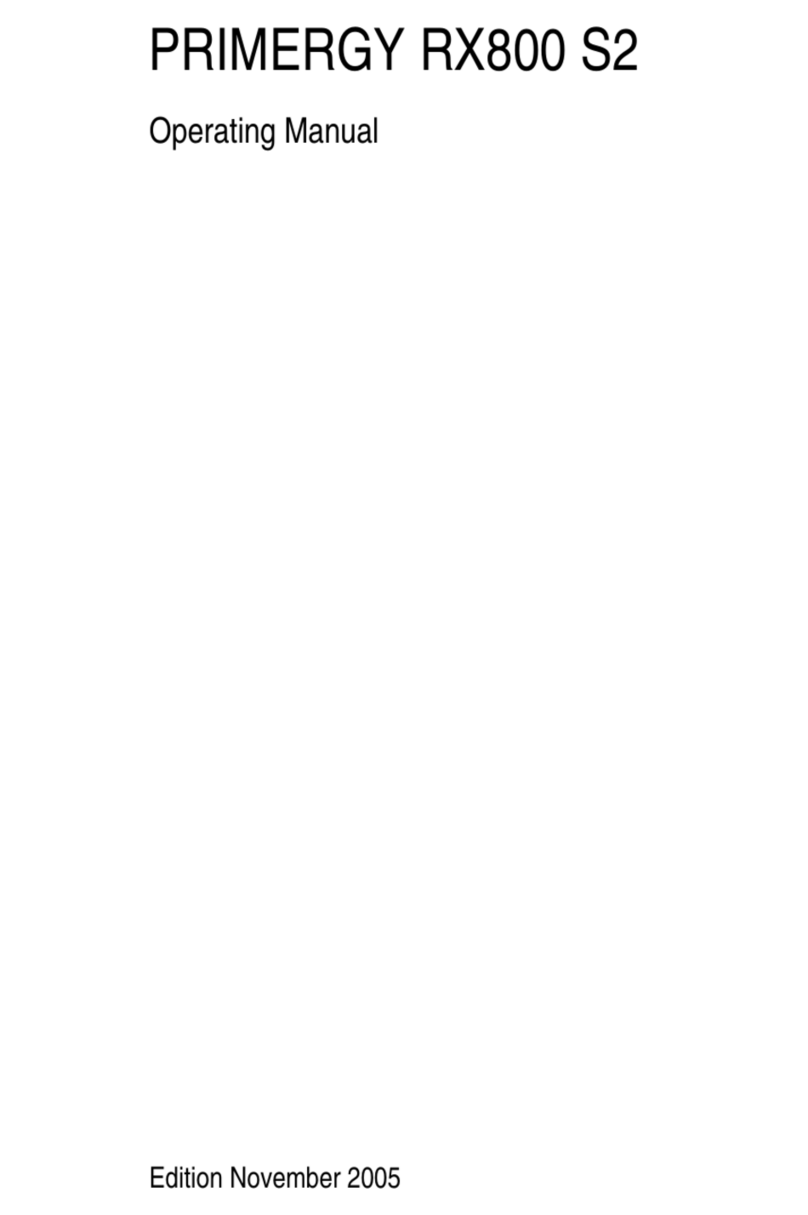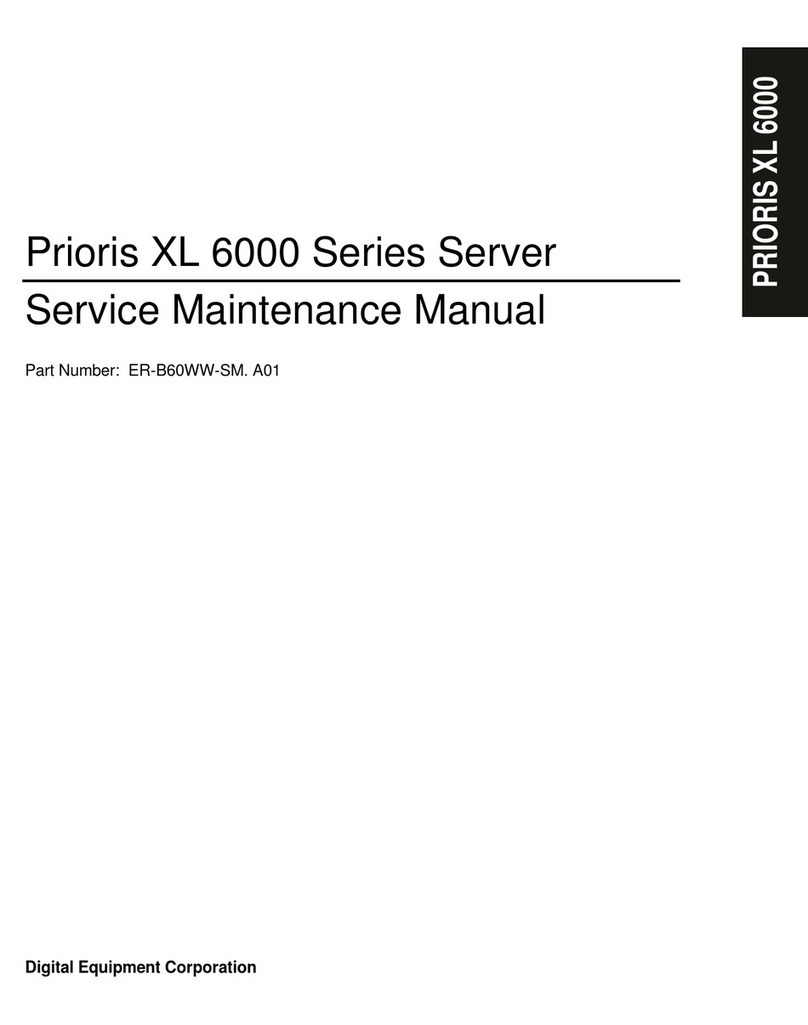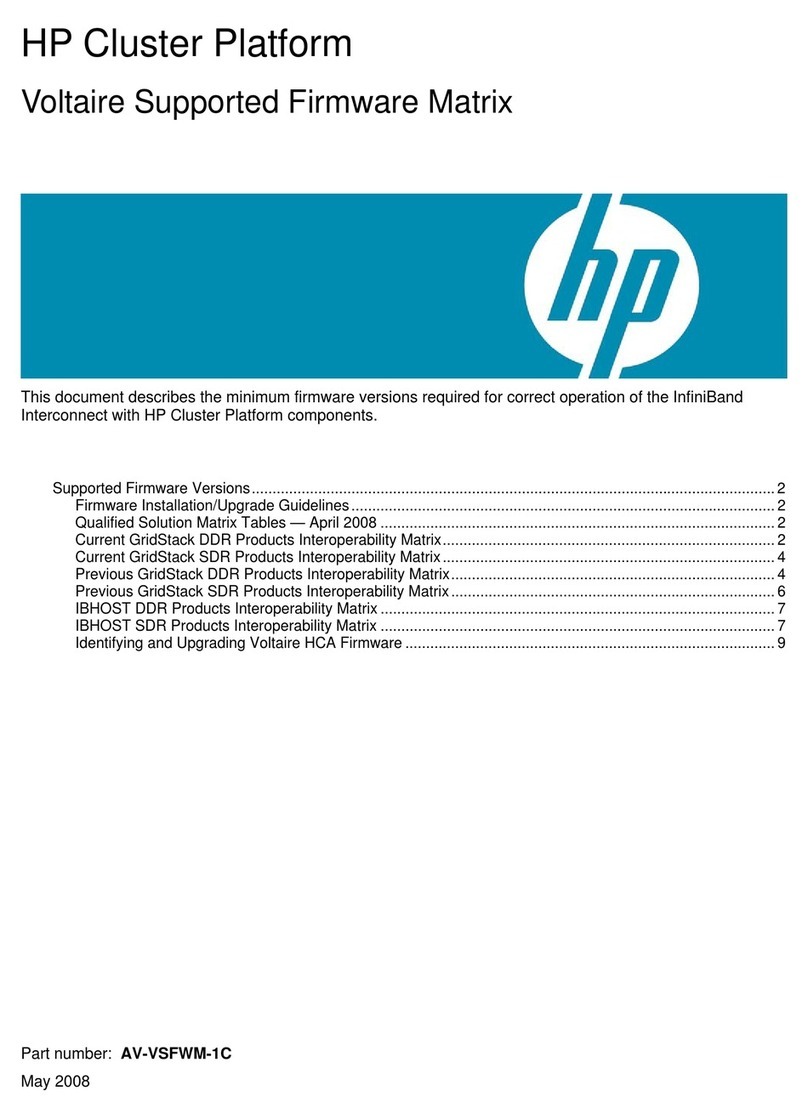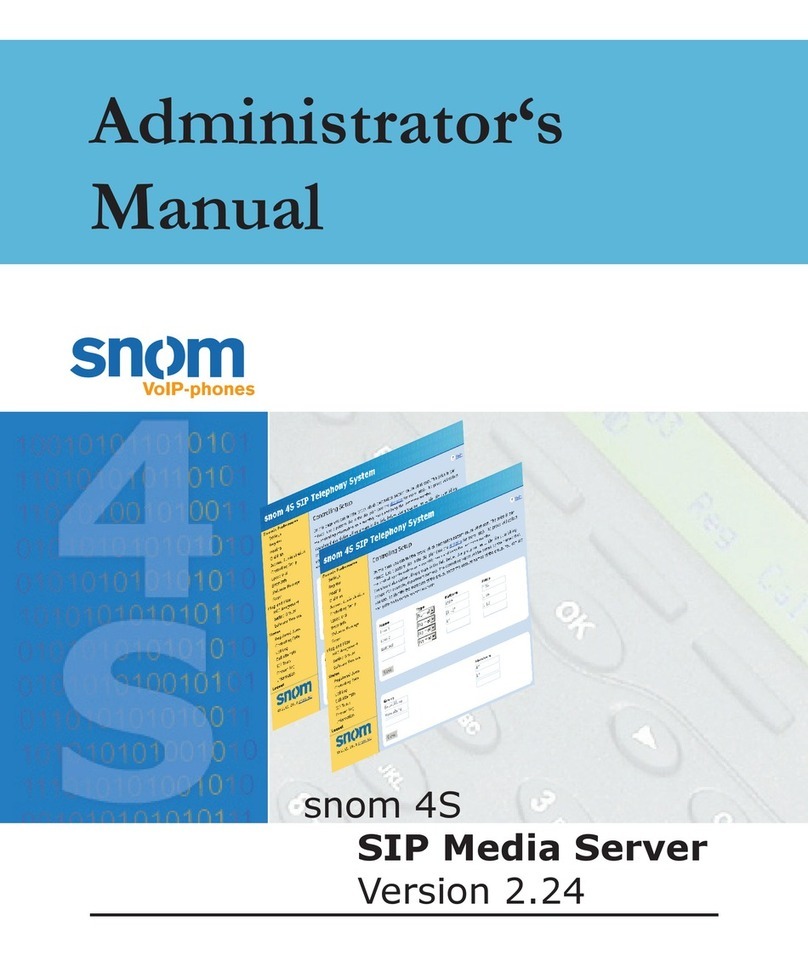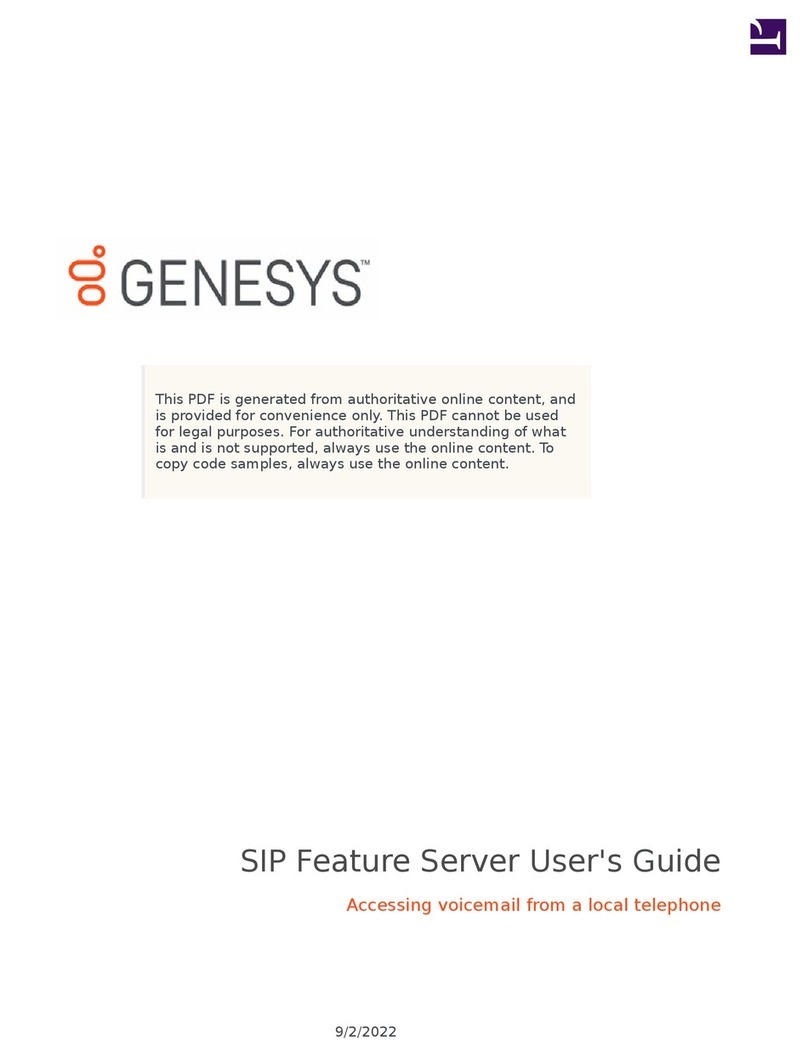Introduction
This Quick Start Guide covers the key points of the
installation for your Terminal Server product. It is intended for
systems administrators familiar with operating systems
covered.
The Terminal Server is a TCP/IP Terminal Server available in
table top form. The table top unit has 2 or 4 RS-232/RS-422
ports that can be used for terminals, modems, printers or other
serial devices. The serial ports are individually numbered.
Connectors and indicators
The functions of these are described in the User and
Administration Guide supplied with this product.
Connecting up the unit and logging
in from a remote host
1. Read the safety manual supplied with this product.
2. Connect the unit to the ethernet.
3. Connect the power cable to the unit.
4. Power up the unit.
5. On a local host, for UNIX type:
arp -s a.b.c.d aa:bb:cc:dd:ee:ff
or for Windows type:
arp -s a.b.c.d aa-bb-cc-dd-ee-ff
replacing a.b.c.d with the unit IP address
and aa:bb:cc:dd:ee:ff with the ethernet
address.
6. From the command prompt, run: telnet a.b.c.d
(This may take a few seconds to complete).
7. At the password prompt press Enter.
8. At the Local > prompt now displayed, type:
set term for supported terminals and press Enter.
9. Type set term <terminal> and then press Enter for the
appropriate terminal type.
You have now connected up and logged into the unit.
Setting the network parameters
1. Press CRTL A for the ADMINISTRATION MENU then
press CRTL P.
2. At the password prompt now displayed, type iolan as the
default password and press Enter.
3. In the administrator password window is now displayed,
use the cursor keys to select Server then press Enter.
The server menu is now displayed.
4. Enter the IP address and host name for the unit. Press
Enter twice to save the changes.
5. Select Reboot from the menu and press Enter.
6. Confirm Reboot and wait for the unit to restart.
Your unit is now set up for operation.
Setting up a printer
This section assumes your printer client is set up for LPD
printing.
1. Power down the unit and attach the serial printer using a
cable specified in the User and Administration Guide.
2. Power up the unit.
3. Log in and select the Administration Mode (using
CTRL A and then CTRL P).
4. Using the cursor keys select the Port option then enter the
number of the serial port you attached the printer to.
5. On the Port Setup Menu, set the parameters in the
Hardware and Flow ctrl to match those of your printer.
6. Enter the print queue filename in the User Name field. and
then press Enter.
7. Set Access to Remote using the spacebar to select the
appropriate action.
8. Set the Local Port field. This is a TCP Port number and for
LPD this should be set to 515.
9. Press Enter twice to save the changes.
10.From the ADMINISTRATION MENU select the Kill
option and enter the serial port number for the printer, then
press Enter.
The port is now setup, you can now send a print job to the unit
to test printing.
Serial ports
Port activity indicators
10/100 BASE-T socket
Network indicator
Power input socket
Power indicator
Front view
Rear view
Note
These instructions assume the unit is attached to the same LAN
as other host machines. Refer to the User and Administration
Guide for other situations. To perform the basic configuration
you will need to know:
• The IP address of the unit
• The ethernet address of the unit
• The host name of the unit
If in doubt please refer to your system administrator.
Notes:
For setting up a unit via a serially attached terminal, refer to the
appropriate section in the User and Administration Guide.
For setting up a unit via BOOTP, refer to the appropriate
section in the User and Administration Guide.