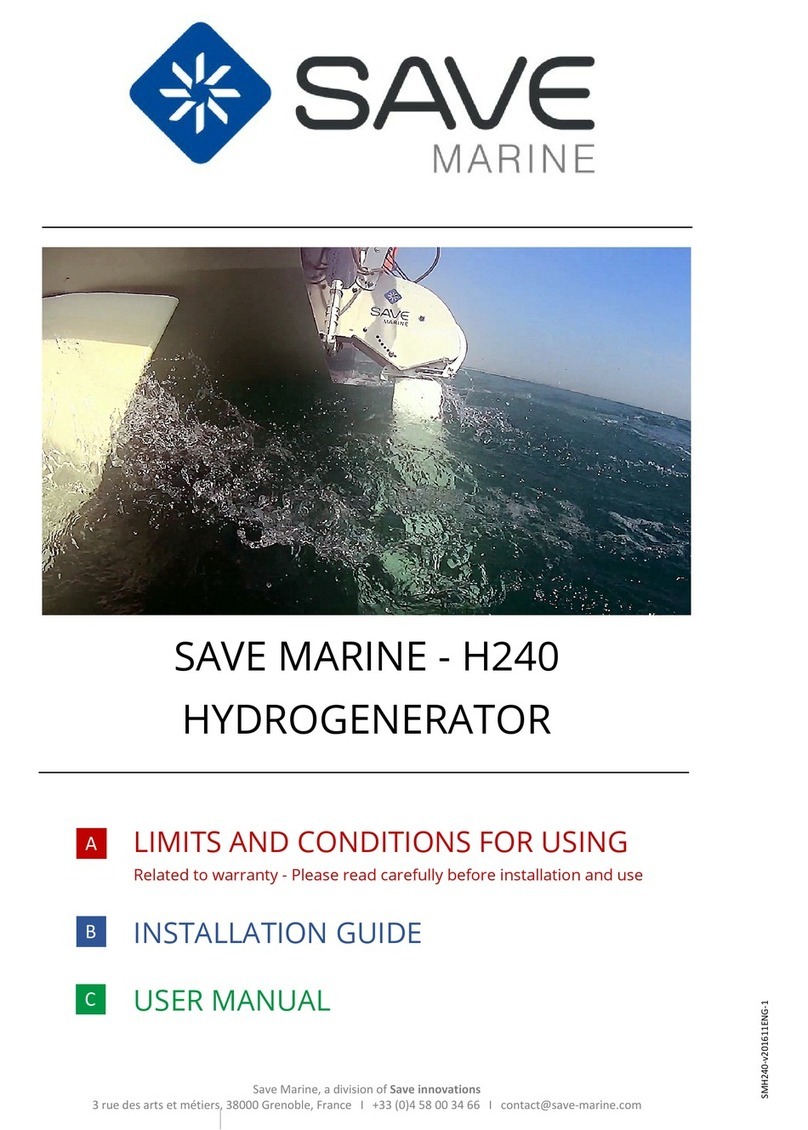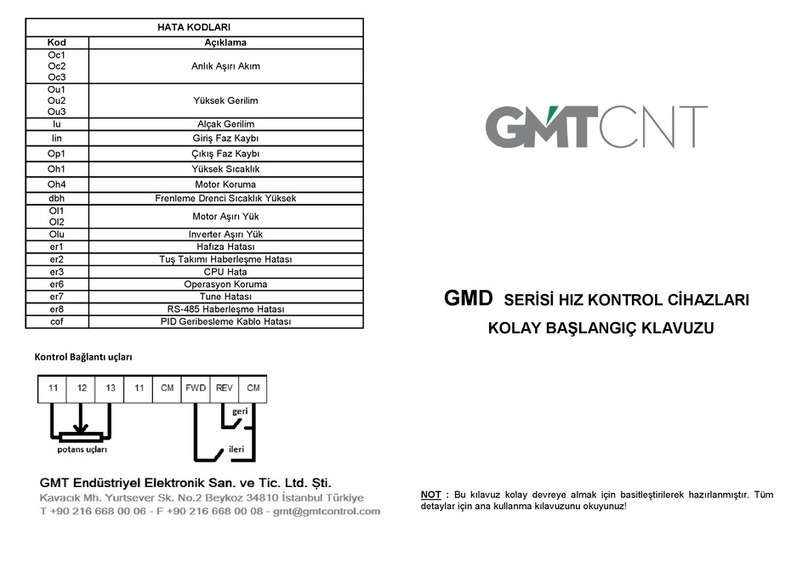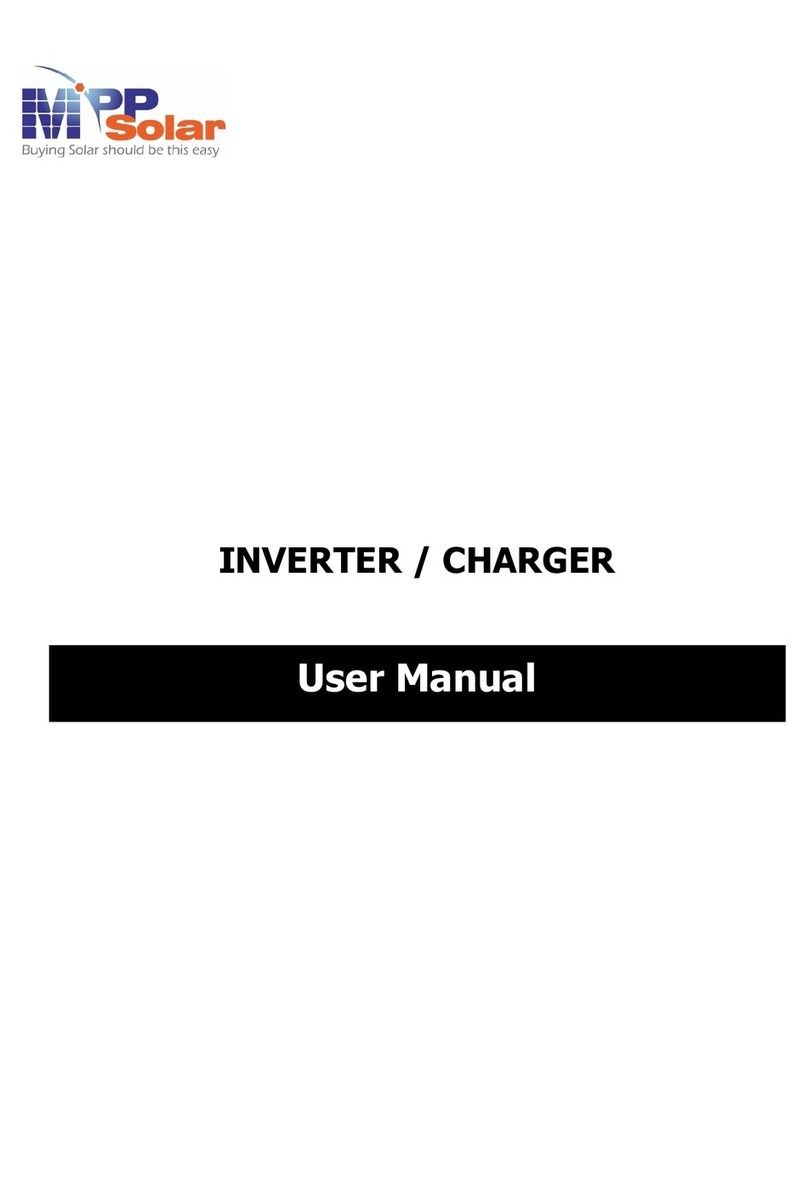BlueSun SG600 Series User manual

1/6
PV Smart Microinverter
SG600 Series
Single unit connects up to two PV modules
Maximum 600W AC output power
Single-phase output, Flexible 3-phase PV systems
WIFI communication and cloud monitoring
Up to 8 units (230V) per branch
Customizable various input (DC, PV) voltage range
Integrated AC bus cable, Ready-To-Use
Low cost, Easy installation
BLUESUNSOLAR
SG600 Series
Basic Structure
Unit: mm
Dimensions
WIFI Antenna
AC Bus Cable
To previous inverter
AC Bus Cable ,To next
inverter / the Grid
Mounting Holes
DC Input Ⅰ
To PV Module
Status Indicator
DC Input Ⅱ
To PV Module
WIFI Set/Reset
Button
Sticker of unique ID
and basic parameters
WIFI Status
Indicator

2/6
Product Series
SG600 Series
Model
SG600MD
(Regular)
Input Data(DC,PV)
Number of Input MC4 Connector
2 set
MPPT Voltage Range
28V-55V
Operation Voltage Range
20V-60V
Maximum Input Voltage
60V
Startup Voltage
20V
Maximum Input Power
2*300W
Maximum Input Current
2*10A
Output Data(AC)
Single-Phase Grid Type
120V & 230V
Rated Output Power
590W
Maximum Output Power
600W
Nominal Output Current
@120VAC : 4.91A / @230VAC : 2.56A
Nominal Output Voltage
120VAC / 230VAC
Default Output Voltage Range
@120VAC : 80V-160V / @230VAC : 180V-280V
Nominal Output Frequency
50Hz / 60Hz
Default Output Frequency Range
@50Hz : 47.5Hz-52.5Hz / @60Hz : 57.5Hz-62.5Hz
Power Factor
>0.99
Total Harmonic Distortion
THD <5%
Maximum Units per Branch
@120VAC : 4 units / @230VAC : 8 units
Efficiency
Peak Efficiency
95%
CEC Weighted Efficiency
@120VAC : 92.5% / @230VAC : 93.5%
Nominal MPPT Efficiency
99.9%
Night Power Consumption
<700mW
Mechanical Data
Operating Ambient Temperature Range
-40°C to +65°C
Storage Temperature Range
-40°C to +85°C
Dimensions (W x H x D)
185mm x 180mm x 38.5mm (not include connectors and cable)
Weight
1.5kg
Max Current of AC Bus Cable
20A
Waterproof Grade
IP65
Cooling Mode
Natural Convection - No Fans
Other Features
Communication
WIFI (Cloud monitoring)
Transformer Design
High Frequency Transformers, Galvanically Isolated
Integrated Ground
Equipment ground is provided by the PE in the AC cable. No additional ground
is required.
Protection Functions
Isolated Island Protection, Voltage Protection, Frequency Protection,
Temperature Protection, Current Protection, etc.
Design Compliance
CE etc.
SG600 Series PV Smart Microinverter - Parameter Table
** Specifications subject to change without notice**

3/6
1. SG600 Series @Single-Phase 230V grid, Maximum 8units SG600 Microinverters per branch.
2. The max DC input power of each inverter is 600W (the PV module max output power is 2*300W).
3. The VOC of PV modules should not be greater than the max DC input voltage of Microinverters.
SG600 Series Microinverter
Single-Phase 230V
@
1. SG600 Series @2-Phase 208/240V grid, Maximum 8units SG600 Microinverters per branch.
2. The max DC input power of each inverter is 600W (the PV module max output power is 2*300W).
3. The VOC of PV modules should not be greater than the max DC input voltage of Microinverters.
SG600 Series Microinverter
2-Phase 208/240V(Single-Phase 120V)
@
1. SG600 Series @Single-Phase 120V grid, Maximum 4units SG600 Microinverters per branch.
2. The max DC input power of each inverter is 600W (the PV module max output power is 2*300W).
3. The VOC of PV modules should not be greater than the max DC input voltage of Microinverters.
SG600 Series Microinverter
Single-Phase 120V
@
Installation Schematic
2-Phase
120V Grid
Single-Phase
230V Grid
Single-Phase
120V Grid

4/6
V: 2.0_2022_02_22
SG600 Series Microinverter
Single-Phase 120V
@
SG600 Series Microinverter
Single-Phase 230V
@
Wiring Schematic

5/6
V: 2.0_2022_02_22
SG600 Series Microinverter
3-Phase 380V(Single-Phase 230V)
@
SG600 Series Microinverter
2-Phase 208/240V(Single-Phase 120V)
@

6/6
SG600 Series Microinverter
3-Phase 208/240V(Single-Phase 120V)Ⅱ
@
SG600 Series Microinverter
3-Phase 208/240V(Single-Phase 120V)Ⅰ
@
Offizielle Website: https://de.bluesunsolar.net/
Kundendienst-E-Mail: [email protected]


Solar Smar t Micro Inver ter
WIFI Cloud Monitoring User Manual
• Before configuring WiFi cloud monitoring, please correctly install the micro inverter and make it work normally.
• This micro inverter is a grid tie inverter. Please pay attention to the danger of electric shock.
• The micro inverter will generate heat during power generation. Please pay attention to high temperature scald.
• You must have a smart device (smart phone or tablet) with Bluetooth function and Android or IOS system.
• You must have a wireless network device (such as a wireless router) that can provide WiFi and Internet service.
• Please turn on the Bluetooth function of the smart device first before configuring WiFi cloud monitoring.
• Your smart device must use the same WiFi network as the micro inverter to be configured.
• Please install the WiFi antenna of the micro inverter before configuring and using WiFi cloud monitoring.
• Please ensure that the straight-line distance between the wireless network equipment (such as wireless router)
providing WiFi network and the micro inverter shall not exceed 20m, and there shall be no or few obstructions.
• Please ensure that your smart device can connect to wireless network devices and access the Internet in the
same location of the micro inverter.
WIFI
Set/Reset Button
WIFI Status
Indicator
WIFI Antenna
1. The blue light flashes after always on = the WiFi cloud monitoring module is waiting for configuration.
2. The blue light off after always on = the WiFi cloud monitoring module starts and enters the normal working state.
3. The blue light flashes = the network is not configured or the network cannot connect to the wireless network
device, or the micro inverter has been deleted in the cloud.
4. No light = WiFi cloud monitoring is working normally.
WIFI LED Display
Hardware Description
READ ME FIRST
WIFI
★Preparation Before Configuration And Use
1. Please install the micro inverter correctly and make it work normally to generate power.
2. Please use a smart device (smart phone or tablet) to scan the right QR code (you can
also use "Android App Store" or "Apple App Store" search for "Smart Life") download
and install the "Smart Life" App correctly.
3. Turn on the Bluetooth function of your smart device.
4. Check that your wireless network device (such as wireless router) is working properly
and connected to the Internet.
5. Use your smart device ("Smart Life" App installed) at the installation location of micro inverter to connect to the
wireless network device and test if you can access the Internet normally. If you can access the Internet normally,
please read the configuration and use steps on the next page to start configuration and use.
WIFI
WIFI
Cloud
★ Q&A
1. HOW TO DO when "Smart Life" App can't find the micro inverter to be added?
A: Please check the following points. If you still can't find it after all the checks are normal, please long
press the red reset button for more than 5 seconds to reset. After the WiFi indicator light flashes
blue again, use "Smart Life" App to reconfigure the network.
◆ Check if the WiFi status indicator of the micro inverter is in the "Blue Flashing" state;
◆ Check if the Bluetooth function of your smart device is turned on;
◆ Check if the signal of the wireless network is good.
2. HOW TO DO if I have multiple micro inverters to configure?
A: Please install all micro inverters properly and make them work normally to generate power, and then
operate according to the configuration and use steps. App can search all inverters to be added at one
time and configure them at one time.
3. HOW TO DO if the SSID of my WiFi network is changed or the password is changed?
A: Please reconfigure the inverter according to the configuration and use steps.
4. HOW TO DO if the WiFi status indicator of the inverter goes out, but the device displayed on the
app is not online?
A: This means that you can connect to the wireless network device, but you can't connect to the cloud
server. It means that your wireless network device can't connect to the Internet. Please check if your
Internet is working properly.
5. The installation site of the inverter is temporarily not equipped with a router and no WiFi signal.
How does App connect the inverter and detect if the inverter is working properly?
A: You can use an idle smartphone to open the WiFi sharing of mobile phone signal hotspot for
connection, and reconfigure the network connection after installing the router.
6.There are multiple WiFi signals on site. Can we connect with different WiFi signals?
A: No, the WiFi connected of the micro inverter and the smart phone must be consistent before the
network can be configured.
7.Can App configure the micro inverter in different places? Can I view data in different places?
A: You can't configure the micro inverter in different places, but you can view data in different places,
The inverter uploads the latest status data to the cloud server every minute.
8. After checking that there is no problem, App still cannot find the micro inverter?
A: Please press and hold the inverter red button for more than 5 seconds to reset the inverter. After the
WiFi indicator flashes again, use App to reconfigure the network.
9.HOW TO DO if I want to monitor the same inverter on two or more smart devices?
A: You can share the inverter with another phone using the share device feature.
10. Will App data be saved?
A: Yes, App data will be stored on cloud server. After the network is successfully configured, you can
view the data at any time and place.
11.The inverter cannot be connected to the app at night?
A: At night, because the solar panel does not generate power, the micro inverter does not have any
power input, so it will offline and it is impossible to re-configure the network at night.
** User manual subject to change without notice**

Configuration Steps Of WIFI Cloud Monitoring
1. Turn on the Bluetooth function of the smart device
and connect to WiFi at the installation position of
the micro inverter .
2. Run “Smart Life”APP。
3. If it is the first time to add, click the button.
If there are other inverters, click the button in the
upper right corner (Figure 1).
4. App will automatically scan and find all devices that
in configuration status, After discovering the devices,
click the "Add" button (Figure 2) and enter device
network configuration page.
5.On the network configuration page (Figure 3), select
the correct SSID of WiFi (same as your smart device)
and input the WiFi password, and click the "Next" button.
6.App completes micro inverter addition and shows the list of micro inverters (Figure 4).
7.Click the newly added item of list, you can enter the device information details page (Figure 5), On this page,
you can view the detailed status data of the device.
Step1
First
Configuration
Not First Long Press
Red Button >5secs Indicator Light
Blue Flashing Step2
Step2
Usage Of WIFI Cloud Monitoring App
Modify Device Name
Figure4
Add Device
1. Click the device to be modified in the device list on
the home page to enter the device information
details page (Figure 5).
2. Click the button in the upper right to enter the
device setting page (Figure 6), Continue to click the
upper button to the page of name & position
(Figure 7) click name item, then enter a new name
and save it (Figure 8).
Figure3 Figure5 Figure6
Figure1 Figure2
Figure8Figure7
Figure9
Figure10
Remove Device
1. Click the device to be deleted in the device list on the home page to enter the
device information details page (Figure 5).
2. Click the button in the upper right to enter the device setting page (Figure 6),
Click "Remove Device" button below (Figure 9), click the "Disconnect" button to
remove the device or click the "Disconnect and wipe data" button to remove the
device and clear all data saved by the device in the cloud at the same time.
Share Device With Others
1. Click the device to be shared in the device list on
the home page to enter the device information
details page (Figure 5).
2. Click the button in the upper right to enter the
device setting page (Figure 6).
3. click the "Share Device" item to enter the device
sharing page (Figure 10), click button
to enter “Add Sharing”page (Figure 11) , and
select best sharing way that you think it is most
convenient to share the link of micro inverter.
Figure11
Add Sharing

Scannen Sie den QR-Code, um die WIFI-APP
herunterzuladen


This manual suits for next models
1
Table of contents
Other BlueSun Inverter manuals
Popular Inverter manuals by other brands

MULTIQUIP
MULTIQUIP WHISPERWATT DCA-45SSIU3 Operation and parts manual

SycoTec
SycoTec easyDrive TV 4504 Short instructions for use

LSIS
LSIS SV-iS7 series user manual

Briggs & Stratton
Briggs & Stratton 40204 Operator's manual

Zgonc
Zgonc yellow PROFILINE YPL 6000-D Translation of original instruction manual
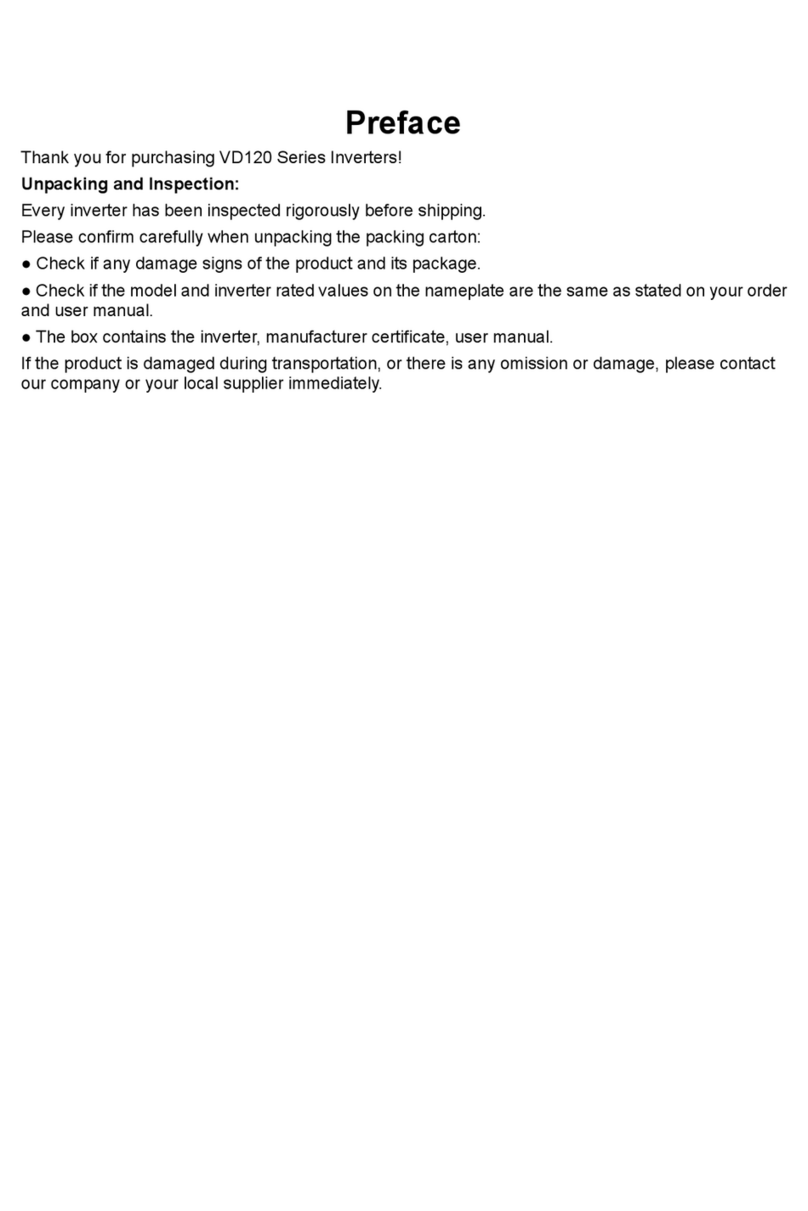
Vicruns
Vicruns VD120 Series manual

Dometic
Dometic TEC29 EV AUS installation manual
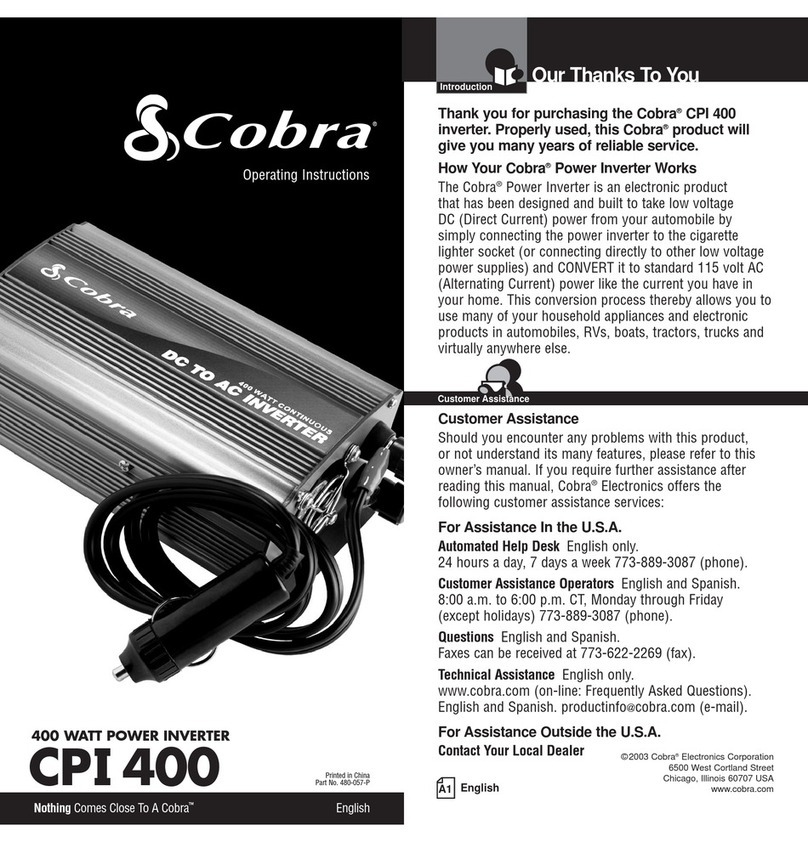
Cobra
Cobra CPI 400 operating instructions

Emerson
Emerson BMS 404 030/2+ operating manual
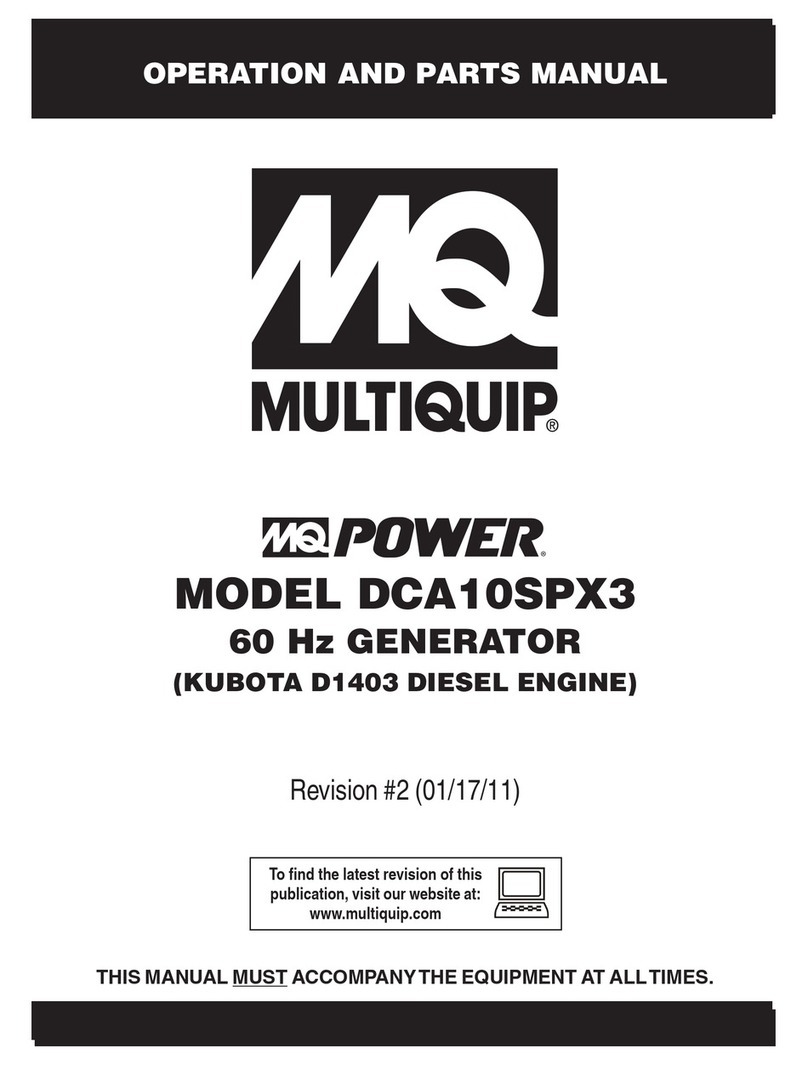
MULTIQUIP
MULTIQUIP DCA10SPX3 Operation and parts manual

LIFAN Power USA
LIFAN Power USA Energy Storm ESI-860i-CA Operating instructions and owner's manual
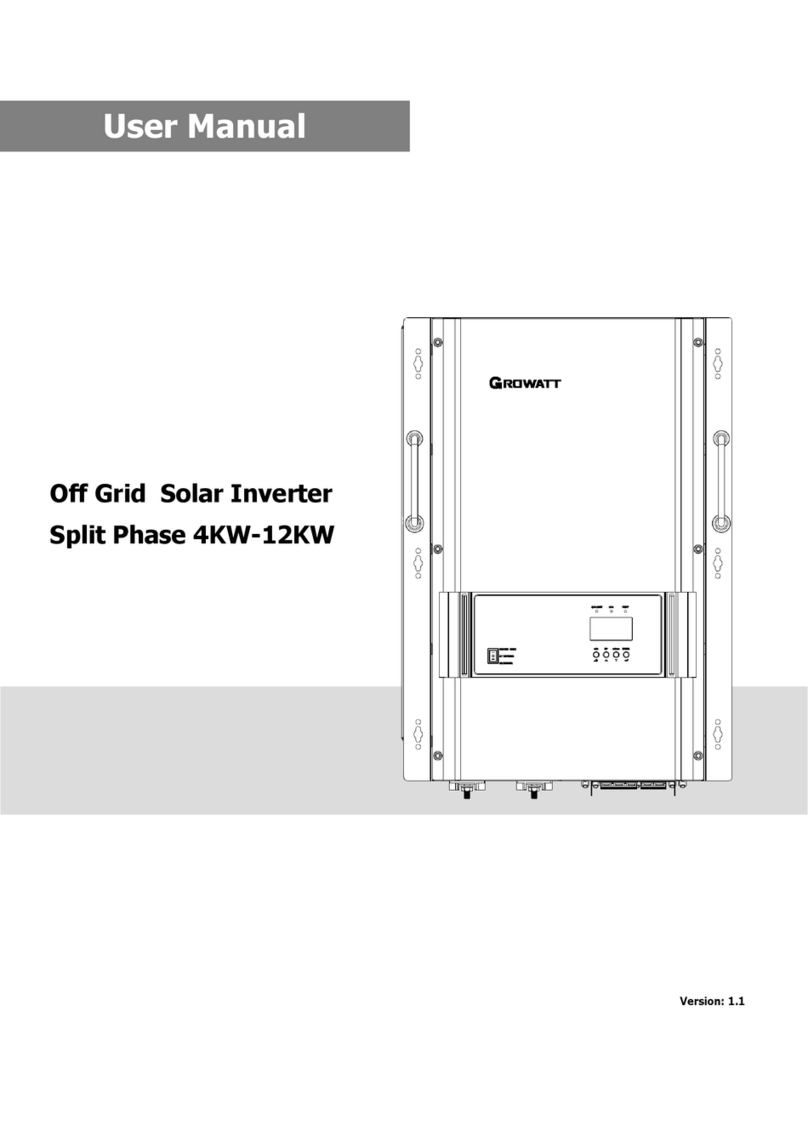
Growatt
Growatt SPF 5000T DVM-MPV user manual