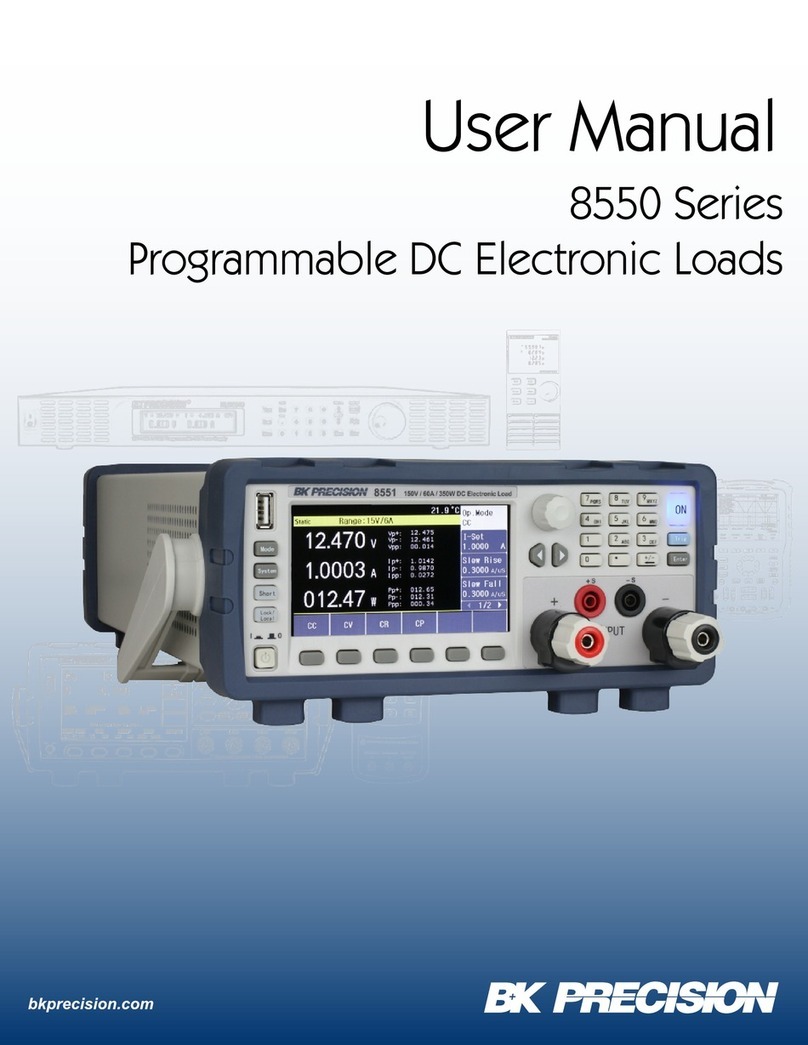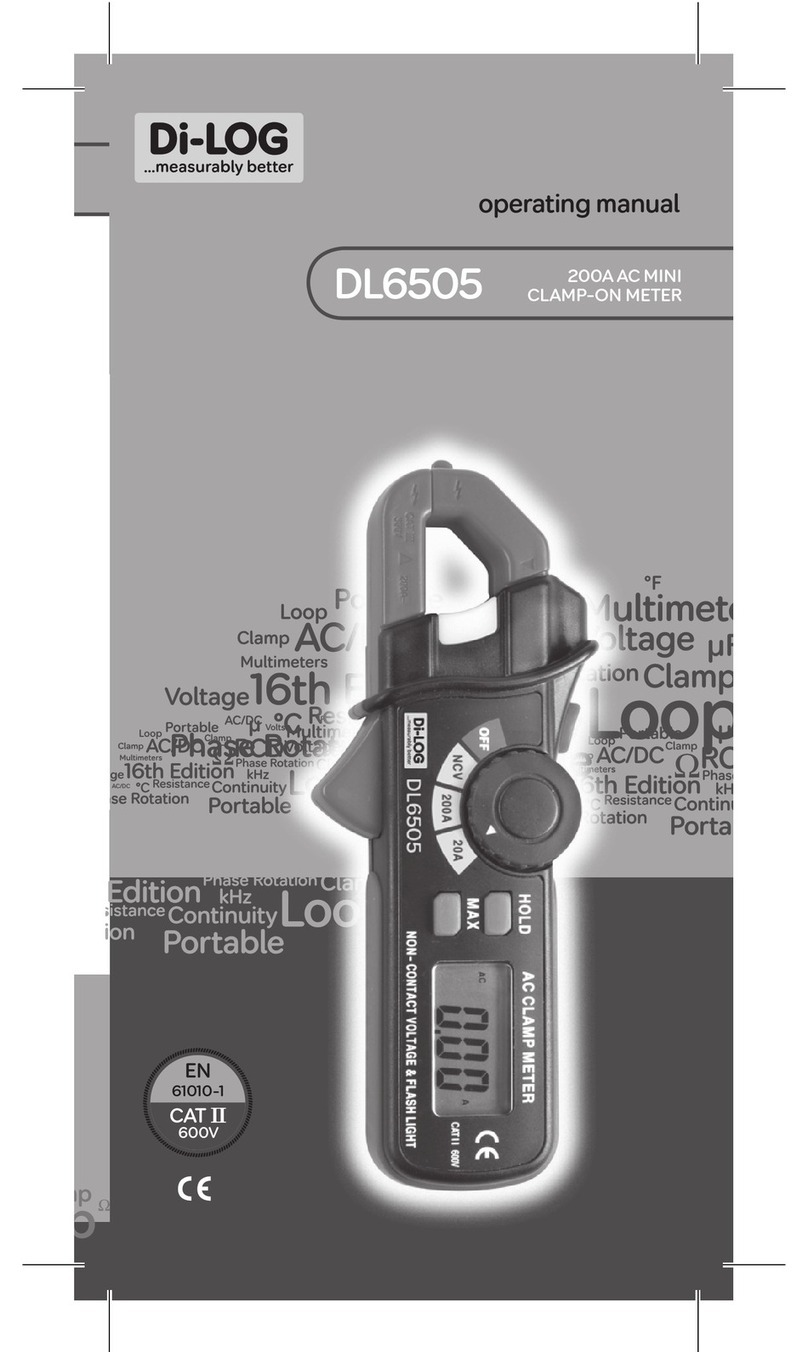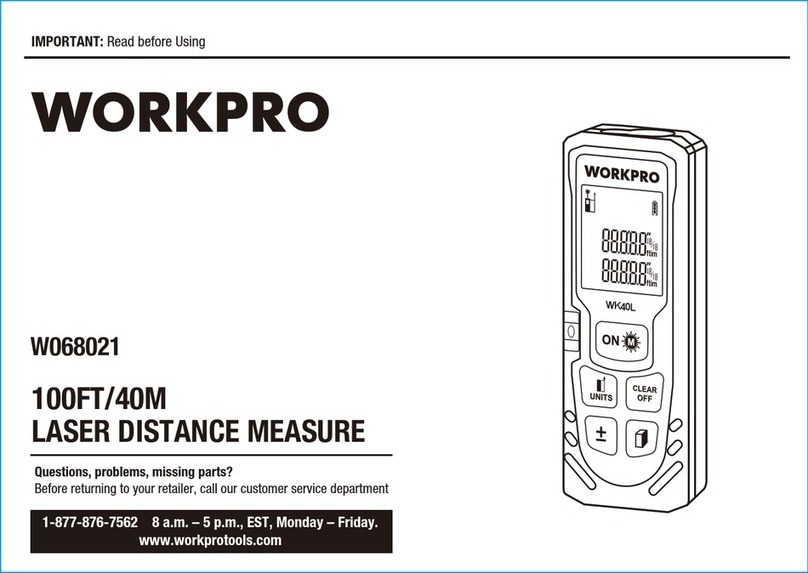BlueTail Technologies MicroP25RX User manual

MicroP25RX
User Manual
BlueTail Technologies MicroP25RX User Manual

BlueTail Technologies User Manual
Doc Date: 11/13/2022
Table of Contents
1.0 INTRODUCTION................................................................................................................4
2.0 IN T E PACKAGE............................................................................................................5
3.0 ATTAC ING T E WIO TERMINAL DISPLAY.................................................................6
4.0 BUTTON MODE SELECTION...........................................................................................7
4.1 JOYSTICK BUTTON..................................................................................7
4.2 MONITOR MODE BUTTON-MAPPING.....................................................8
4.3 TG ZONE MODE BUTTON-MAPPING......................................................8
4.4 CONFIG MODE BUTTON-MAPPING........................................................9
4.4.1 Configuration Menu...........................................................................10
4.4.2 ZIP CODE SEARC ...........................................................................10
4.4.3 ADD P25 SYSTEM..............................................................................11
4.4.4 EDIT.....................................................................................................11
4.4.5 SD CARD............................................................................................13
4.4.6 FLAS CONFIG..................................................................................16
4.4.7 AUDIO.................................................................................................18
4.4.8 ROAMING CONFIG............................................................................19
4.4.9 ROAM TIMEOUT.................................................................................21
5.0 FIRMWARE UPDATES...................................................................................................22
5.1 UPDATING T E RECEIVER FIRMWARE...................................................................22
5.2 UPDATING T E DISPLAY FIRMWARE....................................................................23
6.0 W CONNECTORS.........................................................................................................24
6.1 AUDIO JACK...................................................................................................24
6.2 ANTENNA CONNECTOR......................................................................................24
7.0 USB CONNECTORS.......................................................................................................24
8.0 RECEIVER SPECIFICATIONS........................................................................................25
9.0 DOCUMENT ISTORY...................................................................................................26
10.0 SOURCE CODE............................................................................................................26
11.0 FCC DATABASE AND US ZIP CODE FILES...............................................................26
12.0 TROUBLES OOTING...................................................................................................26
13.0 APPENDIX – BACKUP FILE FORMAT........................................................................27
13.1 NOTE TO ADVANCED USERS...........................................................................27
13.2 [GLOBAL CONFIG] SECTION....................................................................27
13.3 [SYSTEM] SECTION....................................................................................29
13.4 [ALIASES] SECTION -PER SYSTEM.................................................................29
13.5 [IDEN] SECTIONS -PER SYSTEM......................................................................29
13.6 [SITE] SECTIONS -PER SYSTEM.......................................................................30
13.7 [TALKGROUPS] SECTION -PER SYSTEM.......................................................31
14.0 ENCLOSURE ASSEMBLY............................................................................................32
3
BlueTail Technologies MicroP25RX User Manual

BlueTail Technologies User Manual
Doc Date: 11/13/2022
1.0 Introduction
The MicroP25RX is a P25 Phase 1 / Phase 2 (TDMA trunk-tracking receiver that
is designed to work in challenging environments. BlueTail Technologies is the
only American company producing non-subscriber receivers that are immune to
issues related to simulcast distortion. Our advanced digital signal processing
combined with IQ / quadrature demodulation delivers superior performance. Our
receivers are the first and only non-subscriber units that are capable of
monitoring the new “TDMA CC” systems starting to be deployed in multiple areas
of the country. The initial release of the MicroP25RX receiver is designed to work
with the SeeedStudio Wio Terminal Display. The BlueTail Technologies source
code for the display is available under a permissive MIT license. Users are
encouraged to fork the source from github and make modifications. The
enclosure is available as an option. The MicroP25RX has advanced features
such as location-based-scanning via zip code entry. Enter a US zip code, a
search radius in miles to search an FCC database on the SD card for all the P25
systems in your area. For systems not contained in the FCC database (state-
based systems, federal systems , there is a separate file that can be edited for
use with the zip code search. As the receiver learns new network information
from the control channel, the information is written to a robust, flash-based file
system. The file system utilizes a journaling technique to prevent file system
corruption during power supply glitches. Other advanced features are talk-group
zones, RID-alias display per system, talk groups per system and multiple
scanning / roaming modes that allow monitoring a single system with rotating
control channels or multiple systems with different configurations from VHF to
UHF bands. Talk group backup files from the P25RX/P25RX-II can be imported
from the SD card. RID-alias files, DSD-formatted talk groups files, and site files
can be imported from the SD card. The BACKUP function creates an ini-style text
file and contains 100% of the device configuration (including network, talk
groups, alias, calibration, etc The backup file is human readable and can be
edited in a text editor if desired. The restore function can be used to clone a
device. Other than transferring files to the SD card, a PC is not required for
configuration.
4
BlueTail Technologies MicroP25RX User Manual

BlueTail Technologies User Manual
Doc Date: 11/13/2022
2.0 In The Package
Included
• MicroP25RX PCB + Wio Adapter PCB – tested and ready to use
• rubber pads for shimming the Wio Terminal Display
• base / stand parts. These may be used to form a base for the MicroP25RX
when it is not installed in the plastic enclosure. A light adhesive is
recommended to attach these parts. e.g. RTV.
Included At No Cost While Supplies Last
• Ear buds – with adjustable volume control
• 770/850 MHz antenna + 100mm coax cable. SMA Male connector
Optional Add-On:
• Plastic MicroP25RX enclosure (Natural white. Can be spray painted .
NOT INCLUDED
•Wio Terminal Display (you will need to purchase this from digikey,
mouser . The typical price is $35-$40. MANF PART# 102991299
DESCRIPTION: ATSAMD51 Wio
• uSD CARD
• USB cable – Micro-B for the receiver (MUST BE A DATA CABLE
• USB cable – Type C for updating the Wio Terminal display firmware
• 3.5mm audio cable
5
BlueTail Technologies MicroP25RX User Manual

BlueTail Technologies User Manual
Doc Date: 11/13/2022
3.0 Attaching The Wio Terminal Display
The Wio Terminal must be removed from the 40-pin connector in order to install
the enclosure cover. The cover is installed while the receiver pcb is slid up to the
edge of the plastic enclosure. The Wio Terminal Display goes on last when
assembling and comes off first when disassembling. The rubber pads are placed
approximately where shown on the pcb or can be installed on the backside of the
Wio Display. The pads provide shimming for the display when it is connected to
the 40-pin connector. The 40-pin connector provides 5V power to the Wio
Terminal Display and a 4-wire SPI port for full-duplex communications to the
receiver.
6
BlueTail Technologies MicroP25RX User Manual

BlueTail Technologies User Manual
Doc Date: 11/13/2022
4.0 Button Mode Selection
Please read this section carefully. Button mode selection determines the
mapped functions of the buttons. Button Mode Selection can be entered by
pressing in on the joystick button. Available modes are MONITOR, CONFIG, and
TG ZONE. Selecting each of these three modes changes what the buttons do.
This may not be immediately intuitive, but is necessary to expand the
functionality of a limited number of buttons. Note, when ROAMING MODE=5 and
the mode is CONFIG MODE, the top buttons are mapped differently for fine-
grained selection of which sites to scan.
4.1 JOYSTICK BUTTON
The joystick button is a 5-way switch, left/right, up/down, pressed-in.
When the keyboard entries are displayed, the joystick is used to determine
which alpha/numeric values are to be selected. Pressing the button is the
select function. Keyboard entry options are either aborted with the top-
middle button or completed by selecting the ENTER key followed by
pressing the joystick button inward. In the MONITOR and CONFIG
modes, the joystick left/right, up/down movements are used to select
frequencies. For menu selections, the up/down highlights different menu
options while joystick-press selects the highlighted option.
7
BlueTail Technologies MicroP25RX User Manual

BlueTail Technologies User Manual
Doc Date: 11/13/2022
4.2 MONITOR MODE BUTTON-MAPPING
In monitor mode, the button mappings are:
Button-A = TG Follow/UnFollow (will display an ‘H’ indicator when holding
Button-B = AUDIO Mute / UnMute (will display an ‘M’ indicator when muted
Button-C = Skip TG for 60 seconds
Note: The receiver only scans in monitor mode. Displays: “ROAM-ON-X”
4.3 TG ZONE MODE BUTTON-MAPPING
In TG Zone mode, the button mappings are:
Button-A = Enable / Disable Zone
Button-B = Rename Zone
Button-C = Return To Monitor Mode
8
BlueTail Technologies MicroP25RX User Manual
Figure 1: Monitor Voice Channel
Figure 2: Monitor Control Channel

BlueTail Technologies User Manual
Doc Date: 11/13/2022
4.4 CONFIG MODE BUTTON-MAPPING
In Configuration mode, the button mappings are:
Button-A = Enable / Disable LEARN MODE
Button-B = Display Configuration Menu
Button-C = Site Demodulation Selection LSM / FM
Except when in ROAMING MODE=5, then
Button-A = Include In Scan (will display ‘S’
Button-B = Display Configuration Menu
Button-C = Exclude From Scan
Joystick left-right cycles site frequencies, up-down cycles secondary sites.
9
BlueTail Technologies MicroP25RX User Manual
Figure 3: Configuration Menu

BlueTail Technologies User Manual
Doc Date: 11/13/2022
4.4.1 Configuration Menu
4.4.2 ZIP CODE SEARC
Zip code Search will scan frequencies around your area and add active
control channels to the receiver configuration. The 5-digit zip code is used
to look up latitude / longitude coordinates from a file contained on an SD
card (on the receiver . The next prompt is for the search radius around the
lat/long that you would like to search. The search radius is a filter that
limits search results from the records in the FCC database files to be
within the specified distance in miles. The site records are contained in
two files on the SD card, freqs.csv (FCC records , and an optional file
named freqs_user.csv. The freq_user file allows adding custom records to
the zip search. The us_zipcodes.csv and freqs.csv files can be
downloaded from BlueTail Technologies web site. When performing a
search the LEARN MODE is enabled on the receiver. When learn mode is
enabled, configuration updates from the control channel are written to
flash memory. After the zip search is completed a message will appear on
the display to indicate this, then the device will switch to roaming mode 1,
monitor mode. If all went well, you should now be scanning all the
discovered P25 systems in your area.
10
BlueTail Technologies MicroP25RX User Manual

BlueTail Technologies User Manual
Doc Date: 11/13/2022
4.4.3 ADD P25 SYSTEM
Add P25 System allows entering a known control channel frequency
manually. The decimal is automatically added after entering the first three
digits. After entering the frequency, the receiver tunes to the specified
frequency and enables LEARN MODE in order to discover network
configuration information transmitted by the control channel.
4.4.4 EDIT
The EDIT menu is a general configuration parameter menu.
EDIT ALIAS – enter a text string to be associated with a particular radio
ID. The RID / Alias is displayed on the bottom line of the display during a
voice conversation.
11
BlueTail Technologies MicroP25RX User Manual

BlueTail Technologies User Manual
Doc Date: 11/13/2022
EDIT SYSTEM NAME – Edit the name of the currently selected system.
The system is associated with a control channel’s unique value for
WACN+SYS_ID. The system name is shown on the top-left of the display.
EDIT SITE NAME – Edit name of the currently selected SITE. The site is
unique for
WACN+SYS_ID+NAC+SITE_ID+RFSS_ID+FREQ_INDEX+RF_CH.
EDIT TG NAME – Edit the name of the most recent talk group. You must
press the Configuration Menu button while the talk group is active. To use
this option.
TG OLD TIME – this option determines how long the currently active talk
group will be followed after the conversation ends. This timeout does not
expire based on tuned frequency. A conversation may be followed across
multiple RF channels. Scanning will be paused for the duration of the TG
hold period.
DISABLE TG – The disable talk group option will permanently disable the
currently active talk group. The configuration menu button must be
pressed while the talk group is active. The only way to re-enable the talk
group is by editing a backup file and performing a restore or by re-
importing the talk groups with the talk group enabled. To temporarily
disable a talk group, see the SKIP TG button when in monitor mode.
12
BlueTail Technologies MicroP25RX User Manual

BlueTail Technologies User Manual
Doc Date: 11/13/2022
TG PRIORITY INT Enable / Disable talk group priority interrupts. TG INT
PRI will be display on the top line of the display and a short 440 Hz tone
will be heard during a talk group priority interrupt event. Adjusting priority
levels can be done by editing the backup file and performing a restore or
by importing talkgroups with the priorities adjusted in the talk group file.
Talk group backup files from the P25RX and P25RX-II models can be
used. For advanced users, the TG INT 440 Hz tone is optional and may
be disabled by editing a backup file, followed by a restore function.
4.4.5 SD CARD
CANCEL - No Action Return To CONFIG MODE Display
13
BlueTail Technologies MicroP25RX User Manual
Figure 5: uSD Card Options
Figure 4: Tal Group Priority Interrupt
During Voice Reception

BlueTail Technologies User Manual
Doc Date: 11/13/2022
BACKUP – Create a 100% comprehensive backup of the receiver
configuration to a file named microp25rx_backup.ini on the SD card. The
backup is human readable and may be edited with a text editor or other
software. To make a cloned receiver, a backup file transferred to another
device, followed by the RESTORE function will result in a clone. See the
appendix section for more information on the backup file format.
RESTORE
The restore function reads the microp25rx_backup.ini file located on the
receiver uSD card. The REF_CALIBRATION value is only updated if the
MAC ID of the device matches. The backup file may be safely restored on
any receiver.
GEN SUMMARY REPORT
Creates a network summary report on the uSD card with a filename of
network_summary.txt. Sample output:
SYSTEM NAME: BENTON 800
WACN (hex) : 0xBEE00
SYS ID (hex) : 0x34A
FREQ PLAN: IDX BASEFREQ BW SPACING TDMA CH
IDEN IDX=0, 851006250, 12500, 6250, 0
IDEN IDX=1, 762006250, 12500, 6250, 0
IDEN IDX=2, 851012500, 12500, 12500, 2
IDEN IDX=3, 762006250, 12500, 12500, 2
SITE: 002 RFSS 001 NAC NA STATUS: (reported neighbor )
FREQ PLAN IDX 0 RF CHANNEL 1277 FREQ HZ 858987500 DEMOD FM SITENAME SITE-002
SITE: 001 RFSS 001 NAC 0x340 STATUS: (verified active )
FREQ PLAN IDX 0 RF CHANNEL 1269 FREQ HZ 858937500 DEMOD LSM SITENAME SITE-001C
SITE: 001 RFSS 001 NAC 0x340 STATUS: (verified active )
FREQ PLAN IDX 0 RF CHANNEL 1433 FREQ HZ 859962500 DEMOD LSM SITENAME SIMULCAST
SITE: 001 RFSS 001 NAC 0x340 STATUS: (reported secondary)
FREQ PLAN IDX 0 RF CHANNEL 1273 FREQ HZ 858962500 DEMOD LSM SITENAME SITE-001B
SITE: 001 RFSS 001 NAC 0x340 STATUS: (reported secondary)
FREQ PLAN IDX 0 RF CHANNEL 1429 FREQ HZ 859937500 DEMOD LSM SITENAME SITE-001A
TALK GROUP COUNT 60
ALIAS COUNT 576
14
BlueTail Technologies MicroP25RX User Manual

BlueTail Technologies User Manual
Doc Date: 11/13/2022
IMPORT TALK GROUPS
Supported talk group files include
• DSD-formatted talk group files available for download to
subscribers on radioreference.com
• P25RX / P25RX-II talk group backup files (.csv
All files on the uSD card that end with .csv, .dsd, .groups will be
automatically detected and imported to the correct system based on the
WACN + SYS_ID contained in the file. Note that the filename suffix is case
sensitive and must be lower case. P25RX backup files must retain the
header line with the field names in order to be detected.
IMPORT SITES
Supported talk group files include
• DSD-formatted site files available for download to subscribers on
radioreference.com
All files on the uSD card that end with .sites will be automatically detected
and imported to the correct system based on the WACN + SYS_ID
contained in the file. Note that the filename suffix is case sensitive and
must be lower case.
IMPORT ALIASES
Supported talk group files include
• .csv files with RID,ALIAS fields separated by a comma
• P25RX / P25RX-II alias backup files. e.g. p25rx_aliases.csv
All files on the uSD card wiith filenames of the form, alias-wwwww-
sss.csv, where wwwww is the WACN, and sss is the SYS ID of the system
will be imported to the correct system based.
e.g. filename: alias-bee000-123.csv
DO SCREEN CAPS
When enabled, 320x240 RGB-888 screen captures of the LCD will be
written to the uSD card on the Wio Terminal Device with the filename
screencap.n, where ‘n’ is a number incrementing from 1 since last power-
up. Existing files with the same name will be over-written. Most captures
are triggered by pressing the joystick button (button mode select . There
will be short, but noticeable delays as the captures are written to the uSD
card. The ImageMagick convert utility can be used to convert the RGB
captures to png files with the following:
convert -depth 8 -size 320x240+0 rgb:screencap.1 screencap1.png
15
BlueTail Technologies MicroP25RX User Manual

BlueTail Technologies User Manual
Doc Date: 11/13/2022
4.4.6 FLAS CONFIG
CANCEL
No action taken. Return to display.
RESET TO DEFAULTS
This option will ask for confirmation. The flash memory file system will be
re-formatted and all configuration information will be reset to factory
default. Be sure to use the BACKUP option if you might need to recover
your current configuration after the reset.
16
BlueTail Technologies MicroP25RX User Manual

BlueTail Technologies User Manual
Doc Date: 11/13/2022
BACKUP (same as SD CARD → BACKUP)
Create a 100% comprehensive backup of the receiver configuration to a
file named microp25rx_backup.ini on the SD card. The backup is human
readable and may be edited with a text editor or other software. To make
a cloned receiver, a backup file transferred to another device, followed by
the RESTORE function will result in a clone. See the appendix section for
more information on the backup file format.
RESTORE (same as SD CARD → RESTORE)
The restore function reads the microp25rx_backup.ini file located on the
receiver uSD card. The REF_CALIBRATION value is only updated if the
MAC ID of the device matches. The backup file may be safely restored on
any receiver.
S OW CONFIG
Show Config will show configuration information as illustrated in Figure 6.
This display is only sent by the receiver to the display every several
seconds. Press any key to exit the summary.
17
BlueTail Technologies MicroP25RX User Manual
Figure 6: Show Config Summary

BlueTail Technologies User Manual
Doc Date: 11/13/2022
4.4.7 AUDIO
CANCEL
No Action Taken.
VOLUME
Audio volume selection for the 3.5mm audio jack. Ranges from -INF dB to
+18 dB. The default NORMAL setting should be good for most
applications including head phones.
AUDIO AGC
Enable / Disable the internal audio automatic-gain-control. Most users will
want to leave this the default of enabled.
KEEP SPEAKER AWAKE
Many battery powered Bluetooth speakers will enter a sleep mode to
conserve battery power. This feature doesn’t work well when monitoring
voice communications due to pauses in conversations. Enabling the keep-
awake option will output low-level “Brownian noise” to the speaker in order
to keep it awake. You probably won’t even know it is enabled unless you
have the speaker volume set very high. It is a very good solution and is
enabled by default. If you are monitoring via line-in on a sound card or
with ear buds, you might want to turn this option off for the maximum
“quiet” between conversations.
18
BlueTail Technologies MicroP25RX User Manual
Figure 7: Audio Volume Configuration

BlueTail Technologies User Manual
Doc Date: 11/13/2022
MUTE P1/P2 TONES
Disable alert / emergency tones. This is known to work very well with P2
transmissions. The P1 option is known to work well on some systems, but
is a new experimental option. Please report if you experience issues with it
on a P1 system. This option is disabled by default.
4.4.8 ROAMING CONFIG
NOTE: Scanning only takes place when the device is in MONITOR
MODE. If the device is in config mode, ROAM-PAUSE will be displayed.
MODE1 - SCAN ALL KNOWN PRIMARY
This scanning mode will scan all known active control channels when the
device is in MONITOR MODE. These are control channels that have been
monitored over the air by the receiver where the “LEARN MODE” was
enabled and was able to record network / site configuration information to
flash. This is the mode that is selected at the end of doing a “Zip Code
Search”. Active control channels are designated with a site-type of ‘P’ for
primary in the backup file.
MODE2 - AUTO-SW ON SIG LOSS, P+S ALL SYS
This scanning mode will scan all known active channels and their reported
secondary (backup channels when the signal is lost. Once a valid signal
is acquired, the receiver will park on the newly found active control
channel until the signal is lost.
MODE3 - AUTO-SW ON SIG LOSS, SINGLE SYS
This scanning mode limits scanning to the currently selected / active
system. The current WACN and SYS ID are written to the global
configuration as ROAM3_WACN and ROAM3_SYSID. When the signal
for the currently active control channel is lost, reported secondary sites or
other primary sites associated with the system WACN+SITEID will be
scanned until another active control channel is found. This is the mode for
those that want to monitor a single system and have auto-switchover
happen when the active control channel changes (HARRIS systems or
goes down due to outage.
MODE4 –AUTO-SW ON SIG LOSS, P+S+A ALL SYS
This scanning mode will scan ALL known primary, secondary, and
adjacent sites it has learn from active control channels with the current
active control channel signal is lost. It will scan until it finds another active
control channel. This mode may be useful for those who are mobile and
want to monitor a state-wide system over a wide coverage area.
19
BlueTail Technologies MicroP25RX User Manual

BlueTail Technologies User Manual
Doc Date: 11/13/2022
MODE5 – SCAN USER SPEC IN_IN_SCAN=1
Scanning mode 5 is the most flexible scanning mode available for those
who want to scan specific sites from a single or multiple systems. When
roaming mode=5 and in CONFIG MODE, the top-left and top-right buttons
enable / disable the “INC_IN_SCAN” configuration parameter associated
with individual sites. When the INC_IN_SCAN option is enabled, an “S”
indicator will be shown as in figure 8. The joystick left-right cycles through
all known frequencies. Up/down cycles through secondary sites for the
currently displayed primary.
20
BlueTail Technologies MicroP25RX User Manual
Figure 8: Scanning Paused In CONFIG
MODE

BlueTail Technologies User Manual
Doc Date: 11/13/2022
4.4.9 ROAM TIMEOUT
The roam timeout period determines the amount of time that the receiver
will remain on the current control channel before moving to the next when
scanning modes are enabled. The period is reset during active voice
communications. Setting this value to less than the default of 500ms may
result in some communications being lost if the signal for sites is marginal
and several sites are in the scan list. Keep an eye on TSBK/SEC to help
determine. For most situations, values between 300 and 500 are good
values to start with.
21
BlueTail Technologies MicroP25RX User Manual
Table of contents
Popular Measuring Instrument manuals by other brands

Hellermann Tyton
Hellermann Tyton 2608 operating instructions

Delta
Delta LTL-X Mark II quick guide

LineEye
LineEye LE Series quick start guide

Prostat
Prostat ESD check ESI-870 Operation manual

Self Climat
Self Climat SmartBox MINI Assembly and operating manual
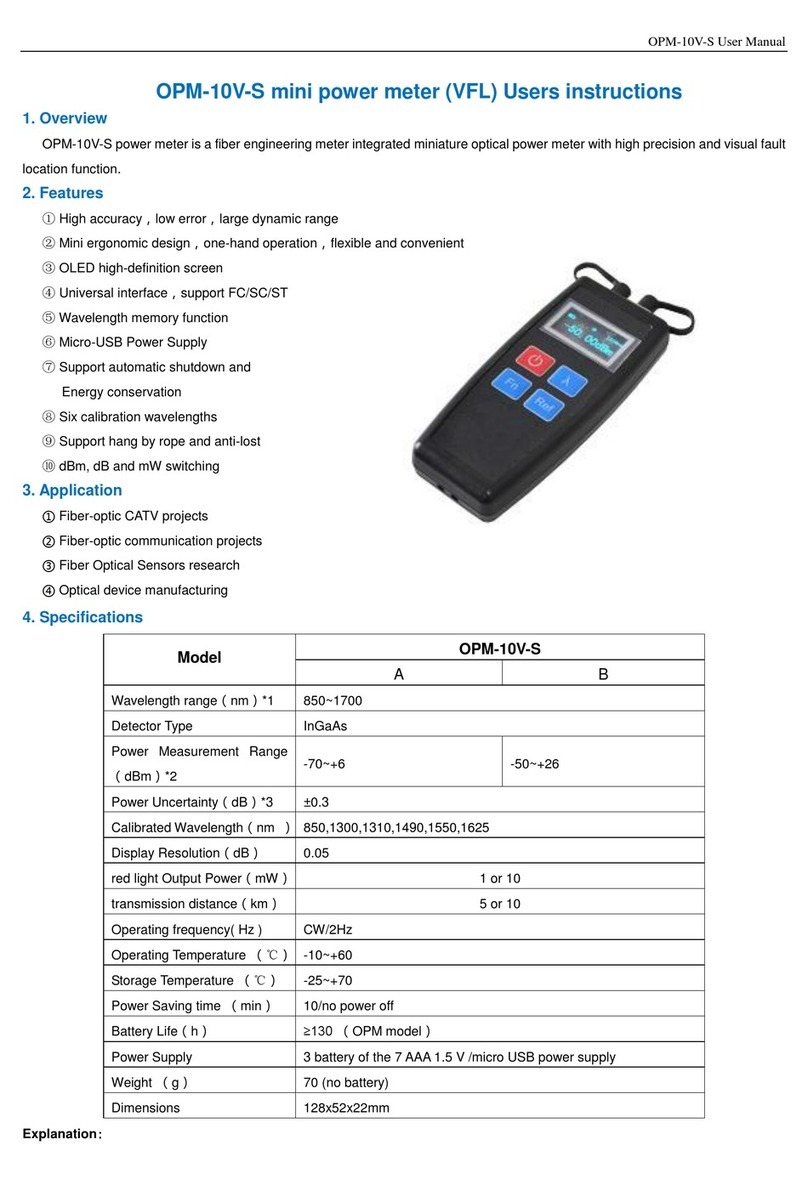
Shineway Tech
Shineway Tech OPM-10V-S user manual