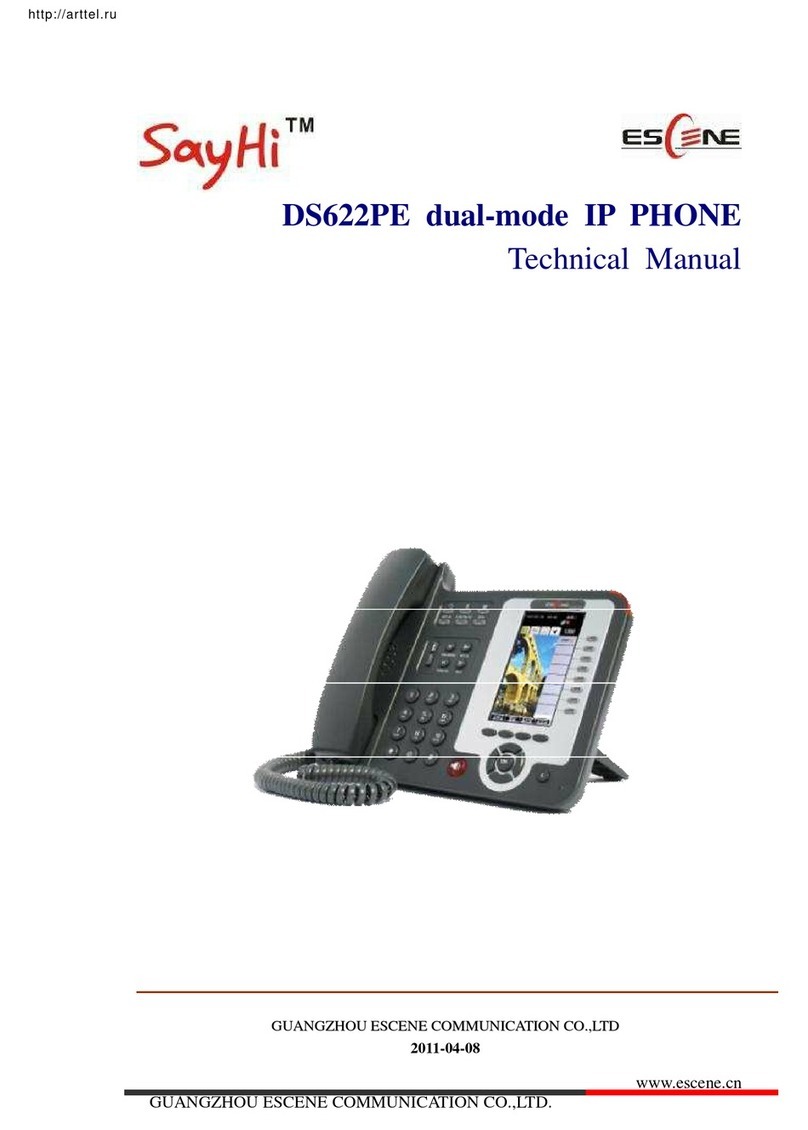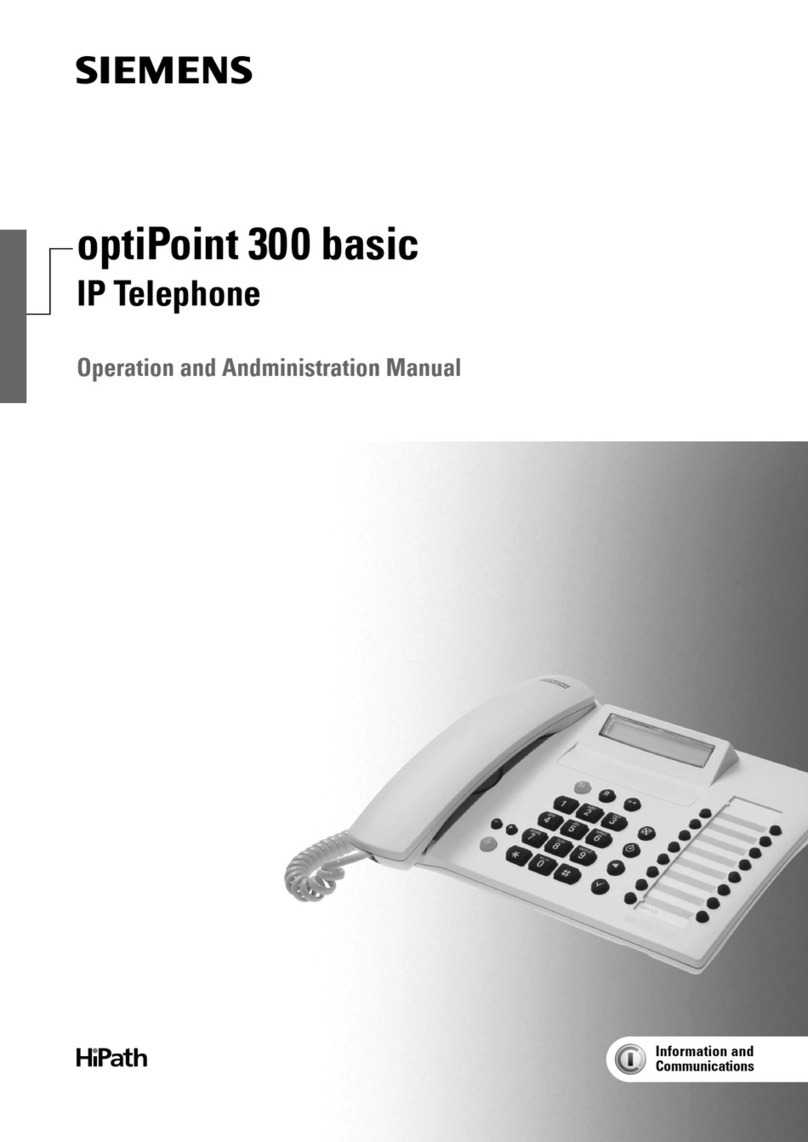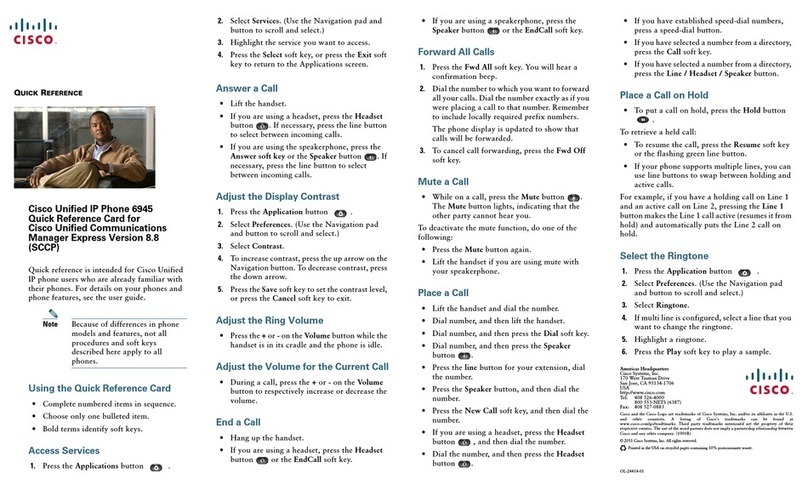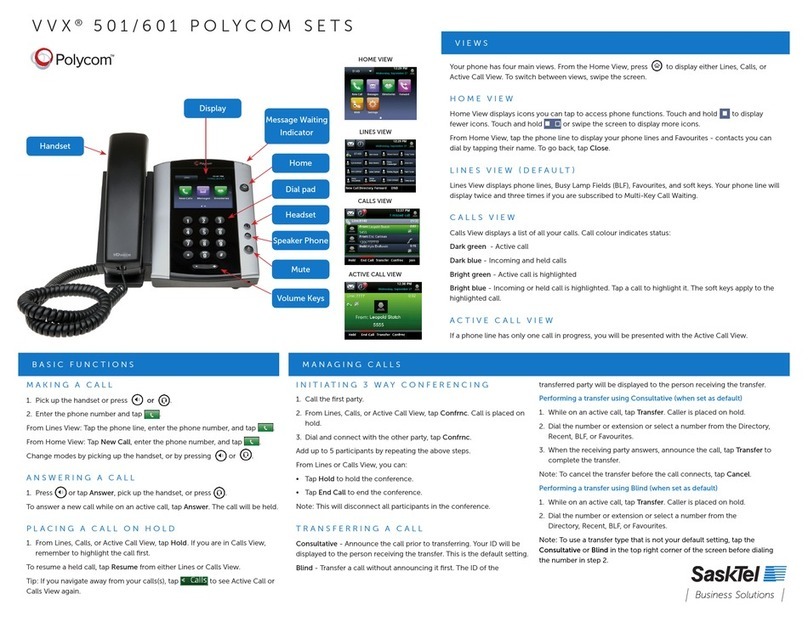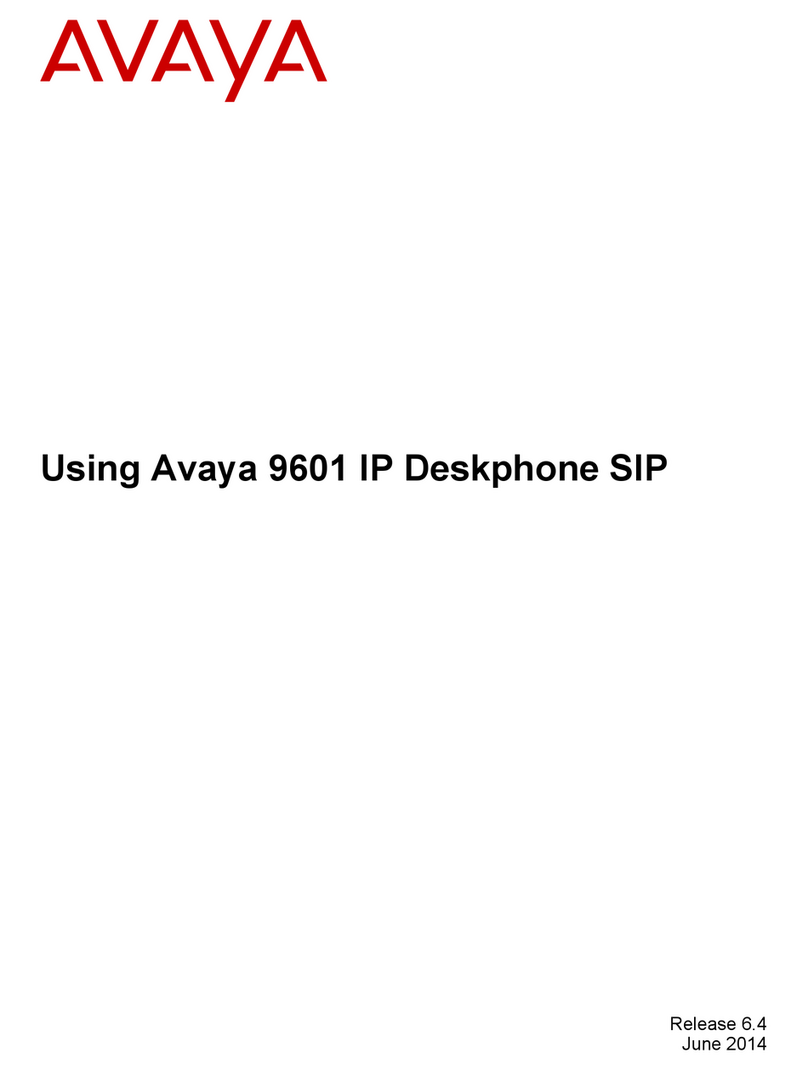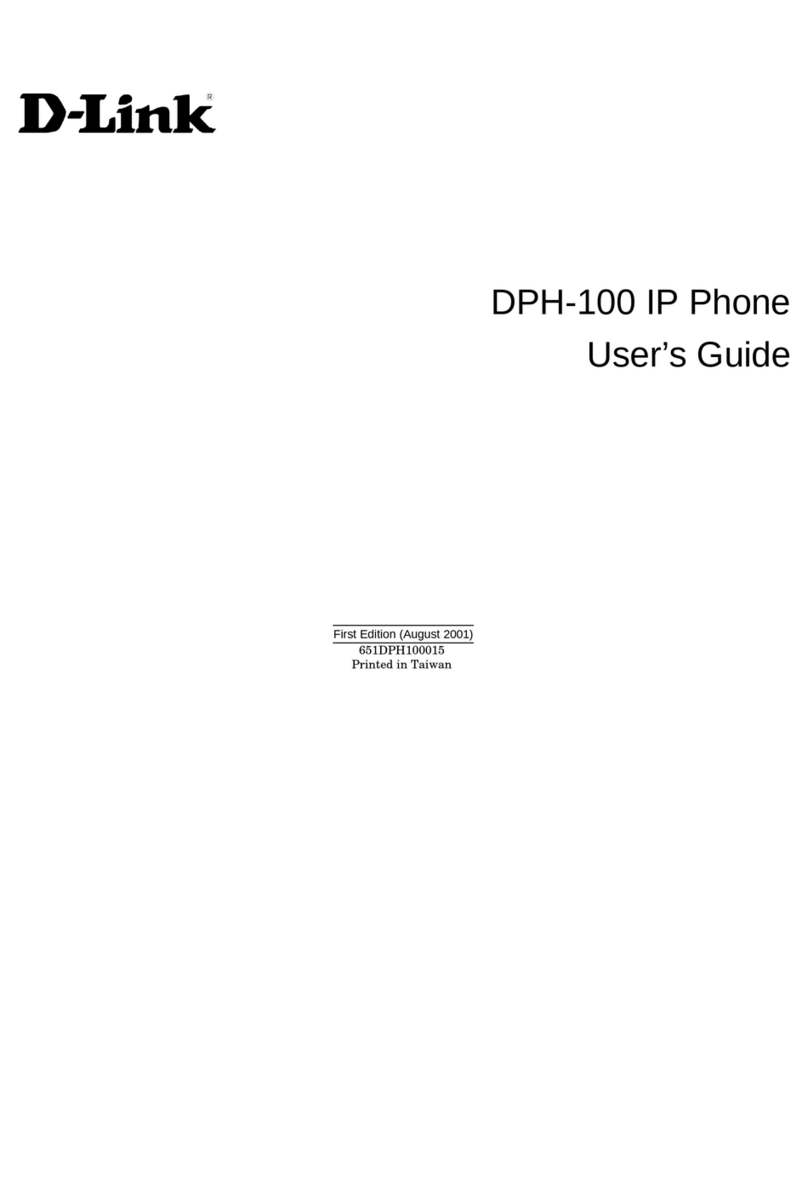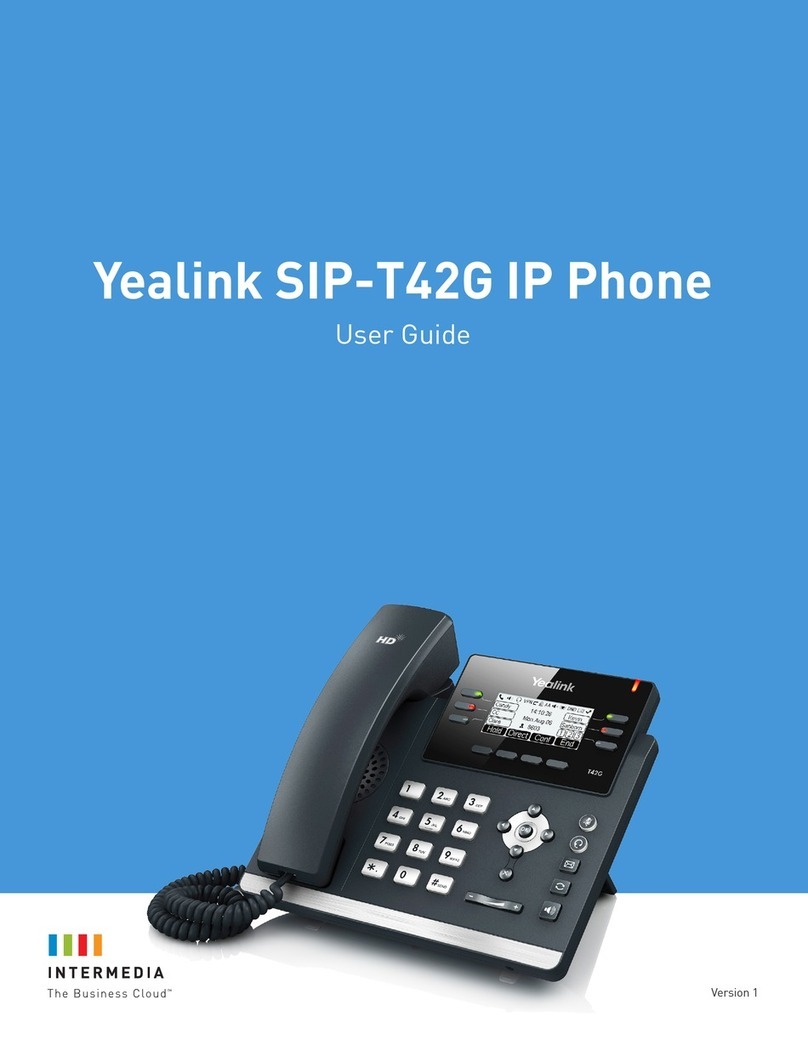BlueTinum BT-WFP1000 User manual

Wireless VoIP Phone
Model: BT-WFP1000
User’s Manual
2
Table of Contents
Chapter 1 Overview the WiFi Phone ........................ 6
1.1 Front Panel and Keypad ............................................ 6
1.2 Removing and Installing the Battery .......................... 8
1.4 Powering the WiFi Phone On and Off........................ 9
1.5 Main Screen.............................................................10
1.6 Entering and Editing text..........................................10
1.7 Making a Phone Call................................................11
1.7.1 Enter the phone number manually..............................11
1.7.2 Using the Phonebook..................................................11
1.7.3 Using the Call History..................................................11
1.7.4 Redial a number..........................................................11
1.8 Answering a Call...................................................... 11
1.9 Holding a Call........................................................... 12
Chapter 2 Menu Architecture.................................. 13
Chapter 3 Phonebook.............................................. 15
3.1 Browse the Phonebook............................................16
3.2 Create a new record................................................. 16
3.3 Review ..................................................................... 16
Chapter 4 Call History............................................. 17
4.1 Missed Calls............................................................. 17
4.2 Incoming Calls.......................................................... 18
4.3 Outgoing Calls.......................................................... 18
4.4 Erase Records ......................................................... 18
Chapter 5 Message.................................................. 20
5.1 Read Message.........................................................20
5.2 Send Message......................................................... 21
5.2.1 Send...................................................................... 21
5.2.2 Previous Line ........................................................ 21
5.2.3 Next Line...............................................................22
5.2.4 Use Template........................................................22
5.2.5 Insert Time ............................................................ 22
5.2.6 Insert Time ............................................................ 23
5.2.7 Clear Input Text..................................................... 23
Chapter 6 Phone Settings....................................... 24

3
6.1 Ringer Melody..........................................................25
6.2 Melody Select........................................................... 25
6.3 Key Tone..................................................................25
6.4 Vibrator..................................................................... 25
6.5 Speaker Volume....................................................... 25
6.6 DTMF Tone.............................................................. 25
6.7 Restore Default........................................................ 25
Chapter 7 SIP Settings ............................................ 26
7.1 Display Name........................................................... 27
7.2 SIP User Name........................................................ 27
7.3 Realm name............................................................. 27
7.4 Authentication Name................................................ 27
7.5 Password ................................................................. 27
7.6 Registrar................................................................... 27
7.7 Registrar Status ....................................................... 27
7.8 Registration Time (sec)............................................ 27
7.9 Proxy........................................................................ 27
7.10 Proxy Status........................................................... 28
7.11 Outbound Proxy..................................................... 28
7.12 Out. Proxy Status................................................... 28
7.13 Codec Order........................................................... 28
Chapter 8 IP Settings............................................... 29
8.1 DHCP....................................................................... 30
8.2 Static IP Setup ......................................................... 30
8.2.1 System Name........................................................30
8.2.2 Static IP Address................................................... 30
8.2.3 Subnet Mask......................................................... 30
8.2.4 Default Gateway.................................................... 30
8.2.5 DNS Server Pri...................................................... 30
8.2.6 DNS Server Sec.................................................... 30
8.2.7 DNS Domain......................................................... 30
8.3 Current IP Config. .................................................... 31
Chapter 9 WLAN Settings ....................................... 32
9.1 Site Survey...............................................................33
9.2 Current Setting.........................................................33
9.2.1 SSID...................................................................... 33
9.2.2 Encryption............................................................. 33
9.2.2.1 Encryption Type................................................. 33
4
9.2.2.2 Auth. Type..........................................................33
9.2.2.3 Used WEP Key .................................................. 33
9.2.2.4 WEP Key Setting................................................ 33
9.2.2.5 PSK Pass Phrase............................................... 33
9.2.3 Tx Rate.................................................................. 34
9.3 AP Profiles ............................................................... 34
Chapter 10 System Time......................................... 35
10.1 Time Setting...........................................................36
10.1.1 Clock Settings..................................................... 36
10.1.2 Date Settings....................................................... 36
10.2 SNTP Setting ......................................................... 36
10.2.1 TimeZone Setting................................................36
10.2.2 SNTP Status ....................................................... 36
10.2.3 Polling Time ........................................................ 36
10.2.4 SNTP Server 1 to 4............................................. 36
Chapter 11 Information ........................................... 37
11.1 SIP Information ...................................................... 37
11.2 Network Information............................................... 38
11.3 System Information................................................ 38
Chapter 12 Profile 1................................................. 39
12.1 Key Lock ................................................................ 40
12.2 Ringer Melody........................................................40
12.3 Vibrator................................................................... 40
12.4 Speaker Volume..................................................... 40
Chapter 13 Profile 2................................................. 41
13.1 Power Off............................................................... 41
13.2 General .................................................................. 41
13.3 Vibrator Only .......................................................... 42
13.4 Melody Only........................................................... 42
13.5 Silent...................................................................... 42
Chapter 14 Web-based Management Interface ..... 43
14.1 Login the Management Interface ........................... 43
14.2 Main Page of the Management Interface............... 43
14.3 System Setting.......................................................44
14.3.1 System Time .............................................................45
14.3.2 Administrator Settings...............................................46
14.3.3 Firmware Upgrade ....................................................47

5
14.3.4 Configuration Tools...................................................49
14.3.5 Status........................................................................49
14.4 LAN Setting............................................................50
14.4.1 Dynamic IP................................................................51
14.4.2 Static IP.....................................................................51
14.4.3 DNS...........................................................................51
14.5 Wireless Setting..................................................... 52
14.5.1 Setting.......................................................................52
14.6 SIP Setting............................................................. 54
14.6.1 Setting.......................................................................55
14.7 Phone Settings....................................................... 57
14.7.1 Phone Settings..........................................................57
14.8 Phone Book............................................................ 57
14.8.1 Phone Book Edit .......................................................58
14.8.2 Call History................................................................58
14.8.3 Backup ......................................................................58
6
Chapter 1 Overview the WiFi Phone
This WiFi IP phone is compliant to IEEE 802.11b standard and IETF
Session Initiation Protocol (SIP). As long as users are in the coverage of
APs (Access Point), they can use WiFi IP Phone to make VoIP phone
calls over WLAN. The WiFi IP Phone enhances productivity and brings
mobility to people at home, in hot spots, offices, hospitals, warehouses,
retail stores, universities, hotels, resorts and other environments.
The easy-to-use WIFI IP PHONE can be configured by keypad and LCD
display. A Web-based management interface is also provided for
configuration and firmware upgrade.
1.1 Front Panel and Keypad
Figure 1.1.1 WiFi Phone
Powe
r
On/Off Ke
y
Ear
p
hone Jac
k
Gra
p
hic LCD Dis
p
la
y
9
2
8
3
1
6
5
7
4
Micro
p
hone
Receive
r

7
Key Description
1
Arrow key: Used to navigate from one
function to another, move the cursor in entry
mode and adjust volume when talking. At
standby mode, press to get status
information and press to access the list
of placed calls.
2 Right soft key: Used for performing
functions displayed in the tab shown above
it.
3 End key: Used to end or reject a call or
return to standby mode.
4 0-9 Number key: Used for entering numbers and
characters.
5 Pound key: In entry mode, use the pound key
to select among number, upper or lower case
character.
6
Asterisk key: In entry mode, use the asterisk
key to enter ‘.’, ‘@’ and ‘:’.
7 Hot key to the Profile menu.
8 Answer/Send key: Used to answer a call or
dial a number.
9 Left soft key: Used for performing functions
displayed in the tab shown above it.
Table 1.1.1: Keypad function description
8
1.2 Removing and Installing the Battery
To remove the battery:
Turn the handset face down and locate the battery release button at the
middle of the handset.
Push the release button and lift the battery up to remove it. Please refer to
Figure 1.2.1.
Figure 1.2.1 Removing the battery
To install the battery:
First carefully slide the bottom battery pack tabs into open slot at the
back of the phone as shown in Figure 1.2.2. The bottom of the battery
pack should lock into the back of the handset. Press down on the top of
the battery pack into the handset and you should hear a “click” which
signifies the battery securing into place on the handset.
Figure 1.2.2 Installing the battery
Release Button
Batter
y

9
1.3 Charging the WIFI PHONE
Before the first time use of the WIFI PHONE, please charge it for at
least six hours.
The battery icon on the LCD display will show the charging status.
Please refer to figure 1.3.1.
Charging in progress
Fully charged
Figure 1.3.1 Battery icon as a charging status indicator
1.3.1 Charging the WIFI PHONE by using the Travel Charger
The travel charger is a standard accessory of WIFI PHONE. Use the
following steps to charge the WIFI PHONE.
(1) Plug the travel charger to a wall outlet.
(2) Plug the travel charger’s connector to the jack at the bottom of the
WIFI PHONE to start charging. Please refer to Figure 1.3.1.1.
Figure 1.3.1.1 Plug the travel charger’s connector to WIFI PHONE
1.4 Powering the WiFi Phone On and Off
Press and hold the Power On/Off key for approximately 2.5 seconds to
turn the WiFi Phone on or off.
10
1.5 Main Screen
After powering on, the phone enters standby mode, with the main screen
displayed, as shown in Figure 1.4.1
Figure 1.4.1 Main Screen at Standby mode
1 Battery icon
2 User name
3 Right soft key tab
4 Left soft key tab
5 Entering/Information line:
i) Entering phone number/SIP URL here or
ii) showing information at standby mode, using to switch between
WLAN SSID and current IP address information
6 Signal strength icon
7Registration status indicator: when SIP registration is enabled, the
capital R indicates WIFI PHONE has registered to the SIP Registrar
successfully. If WIFI PHONE fails to register to the SIP Registrar, a
rotating line will appear at the same place.
1.6 Entering and Editing text
In many situations you need to enter numbers and characters in an
entering field. Please refer to the following guidelines:
•Press to switch between upper case character, lower case character
and numeric mode, with the icon , or shown at the
middle of the bottom of LCD screen respectively.
• Press to enter ‘.’, ‘@’ or ‘:’ by pressing it once, twice or three times
respectively.
• In or mode, press numeric key ‘1’ to enter a space.
• Press or to move the cursor.
• Press to clear the number/character that the cursor points to.
08:30 R
user
WLAN Ready
Menu PhBook
6
4
5
1
2
3
abc
ABC 123
ABC abc
7

11
• Press to abort the editing.
1.7 Making a Phone Call
1.7.1 Enter the phone number manually
You can enter phone number (needing SIP Proxy Server and SIP
Registrar) or SIP URL at the entering line. Then press to make a
phone call. Please refer to Figure 1.7.1.1.
Figure 1.7.1.1
Enter the phone number/SIP URL manually tomake a phone call
1.7.2 Using the Phonebook
You can search the Phonebook by name to get the phone number/SIP
URL and make a call. Please refer to Chapter 3 Phonebook.
1.7.3 Using the Call History
You can find the phone number/SIP URL from the Call History to make
a phone call. Please refer to Chapter 4 Call History.
1.7.4 Redial a number
At the standby mode, press . The list of placed calls is displayed.
The latest dialed number is highlighted, so you can redial this number
directly by pressing the left soft key.
1.8 Answering a Call
To answer a call, press . You can use and to adjust the
volume. To reject a call, press . Please refer to Figure 1.8.1
08:35 R
user
6660123
Call Clear
08:40
user
Call Clear
08:45
Accept Reject
123 123
Incoming Call
12
Figure 1.8.1 Answer or reject a call
1.9 Holding a Call
When talking, press to hold the call.
To resume the held call, press again.
Please refer to Figure 1.9.1
Figure 1.9.1 Hold and resume a call
08:50
Hold Hangup
08:50
Unhold Hangup
Talking
Call Held by us:
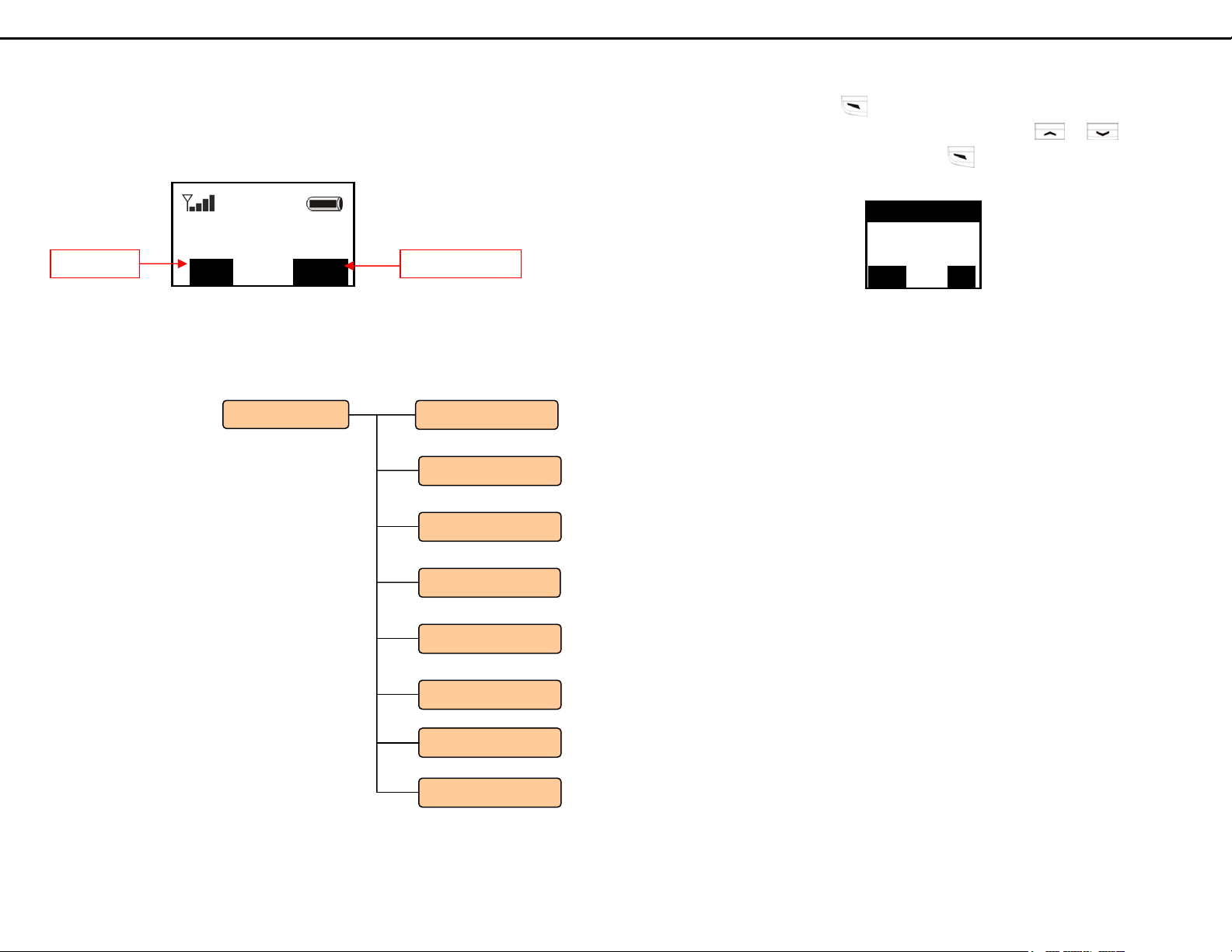
13
Chapter 2 Menu Architecture
In the standby mode, you can press the right soft key to select the
Phonebook menu or press the left soft key to select the main Menu.
Figure 2.0.1 Selecting main Menu and Phonebook Menu
The Phonebook menu will be discussed in Chapter 3 Phonebook.
The main Menu architecture is shown below and will be discussed
through Chapter 4 to Chapter 10.
Figure 2.0.2 Main Menu Architecture
user
WLAN Ready
Menu PhBook
Menu
SIP Settings
Phone Settings
Message
Call History
IP Settings
WLAN Settings
System Time
Information
Phonebook menuMain Menu
14
In standby mode, press to select the main Menu. The main menu is
displayed, as shown in Figure 2.0.3. Then you can use or to
scroll through its submenu list and press to select the submenu.
Figure 2.0.3 Main Menu
Call History
Message
Phone Settings
Select Back

15
Chapter 3 Phonebook
This chapter provides information about accessing the Phonebook and
using its features. Figure 3.0.1 shows the architecture of the Phonebook
menu.
Figure 3.0.1 Phonebook menu architecture
In standby mode, press . The Phonebook menu is displayed, as
shown in Figure 3.0.2
Figure 3.0.2 Phonebook menu
Browse
Create
Review
Select Back
Phonebook
Review
Create User Name
Delete
Browse View
Edit
Phone number
Apply
16
3.1 Browse the Phonebook
1. In the Phonebook menu, press or to scroll to Browse.
Then press to select it.
2. Press or to scroll to the name you want to browse. Then
press to select it.
3. Now you can view, edit or delete this record.
4. When viewing one record, you can recall the phone number/SIP URL
of that record by pressing to make a call. Please refer to Figure 3.1.1
Figure 3.1.1 Recall a phone number/SIP URL from Phonebook
3.2 Create a new record
1. In the Phonebook menu, press or to scroll to Creat. Then
press to select it.
2. Now you can enter the user name and its phone number/SIP URL to
the phonebook.
3.3 Review
1. In the Phonebook menu, press or to scroll to Review.
Then press to select it.
2. Now you can see how many records are in the phonebook.
Phone Book
My best friend
Detail Back

17
Chapter 4 Call History
This chapter provides information about accessing the call history menu
and using its features. Figure 4.0.1 shows the architecture of the Call
History menu.
Figure 4.0.1 Call History menu architecture
In the main Menu, press or to scroll to Call History. Then
press to select it. The Call History menu is displayed, as shown in
Figure 4.0.2
Figure 4.0.2 Call History menu
4.1 Missed Calls
In the Call History menu, select Missed Calls. The Missed Calls menu is
displayed.
You can press or to scroll through the last 10 missed phone
numbers and press to make a call of that number.
Missed Calls
Incoming Calls
Outgoing Calls
Select Back
Call History
Incoming Calls
Outgoing Calls
Erase Records
Missed Calls
18
4.2 Incoming Calls
In the Call History menu, select Incoming Calls. The Incoming Calls
menu is displayed, as shown in Figure 4.2.1.
Figure 4.2.1 Incoming Calls menu
You can press or to scroll through the last 10 incoming
phone numbers and press to make a call of that number.
4.3 Outgoing Calls
In the Call History menu, select Outgoing Calls. The Outgoing Calls
menu is displayed, as shown in Figure 4.3.1.
Figure 4.3.1 Outgoing Calls menu
You can press or to scroll through the last 10 phone
numbers dialed, and press to make a call of that number.
4.4 Erase Records
In the Call History menu, press or to select Erase Records.
The Erase Records menu is displayed, as shown in Figure 4.4.1.
Figure 4.4.1 Erase Records menu
Call Cancel
Outgoing Calls
2005/07/29 09:10
Option Back
Erase All
Outgoing Calls
Incoming Calls
Erase Back

19
You can press or to select which item you want to erase.
Then press to erase it. For example, you want to erase the outgoing
calls, as shown in Figure 4.4.2 and Figure 4.4.3.
Figure 4.4.2 Select outgoing calls
Figure 4.4.3 Erase outgoing calls
Erase All
Outgoing Calls
Incoming Calls
Erase Back
Outgoing Calls
Erase?
Yes No
20
Chapter 5 Message
This chapter provides information about accessing the message menu and
using its features. Figure 5.0.1 shows the architecture of the Message
menu.
Figure 5.0.1 Message menu architecture
In the main Menu, press or to scroll to Message. Then press
to select it. Message menu is displayed, as shown in Figure 5.0.2
Figure 5.0.2 Message menu
5.1 Read Message
In the Message menu, select Read Message.
Read Message
Send Message
Select Back
Message
Send Message
Read Message
Send
Previous Line
Next Line
Use Template
Insert Time
Insert Date
Clear Input Text

21
5.2 Send Message
In the Message menu, select Send Message. The Send Message menu is
displayed, as shown in Figure 5.2.1.
Figure 5.2.1 Send Message menu
Press to select Send, Previous Line, Next Line, Use Template,
Insert Time, Insert Date or Clear Input Text.
5.2.1 Send
Press to select Send. The Send menu is displayed, as shown in
Figure 5.2.1.1.
Figure 5.2.1.1 Send menu
Press to select Send. You can input the phone number or select the
phone number from Phonebook menu. After select the phone number,
press to send the text.
5.2.2 Previous Line
Press to select Previous Line. The Previous Line menu is
displayed, as shown in Figure 5.2.2.1.
How are you▎
Option Del
Send
Previous Line
Next Line
Select Back
Send
Previous Line
Next Line
Select Back
A
BC
22
Figure 5.2.2.1 Previous Line menu
Press to select Previous Line. You can see the previous text on the
display.
5.2.3 Next Line
Press to select Next Line. The Next Line menu is displayed, as
shown in Figure 5.2.3.1.
Figure 5.2.3.1 Next Line menu
Press to select Next Line. You can see the next text on the display.
5.2.4 Use Template
Press to select Use Template. The use template menu is displayed,
as shown in Figure 5.2.4.1.
Figure 5.2.4.1 Use Template menu
Press to select Use Template. There are 16 text for your selection.
Press to select which text you want to use.
5.2.5 Insert Time
Press to select Insert Time. The insert time menu is displayed, as
shown in Figure 5.2.5.1.
Send
Previous Line
Next Line
Select Back
Previous Line
Next Line
Use Template
Select Back

23
Figure 5.2.5.1 Insert Time menu
Press to select Insert Time. The time be added on the display.
5.2.6 Insert Time
Press to select Insert Date. The insert date menu is displayed, as
shown in Figure 5.2.6.1.
Figure 5.2.6.1 Insert Date menu
Press to select Insert Date. The date be added on the display.
5.2.7 Clear Input Text
Press to select Clear Input Text. The clear input text menu is
displayed, as shown in Figure 5.2.7.1.
Figure 5.2.7.1 Clear Input Text menu
Press to select Clear Input Text. All words will be cleared on the
display.
Next Line
Use Template
Insert Time
Select Back
Use Template
Insert Time
Insert Date
Select Back
Insert Time
Insert Date
Clear Input Text
Select Back
24
Chapter 6 Phone Settings
This chapter provides information about accessing the Phone Settings
menu and using its features. Figure 6.0.1 shows the architecture of the
Phone Settings menu.
Figure 6.0.1 Phone Settings menu architecture
Phone Settings
Restore Default
Speaker Volume
Vibrator
Melody Select
Ringer Melody
Off/on
Volume 1 to 5
Inband/Outband
Off/on
Melody 1 to 11
Key Tone Disable/Enable
DTMF Tone
No/Yes

25
In the main Menu, press or to scroll to Phone Settings and
press to select it. The Phone Settings menu is displayed, as shown in
Figure 6.0.2
Figure 6.0.2 Phone Settings menu
6.1 Ringer Melody
The ringer can be turned on or off.
6.2 Melody Select
You can select ringer melody from Melody 1 to Melody 11.
6.3 Key Tone
This feature allows users to decide if there is key tone when pressing
keypad.
6.4 Vibrator
Vibrator can be turn on or off here.
6.5 Speaker Volume
Speaker/Receiver volume can be adjusted by choosing from Volume 1
(lowest volume) to Volume 5 (highest volume).
6.6 DTMF Tone
You can change the inband and outband here
6.7 Restore Default
Restore the phone settings to the factory default settings.
Ringer Melody
Melody Select
Key Tone
Select Back
26
Chapter 7 SIP Settings
This chapter provides information about accessing the SIP Settings menu
and using its features. Figure 7.0.1 shows the architecture of the SIP
Settings menu.
Figure 7.0.1 SIP Settings menu architecture
SIP Settings
Proxy
Registrar Status
Password
Realmname
Display Name
STUN Servers
Outbound Proxy
SIP User Name
Auth. Name
Registrar
Disable/Enable
Proxy Status
Outbound Status
Reg. Time(sec)
Disable/Enable
Disable/Enable
G.723
G.711(PCMU)
G.711(PCMA)
G.729
G.726-16
G.726-24
G.726-32
G.726-40
Codec Order
STUN status Disable/Enable
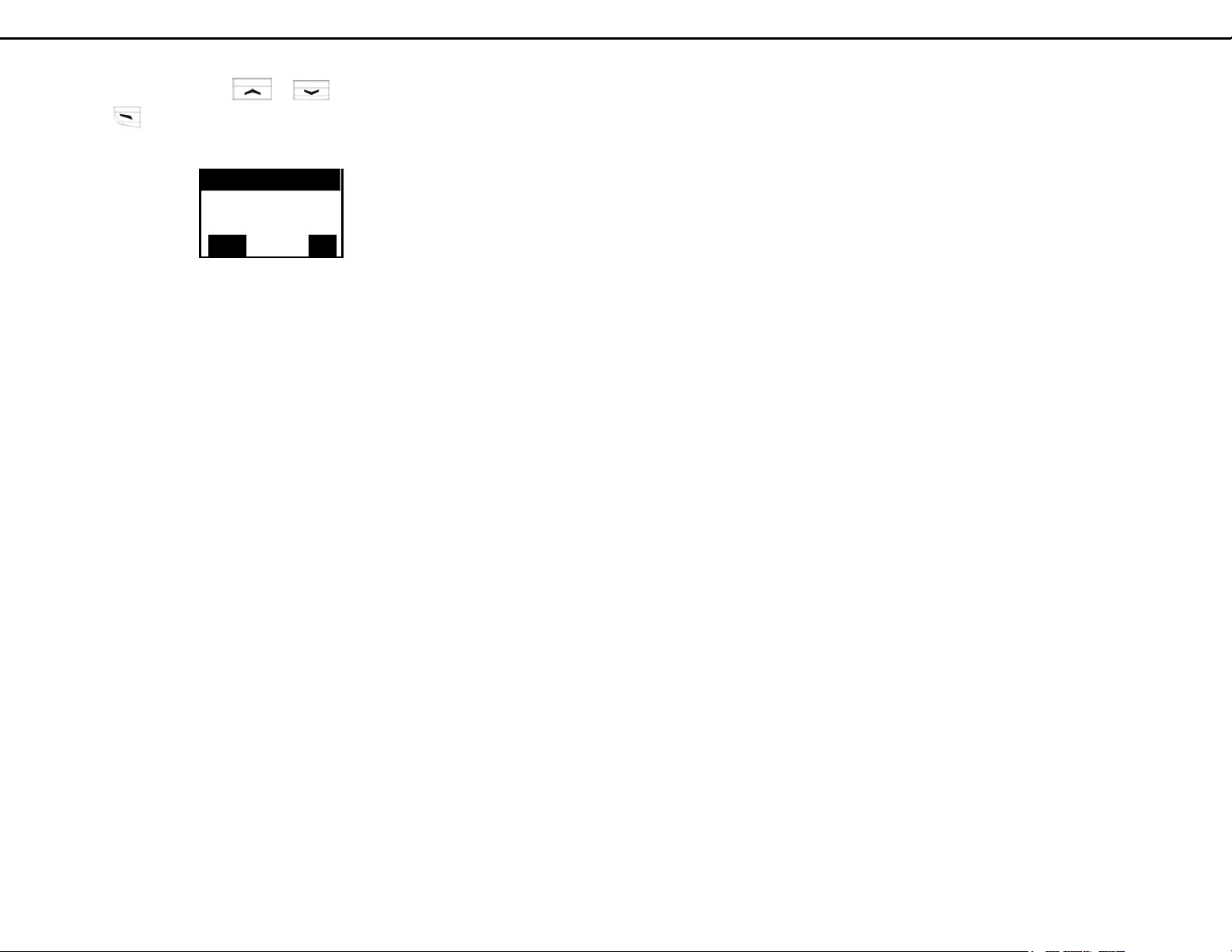
27
In the main Menu, press or to scroll to SIP Settings. Then
press to select it. The SIP Settings menu is displayed, as shown in
Figure 7.0.2
Figure 7.0.2 SIP Settings menu
7.1 Display Name
Enter display name here.
7.2 SIP User Name
Enter SIP user name/phone number here.
7.3 Realm name
Enter realm name here.
7.4 Authentication Name
Enter authentication name here.
7.5 Password
Enter password here.
7.6 Registrar
Enter Registrar IP address and port number here. For example,
160.23.12.5:5060
7.7 Registrar Status
You can enable or disable the WIFI PHONE to register to registrar.
7.8 Registration Time (sec)
Enter registration time here.
7.9 Proxy
Enter Proxy server IP address and port number here. For example,
160.23.12.5:5060
Display Name
SIP User Name
Realmname
Select Back
28
7.10 Proxy Status
You can enable or disable the WIFI PHONE to use the proxy server.
7.11 Outbound Proxy
Enter outbound Proxy server IP address and port number here. For
example, 160.23.12.8:9090
7.12 Out. Proxy Status
You can enable or disable the WIFI PHONE to use the outbound proxy
server.
7.13 Codec Order
You can choose the codec you prefer to use from the audio codec list.
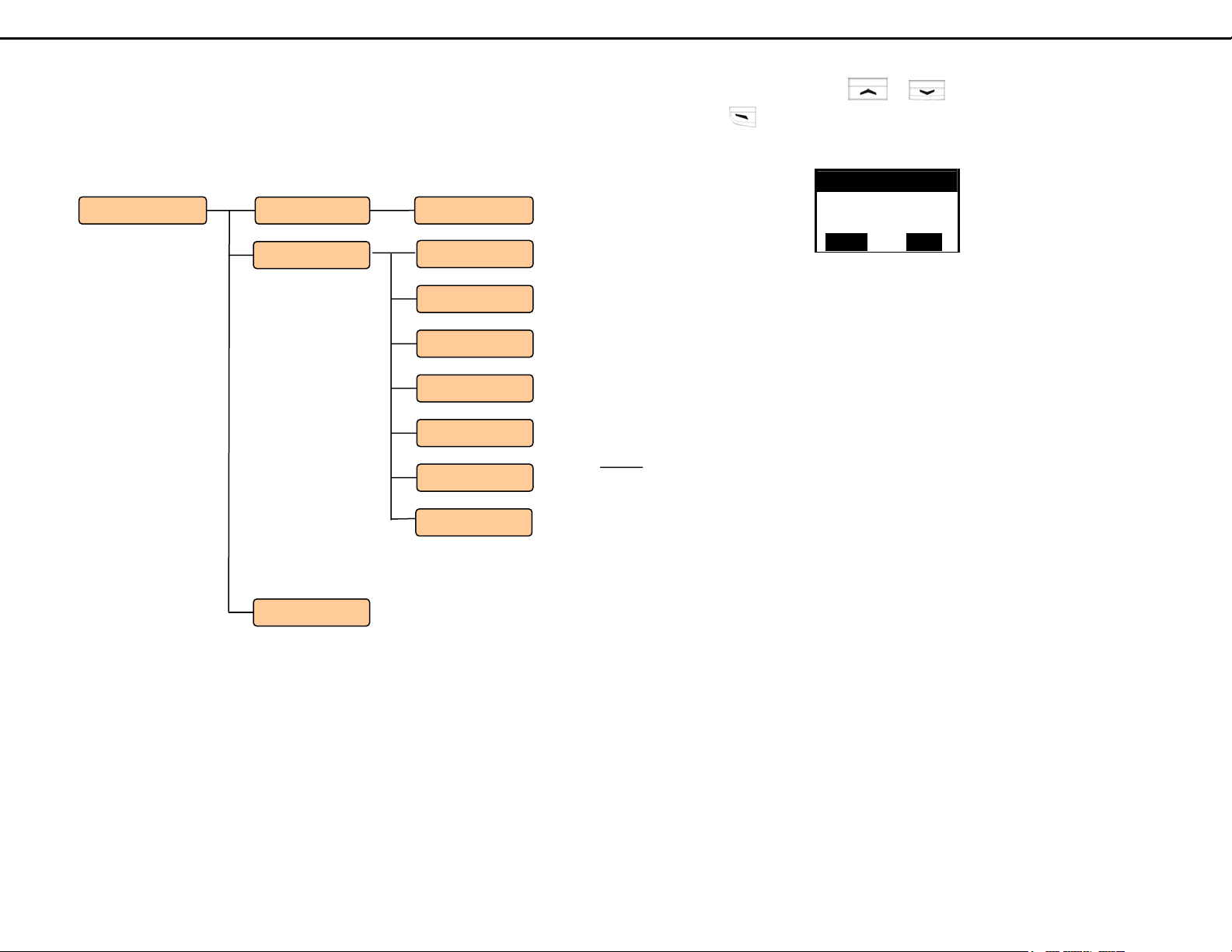
29
Chapter 8 IP Settings
This chapter provides information about accessing the IP Settings menu
and using its features. Figure 8.0.1 shows the architecture of the IP
Settings menu.
Figure 8.0.1 IP Settings menu architecture
IP Settings
Default Gateway
Subnet Mask
Static IP Address
Static IP Setup
DHCP
DNS Server Sec.
DNS Server Pri.
Disable/Enable
Current IP Config.
System Name
DNS Domain
30
In the main Menu, press or to scroll to IP Settings and
press to select it. The IP Settings menu is displayed, as shown in
Figure 8.0.2
Figure 8.0.2 IP Settings menu
8.1 DHCP
You can get dynamic IP address, default gateway and DNS server IP
address from a DHCP server if you enable the DHCP function. If you
want to configure these settings manually, please disable this DHCP
function.
8.2 Static IP Setup
Enter the static IP setup here.
8.2.1 System Name
Enter the system name here.
8.2.2 Static IP Address
If you disable the DHCP function, please enter static IP address here.
8.2.3 Subnet Mask
Enter the subnet mask of the static IP address here.
8.2.4 Default Gateway
Enter default gateway IP address here.
8.2.5 DNS Server Pri.
Enter the primary DNS server IP address here.
8.2.6 DNS Server Sec.
Enter the secondary DNS server IP address here.
8.2.7 DNS Domain
Enter DNS domain here.
DHCP
Static IP Setup
Current IP Config.
Select Back

31
8.3 Current IP Config.
Check the current IP configure here.
32
Chapter 9 WLAN Settings
This chapter provides information about accessing the WLAN Settings
menu and using its features. Figure 9.0.1 shows the architecture of the
WLAN Settings menu.
Figure 9.0.1 WLAN Settings menu architecture
WLAN Settings
Site Survey
SSID
Auth. Type
Wep Key Setting
Encryption TypeEncryption
Used WEP Key
Open System/Shared Key
Disable/64 /128BitsWPA-PSK
Key #1 to Key #4
Set 64/128 Bit Key 1/2/3/4
PSK Pass Phrase
Current Setting
Tx Rate 1/2/5.5/11 Mbps
AP Profiles
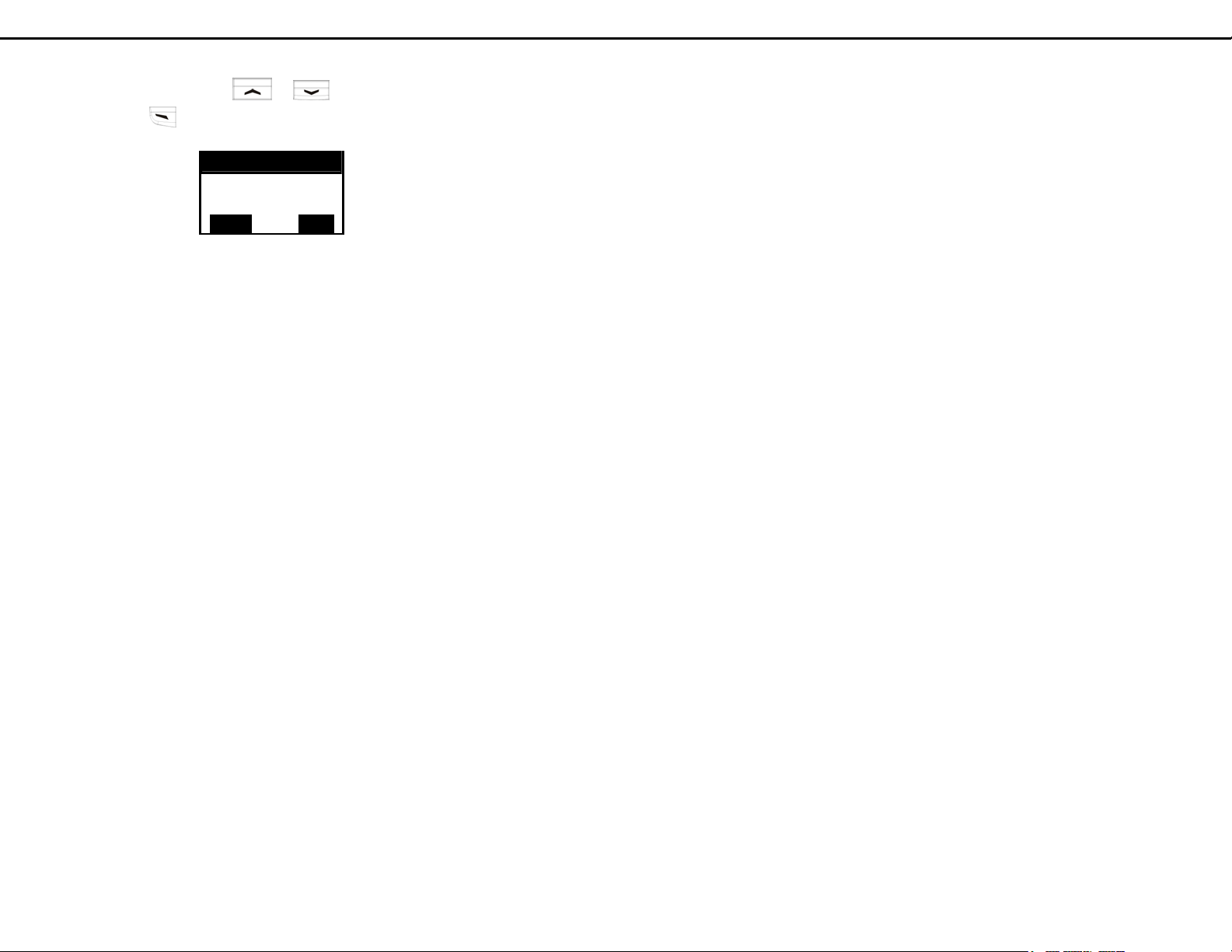
33
In the main Menu, press or to scroll to WLAN Settings.
Then press to select it. The WLAN Settings menu is displayed, as
shown in Figure 9.0.2
Figure 9.0.2 WLAN Settings menu
9.1 Site Survey
This WIFI PHONE can do WLAN site survey. You can browse the AP
list with all APs found by WIFI PHONE and choose to join an AP in the
list.
9.2 Current Setting
Enter the current setting here.
9.2.1 SSID
Enter the WLAN SSID here. You can enter “any” to allow the WIFI
PHONE to associate with any AP.
9.2.2 Encryption
You can choose encryption.
9.2.2.1 Encryption Type
You can disable it or you can enable it with 64, 128 bit key or WPA.
9.2.2.2 Auth. Type
You can choose open system or shared key as the auth. type.
9.2.2.3 Used WEP Key
You can choose any key from key 1 to key 4 for WEP encryption.
9.2.2.4 WEP Key Setting
You can set the WEP key here.
9.2.2.5 PSK Pass Phrase
You can set the PSK pass phrase here.
Site Survey
Current Setting
AP Profiles
Select Back
34
9.2.3 Tx Rate
Select WLAN Tx rate here.
9.3 AP Profiles
You can check the AP profiles here.
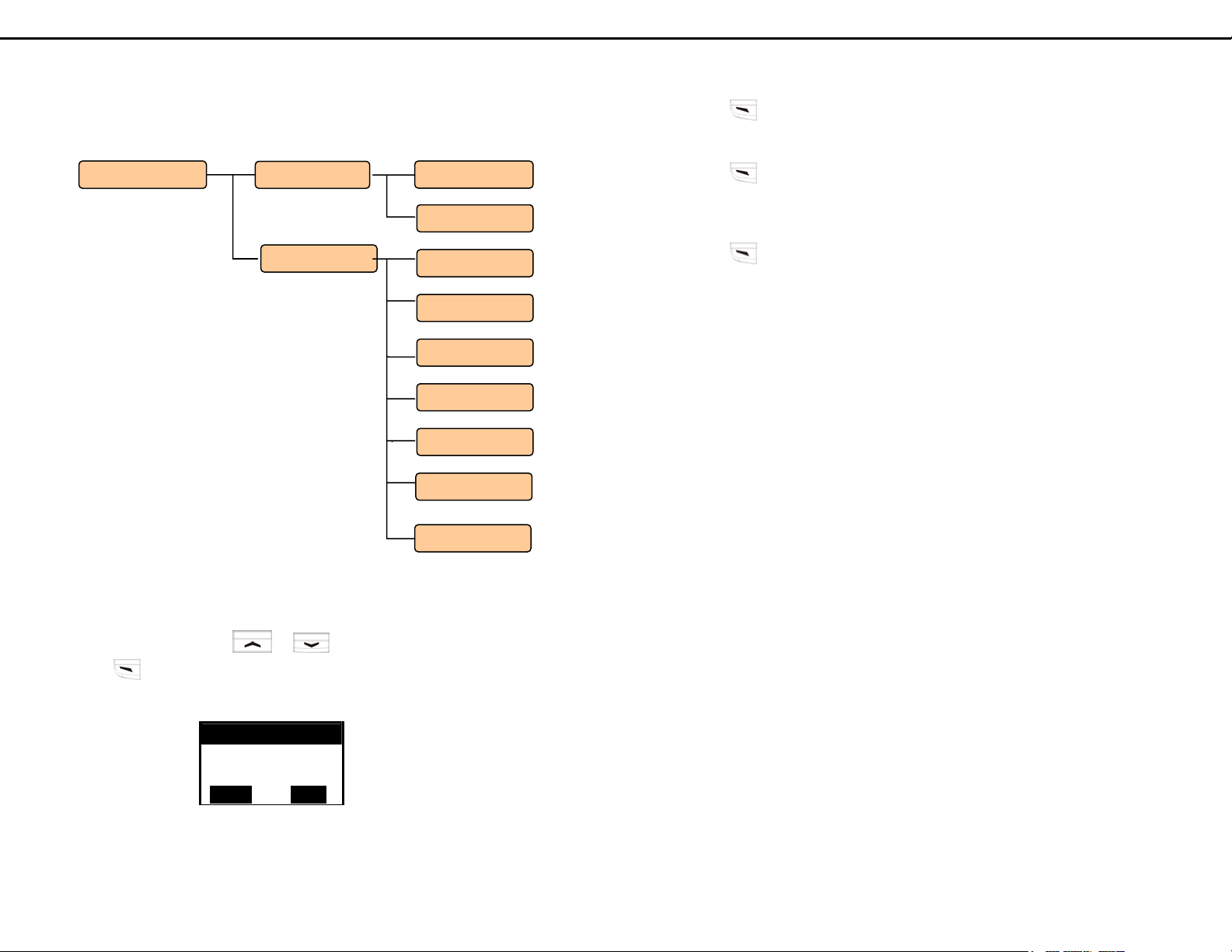
35
Chapter 10 System Time
This chapter provides information about system time setting. Figure
10.0.1 shows the architecture of the system time menu.
Figure 10.0.1 System time menu architecture
In the main Menu, press or to scroll to System time and
press to select it. The System time menu is displayed, as shown in
Figure 10.0.2
Figure 10.0.2 System time menu
Time Setting
SNTP Setting
Select Back
System Time
Polling Time
SNTP Status
TimeZone Setting
SNTP Setting
Time Setting
SNTP Server 2
SNTP Server1
Clock Settings
SNTP Server 4
Date Settings
SNTP Server 3
36
10.1 Time Setting
Press to select clock settings or date settings.
10.1.1 Clock Settings
Press to select set clock value and timer format. There are 2 types
(24-hour, 12-hour) can select of timer format.
10.1.2 Date Settings
Press to select set date value and date format. There are 3 types
(YYYY/MM/DD, MM/DD/YYYY, DD/MM/YYYY) can select of date
settings.
10.2 SNTP Setting
10.2.1 TimeZone Setting
This submenu includes Time Zone and Daylight Saving configuration.
You can select the time zone in which you are located from the time zone
list. You can disable or enable the daylight saving function. If you want
to use daylight saving function, you also need to set the daylight saving
duration setup, from the start month/date to the end month/date, in this
10.2.2 SNTP Status
You can disable or enable the function of synchronizing WIFI PHONE’s
time to SNTP servers.
10.2.3 Polling Time
You can set the polling time of the WIFI PHONE for how often to get
time information from SNTP servers.
10.2.4 SNTP Server 1 to 4
You can set the IP addresses of SNTP server 1 to server 4 here.
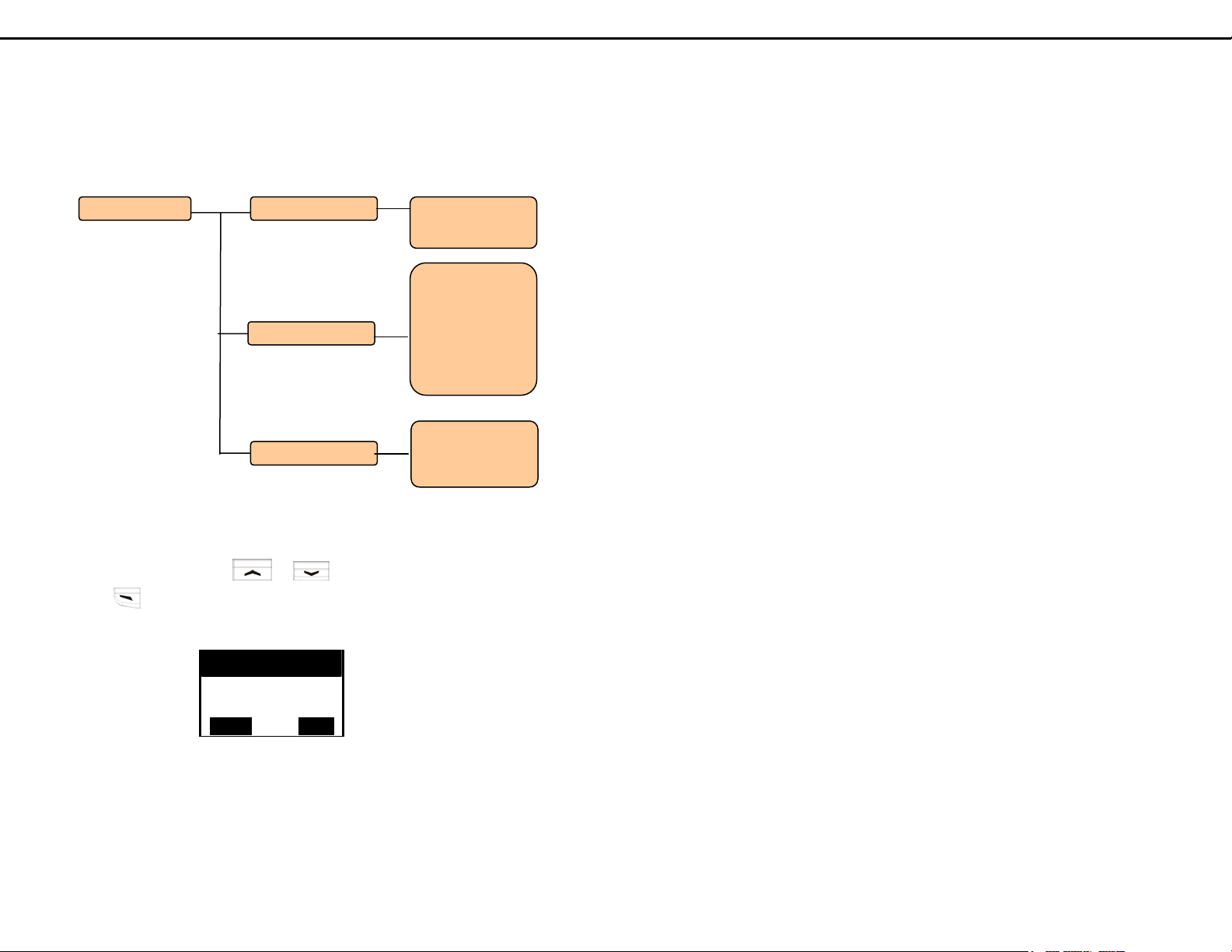
37
Chapter 11 Information
This chapter provides information about accessing the Information menu
and using its features. Figure 11.0.1 shows the architecture of the
Information menu.
Figure 11.0.1 Information menu architecture
In the main Menu, press or to scroll to Information. Then
press to select it. The Information menu is displayed, as shown in
Figure 11.0.2
Figure 11.0.2 Information menu
11.1 SIP Information
You can get SIP Registrar and Proxy status here.
SIP
Network
System
Select Back
Information
Network
SIP
System
Registrar Status
Proxy Status
Current IP Addr
WLAN Status
Current SSID
MAC Address
Channel
Tx Rate
Mode
Firmware Version
Serial Number
Hardware Version
38
11.2 Network Information
Network and WLAN status can be shown here.
11.3 System Information
You can get information about the Firmware Version, Serial Number and
Hardware Version here.
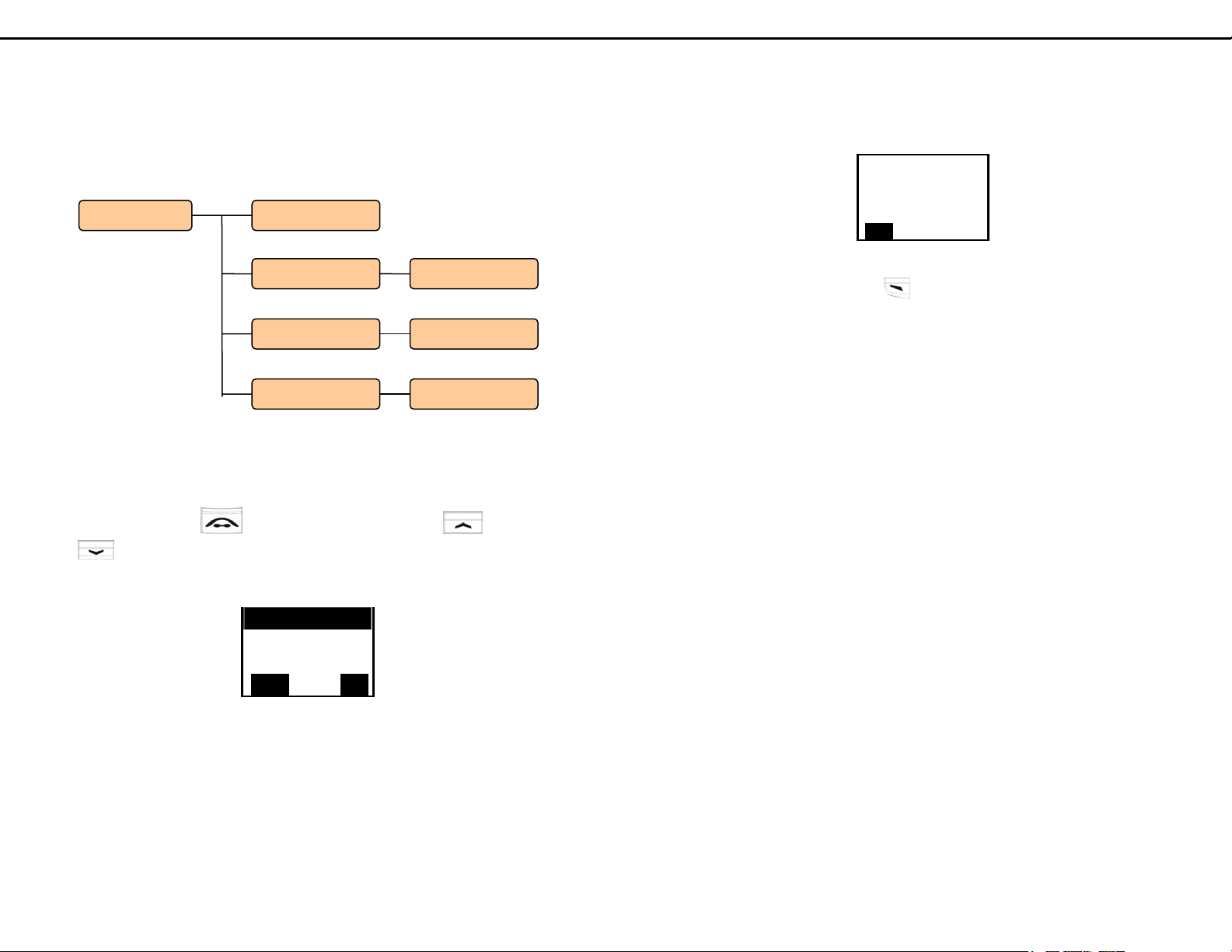
39
Chapter 12 Profile 1
This chapter provides information about accessing the Profile 1 menu
and using its features. Figure 12.0.1 shows the architecture of the Profile
1 menu.
Figure 12.0.1 Profile 1 menu architecture
In idle mode, press to enter Profile 1 menu. Press or
to select the item. The Profile 1 menu is displayed, as shown in
Figure 12.0.2
Figure 12.0.2 Profile 1 menu
Key Lock
Ringer Melody
Vibrator
Select Back
Profile
Speaker Volume
Vibrator
Ringer Melody
Key Lock
Off/on
Off/on
Volume 1 to 5
40
12.1 Key Lock
In the Profile 1 menu, select Key Lock. The key-locked screen is shown
as in Figure 12.1.1.
Figure 12.1.1 Key-locked screen
You can unlock it by pressing twice. The phone will go to standby
mode.
12.2 Ringer Melody
This menu allows users to turn on or off the ringer.
12.3 Vibrator
This menu allows users to turn on or off the vibrator.
12.4 Speaker Volume
Speaker/Receiver volume can be adjusted by choosing from Volume 1
(lowest volume) to Volume 5 (highest volume).
WiFi
Phone
Unlock
Table of contents