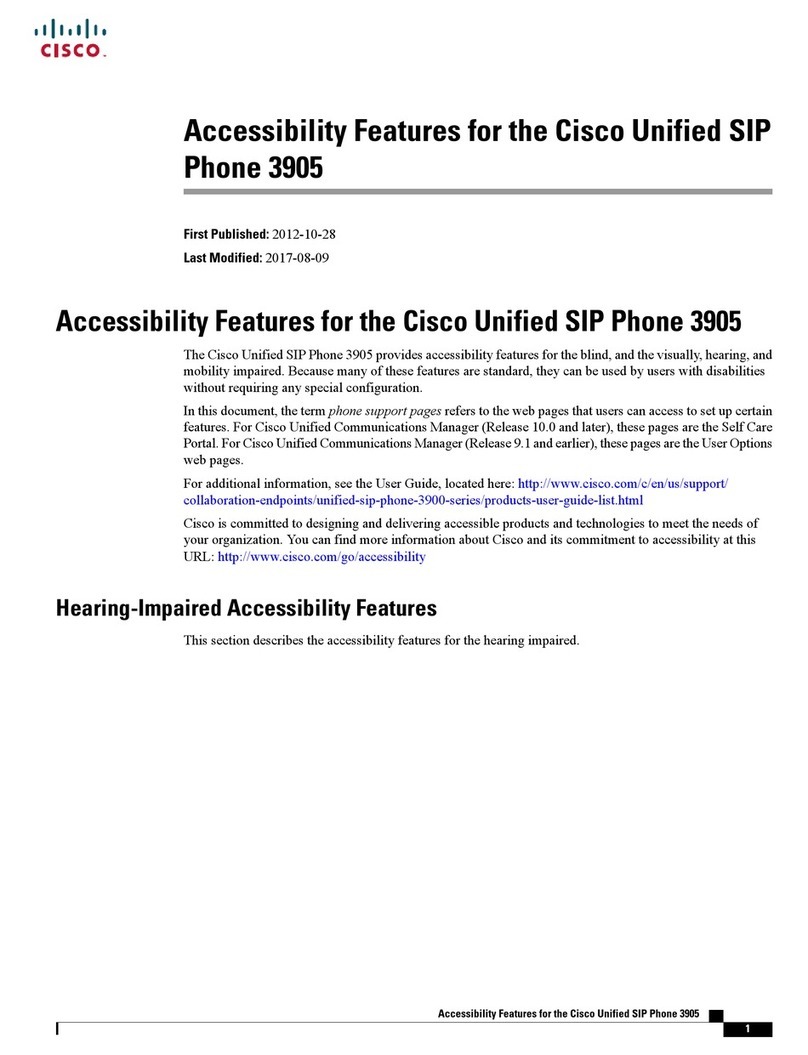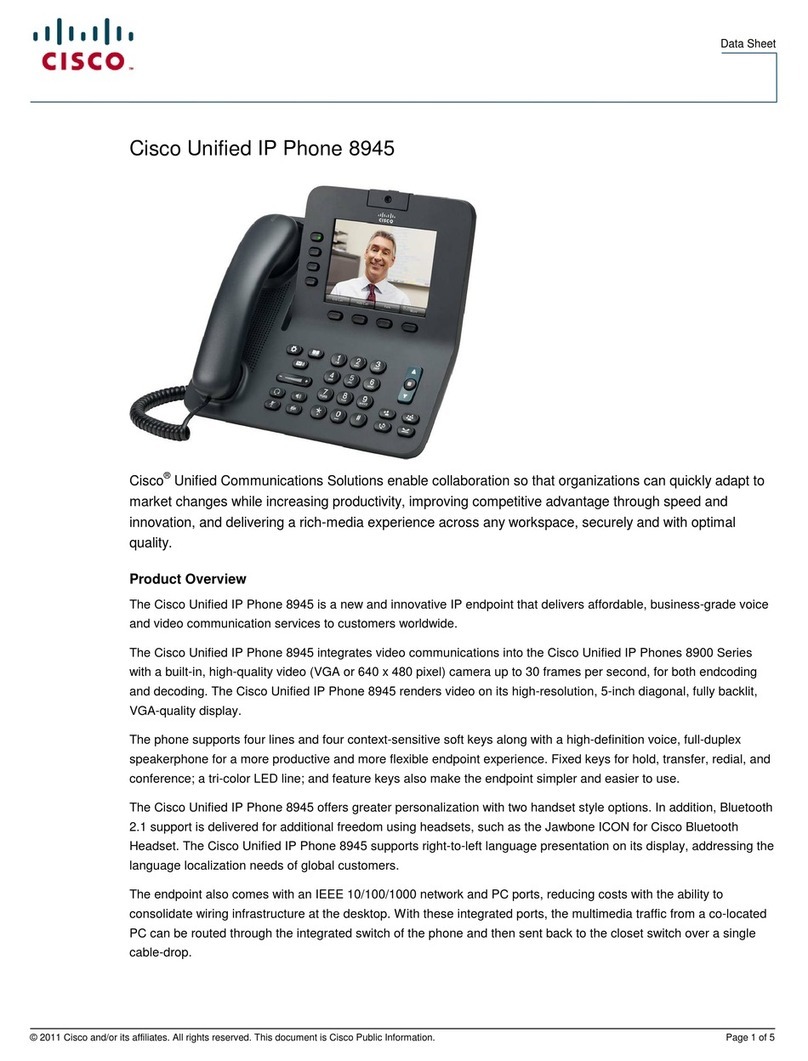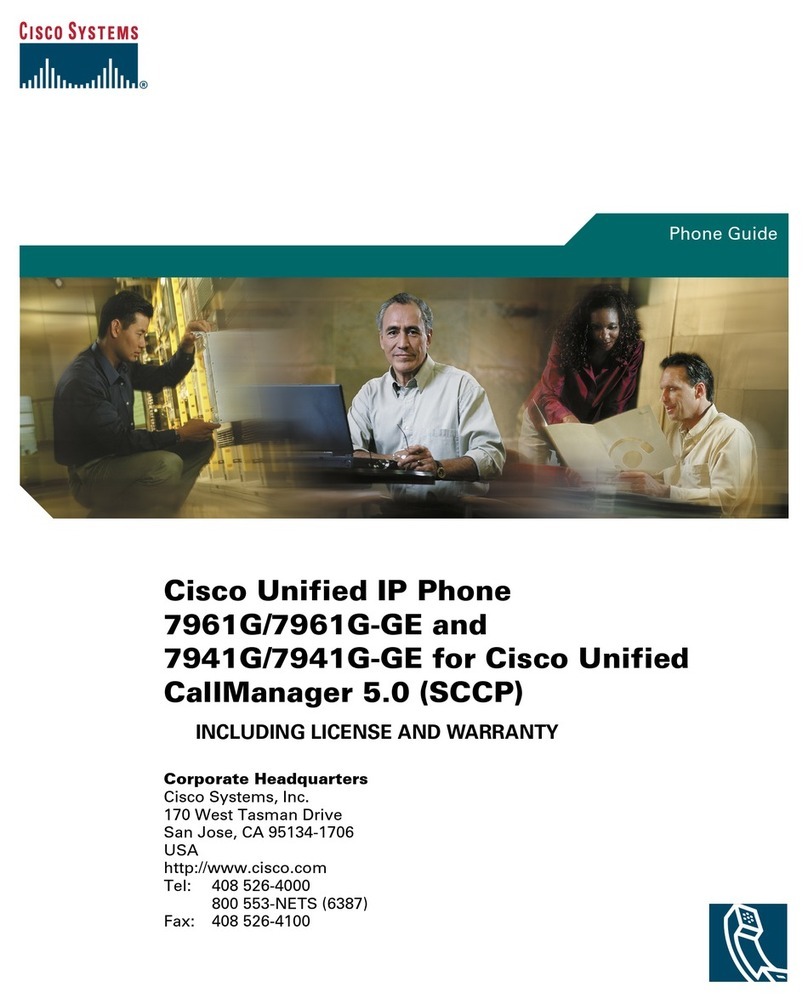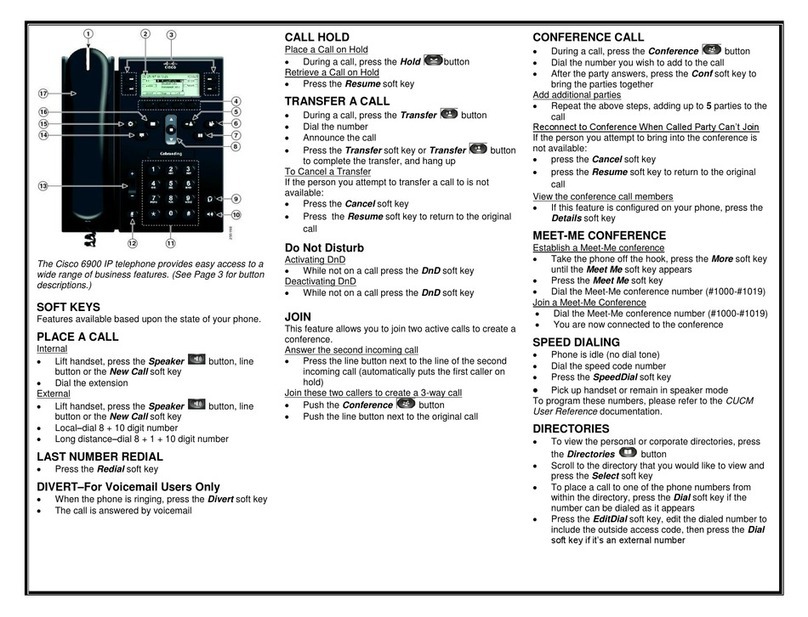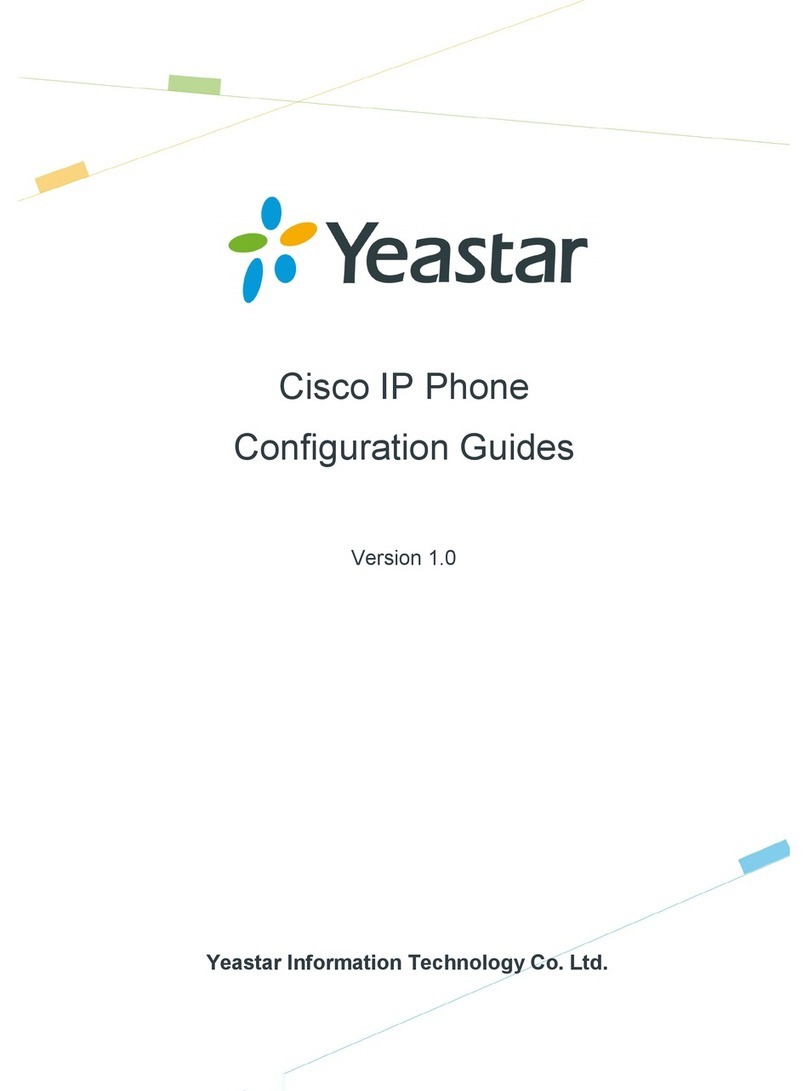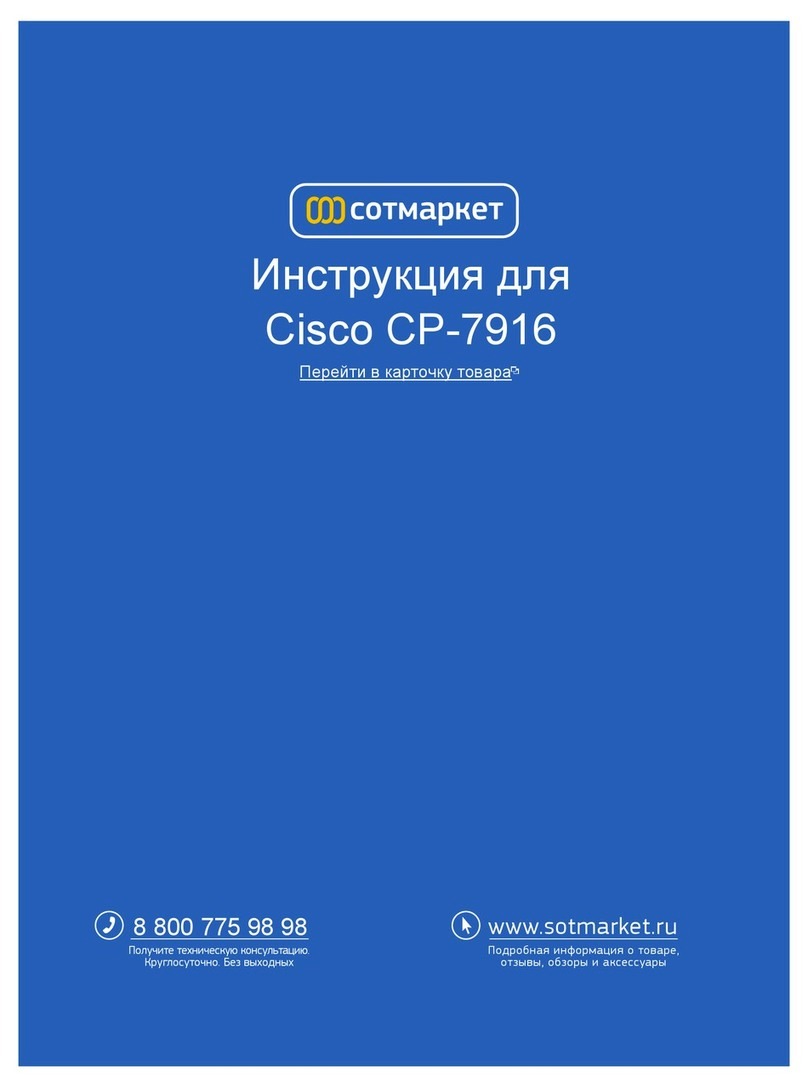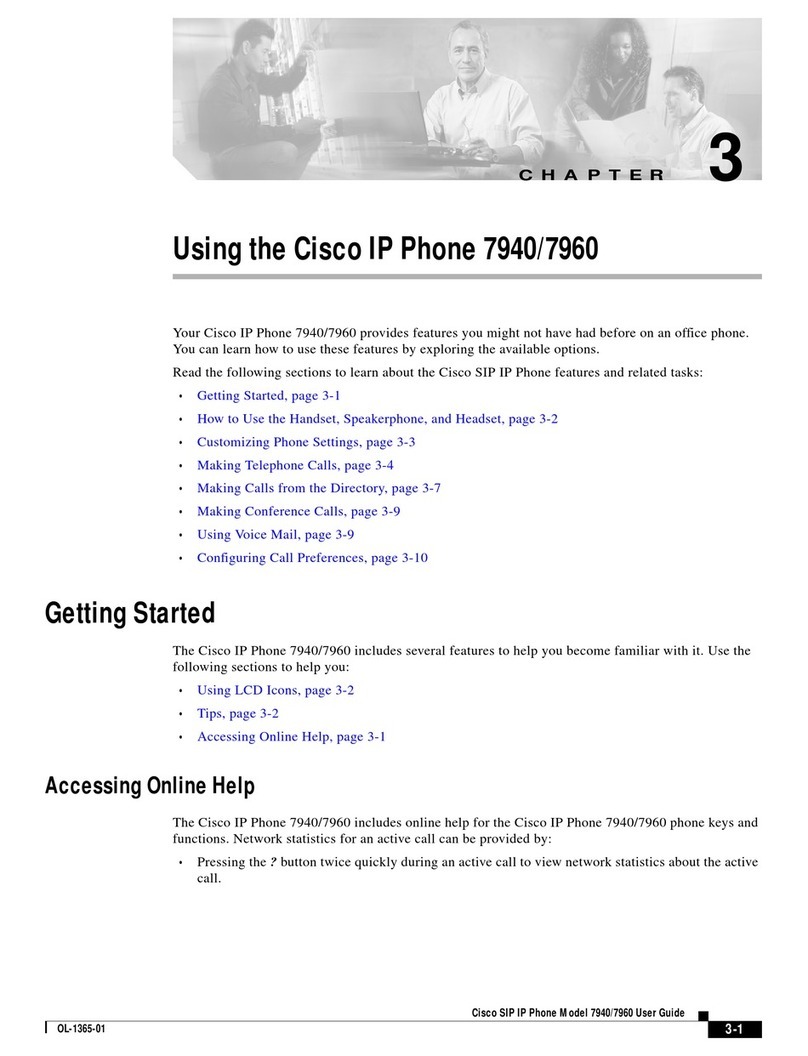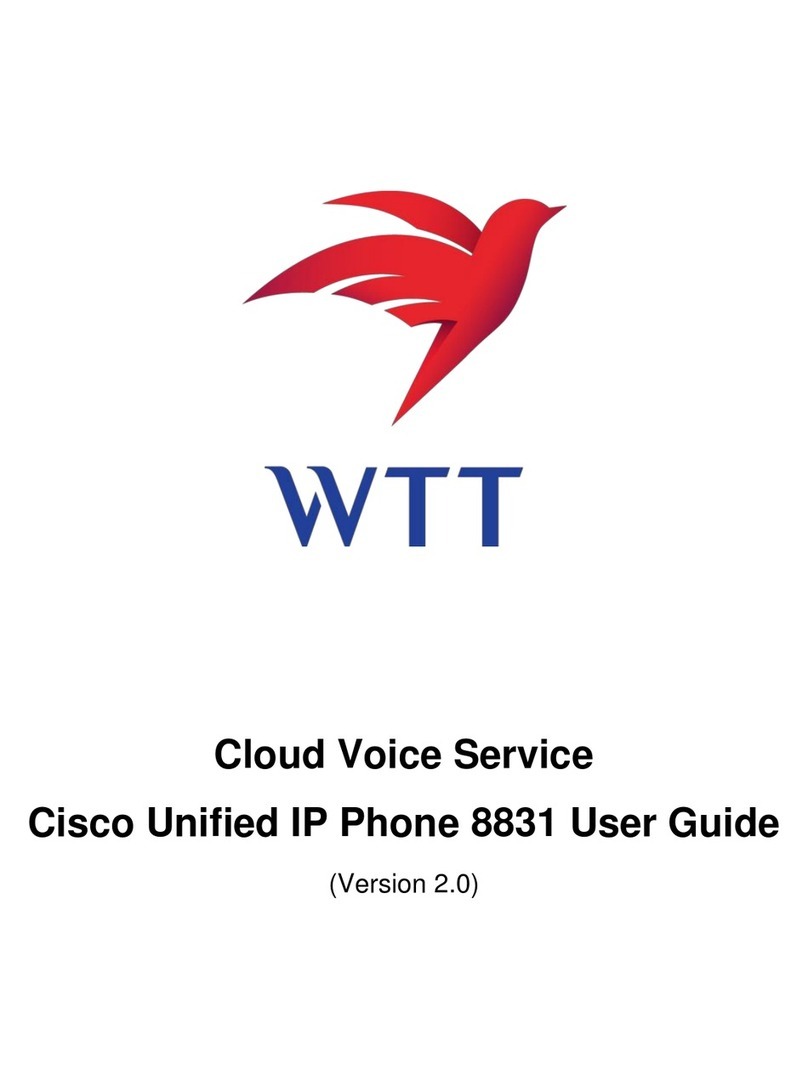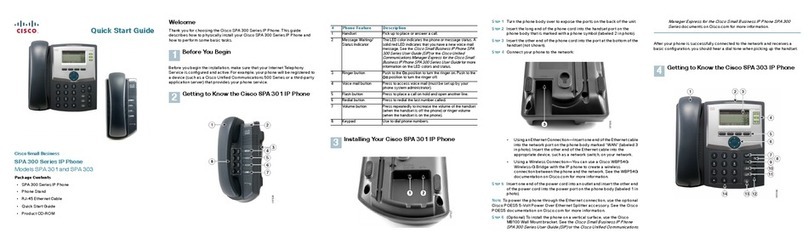Americas Headquarters
Cisco Systems, Inc.
170 West Tasman Drive
San Jose, CA 95134-1706
USA
http://www.cisco.com
Tel: 408 526-4000
800 553-NETS (6387)
Fax: 408 527-0883
Cisco and the Cisco Logo are trademarks of Cisco Systems, Inc. and/or its affiliates in the U.S.
and other countries. A listing of Cisco's trademarks can be found at
www.cisco.com/go/trademarks. Third party trademarks mentioned are the property of their
respective owners. The use of the word partner does not imply a partnership relationship between
Cisco and any other company. (1005R)
© 2011 Cisco Systems, Inc. All rights reserved.
Printed in the USA on recycled paper containing 10% postconsumer waste.
OL-24414-01
QUICK REFERENCE
Cisco Unified IP Phone 6945
Quick Reference Card for
Cisco Unified Communications
Manager Express Version 8.8
(SCCP)
Quick reference is intended for Cisco Unified
IP phone users who are already familiar with
their phones. For details on your phones and
phone features, see the user guide.
Note Because of differences in phone
models and features, not all
procedures and soft keys
described here apply to all
phones.
Using the Quick Reference Card
• Complete numbered items in sequence.
• Choose only one bulleted item.
• Bold terms identify soft keys.
Access Services
1. Press the Applications button .
2. Select Services. (Use the Navigation pad and
button to scroll and select.)
3. Highlight the service you want to access.
4. Press the Select soft key, or press the Exit soft
key to return to the Applications screen.
Answer a Call
• Lift the handset.
• If you are using a headset, press the Headset
button . If necessary, press the line button
to select between incoming calls.
• If you are using the speakerphone, press the
Answer soft key or the Speaker button . If
necessary, press the line button to select
between incoming calls.
Adjust the Display Contrast
1. Press the Application button .
2. Select Preferences. (Use the Navigation pad
and button to scroll and select.)
3. Select Contrast.
4. To increase contrast, press the up arrow on the
Navigation button. To decrease contrast, press
the down arrow.
5. Press the Save soft key to set the contrast level,
or press the Cancel soft key to exit.
Adjust the Ring Volume
• Press the +or -on the Volu me button while the
handset is in its cradle and the phone is idle.
Adjust the Volume for the Current Call
• During a call, press the + or - on the Vo lume
button to respectively increase or decrease the
volume.
End a Call
• Hang up the handset.
• If you are using a headset, press the Headset
button or the EndCall soft key.
• If you are using a speakerphone, press the
Speaker button or the EndCall soft key.
Forward All Calls
1. Press the Fwd All soft key. You will hear a
confirmation beep.
2. Dial the number to which you want to forward
all your calls. Dial the number exactly as if you
were placing a call to that number. Remember
to include locally required prefix numbers.
The phone display is updated to show that
calls will be forwarded.
3. To cancel call forwarding, press the Fwd Off
soft key.
Mute a Call
• While on a call, press the Mute button .
The Mute button lights, indicating that the
other party cannot hear you.
To deactivate the mute function, do one of the
following:
• Press the Mute button again.
• Lift the handset if you are using mute with
your speakerphone.
Place a Call
• Lift the handset and dial the number.
• Dial number, and then lift the handset.
• Dial number, and then press the Dial soft key.
• Dial number, and then press the Speaker
button .
• Press the line button for your extension, dial
the number.
• Press the Speaker button, and then dial the
number.
• Press the New Call soft key, and then dial the
number.
• If you are using a headset, press the Headset
button , and then dial the number.
• Dial the number, and then press the Headset
button .
• If you have established speed-dial numbers,
press a speed-dial button.
• If you have selected a number from a directory,
press the Call soft key.
• If you have selected a number from a directory,
press the Line / Headset / Speaker button.
Place a Call on Hold
• To put a call on hold, press the Hold button
.
To retrieve a held call:
• To resume the call, press the Resume soft key
or the flashing green line button.
• If your phone supports multiple lines, you can
use line buttons to swap between holding and
active calls.
For example, if you have a holding call on Line 1
and an active call on Line 2, pressing the Line 1
button makes the Line 1 call active (resumes it from
hold) and automatically puts the Line 2 call on
hold.
Select the Ringtone
1. Press the Application button .
2. Select Preferences. (Use the Navigation pad
and button to scroll and select.)
3. Select Ringtone.
4. If multi line is configured, select a line that you
want to change the ringtone.
5. Highlight a ringtone.
6. Press the Play soft key to play a sample.